TOYOTA TACOMA 2020 Accessories, Audio & Navigation (in English)
Manufacturer: TOYOTA, Model Year: 2020, Model line: TACOMA, Model: TOYOTA TACOMA 2020Pages: 314, PDF Size: 8.85 MB
Page 181 of 314
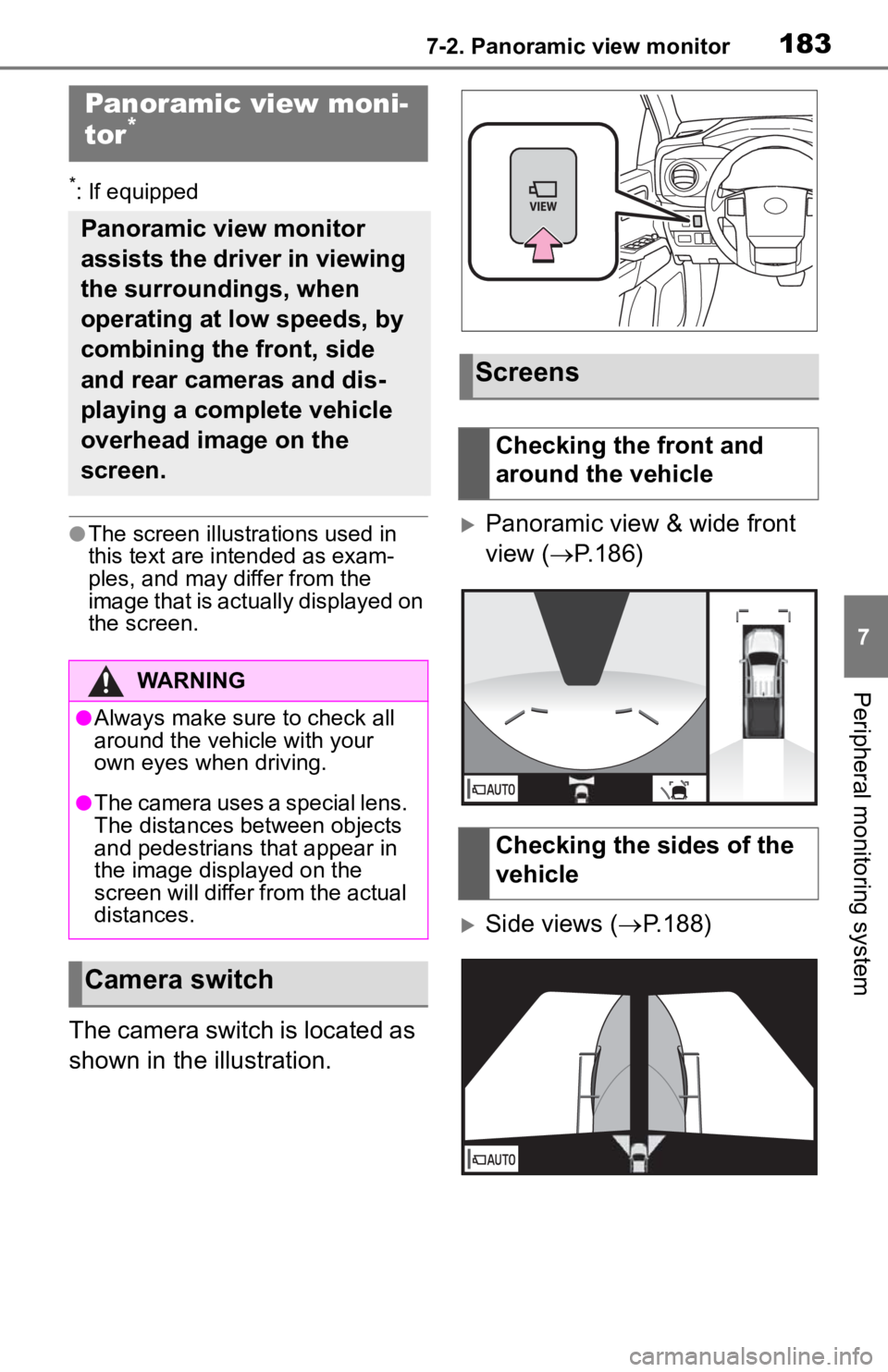
1837-2. Panoramic view monitor
7
Peripheral monitoring system
7-2.Panoramic view monitor
*: If equipped
●The screen illustrations used in
this text are intended as exam-
ples, and may differ from the
image that is actually displayed on
the screen.
The camera switch is located as
shown in the illustration.
Panoramic view & wide front
view (P.186)
Side views ( P.188)
Panoramic view moni-
tor*
Panoramic view monitor
assists the driver in viewing
the surroundings, when
operating at low speeds, by
combining the front, side
and rear cameras and dis-
playing a complete vehicle
overhead image on the
screen.
WARNING
●Always make sure to check all
around the vehicle with your
own eyes when driving.
●The camera uses a special lens.
The distances between objects
and pedestrians that appear in
the image displayed on the
screen will differ from the actual
distances.
Camera switch
Screens
Checking the front and
around the vehicle
Checking the sides of the
vehicle
Page 182 of 314
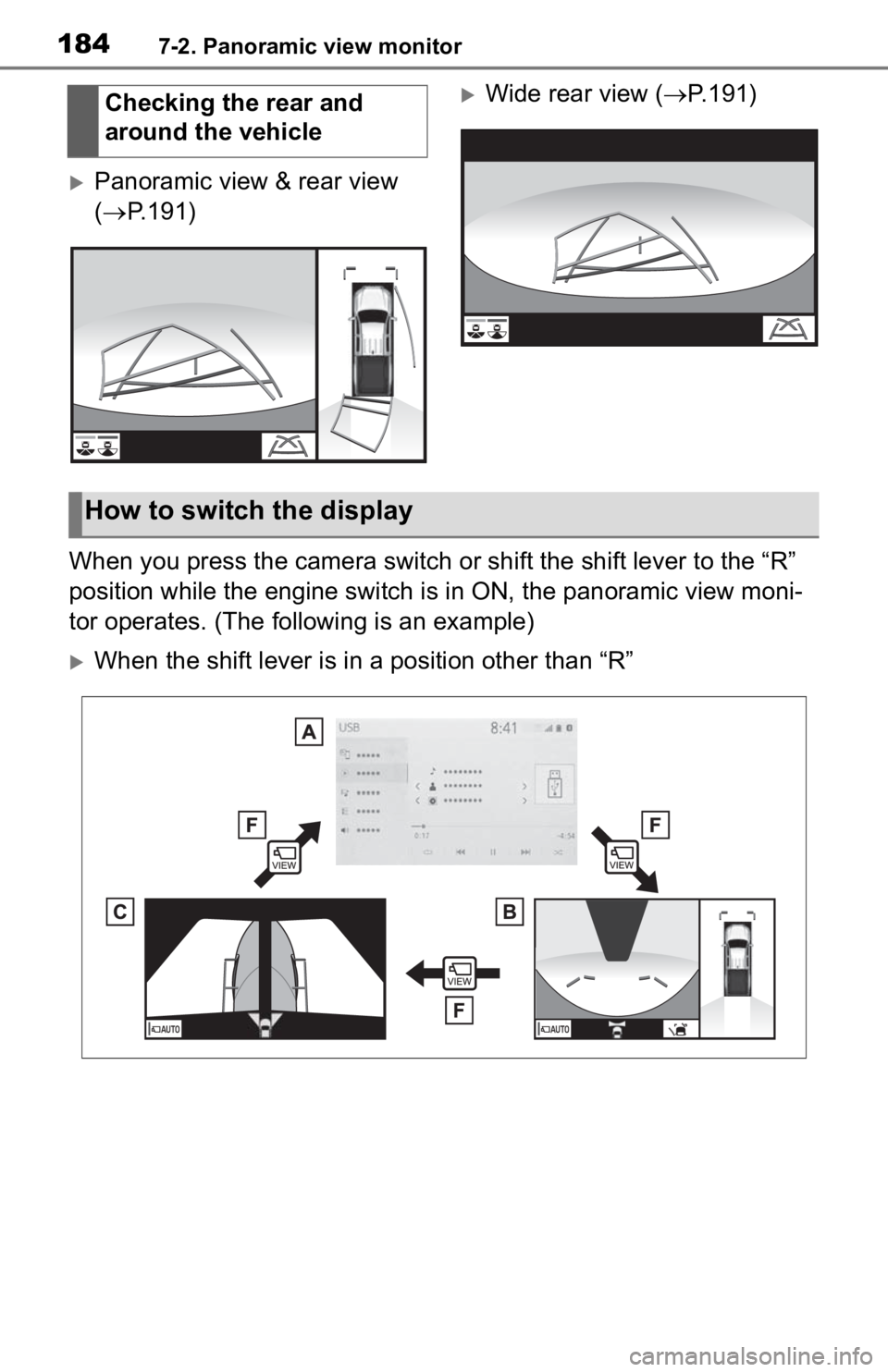
1847-2. Panoramic view monitor
Panoramic view & rear view
(P.191)
Wide rear view ( P.191)
When you press the camera switch or shift the shift lever to th e “R”
position while the engine switch is in ON, the panoramic view m oni-
tor operates. (The following is an example)
When the shift lever is in a position other than “R” Checking the rear and
around the vehicle
How to switch the display
Page 183 of 314
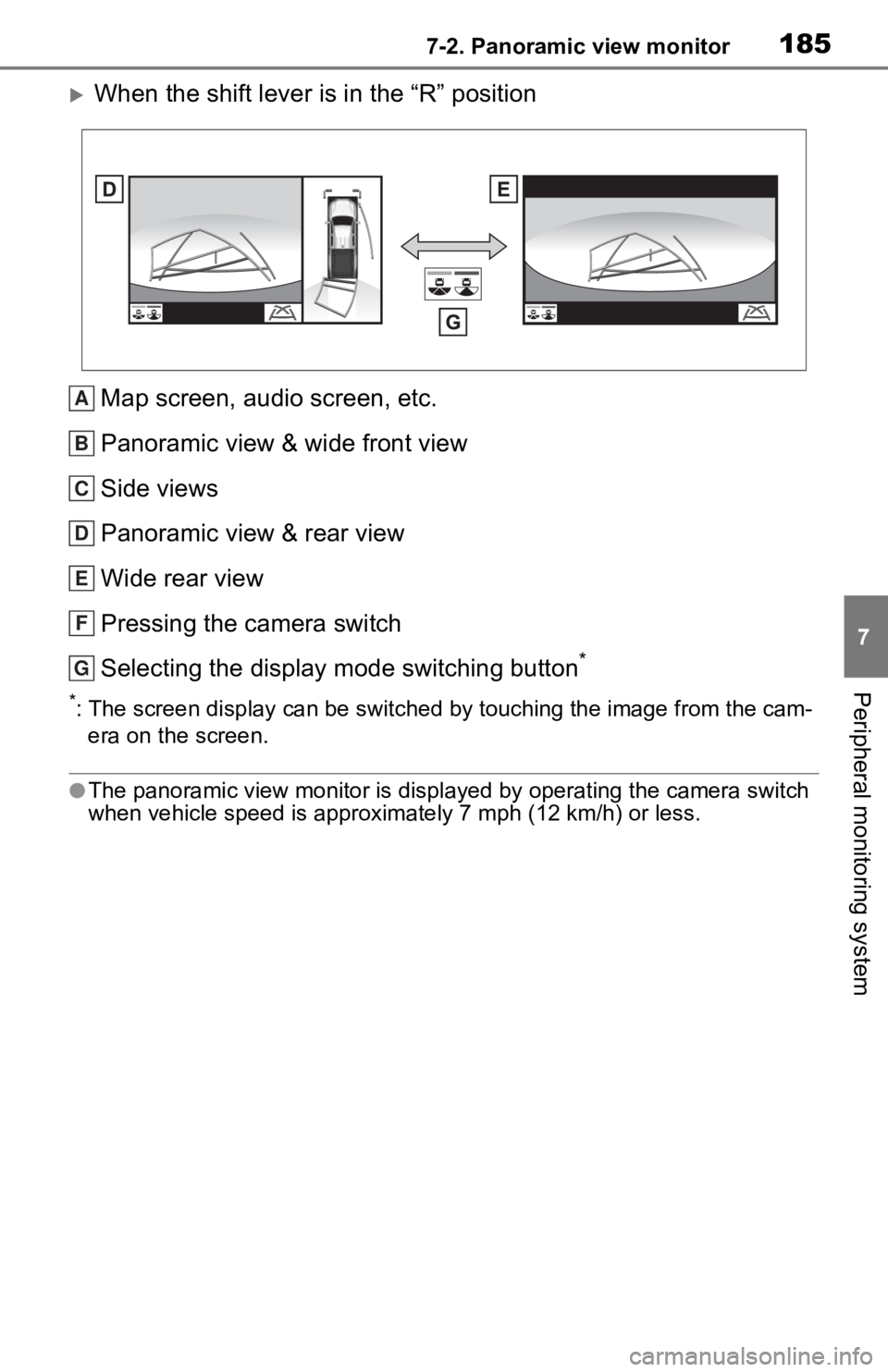
1857-2. Panoramic view monitor
7
Peripheral monitoring system
When the shift lever is in the “R” positionMap screen, audio screen, etc.
Panoramic view & wide front view
Side views
Panoramic view & rear view
Wide rear view
Pressing the camera switch
Selecting the display mode switching button
*
*: The screen display can be switch ed by touching the image from the cam-
era on the screen.
●The panoramic view monitor is di splayed by operating the camera switch
when vehicle speed is approximately 7 mph (12 km/h) or less.
A
B
C
D
E
F
G
Page 184 of 314
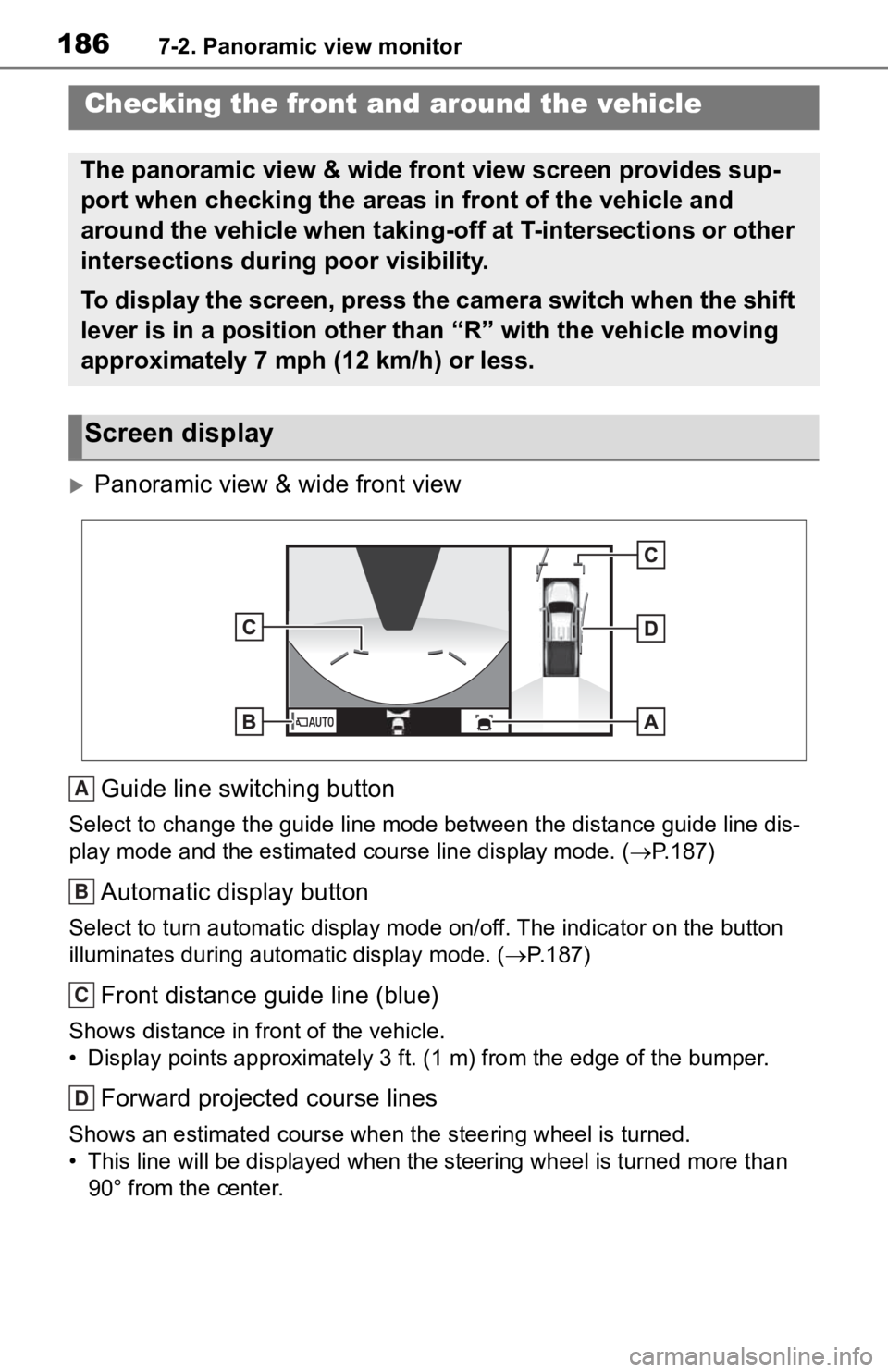
1867-2. Panoramic view monitor
Panoramic view & wide front view
Guide line switching button
Select to change the guide line mode between the distance guide line dis-
play mode and the estimated course line display mode. (P.187)
Automatic display button
Select to turn automatic display mode on/off. The indicator on the button
illuminates during autom atic display mode. (P.187)
Front distance guide line (blue)
Shows distance in front of the vehicle.
• Display points approximately 3 ft. (1 m) from the edge of the bumper.
Forward projected course lines
Shows an estimated course when the steering wheel is turned.
• This line will be displayed when the steering wh eel is turned more than
90° from the center.
Checking the front and around the vehicle
The panoramic view & wide front view screen provides sup-
port when checking the areas in front of the vehicle and
around the vehicle when taking-off at T-intersections or other
intersections during poor visibility.
To display the screen, press the camera switch when the shift
lever is in a position other than “R” with the vehicle moving
approximately 7 mph (12 km/h) or less.
Screen display
A
B
C
D
Page 185 of 314

1877-2. Panoramic view monitor
7
Peripheral monitoring system
Each time the guide line switch-
ing button is selected, the mode
will change as follows:
Distance guide line
Only the distance guide lines
are displayed.
Projected course line
Projected course lines will be
added to the distance guide
lines.
In addition to screen switching
by operating the camera switch,
automatic display mode is avail-
able. In this mode, the screen is
switched automatically in
response to vehicle speed.
Each time is selected, automatic display mode is
enabled/disabled.
In automatic mode, the monitor
will automatically display images
in the following situations:
Vehicles with an automatic
transmission: When the shift
lever is shifted to “N” or “D”
position.
Vehicles with a manual trans-
mission: When the shift lever
is in a position other than “R”
and the vehicle starts moving.
When vehicle speed is
reduced to approximately 6
mph (10 km/h) or less.
Switching the guide line
mode
Automatic display mode
Page 186 of 314
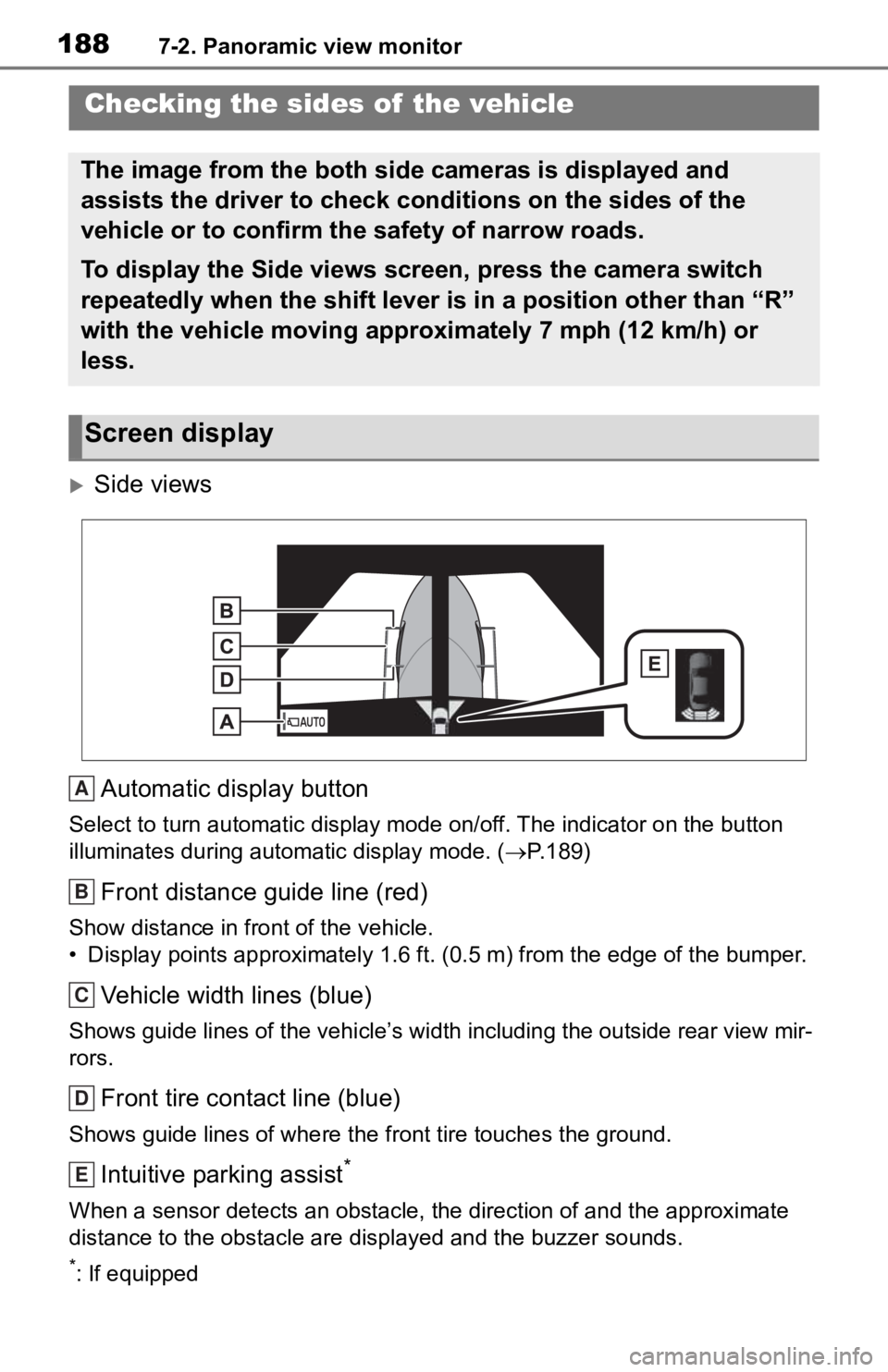
1887-2. Panoramic view monitor
Side views
Automatic display button
Select to turn automatic display mode on/off. The indicator on the button
illuminates during autom atic display mode. (P.189)
Front distance guide line (red)
Show distance in front of the vehicle.
• Display points approximately 1 .6 ft. (0.5 m) from the edge of the bumper.
Vehicle width lines (blue)
Shows guide lines of the vehicle’ s width including the outside rear view mir-
rors.
Front tire contact line (blue)
Shows guide lines of where the f ront tire touches the ground.
Intuitive parking assist*
When a sensor detects an obstacle, the direction of and the app roximate
distance to the obsta cle are displayed and the buzzer sounds.
*: If equipped
Checking the sides of the vehicle
The image from the both side cameras is displayed and
assists the driver to check conditions on the sides of the
vehicle or to confirm the safety of narrow roads.
To display the Side views screen, press the camera switch
repeatedly when the shift lever is in a position other than “R”
with the vehicle moving approximately 7 mph (12 km/h) or
less.
Screen display
A
B
C
D
E
Page 187 of 314
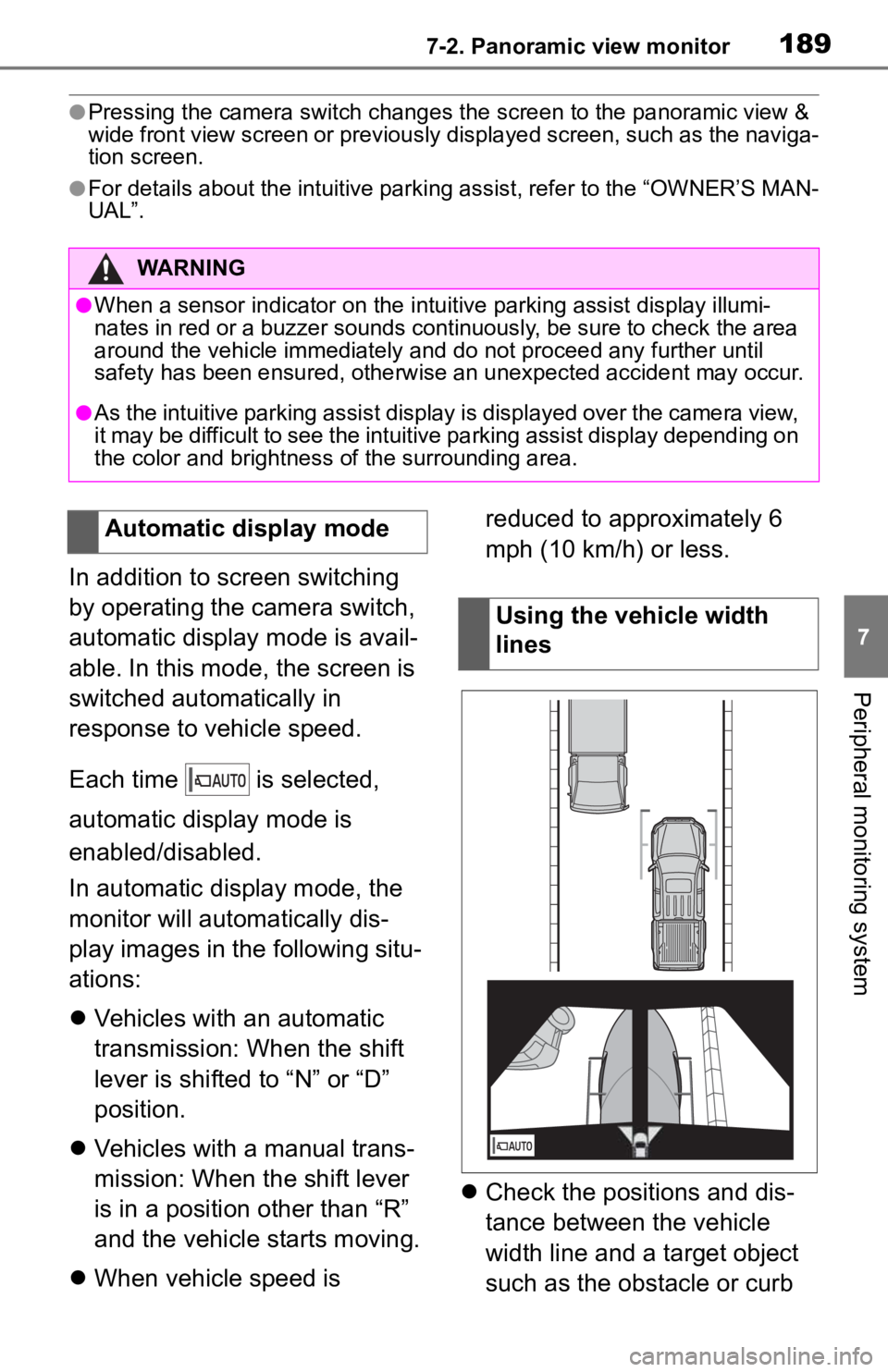
1897-2. Panoramic view monitor
7
Peripheral monitoring system
●Pressing the camera switch changes the screen to the panoramic view &
wide front view screen or previous ly displayed screen, such as the naviga-
tion screen.
●For details about the intuitive parking assist, refer to the “O WNER’S MAN-
UAL”.
In addition to screen switching
by operating the camera switch,
automatic display mode is avail-
able. In this mode, the screen is
switched automatically in
response to vehicle speed.
Each time is selected,
automatic display mode is
enabled/disabled.
In automatic display mode, the
monitor will automatically dis-
play images in the following situ-
ations:
Vehicles with an automatic
transmission: When the shift
lever is shifted to “N” or “D”
position.
Vehicles with a manual trans-
mission: When the shift lever
is in a position other than “R”
and the vehicle starts moving.
When vehicle speed is reduced to approximately 6
mph (10 km/h) or less.
Check the positions and dis-
tance between the vehicle
width line and a target object
such as the obstacle or curb
WARNING
●When a sensor indicator on the in tuitive parking assist display illumi-
nates in red or a buzzer sounds continuously, be sure to check the area
around the vehicle immediately a nd do not proceed any further until
safety has been ensured, otherwise an unexpected accident may o ccur.
●As the intuitive parking assist display is displayed over the c amera view,
it may be difficult to see the intuitive parking assist display depending on
the color and brightness of the surrounding area.
Automatic display mode
Using the vehicle width
lines
Page 188 of 314
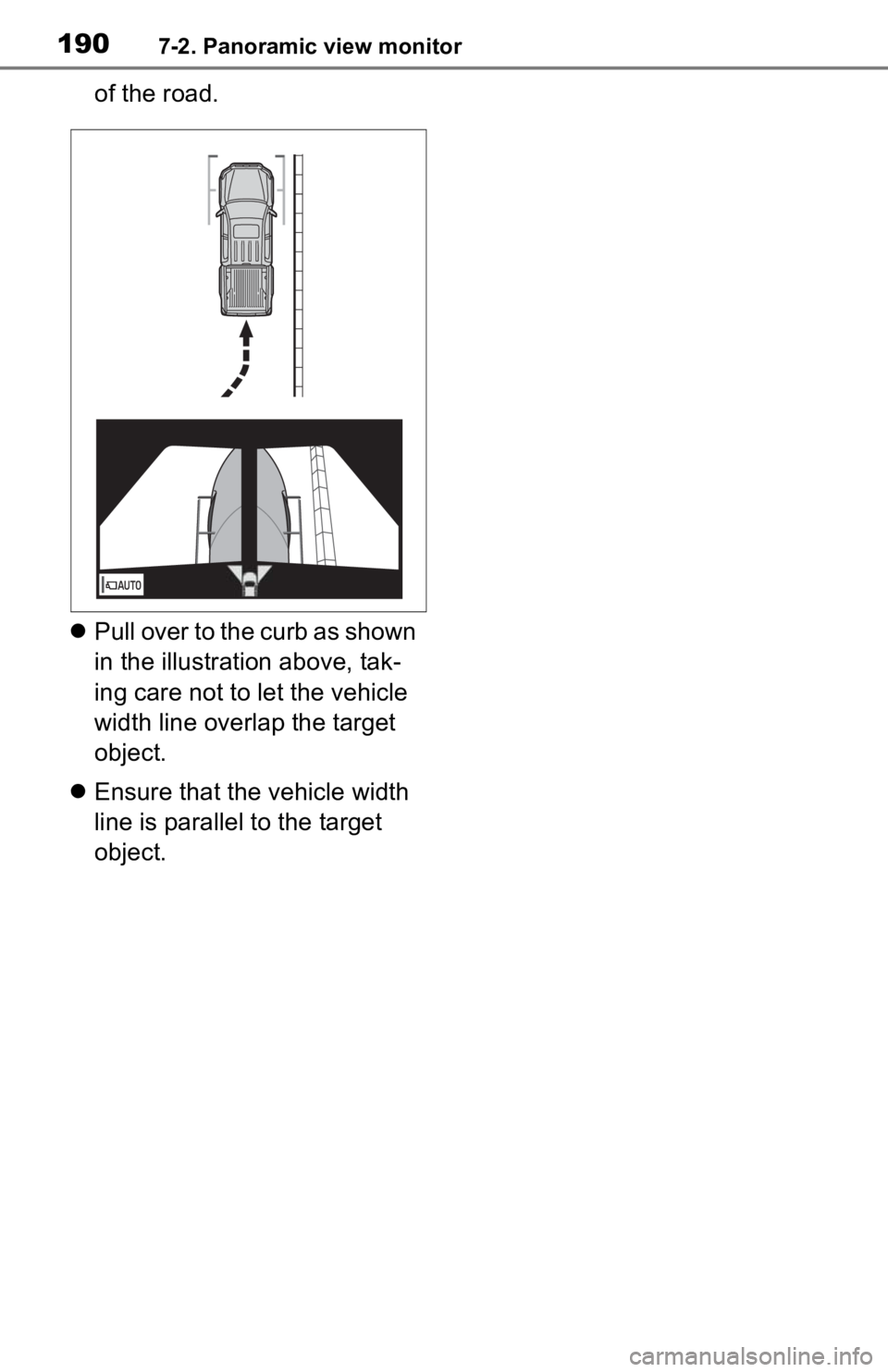
1907-2. Panoramic view monitor
of the road.
Pull over to the curb as shown
in the illustration above, tak-
ing care not to let the vehicle
width line overlap the target
object.
Ensure that the vehicle width
line is parallel to the target
object.
Page 189 of 314
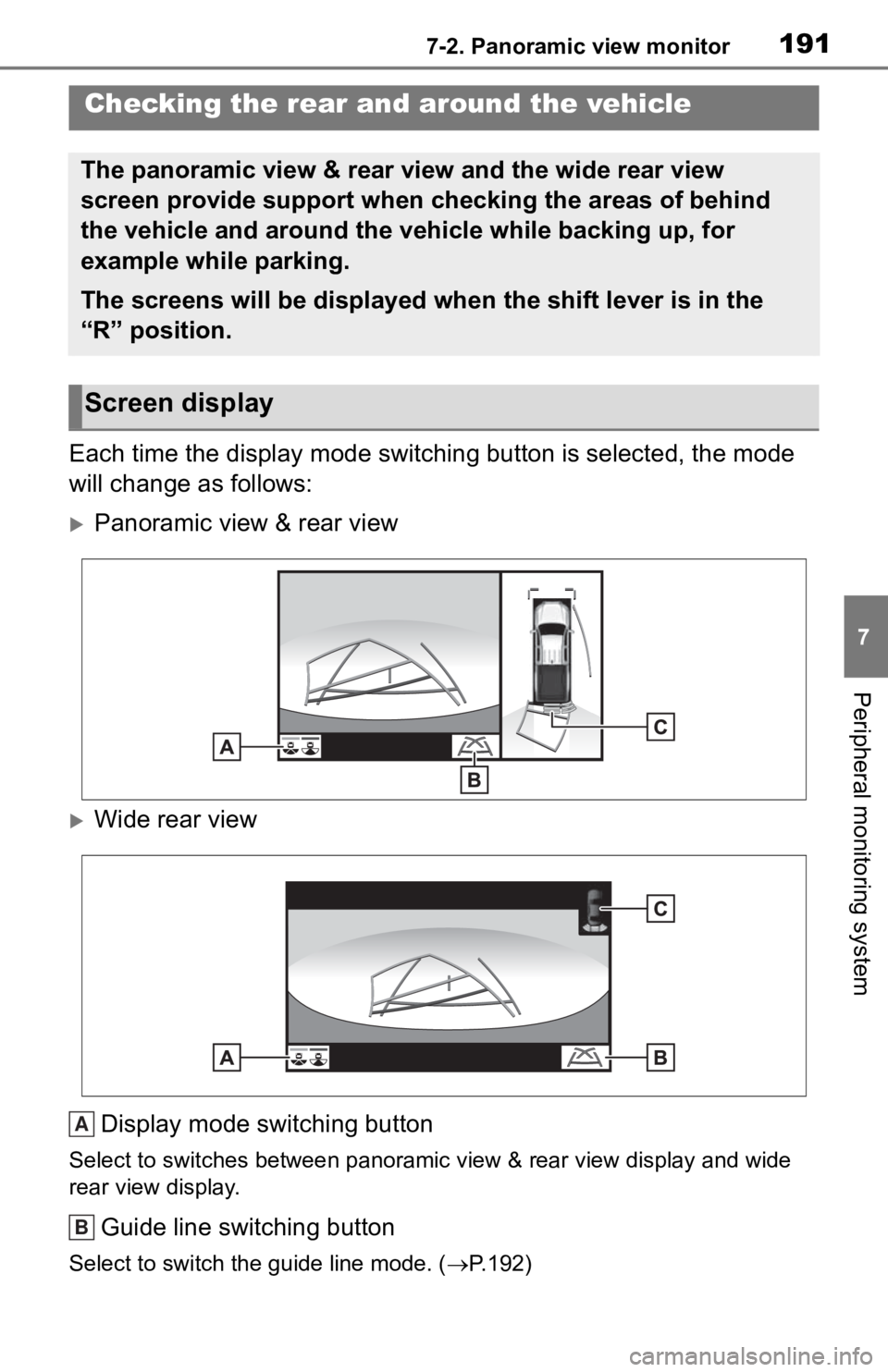
1917-2. Panoramic view monitor
7
Peripheral monitoring system
Each time the display mode switching button is selected, the mode
will change as follows:
Panoramic view & rear view
Wide rear view
Display mode switching button
Select to switches between panora mic view & rear view display and wide
rear view display.
Guide line switching button
Select to switch the guide line mode. ( P.192)
Checking the rear and around the vehicle
The panoramic view & rear view and the wide rear view
screen provide support when checking the areas of behind
the vehicle and around the vehicle while backing up, for
example while parking.
The screens will be displayed when the shift lever is in the
“R” position.
Screen display
A
B
Page 190 of 314
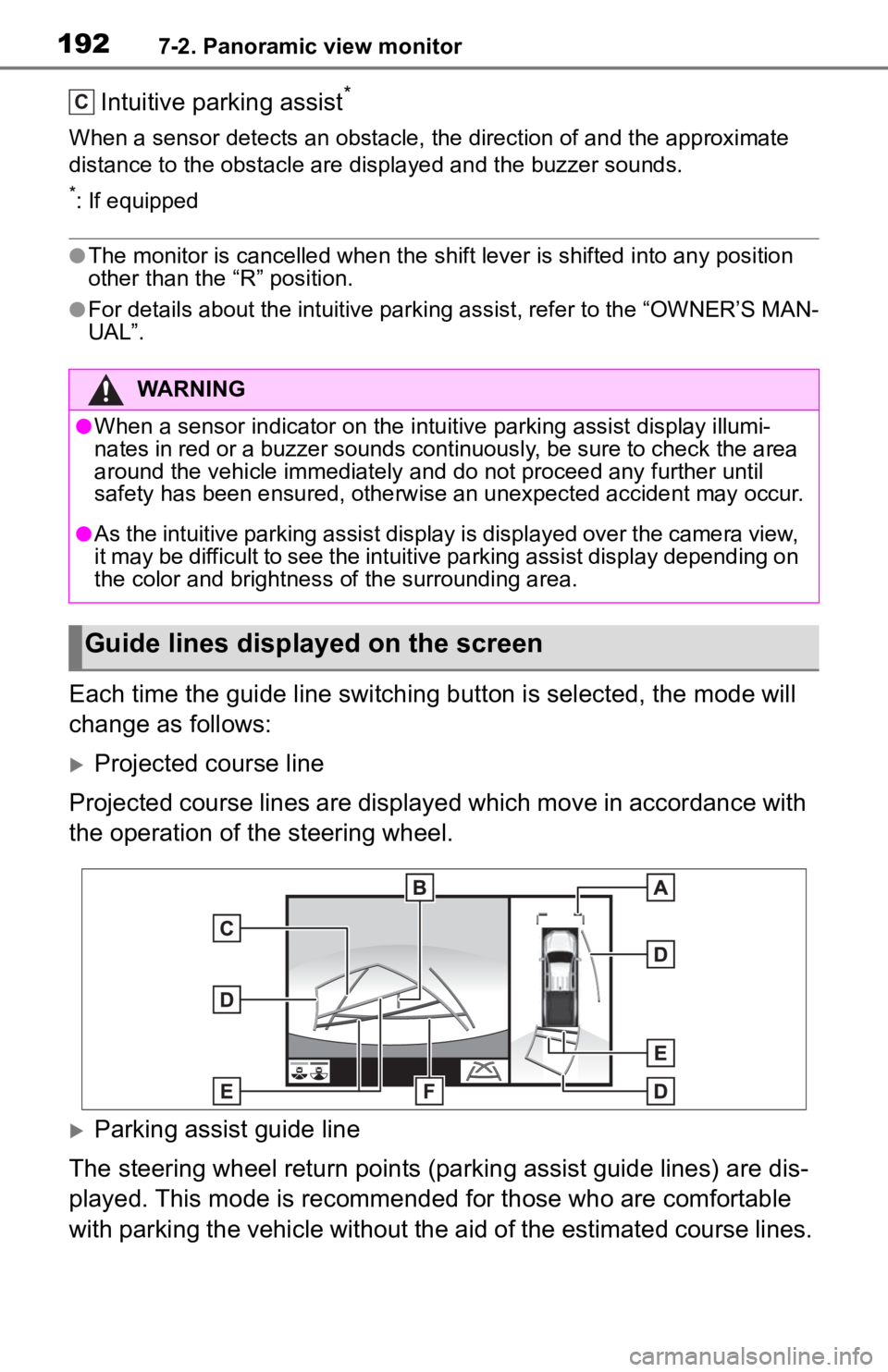
1927-2. Panoramic view monitor
Intuitive parking assist*
When a sensor detects an obstacle, the direction of and the app roximate
distance to the obsta cle are displayed and the buzzer sounds.
*: If equipped
●The monitor is cancelled when the shift lever is shifted into any position
other than the “R” position.
●For details about the intuitive parking assist, refer to the “O WNER’S MAN-
UAL”.
Each time the guide line switching button is selected, the mode will
change as follows:
Projected course line
Projected course lines are displayed which move in accordance w ith
the operation of the steering wheel.
Parking assist guide line
The steering wheel return points (parking assist guide lines) are dis-
played. This mode is recommended for those who are comfortable
with parking the vehicle without the aid of the estimated cours e lines.
WARNING
●When a sensor indicator on the intuitive parking assist display illumi-
nates in red or a buzzer sounds continuously, be sure to check the area
around the vehicle immediately a nd do not proceed any further until
safety has been ensured, otherwise an unexpected accident may o ccur.
●As the intuitive parking assist display is displayed over the c amera view,
it may be difficult to see the intuitive parking assist display depending on
the color and brightness of the surrounding area.
Guide lines displayed on the screen
C