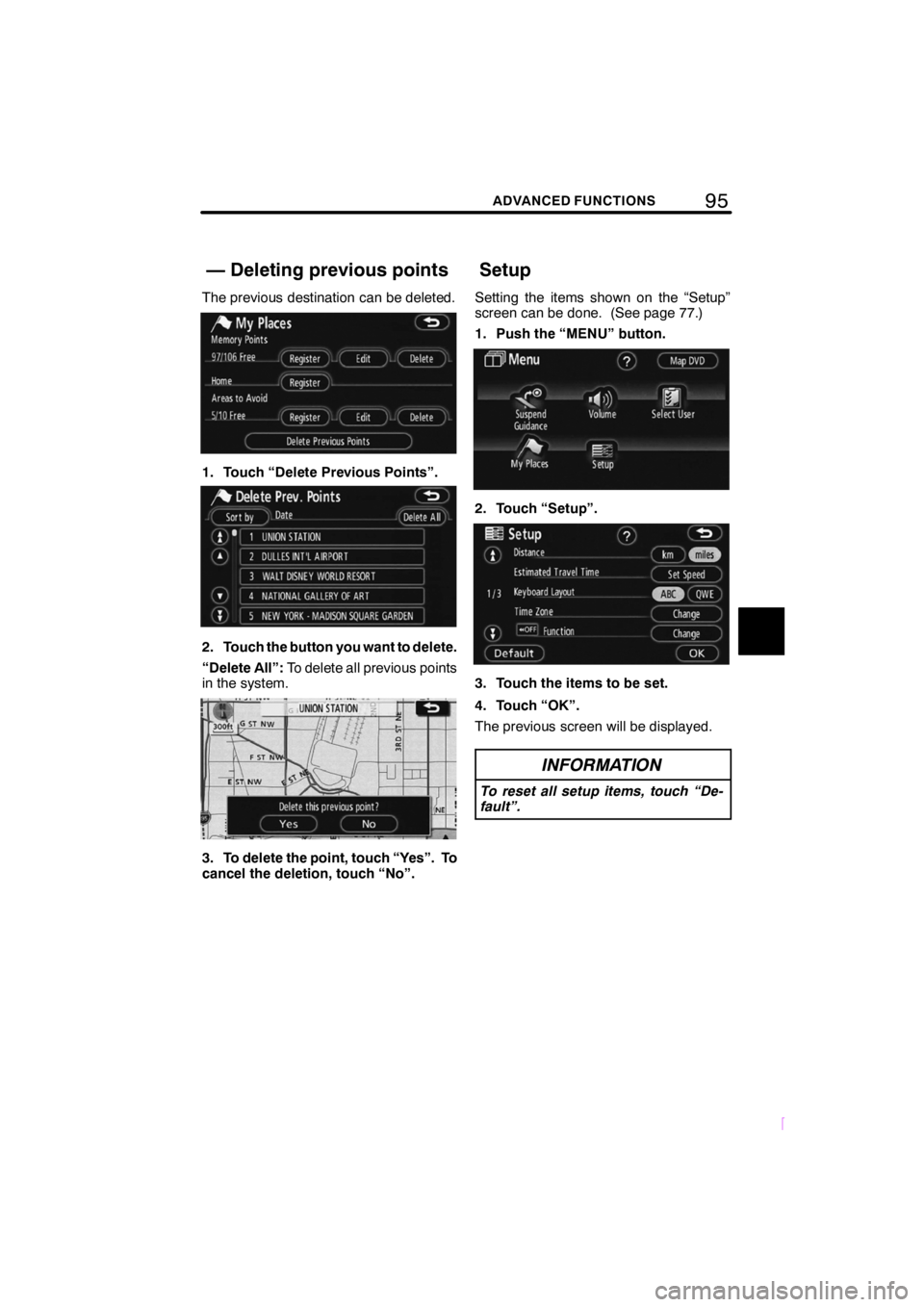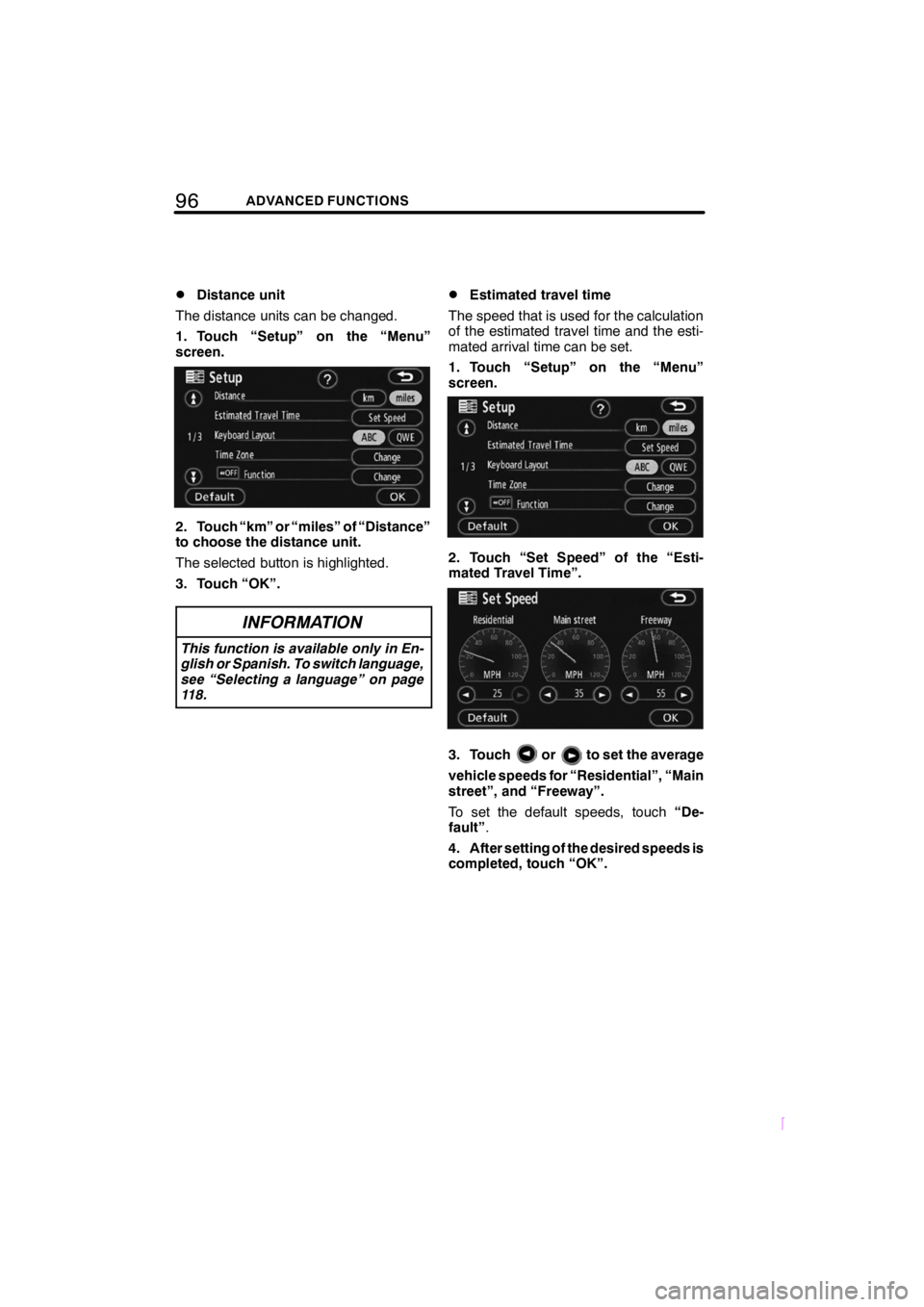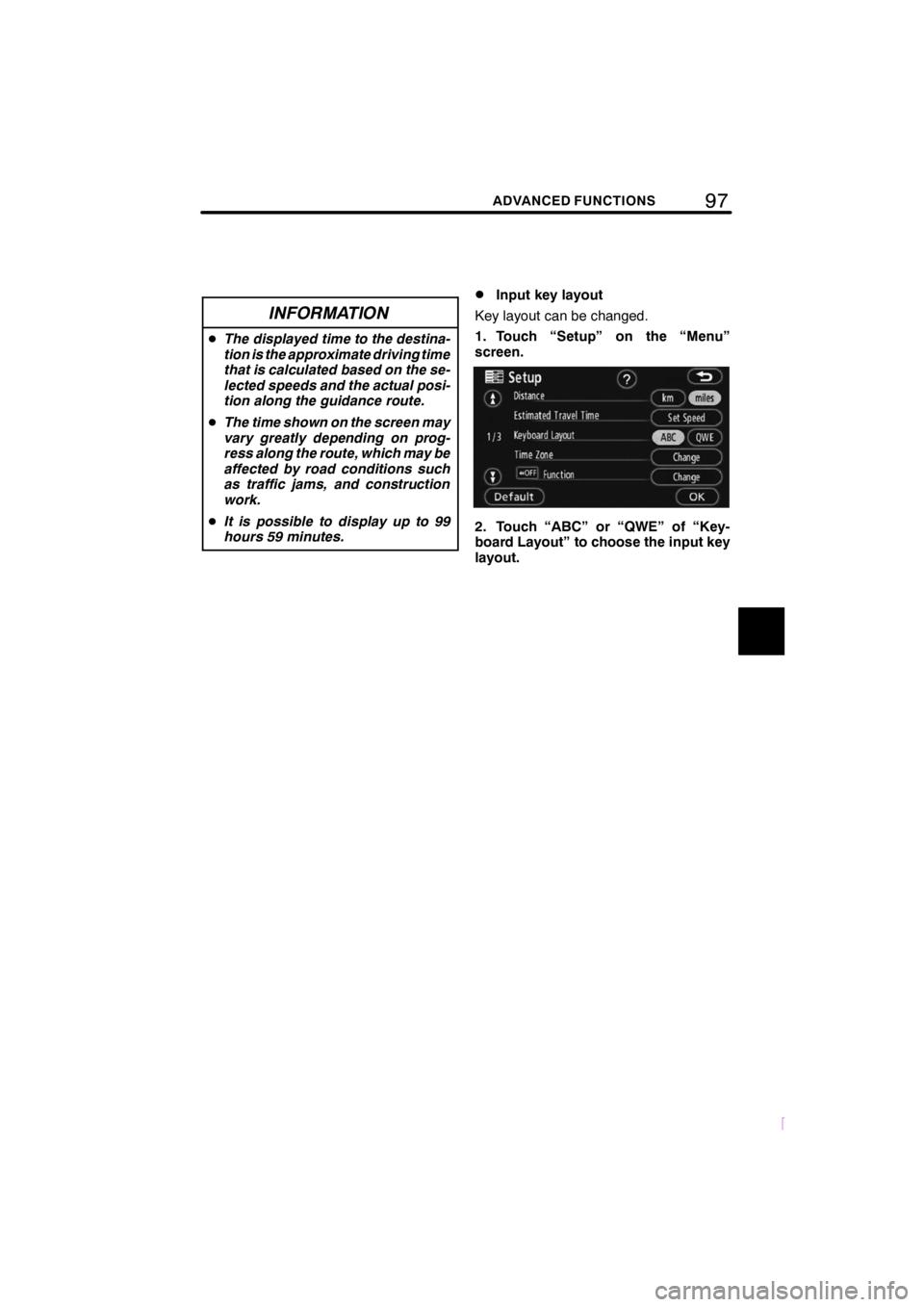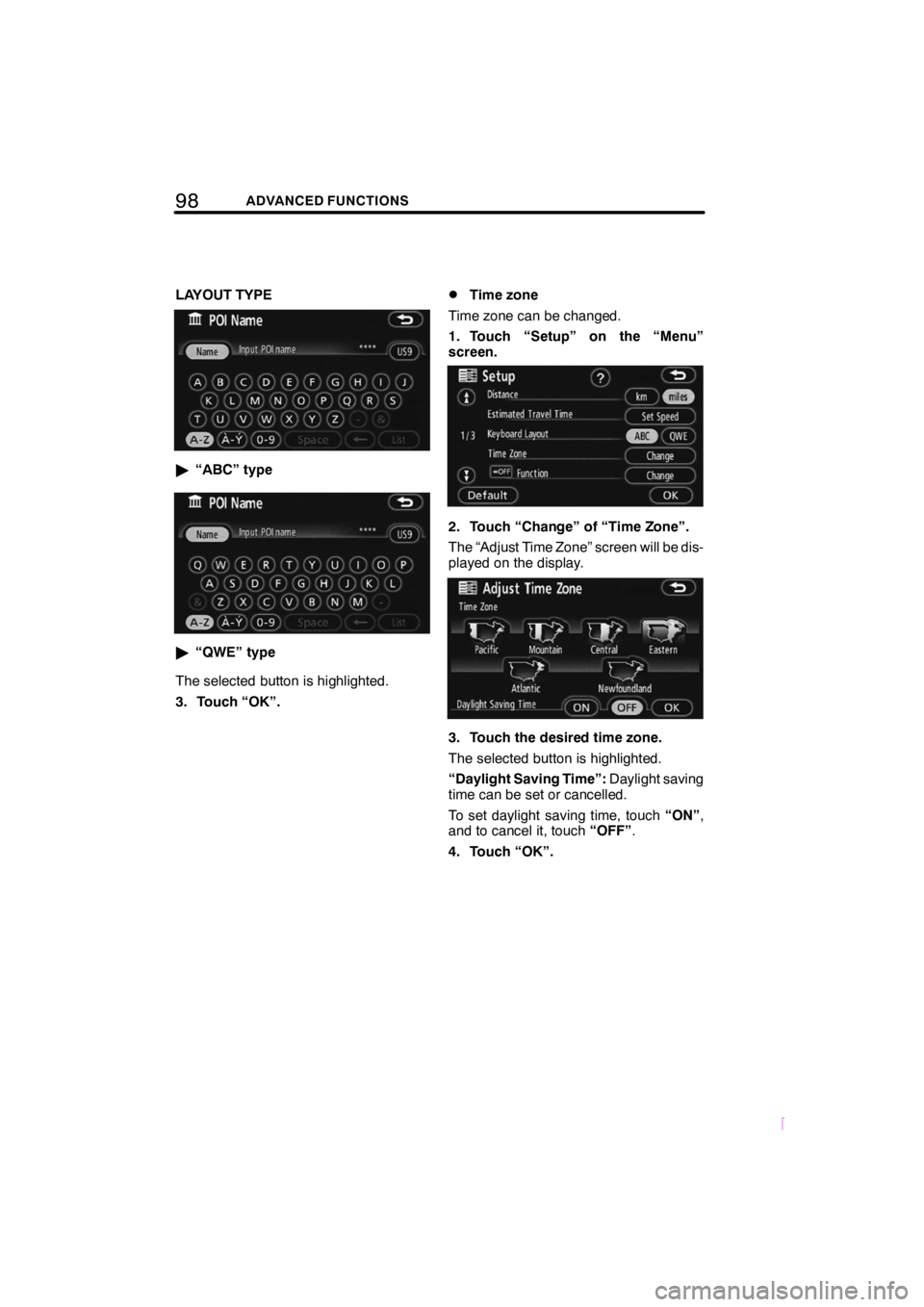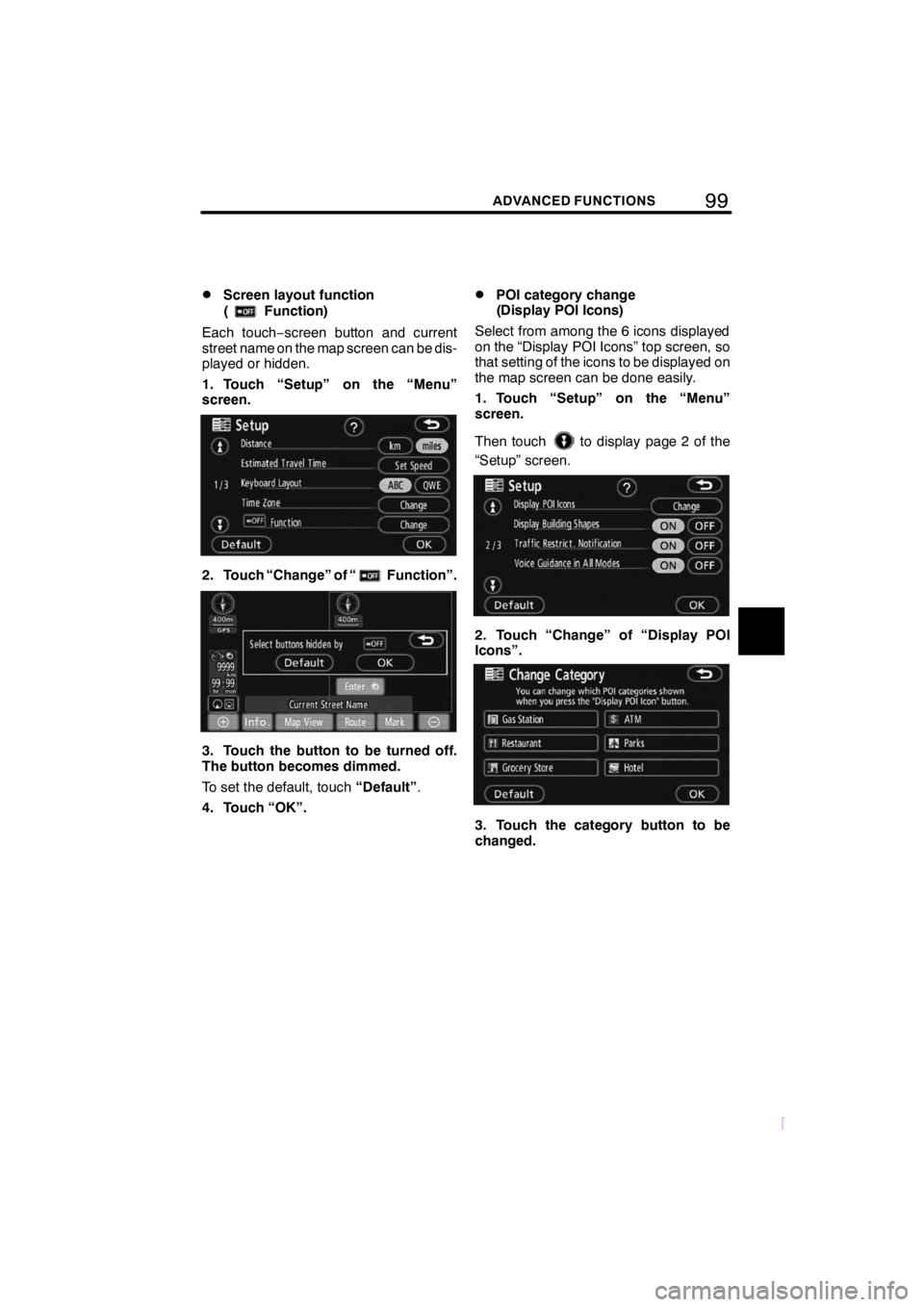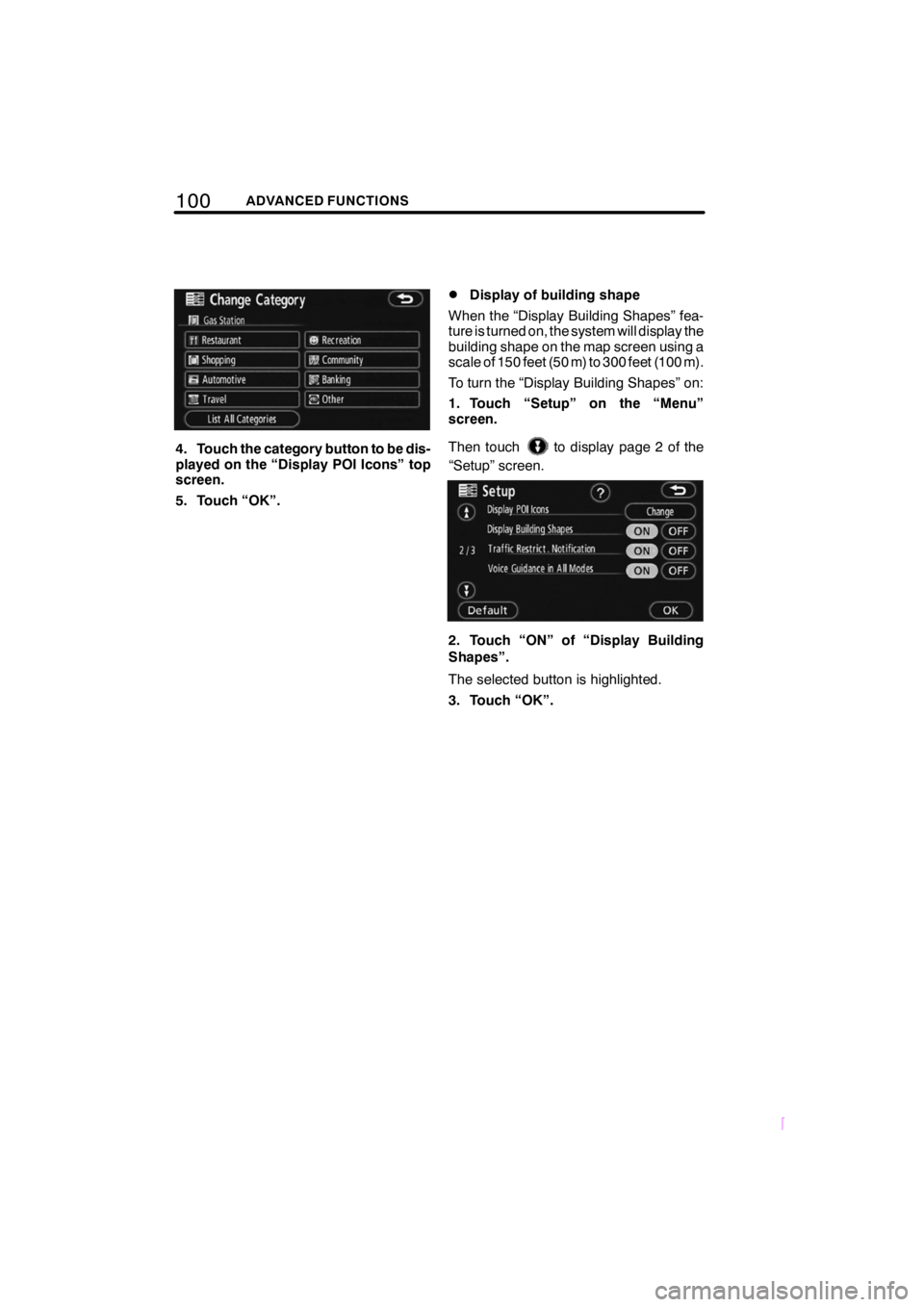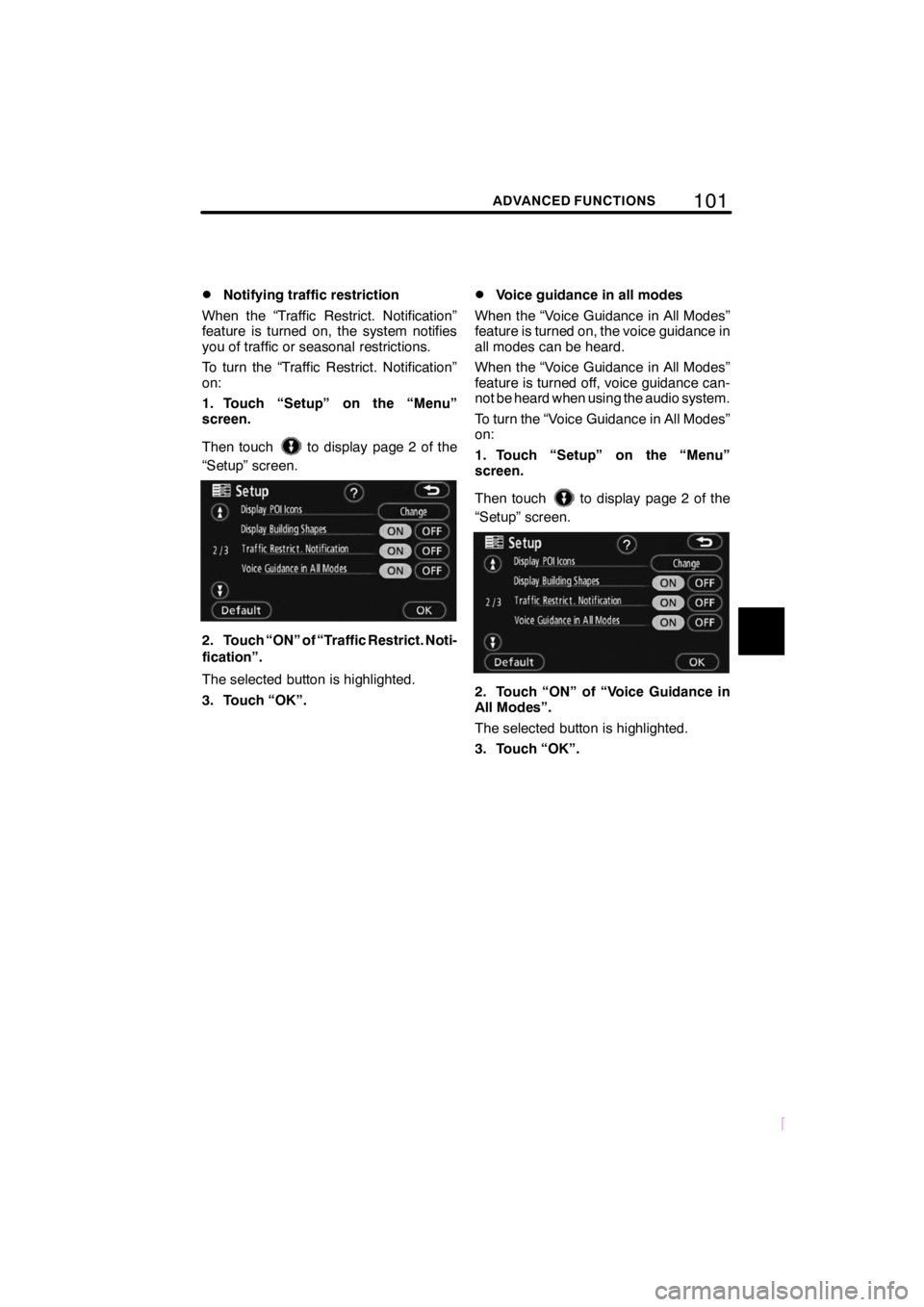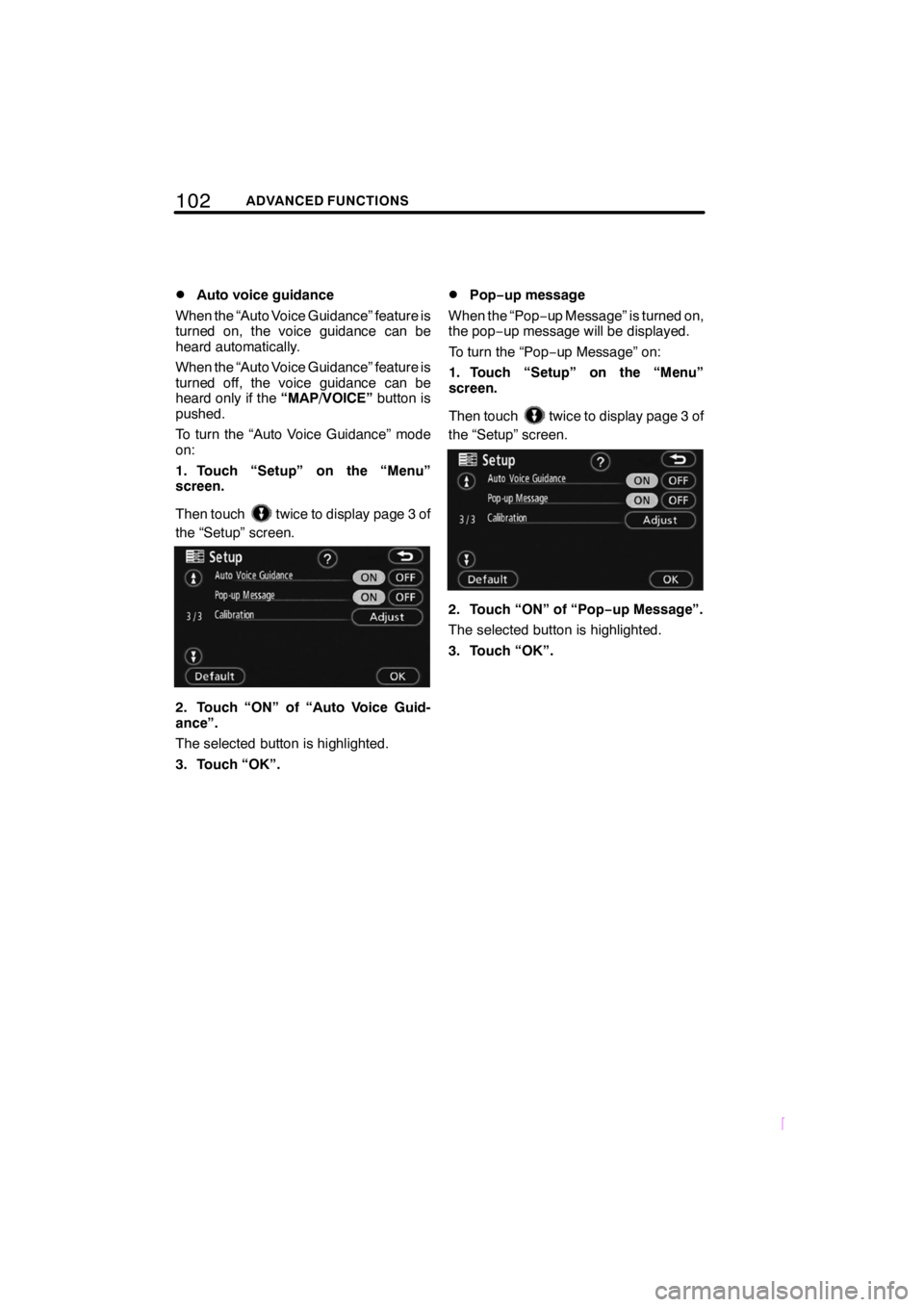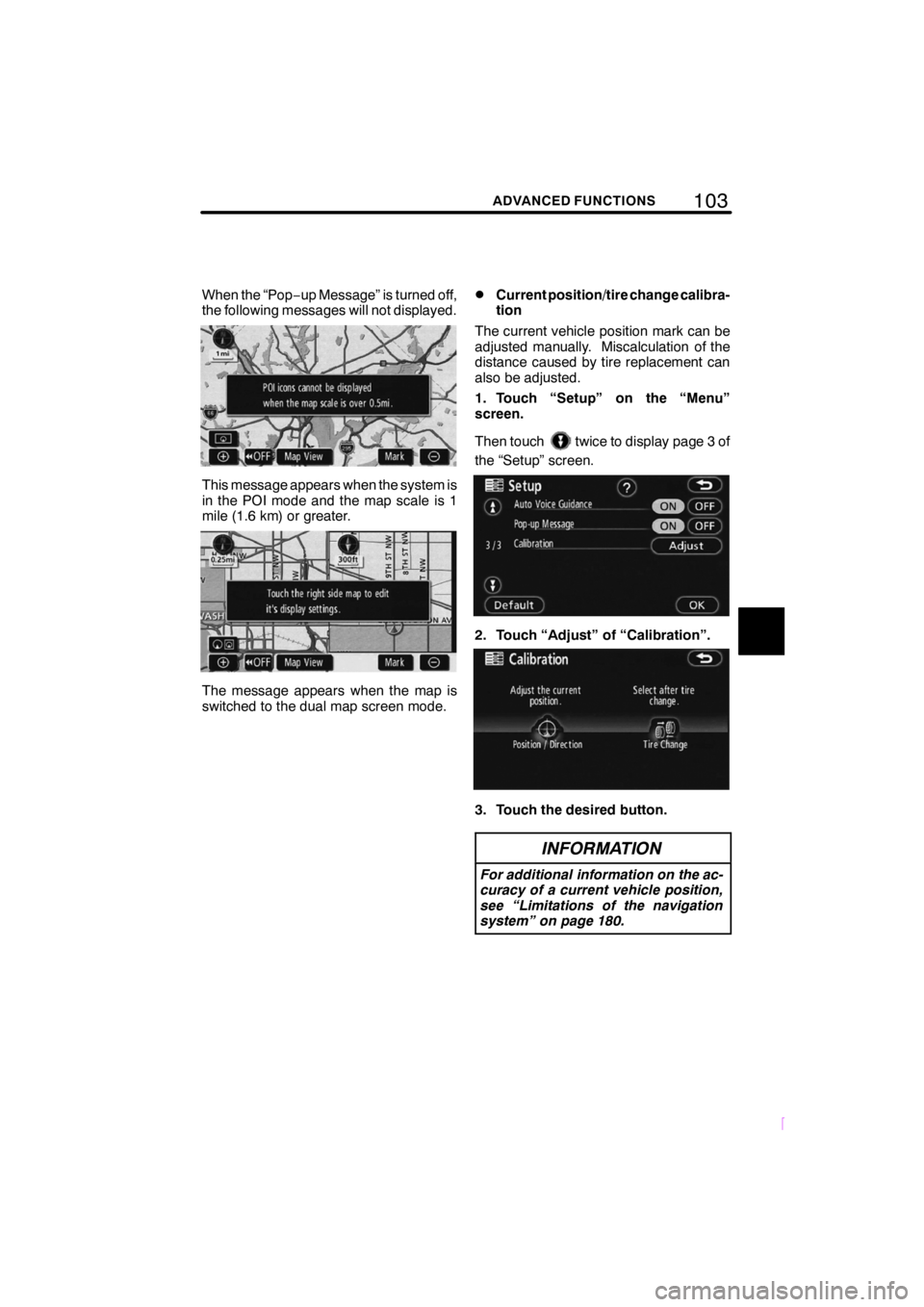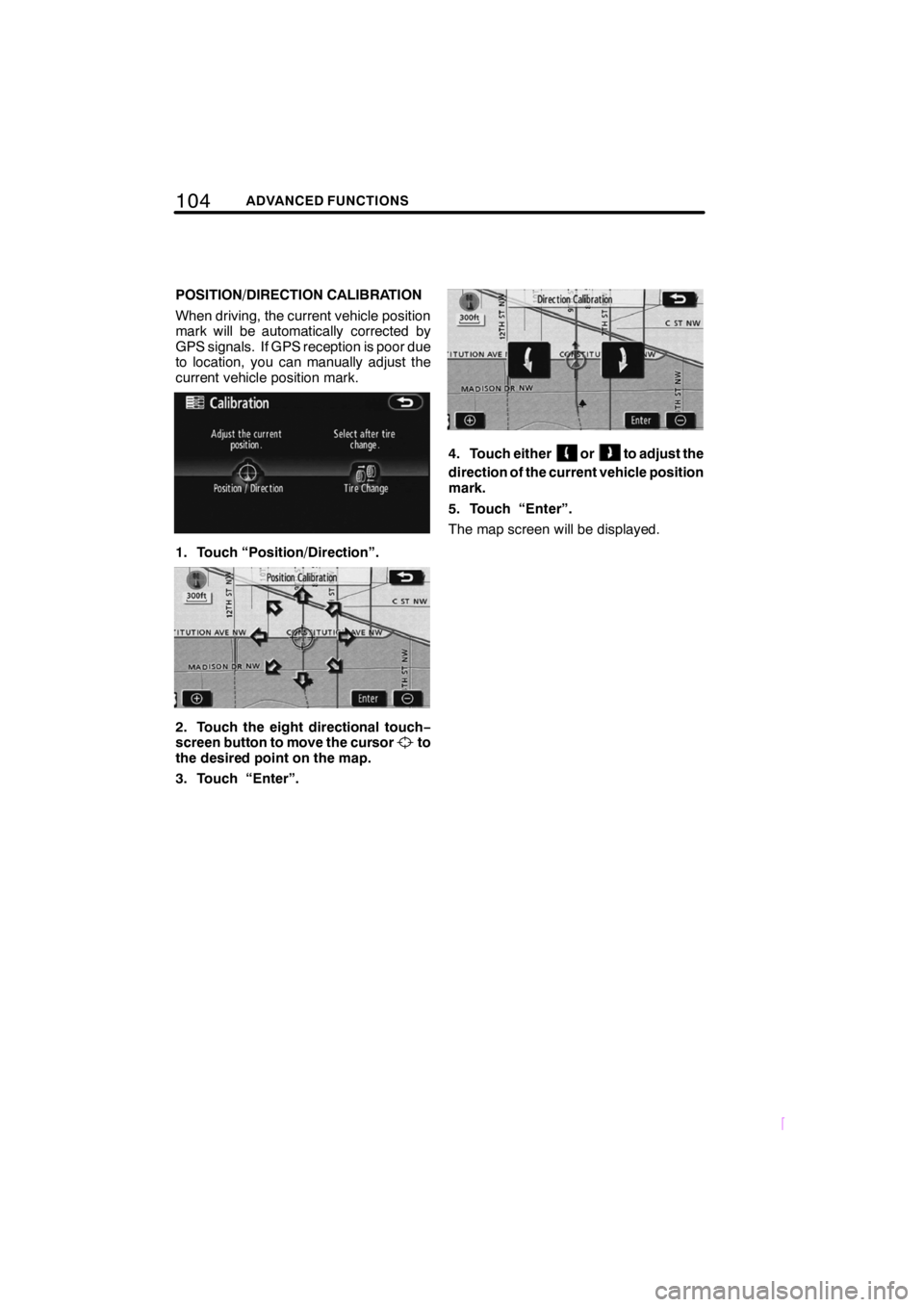TOYOTA tC 2009 Accessories, Audio & Navigation (in English)
Manufacturer: TOYOTA, Model Year: 2009,
Model line: tC,
Model: TOYOTA tC 2009
Pages: 200, PDF Size: 16.95 MB
TOYOTA tC 2009 Accessories, Audio & Navigation (in English)
tC 2009
TOYOTA
TOYOTA
https://www.carmanualsonline.info/img/14/43241/w960_43241-0.png
TOYOTA tC 2009 Accessories, Audio & Navigation (in English)
Trending: manual radio set, service, tires, turn signal, start stop button, compression ratio, battery replacement
Page 101 of 200
95ADVANCED FUNCTIONS
SCION V398
The previous destination can be deleted.
1. Touch “Delete Previous Points”.
2. Touch the button you want to delete.
“Delete All”:To delete all previous points
in the system.
3. To delete the point, touch “Yes”. To
cancel the deletion, touch “No”. Setting the items shown on the “Setup”
screen can be done. (See page 77.)
1. Push the “MENU” button.
2. Touch “Setup”.
3. Touch the items to be set.
4. Touch “OK”.
The previous screen will be displayed.
INFORMATION
To reset all setup items, touch “De-
fault”.
— Deleting previous pointsSetup
Page 102 of 200
96ADVANCED FUNCTIONS
SCION V398
DDistance unit
The distance units can be changed.
1. Touch “Setup” on the “Menu”
screen.
2. Touch “km” or “miles” of “Distance”
to choose the distance unit.
The selected button is highlighted.
3. Touch “OK”.
INFORMATION
This function is available only in En-
glish or Spanish. To switch language,
see “Selecting a language” on page
118.
DEstimated travel time
The speed that is used for the calculation
of the estimated travel time and the esti-
mated arrival time can be set.
1. Touch “Setup” on the “Menu”
screen.
2. Touch “Set Speed” of the “Esti-
mated Travel Time”.
3. Touchorto set the average
vehicle speeds for “Residential”, “Main
street”, and “Freeway”.
To set the default speeds, touch “De-
fault” .
4. After setting of the desired speeds is
completed, touch “OK”.
Page 103 of 200
97ADVANCED FUNCTIONS
SCION V398
INFORMATION
DThe displayed time to the destina-
tion is the approximate driving time
that is calculated based on the se-
lected speeds and the actual posi-
tion along the guidance route.
D The time shown on the screen may
vary greatly depending on prog-
ress along the route, which may be
affected by road conditions such
as traffic jams, and construction
work.
D It is possible to display up to 99
hours 59 minutes.
DInput key layout
Key layout can be changed.
1. Touch “Setup” on the “Menu”
screen.
2. Touch “ABC” or “QWE” of “Key-
board Layout” to choose the input key
layout.
Page 104 of 200
98ADVANCED FUNCTIONS
SCION V398
LAYOUT TYPE
"“ABC” type
"“QWE” type
The selected button is highlighted.
3. Touch “OK”.
DTime zone
Time zone can be changed.
1. Touch “Setup” on the “Menu”
screen.
2. Touch “Change” of “Time Zone”.
The “Adjust Time Zone” screen will be dis-
played on the display.
3. Touch the desired time zone.
The selected button is highlighted.
“Daylight Saving Time”: Daylight saving
time can be set or cancelled.
To set daylight saving time, touch “ON”,
and to cancel it, touch “OFF”.
4. Touch “OK”.
Page 105 of 200
99ADVANCED FUNCTIONS
SCION V398
DScreen layout function
(
Function)
Each touch −screen button and current
street name on the map screen can be dis-
played or hidden.
1. Touch “Setup” on the “Menu”
screen.
2. Touch “Change” of “Function”.
3. Touch the button to be turned off.
The button becomes dimmed.
To set the default, touch “Default”.
4. Touch “OK”.
DPOI category change
(Display POI Icons)
Select from among the 6 icons displayed
on the “Display POI Icons” top screen, so
that setting of the icons to be displayed on
the map screen can be done easily.
1. Touch “Setup” on the “Menu”
screen.
Then touch
to display page 2 of the
“Setup” screen.
2. Touch “Change” of “Display POI
Icons”.
3. Touch the category button to be
changed.
Page 106 of 200
100ADVANCED FUNCTIONS
SCION V398
4. Touch the category button to be dis-
played on the “Display POI Icons” top
screen.
5. Touch “OK”.
DDisplay of building shape
When the “Display Building Shapes” fea-
ture is turned on, the system will display the
building shape on the map screen using a
scale of 150 feet (50 m) to 300 feet (100 m).
To turn the “Display Building Shapes” on:
1. Touch “Setup” on the “Menu”
screen.
Then touch
to display page 2 of the
“Setup” screen.
2. Touch “ON” of “Display Building
Shapes”.
The selected button is highlighted.
3. Touch “OK”.
Page 107 of 200
101ADVANCED FUNCTIONS
SCION V398
DNotifying traffic restriction
When the “Traffic Restrict. Notification”
feature is turned on, the system notifies
you of traffic or seasonal restrictions.
To turn the “Traffic Restrict. Notification”
on:
1. Touch “Setup” on the “Menu”
screen.
Then touch
to display page 2 of the
“Setup” screen.
2. Touch “ON” of “Traffic Restrict. Noti-
fication”.
The selected button is highlighted.
3. Touch “OK”.
DVoice guidance in all modes
When the “Voice Guidance in All Modes”
feature is turned on, the voice guidance in
all modes can be heard.
When the “Voice Guidance in All Modes”
feature is turned off, voice guidance can-
not be heard when using the audio system.
To turn the “Voice Guidance in All Modes”
on:
1. Touch “Setup” on the “Menu”
screen.
Then touch
to display page 2 of the
“Setup” screen.
2. Touch “ON” of “Voice Guidance in
All Modes”.
The selected button is highlighted.
3. Touch “OK”.
Page 108 of 200
102ADVANCED FUNCTIONS
SCION V398
DAuto voice guidance
When the “Auto Voice Guidance” feature is
turned on, the voice guidance can be
heard automatically.
When the “Auto Voice Guidance” feature is
turned off, the voice guidance can be
heard only if the “MAP/VOICE”button is
pushed.
To turn the “Auto Voice Guidance” mode
on:
1. Touch “Setup” on the “Menu”
screen.
Then touch
twice to display page 3 of
the “Setup” screen.
2. Touch “ON” of “Auto Voice Guid-
ance”.
The selected button is highlighted.
3. Touch “OK”.
DPop− up message
When the “Pop −up Message” is turned on,
the pop −up message will be displayed.
To turn the “Pop −up Message” on:
1. Touch “Setup” on the “Menu”
screen.
Then touch
twice to display page 3 of
the “Setup” screen.
2. Touch “ON” of “Pop −up Message”.
The selected button is highlighted.
3. Touch “OK”.
Page 109 of 200
103ADVANCED FUNCTIONS
SCION V398
When the “Pop−up Message” is turned off,
the following messages will not displayed.
This message appears when the system is
in the POI mode and the map scale is 1
mile (1.6 km) or greater.
The message appears when the map is
switched to the dual map screen mode.
DCurrent position/tire change calibra-
tion
The current vehicle position mark can be
adjusted manually. Miscalculation of the
distance caused by tire replacement can
also be adjusted.
1. Touch “Setup” on the “Menu”
screen.
Then touch
twice to display page 3 of
the “Setup” screen.
2. Touch “Adjust” of “Calibration”.
3. Touch the desired button.
INFORMATION
For additional information on the ac-
curacy of a current vehicle position,
see “Limitations of the navigation
system” on page 180.
Page 110 of 200
104ADVANCED FUNCTIONS
SCION V398
POSITION/DIRECTION CALIBRATION
When driving, the current vehicle position
mark will be automatically corrected by
GPS signals. If GPS reception is poor due
to location, you can manually adjust the
current vehicle position mark.
1. Touch “Position/Direction”.
2. Touch the eight directional touch−
screen button to move the cursorto
the desired point on the map.
3. Touch “Enter”.
4. Touch eitherorto adjust the
direction of the current vehicle position
mark.
5. Touch “Enter”.
The map screen will be displayed.
Trending: AUX, stop start, coolant, instrument panel, service reset, light, ignition