TOYOTA tC 2009 Accessories, Audio & Navigation (in English)
Manufacturer: TOYOTA, Model Year: 2009, Model line: tC, Model: TOYOTA tC 2009Pages: 200, PDF Size: 16.95 MB
Page 171 of 200

165
SCION V398
AUDIO/VIDEO SYSTEM
DSearching for the desired music file
from the MUSIC MENU
The desired music file can be searched for
by displaying the track play list from the
MUSIC MENU.
1. Touch âMUSIC MENUâ.
Touch
to return to the iPod opera-
tion screen.
2. Touch the desired mode on the MU-
SIC MENU screen.
The screen shown at step â4.âdisplays
when âSONGSâ is selected.
3. Touch the desired list on the mode
list screen.
TouchâPlayâ to playback the first music
file in the selected list.
Touch âALLâ to select all displayed lists.
When there are 5 lists or more, touch
,
or,to change the list.
Touch
to return to the level above.
4. Touch the applicable touch âscreen
button to select the music file to be
played back.
Commence playback.
Page 172 of 200
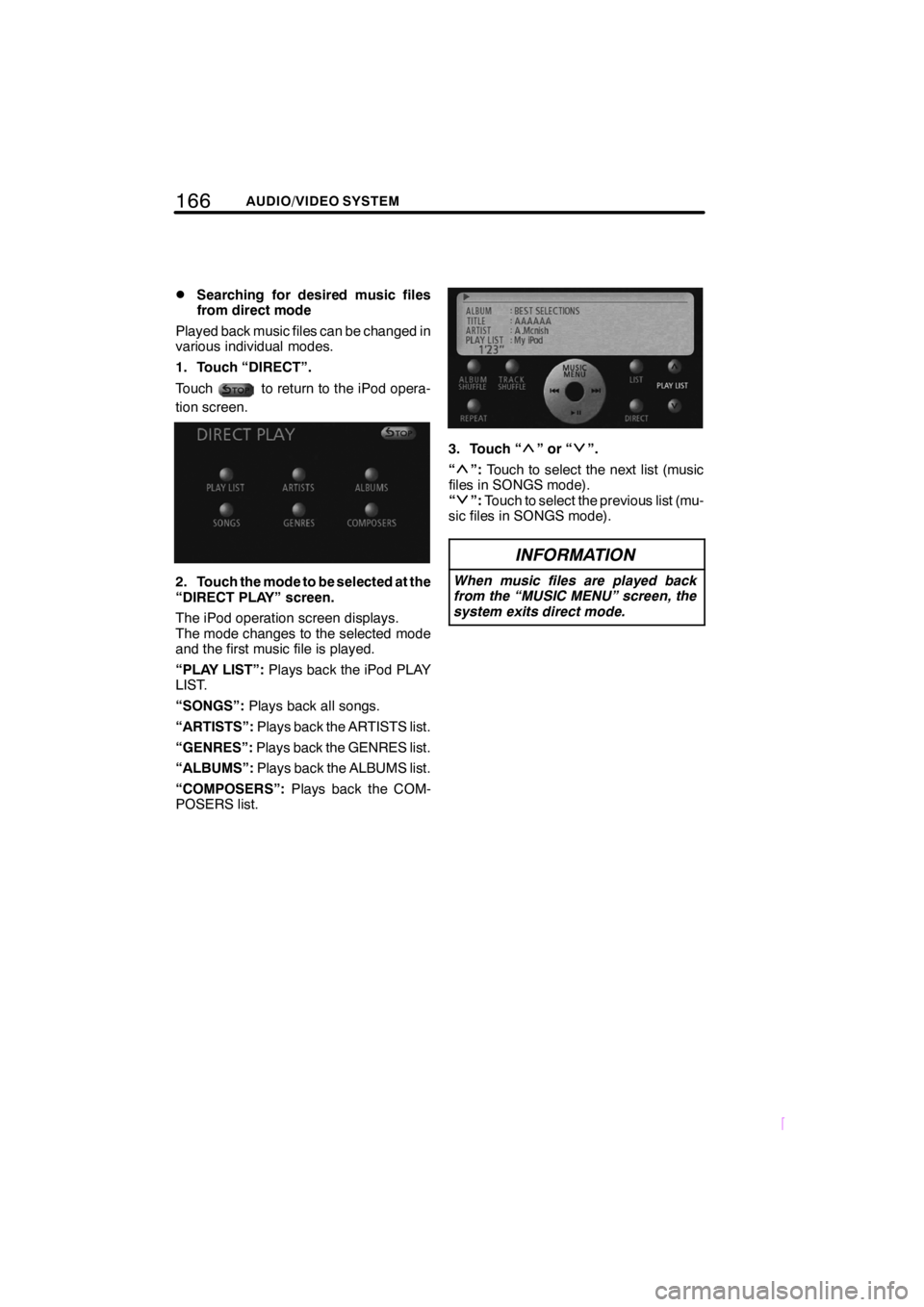
166AUDIO/VIDEO SYSTEM
SCION V398
DSearching for desired music files
from direct mode
Played back music files can be changed in
various individual modes.
1. Touch âDIRECTâ.
Touch
to return to the iPod opera-
tion screen.
2. Touch the mode to be selected at the
âDIRECT PLAYâ screen.
The iPod operation screen displays.
The mode changes to the selected mode
and the first music file is played.
âPLAY LISTâ: Plays back the iPod PLAY
LIST.
âSONGSâ: Plays back all songs.
âARTISTSâ: Plays back the ARTISTS list.
âGENRESâ: Plays back the GENRES list.
âALBUMSâ: Plays back the ALBUMS list.
âCOMPOSERSâ: Plays back the COM-
POSERS list.
3. Touch ââorââ.
â
â: Touch to select the next list (music
files in SONGS mode).
â
â: Touch to select the previous list (mu-
sic files in SONGS mode).
INFORMATION
When music files are played back
from the âMUSIC MENUâ screen, the
system exits direct mode.
Page 173 of 200
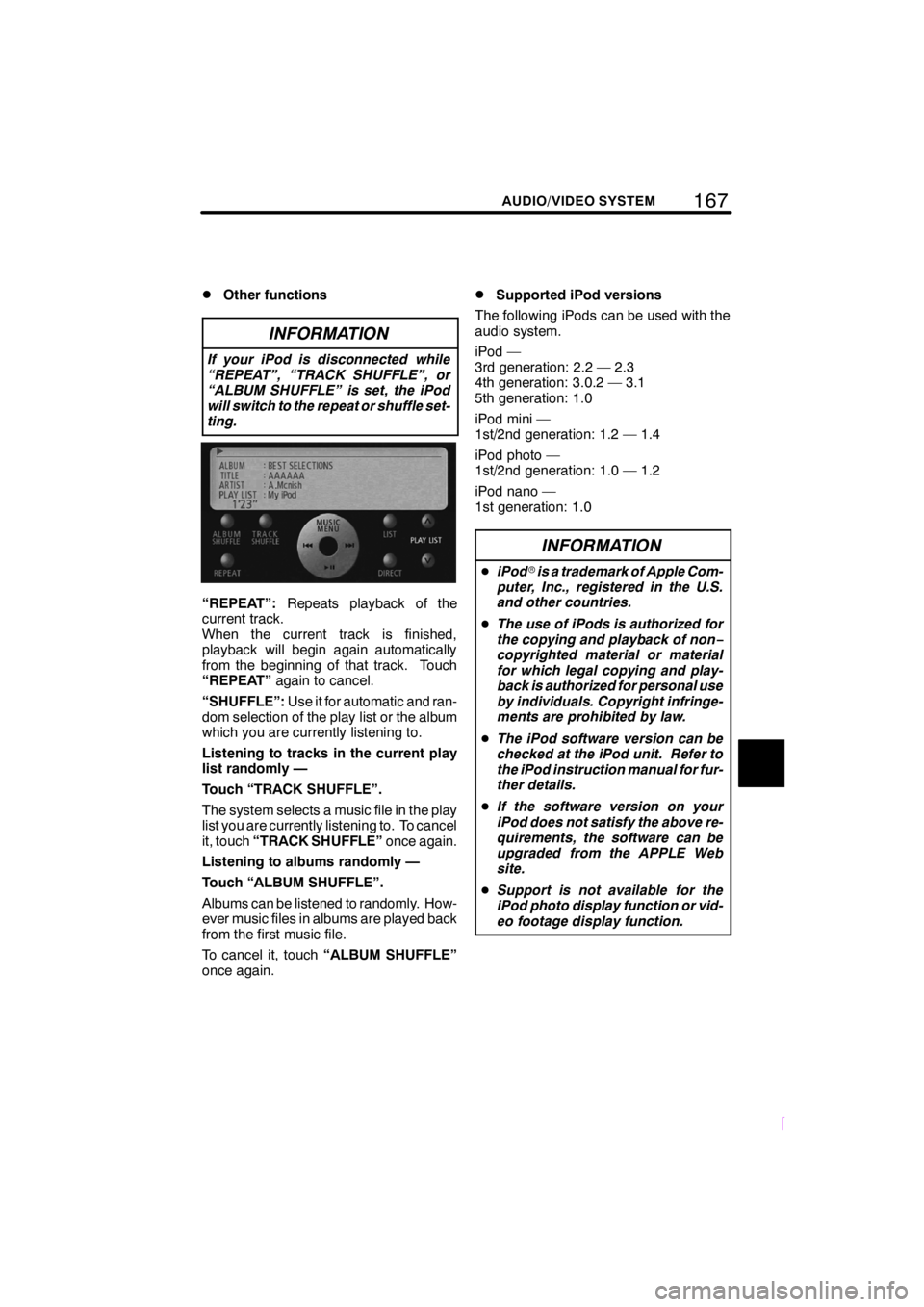
167
SCION V398
AUDIO/VIDEO SYSTEM
DOther functions
INFORMATION
If your iPod is disconnected while
âREPEATâ, âTRACK SHUFFLEâ, or
âALBUM SHUFFLEâ is set, the iPod
will switch to the repeat or shuffle set-
ting.
âREPEATâ:Repeats playback of the
current track.
When the current track is finished,
playback will begin again automatically
from the beginning of that track. Touch
âREPEATâ again to cancel.
âSHUFFLEâ: Use it for automatic and ran-
dom selection of the play list or the album
which you are currently listening to.
Listening to tracks in the current play
list randomly â
Touch âTRACK SHUFFLEâ.
The system selects a music file in the play
list you are currently listening to. To cancel
it, touch âTRACK SHUFFLEâ once again.
Listening to albums randomly â
Touch âALBUM SHUFFLEâ.
Albums can be listened to randomly. How-
ever music files in albums are played back
from the first music file.
To cancel it, touch âALBUM SHUFFLEâ
once again.
DSupported iPod versions
The following iPods can be used with the
audio system.
iPod â
3rd generation: 2.2 â 2.3
4th generation: 3.0.2 â 3.1
5th generation: 1.0
iPod mini â
1st/2nd generation: 1.2 â 1.4
iPod photo â
1st/2nd generation: 1.0 â 1.2
iPod nano â
1st generation: 1.0
INFORMATION
D iPod ris a trademark of Apple Com-
puter, Inc., registered in the U.S.
and other countries.
D The use of iPods is authorized for
the copying and playback of non â
copyrighted material or material
for which legal copying and play-
back is authorized for personal use
by individuals. Copyright infringe-
ments are prohibited by law.
D The iPod software version can be
checked at the iPod unit. Refer to
the iPod instruction manual for fur-
ther details.
D If the software version on your
iPod does not satisfy the above re-
quirements, the software can be
upgraded from the APPLE Web
site.
D Support is not available for the
iPod photo display function or vid-
eo footage display function.
Page 174 of 200
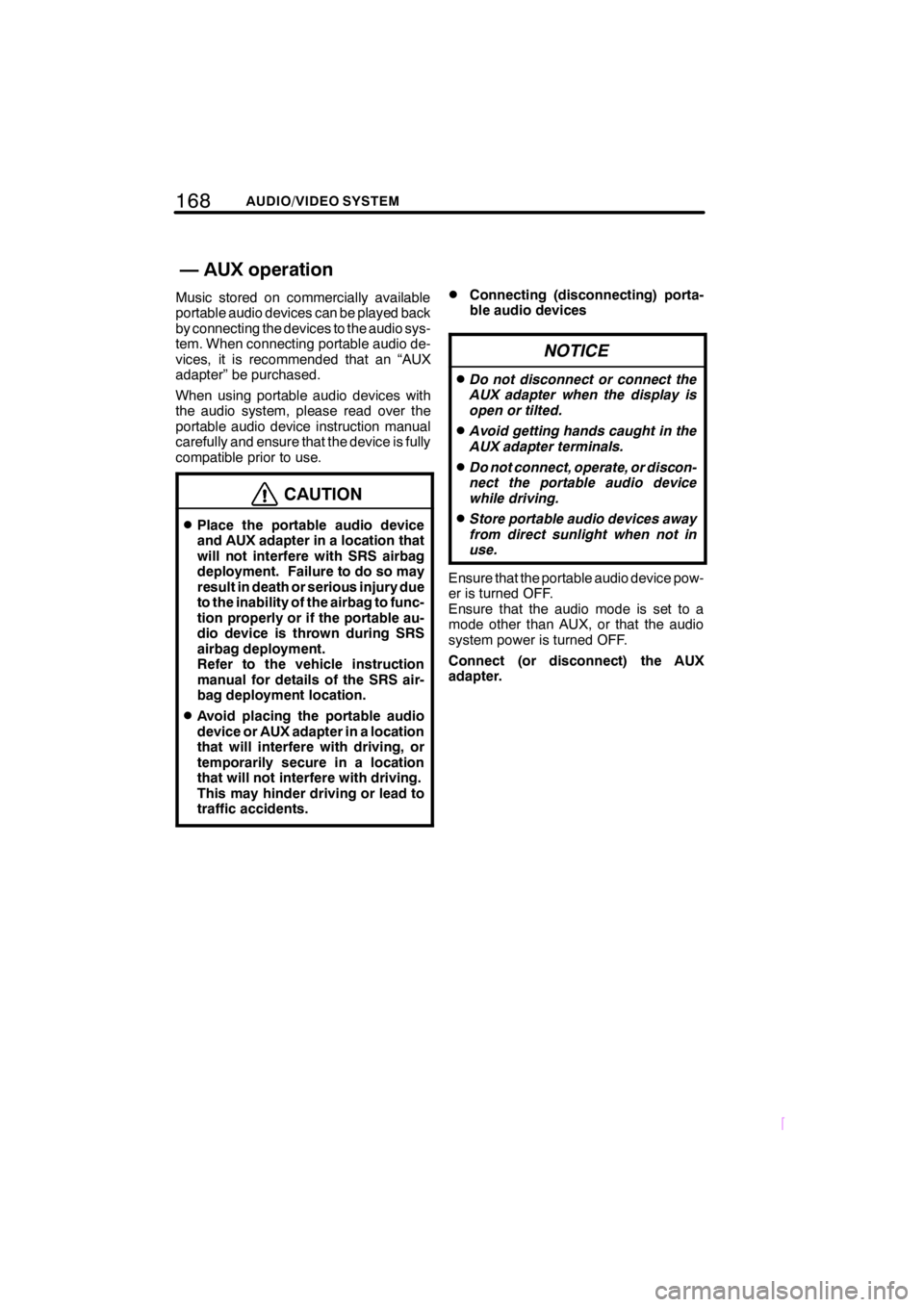
168AUDIO/VIDEO SYSTEM
SCION V398
Music stored on commercially available
portable audio devices can be played back
by connecting the devices to the audio sys-
tem. When connecting portable audio de-
vices, it is recommended that an âAUX
adapterâ be purchased.
When using portable audio devices with
the audio system, please read over the
portable audio device instruction manual
carefully and ensure that the device is fully
compatible prior to use.
CAUTION
DPlace the portable audio device
and AUX adapter in a location that
will not interfere with SRS airbag
deployment. Failure to do so may
result in death or serious injury due
to the inability of the airbag to func-
tion properly or if the portable au-
dio device is thrown during SRS
airbag deployment.
Refer to the vehicle instruction
manual for details of the SRS air-
bag deployment location.
DAvoid placing the portable audio
device or AUX adapter in a location
that will interfere with driving, or
temporarily secure in a location
that will not interfere with driving.
This may hinder driving or lead to
traffic accidents.
DConnecting (disconnecting) porta-
ble audio devices
NOTICE
DDo not disconnect or connect the
AUX adapter when the display is
open or tilted.
DAvoid getting hands caught in the
AUX adapter terminals.
DDo not connect, operate, or discon-
nect the portable audio device
while driving.
DStore portable audio devices away
from direct sunlight when not in
use.
Ensure that the portable audio device pow-
er is turned OFF.
Ensure that the audio mode is set to a
mode other than AUX, or that the audio
system power is turned OFF.
Connect (or disconnect) the AUX
adapter.
âAUXoperation
Page 175 of 200
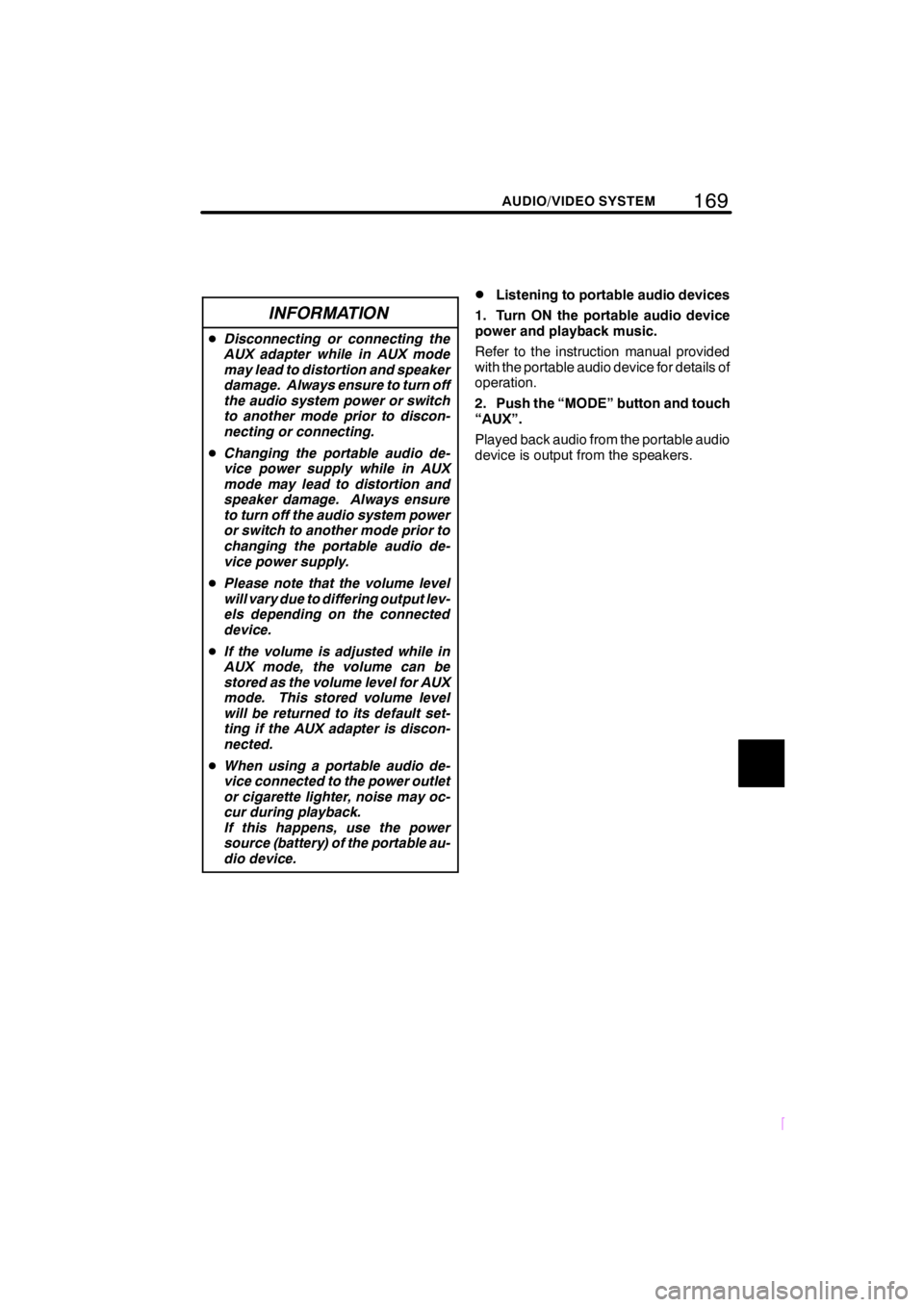
169
SCION V398
AUDIO/VIDEO SYSTEM
INFORMATION
DDisconnecting or connecting the
AUX adapter while in AUX mode
may lead to distortion and speaker
damage. Always ensure to turn off
the audio system power or switch
to another mode prior to discon-
necting or connecting.
D Changing the portable audio de-
vice power supply while in AUX
mode may lead to distortion and
speaker damage. Always ensure
to turn off the audio system power
or switch to another mode prior to
changing the portable audio de-
vice power supply.
D Please note that the volume level
will vary due to differing output lev-
els depending on the connected
device.
D If the volume is adjusted while in
AUX mode, the volume can be
stored as the volume level for AUX
mode. This stored volume level
will be returned to its default set-
ting if the AUX adapter is discon-
nected.
D When using a portable audio de-
vice connected to the power outlet
or cigarette lighter, noise may oc-
cur during playback.
If this happens, use the power
source (battery) of the portable au-
dio device.
DListening to portable audio devices
1. Turn ON the portable audio device
power and playback music.
Refer to the instruction manual provided
with the portable audio device for details of
operation.
2. Push the âMODEâ button and touch
âAUXâ.
Played back audio from the portable audio
device is output from the speakers.
Page 176 of 200
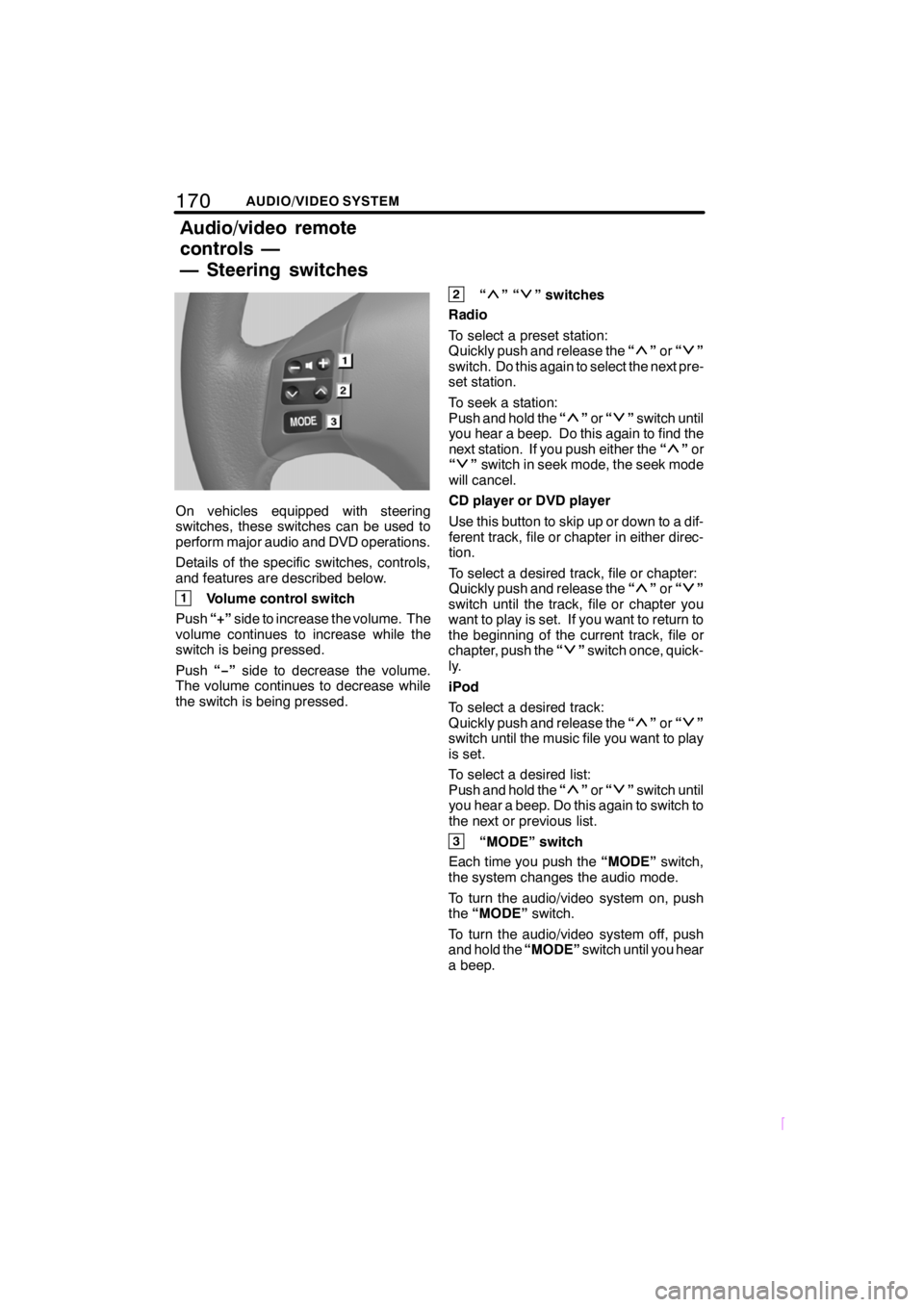
170AUDIO/VIDEO SYSTEM
SCION V398
On vehicles equipped with steering
switches, these switches can be used to
perform major audio and DVD operations.
Details of the specific switches, controls,
and features are described below.
1Volume control switch
Push â+âside to increase the volume. The
volume continues to increase while the
switch is being pressed.
Push âââside to decrease the volume.
The volume continues to decrease while
the switch is being pressed.
2ââââ switches
Radio
To select a preset station:
Quickly push and release the â
âor ââ
switch. Do this again to select the next pre-
set station.
To seek a station:
Push and hold the â
âor ââswitch until
you hear a beep. Do this again to find the
next station. If you push either the â
âor
ââ switch in seek mode, the seek mode
will cancel.
CD player or DVD player
Use this button to skip up or down to a dif-
ferent track, file or chapter in either direc-
tion.
To select a desired track, file or chapter:
Quickly push and release the â
âor ââ
switch until the track, file or chapter you
want to play is set. If you want to return to
the beginning of the current track, file or
chapter, push the â
âswitch once, quick-
ly.
iPod
To select a desired track:
Quickly push and release the â
âor ââ
switch until the music file you want to play
is set.
To select a desired list:
Push and hold the â
âor ââswitch until
you hear a beep. Do this again to switch to
the next or previous list.
3âMODEâ switch
Each time you push the âMODEâswitch,
the system changes the audio mode.
To turn the audio/video system on, push
the âMODEâ switch.
To turn the audio/video system off, push
and hold the âMODEâswitch until you hear
a beep.
Audio/video remote
controls â
â Steering switches
Page 177 of 200
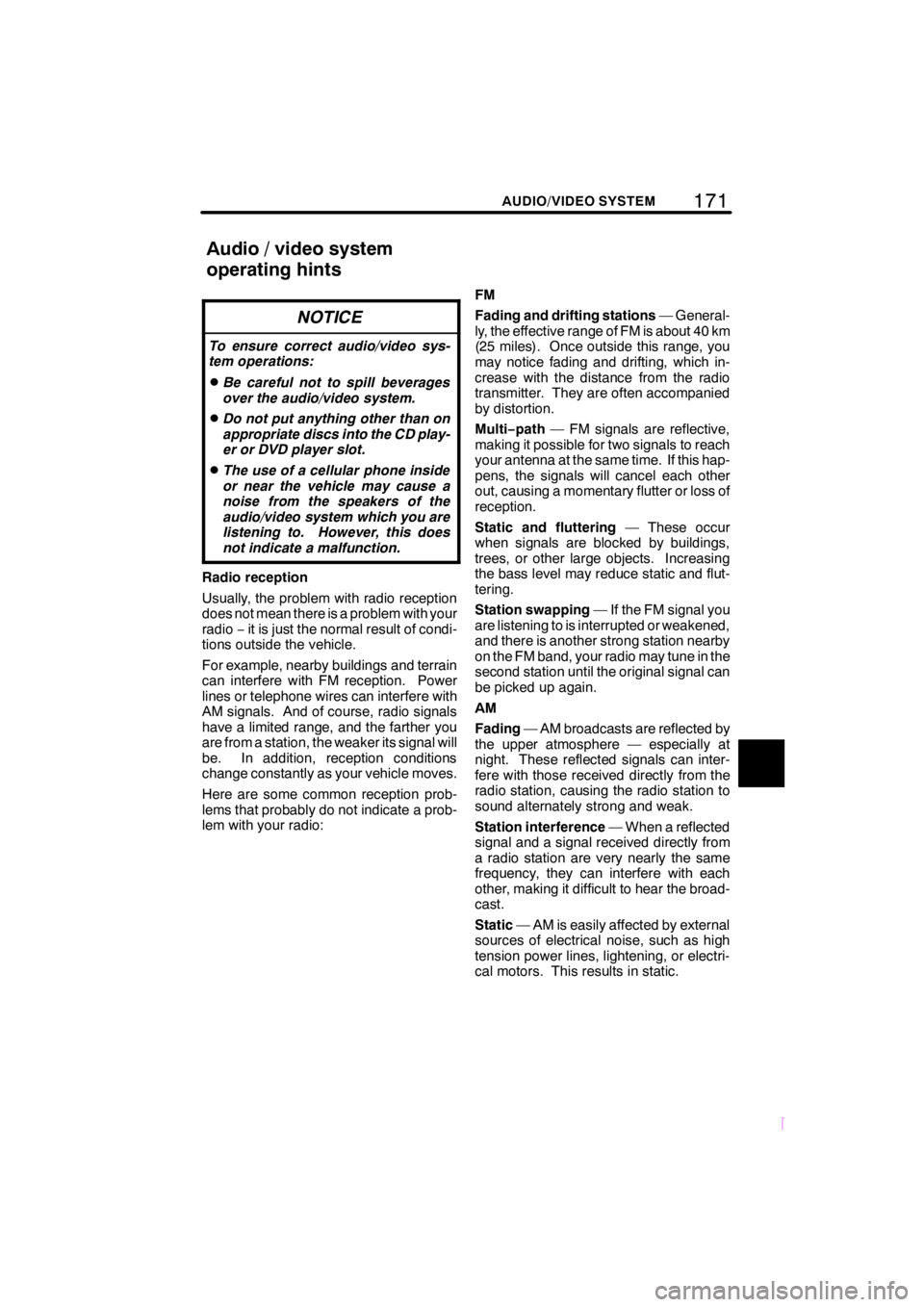
171
SCION V398
AUDIO/VIDEO SYSTEM
NOTICE
To ensure correct audio/video sys-
tem operations:
DBe careful not to spill beverages
over the audio/video system.
DDo not put anything other than on
appropriate discs into the CD play-
er or DVD player slot.
DThe use of a cellular phone inside
or near the vehicle may cause a
noise from the speakers of the
audio/video system which you are
listening to. However, this does
not indicate a malfunction.
Radio reception
Usually, the problem with radio reception
does not mean there is a problem with your
radioâit is just the normal result of condi-
tions outside the vehicle.
For example, nearby buildings and terrain
can interfere with FM reception. Power
lines or telephone wires can interfere with
AM signals. And of course, radio signals
have a limited range, and the farther you
are from a station, the weaker its signal will
be. In addition, reception conditions
change constantly as your vehicle moves.
Here are some common reception prob-
lems that probably do not indicate a prob-
lem with your radio: FM
Fading and drifting stations
â General-
ly, the effective range of FM is about 40 km
(25 miles). Once outside this range, you
may notice fading and drifting, which in-
crease with the distance from the radio
transmitter. They are often accompanied
by distortion.
Multi âpath â FM signals are reflective,
making it possible for two signals to reach
your antenna at the same time. If this hap-
pens, the signals will cancel each other
out, causing a momentary flutter or loss of
reception.
Static and fluttering â These occur
when signals are blocked by buildings,
trees, or other large objects. Increasing
the bass level may reduce static and flut-
tering.
Station swapping â If the FM signal you
are listening to is interrupted or weakened,
and there is another strong station nearby
on the FM band, your radio may tune in the
second station until the original signal can
be picked up again.
AM
Fading â AM broadcasts are reflected by
the upper atmosphere â especially at
night. These reflected signals can inter-
fere with those received directly from the
radio station, causing the radio station to
sound alternately strong and weak.
Station interference â When a reflected
signal and a signal received directly from
a radio station are very nearly the same
frequency, they can interfere with each
other, making it difficult to hear the broad-
cast.
Static â AM is easily affected by external
sources of electrical noise, such as high
tension power lines, lightening, or electri-
cal motors. This results in static.
Audio/video system
operating hints
Page 178 of 200
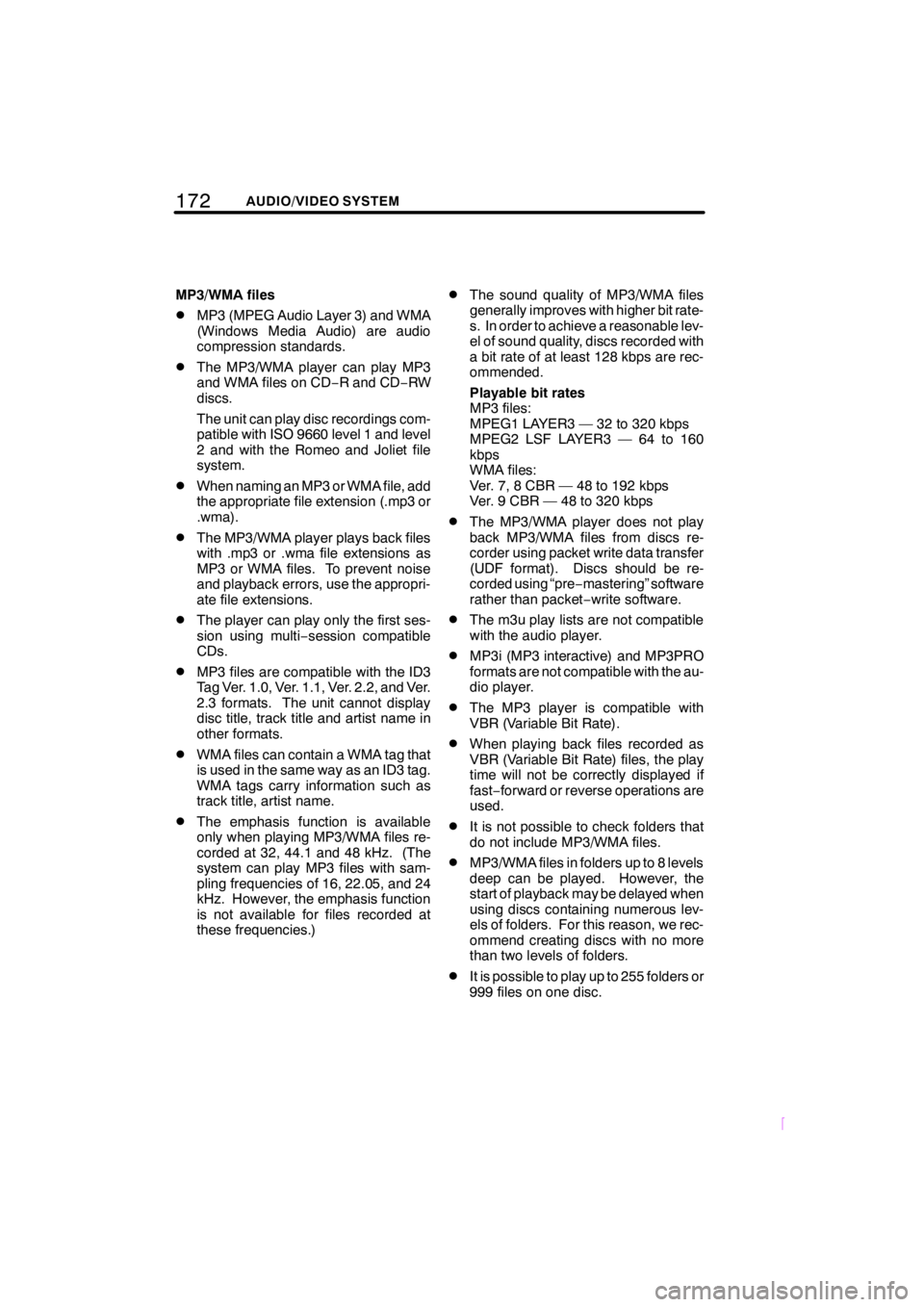
172AUDIO/VIDEO SYSTEM
SCION V398
MP3/WMA files
DMP3 (MPEG Audio Layer 3) and WMA
(Windows Media Audio) are audio
compression standards.
DThe MP3/WMA player can play MP3
and WMA files on CDâR and CD âRW
discs.
The unit can play disc recordings com-
patible with ISO 9660 level 1 and level
2 and with the Romeo and Joliet file
system.
DWhen naming an MP3 or WMA file, add
the appropriate file extension (.mp3 or
.wma).
DThe MP3/WMA player plays back files
with .mp3 or .wma file extensions as
MP3 or WMA files. To prevent noise
and playback errors, use the appropri-
ate file extensions.
DThe player can play only the first ses-
sion using multi âsession compatible
CDs.
DMP3 files are compatible with the ID3
Tag Ver. 1.0, Ver. 1.1, Ver. 2.2, and Ver.
2.3 formats. The unit cannot display
disc title, track title and artist name in
other formats.
DWMA files can contain a WMA tag that
is used in the same way as an ID3 tag.
WMA tags carry information such as
track title, artist name.
DThe emphasis function is available
only when playing MP3/WMA files re-
corded at 32, 44.1 and 48 kHz. (The
system can play MP3 files with sam-
pling frequencies of 16, 22.05, and 24
kHz. However, the emphasis function
is not available for files recorded at
these frequencies.)
DThe sound quality of MP3/WMA files
generally improves with higher bit rate-
s. In order to achieve a reasonable lev-
el of sound quality, discs recorded with
a bit rate of at least 128 kbps are rec-
ommended.
Playable bit rates
MP3 files:
MPEG1 LAYER3 â 32 to 320 kbps
MPEG2 LSF LAYER3 â 64 to 160
kbps
WMA files:
Ver. 7, 8 CBR â 48 to 192 kbps
Ver. 9 CBR â 48 to 320 kbps
DThe MP3/WMA player does not play
back MP3/WMA files from discs re-
corder using packet write data transfer
(UDF format). Discs should be re-
corded using âpre âmasteringâ software
rather than packet âwrite software.
DThe m3u play lists are not compatible
with the audio player.
DMP3i (MP3 interactive) and MP3PRO
formats are not compatible with the au-
dio player.
DThe MP3 player is compatible with
VBR (Variable Bit Rate).
DWhen playing back files recorded as
VBR (Variable Bit Rate) files, the play
time will not be correctly displayed if
fastâ forward or reverse operations are
used.
DIt is not possible to check folders that
do not include MP3/WMA files.
DMP3/WMA files in folders up to 8 levels
deep can be played. However, the
start of playback may be delayed when
using discs containing numerous lev-
els of folders. For this reason, we rec-
ommend creating discs with no more
than two levels of folders.
DIt is possible to play up to 255 folders or
999 files on one disc.
Page 179 of 200
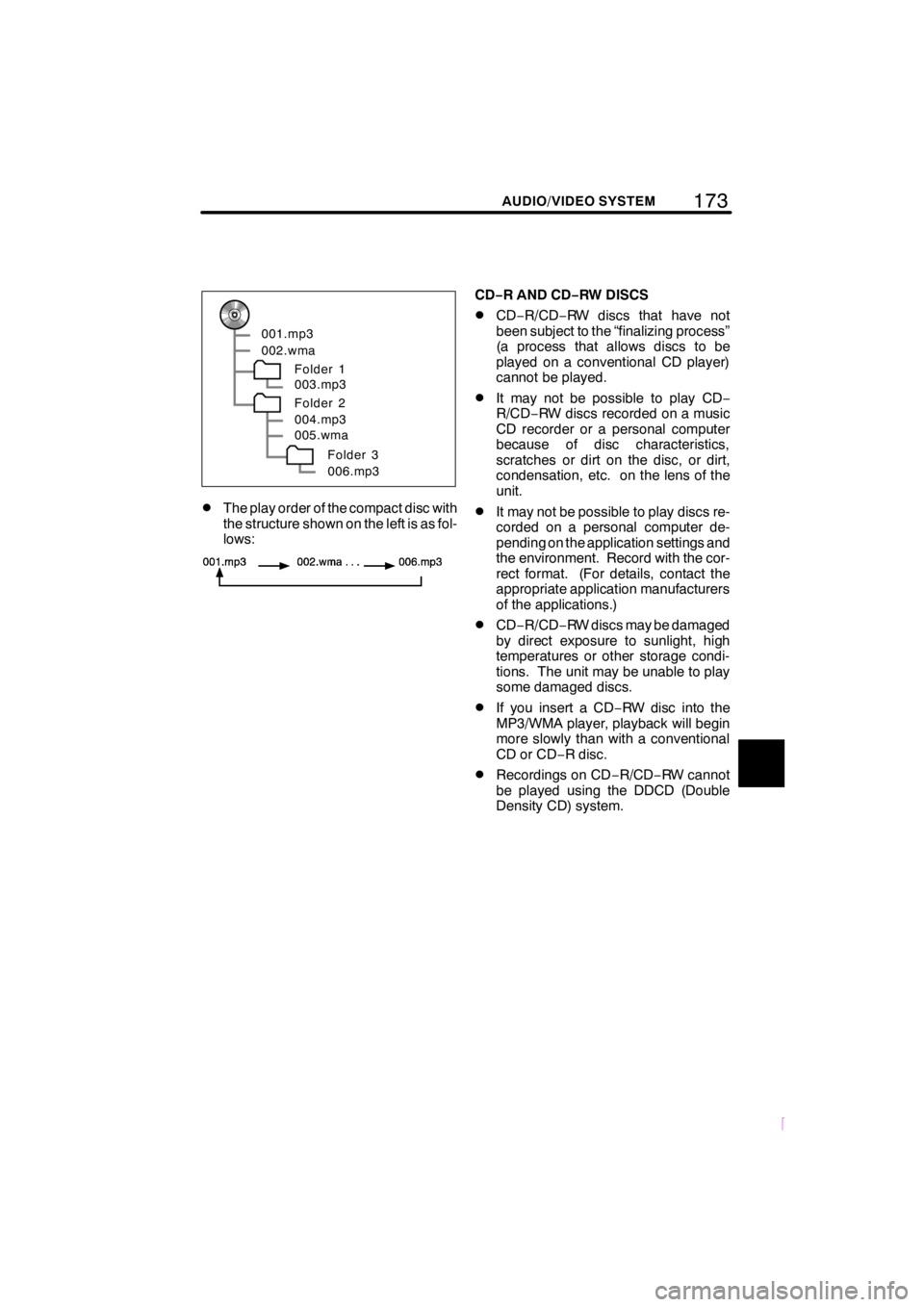
173
SCION V398
AUDIO/VIDEO SYSTEM
001.mp3
002.wmaFolder 1
003.mp3
Folder 2
004.mp3
005.wma
Folder 3
006.mp3
DThe play order of the compact disc with
the structure shown on the left is as fol-
lows:
CDâR AND CD âRW DISCS
DCDâ R/CDâ RW discs that have not
been subject to the âfinalizing processâ
(a process that allows discs to be
played on a conventional CD player)
cannot be played.
DIt may not be possible to play CD â
R/CDâ RW discs recorded on a music
CD recorder or a personal computer
because of disc characteristics,
scratches or dirt on the disc, or dirt,
condensation, etc. on the lens of the
unit.
DIt may not be possible to play discs re-
corded on a personal computer de-
pending on the application settings and
the environment. Record with the cor-
rect format. (For details, contact the
appropriate application manufacturers
of the applications.)
DCDâ R/CDâ RW discs may be damaged
by direct exposure to sunlight, high
temperatures or other storage condi-
tions. The unit may be unable to play
some damaged discs.
DIf you insert a CD âRW disc into the
MP3/WMA player, playback will begin
more slowly than with a conventional
CD or CD âR disc.
DRecordings on CD âR/CDâ RW cannot
be played using the DDCD (Double
Density CD) system.
Page 180 of 200
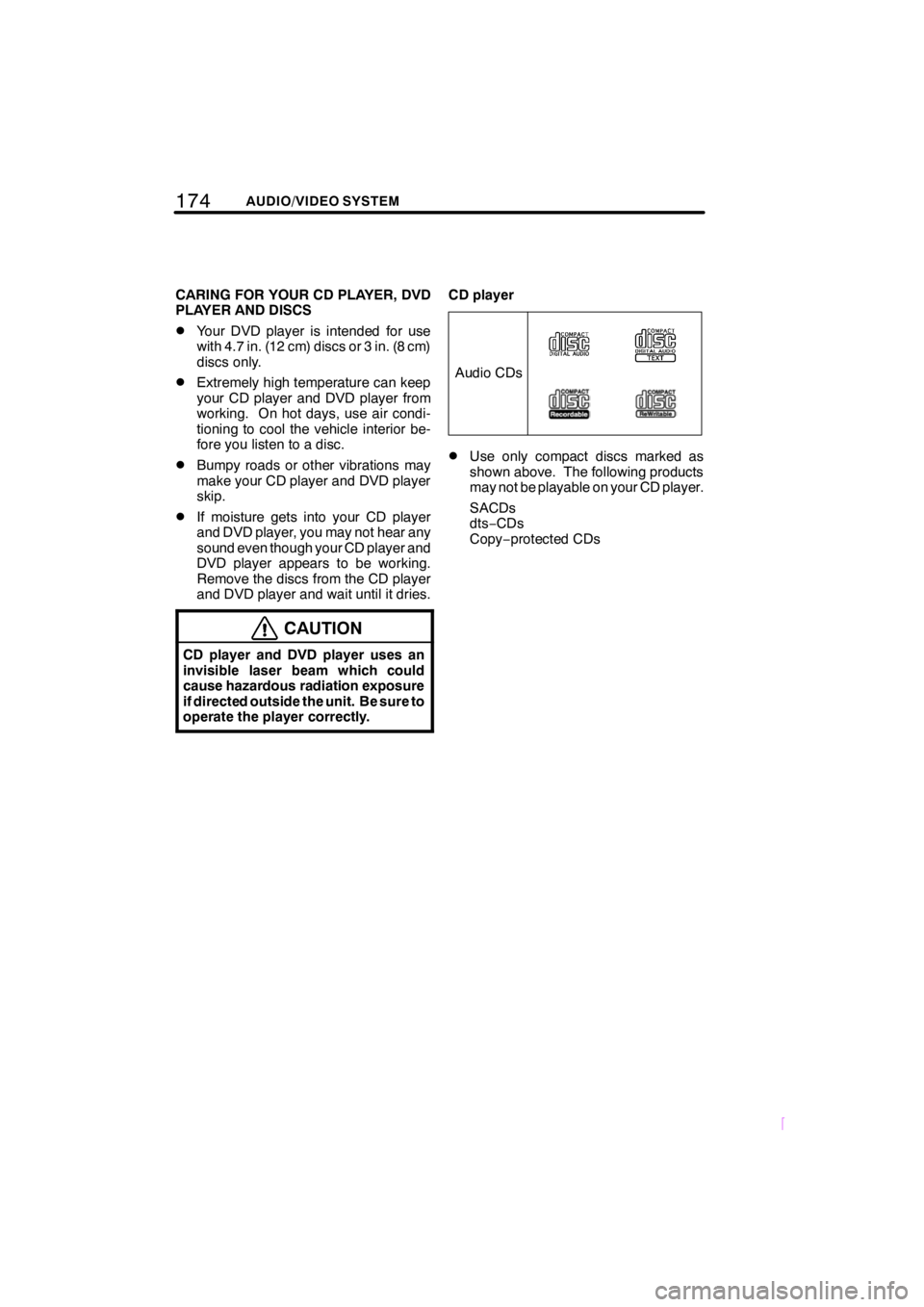
174AUDIO/VIDEO SYSTEM
SCION V398
CARING FOR YOUR CD PLAYER, DVD
PLAYER AND DISCS
DYour DVD player is intended for use
with 4.7 in. (12 cm) discs or 3 in. (8 cm)
discs only.
DExtremely high temperature can keep
your CD player and DVD player from
working. On hot days, use air condi-
tioning to cool the vehicle interior be-
fore you listen to a disc.
DBumpy roads or other vibrations may
make your CD player and DVD player
skip.
DIf moisture gets into your CD player
and DVD player, you may not hear any
sound even though your CD player and
DVD player appears to be working.
Remove the discs from the CD player
and DVD player and wait until it dries.
CAUTION
CD player and DVD player uses an
invisible laser beam which could
cause hazardous radiation exposure
if directed outside the unit. Be sure to
operate the player correctly.
CD player
Audio CDs
DUse only compact discs marked as
shown above. The following products
may not be playable on your CD player.
SACDs
dtsâCDs
Copyâ protected CDs