TOYOTA tC 2009 Accessories, Audio & Navigation (in English)
Manufacturer: TOYOTA, Model Year: 2009, Model line: tC, Model: TOYOTA tC 2009Pages: 200, PDF Size: 16.95 MB
Page 151 of 200
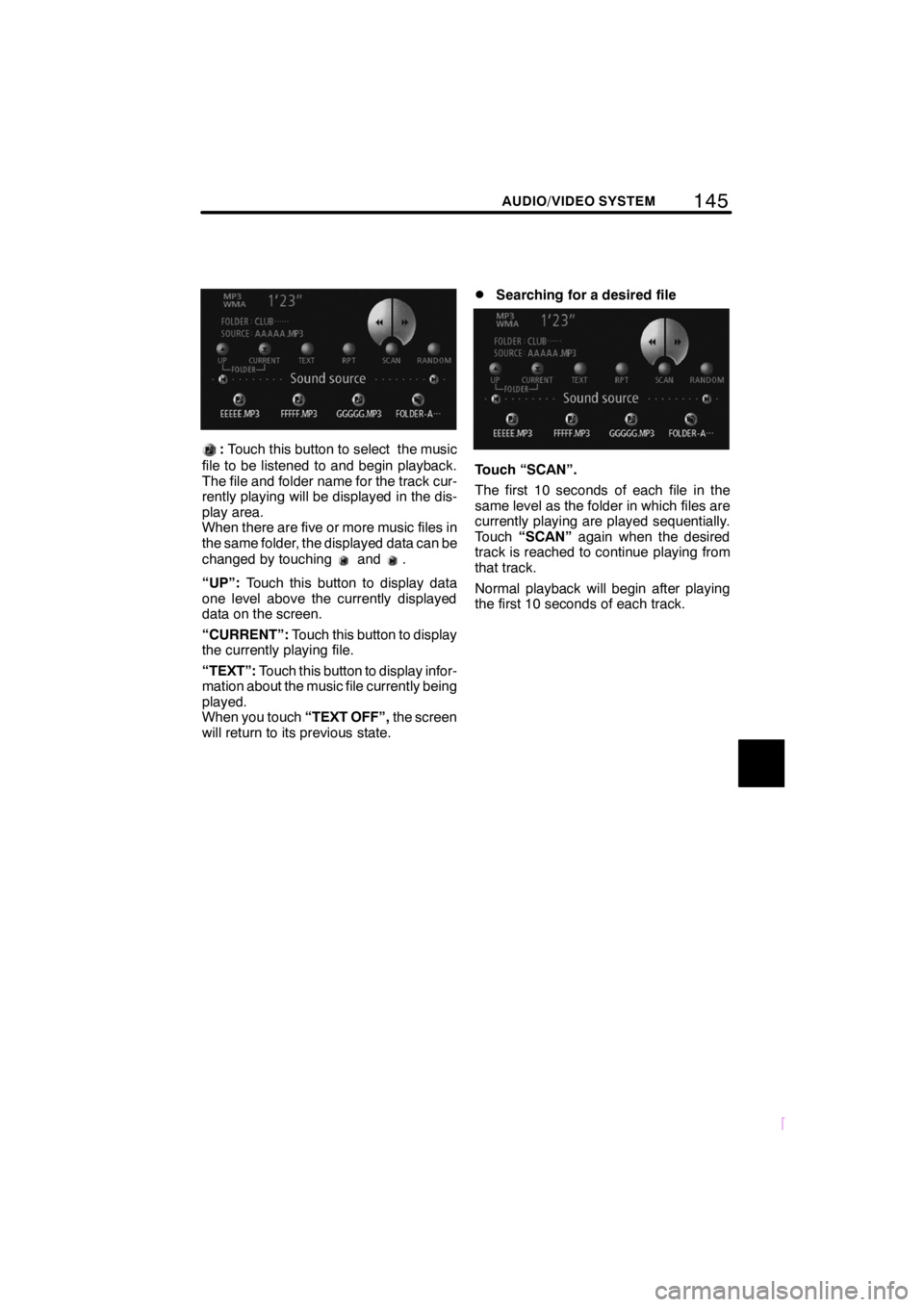
145
SCION V398
AUDIO/VIDEO SYSTEM
:Touch this button to select the music
file to be listened to and begin playback.
The file and folder name for the track cur-
rently playing will be displayed in the dis-
play area.
When there are five or more music files in
the same folder, the displayed data can be
changed by touching
and.
“UP”: Touch this button to display data
one level above the currently displayed
data on the screen.
“CURRENT”: Touch this button to display
the currently playing file.
“TEXT”: Touch this button to display infor-
mation about the music file currently being
played.
When you touch “TEXT OFF”,the screen
will return to its previous state.
DSearching for a desired file
Touch “SCAN”.
The first 10 seconds of each file in the
same level as the folder in which files are
currently playing are played sequentially.
Touch “SCAN” again when the desired
track is reached to continue playing from
that track.
Normal playback will begin after playing
the first 10 seconds of each track.
Page 152 of 200
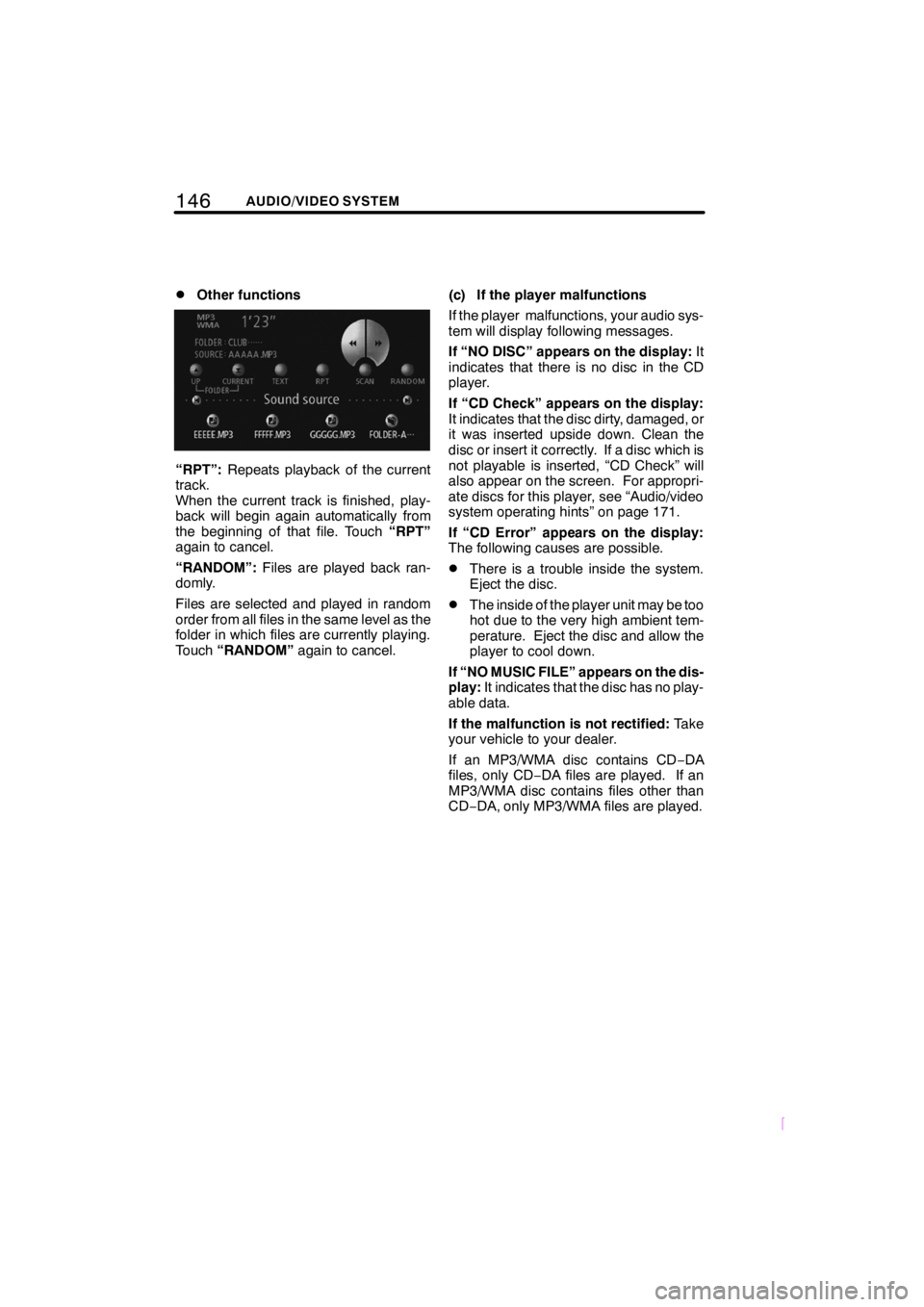
146AUDIO/VIDEO SYSTEM
SCION V398
DOther functions
“RPT”:Repeats playback of the current
track.
When the current track is finished, play-
back will begin again automatically from
the beginning of that file. Touch “RPT”
again to cancel.
“RANDOM”: Files are played back ran-
domly.
Files are selected and played in random
order from all files in the same level as the
folder in which files are currently playing.
Touch “RANDOM” again to cancel. (c) If the player malfunctions
If the player malfunctions, your audio sys-
tem will display following messages.
If “NO DISC” appears on the display:
It
indicates that there is no disc in the CD
player.
If “CD Check” appears on the display:
It indicates that the disc dirty, damaged, or
it was inserted upside down. Clean the
disc or insert it correctly. If a disc which is
not playable is inserted, “CD Check” will
also appear on the screen. For appropri-
ate discs for this player, see “Audio/video
system operating hints” on page 171.
If “CD Error” appears on the display:
The following causes are possible.
DThere is a trouble inside the system.
Eject the disc.
DThe inside of the player unit may be too
hot due to the very high ambient tem-
perature. Eject the disc and allow the
player to cool down.
If “NO MUSIC FILE” appears on the dis-
play: It indicates that the disc has no play-
able data.
If the malfunction is not rectified: Take
your vehicle to your dealer.
If an MP3/WMA disc contains CD −DA
files, only CD −DA files are played. If an
MP3/WMA disc contains files other than
CD− DA, only MP3/WMA files are played.
Page 153 of 200
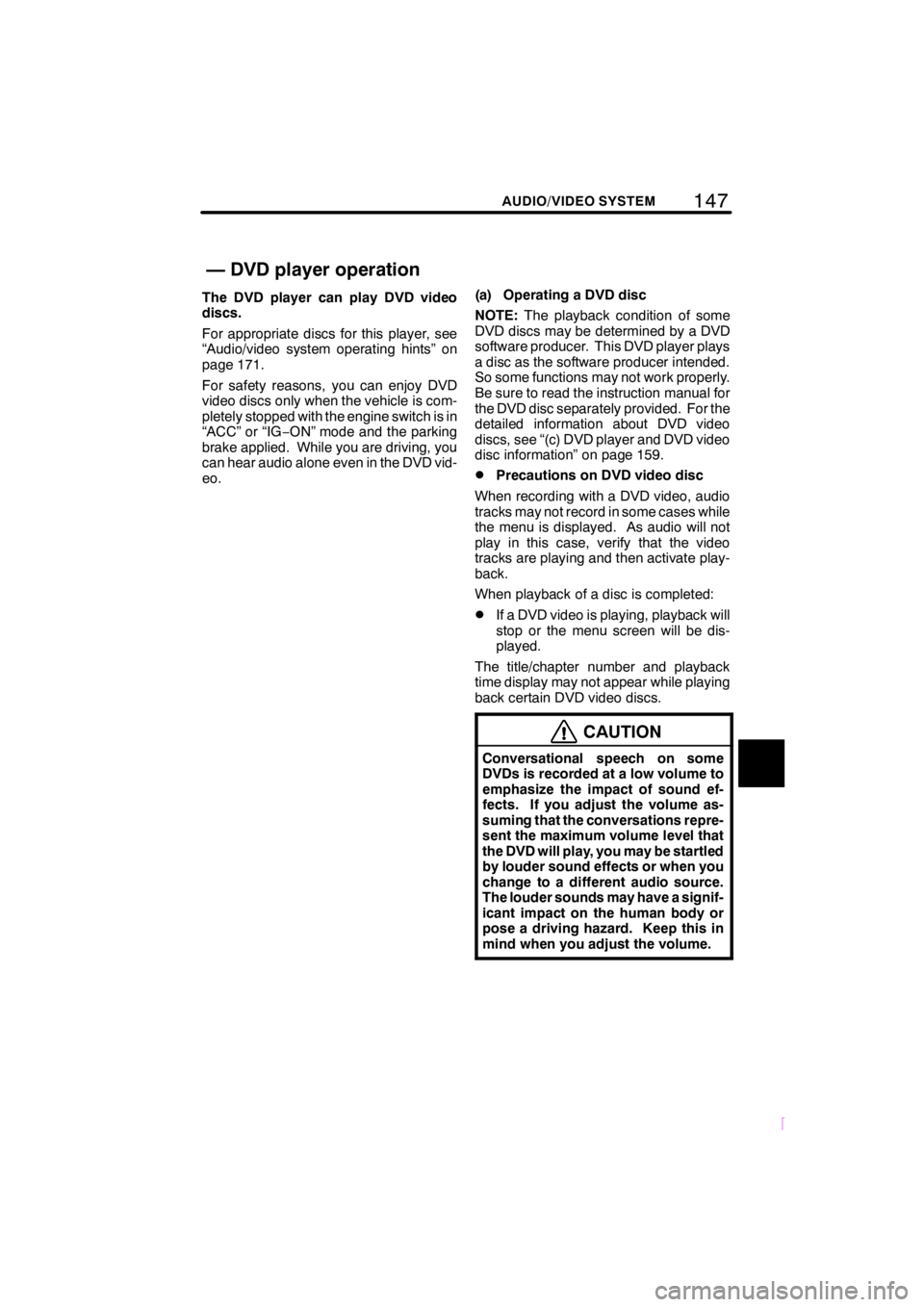
147
SCION V398
AUDIO/VIDEO SYSTEM
The DVD player can play DVD video
discs.
For appropriate discs for this player, see
“Audio/video system operating hints” on
page 171.
For safety reasons, you can enjoy DVD
video discs only when the vehicle is com-
pletely stopped with the engine switch is in
“ACC” or “IG−ON” mode and the parking
brake applied. While you are driving, you
can hear audio alone even in the DVD vid-
eo. (a) Operating a DVD disc
NOTE:
The playback condition of some
DVD discs may be determined by a DVD
software producer. This DVD player plays
a disc as the software producer intended.
So some functions may not work properly.
Be sure to read the instruction manual for
the DVD disc separately provided. For the
detailed information about DVD video
discs, see “(c) DVD player and DVD video
disc information” on page 159.
DPrecautions on DVD video disc
When recording with a DVD video, audio
tracks may not record in some cases while
the menu is displayed. As audio will not
play in this case, verify that the video
tracks are playing and then activate play-
back.
When playback of a disc is completed:
DIf a DVD video is playing, playback will
stop or the menu screen will be dis-
played.
The title/chapter number and playback
time display may not appear while playing
back certain DVD video discs.
CAUTION
Conversational speech on some
DVDs is recorded at a low volume to
emphasize the impact of sound ef-
fects. If you adjust the volume as-
suming that the conversations repre-
sent the maximum volume level that
the DVD will play, you may be startled
by louder sound effects or when you
change to a different audio source.
The louder sounds may have a signif-
icant impact on the human body or
pose a driving hazard. Keep this in
mind when you adjust the volume.
— DVD player operation
Page 154 of 200
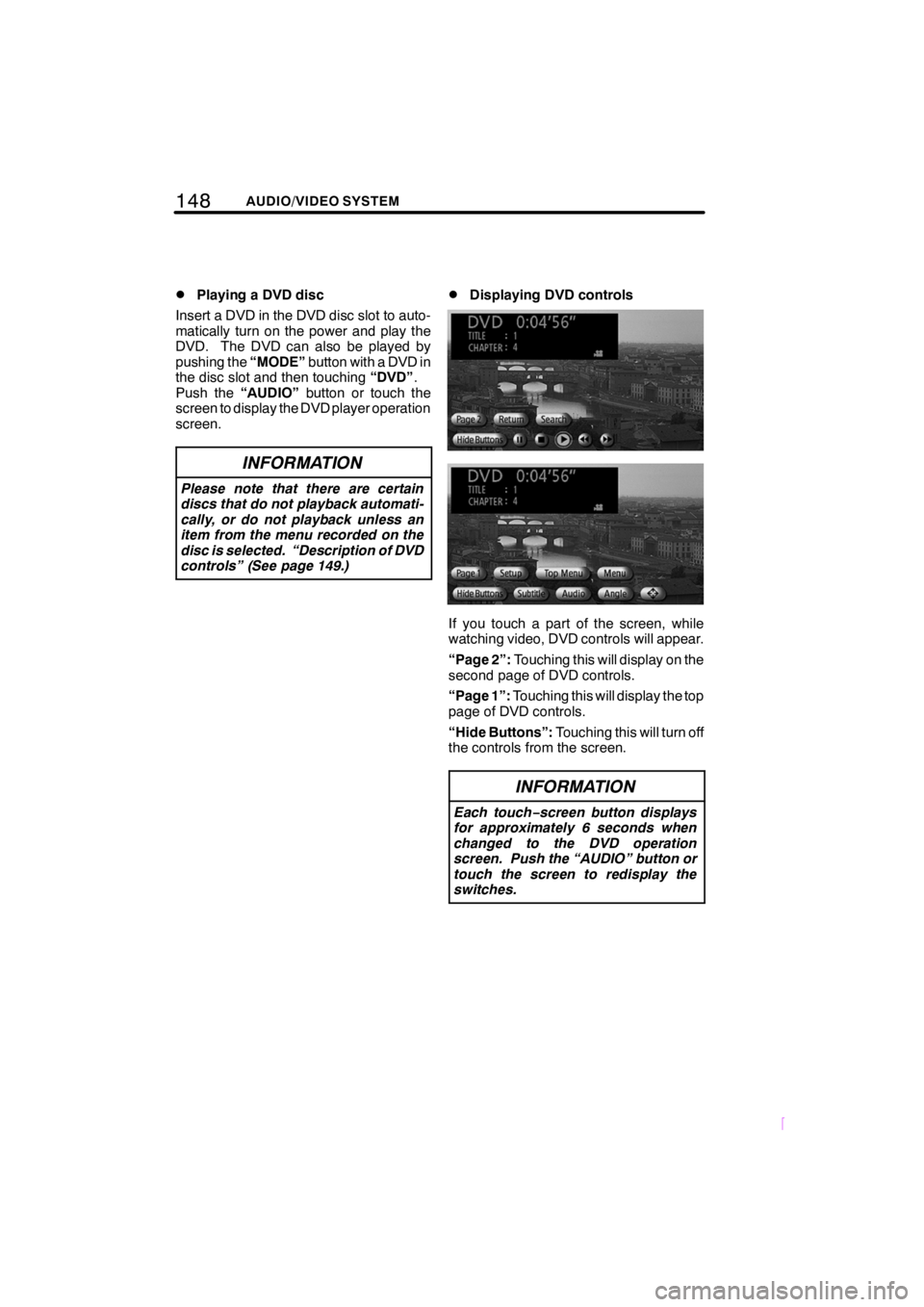
148AUDIO/VIDEO SYSTEM
SCION V398
DPlaying a DVD disc
Insert a DVD in the DVD disc slot to auto-
matically turn on the power and play the
DVD. The DVD can also be played by
pushing the “MODE”button with a DVD in
the disc slot and then touching “DVD”.
Push the “AUDIO” button or touch the
screen to display the DVD player operation
screen.
INFORMATION
Please note that there are certain
discs that do not playback automati-
cally, or do not playback unless an
item from the menu recorded on the
disc is selected. “Description of DVD
controls” (See page 149.)
DDisplaying DVD controls
If you touch a part of the screen, while
watching video, DVD controls will appear.
“Page 2”: Touching this will display on the
second page of DVD controls.
“Page 1”: Touching this will display the top
page of DVD controls.
“Hide Buttons”: Touching this will turn off
the controls from the screen.
INFORMATION
Each touch− screen button displays
for approximately 6 seconds when
changed to the DVD operation
screen. Push the “AUDIO” button or
touch the screen to redisplay the
switches.
Page 155 of 200
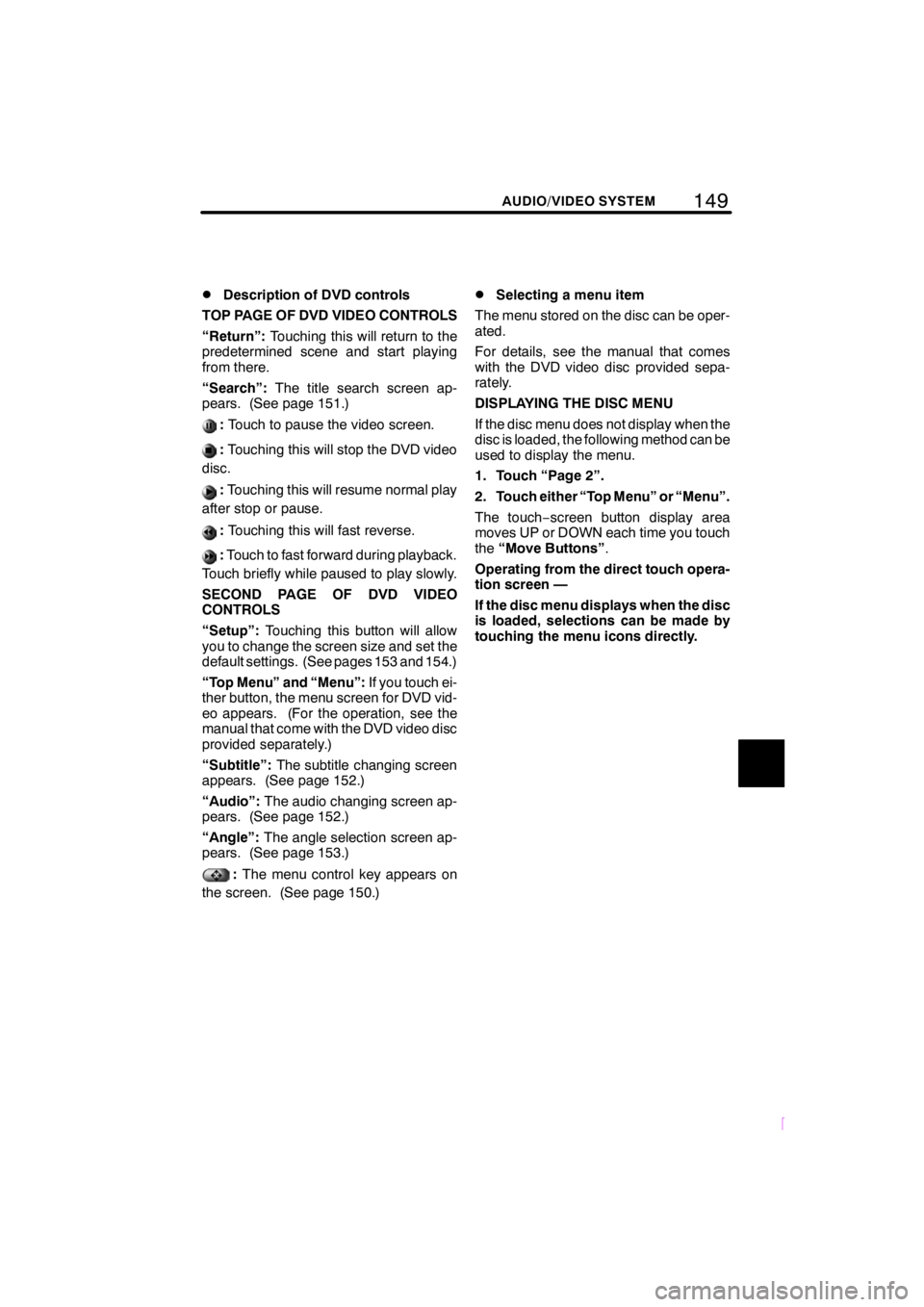
149
SCION V398
AUDIO/VIDEO SYSTEM
DDescription of DVD controls
TOP PAGE OF DVD VIDEO CONTROLS
“Return”: Touching this will return to the
predetermined scene and start playing
from there.
“Search”: The title search screen ap-
pears. (See page 151.)
: Touch to pause the video screen.
:Touching this will stop the DVD video
disc.
: Touching this will resume normal play
after stop or pause.
: Touching this will fast reverse.
:Touch to fast forward during playback.
Touch briefly while paused to play slowly.
SECOND PAGE OF DVD VIDEO
CONTROLS
“Setup”: Touching this button will allow
you to change the screen size and set the
default settings. (See pages 153 and 154.)
“Top Menu” and “Menu”: If you touch ei-
ther button, the menu screen for DVD vid-
eo appears. (For the operation, see the
manual that come with the DVD video disc
provided separately.)
“Subtitle”: The subtitle changing screen
appears. (See page 152.)
“Audio”: The audio changing screen ap-
pears. (See page 152.)
“Angle”: The angle selection screen ap-
pears. (See page 153.)
: The menu control key appears on
the screen. (See page 150.)
DSelecting a menu item
The menu stored on the disc can be oper-
ated.
For details, see the manual that comes
with the DVD video disc provided sepa-
rately.
DISPLAYING THE DISC MENU
If the disc menu does not display when the
disc is loaded, the following method can be
used to display the menu.
1. Touch “Page 2”.
2. Touch either “Top Menu” or “Menu”.
The touch− screen button display area
moves UP or DOWN each time you touch
the “Move Buttons” .
Operating from the direct touch opera-
tion screen —
If the disc menu displays when the disc
is loaded, selections can be made by
touching the menu icons directly.
Page 156 of 200
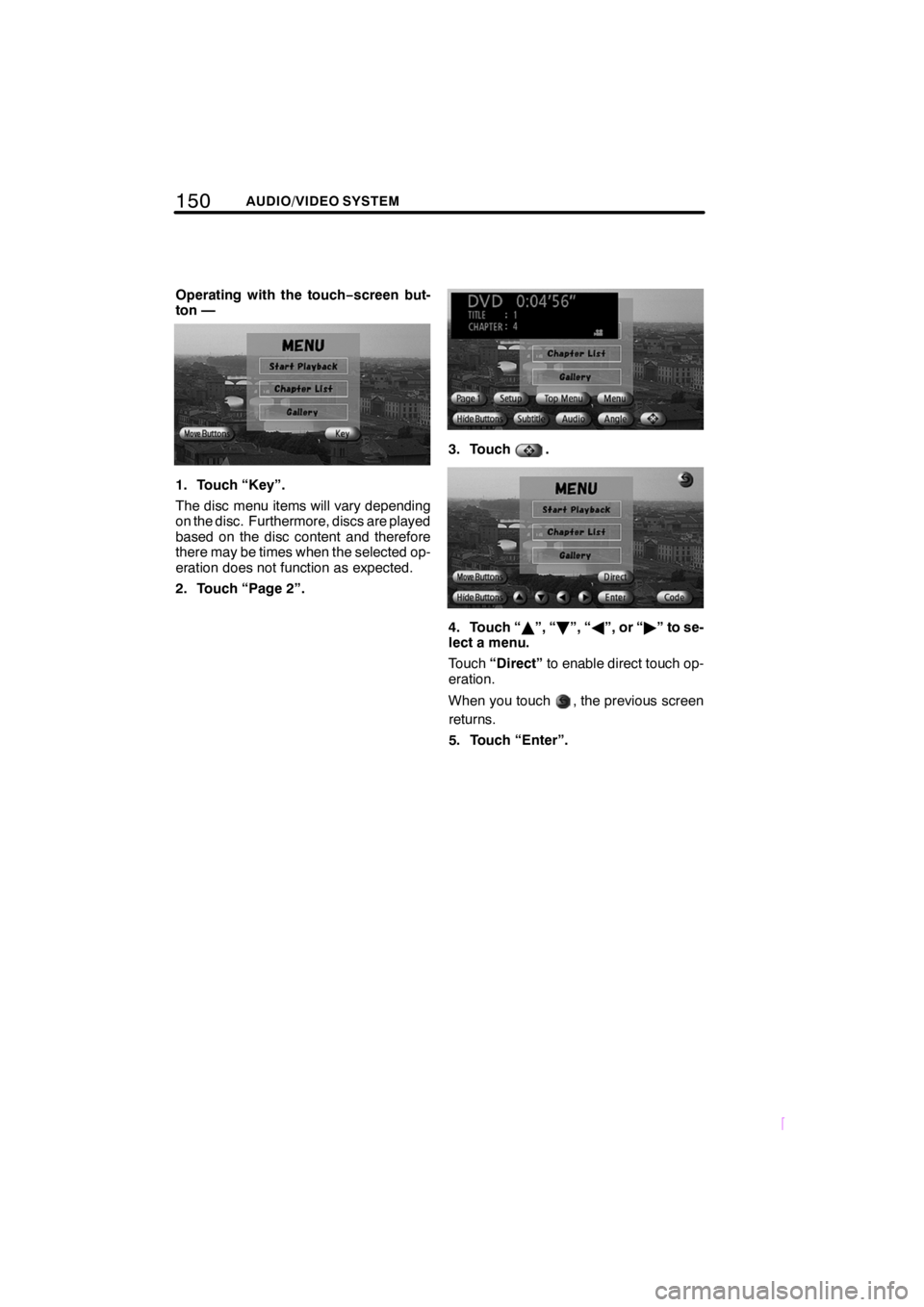
150AUDIO/VIDEO SYSTEM
SCION V398
Operating with the touch−screen but-
ton —
1. Touch “Key”.
The disc menu items will vary depending
on the disc. Furthermore, discs are played
based on the disc content and therefore
there may be times when the selected op-
eration does not function as expected.
2. Touch “Page 2”.
3. Touch.
4. Touch “ Y”, “ B”, “ A”, or “ "” to se-
lect a menu.
Touch “Direct” to enable direct touch op-
eration.
When you touch
, the previous screen
returns.
5. Touch “Enter”.
Page 157 of 200
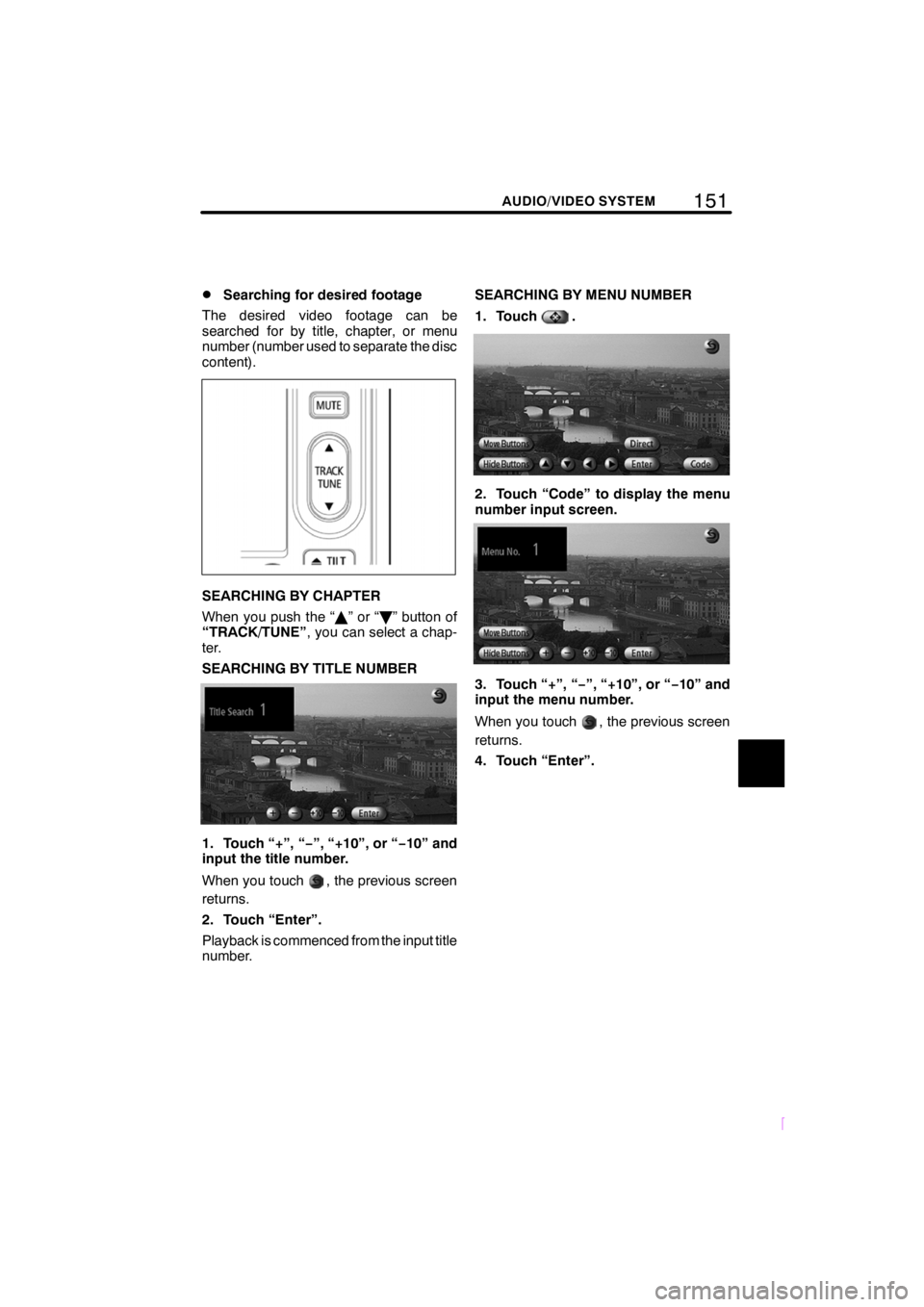
151
SCION V398
AUDIO/VIDEO SYSTEM
DSearching for desired footage
The desired video footage can be
searched for by title, chapter, or menu
number (number used to separate the disc
content).
SEARCHING BY CHAPTER
When you push the “ Y”or“ B” button of
“TRACK/TUNE” , you can select a chap-
ter.
SEARCHING BY TITLE NUMBER
1. Touch “+”, “ −”, “+10”, or “− 10” and
input the title number.
When you touch
, the previous screen
returns.
2. Touch “Enter”.
Playback is commenced from the input title
number. SEARCHING BY MENU NUMBER
1. Touch
.
2. Touch “Code” to display the menu
number input screen.
3. Touch “+”, “
−”, “+10”, or “− 10” and
input the menu number.
When you touch
, the previous screen
returns.
4. Touch “Enter”.
Page 158 of 200
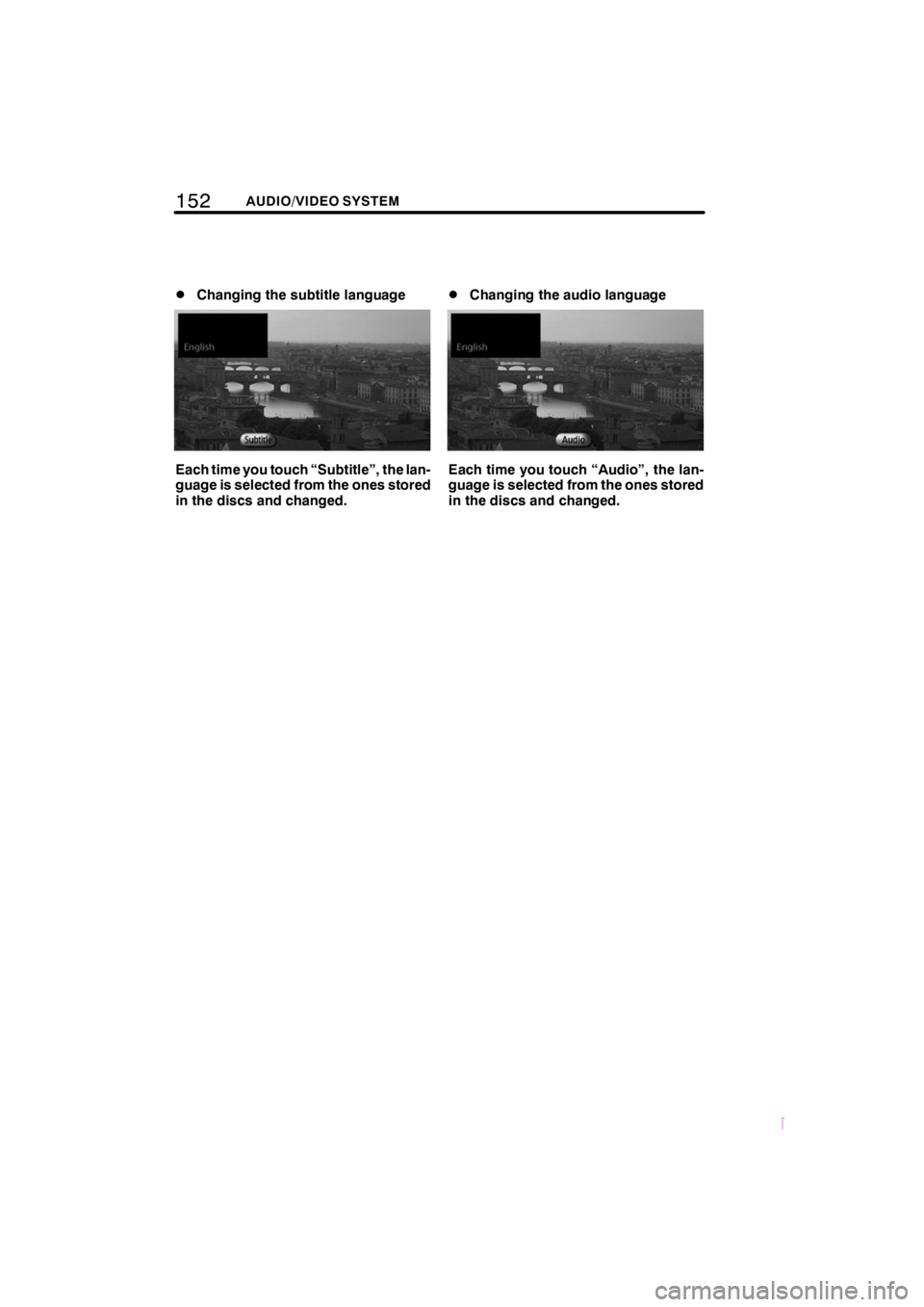
152AUDIO/VIDEO SYSTEM
SCION V398
DChanging the subtitle language
Each time you touch “Subtitle”, the lan-
guage is selected from the ones stored
in the discs and changed.
DChanging the audio language
Each time you touch “Audio”, the lan-
guage is selected from the ones stored
in the discs and changed.
Page 159 of 200
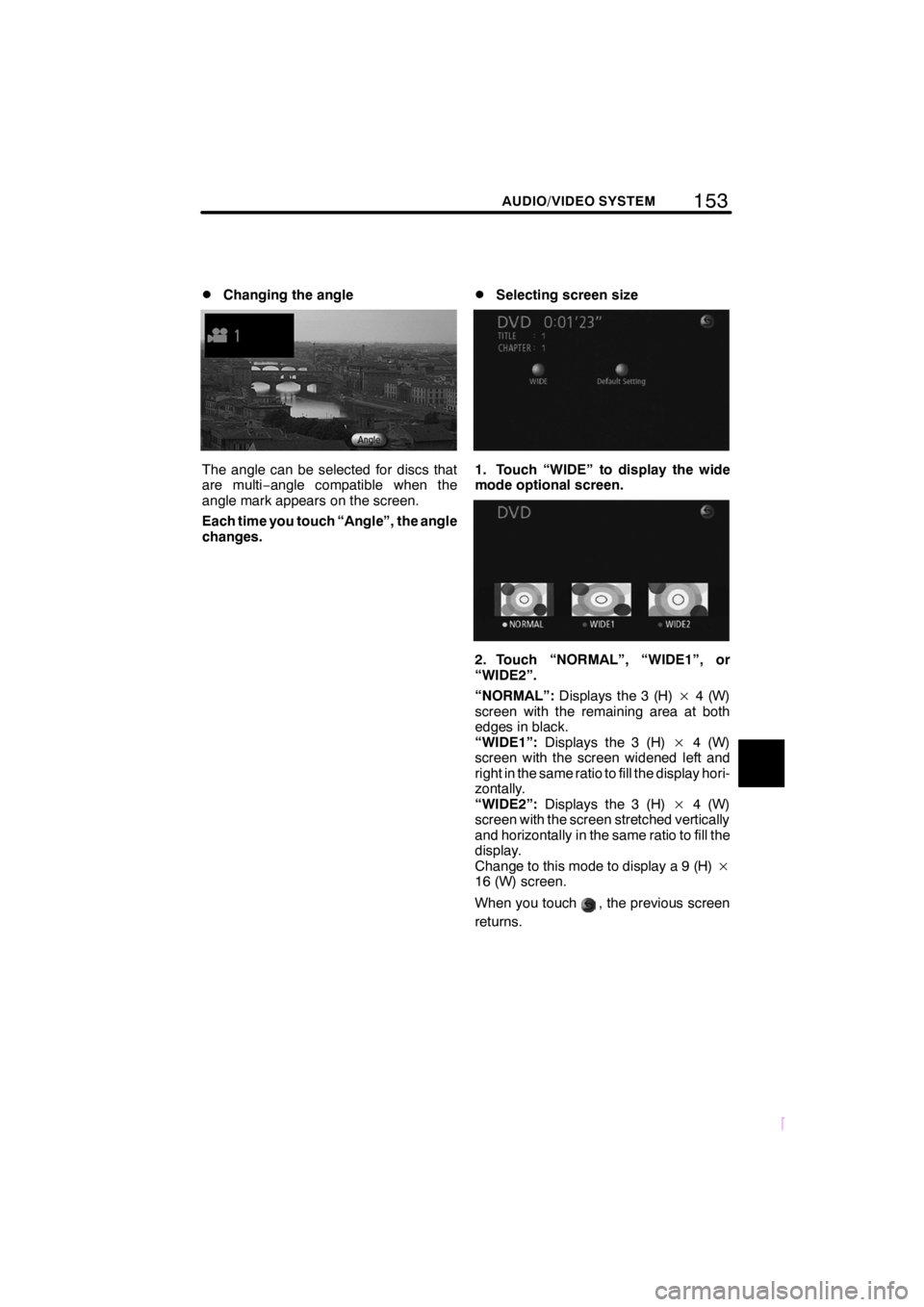
153
SCION V398
AUDIO/VIDEO SYSTEM
DChanging the angle
The angle can be selected for discs that
are multi−angle compatible when the
angle mark appears on the screen.
Each time you touch “Angle”, the angle
changes.
DSelecting screen size
1. Touch “WIDE” to display the wide
mode optional screen.
2. Touch “NORMAL”, “WIDE1”, or
“WIDE2”.
“NORMAL”: Displays the 3 (H) ×4 (W)
screen with the remaining area at both
edges in black.
“WIDE1”: Displays the 3 (H) ×4 (W)
screen with the screen widened left and
right in the same ratio to fill the display hori-
zontally.
“WIDE2”: Displays the 3 (H) ×4 (W)
screen with the screen stretched vertically
and horizontally in the same ratio to fill the
display.
Change to this mode to display a 9 (H) ×
16 (W) screen.
When you touch
, the previous screen
returns.
Page 160 of 200
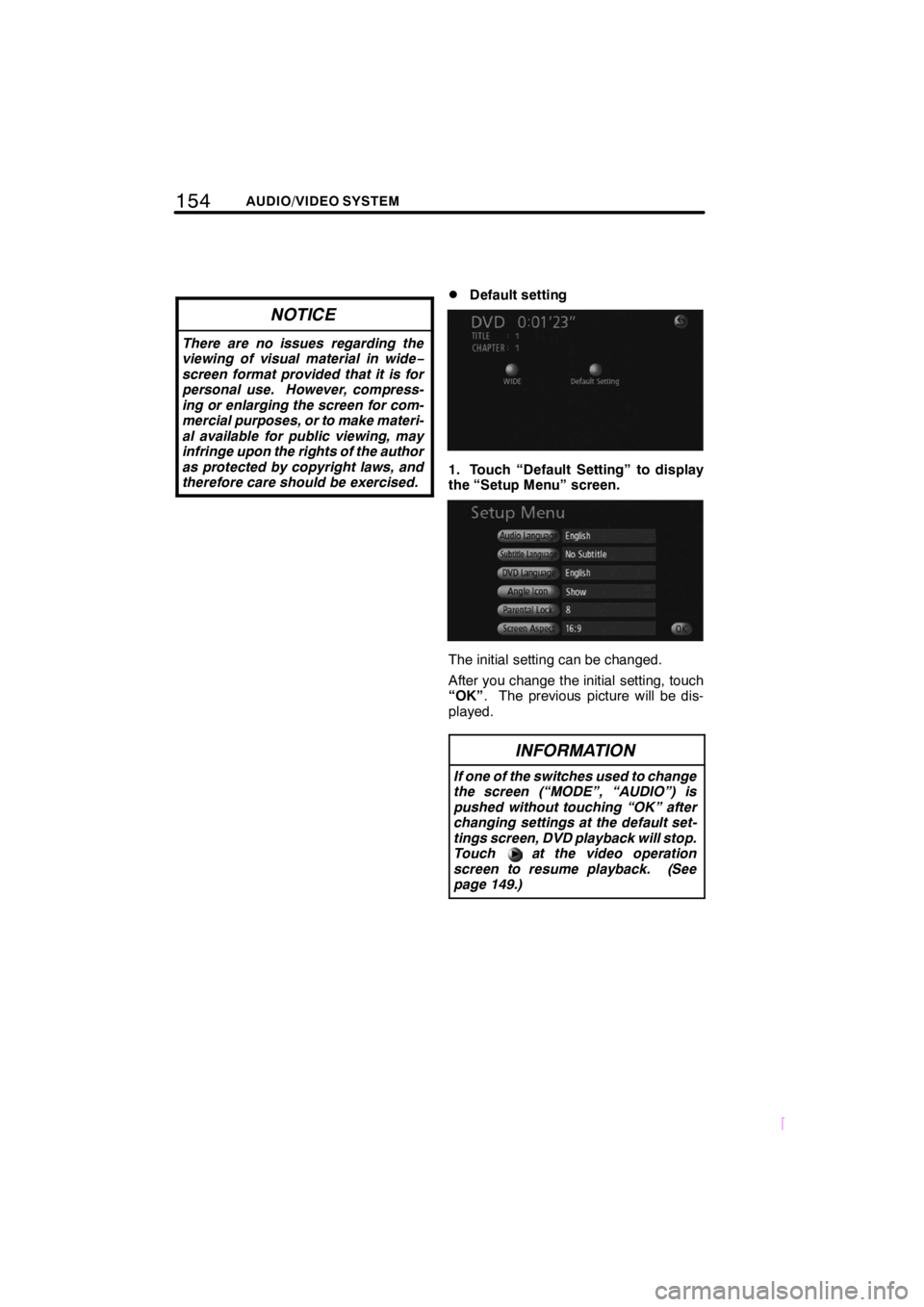
154AUDIO/VIDEO SYSTEM
SCION V398
NOTICE
There are no issues regarding the
viewing of visual material in wide−
screen format provided that it is for
personal use. However, compress-
ing or enlarging the screen for com-
mercial purposes, or to make materi-
al available for public viewing, may
infringe upon the rights of the author
as protected by copyright laws, and
therefore care should be exercised.
DDefault setting
1. Touch “Default Setting” to display
the “Setup Menu” screen.
The initial setting can be changed.
After you change the initial setting, touch
“OK” . The previous picture will be dis-
played.
INFORMATION
If one of the switches used to change
the screen (“MODE”, “AUDIO”) is
pushed without touching “OK” after
changing settings at the default set-
tings screen, DVD playback will stop.
Touch at the video operation
screen to resume playback. (See
page 149.)