TOYOTA tC 2009 Accessories, Audio & Navigation (in English)
Manufacturer: TOYOTA, Model Year: 2009, Model line: tC, Model: TOYOTA tC 2009Pages: 200, PDF Size: 16.95 MB
Page 161 of 200
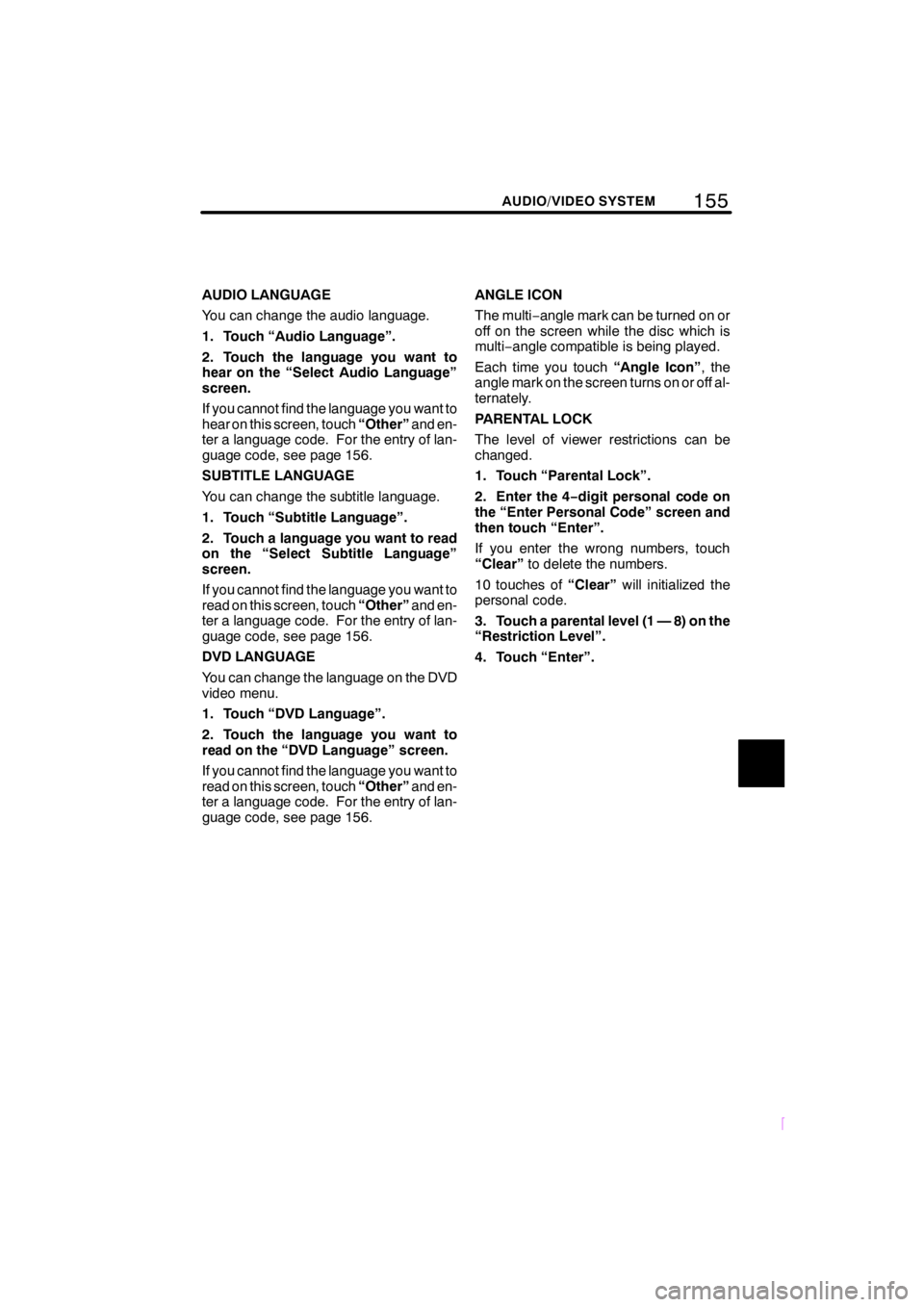
155
SCION V398
AUDIO/VIDEO SYSTEM
AUDIO LANGUAGE
You can change the audio language.
1. Touch “Audio Language”.
2. Touch the language you want to
hear on the “Select Audio Language”
screen.
If you cannot find the language you want to
hear on this screen, touch“Other”and en-
ter a language code. For the entry of lan-
guage code, see page 156.
SUBTITLE LANGUAGE
You can change the subtitle language.
1. Touch “Subtitle Language”.
2. Touch a language you want to read
on the “Select Subtitle Language”
screen.
If you cannot find the language you want to
read on this screen, touch “Other”and en-
ter a language code. For the entry of lan-
guage code, see page 156.
DVD LANGUAGE
You can change the language on the DVD
video menu.
1. Touch “DVD Language”.
2. Touch the language you want to
read on the “DVD Language” screen.
If you cannot find the language you want to
read on this screen, touch “Other”and en-
ter a language code. For the entry of lan-
guage code, see page 156. ANGLE ICON
The multi−
angle mark can be turned on or
off on the screen while the disc which is
multi− angle compatible is being played.
Each time you touch “Angle Icon”, the
angle mark on the screen turns on or off al-
ternately.
PARENTAL LOCK
The level of viewer restrictions can be
changed.
1. Touch “Parental Lock”.
2. Enter the 4− digit personal code on
the “Enter Personal Code” screen and
then touch “Enter”.
If you enter the wrong numbers, touch
“Clear” to delete the numbers.
10 touches of “Clear”will initialized the
personal code.
3. Touch a parental level (1 — 8) on the
“Restriction Level”.
4. Touch “Enter”.
Page 162 of 200
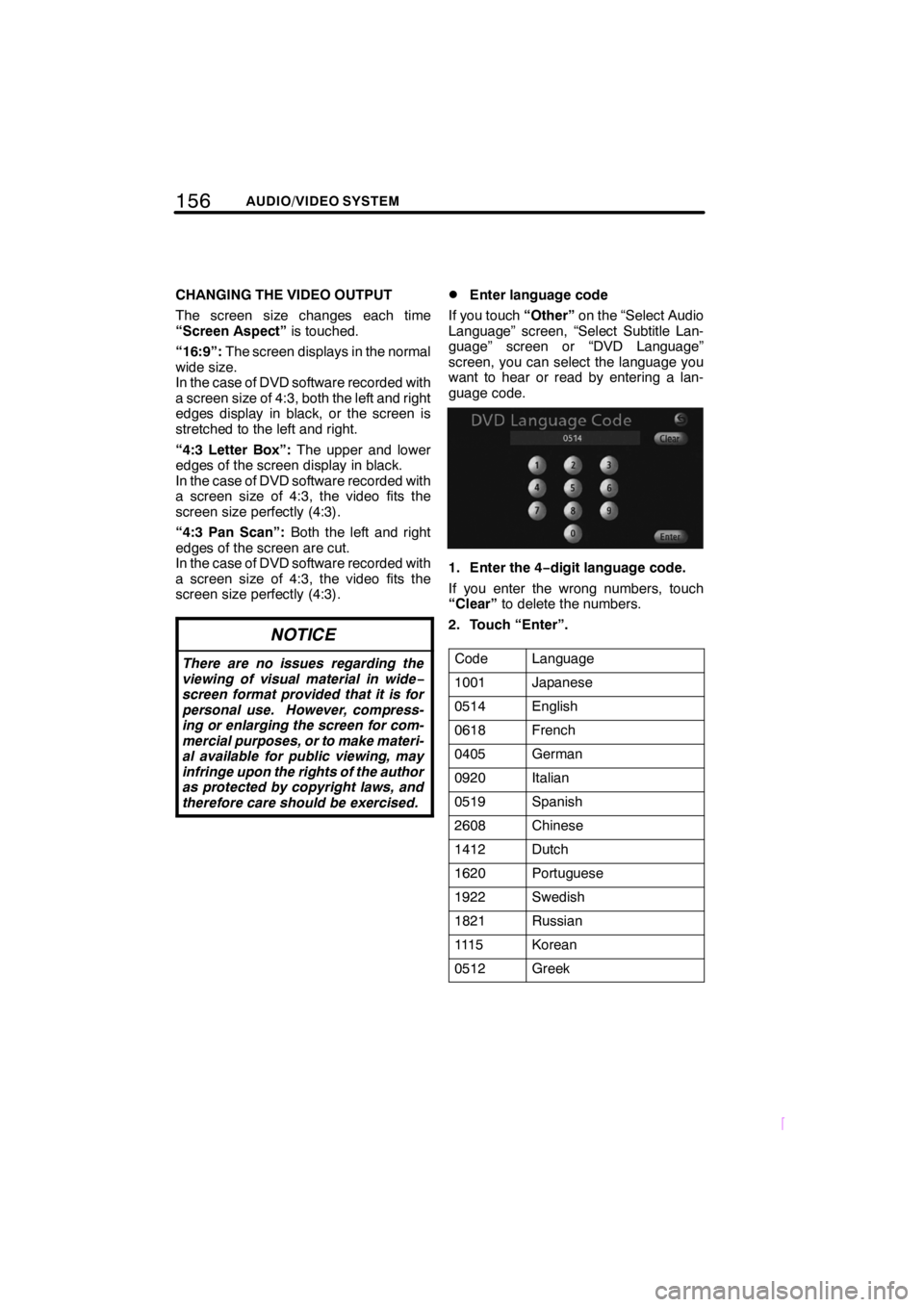
156AUDIO/VIDEO SYSTEM
SCION V398
CHANGING THE VIDEO OUTPUT
The screen size changes each time
“Screen Aspect”is touched.
“16:9”: The screen displays in the normal
wide size.
In the case of DVD software recorded with
a screen size of 4:3, both the left and right
edges display in black, or the screen is
stretched to the left and right.
“4:3 Letter Box”: The upper and lower
edges of the screen display in black.
In the case of DVD software recorded with
a screen size of 4:3, the video fits the
screen size perfectly (4:3).
“4:3 Pan Scan”: Both the left and right
edges of the screen are cut.
In the case of DVD software recorded with
a screen size of 4:3, the video fits the
screen size perfectly (4:3).
NOTICE
There are no issues regarding the
viewing of visual material in wide −
screen format provided that it is for
personal use. However, compress-
ing or enlarging the screen for com-
mercial purposes, or to make materi-
al available for public viewing, may
infringe upon the rights of the author
as protected by copyright laws, and
therefore care should be exercised.
DEnter language code
If you touch “Other”on the “Select Audio
Language” screen, “Select Subtitle Lan-
guage” screen or “DVD Language”
screen, you can select the language you
want to hear or read by entering a lan-
guage code.
1. Enter the 4− digit language code.
If you enter the wrong numbers, touch
“Clear” to delete the numbers.
2. Touch “Enter”.
Code
Language
1001Japanese
0514English
0618French
0405German
0920Italian
0519Spanish
2608Chinese
1412Dutch
1620Portuguese
1922Swedish
1821Russian
111 5Korean
0512Greek
Page 163 of 200
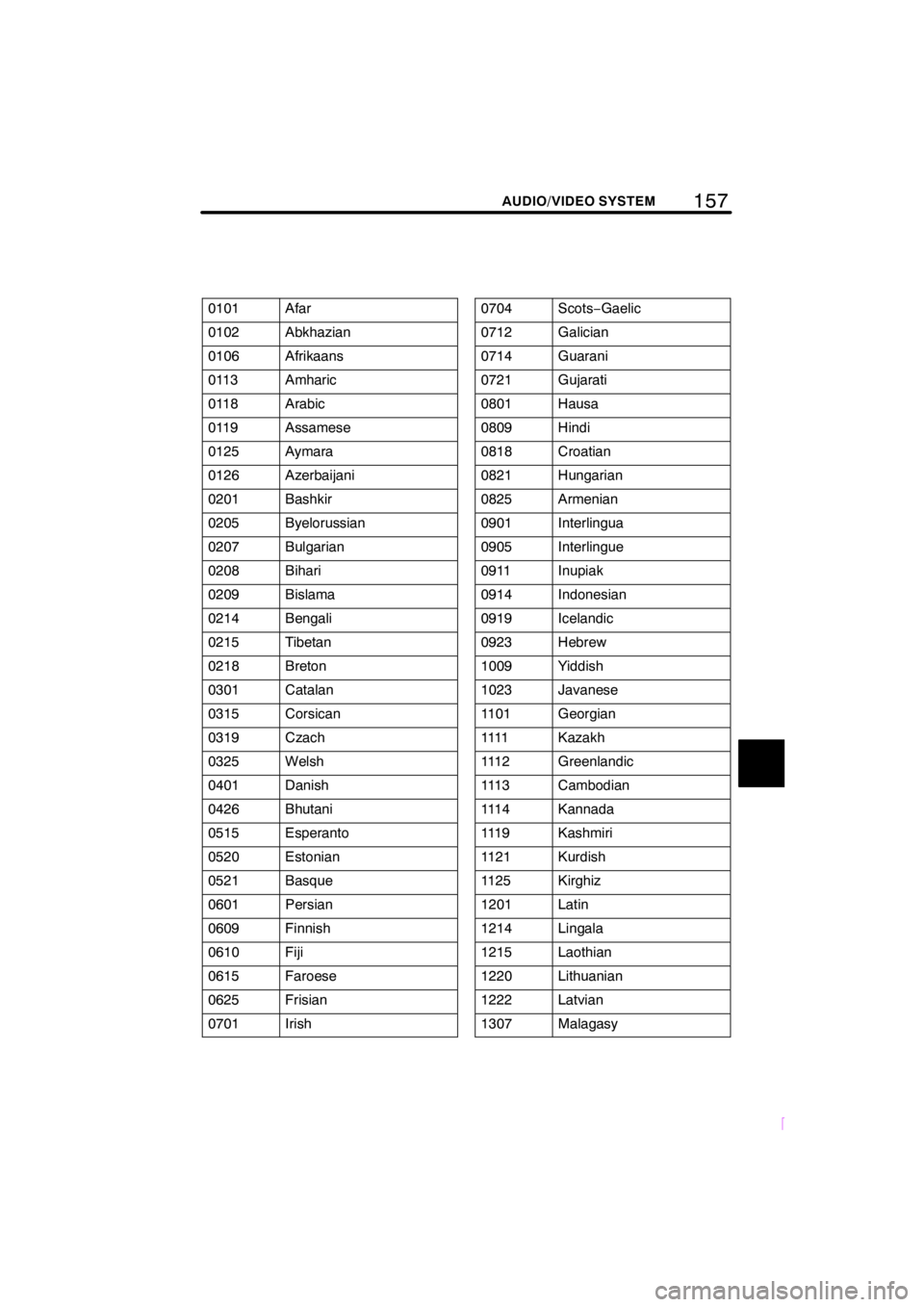
157
SCION V398
AUDIO/VIDEO SYSTEM
0101Afar
0102Abkhazian
0106Afrikaans
0113Amharic
0118Arabic
0119Assamese
0125Aymara
0126Azerbaijani
0201Bashkir
0205Byelorussian
0207Bulgarian
0208Bihari
0209Bislama
0214Bengali
0215Tibetan
0218Breton
0301Catalan
0315Corsican
0319Czach
0325Welsh
0401Danish
0426Bhutani
0515Esperanto
0520Estonian
0521Basque
0601Persian
0609Finnish
0610Fiji
0615Faroese
0625Frisian
0701Irish
0704Scots−Gaelic
0712Galician
0714Guarani
0721Gujarati
0801Hausa
0809Hindi
0818Croatian
0821Hungarian
0825Armenian
0901Interlingua
0905Interlingue
0911Inupiak
0914Indonesian
0919Icelandic
0923Hebrew
1009Yiddish
1023Javanese
1101Georgian
1111Kazakh
111 2Greenlandic
111 3Cambodian
111 4Kannada
111 9Kashmiri
1121Kurdish
1125Kirghiz
1201Latin
1214Lingala
1215Laothian
1220Lithuanian
1222Latvian
1307Malagasy
Page 164 of 200
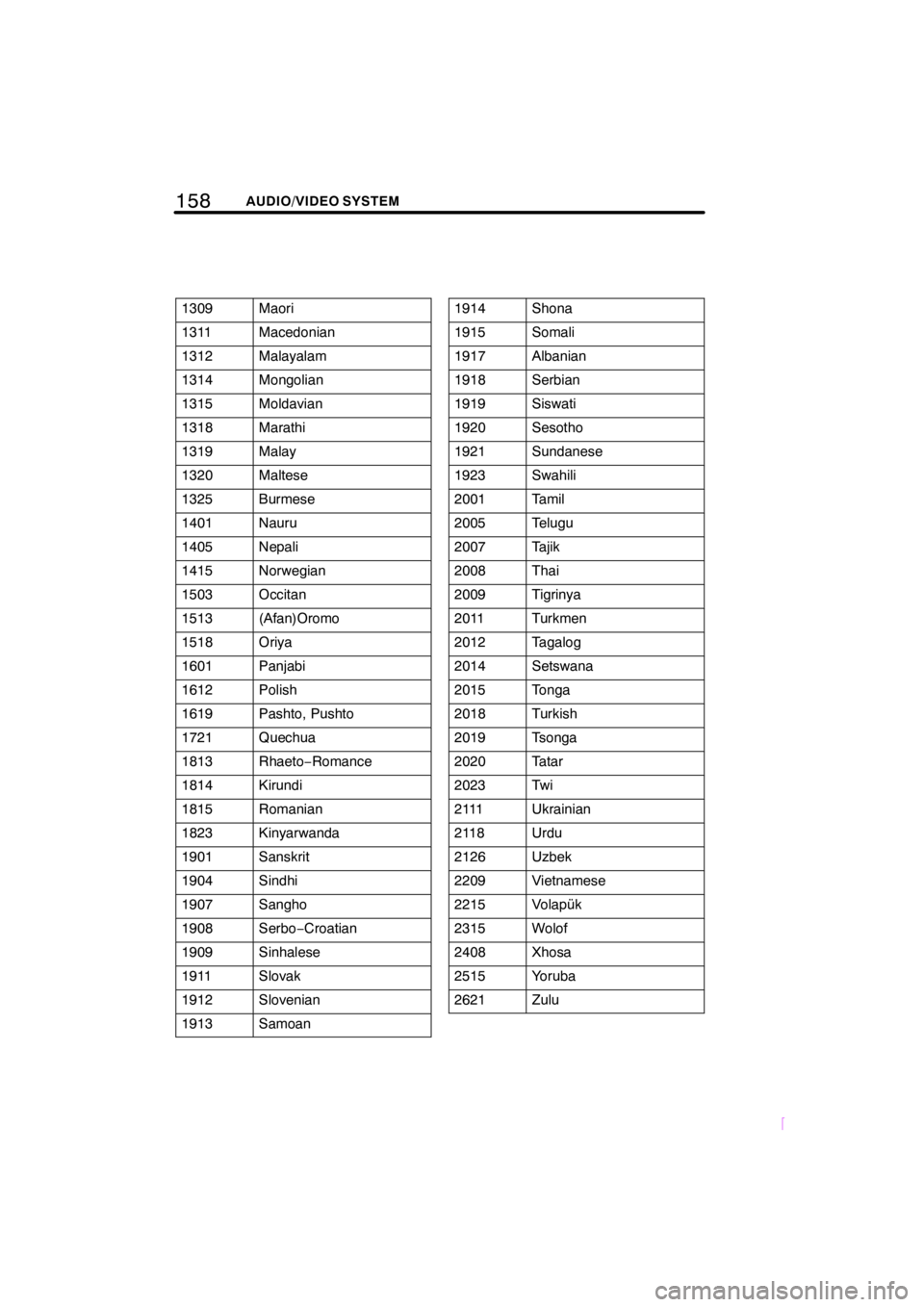
158AUDIO/VIDEO SYSTEM
SCION V398
1309Maori
1311Macedonian
1312Malayalam
1314Mongolian
1315Moldavian
1318Marathi
1319Malay
1320Maltese
1325Burmese
1401Nauru
1405Nepali
1415Norwegian
1503Occitan
1513(Afan)Oromo
1518Oriya
1601Panjabi
1612Polish
1619Pashto, Pushto
1721Quechua
1813Rhaeto−Romance
1814Kirundi
1815Romanian
1823Kinyarwanda
1901Sanskrit
1904Sindhi
1907Sangho
1908Serbo− Croatian
1909Sinhalese
1911Slovak
1912Slovenian
1913Samoan
1914Shona
1915Somali
1917Albanian
1918Serbian
1919Siswati
1920Sesotho
1921Sundanese
1923Swahili
2001Tamil
2005Telugu
2007Tajik
2008Thai
2009Tigrinya
2011Turkmen
2012Tagalog
2014Setswana
2015Tonga
2018Turkish
2019Tsonga
2020Tatar
2023Tw i
2111Ukrainian
2118Urdu
2126Uzbek
2209Vietnamese
2215Volapük
2315Wolof
2408Xhosa
2515Yoruba
2621Zulu
Page 165 of 200
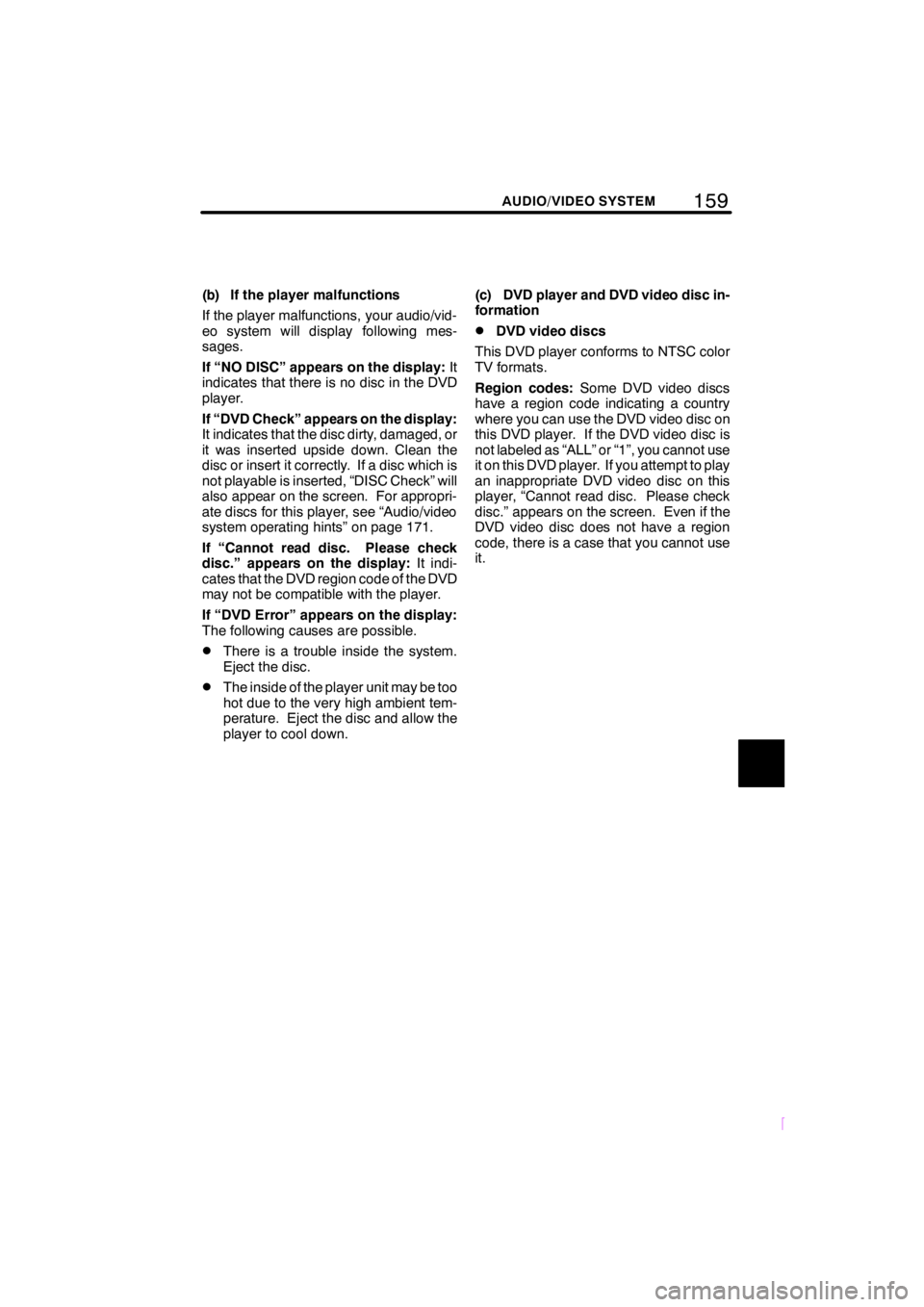
159
SCION V398
AUDIO/VIDEO SYSTEM
(b) If the player malfunctions
If the player malfunctions, your audio/vid-
eo system will display following mes-
sages.
If “NO DISC” appears on the display:It
indicates that there is no disc in the DVD
player.
If “DVD Check” appears on the display:
It indicates that the disc dirty, damaged, or
it was inserted upside down. Clean the
disc or insert it correctly. If a disc which is
not playable is inserted, “DISC Check” will
also appear on the screen. For appropri-
ate discs for this player, see “Audio/video
system operating hints” on page 171.
If “Cannot read disc. Please check
disc.” appears on the display: It indi-
cates that the DVD region code of the DVD
may not be compatible with the player.
If “DVD Error” appears on the display:
The following causes are possible.
DThere is a trouble inside the system.
Eject the disc.
DThe inside of the player unit may be too
hot due to the very high ambient tem-
perature. Eject the disc and allow the
player to cool down. (c) DVD player and DVD video disc in-
formation
DDVD video discs
This DVD player conforms to NTSC color
TV formats.
Region codes: Some DVD video discs
have a region code indicating a country
where you can use the DVD video disc on
this DVD player. If the DVD video disc is
not labeled as “ALL” or “1”, you cannot use
it on this DVD player. If you attempt to play
an inappropriate DVD video disc on this
player, “Cannot read disc. Please check
disc.” appears on the screen. Even if the
DVD video disc does not have a region
code, there is a case that you cannot use
it.
Page 166 of 200
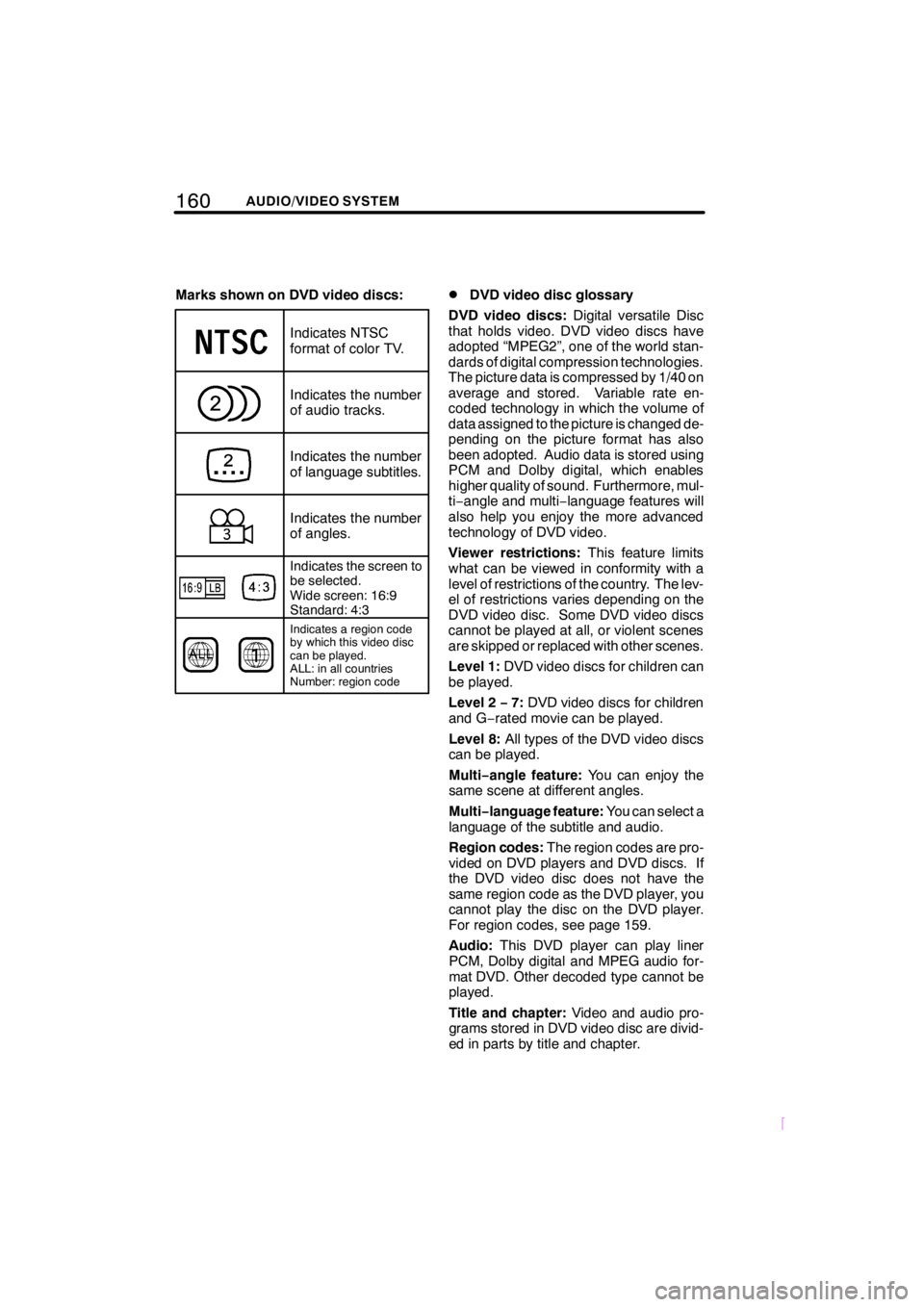
160AUDIO/VIDEO SYSTEM
SCION V398
Marks shown on DVD video discs:
Indicates NTSC
format of color TV.
Indicates the number
of audio tracks.
Indicates the number
of language subtitles.
Indicates the number
of angles.
Indicates the screen to
be selected.
Wide screen: 16:9
Standard: 4:3
Indicates a region code
by which this video disc
can be played.
ALL: in all countries
Number: region code
DDVD video disc glossary
DVD video discs: Digital versatile Disc
that holds video. DVD video discs have
adopted “MPEG2”, one of the world stan-
dards of digital compression technologies.
The picture data is compressed by 1/40 on
average and stored. Variable rate en-
coded technology in which the volume of
data assigned to the picture is changed de-
pending on the picture format has also
been adopted. Audio data is stored using
PCM and Dolby digital, which enables
higher quality of sound. Furthermore, mul-
ti− angle and multi −language features will
also help you enjoy the more advanced
technology of DVD video.
Viewer restrictions: This feature limits
what can be viewed in conformity with a
level of restrictions of the country. The lev-
el of restrictions varies depending on the
DVD video disc. Some DVD video discs
cannot be played at all, or violent scenes
are skipped or replaced with other scenes.
Level 1: DVD video discs for children can
be played.
Level 2 −7: DVD video discs for children
and G− rated movie can be played.
Level 8: All types of the DVD video discs
can be played.
Multi −angle feature: You can enjoy the
same scene at different angles.
Multi −language feature: You can select a
language of the subtitle and audio.
Region codes: The region codes are pro-
vided on DVD players and DVD discs. If
the DVD video disc does not have the
same region code as the DVD player, you
cannot play the disc on the DVD player.
For region codes, see page 159.
Audio: This DVD player can play liner
PCM, Dolby digital and MPEG audio for-
mat DVD. Other decoded type cannot be
played.
Title and chapter: Video and audio pro-
grams stored in DVD video disc are divid-
ed in parts by title and chapter.
Page 167 of 200
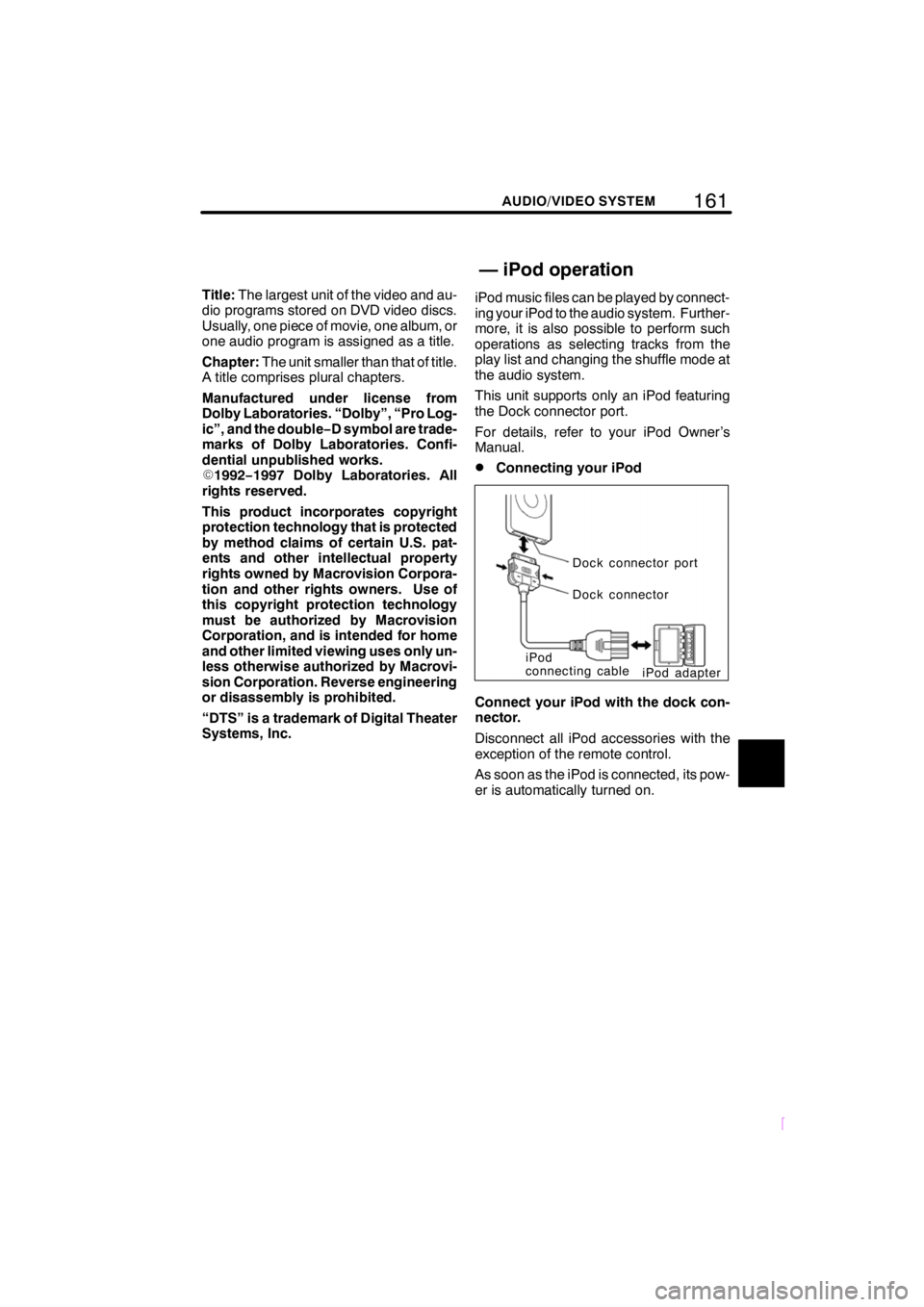
161
SCION V398
AUDIO/VIDEO SYSTEM
Title:The largest unit of the video and au-
dio programs stored on DVD video discs.
Usually, one piece of movie, one album, or
one audio program is assigned as a title.
Chapter: The unit smaller than that of title.
A title comprises plural chapters.
Manufactured under license from
Dolby Laboratories. “Dolby”, “Pro Log-
ic”, and the double −D symbol are trade-
marks of Dolby Laboratories. Confi-
dential unpublished works.
E 1992 −1997 Dolby Laboratories. All
rights reserved.
This product incorporates copyright
protection technology that is protected
by method claims of certain U.S. pat-
ents and other intellectual property
rights owned by Macrovision Corpora-
tion and other rights owners. Use of
this copyright protection technology
must be authorized by Macrovision
Corporation, and is intended for home
and other limited viewing uses only un-
less otherwise authorized by Macrovi-
sion Corporation. Reverse engineering
or disassembly is prohibited.
“DTS” is a trademark of Digital Theater
Systems, Inc. iPod music files can be played by connect-
ing your iPod to the audio system. Further-
more, it is also possible to perform such
operations as selecting tracks from the
play list and changing the shuffle mode at
the audio system.
This unit supports only an iPod featuring
the Dock connector port.
For details, refer to your iPod Owner’s
Manual.
DConnecting your iPod
Dock connector port
Dock connector
iPod
connecting cable iPod adapter
Connect your iPod with the dock con-
nector.
Disconnect all iPod accessories with the
exception of the remote control.
As soon as the iPod is connected, its pow-
er is automatically turned on.
— iPod operation
Page 168 of 200
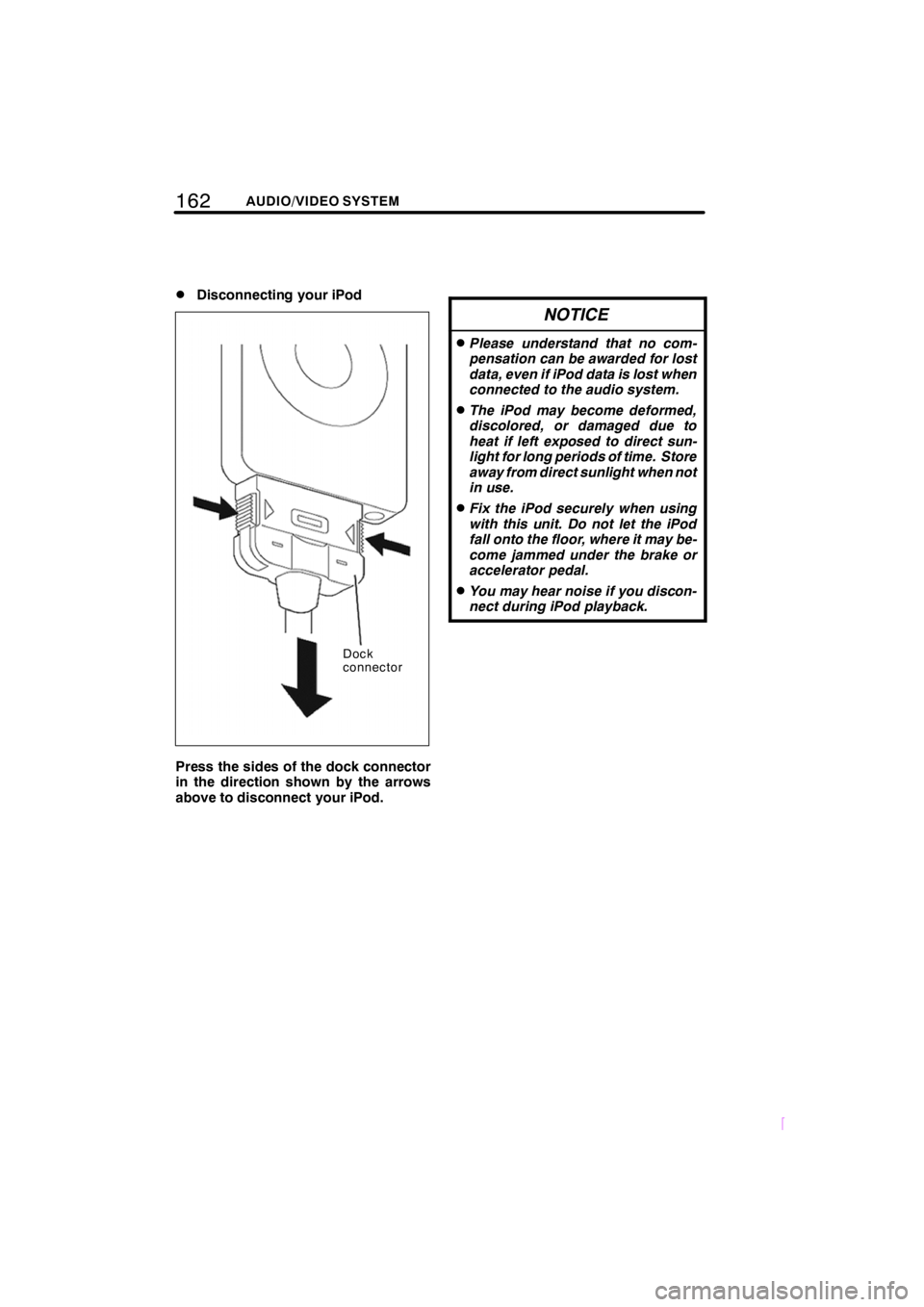
162AUDIO/VIDEO SYSTEM
SCION V398
DDisconnecting your iPod
Dock
connector
Press the sides of the dock connector
in the direction shown by the arrows
above to disconnect your iPod.
NOTICE
DPlease understand that no com-
pensation can be awarded for lost
data, even if iPod data is lost when
connected to the audio system.
DThe iPod may become deformed,
discolored, or damaged due to
heat if left exposed to direct sun-
light for long periods of time. Store
away from direct sunlight when not
in use.
DFix the iPod securely when using
with this unit. Do not let the iPod
fall onto the floor, where it may be-
come jammed under the brake or
accelerator pedal.
DYou may hear noise if you discon-
nect during iPod playback.
Page 169 of 200
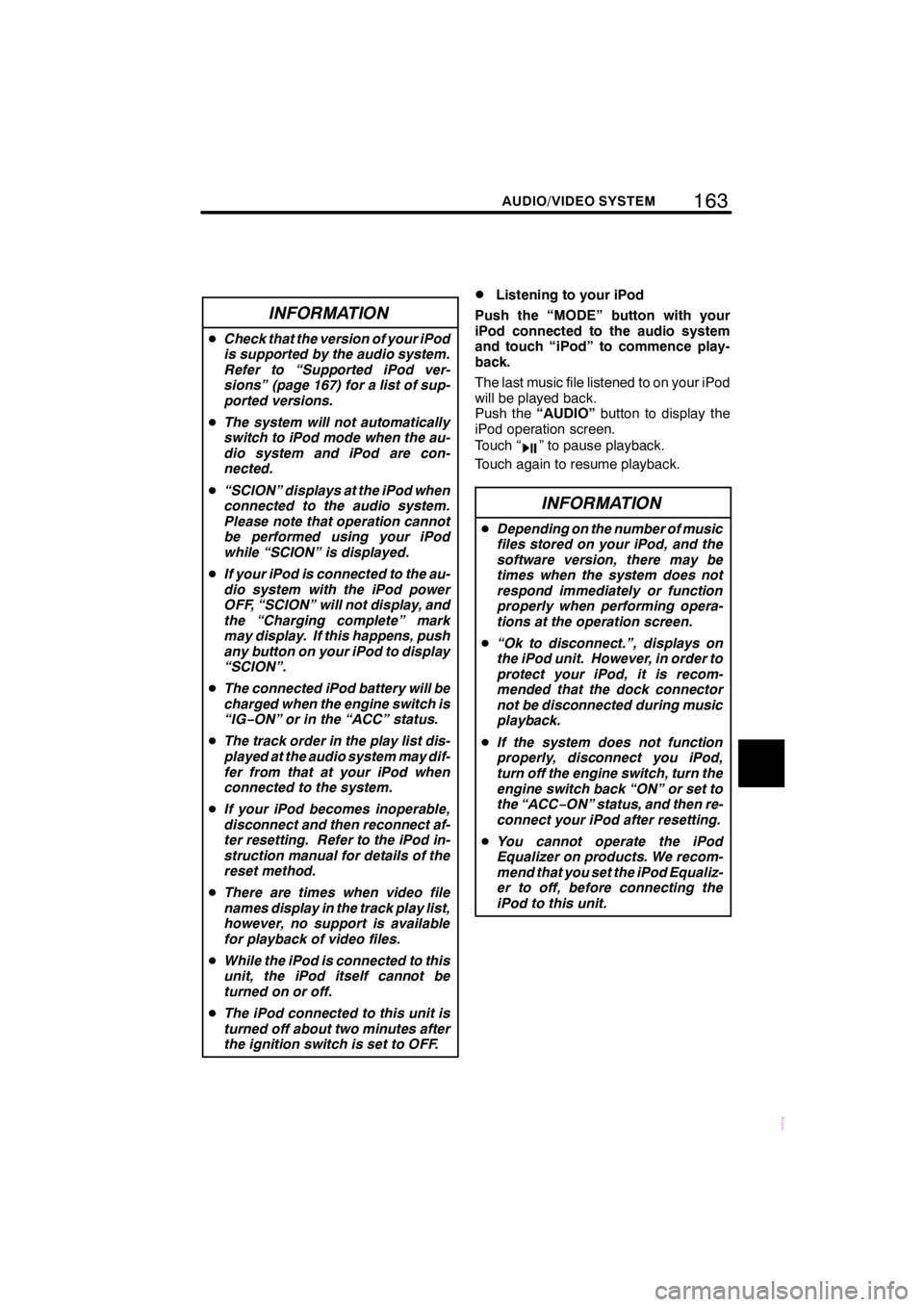
163
SCION V398
AUDIO/VIDEO SYSTEM
INFORMATION
DCheck that the version of your iPod
is supported by the audio system.
Refer to “Supported iPod ver-
sions” (page 167) for a list of sup-
ported versions.
D The system will not automatically
switch to iPod mode when the au-
dio system and iPod are con-
nected.
D “SCION” displays at the iPod when
connected to the audio system.
Please note that operation cannot
be performed using your iPod
while “SCION” is displayed.
D If your iPod is connected to the au-
dio system with the iPod power
OFF, “SCION” will not display, and
the “Charging complete” mark
may display. If this happens, push
any button on your iPod to display
“SCION”.
D The connected iPod battery will be
charged when the engine switch is
“IG− ON” or in the “ACC” status.
D The track order in the play list dis-
played at the audio system may dif-
fer from that at your iPod when
connected to the system.
D If your iPod becomes inoperable,
disconnect and then reconnect af-
ter resetting. Refer to the iPod in-
struction manual for details of the
reset method.
D There are times when video file
names display in the track play list,
however, no support is available
for playback of video files.
D While the iPod is connected to this
unit, the iPod itself cannot be
turned on or off.
D The iPod connected to this unit is
turned off about two minutes after
the ignition switch is set to OFF.
DListening to your iPod
Push the “MODE” button with your
iPod connected to the audio system
and touch “iPod” to commence play-
back.
The last music file listened to on your iPod
will be played back.
Push the “AUDIO” button to display the
iPod operation screen.
Touch “
” to pause playback.
Touch again to resume playback.
INFORMATION
D Depending on the number of music
files stored on your iPod, and the
software version, there may be
times when the system does not
respond immediately or function
properly when performing opera-
tions at the operation screen.
D “Ok to disconnect.”, displays on
the iPod unit. However, in order to
protect your iPod, it is recom-
mended that the dock connector
not be disconnected during music
playback.
D If the system does not function
properly, disconnect you iPod,
turn off the engine switch, turn the
engine switch back “ON” or set to
the “ACC− ON” status, and then re-
connect your iPod after resetting.
D You cannot operate the iPod
Equalizer on products. We recom-
mend that you set the iPod Equaliz-
er to off, before connecting the
iPod to this unit.
Page 170 of 200
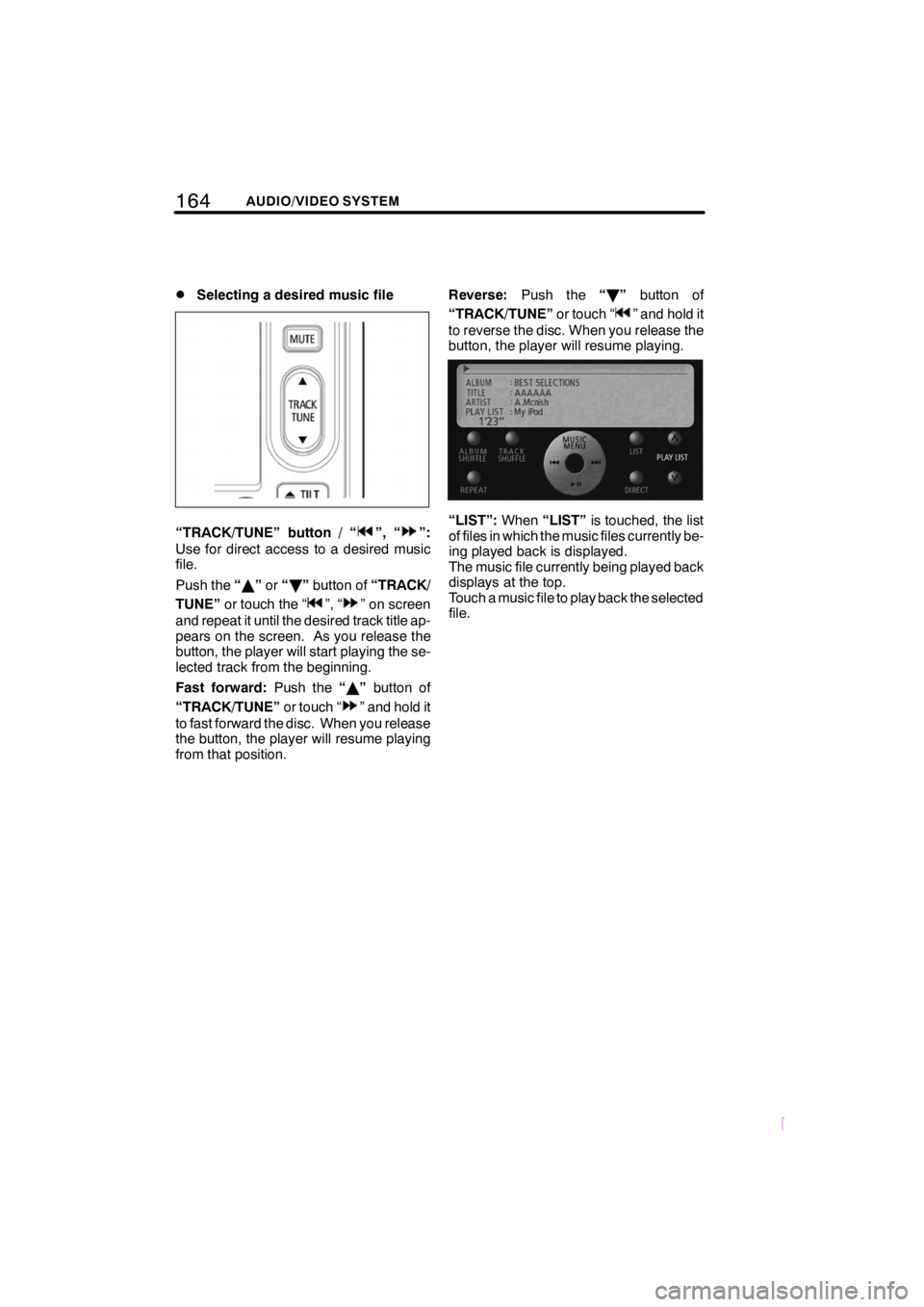
164AUDIO/VIDEO SYSTEM
SCION V398
DSelecting a desired music file
“TRACK/TUNE” button / “”, “”:
Use for direct access to a desired music
file.
Push the “Y ”or “B ”button of “TRACK/
TUNE” or touch the “
”, “” on screen
and repeat it until the desired track title ap-
pears on the screen. As you release the
button, the player will start playing the se-
lected track from the beginning.
Fast forward: Push the“Y ” button of
“TRACK/TUNE” or touch “
” and hold it
to fast forward the disc. When you release
the button, the player will resume playing
from that position. Reverse:
Push the “B ” button of
“TRACK/TUNE” or touch “
” and hold it
to reverse the disc. When you release the
button, the player will resume playing.
“LIST”: When“LIST” is touched, the list
of files in which the music files currently be-
ing played back is displayed.
The music file currently being played back
displays at the top.
Touch a music file to play back the selected
file.