buttons TOYOTA tC 2012 Accessories, Audio & Navigation (in English)
[x] Cancel search | Manufacturer: TOYOTA, Model Year: 2012, Model line: tC, Model: TOYOTA tC 2012Pages: 76, PDF Size: 3.64 MB
Page 7 of 76
![TOYOTA tC 2012 Accessories, Audio & Navigation (in English)
7
<CRB3643-A/S>7
Basic Operation
Your audio system works when the
ignition switch is in the “ACC” or
“ON” position.
If the Audio screen does not
display, press [POWER]. (Refer to
page 8. TOYOTA tC 2012 Accessories, Audio & Navigation (in English)
7
<CRB3643-A/S>7
Basic Operation
Your audio system works when the
ignition switch is in the “ACC” or
“ON” position.
If the Audio screen does not
display, press [POWER]. (Refer to
page 8.](/img/14/43266/w960_43266-6.png)
7
Basic Operation
Your audio system works when the
ignition switch is in the “ACC” or
“ON” position.
If the Audio screen does not
display, press [POWER]. (Refer to
page 8.)
NOTICE
To avoid draining the battery,
do not leave the car audio on
longer than necessary when the
engine is not running.
Audio operations are carried out by
either of the operations explained
below.
The touch keys on the Display
screen, touch buttons or the
POWER/MULTI-SELECTOR (Refer
to page 8)
The Steering Switch (Refer to
page 9)
The Display screen touch keys,
touch buttons and POWER/
MULTI-SELECTOR are used by
way of example when explaining
operations in this manual.
•
•
Page 8 of 76
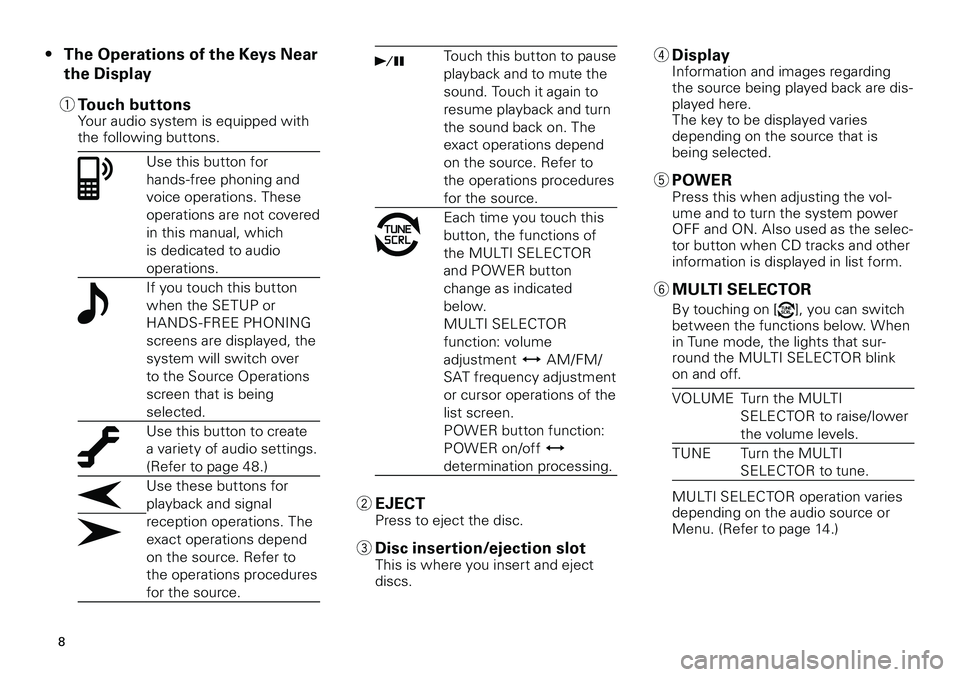
8
The Operations of the Keys Near
the Display
1 Touch buttonsYour audio system is equipped with the following buttons.
Use this button for
hands-free phoning and
voice operations. These
operations are not covered
in this manual, which
is dedicated to audio
operations.
If you touch this button
when the SETUP or
HANDS - FREE PHONING
screens are displayed, the
system will switch over
to the Source Operations
screen that is being
selected.
Use this button to create
a variety of audio settings.
(Refer to page 48.)
Use these buttons for
playback and signal
reception operations. The
exact operations depend
on the source. Refer to
the operations procedures
for the source.
•Touch this button to pause
playback and to mute the
sound. Touch it again to
resume playback and turn
the sound back on. The
exact operations depend
on the source. Refer to
the operations procedures
for the source.
Each time you touch this
button, the functions of
the MULTI SELECTOR
and POWER button
change as indicated
below.
MULTI SELECTOR
function: volume
adjustment AM/FM/
SAT frequency adjustment
or cursor operations of the
list screen.
POWER button function:
POWER on/off
determination processing.
2 EJECTPress to eject the disc.
3 Disc insertion/ejection slotThis is where you insert and eject discs.
4 DisplayInformation and images regarding the source being played back are dis-played here. The key to be displayed varies depending on the source that is being selected.
5 POWERPress this when adjusting the vol-ume and to turn the system power OFF and ON. Also used as the selec-tor button when CD tracks and other
information is displayed in list form.
6 MULTI SELECTOR
By touching on [], you can switch between the functions below. When in Tune mode, the lights that sur-round the MULTI SELECTOR blink on and off.
VOLUMETurn the MULTI
SELECTOR to raise/lower
the volume levels.
TUNETurn the MULTI
SELECTOR to tune.
MULTI SELECTOR operation varies depending on the audio source or Menu. (Refer to page 14.)