key TOYOTA tC 2012 Accessories, Audio & Navigation (in English)
[x] Cancel search | Manufacturer: TOYOTA, Model Year: 2012, Model line: tC, Model: TOYOTA tC 2012Pages: 76, PDF Size: 3.64 MB
Page 7 of 76
![TOYOTA tC 2012 Accessories, Audio & Navigation (in English)
7
<CRB3643-A/S>7
Basic Operation
Your audio system works when the
ignition switch is in the “ACC” or
“ON” position.
If the Audio screen does not
display, press [POWER]. (Refer to
page 8. TOYOTA tC 2012 Accessories, Audio & Navigation (in English)
7
<CRB3643-A/S>7
Basic Operation
Your audio system works when the
ignition switch is in the “ACC” or
“ON” position.
If the Audio screen does not
display, press [POWER]. (Refer to
page 8.](/img/14/43266/w960_43266-6.png)
7
Basic Operation
Your audio system works when the
ignition switch is in the “ACC” or
“ON” position.
If the Audio screen does not
display, press [POWER]. (Refer to
page 8.)
NOTICE
To avoid draining the battery,
do not leave the car audio on
longer than necessary when the
engine is not running.
Audio operations are carried out by
either of the operations explained
below.
The touch keys on the Display
screen, touch buttons or the
POWER/MULTI-SELECTOR (Refer
to page 8)
The Steering Switch (Refer to
page 9)
The Display screen touch keys,
touch buttons and POWER/
MULTI-SELECTOR are used by
way of example when explaining
operations in this manual.
•
•
Page 8 of 76
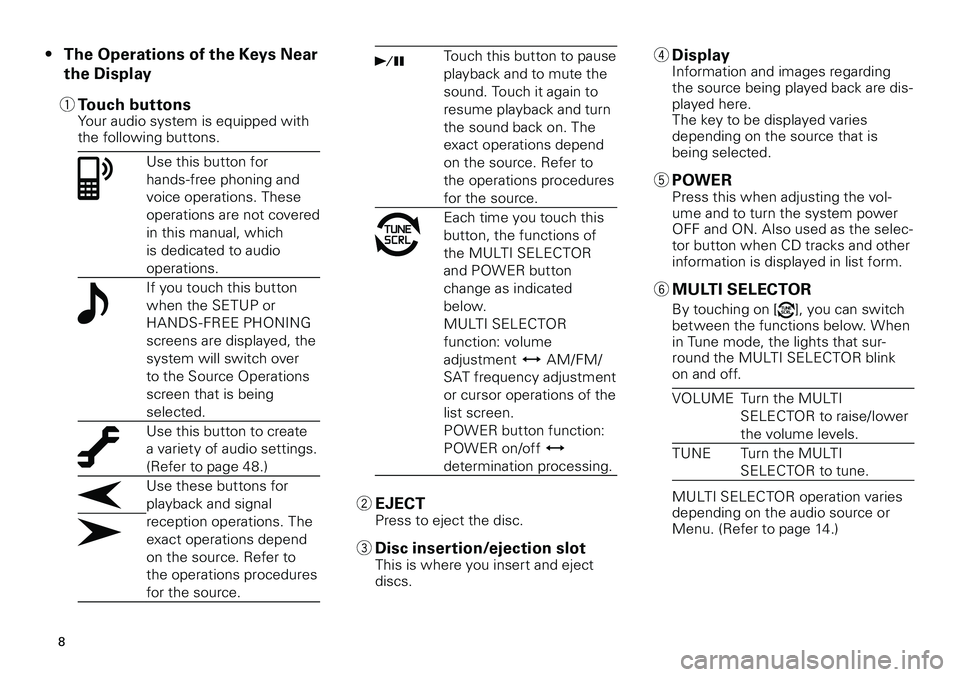
8
The Operations of the Keys Near
the Display
1 Touch buttonsYour audio system is equipped with the following buttons.
Use this button for
hands-free phoning and
voice operations. These
operations are not covered
in this manual, which
is dedicated to audio
operations.
If you touch this button
when the SETUP or
HANDS - FREE PHONING
screens are displayed, the
system will switch over
to the Source Operations
screen that is being
selected.
Use this button to create
a variety of audio settings.
(Refer to page 48.)
Use these buttons for
playback and signal
reception operations. The
exact operations depend
on the source. Refer to
the operations procedures
for the source.
•Touch this button to pause
playback and to mute the
sound. Touch it again to
resume playback and turn
the sound back on. The
exact operations depend
on the source. Refer to
the operations procedures
for the source.
Each time you touch this
button, the functions of
the MULTI SELECTOR
and POWER button
change as indicated
below.
MULTI SELECTOR
function: volume
adjustment AM/FM/
SAT frequency adjustment
or cursor operations of the
list screen.
POWER button function:
POWER on/off
determination processing.
2 EJECTPress to eject the disc.
3 Disc insertion/ejection slotThis is where you insert and eject discs.
4 DisplayInformation and images regarding the source being played back are dis-played here. The key to be displayed varies depending on the source that is being selected.
5 POWERPress this when adjusting the vol-ume and to turn the system power OFF and ON. Also used as the selec-tor button when CD tracks and other
information is displayed in list form.
6 MULTI SELECTOR
By touching on [], you can switch between the functions below. When in Tune mode, the lights that sur-round the MULTI SELECTOR blink on and off.
VOLUMETurn the MULTI
SELECTOR to raise/lower
the volume levels.
TUNETurn the MULTI
SELECTOR to tune.
MULTI SELECTOR operation varies depending on the audio source or Menu. (Refer to page 14.)
Page 14 of 76
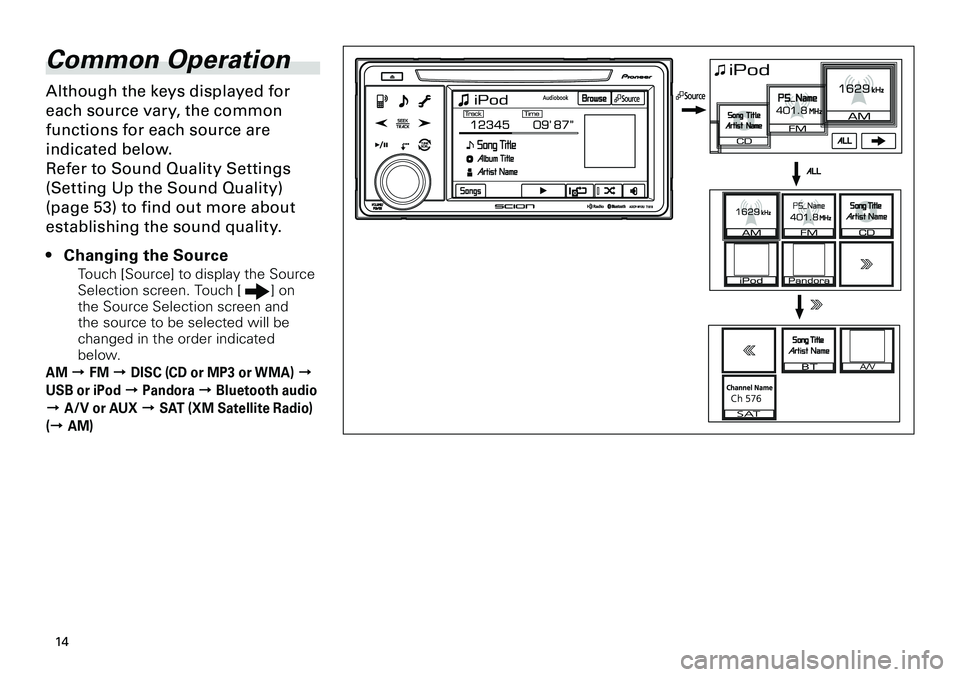
14
Common Operation
Although the keys displayed for
each source vary, the common
functions for each source are
indicated below.
Refer to Sound Quality Settings
(Setting Up the Sound Quality)
(page 53) to find out more about
establishing the sound quality.
Changing the Source
Touch [Source] to display the Source Selection screen. Touch [] on the Source Selection screen and the source to be selected will be changed in the order indicated below.
AM d FM d DISC (CD or MP3 or WMA) d
USB or iPod d Pandora d Bluetooth audio
d A/V or AUX d SAT (XM Satellite Radio)
(d AM)
•
Page 37 of 76
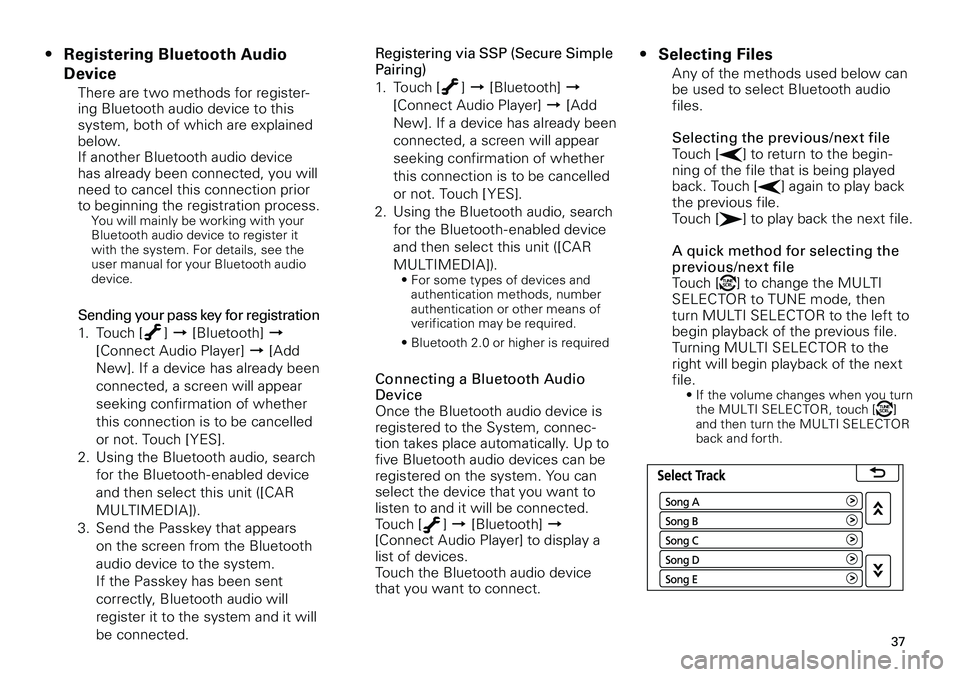
37
Registering Bluetooth Audio
Device
There are two methods for register-ing Bluetooth audio device to this system, both of which are explained below. If another Bluetooth audio device has already been connected, you will need to cancel this connection prior to beginning the registration process.You will mainly be working with your Bluetooth audio device to register it with the system. For details, see the user manual for your Bluetooth audio device.
Sending your pass key for registration
1. Touch [
] d [Bluetooth] d
[Connect Audio Player] d [Add
New]. If a device has already been
connected, a screen will appear
seeking confirmation of whether
this connection is to be cancelled
or not. Touch [YES].
2. Using the Bluetooth audio, search
for the Bluetooth- enabled device
and then select this unit ([CAR
MULTIMEDIA]).
3. Send the Passkey that appears
on the screen from the Bluetooth
audio device to the system.
If the Passkey has been sent
correctly, Bluetooth audio will
register it to the system and it will
be connected.
•Registering via SSP (Secure Simple Pairing)
1. Touch [
] d [Bluetooth] d
[Connect Audio Player] d [Add
New]. If a device has already been
connected, a screen will appear
seeking confirmation of whether
this connection is to be cancelled
or not. Touch [YES].
2. Using the Bluetooth audio, search
for the Bluetooth- enabled device
and then select this unit ([CAR
MULTIMEDIA]). • For some types of devices and authentication methods, number authentication or other means of verification may be required.
• Bluetooth 2.0 or higher is required
Connecting a Bluetooth Audio DeviceOnce the Bluetooth audio device is registered to the System, connec-tion takes place automatically. Up to five Bluetooth audio devices can be registered on the system. You can select the device that you want to listen to and it will be connected.Touch [] d [Bluetooth] d [Connect Audio Player] to display a list of devices. Touch the Bluetooth audio device that you want to connect.
Selecting Files
Any of the methods used below can be used to select Bluetooth audio files.
Selecting the previous/next fileTouch [] to return to the begin-ning of the file that is being played back. Touch [] again to play back the previous file. Touch [] to play back the next file.
A quick method for selecting the
previous/next fileTouch [] to change the MULTI SELECTOR to TUNE mode, then turn MULTI SELECTOR to the left to begin playback of the previous file. Turning MULTI SELECTOR to the right will begin playback of the next file.• If the volume changes when you turn the MULTI SELECTOR, touch [] and then turn the MULTI SELECTOR back and forth.
•
Page 51 of 76
![TOYOTA tC 2012 Accessories, Audio & Navigation (in English)
51
<CRB3643-A/S>51
Bluetooth Audio PlayerTouch on [Connect Audio Player] to display a list of the Bluetooth audio players that have been registered. Touch one of the following.
[Add New]Registers th TOYOTA tC 2012 Accessories, Audio & Navigation (in English)
51
<CRB3643-A/S>51
Bluetooth Audio PlayerTouch on [Connect Audio Player] to display a list of the Bluetooth audio players that have been registered. Touch one of the following.
[Add New]Registers th](/img/14/43266/w960_43266-50.png)
51
Bluetooth Audio PlayerTouch on [Connect Audio Player] to display a list of the Bluetooth audio players that have been registered. Touch one of the following.
[Add New]Registers the
Bluetooth device.
Establishing the detailed Bluetooth settingsTouch on [Detailed Bluetooth Settings] on the Bluetooth Settings menu and then touch on the settings that follow to set them up
[Bluetooth
Power]
[ON]Turns the
Bluetooth
power on.
[OFF]Turns the
Bluetooth
power off.
[Passcode]This enables you to
change the Passcode for
connecting the
Bluetooth device and the
Passkey. After touching,
enter a four- digit number
and touch [OK].
[Display
Audio
Player
Status]
[ON]With this setting,
the current status
of the Bluetooth
Audio Player
connection is
displayed.
[OFF]With this setting,
there is no
display of the
current status
of the Bluetooth
Audio Player
connection.
Connection Method
[] d [Bluetooth] d [Registered
Bluetooth device] d [Details] d [] d
Touch [Connection Method] and then touch
one of the following options: [From Vehicle]: Start the connection procedures using the system. [From Audio Player]: Start the connection procedures using the
Bluetooth audio device.
Connection procedures are normally carried out automatically, but for some Bluetooth audio devices, you will need to change the connection. For more information, see the instruction manual for your Bluetooth audio device.
Setting Up Audio
Touch [Audio] d [External Video Settings] on the Setup menu to display the External Video Settings menu and then touch on the settings that follow to set them up.You can set this item, when the V TR is connected.
Converting external video signalsBy touching either [NTSC] or [PAL], you can covert video signals input from external devices into either
NTSC or PAL.Normally no conversion is necessary other than for V TR viewing in the PAL format.
•
Page 57 of 76
![TOYOTA tC 2012 Accessories, Audio & Navigation (in English)
57
<CRB3643-A/S>57
Sending your pass key for registration
1. Touch [] d [Bluetooth] d [Connect Phone] d [Add New]. If a device has already been connected, a screen will appear seeking confirmation o TOYOTA tC 2012 Accessories, Audio & Navigation (in English)
57
<CRB3643-A/S>57
Sending your pass key for registration
1. Touch [] d [Bluetooth] d [Connect Phone] d [Add New]. If a device has already been connected, a screen will appear seeking confirmation o](/img/14/43266/w960_43266-56.png)
57
Sending your pass key for registration
1. Touch [] d [Bluetooth] d [Connect Phone] d [Add New]. If a device has already been connected, a screen will appear seeking confirmation of whether this connection is to be cancelled or not. Touch [YES].
2. Using the Bluetooth cell phone,
search for the Bluetooth- enabled device and then select this unit ([CAR MULTIMEDIA]).
3. Send the Passkey that appears on
the screen from the Bluetooth cell phone to the system.
If the Passkey has been sent
correctly, Bluetooth cell phone will register it to the system and it will be connected.
Registering via SSP (Secure Simple Pairing)
1. Touch [] d [Bluetooth] d [Connect Phone] d [Add New]. If a device has already been connected, a screen will appear seeking confirmation of whether this connection is to be cancelled or not. Touch [YES].
2. Using the Bluetooth cell phone,
search for the Bluetooth- enabled device and then select this unit ([CAR MULTIMEDIA]). • For some types of devices and authentication methods, number authentication or other means of verification may be required.
• Bluetooth 2.0 or higher is required
Page 58 of 76
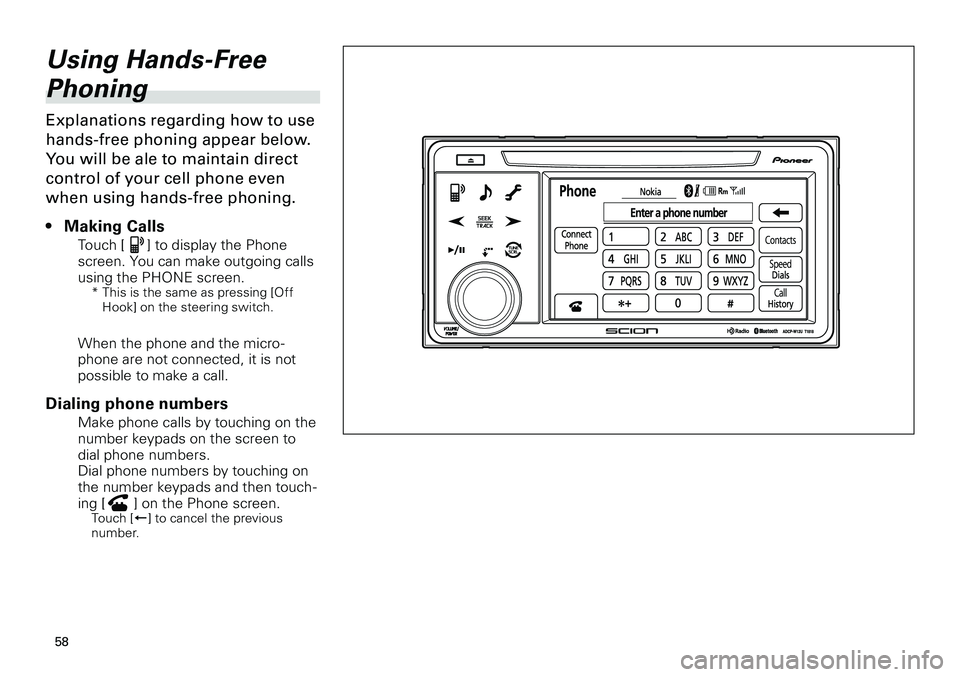
58
Using Hands-Free
Phoning
Explanations regarding how to use
hands-free phoning appear below.
You will be ale to maintain direct
control of your cell phone even
when using hands-free phoning.
Making Calls
Touch [] to display the Phone
screen. You can make outgoing calls using the PHONE screen.* This is the same as pressing [Off Hook] on the steering switch.
When the phone and the micro-phone are not connected, it is not possible to make a call.
Dialing phone numbers
Make phone calls by touching on the number keypads on the screen to dial phone numbers.Dial phone numbers by touching on the number keypads and then touch-ing [] on the Phone screen.Touch [] to cancel the previous number.
•