bluetooth TOYOTA tC 2016 Accessories, Audio & Navigation (in English)
[x] Cancel search | Manufacturer: TOYOTA, Model Year: 2016, Model line: tC, Model: TOYOTA tC 2016Pages: 164, PDF Size: 6.21 MB
Page 1 of 164

Toyota Part Number: PT296 -12160
Premium Audio Owner’s Manual
for /Aha
Audio/iPod/USB/Bluetooth
Audio /AM/F M/HD Radio™ broadcast/Navigatio n
Page 10 of 164
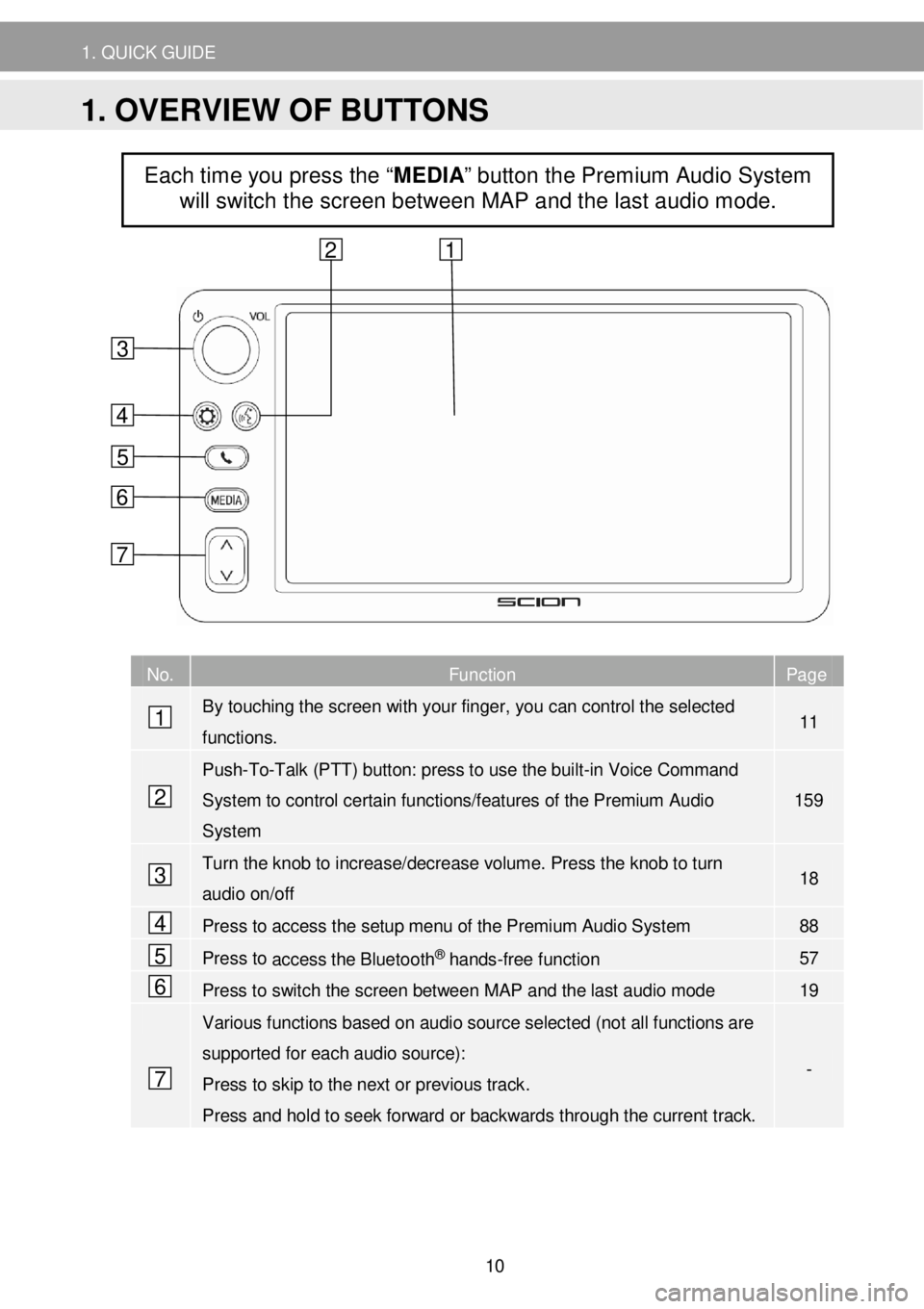
1. QUICK G UIDE
N o. Function Page
By touching the screen with your finger, you can control the selected
functions. 11
Push-To-Talk (PTT) button: press to use the built-in Voice Command
System to control certain functions/features of the Premium Audio
System
1 59
Turn the knob to increase/decrease volume. Press the knob to turn
audio on/off 18
Press to access the setup menu of the Premium Audio System 88
Press to access the Bluetooth® hands-free function 57
Press to switch the screen between MAP and the last audio mode 19
Various functions based on audio source selected (not all functions are
supported for each audio source):
Press to skip to the next or previous track .
Press and hold to seek forward or backwards through the current track.
-
Each time you press the “MEDIA” button the Premium Audio System
will switch the screen between MAP and the last audio mode.
4
6
5
1
2
7
3
6
5
4
3
1 2
7
1. OVERVIEW OF BUTTONS
10
Page 16 of 164
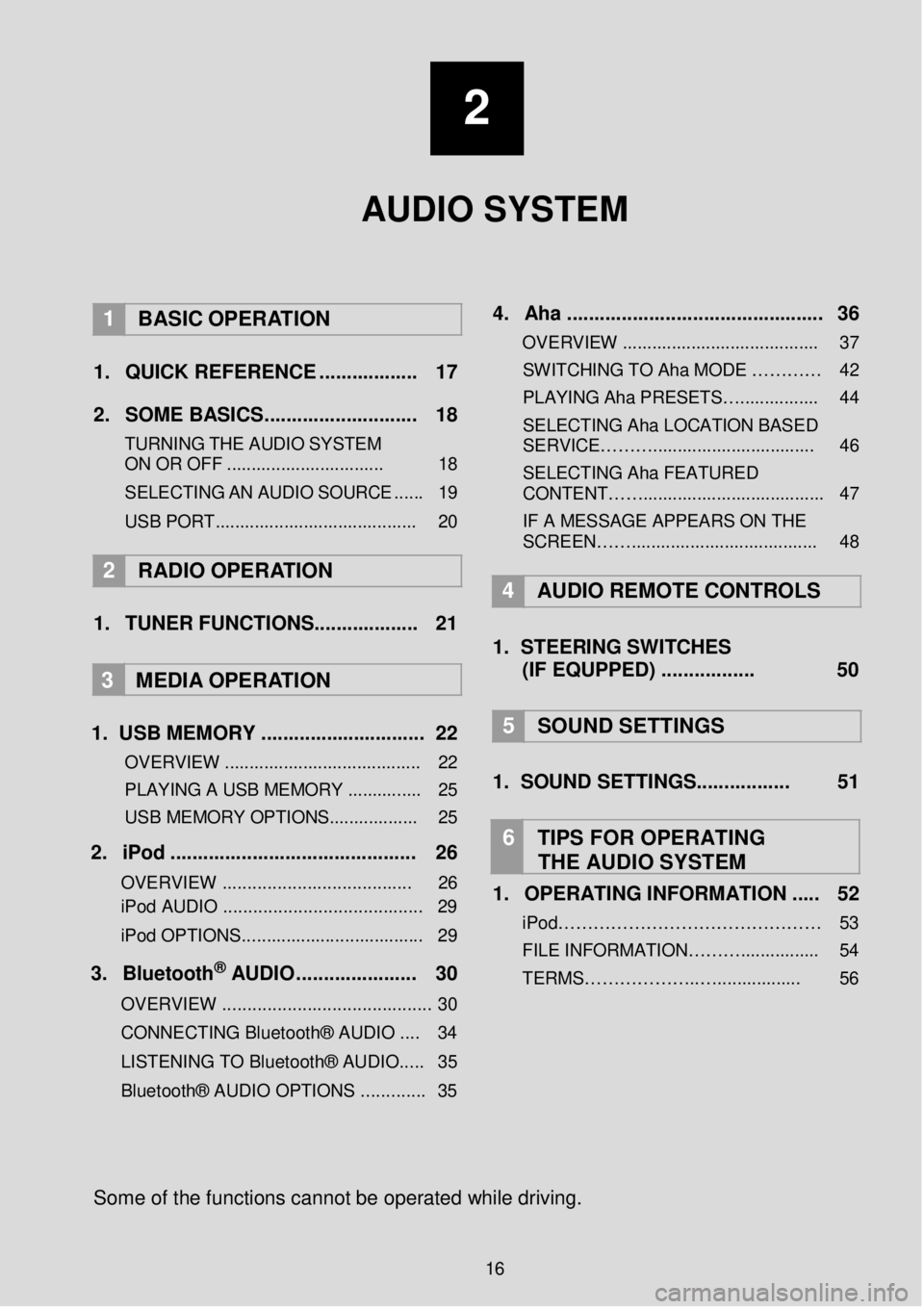
2
AUDIO SYSTEM
1 BASIC OPER ATION
1. Q UICK REFERENCE . ... ... .... .. .. ... 17 2. SO ME BAS IC S... ... .. .... ... ...... .. .. ... 18
TURNING THE AUDIO S YST EM
ON OR OFF ........ ..................... ... 18
S ELE C TING AN AU DIO
SOUR CE ..... . 19
USB POR T.............. .................... ....... 20
2 RADIO OPE RATION
1. TUNER FUNCTIONS ........ .... .. .. ... 21
3
MEDIA OPER ATION
1. U SB MEMORY ..... ..... ... ........ ..... .... 22
OVERVIEW .................................... .... 22
PLAYING A USB MEMORY .......... ..... 25
USB MEMORY OPTIONS.................. 25
2. iP od . .. ... ...... ... ..... ... .. ... ... ... ..... ... ... 26
OVERVIEW ................................. ..... 26
iPod AUDIO ........................................ 29
iPod OPTIONS. .................................. .. 29
3. B lu eto ot h® AUD IO ........... ..... ... ... 30
OVERVIEW .................................... ...... 3 0
CONNECTING Bluetooth® AUDIO .... 34
LISTENING TO Bluetooth® AUDIO ..... 35
Bluetooth® AUDIO OPTIONS ............. 35
4 . Aha . .. ... ... ... ..... ......... .... ... ... .......... . 36
OVERVIEW .................................. ...... 37
SWITCHIN G TO Aha MODE …… …… 42
PLAYING Aha PRESETS… ................ 44
SELECTING Aha LOCATION BASED
SERVICE………... ............................. . 46
SELECTING Aha FEATURED
CONTENT……............. ...................... .. 47
IF A MESSAGE APPEARS ON THE
SCREEN……............. ..................... .... 48
4 AUDIO REMOTE CONTROLS
1. STEER ING S WIT CHES
(IF EQUPPED) ..... .... .... .... 50
5 SOUND SETTING S
1. SOUND SETTINGS. .... .... ... ..... 51
6 TIPS FOR OP ERATING
THE AUDIO SYSTEM
1. OPERATING INFORMATION ... .. 52
iPod……………………………………… 53
FILE INFORM ATION………................ 54
TERMS………………..…... .............. 56
Some of the fu nctions can not be o perated while driving.
16
Page 17 of 164
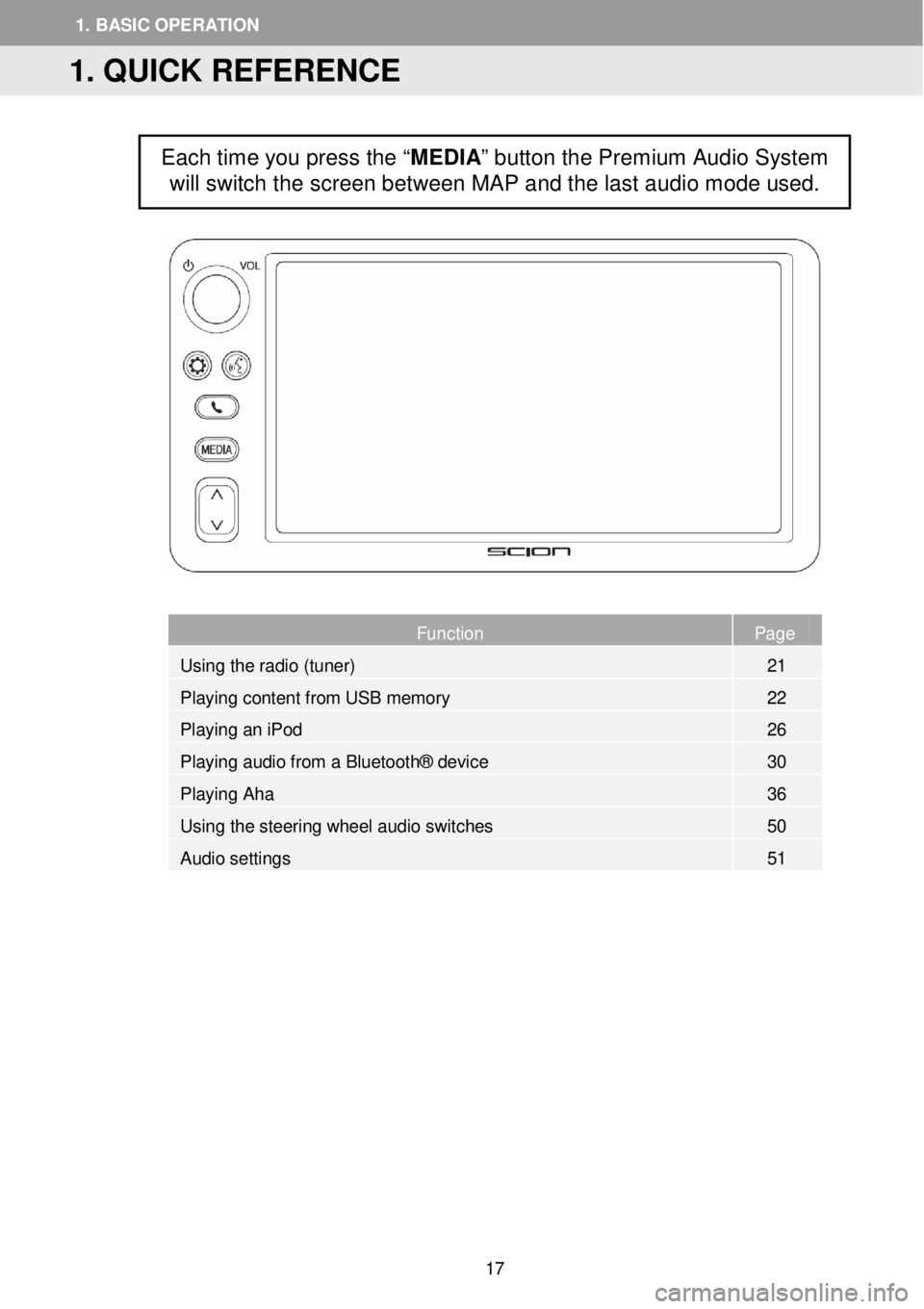
Page
Function Page
Using the radio (tuner) 21
Playing content from USB memory 22
Playin
g an iPod 26
Playing audio from a Bluetooth® device 30
Playing Aha 36
Using the steering wheel audio switches 50
Audio settings 51
Each time you press the “MEDIA” button the Premium Audio System
will switch the screen between MAP and the last audio mode used.
1. QUICK REFERENCE
1. BASIC OPERATION
17
Page 30 of 164
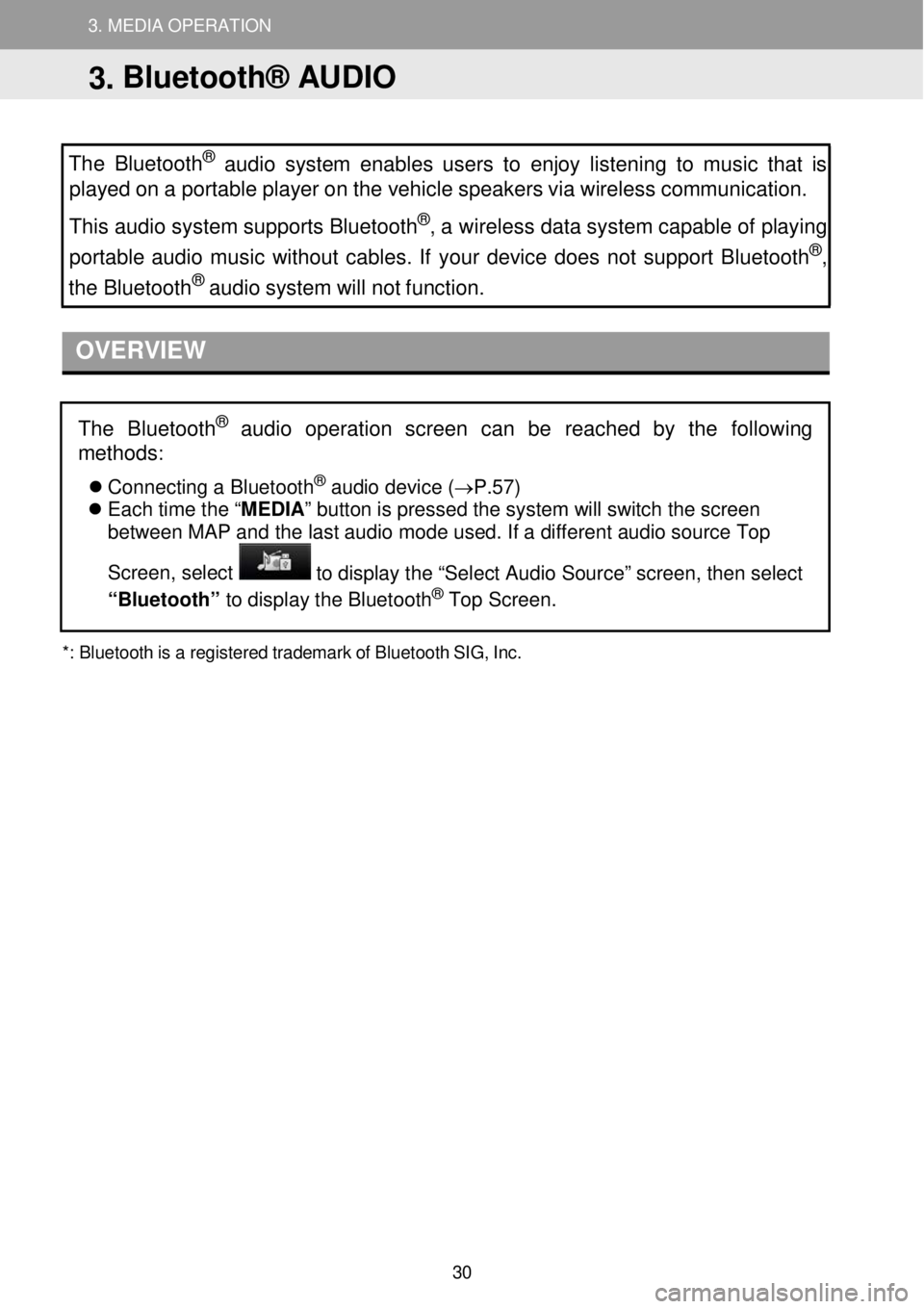
3. MEDIA OPERATION 3. MEDIA OPERATION
3. MEDIA OPERATION
The Bluetooth
® aud io system enables users to enjoy listening to music that is
played on a porta ble p layer on the vehicle speakers via wireless communication.
This a udio system supports Bluetooth
®, a wireless data system capable of play in g
portable audio music wit hout cables. If your device does not support Bluetooth®,
the Bluetoo th® audio system will not function.
OVERVIEW
*:
Bluetooth is a regist ered t r ademark of Bluetooth SIG, Inc.
The Bluetoot h® audio operation screen can be reached by the following
methods
:
Co nnecting a Bl ue tooth® audio de vice (→P.57)
Each time the “ MEDIA” button is pressed the system will switch the screen
between MAP and the last audio mode used. If a different audio source Top
Screen, select
to display the “Select Audio Source” screen, then select
“Bluetooth” to dis play t he Blueto oth® Top Screen.
3. Bluetooth® AUDIO
30
Page 32 of 164
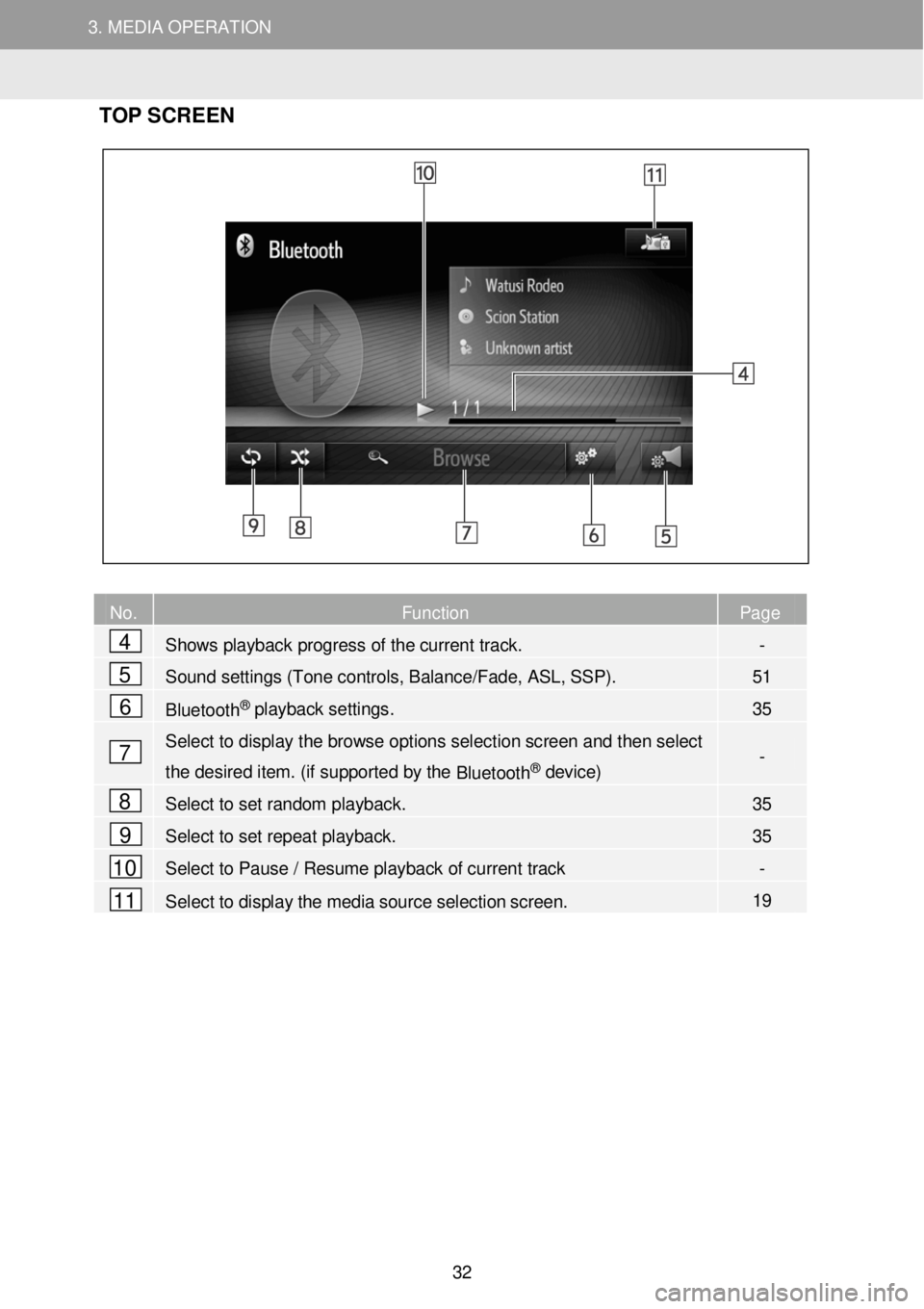
3. MEDIA OPERATION 3. MEDIA OPERATION
3. MEDIA OPERATION
TOP SC REEN
No. Function Page
Shows playback progress of the current track. -
Sound settings (Tone controls, Balance/Fade, ASL, SSP). 51
Bluetooth® playback settings. 35
Select to display the browse options selec tion screen and then select
the desired item. (if supported by the Bluetooth® device) -
Select to set random playback. 35
Select to set repeat playback. 35
Select to Pause / Resume playback of current track -
Select to display the media source selection screen. 19
2
4
5
6
7
8
9
10
11
32
Page 34 of 164
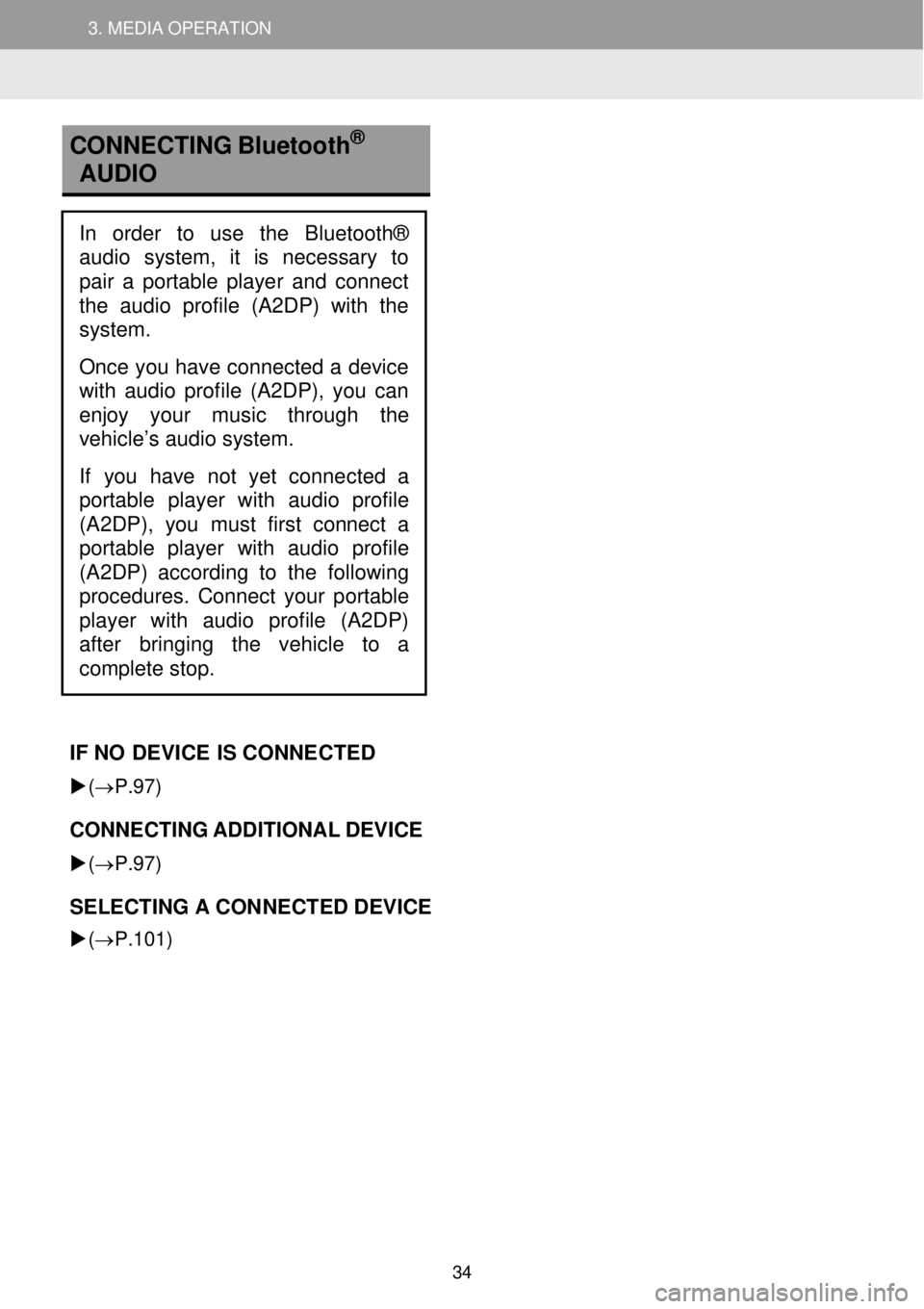
3. MEDIA OPERATION 3. MEDIA OPERATION
3. MEDIA OPERATION
CONNECTI NG Bluetooth
®
AU DIO
IF NO DEVI CE IS C ONNE CTED
(→P.97 )
CONNECTING A DDITIONAL DEVICE
(→P. 97)
SELECTING A CON NECTED DEVICE
(→P.101)
In order to use the Bluetooth®
audio system, it is necessary to
pair a portable player and connect
the audio profile (A2DP) with the
system.
Once you have connected a device
with audio profile (A2DP), you can
enjoy your music through the
vehicle’s audio system.
If you have not yet connected a
p ortable player with audio profile
(A2DP), you must first connect a
port able player with audio profile
(A2DP) according to the following
procedures. Connect your portable
player with audio
profile (A2DP)
after bringing the vehicle to a
complete stop.
34
Page 35 of 164
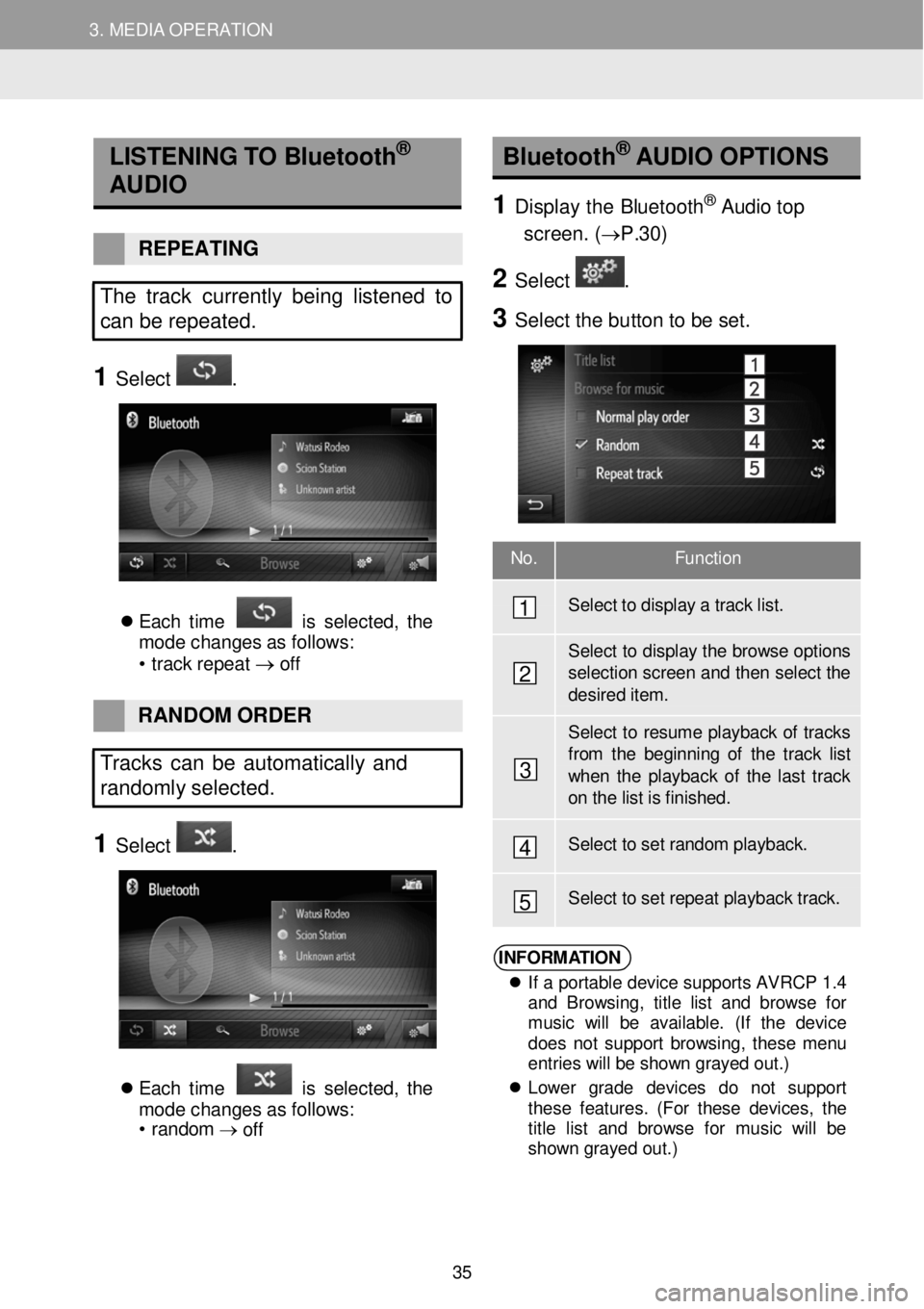
3. MEDIA OPERATION 3. MEDIA OPERATION
No. Function
Select to disp lay a tra ck list.
Select to dis play the browse options selection screen and then select th e
desir ed item.
Select to resume playback of tr acks from th e beginning of the track list when the play back of the last track on the list is finished .
Select to set r a ndom playback.
Select t o set r e peat playba ck track.
3. MEDIA OPERATION
LISTEN IN G TO B luetooth®
AUDIO
REPE ATING
The track c urrently being listened to
c a n be repeated.
1 Select .
E ach tim e is s el ect ed, th e
m ode cha ng es a s f ol lows:
• trac k repe at
→ o ff
Bluetooth®
AUDIO O PTIONS
1 Displ ay the Bluetoo th® Audio top
screen . (→P. 30)
2 Select .
3 Select the bu tton to be set.
RAN DOM O RDER
Tracks can be automatically and
randomly sele cted.
1 Select .
E ach tim e is s el ect ed, th e
m ode cha nge s a s f ol lows:
• r a ndom →
off
1
2
3
4
5
INFORM ATION
If a portable device supports AVRCP 1.4
and Browsing, title list and browse for
music will be available. (If the device
does not support browsing, these menu
entries will be shown grayed out.)
Lower grade devices do not support
these features. (For these devices, the
title list and browse for music will be
shown grayed out.)
35
Page 36 of 164
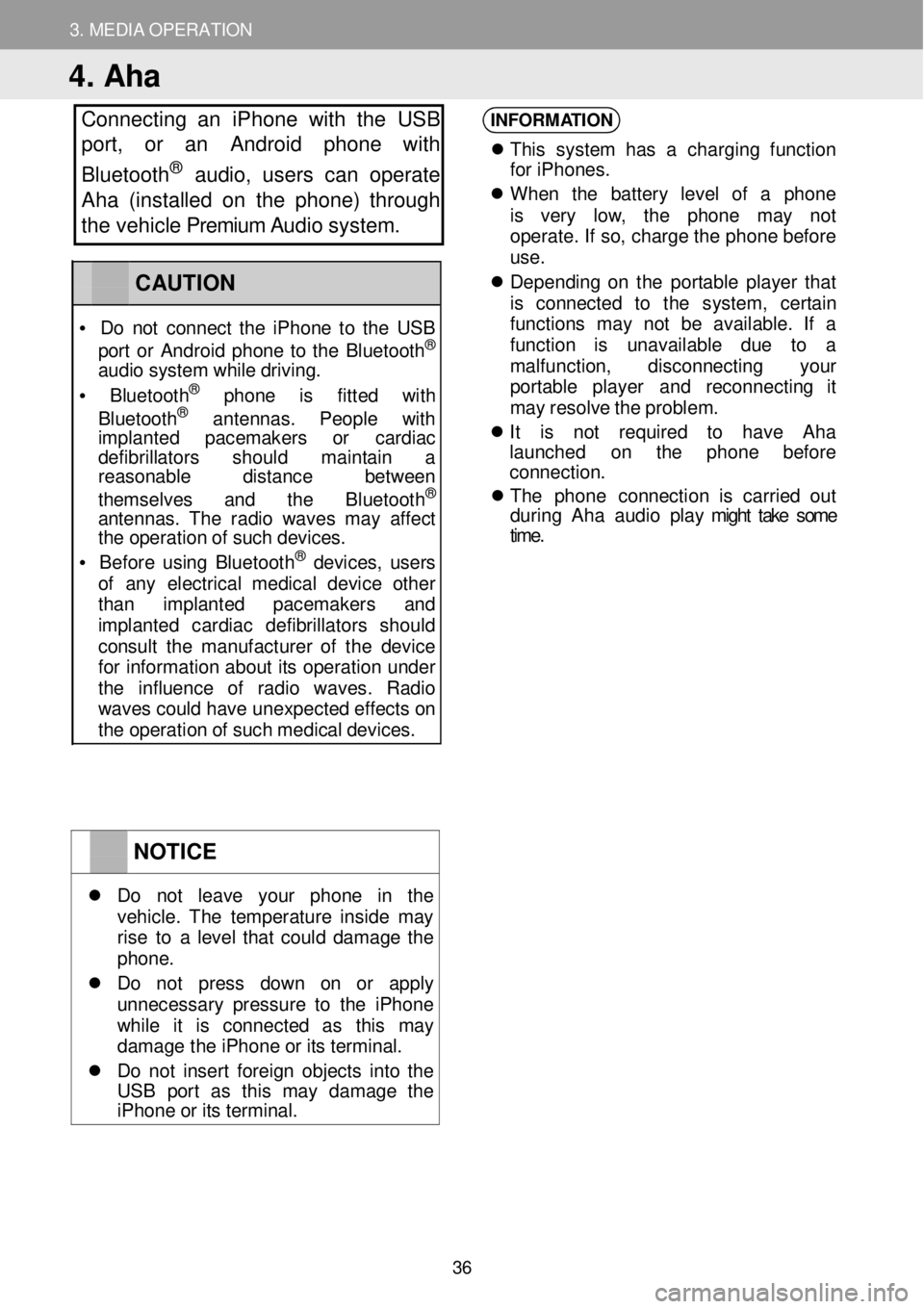
3. MEDIA OPERATION
4. Aha
Connecting an iPhone with th e USB
port, or an Android phone with
Bluetooth
® a udio, users can operate
Aha (installed on the phone) through
the vehicle Premium Audio system.
INFORM ATION
Th is syst em has a charg in g fu nc tio n
f o r iPhon es.
When th e batter y le ve l of a ph on e
is very low, th e ph one ma y no t
operat e. If so , c h arg e t h e phone b ef ore
u se.
D epend in g o n th e por tab le p lay er tha t
is conne cted to th e system , ce rta in
fu nct ion s ma y not be avai lable . If a
f u nc tion i s unava ilable du e to a
mal fun ction, dis conn ect in g your
p or ta ble playe r and r econ nect ing it
ma y re sol ve t h e probl em.
It is not requi red to ha ve Ah a
la unched on th e phon e befo re
c o nnec tion.
T he phon e con nec tion i s carr ie d ou t
d uring Ah a au dio p la y might take some
time .
NOTICE
Do not le av e yo ur phon e in th e vehi cle. The temper ature in si de ma y rise to a l eve l th at co uld d amag e th e phon e.
Do no t pres s dow n on or apply un neces sa ry press ure to th e iPh one wh il e it is c onne cte d as th is ma y damag e th e i Phon e o r it s term ina l.
Do no t in ser t fo re ig n obj ects i nto t he USB por t as th is ma y damag e the iPhone or its terminal.
CAUTION
• D o n ot c o nnect th e iPh one to th e USB
por t o r Android phone to th e Bl uetoo th®
aud io s ys te m wh ile d riv ing.
• Blue to ot h® pho ne is fit te d with
Blu etoo th® an tenn as. Peopl e wit h imp lan ted pacemak ers or cardi ac de fibri lla tors s hould main tai n a reas onab le dis tance betwee n
themse lves and the Bluetoo th®
a nt ennas . Th e rad io w ave s ma y a ff ect th e o perat io n o f suc h de vic es.
• Be for e us in g Bl uetoo th® de vices, users of an y e lectr ica l me dic al de vic e oth er tha n imp lan te d pacemak ers and imp lant ed cardi ac de fib rilla tor s sho uld co nsult th e manuf acturer of th e devi ce fo r in format ion abo ut it s o perat io n under th e in fluence of rad io wav es. Ra dio wav es c ould h ave un expect ed e ffe cts on the operation of such medical devices.
36
Page 39 of 164
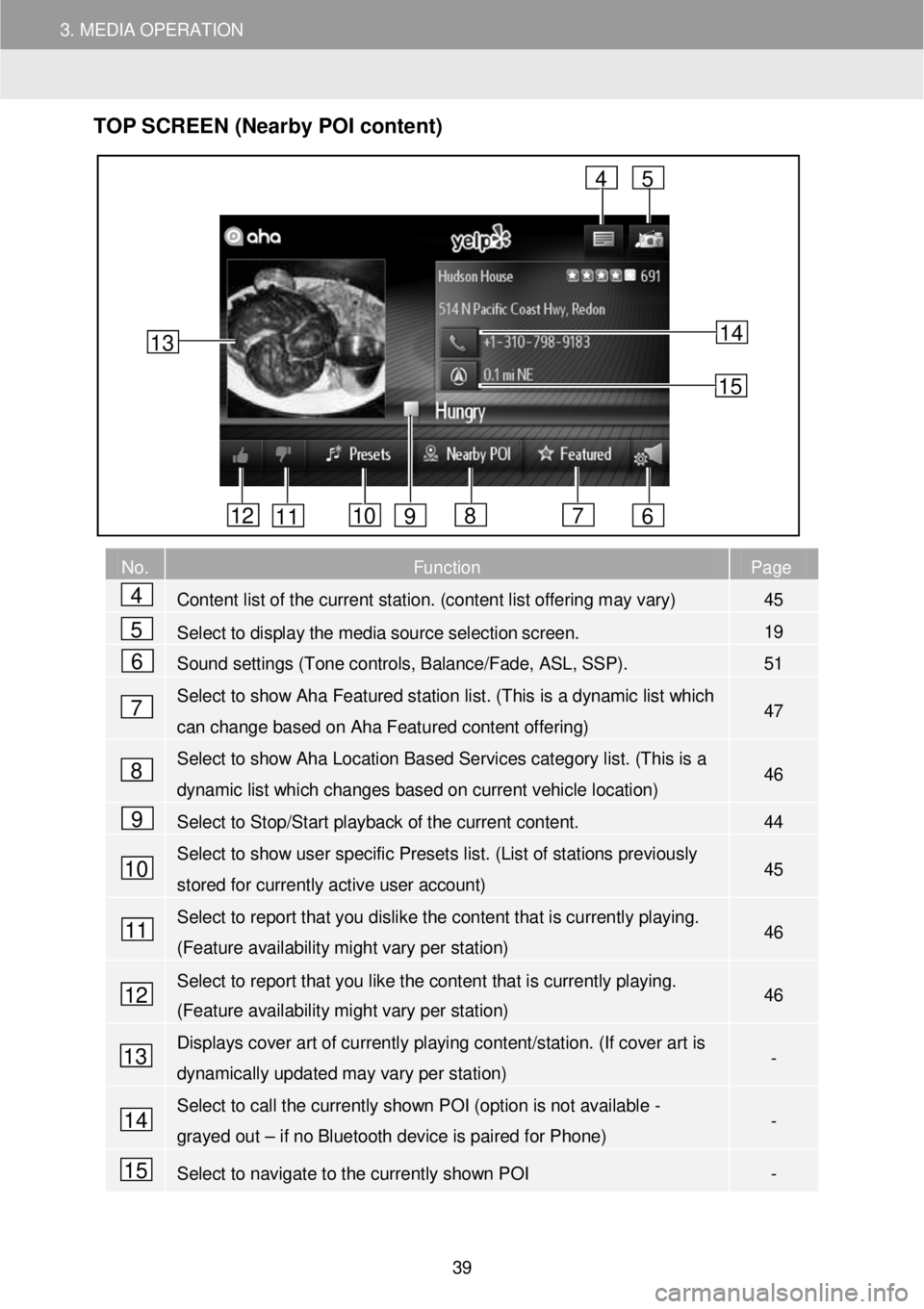
3. MEDIA OPERATION
TOP S CR EEN (Nearby POI content)
No. Function Page
Content list of the current station. (content list offering may vary) 45
Select to display the media source selection screen. 19
Sound settings (Tone controls, Balance/Fade, ASL, SSP). 51
Select to show Aha Featured station list. ( This is a dynamic list which
can change based on Aha Featured content offering) 47
Select to show Aha Location Based Services category list. (T his is a
dynamic list which changes based on current vehicle location) 46
Select to Stop/Start playback of the current content. 44
Select to show user specific Presets list. (List of stations previously
stored for currently active user account) 45
Select to report that you dislike the content that is currently playing.
(Feature availability might vary per station) 46
Select to report that you like the content that is currently playing.
(Feature availability might vary per station) 46
Displays cover art of currently playing content/station. (If cover art is
dynamically updated may vary per station) -
Select to call the currently shown POI (option is not available -
grayed out – if no Bluetooth device is paired for Phone) -
Select to navigate to the currently shown POI -
13
4
6 7 8 10 11 12
5
9
14
15
4
5
6
7
8
9
10
11
12
13
14
15
39