stop start TOYOTA tC 2016 Accessories, Audio & Navigation (in English)
[x] Cancel search | Manufacturer: TOYOTA, Model Year: 2016, Model line: tC, Model: TOYOTA tC 2016Pages: 164, PDF Size: 6.21 MB
Page 38 of 164
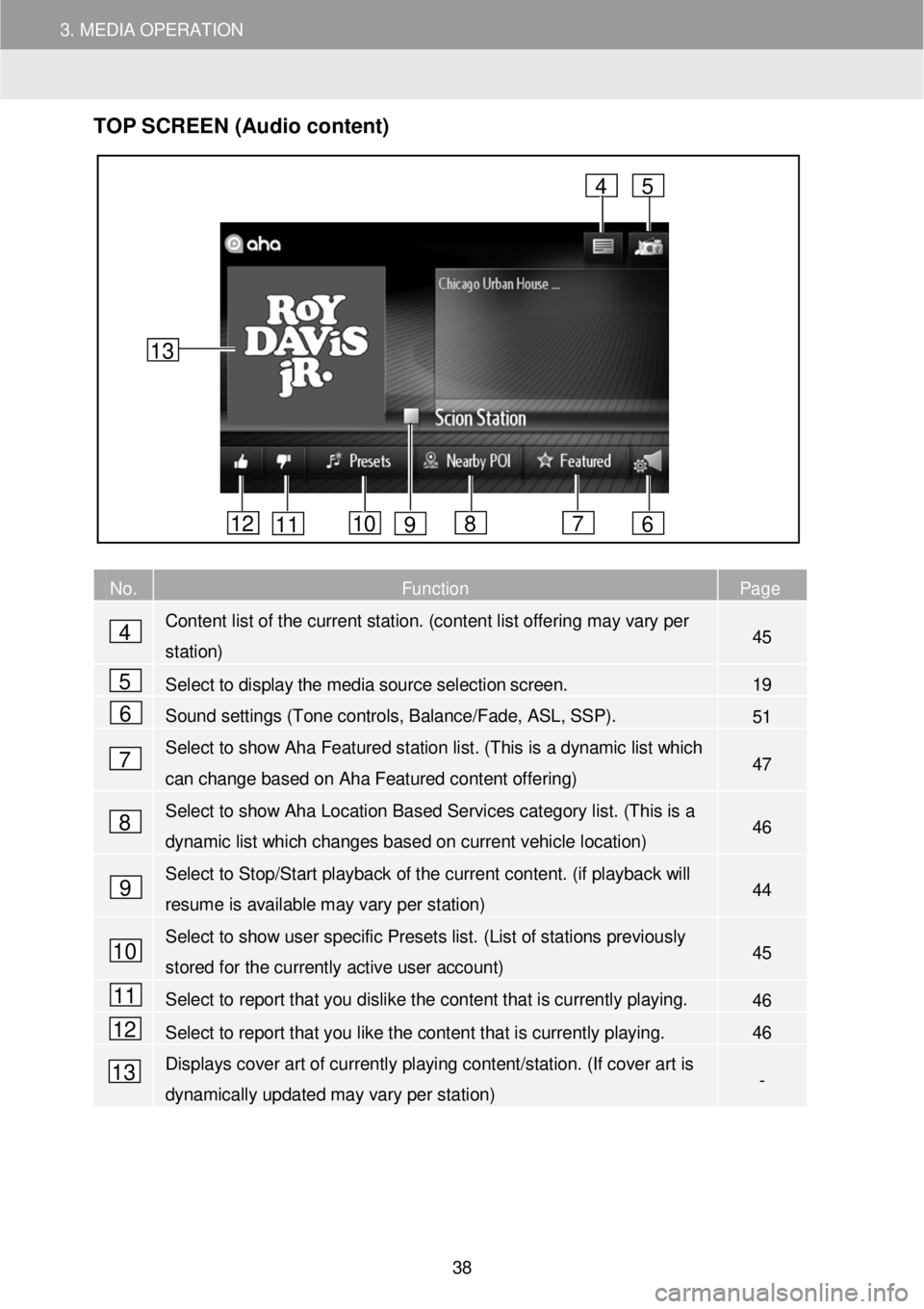
3. MEDIA OPERATION
TOP S CR EEN (Audio content)
No. Function Page
Content list of the current station. (content list offering may vary per
station) 45
Select to display the media source selection screen. 19
Sound settings (Tone controls, Balance/Fade, ASL, SSP). 51
Select to show Aha Featured station list. ( This is a dynamic list which
can change based on Aha Featured content offering) 47
Select to show Aha Location Based Services category list. (T his is a
dynamic list which changes based on current vehicle location) 46
Select to Stop/Start playback of the current content. (if playback will
resume is available may vary per station) 44
Select to show user specific Presets list. (List of s tations previously
stored for the currently active user account) 45
Select to report that you dislike the content that is currently playing. 46
Select to report that you like the content that is currently playing. 46
Displays cover art of currently playing content/station. (If cover art is
dynamically updated may vary per station) -
4
5
6
7
8
9
4
6 7 8 10 11 12
5
13
9
10
11
12
13
38
Page 39 of 164
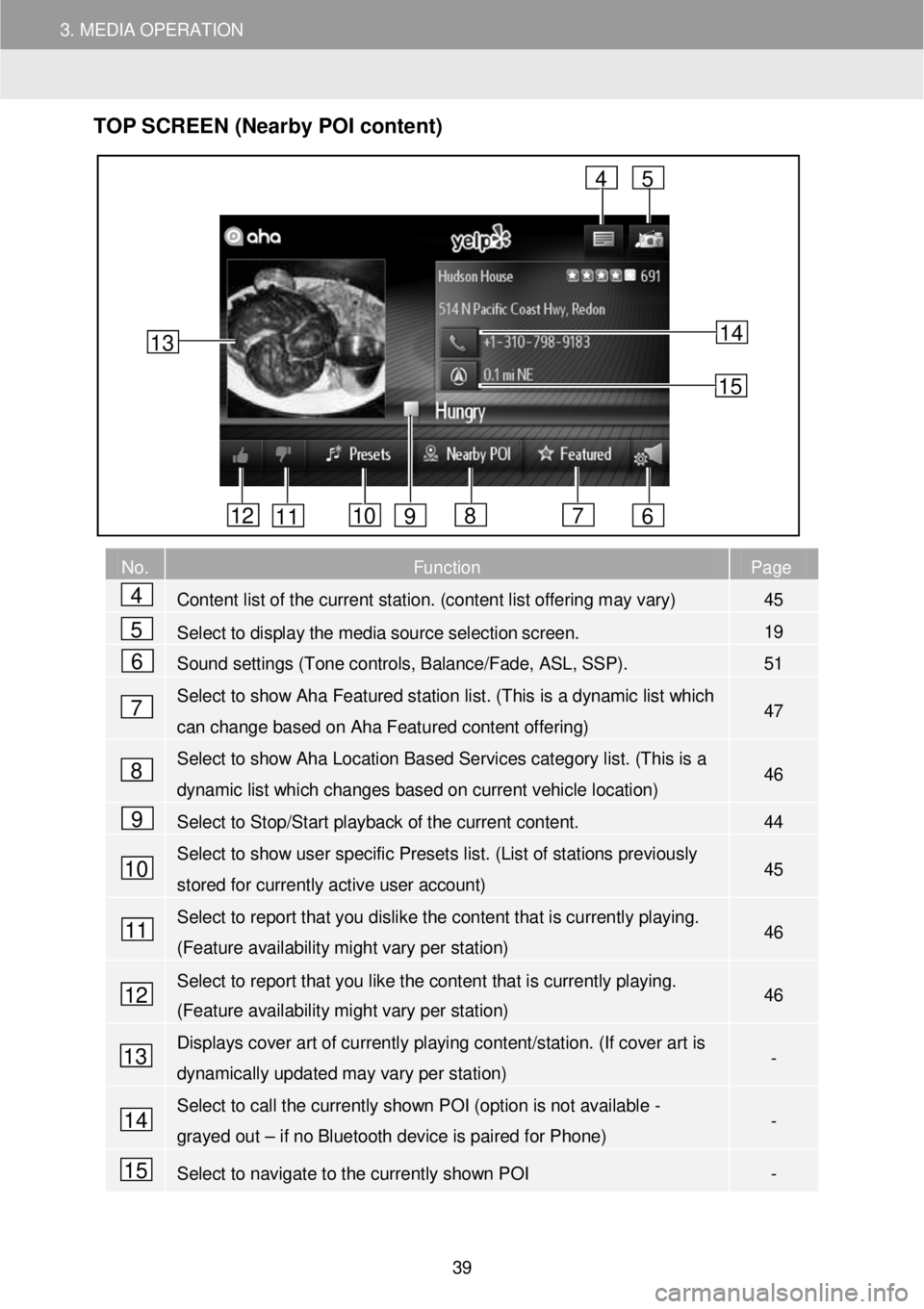
3. MEDIA OPERATION
TOP S CR EEN (Nearby POI content)
No. Function Page
Content list of the current station. (content list offering may vary) 45
Select to display the media source selection screen. 19
Sound settings (Tone controls, Balance/Fade, ASL, SSP). 51
Select to show Aha Featured station list. ( This is a dynamic list which
can change based on Aha Featured content offering) 47
Select to show Aha Location Based Services category list. (T his is a
dynamic list which changes based on current vehicle location) 46
Select to Stop/Start playback of the current content. 44
Select to show user specific Presets list. (List of stations previously
stored for currently active user account) 45
Select to report that you dislike the content that is currently playing.
(Feature availability might vary per station) 46
Select to report that you like the content that is currently playing.
(Feature availability might vary per station) 46
Displays cover art of currently playing content/station. (If cover art is
dynamically updated may vary per station) -
Select to call the currently shown POI (option is not available -
grayed out – if no Bluetooth device is paired for Phone) -
Select to navigate to the currently shown POI -
13
4
6 7 8 10 11 12
5
9
14
15
4
5
6
7
8
9
10
11
12
13
14
15
39
Page 47 of 164
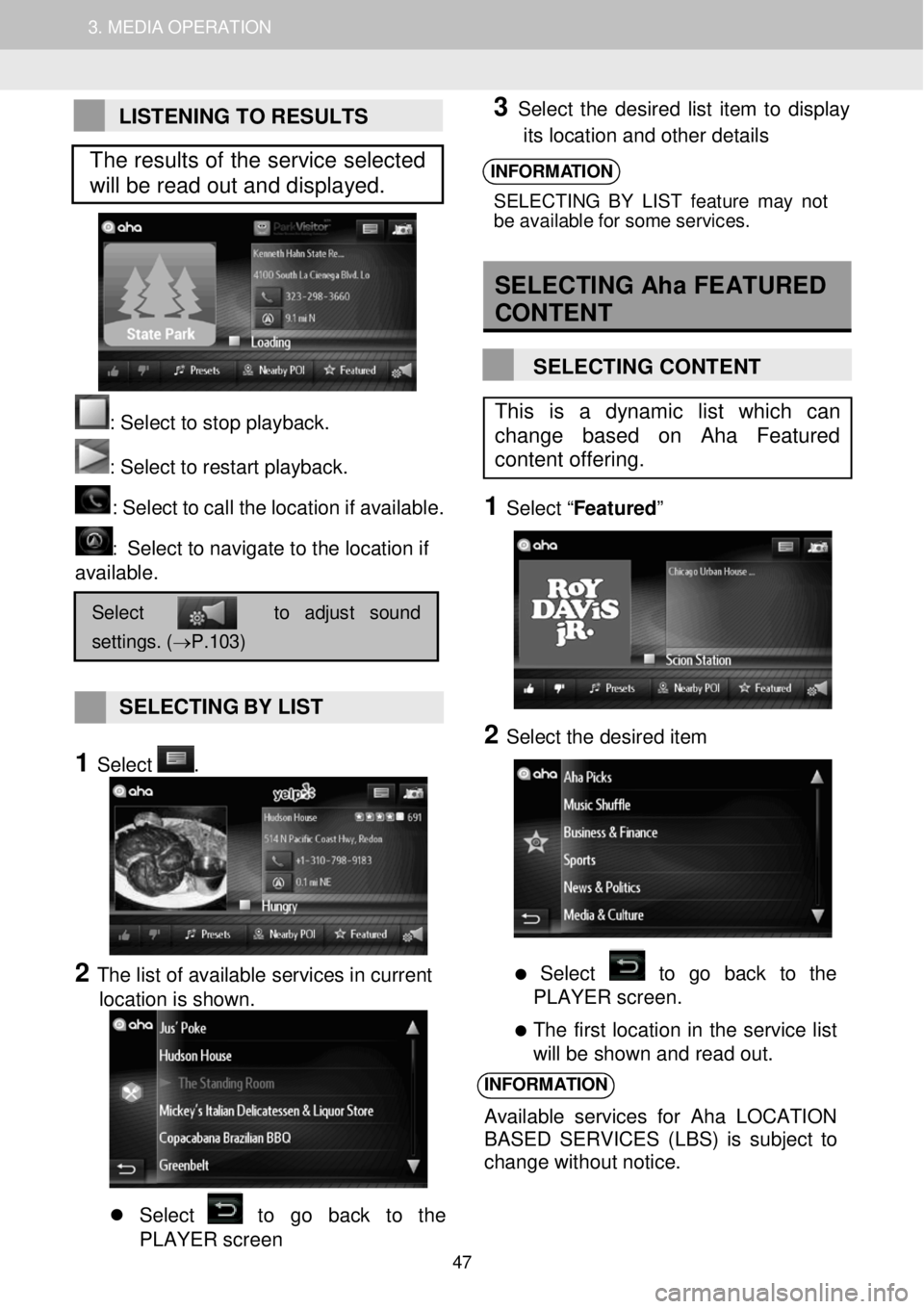
1. AUDIO SYSTEM OPERATION 3. MEDIA OPERATION
LISTENING TO RESULTS
: Se lect to stop play back.
: Select to restart playback. : Select to c a ll the loc atio n if a vail abl e.
: Select to navigate to the location if
available.
SELECTING BY LIST
1 Select .
2 The list of available services in current
location is shown.
Select to go back to the
PLAYER screen
3 Select the desired list item to display
its location and other details
INFORMATION
SELECTIN G B Y LIS T fea tur e m ay not
b e ava ila bl e f o r som e servi ces.
SELECTING Aha FEATURED
CON TENT
SELECTING CONTENT
1 Select “ Featured ”
2 Select the desired item
Select to go back to the
PLAYER screen.
The first location in the service list
will be shown and read out.
INFORMATION
Available services for A ha LOCATION
BASED SERVICES (LBS) is subject to
change without notice.
Select to adjust sound
settings. (→P.103)
This is a dynamic list which can
change based on Aha Featured
content offering.
The results of the service selected
will be read out and displayed.
47
Page 48 of 164
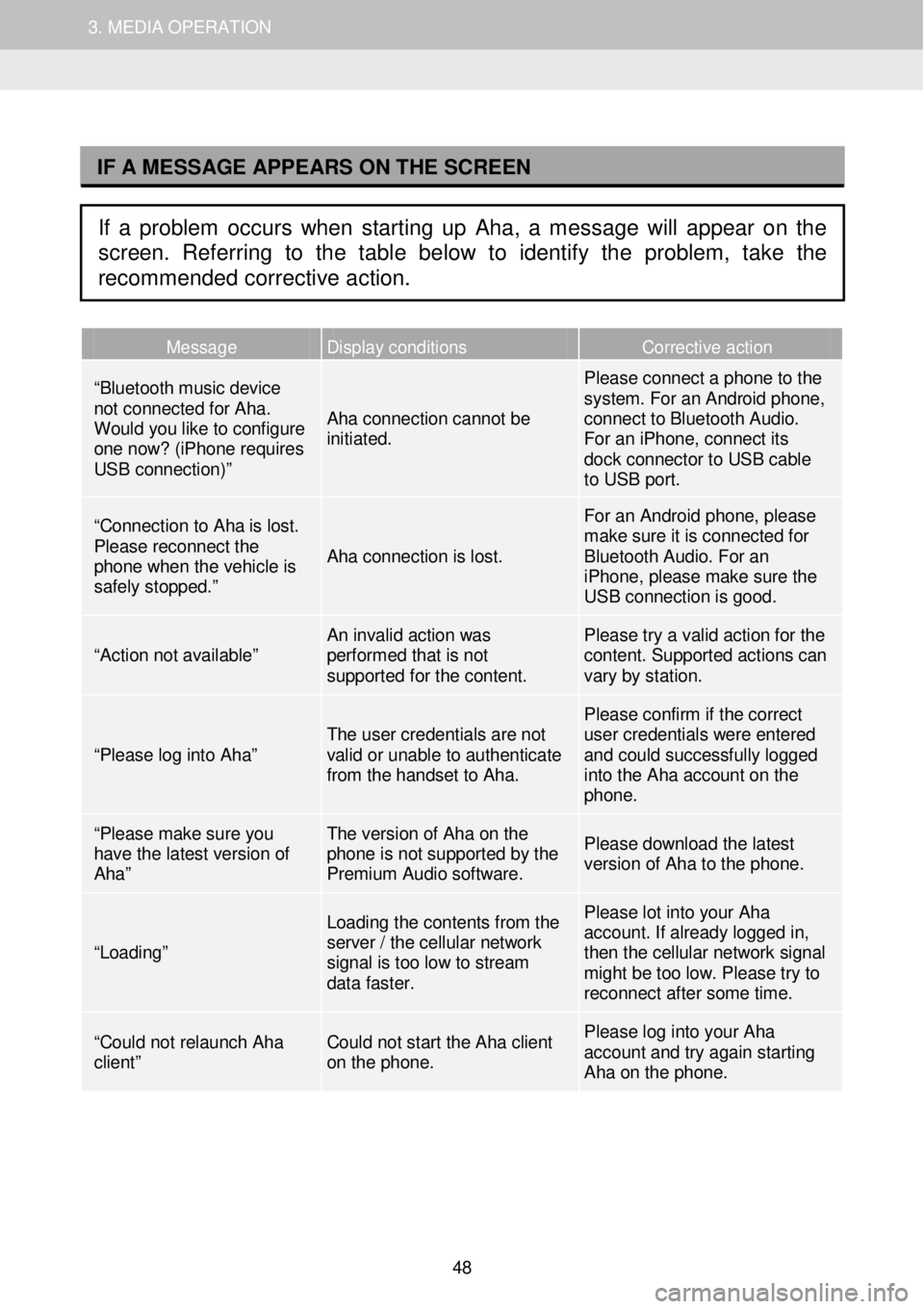
1. AUDIO SYSTEM OPERATION 3. MEDIA OPERATION
I
Message Display conditions Corrective action
“Bluetooth music device not connected for Aha. Would you like to configure one now? (iPhone requires USB connection)”
Aha connection cannot be initiated.
Please connect a phone to the system. For an Android phone, connect to Bluetooth Audio. For an iPhone, connect its dock connector to USB cable to USB port.
“Connection to Aha is lost. Please reconnect the phone when the vehicle is safely stopped.”
Aha connection is lost.
For an Android phone, please make sure it is connected for Bluetooth Audio. For an iPhone, please make sure the USB connection is good.
“Action not available” An invalid action was performed that is not supported for the content.
Please try a valid action for the content. Supported actions can vary by station.
“Please log into Aha” The user credentials are not valid or unable to authenticate from the handset to Aha.
Please confirm if the correct user credentials were entered and could successfully logged into the Aha account on the phone.
“Please make sure you have the latest version of Aha”
The version of Aha on the phone is not supported by the Premium Audio software.
Please download the latest version of Aha to the phone.
“Loading”
Loading the contents from the server / the cellular network signal is too low to stream data faster.
Please lot into your Aha account. If already logged in, then the cellular network signal might be too low. Please try to reconnect af ter some time.
“Could not relaunch Aha client” Could not start the Aha client on the phone.
Please log into your Aha account and try again starting Aha on the phone.
IF A MESSAGE APPEARS ON THE SCREEN
If a problem occurs when starting up Aha, a message will appear on the
screen. Referring to the table below to identify the problem, take the
recommended corrective action.
48
Page 87 of 164
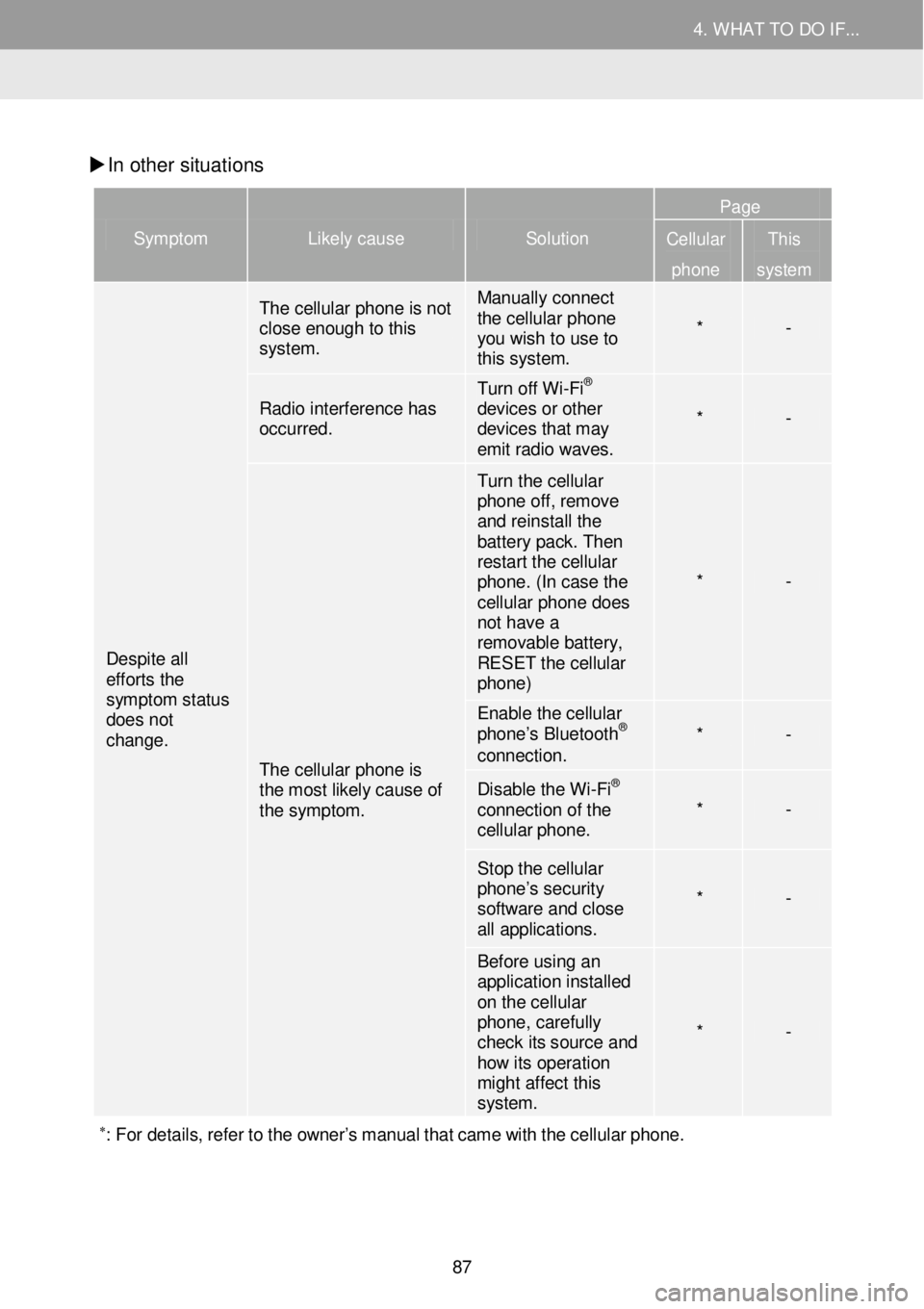
4. WHAT TO DO IF... 4. WHAT TO DO IF...
In other situati ons
Symptom Likely cause Solution
Page
Cellular
phone
This
system
Despite all efforts the symptom status does not change.
The cellular phone is not close enough to this system.
Manually connect the cellular phone you wish to use to this system.
* -
Radio interference has occurred.
Turn off Wi -Fi® devices or other devices that may emit radio waves.
* -
The cellular phone is the most likely cause of the symptom.
Turn the cellular phone off, remove and reinstall the battery pack. Then restart the cellular phone. (In case the cellular phone does not have a removable battery, RESET the cellular phone)
* -
Enable the cellular phone’s Bluetooth® connection. * -
Disable the Wi -Fi® connection of the cellular phone. * -
Stop the cellular phone’s security software and close all applications.
* -
Before using an application installed on the cellular phone, carefully check its source and how its operati on might affect this system.
* -
∗: For details, re fer to the owner’s manual that came with the cellular pho ne.
87
Page 114 of 164
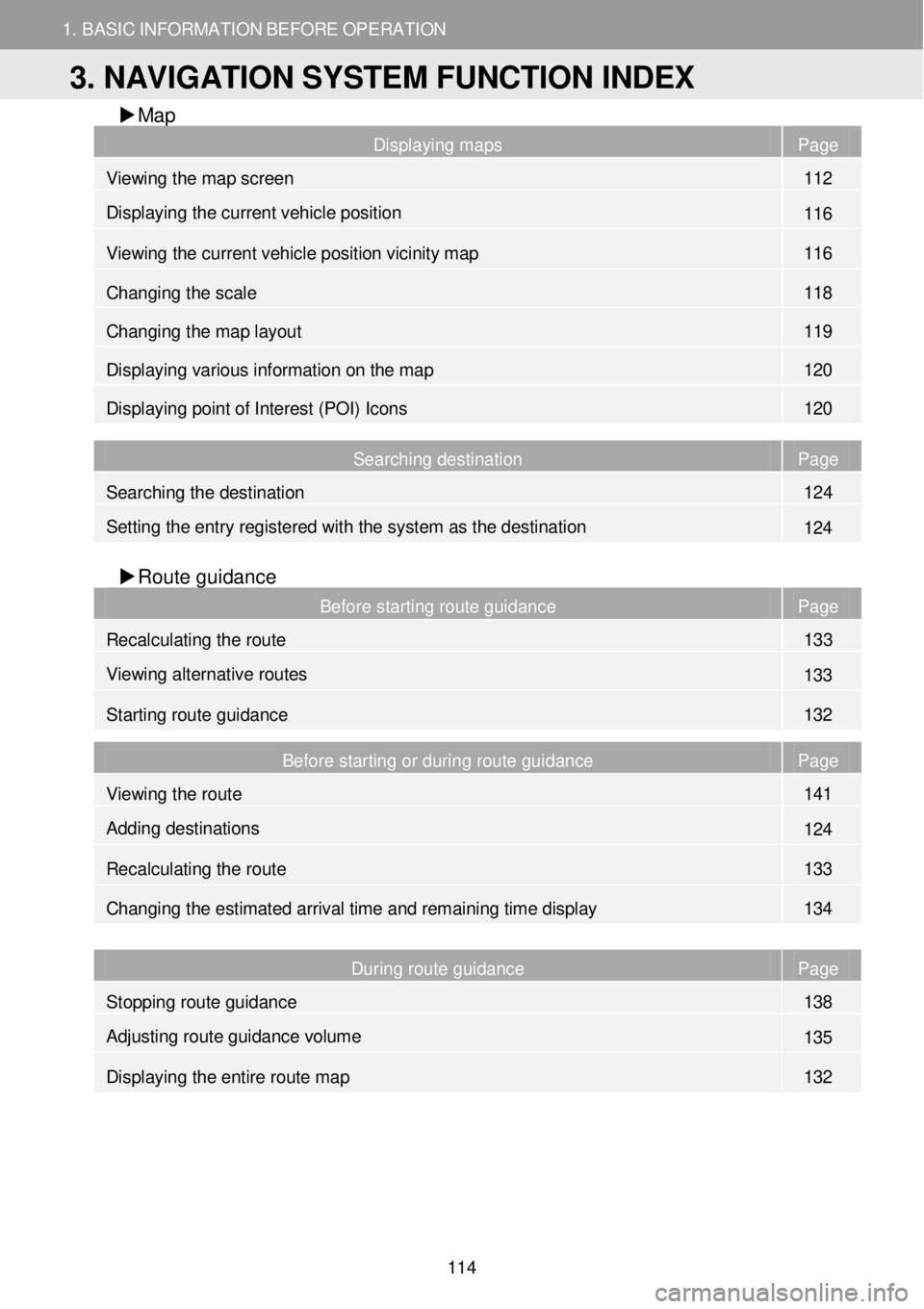
1. BASIC INFORMATION BEFORE OPERATION
3. NAVIGATION SYSTEM FUNCTION INDEX
1. BASIC INFORMATION BEFORE OPERATION
Map
Displaying maps Page
Viewing the map screen 112
Displaying the current vehicle position 116
Viewing the current vehicle position vicinity map 116
Changing the scale 118
Changing the map layout 119
Displaying various information on the map 120
Displaying point of Interest (POI) Icons 120
Searching destination Page
Searching the destination 124
Setting the entry regist ered with the system as the destination 124
Route gui dance
Before starting route guidance Page
Recalculating the route 133
Viewing alternative routes 133
Starting route guidance 132
Before starting or during route guidance Page
Viewing the route 141
Adding destinations 124
Re calculating the route 133
Changing the estimated arrival time and remaining time display 134
During route guidance Page
Stopping route guidance 138
Adjusting route guidance volume 135
Displaying the entire route map 132
3. NAVIGATION SYSTEM FUNCTION INDEX
114