TOYOTA TUNDRA 2007 2.G Navigation Manual
Manufacturer: TOYOTA, Model Year: 2007, Model line: TUNDRA, Model: TOYOTA TUNDRA 2007 2.GPages: 235, PDF Size: 6.69 MB
Page 31 of 235
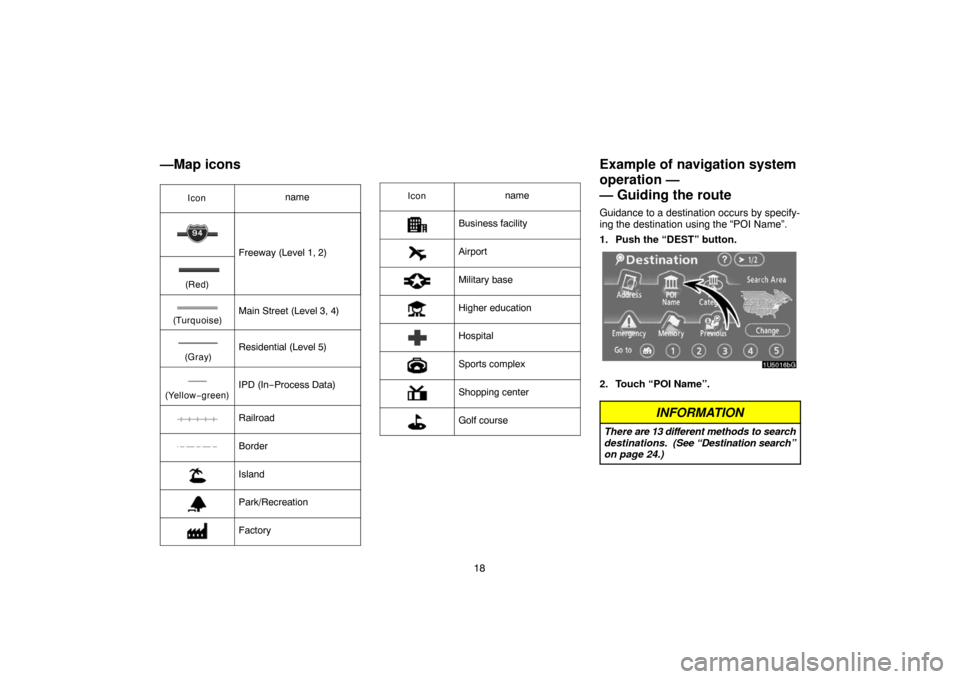
18
—Map icons
Iconname
Freeway (Level 1, 2)
(Red)
(Turquoise)Main Street (Level 3, 4)
(Gray)Residential (Level 5)
(Yellow−green)IPD (In−Process Data)
Railroad
Border
Island
Park/Recreation
Factory
Iconname
Business facility
Airport
Military base
Higher education
Hospital
Sports complex
Shopping center
Golf course
Example of navigation system
operation —
— Guiding the route
Guidance to a destination occurs by specify-
ing the destination using the “POI Name”.
1. Push the “DEST” button.
1U5016bG
2. Touch “POI Name”.
INFORMATION
There are 13 different methods to search
destinations. (See “Destination search”
on page 24.)
Page 32 of 235
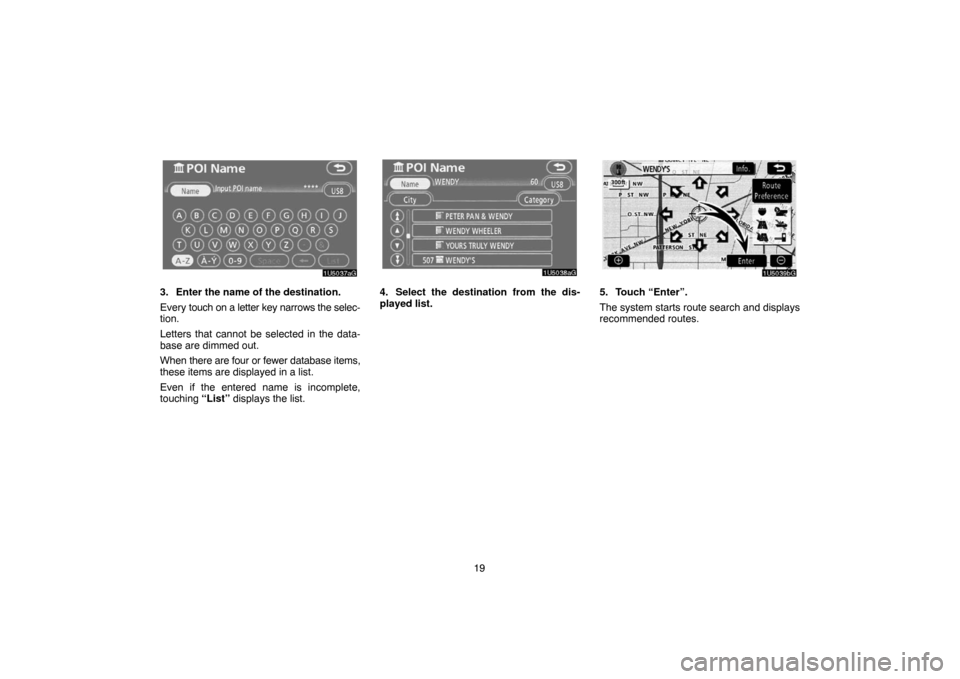
19
1U5037aG
3. Enter the name of the destination.
Every touch on a letter key narrows the selec-
tion.
Letters that cannot be selected in the data-
base are dimmed out.
When there are four or fewer database items,
these items are displayed in a list.
Even if the entered name is incomplete,
touching “List” displays the list.
1U5038aG
4. Select the destination from the dis-
played list.
1U5039bG
5. Touch “Enter”.
The system starts route search and displays
recommended routes.
Page 33 of 235
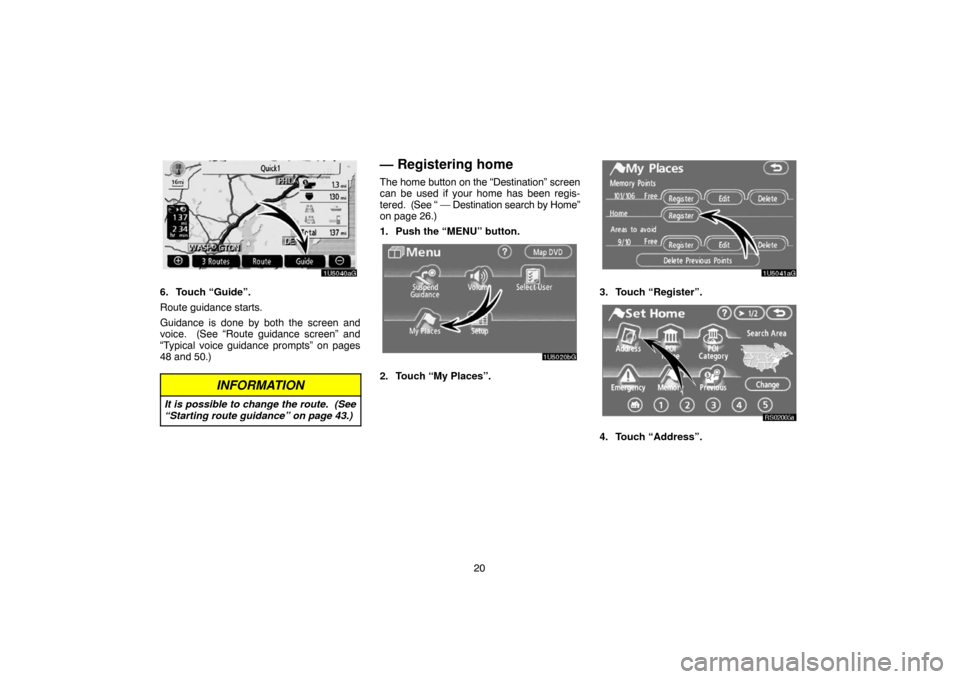
20
1U5040aG
6. Touch “Guide”.
Route guidance starts.
Guidance is done by both the screen and
voice. (See “Route guidance screen” and
“Typical voice guidance prompts” on pages
48 and 50.)
INFORMATION
It is possible to change the route. (See
“Starting route guidance” on page 43.)
— Registering home
The home button on the “Destination” screen
can be used if your home has been regis-
tered. (See “ — Destination search by Home”
on page 26.)
1. Push the “MENU” button.
1U5020bG
2. Touch “My Places”.
1U5041aG
3. Touch “Register”.
RS02005a
4. Touch “Address”.
Page 34 of 235

21
1U5043aG
5. Enter the house number.
1U5044aG
6. Enter the street name.
Every touch on a letter key narrows the selec-
tion.
Letters that cannot be selected in the data-
base are dimmed out.
When there are four or fewer database items,
these items are displayed in a list.
Even if the entered name is incomplete,
touching “List” displays the list.
1U5045G
7. Select the street name from the dis-
played list.
Page 35 of 235
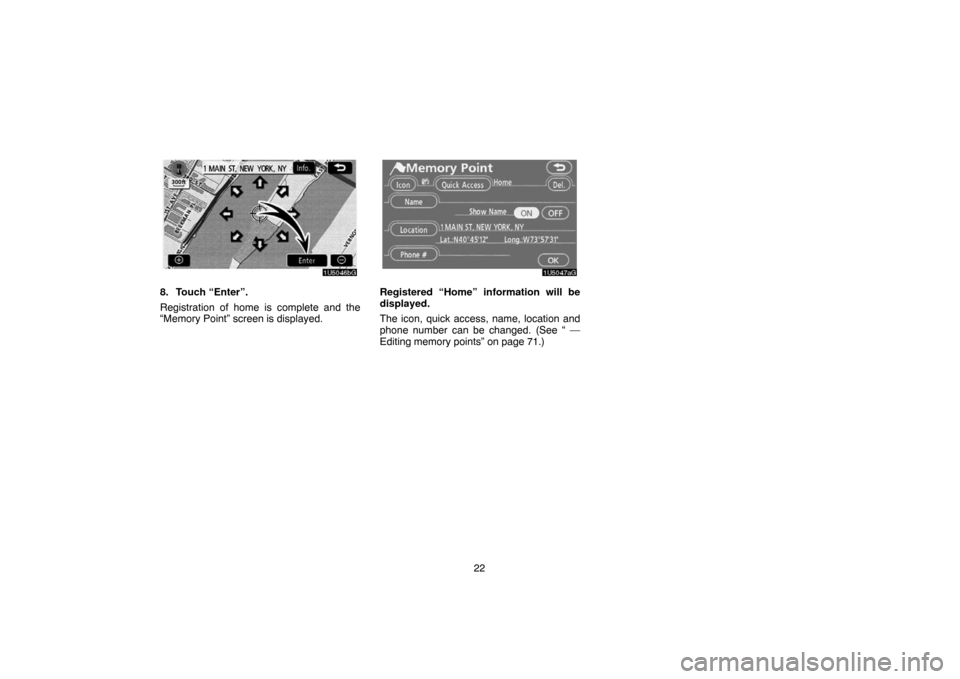
22
1U5046bG
8. Touch “Enter”.
Registration of home is complete and the
“Memory Point” screen is displayed.
1U5047aG
Registered “Home” information will be
displayed.
The icon, quick access, name, location and
phone number can be changed. (See “ —
Editing memory points” on page 71.)
Page 36 of 235
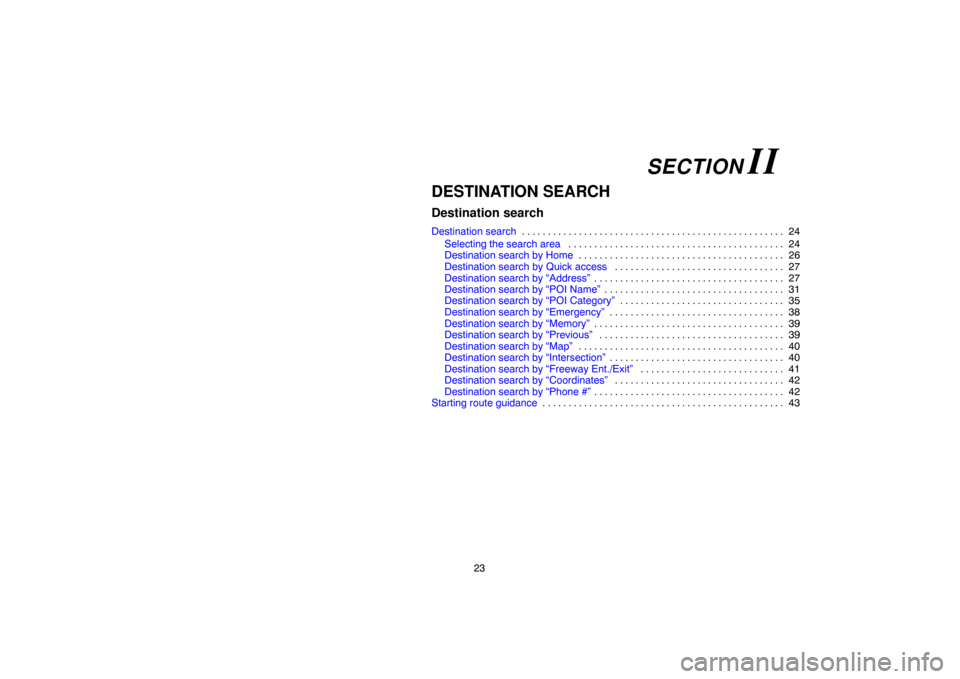
23
DESTINATION SEARCH
Destination search
Destination search24 . . . . . . . . . . . . . . . . . . . . . . . . . . . . . . . . . . . . . . . . . . . . . . . . . . .
Selecting the search area24 . . . . . . . . . . . . . . . . . . . . . . . . . . . . . . . . . . . . . . . . . .
Destination search by Home26 . . . . . . . . . . . . . . . . . . . . . . . . . . . . . . . . . . . . . . . .
Destination search by Quick access27 . . . . . . . . . . . . . . . . . . . . . . . . . . . . . . . . .
Destination search by “Address”27 . . . . . . . . . . . . . . . . . . . . . . . . . . . . . . . . . . . . .
Destination search by “POI Name”31 . . . . . . . . . . . . . . . . . . . . . . . . . . . . . . . . . . .
Destination search by “POI Category”35 . . . . . . . . . . . . . . . . . . . . . . . . . . . . . . . .
Destination search by “Emergency”38 . . . . . . . . . . . . . . . . . . . . . . . . . . . . . . . . . .
Destination search by “Memory”39 . . . . . . . . . . . . . . . . . . . . . . . . . . . . . . . . . . . . .
Destination search by “Previous”39 . . . . . . . . . . . . . . . . . . . . . . . . . . . . . . . . . . . .
Destination search by “Map”40 . . . . . . . . . . . . . . . . . . . . . . . . . . . . . . . . . . . . . . . .
Destination search by “Intersection”40 . . . . . . . . . . . . . . . . . . . . . . . . . . . . . . . . . .
Destination search by “Freeway Ent./Exit”41 . . . . . . . . . . . . . . . . . . . . . . . . . . . .
Destination search by “Coordinates”42 . . . . . . . . . . . . . . . . . . . . . . . . . . . . . . . . .
Destination search by “Phone #”42 . . . . . . . . . . . . . . . . . . . . . . . . . . . . . . . . . . . . .
Starting route guidance43 . . . . . . . . . . . . . . . . . . . . . . . . . . . . . . . . . . . . . . . . . . . . . . .
SECTION II
Page 37 of 235
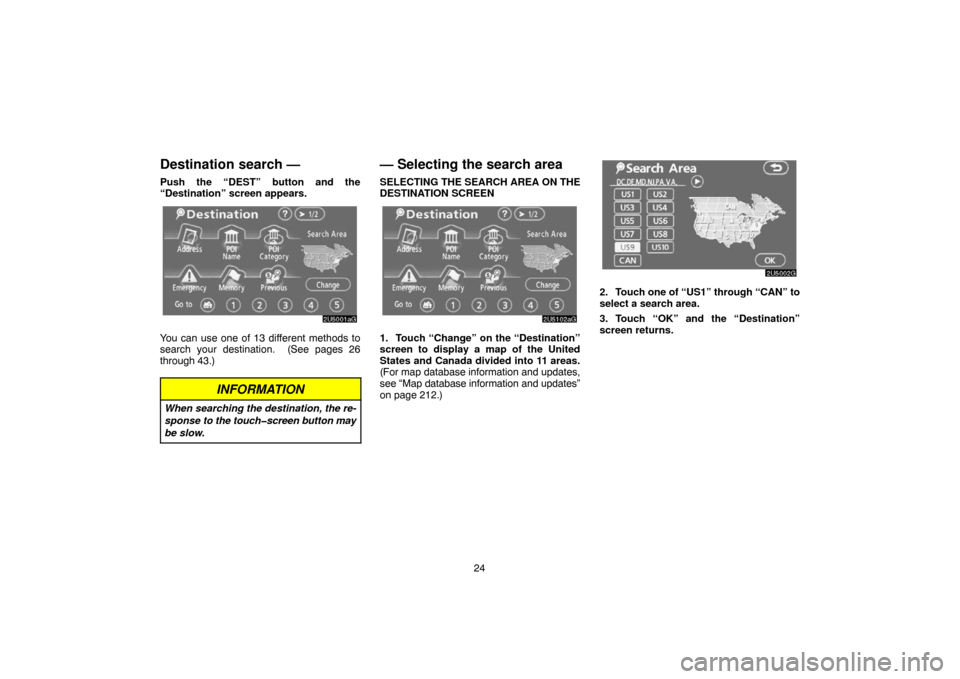
24
Destination search —
Push the “DEST” button and the
“Destination” screen appears.
2U5001aG
You can use one of 13 different methods to
search your destination. (See pages 26
through 43.)
INFORMATION
When searching the destination, the re-
sponse to the touch�screen button may
be slow.
— Selecting the search area
SELECTING THE SEARCH AREA ON THE
DESTINATION SCREEN
2U5102aG
1. Touch “Change” on the “Destination”
screen to display a map of the United
States and Canada divided into 11 areas.
(For map database information and updates,
see “Map database information and updates”
on page 212.)
2U5002G
2. Touch one of “US1” through “CAN” to
select a search area.
3. Touch “OK” and the “Destination”
screen returns.
Page 38 of 235
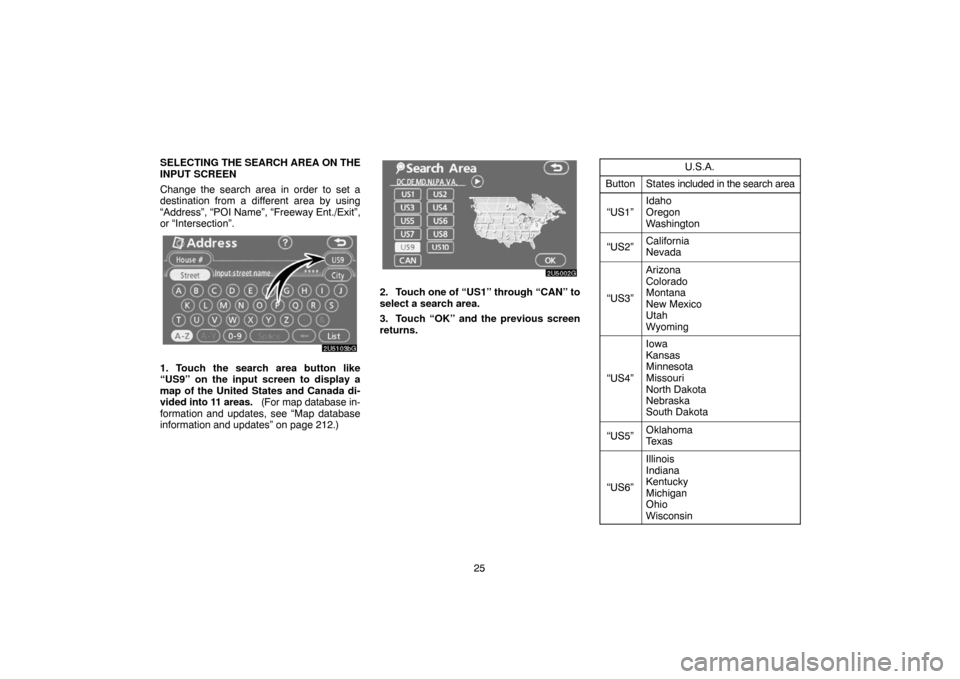
25 SELECTING THE SEARCH AREA ON THE
INPUT SCREEN
Change the search area in order to set a
destination from a different area by using
“Address”, “POI Name”, “Freeway Ent./Exit”,
or “Intersection”.
2U5103bG
1. Touch the search area button like
“US9” on the input screen to display a
map of the United States and Canada di-
vided into 11 areas. (For map database in-
formation and updates, see “Map database
information and updates” on page 212.)
2U5002G
2. Touch one of “US1” through “CAN” to
select a search area.
3. Touch “OK” and the previous screen
returns.U.S.A.
ButtonStates included in the search area
“US1”
Idaho
Oregon
Washington
“US2”California
Nevada
“US3”
Arizona
Colorado
Montana
New Mexico
Utah
Wyoming
“US4”
Iowa
Kansas
Minnesota
Missouri
North Dakota
Nebraska
South Dakota
“US5”Oklahoma
Texas
“US6”
Illinois
Indiana
Kentucky
Michigan
Ohio
Wisconsin
Page 39 of 235
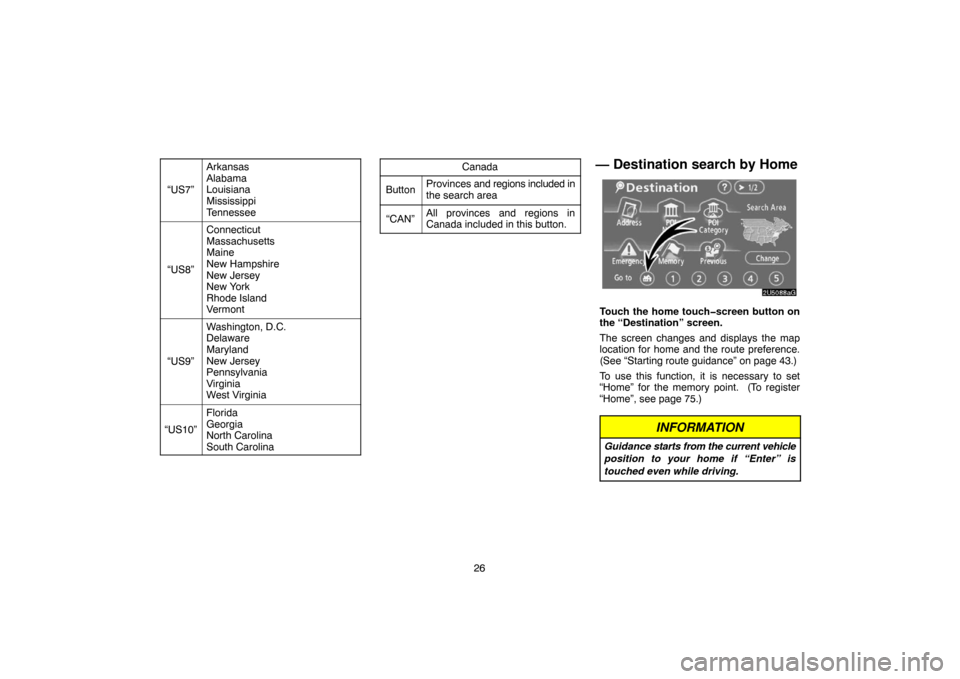
26 “US7”
Arkansas
Alabama
Louisiana
Mississippi
Tennessee
“US8”
Connecticut
Massachusetts
Maine
New Hampshire
New Jersey
New York
Rhode Island
Vermont
“US9”
Washington, D.C.
Delaware
Maryland
New Jersey
Pennsylvania
Virginia
West Virginia
“US10”
Florida
Georgia
North Carolina
South Carolina
Canada
ButtonProvinces and regions included in
the search area
“CAN”All provinces and regions in
Canada included in this button.
— Destination search by Home
2U5088aG
Touch the home touch�screen button on
the “Destination” screen.
The screen changes and displays the map
location for home and the route preference.
(See “Starting route guidance” on page 43.)
To use this function, it is necessary to set
“Home” for the memory point. (To register
“Home”, see page 75.)
INFORMATION
Guidance starts from the current vehicle
position to your home if “Enter” is
touched even while driving.
Page 40 of 235
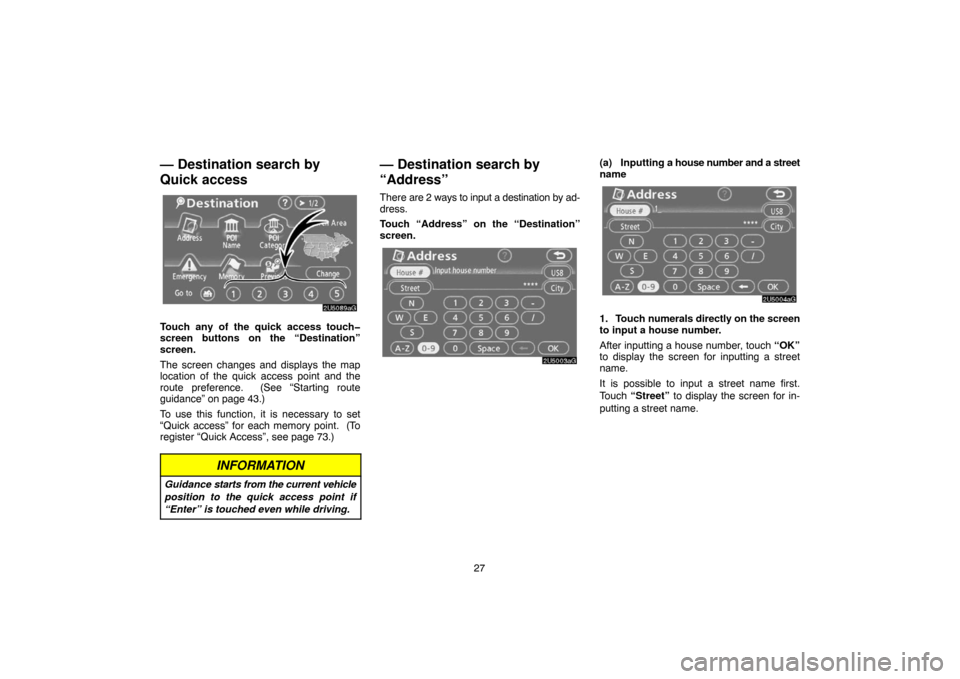
27
— Destination search by
Quick access
2U5089aG
Touch any of the quick access touch�
screen buttons on the “Destination”
screen.
The screen changes and displays the map
location of the quick access point and the
route preference. (See “Starting route
guidance” on page 43.)
To use this function, it is necessary to set
“Quick access” for each memory point. (To
register “Quick Access”, see page 73.)
INFORMATION
Guidance starts from the current vehicle
position to the quick access point if
“Enter” is touched even while driving.
— Destination search by
“Address”
There are 2 ways to input a destination by ad-
dress.
Touch “Address” on the “Destination”
screen.
2U5003aG
(a) Inputting a house number and a street
name
2U5004aG
1. Touch numerals directly on the screen
to input a house number.
After inputting a house number, touch “OK”
to display the screen for inputting a street
name.
It is possible to input a street name first.
Touch “Street” to display the screen for in-
putting a street name.