TOYOTA VENZA 2014 Accessories, Audio & Navigation (in English)
Manufacturer: TOYOTA, Model Year: 2014, Model line: VENZA, Model: TOYOTA VENZA 2014Pages: 228, PDF Size: 3.73 MB
Page 111 of 228
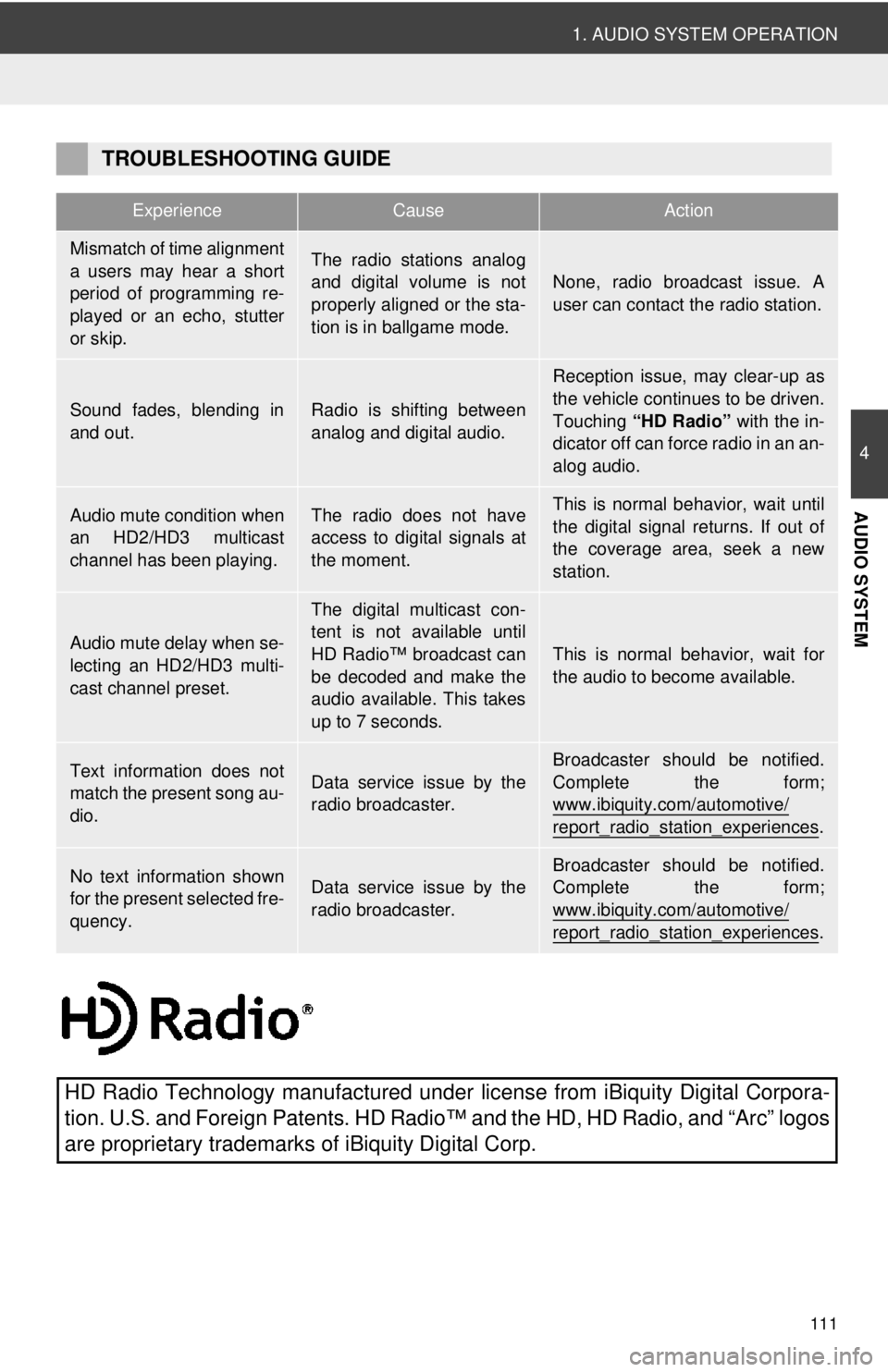
111
1. AUDIO SYSTEM OPERATION
4
AUDIO SYSTEM
TROUBLESHOOTING GUIDE
ExperienceCauseAction
Mismatch of time alignment
a users may hear a short
period of programming re-
played or an echo, stutter
or skip.The radio stations analog
and digital volume is not
properly aligned or the sta-
tion is in ballgame mode.
None, radio broadcast issue. A
user can contact the radio station.
Sound fades, blending in
and out.Radio is shifting between
analog and digital audio.
Reception issue, may clear-up as
the vehicle continues to be driven.
Touching “HD Radio” with the in-
dicator off can force radio in an an-
alog audio.
Audio mute condition when
an HD2/HD3 multicast
channel has been playing.The radio does not have
access to digital signals at
the moment.This is normal behavior, wait until
the digital signal returns. If out of
the coverage area, seek a new
station.
Audio mute delay when se-
lecting an HD2/HD3 multi-
cast channel preset.
The digital multicast con-
tent is not available until
HD Radio™ broadcast can
be decoded and make the
audio available. This takes
up to 7 seconds.
This is normal behavior, wait for
the audio to become available.
Text information does not
match the present song au-
dio.Data service issue by the
radio broadcaster.
Broadcaster should be notified.
Complete the form;
www.ibiquity.com/automotive/
report_radio_station_experiences.
No text information shown
for the present selected fre-
quency.Data service issue by the
radio broadcaster.Broadcaster should be notified.
Complete the form;
www.ibiquity.com/automotive/
report_radio_station_experiences.
HD Radio Technology manufactured under li cense from iBiquity Digital Corpora-
tion. U.S. and Foreign Patents. HD Radio™ and the HD, HD Radio, and “Arc” logos
are proprietary trademarks of iBiquity Digital Corp.
Page 112 of 228
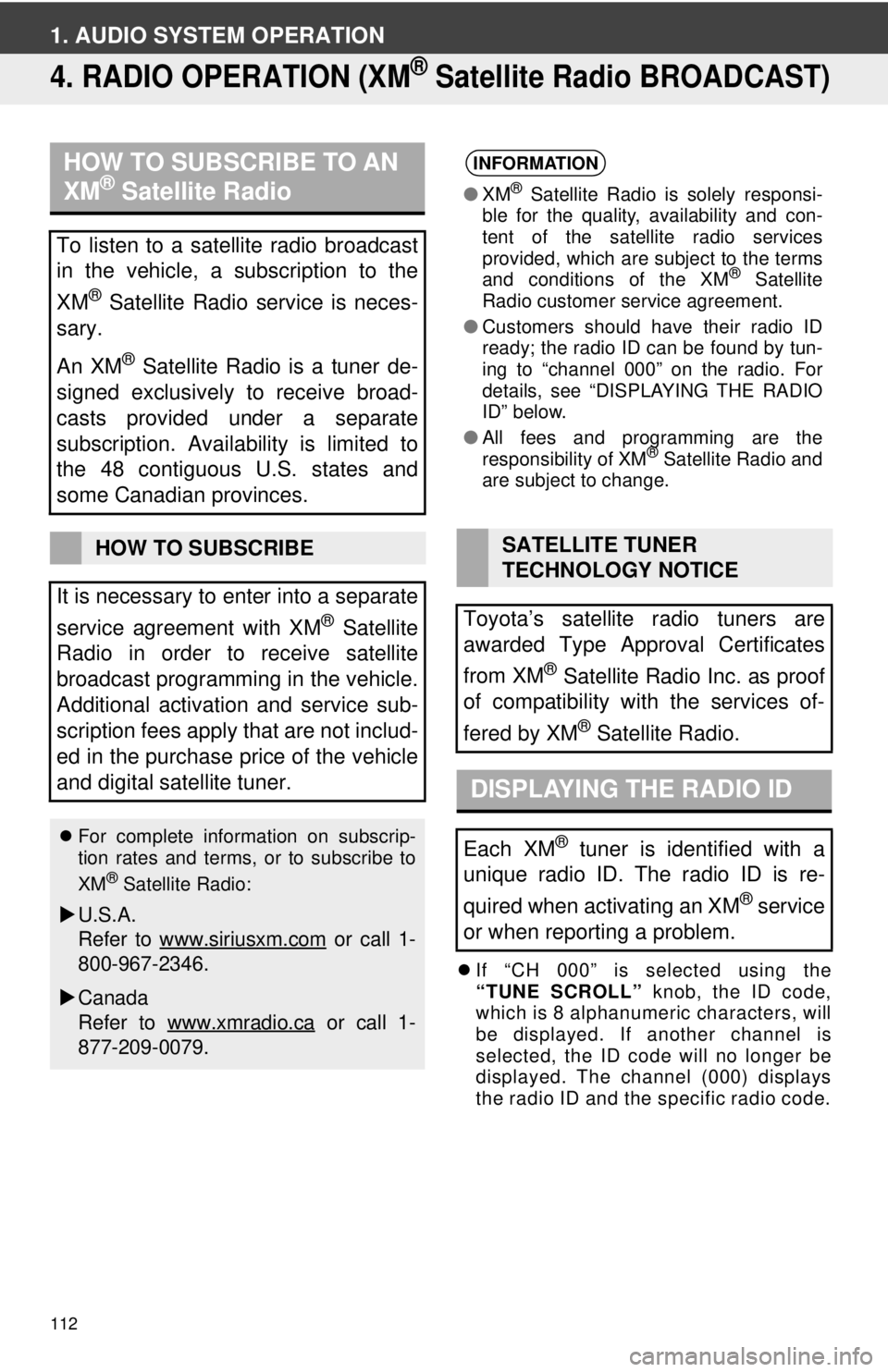
112
1. AUDIO SYSTEM OPERATION
4. RADIO OPERATION (XM® Satellite Radio BROADCAST)
If “CH 000” is selected using the
“TUNE SCROLL” knob, the ID code,
which is 8 alphanumeric characters, will
be displayed. If another channel is
selected, the ID code will no longer be
displayed. The channel (000) displays
the radio ID and the specific radio code.
HOW TO SUBSCRIBE TO AN
XM® Satellite Radio
To listen to a satellite radio broadcast
in the vehicle, a subscription to the
XM
® Satellite Radio service is neces-
sary.
An XM
® Satellite Radio is a tuner de-
signed exclusively to receive broad-
casts provided under a separate
subscription. Availability is limited to
the 48 contiguous U.S. states and
some Canadian provinces.
HOW TO SUBSCRIBE
It is necessary to enter into a separate
service agreement with XM
® Satellite
Radio in order to receive satellite
broadcast programming in the vehicle.
Additional activation and service sub-
scription fees apply that are not includ-
ed in the purchase price of the vehicle
and digital satellite tuner.
For complete information on subscrip-
tion rates and terms, or to subscribe to
XM
® Satellite Radio:
U.S.A.
Refer to www.siriusxm.com
or call 1-
800-967-2346.
Canada
Refer to www.xmradio.ca
or call 1-
877-209-0079.
INFORMATION
● XM® Satellite Radio is solely responsi-
ble for the quality, availability and con-
tent of the satellite radio services
provided, which are subject to the terms
and conditions of the XM
® Satellite
Radio customer service agreement.
● Customers should have their radio ID
ready; the radio ID can be found by tun-
ing to “channel 000” on the radio. For
details, see “DISPLAYING THE RADIO
ID” below.
● All fees and programming are the
responsibility of XM
® Satellite Radio and
are subject to change.
SATELLITE TUNER
TECHNOLOGY NOTICE
Toyota’s satellite radio tuners are
awarded Type Approval Certificates
from XM
® Satellite Radio Inc. as proof
of compatibility with the services of-
fered by XM
® Satellite Radio.
DISPLAYING THE RADIO ID
Each XM® tuner is identified with a
unique radio ID. The radio ID is re-
quired when activating an XM
® service
or when reporting a problem.
Page 113 of 228
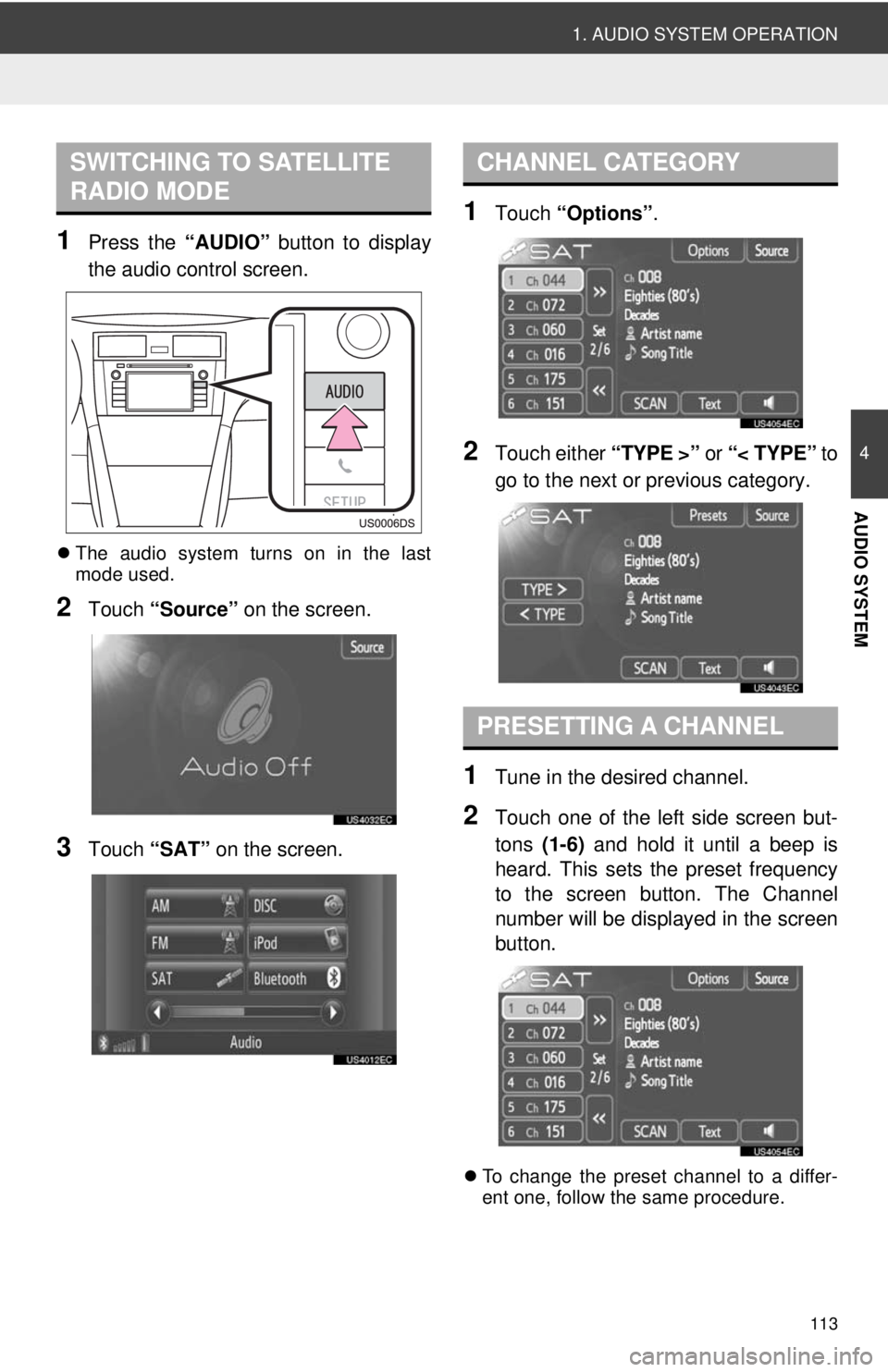
113
1. AUDIO SYSTEM OPERATION
4
AUDIO SYSTEM
1Press the “AUDIO” button to display
the audio control screen.
The audio system turns on in the last
mode used.
2Touch “Source” on the screen.
3Touch “SAT” on the screen.
1Touch “Options”.
2Touch either “TYPE >” or “< TYPE” to
go to the next or previous category.
1Tune in the desired channel.
2Touch one of the left side screen but-
tons (1-6) and hold it until a beep is
heard. This sets the preset frequency
to the screen button. The Channel
number will be displayed in the screen
button.
To change the preset channel to a differ-
ent one, follow the same procedure.
SWITCHING TO SATELLITE
RADIO MODECHANNEL CATEGORY
PRESETTING A CHANNEL
Page 114 of 228
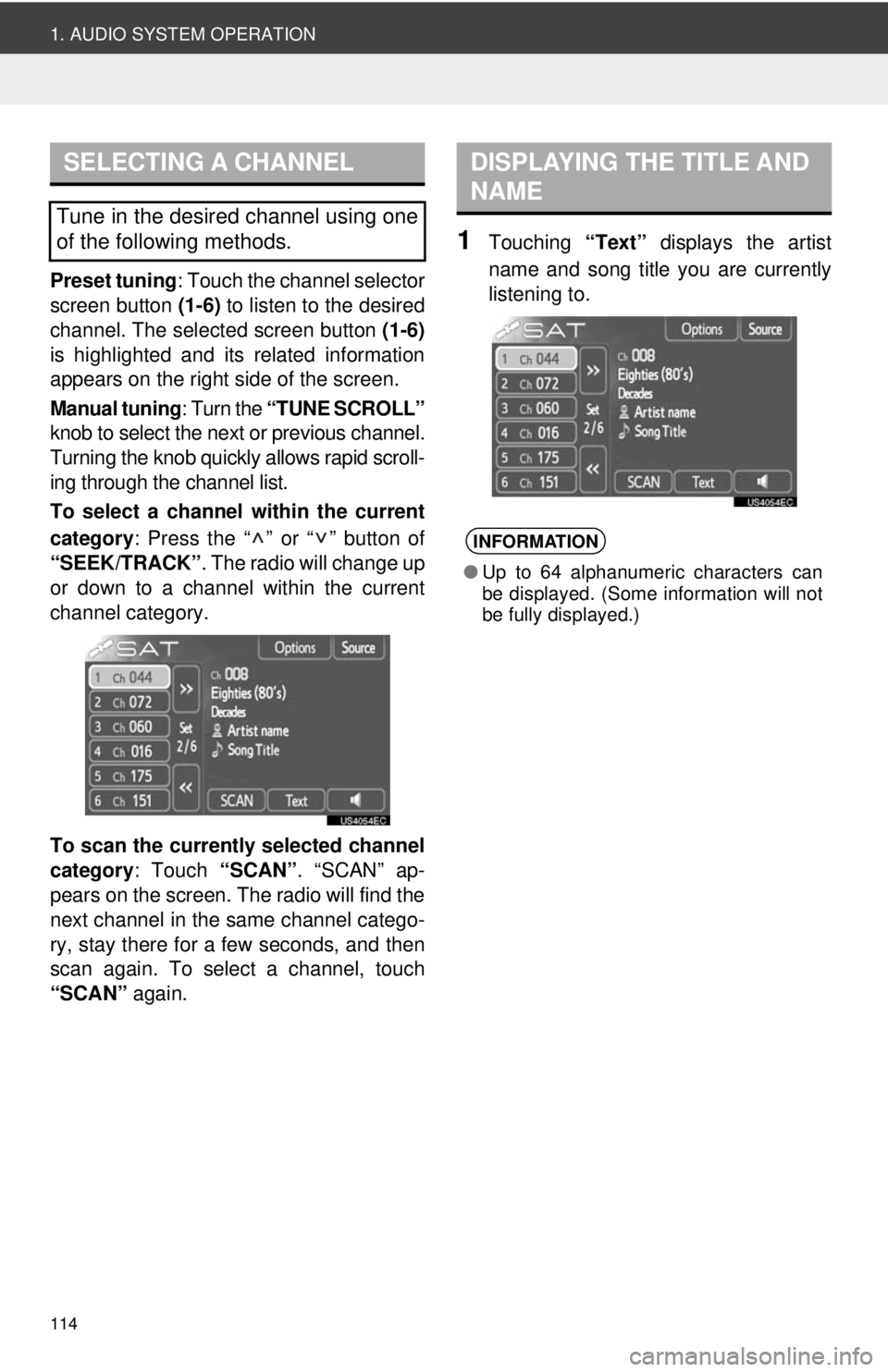
114
1. AUDIO SYSTEM OPERATION
Preset tuning: Touch the channel selector
screen button (1-6) to listen to the desired
channel. The selected screen button (1-6)
is highlighted and its related information
appears on the right side of the screen.
Manual tuning : Turn the “TUNE SCROLL”
knob to select the next or previous channel.
Turning the knob quickly allows rapid scroll-
ing through the channel list.
To select a channel within the current
category : Press the “ ” or “ ” button of
“SEEK/TRACK” . The radio will change up
or down to a channel within the current
channel category.
To scan the currently selected channel
category : Touch “SCAN”. “SCAN” ap-
pears on the screen. The radio will find the
next channel in the same channel catego-
ry, stay there for a few seconds, and then
scan again. To select a channel, touch
“SCAN” again.
1Touching “Text” displays the artist
name and song title you are currently
listening to.
SELECTING A CHANNEL
Tune in the desired channel using one
of the following methods.
DISPLAYING THE TITLE AND
NAME
INFORMATION
● Up to 64 alphanumeric characters can
be displayed. (Some information will not
be fully displayed.)
Page 115 of 228
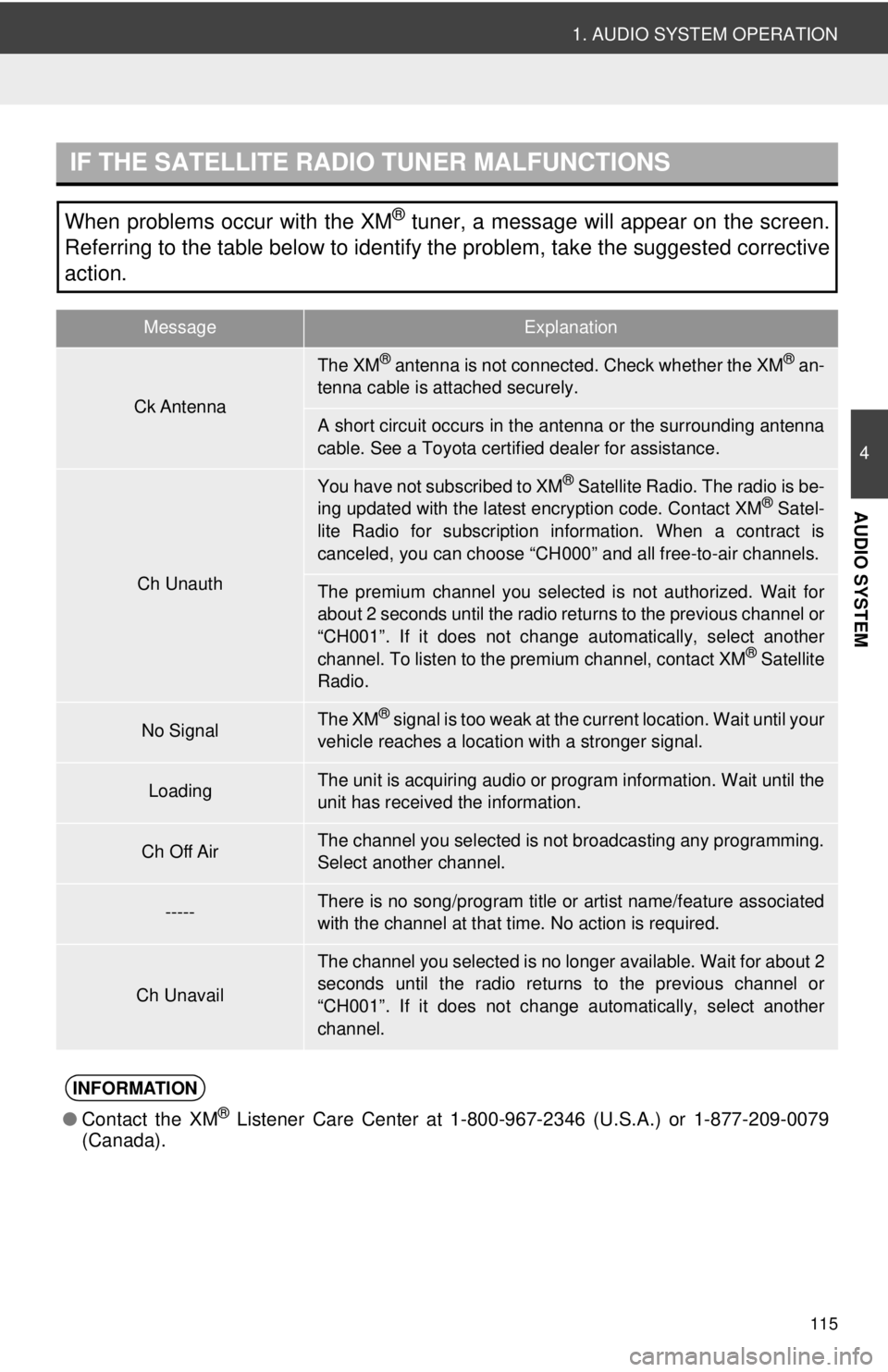
115
1. AUDIO SYSTEM OPERATION
4
AUDIO SYSTEM
IF THE SATELLITE RADIO TUNER MALFUNCTIONS
When problems occur with the XM® tuner, a message will appear on the screen.
Referring to the table below to identify the problem, take the suggested corrective
action.
MessageExplanation
Ck Antenna
The XM® antenna is not connected. Check whether the XM® an-
tenna cable is attached securely.
A short circuit occurs in the antenna or the surrounding antenna
cable. See a Toyota cert ified dealer for assistance.
Ch Unauth
You have not subscribed to XM® Satellite Radio. The radio is be-
ing updated with the latest encryption code. Contact XM® Satel-
lite Radio for subscription information. When a contract is
canceled, you can choose “CH 000” and all free-to-air channels.
The premium channel you selected is not authorized. Wait for
about 2 seconds until the radio re turns to the previous channel or
“CH001”. If it does not change automatically, select another
channel. To listen to the premium channel, contact XM
® Satellite
Radio.
No SignalThe XM® signal is too weak at the current location. Wait until your
vehicle reaches a locati on with a stronger signal.
LoadingThe unit is acquiring audio or program information. Wait until the
unit has received the information.
Ch Off AirThe channel you selected is not broadcasting any programming.
Select another channel.
-----There is no song/program title or artist name/feature associated
with the channel at that time. No action is required.
Ch Unavail
The channel you selected is no longer available. Wait for about 2
seconds until the radio returns to the previous channel or
“CH001”. If it does not change automatically, select another
channel.
INFORMATION
● Contact the XM® Listener Care Center at 1-800- 967-2346 (U.S.A.) or 1-877-209-0079
(Canada).
Page 116 of 228
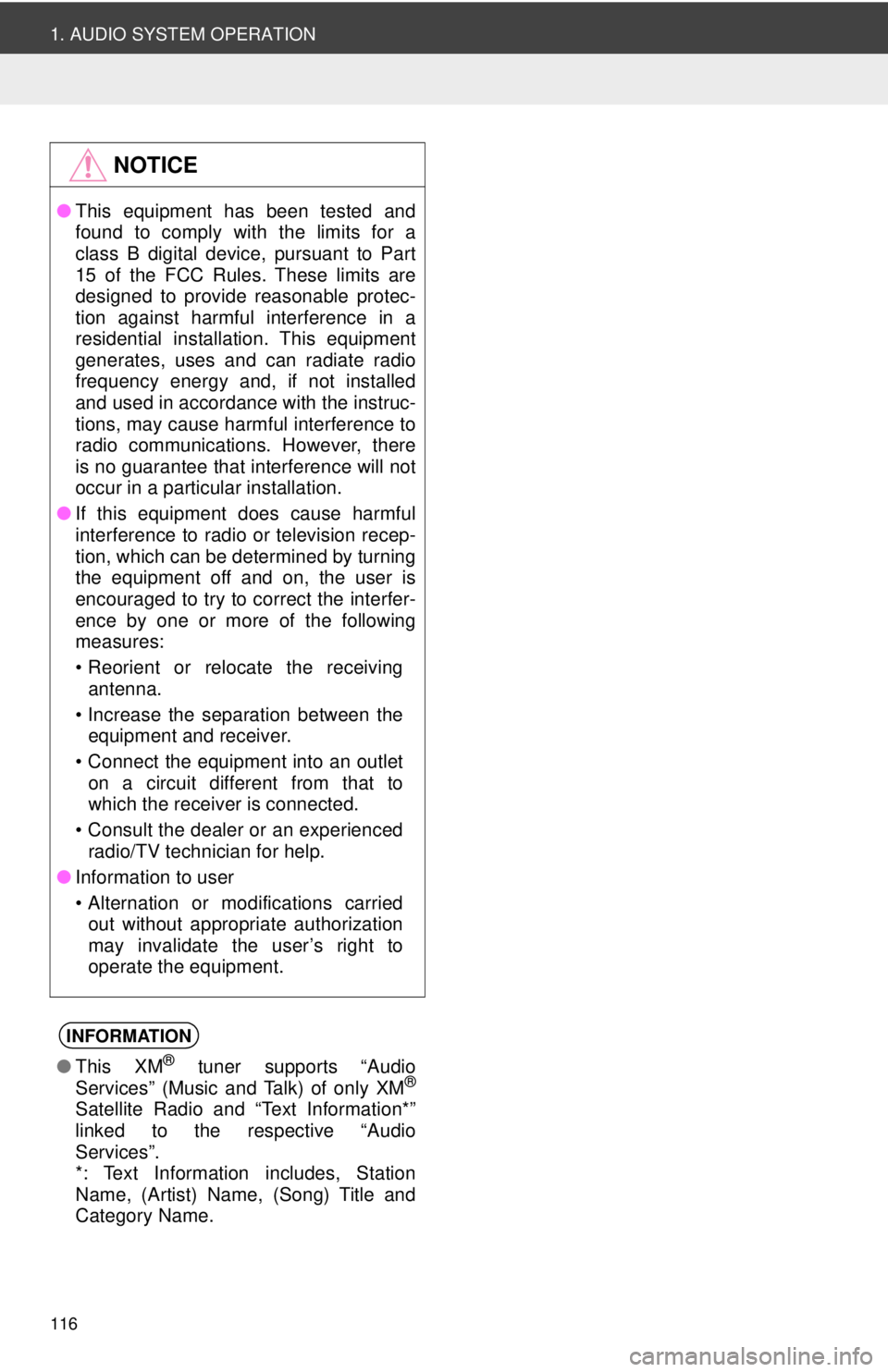
116
1. AUDIO SYSTEM OPERATION
NOTICE
●This equipment has been tested and
found to comply with the limits for a
class B digital device, pursuant to Part
15 of the FCC Rules. These limits are
designed to provide reasonable protec-
tion against harmful interference in a
residential installation. This equipment
generates, uses and can radiate radio
frequency energy and, if not installed
and used in accordance with the instruc-
tions, may cause harmful interference to
radio communications. However, there
is no guarantee that interference will not
occur in a particular installation.
● If this equipment does cause harmful
interference to radio or television recep-
tion, which can be determined by turning
the equipment off and on, the user is
encouraged to try to correct the interfer-
ence by one or more of the following
measures:
• Reorient or relocate the receiving
antenna.
• Increase the separation between the equipment and receiver.
• Connect the equipment into an outlet on a circuit different from that to
which the receiver is connected.
• Consult the dealer or an experienced radio/TV technician for help.
● Information to user
• Alternation or modifications carried
out without appropriate authorization
may invalidate the user’s right to
operate the equipment.
INFORMATION
● This XM® tuner supports “Audio
Services” (Music and Talk) of only XM®
Satellite Radio and “Text Information*”
linked to the respective “Audio
Services”.
*: Text Information includes, Station
Name, (Artist) Name, (Song) Title and
Category Name.
Page 117 of 228
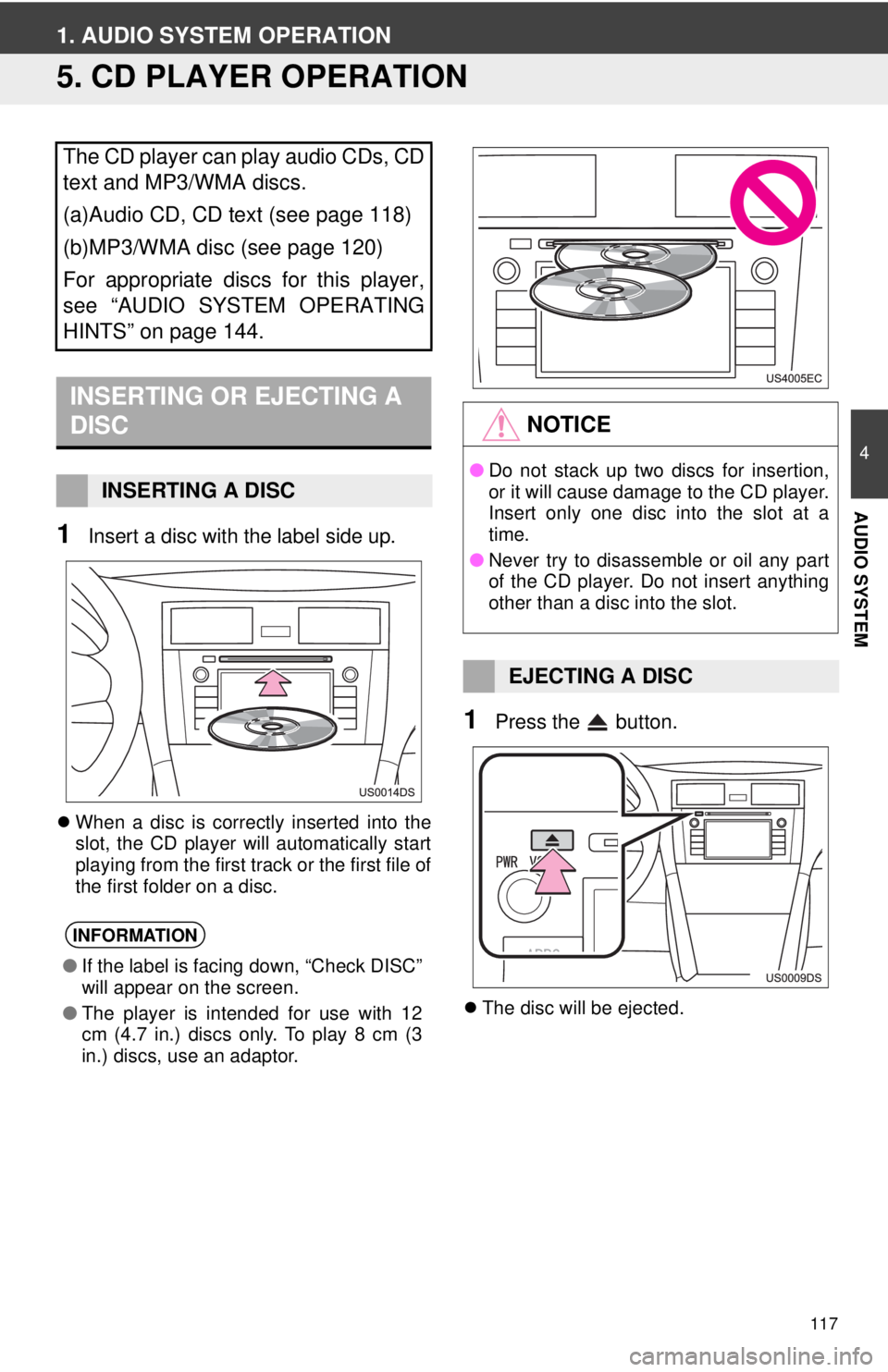
117
4
AUDIO SYSTEM
1. AUDIO SYSTEM OPERATION
5. CD PLAYER OPERATION
1Insert a disc with the label side up.
When a disc is correctly inserted into the
slot, the CD player will automatically start
playing from the first track or the first file of
the first folder on a disc.
1Press the button.
The disc will be ejected.
The CD player can play audio CDs, CD
text and MP3/WMA discs.
(a)Audio CD, CD text (see page 118)
(b)MP3/WMA disc (see page 120)
For appropriate discs for this player,
see “AUDIO SYSTEM OPERATING
HINTS” on page 144.
INSERTING OR EJECTING A
DISC
INSERTING A DISC
INFORMATION
● If the label is facing down, “Check DISC”
will appear on the screen.
● The player is intended for use with 12
cm (4.7 in.) discs only. To play 8 cm (3
in.) discs, use an adaptor.
NOTICE
●Do not stack up two discs for insertion,
or it will cause damage to the CD player.
Insert only one disc into the slot at a
time.
● Never try to disassemble or oil any part
of the CD player. Do not insert anything
other than a disc into the slot.
EJECTING A DISC
Page 118 of 228
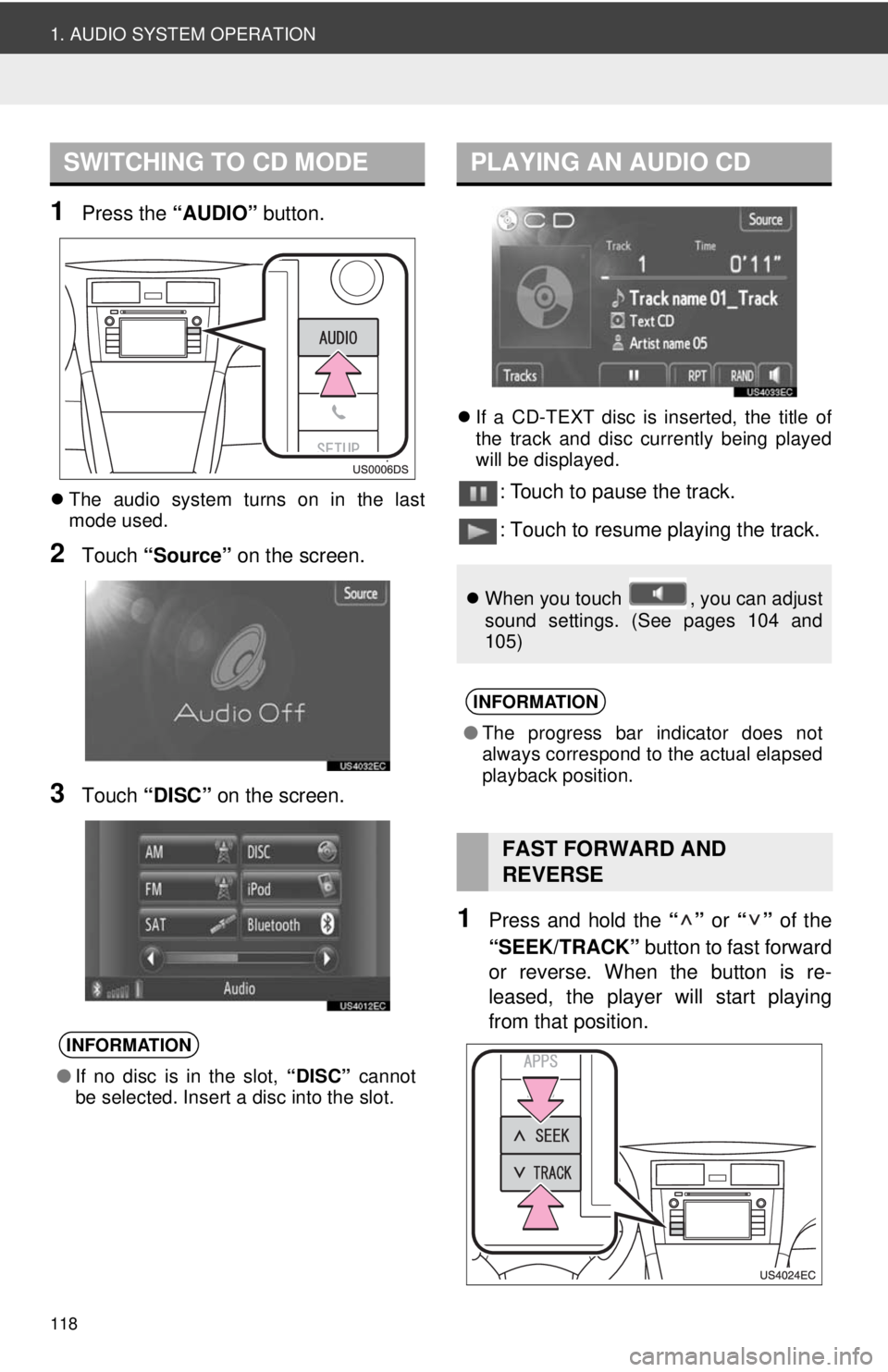
118
1. AUDIO SYSTEM OPERATION
1Press the “AUDIO” button.
The audio system turns on in the last
mode used.
2Touch “Source” on the screen.
3Touch “DISC” on the screen.
If a CD-TEXT disc is inserted, the title of
the track and disc currently being played
will be displayed.
: Touch to pause the track.
: Touch to resume playing the track.
1Press and hold the “” or “” of the
“SEEK/TRACK” button to fast forward
or reverse. When the button is re-
leased, the player will start playing
from that position.
SWITCHING TO CD MODE
INFORMATION
● If no disc is in the slot, “DISC” cannot
be selected. Insert a disc into the slot.
PLAYING AN AUDIO CD
When you touch , you can adjust
sound settings. (See pages 104 and
105)
INFORMATION
●The progress bar indicator does not
always correspond to the actual elapsed
playback position.
FAST FORWARD AND
REVERSE
Page 119 of 228
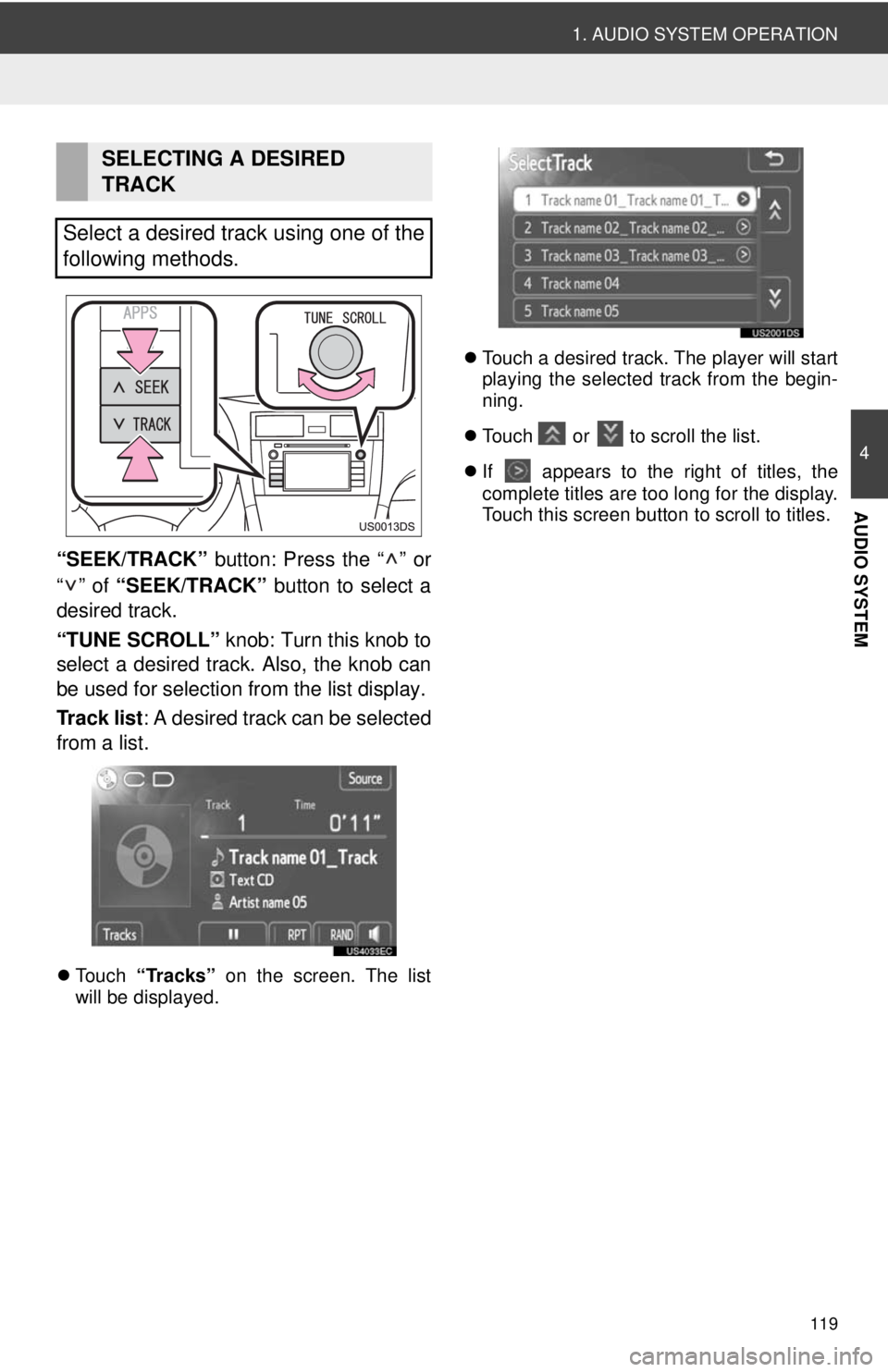
119
1. AUDIO SYSTEM OPERATION
4
AUDIO SYSTEM
“SEEK/TRACK” button: Press the “ ” or
“” of “SEEK/TRACK” button to select a
desired track.
“TUNE SCROLL” knob: Turn this knob to
select a desired track. Also, the knob can
be used for selection from the list display.
Track list : A desired track can be selected
from a list.
Touch “Tracks” on the screen. The list
will be displayed.
Touch a desired track. The player will start
playing the selected track from the begin-
ning.
Touch or to scroll the list.
If appears to the right of titles, the
complete titles are too long for the display.
Touch this screen button to scroll to titles.
SELECTING A DESIRED
TRACK
Select a desired track using one of the
following methods.
Page 120 of 228
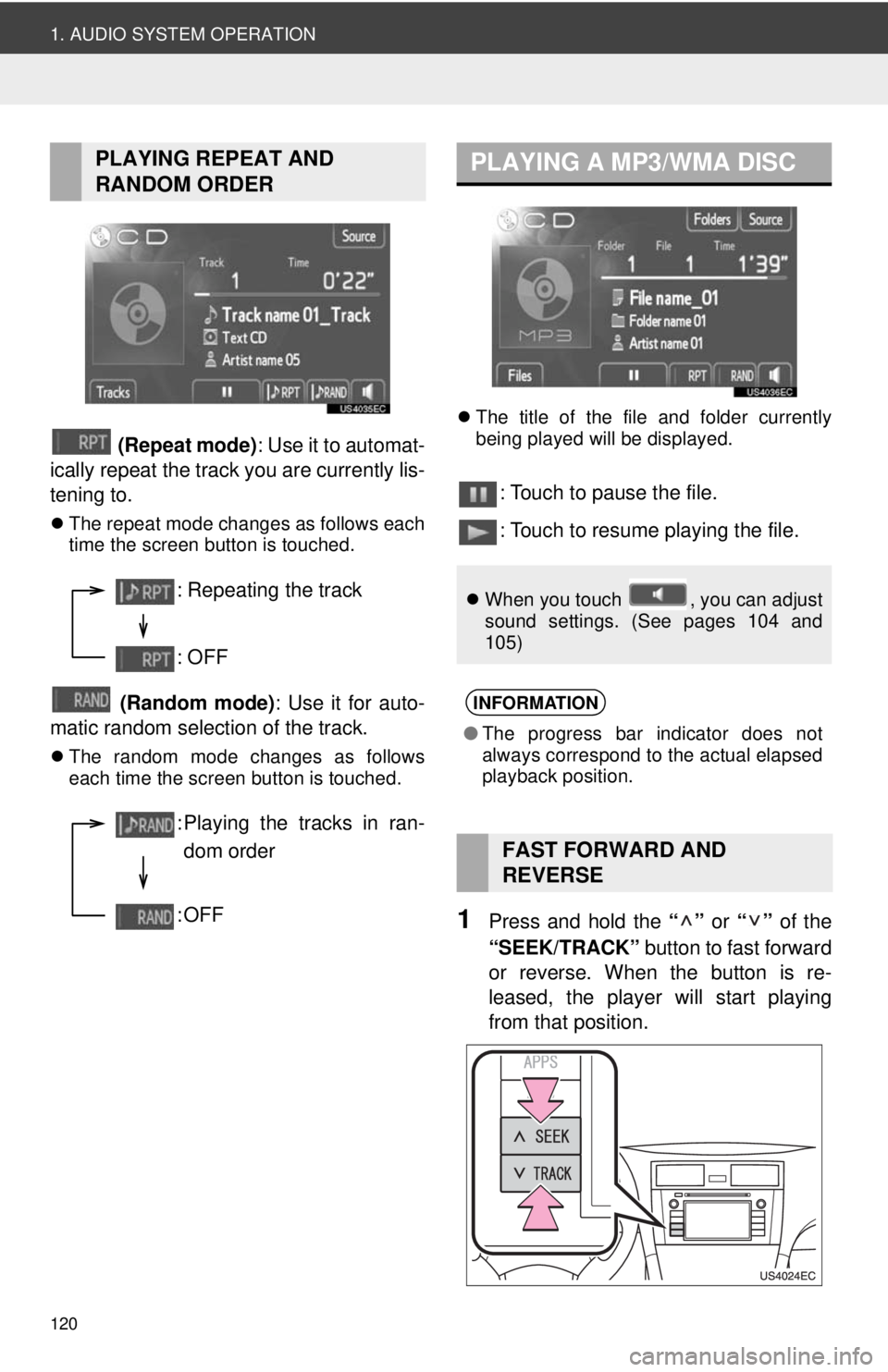
120
1. AUDIO SYSTEM OPERATION
(Repeat mode): Use it to automat-
ically repeat the track you are currently lis-
tening to.
The repeat mode changes as follows each
time the screen button is touched.
(Random mode) : Use it for auto-
matic random selection of the track.
The random mode changes as follows
each time the screen button is touched.
The title of the file and folder currently
being played will be displayed.
: Touch to pause the file.
: Touch to resume playing the file.
1Press and hold the “” or “” of the
“SEEK/TRACK” button to fast forward
or reverse. When the button is re-
leased, the player will start playing
from that position.
PLAYING REPEAT AND
RANDOM ORDER
: Repeating the track
: OFF
: Playing the tracks in ran-
dom order
:OFF
PLAYING A MP3/WMA DISC
When you touch , you can adjust
sound settings. (See pages 104 and
105)
INFORMATION
●The progress bar indicator does not
always correspond to the actual elapsed
playback position.
FAST FORWARD AND
REVERSE