TOYOTA VENZA 2014 Accessories, Audio & Navigation (in English)
Manufacturer: TOYOTA, Model Year: 2014, Model line: VENZA, Model: TOYOTA VENZA 2014Pages: 228, PDF Size: 3.73 MB
Page 121 of 228
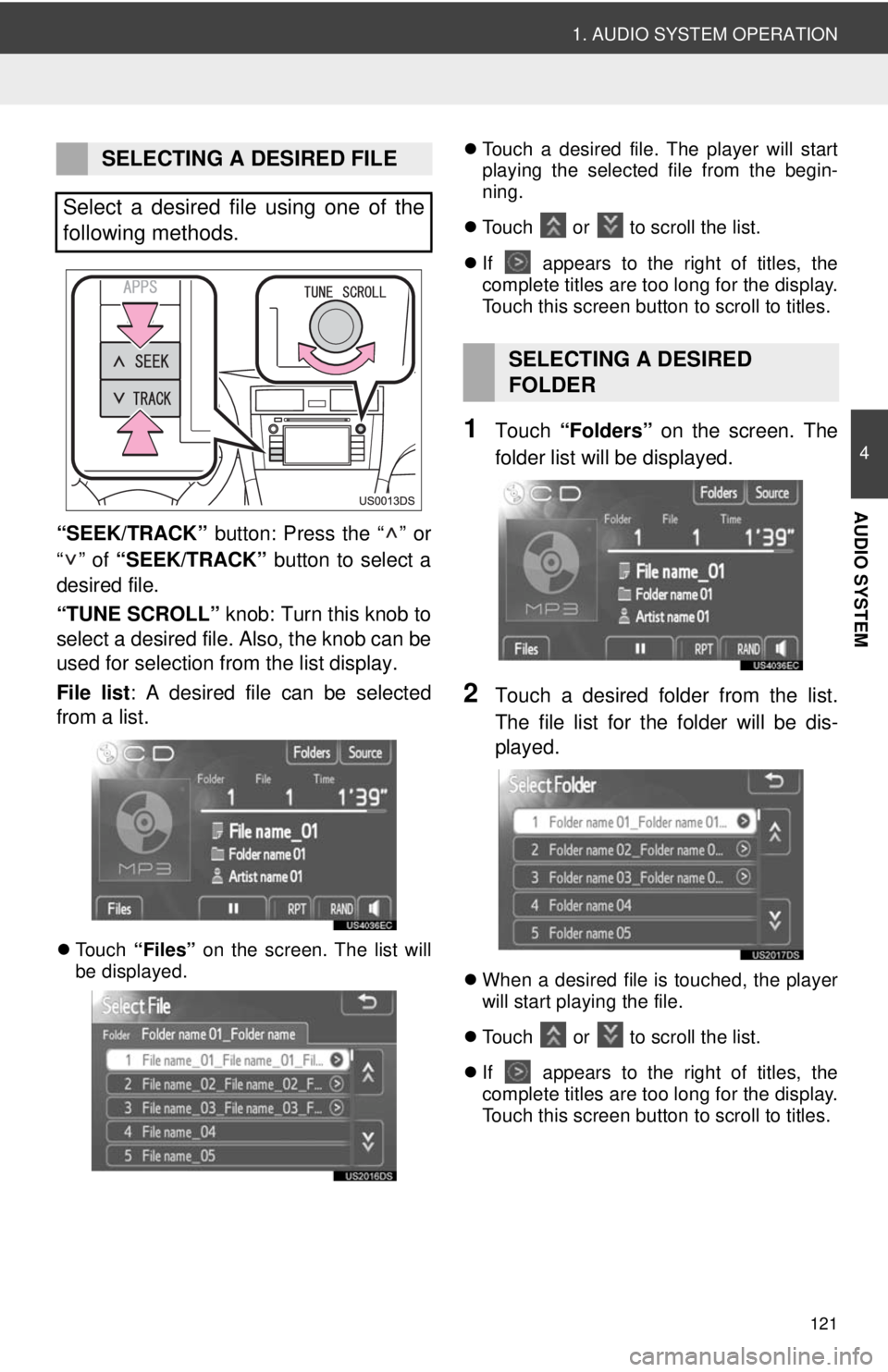
121
1. AUDIO SYSTEM OPERATION
4
AUDIO SYSTEM
“SEEK/TRACK” button: Press the “ ” or
“” of “SEEK/TRACK” button to select a
desired file.
“TUNE SCROLL” knob: Turn this knob to
select a desired file. Also, the knob can be
used for selection from the list display.
File list : A desired file can be selected
from a list.
Touch “Files” on the screen. The list will
be displayed.
Touch a desired file. The player will start
playing the selected file from the begin-
ning.
Touch or
to scroll the list.
If
appears to the right of titles, the
complete titles are too long for the display.
Touch this screen button to scroll to titles.
1Touch “Folders” on the screen. The
folder list will be displayed.
2Touch a desired folder from the list.
The file list for the folder will be dis-
played.
When a desired file is touched, the player
will start playing the file.
Touch
or to scroll the list.
If
appears to the right of titles, the
complete titles are too long for the display.
Touch this screen button to scroll to titles.
SELECTING A DESIRED FILE
Select a desired file using one of the
following methods.
SELECTING A DESIRED
FOLDER
Page 122 of 228
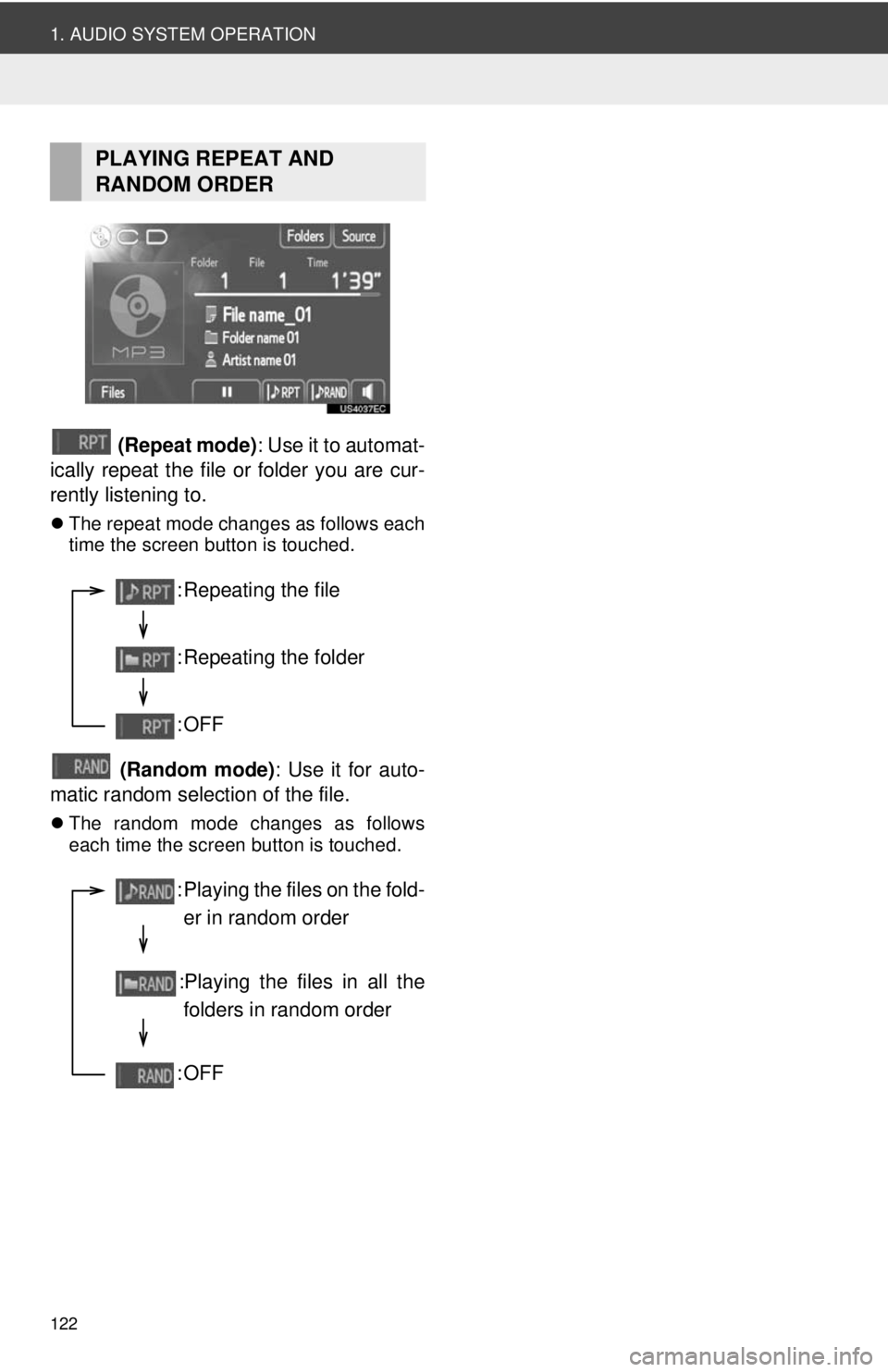
122
1. AUDIO SYSTEM OPERATION
(Repeat mode): Use it to automat-
ically repeat the file or folder you are cur-
rently listening to.
The repeat mode changes as follows each
time the screen button is touched.
(Random mode) : Use it for auto-
matic random selection of the file.
The random mode changes as follows
each time the screen button is touched.
PLAYING REPEAT AND
RANDOM ORDER
: Repeating the file
: Repeating the folder
:OFF
: Playing the files on the fold-
er in random order
:Playing the files in all the folders in random order
:OFF
Page 123 of 228
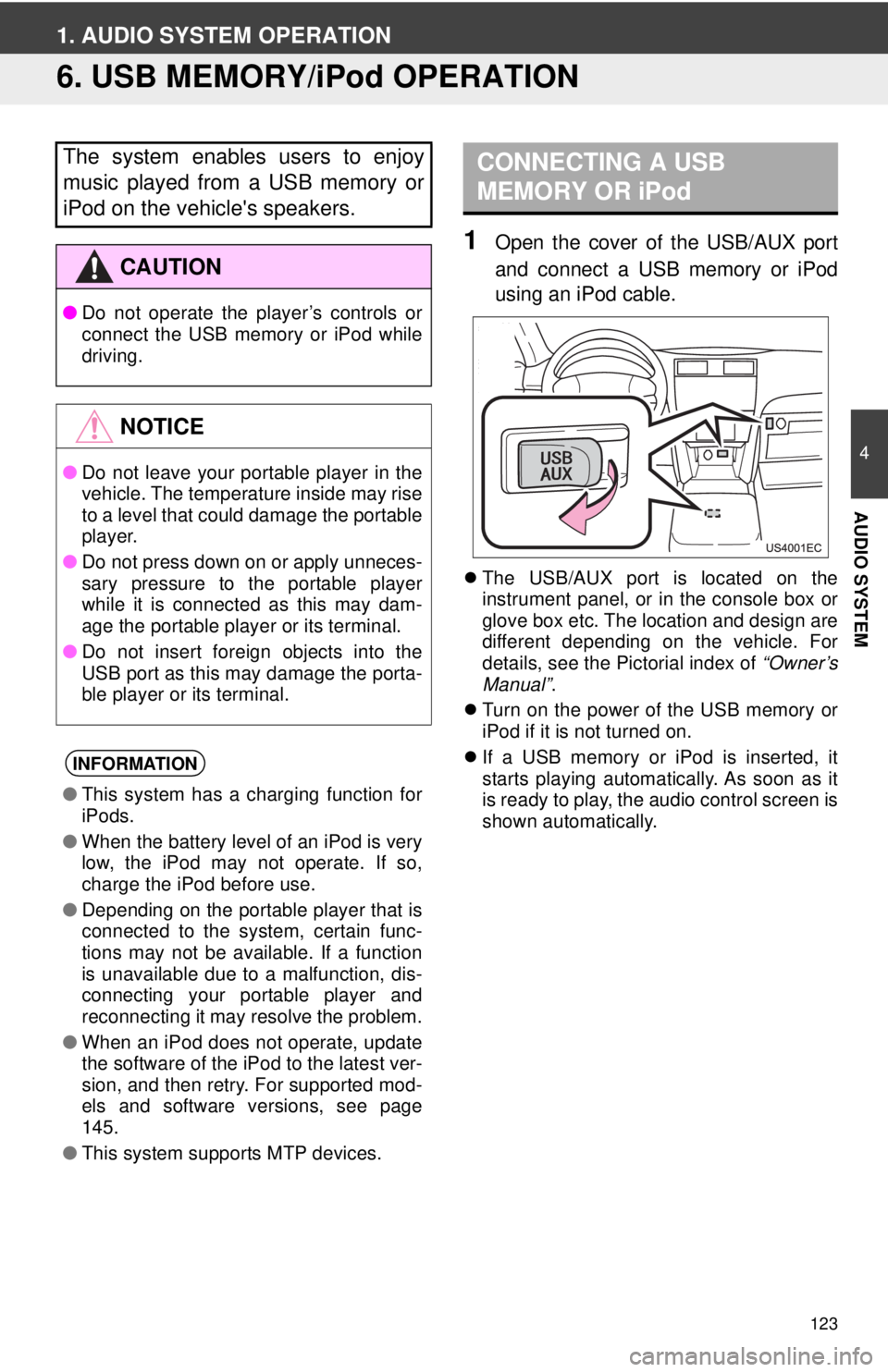
123
4
AUDIO SYSTEM
1. AUDIO SYSTEM OPERATION
6. USB MEMORY/iPod OPERATION
1Open the cover of the USB/AUX port
and connect a USB memory or iPod
using an iPod cable.
The USB/AUX port is located on the
instrument panel, or in the console box or
glove box etc. The location and design are
different depending on the vehicle. For
details, see the Pictorial index of “Owner’s
Manual” .
Turn on the power of the USB memory or
iPod if it is not turned on.
If a USB memory or iPod is inserted, it
starts playing automatically. As soon as it
is ready to play, the audio control screen is
shown automatically.
The system enables users to enjoy
music played from a USB memory or
iPod on the vehicle's speakers.
CAUTION
● Do not operate the player’s controls or
connect the USB memory or iPod while
driving.
NOTICE
●Do not leave your portable player in the
vehicle. The temperature inside may rise
to a level that could damage the portable
player.
● Do not press down on or apply unneces-
sary pressure to the portable player
while it is connected as this may dam-
age the portable player or its terminal.
● Do not insert foreign objects into the
USB port as this may damage the porta-
ble player or its terminal.
INFORMATION
●This system has a charging function for
iPods.
● When the battery level of an iPod is very
low, the iPod may not operate. If so,
charge the iPod before use.
● Depending on the portable player that is
connected to the system, certain func-
tions may not be available. If a function
is unavailable due to a malfunction, dis-
connecting your portable player and
reconnecting it may resolve the problem.
● When an iPod does not operate, update
the software of the iPod to the latest ver-
sion, and then retry. For supported mod-
els and software versions, see page
145.
● This system supports MTP devices.
CONNECTING A USB
MEMORY OR iPod
Page 124 of 228
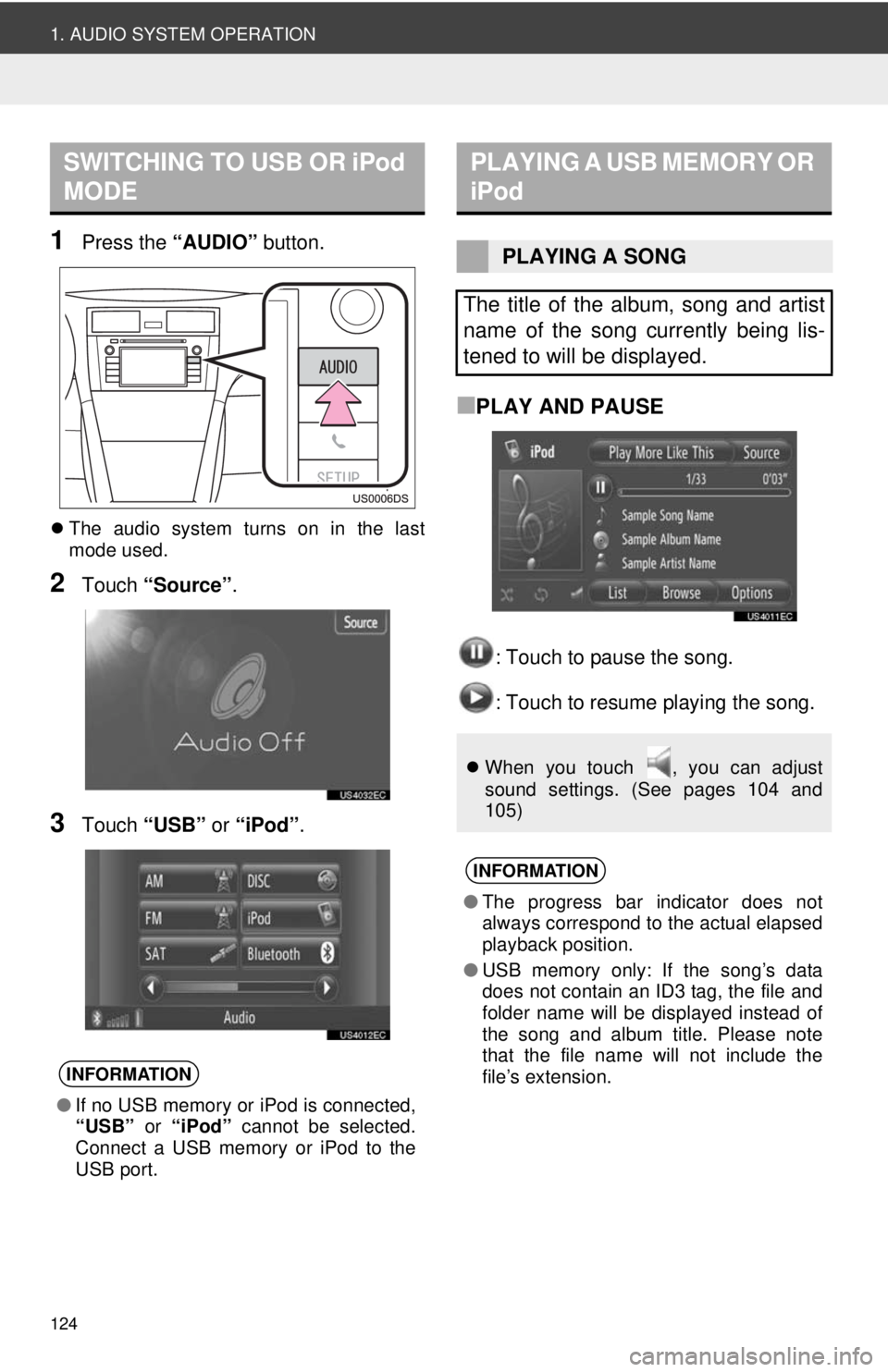
124
1. AUDIO SYSTEM OPERATION
1Press the “AUDIO” button.
The audio system turns on in the last
mode used.
2Touch “Source” .
3Touch “USB” or “iPod” .
■PLAY AND PAUSE
: Touch to pause the song.
: Touch to resume playing the song.
SWITCHING TO USB OR iPod
MODE
INFORMATION
●If no USB memory or iPod is connected,
“USB” or “iPod” cannot be selected.
Connect a USB memory or iPod to the
USB port.
PLAYING A USB MEMORY OR
iPod
PLAYING A SONG
The title of the album, song and artist
name of the song currently being lis-
tened to will be displayed.
When you touch , you can adjust
sound settings. (See pages 104 and
105)
INFORMATION
●The progress bar indicator does not
always correspond to the actual elapsed
playback position.
● USB memory only: If the song’s data
does not contain an ID3 tag, the file and
folder name will be displayed instead of
the song and album title. Please note
that the file name will not include the
file’s extension.
Page 125 of 228
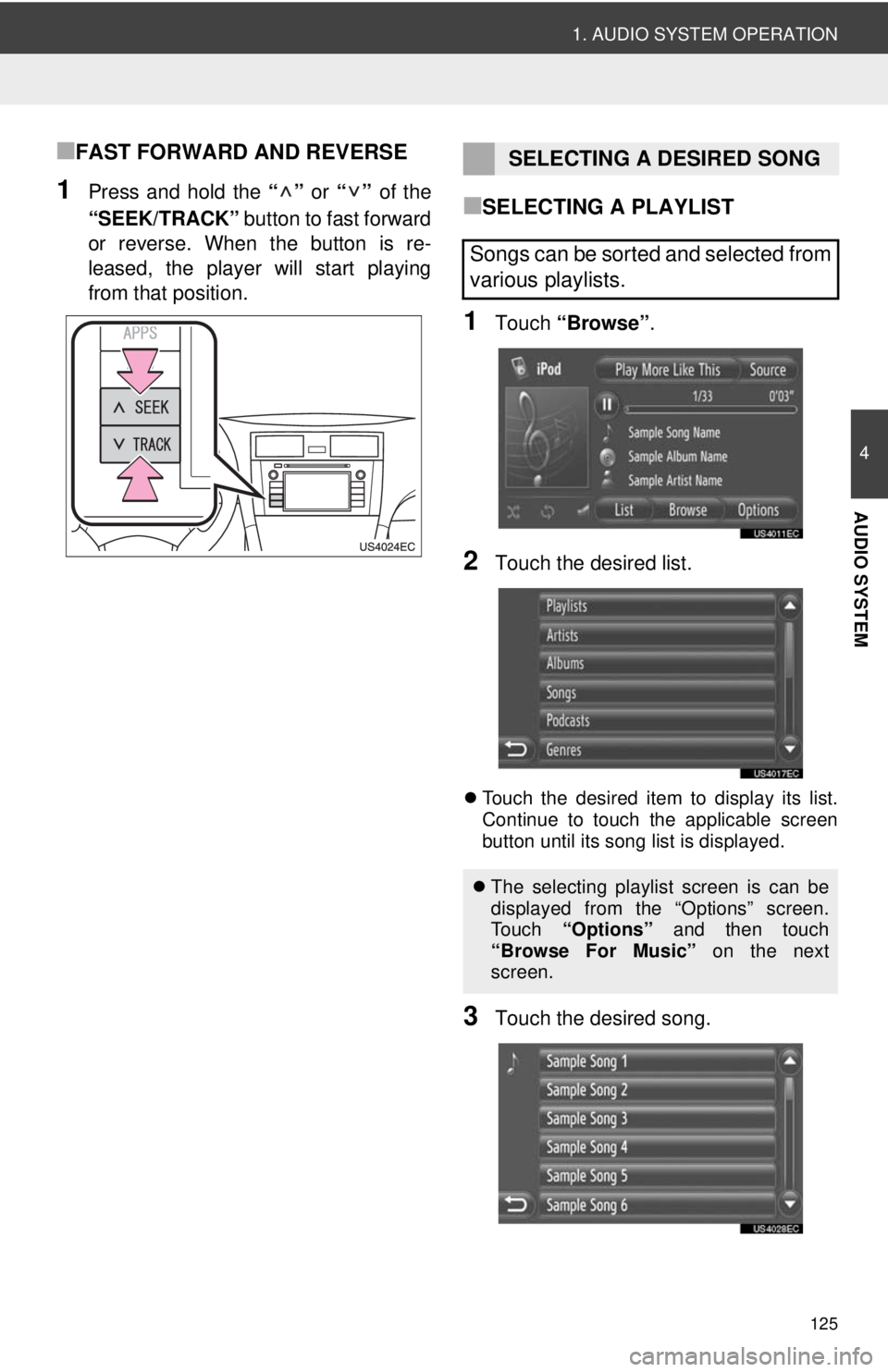
125
1. AUDIO SYSTEM OPERATION
4
AUDIO SYSTEM
■FAST FORWARD AND REVERSE
1Press and hold the “” or “” of the
“SEEK/TRACK” button to fast forward
or reverse. When the button is re-
leased, the player will start playing
from that position.■SELECTING A PLAYLIST
1Touch “Browse” .
2Touch the desired list.
Touch the desired item to display its list.
Continue to touch the applicable screen
button until its song list is displayed.
3Touch the desired song.
SELECTING A DESIRED SONG
Songs can be sorted and selected from
various playlists.
The selecting playlist screen is can be
displayed from the “Options” screen.
To u c h “Options” and then touch
“Browse For Music” on the next
screen.
Page 126 of 228
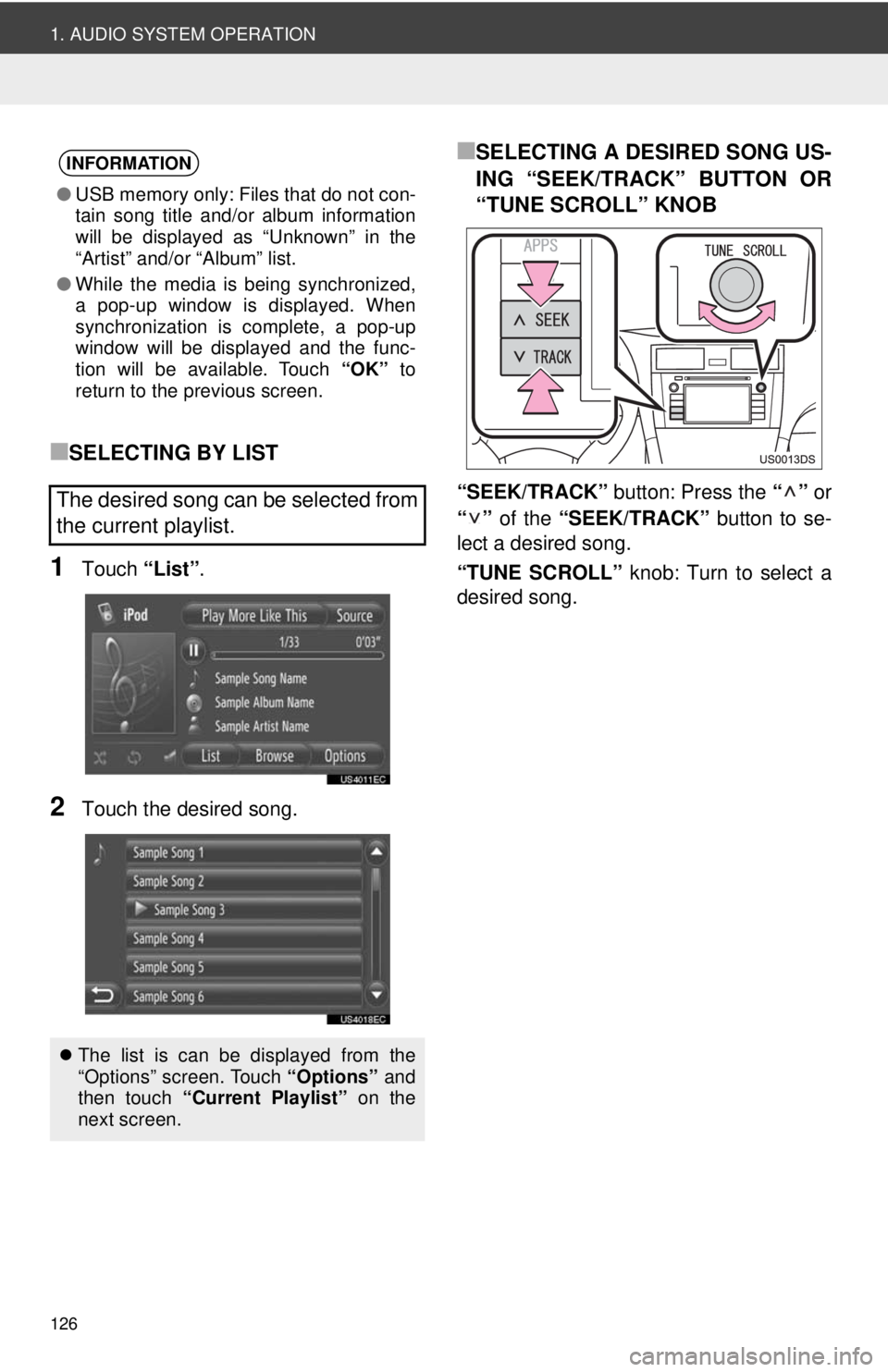
126
1. AUDIO SYSTEM OPERATION
■SELECTING BY LIST
1Touch “List”.
2Touch the desired song.
■SELECTING A DESIRED SONG US-
ING “SEEK/TRACK” BUTTON OR
“TUNE SCROLL” KNOB
“SEEK/TRACK” button: Press the “” or
“” of the “SEEK/TRACK” button to se-
lect a desired song.
“TUNE SCROLL” knob: Turn to select a
desired song.
INFORMATION
● USB memory only: Files that do not con-
tain song title and/or album information
will be displayed as “Unknown” in the
“Artist” and/or “Album” list.
● While the media is being synchronized,
a pop-up window is displayed. When
synchronization is complete, a pop-up
window will be displayed and the func-
tion will be available. Touch “OK” to
return to the previous screen.
The desired song can be selected from
the current playlist.
The list is can be displayed from the
“Options” screen. Touch “Options” and
then touch “Current Playlist” on the
next screen.
Page 127 of 228
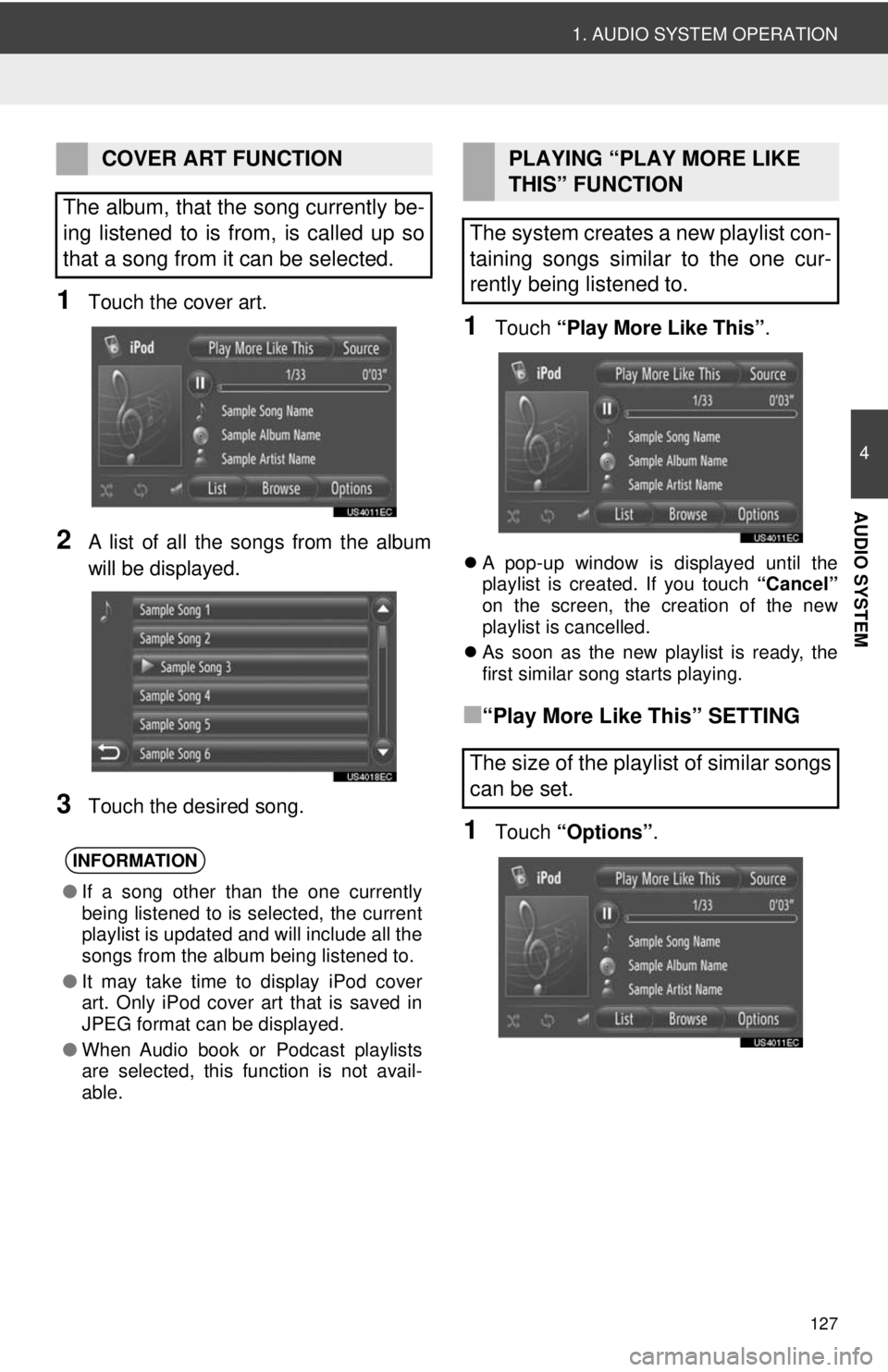
127
1. AUDIO SYSTEM OPERATION
4
AUDIO SYSTEM
1Touch the cover art.
2A list of all the songs from the album
will be displayed.
3Touch the desired song.
1Touch “Play More Like This” .
A pop-up window is displayed until the
playlist is created. If you touch “Cancel”
on the screen, the creation of the new
playlist is cancelled.
As soon as the new playlist is ready, the
first similar song starts playing.
■“Play More Like This” SETTING
1Touch “Options”.
COVER ART FUNCTION
The album, that the song currently be-
ing listened to is from, is called up so
that a song from it can be selected.
INFORMATION
● If a song other than the one currently
being listened to is selected, the current
playlist is updated and will include all the
songs from the album being listened to.
● It may take time to display iPod cover
art. Only iPod cover art that is saved in
JPEG format can be displayed.
● When Audio book or Podcast playlists
are selected, this function is not avail-
able.
PLAYING “PLAY MORE LIKE
THIS” FUNCTION
The system creates a new playlist con-
taining songs similar to the one cur-
rently being listened to.
The size of the playlist of similar songs
can be set.
Page 128 of 228
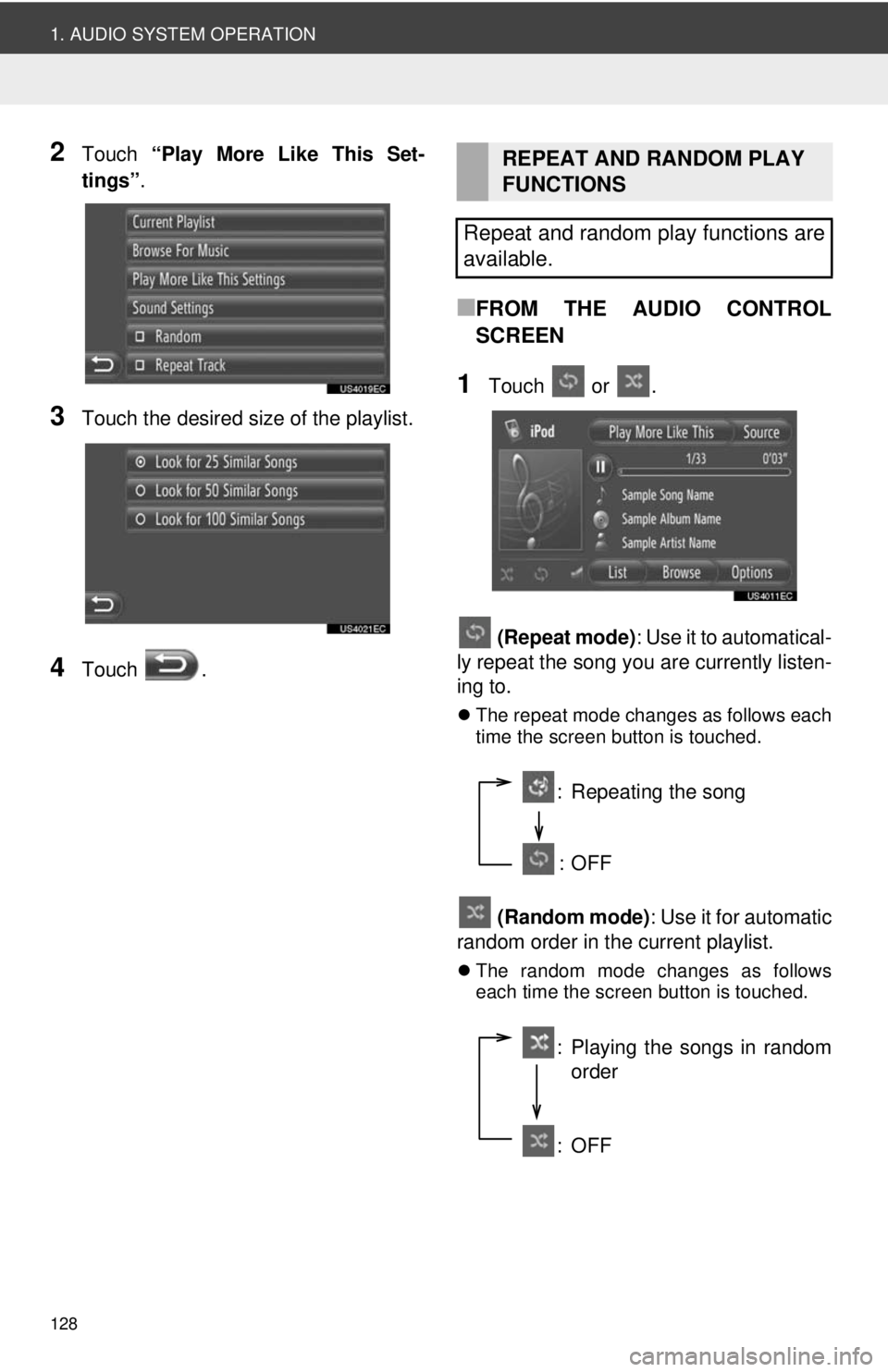
128
1. AUDIO SYSTEM OPERATION
2Touch “Play More Like This Set-
tings” .
3Touch the desired size of the playlist.
4Touch .
■FROM THE AUDIO CONTROL
SCREEN
1Touch or .
(Repeat mode): Use it to automatical-
ly repeat the song y ou are currently listen-
ing to.
The repeat mode changes as follows each
time the screen button is touched.
(Random mode) : Use it for automatic
random order in the current playlist.
The random mode changes as follows
each time the screen button is touched.
REPEAT AND RANDOM PLAY
FUNCTIONS
Repeat and random play functions are
available.
: Repeating the song
:OFF
: Playing the songs in random order
:OFF
Page 129 of 228
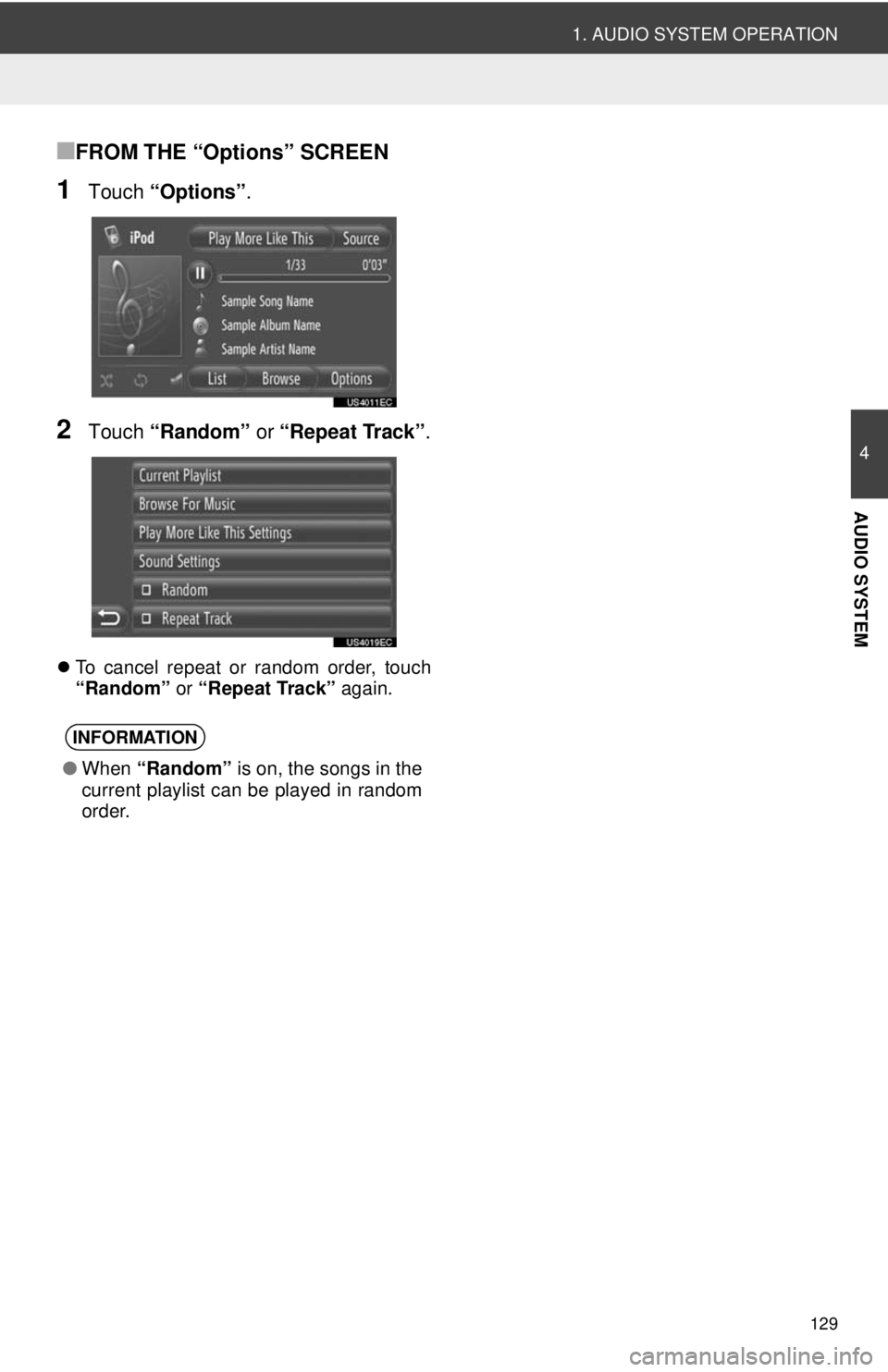
129
1. AUDIO SYSTEM OPERATION
4
AUDIO SYSTEM
■FROM THE “Options” SCREEN
1Touch “Options”.
2Touch “Random” or “Repeat Track” .
To cancel repeat or random order, touch
“Random” or “Repeat Track” again.
INFORMATION
●When “Random” is on, the songs in the
current playlist can be played in random
order.
Page 130 of 228
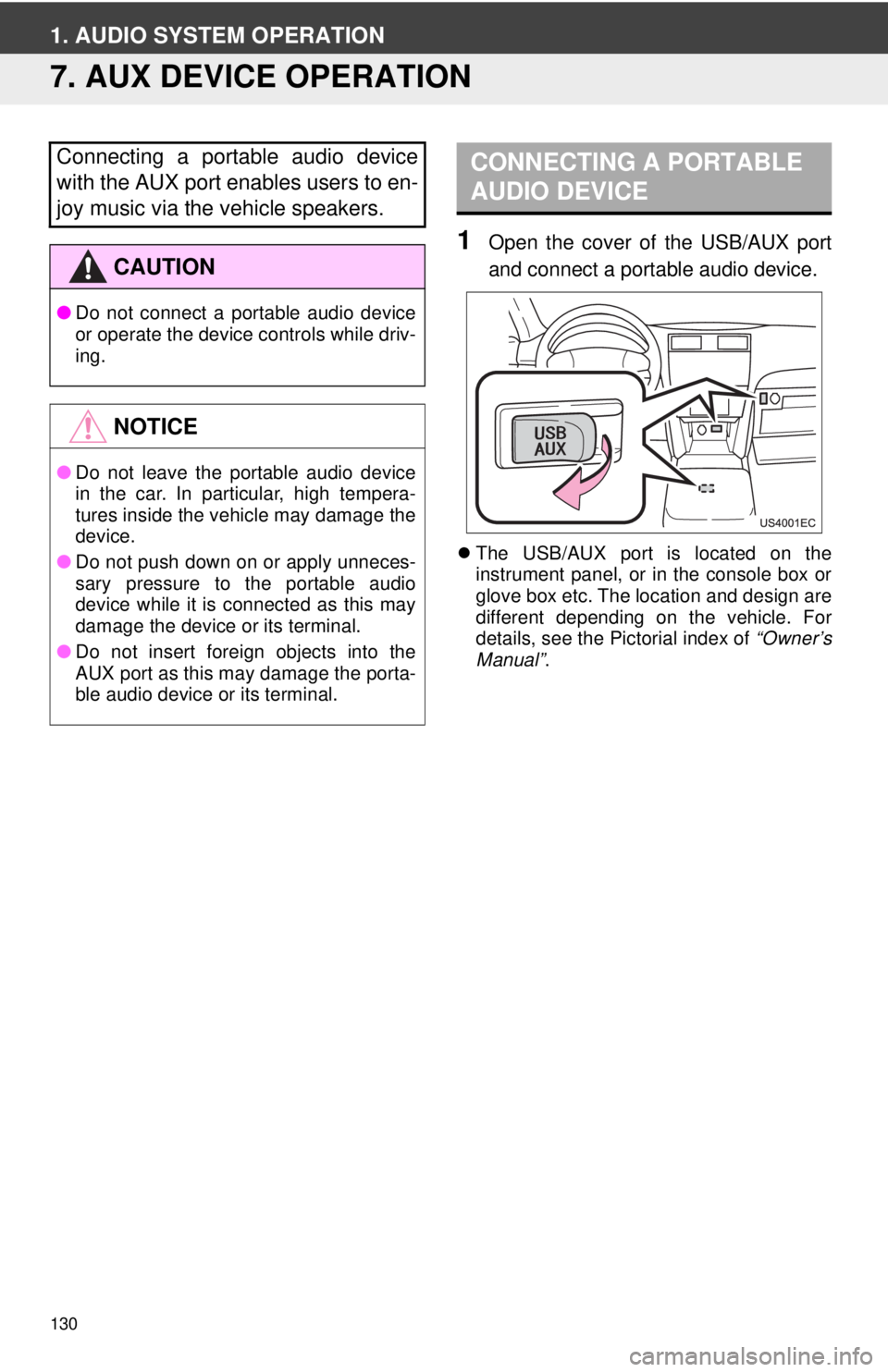
130
1. AUDIO SYSTEM OPERATION
7. AUX DEVICE OPERATION
1Open the cover of the USB/AUX port
and connect a portable audio device.
The USB/AUX port is located on the
instrument panel, or in the console box or
glove box etc. The location and design are
different depending on the vehicle. For
details, see the Pictorial index of “Owner’s
Manual” .
Connecting a portable audio device
with the AUX port enables users to en-
joy music via the vehicle speakers.
CAUTION
●Do not connect a portable audio device
or operate the device controls while driv-
ing.
NOTICE
●Do not leave the portable audio device
in the car. In particular, high tempera-
tures inside the vehicle may damage the
device.
● Do not push down on or apply unneces-
sary pressure to the portable audio
device while it is connected as this may
damage the device or its terminal.
● Do not insert foreign objects into the
AUX port as this may damage the porta-
ble audio device or its terminal.
CONNECTING A PORTABLE
AUDIO DEVICE