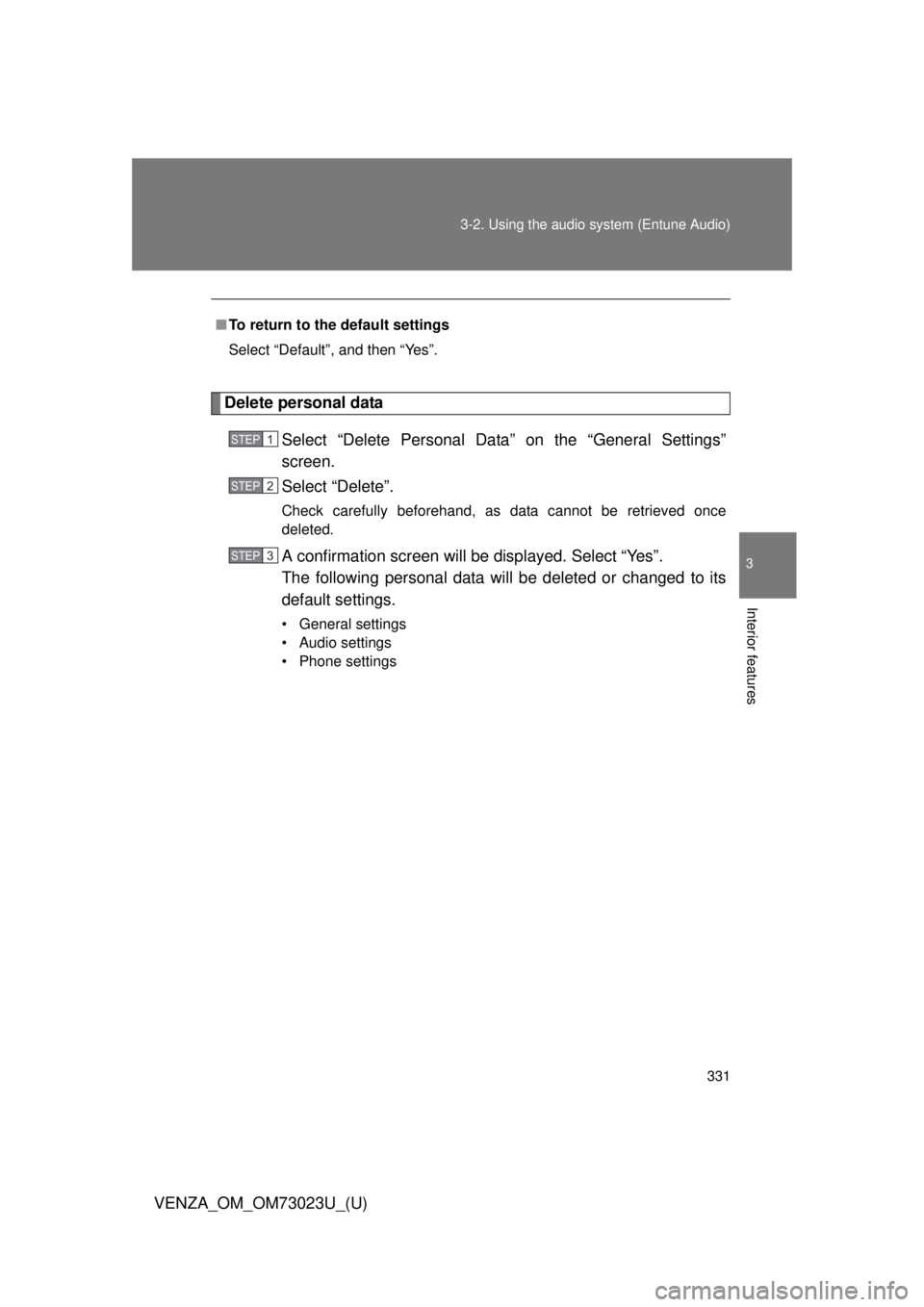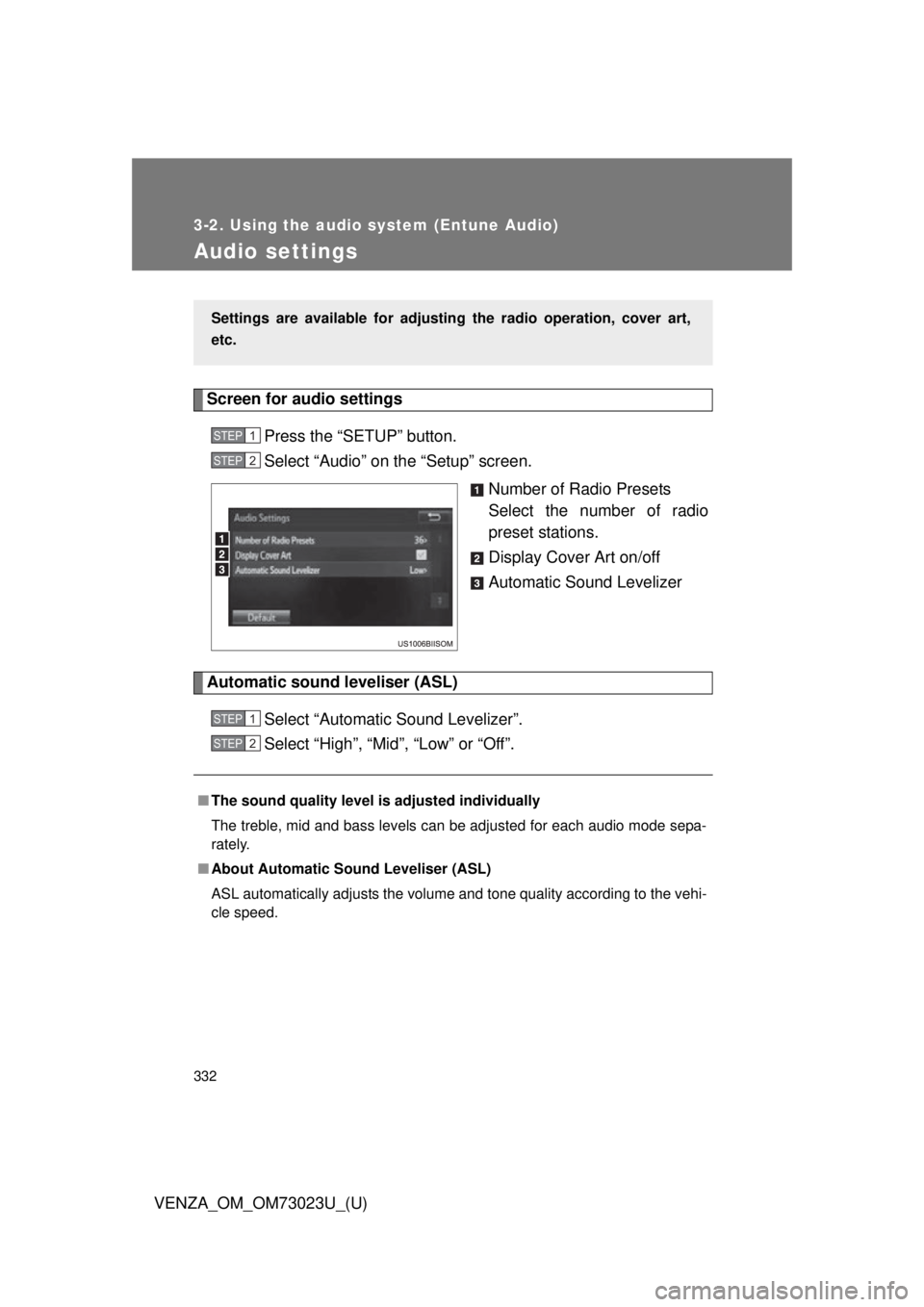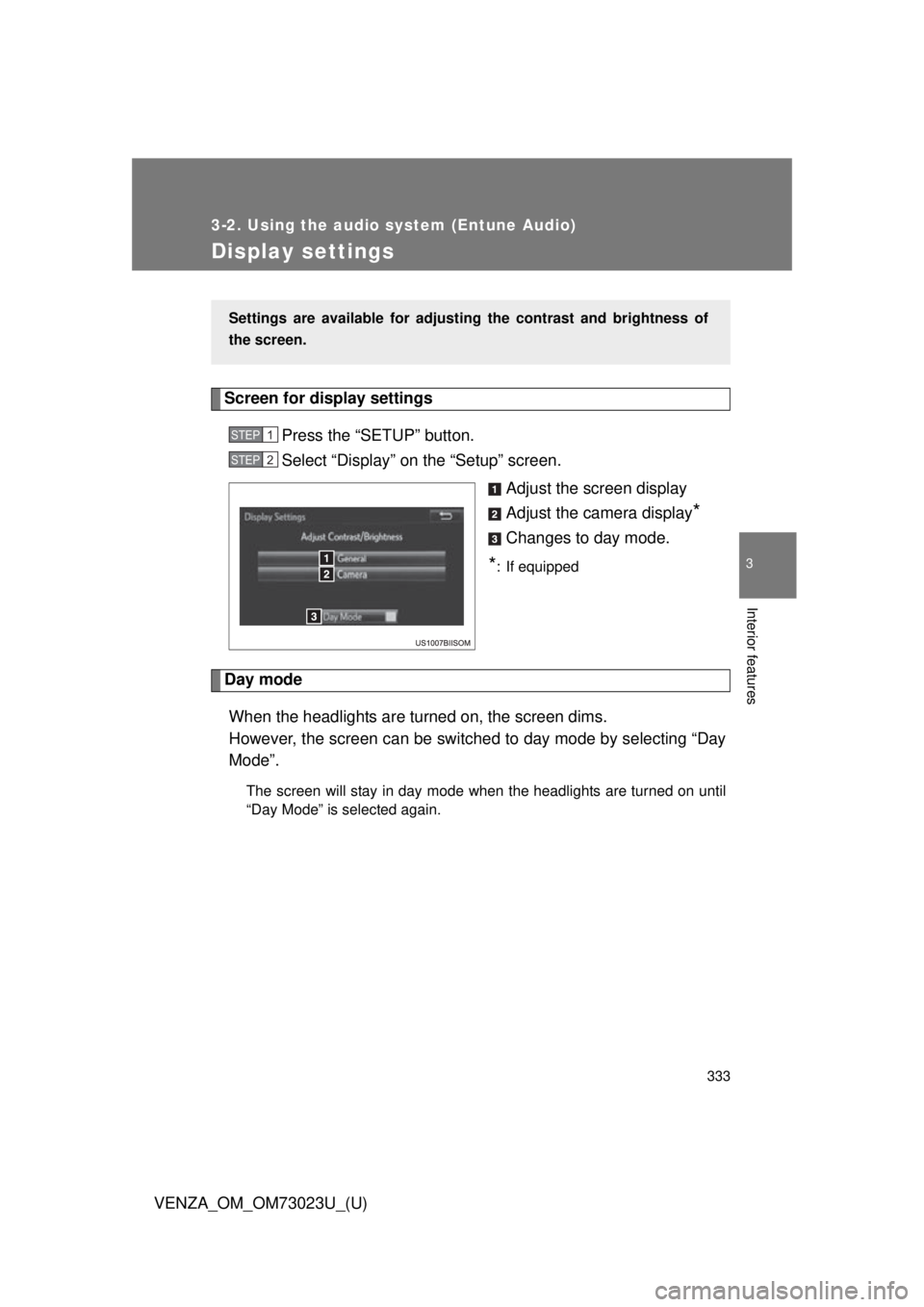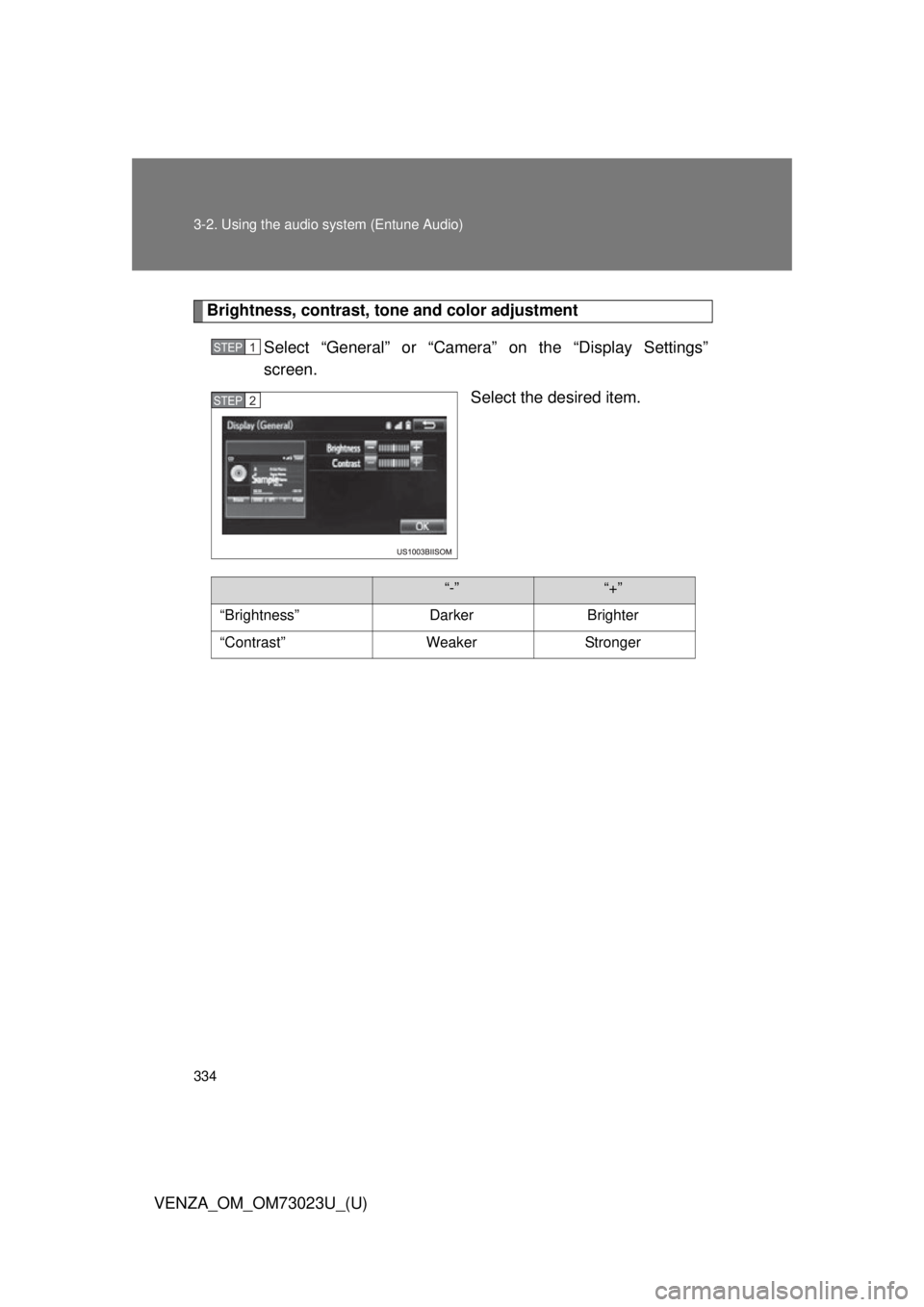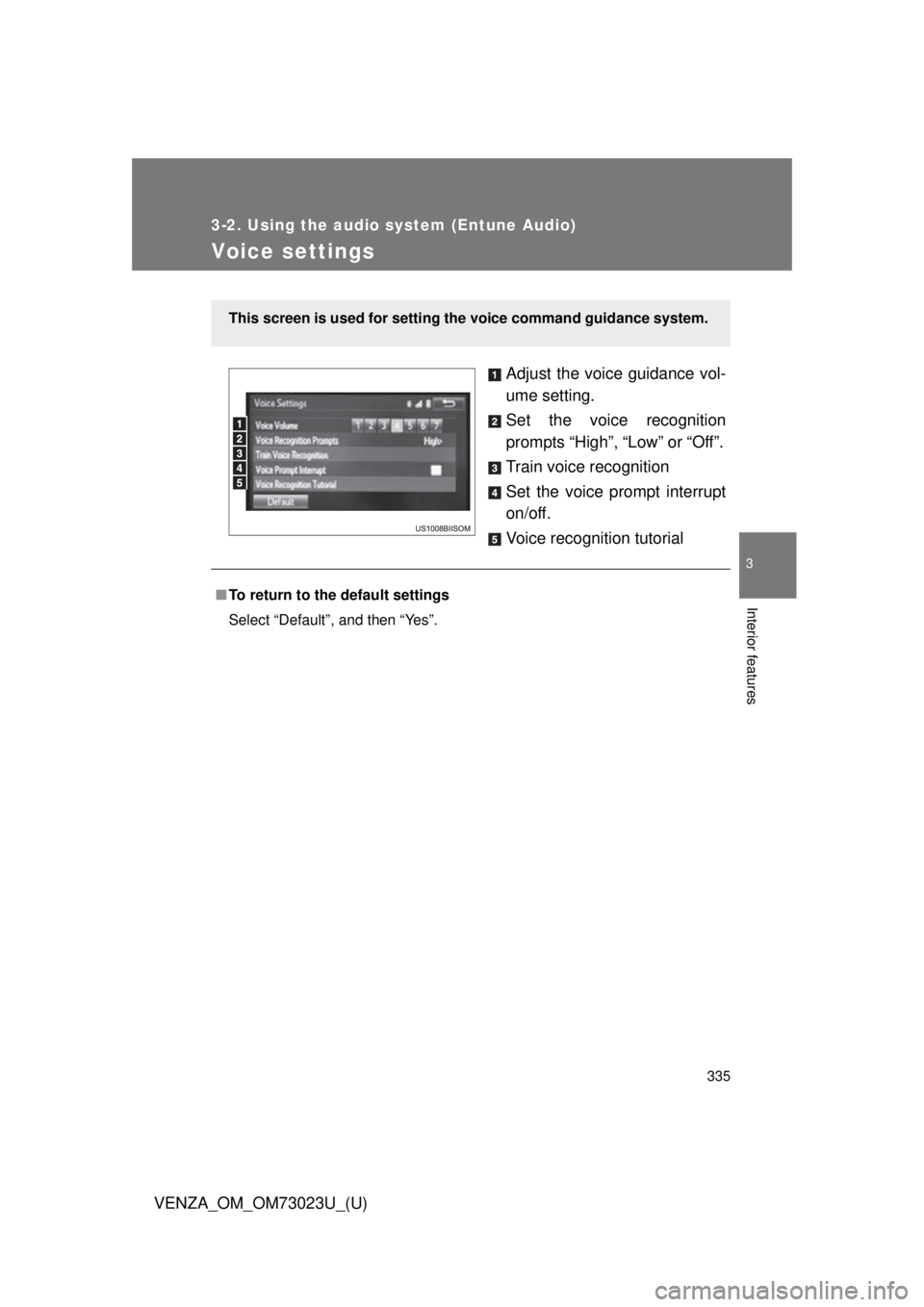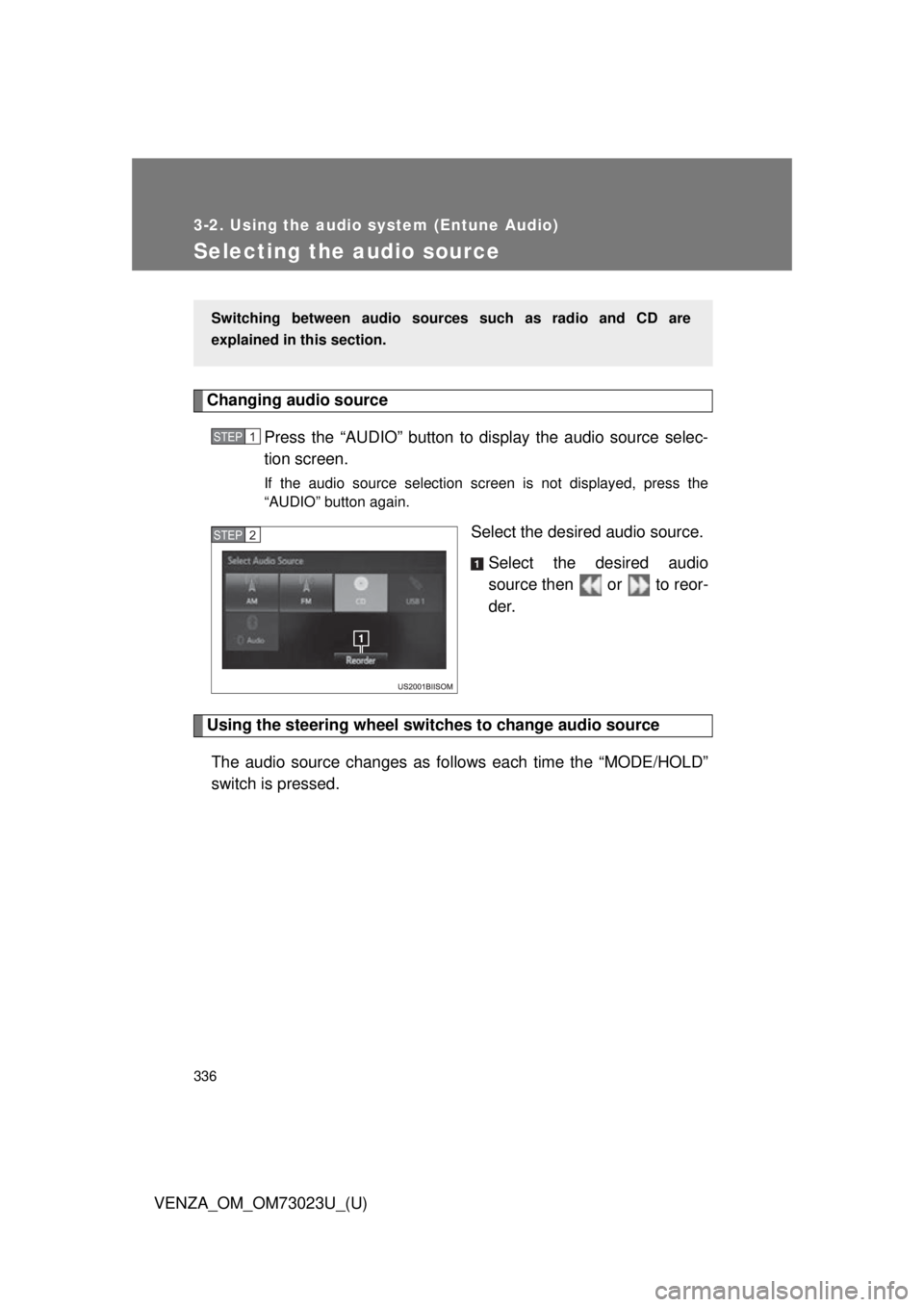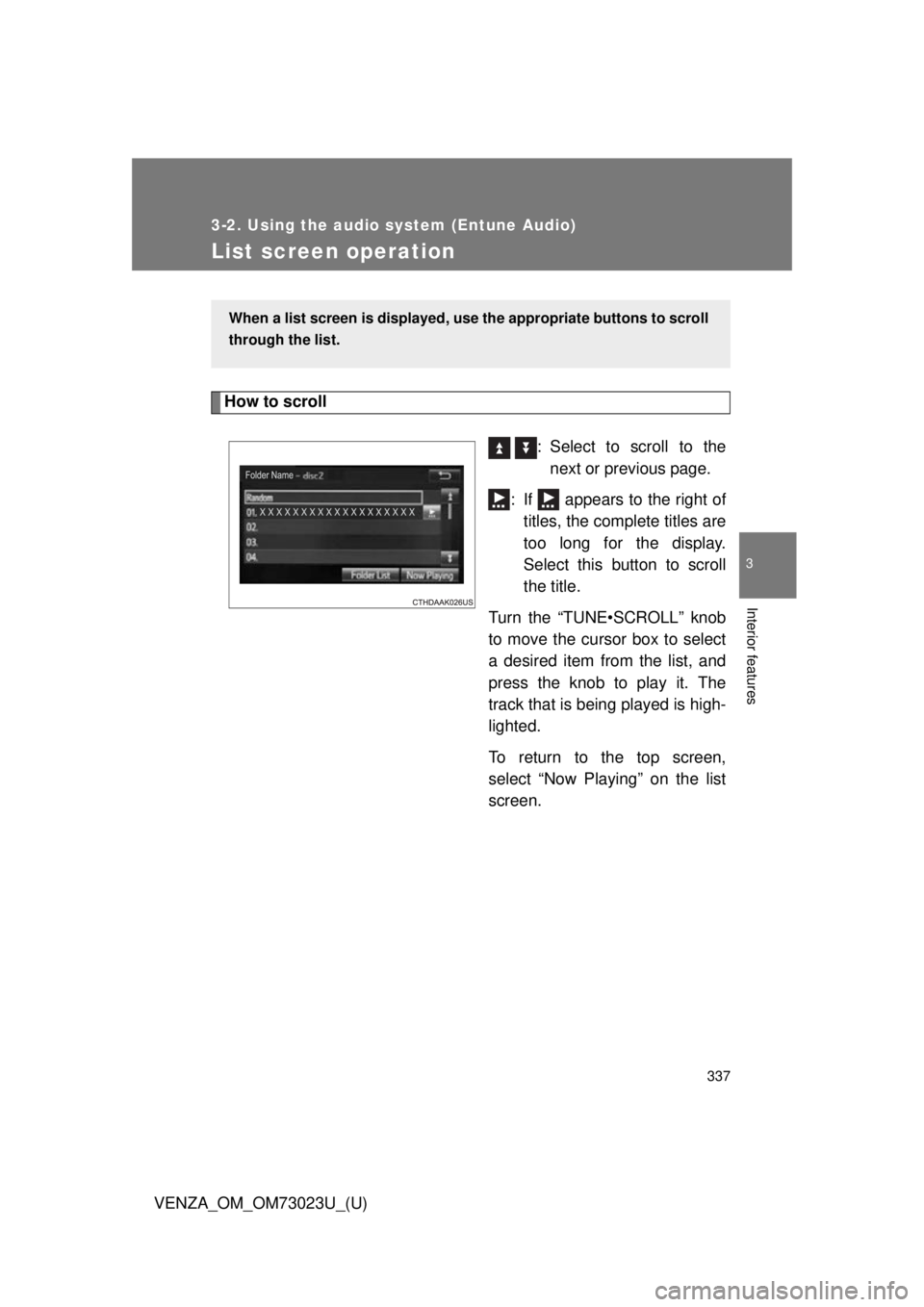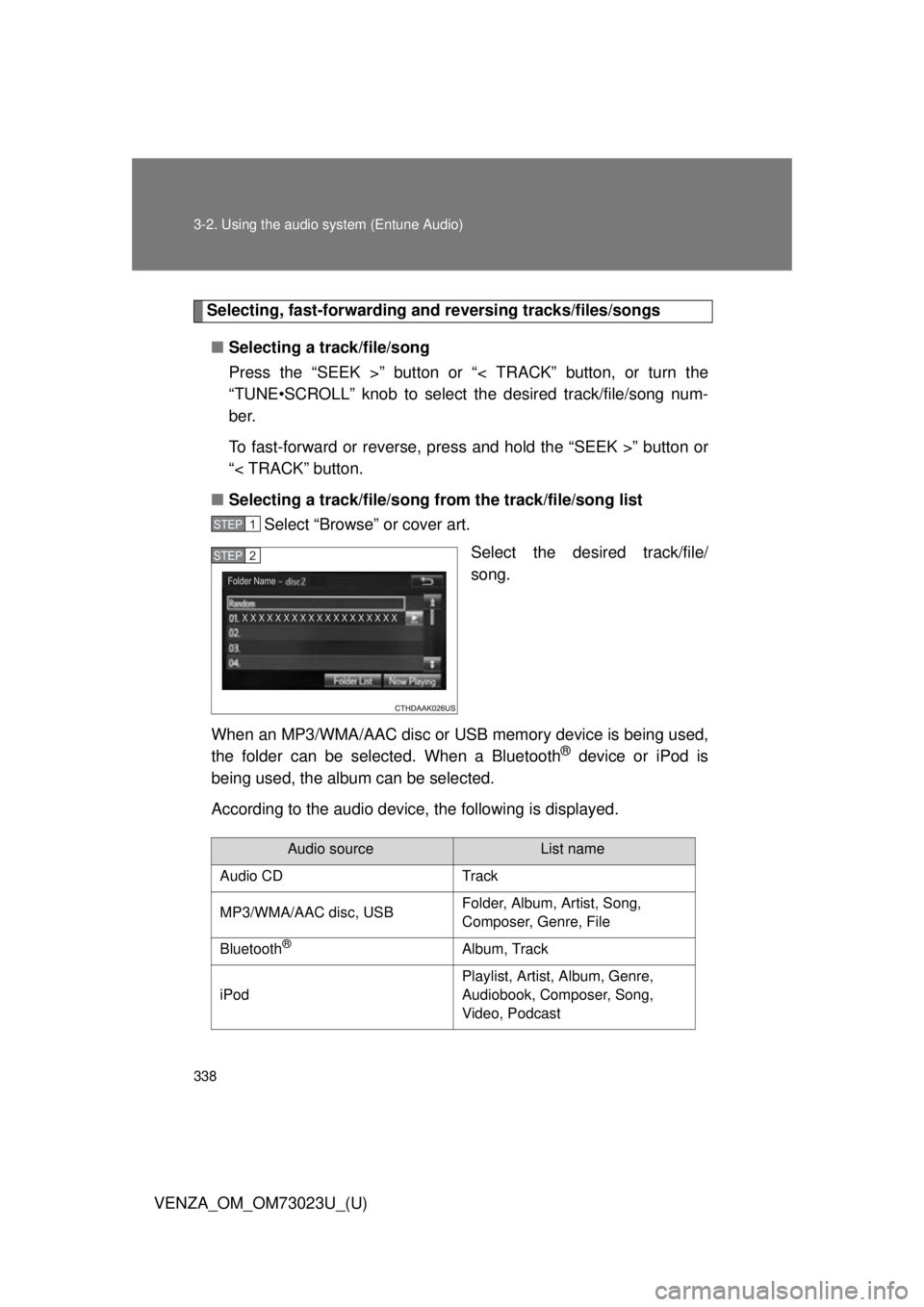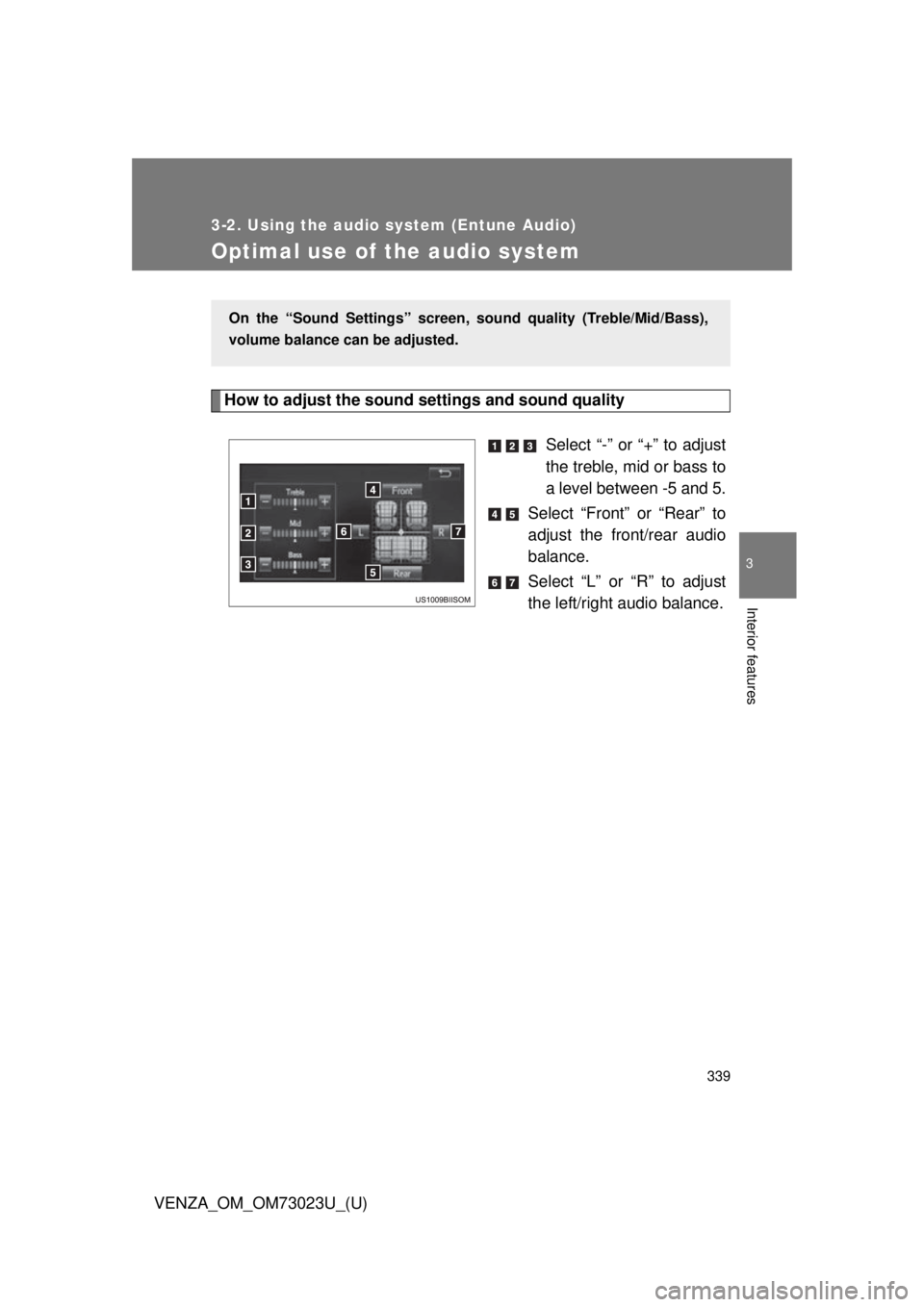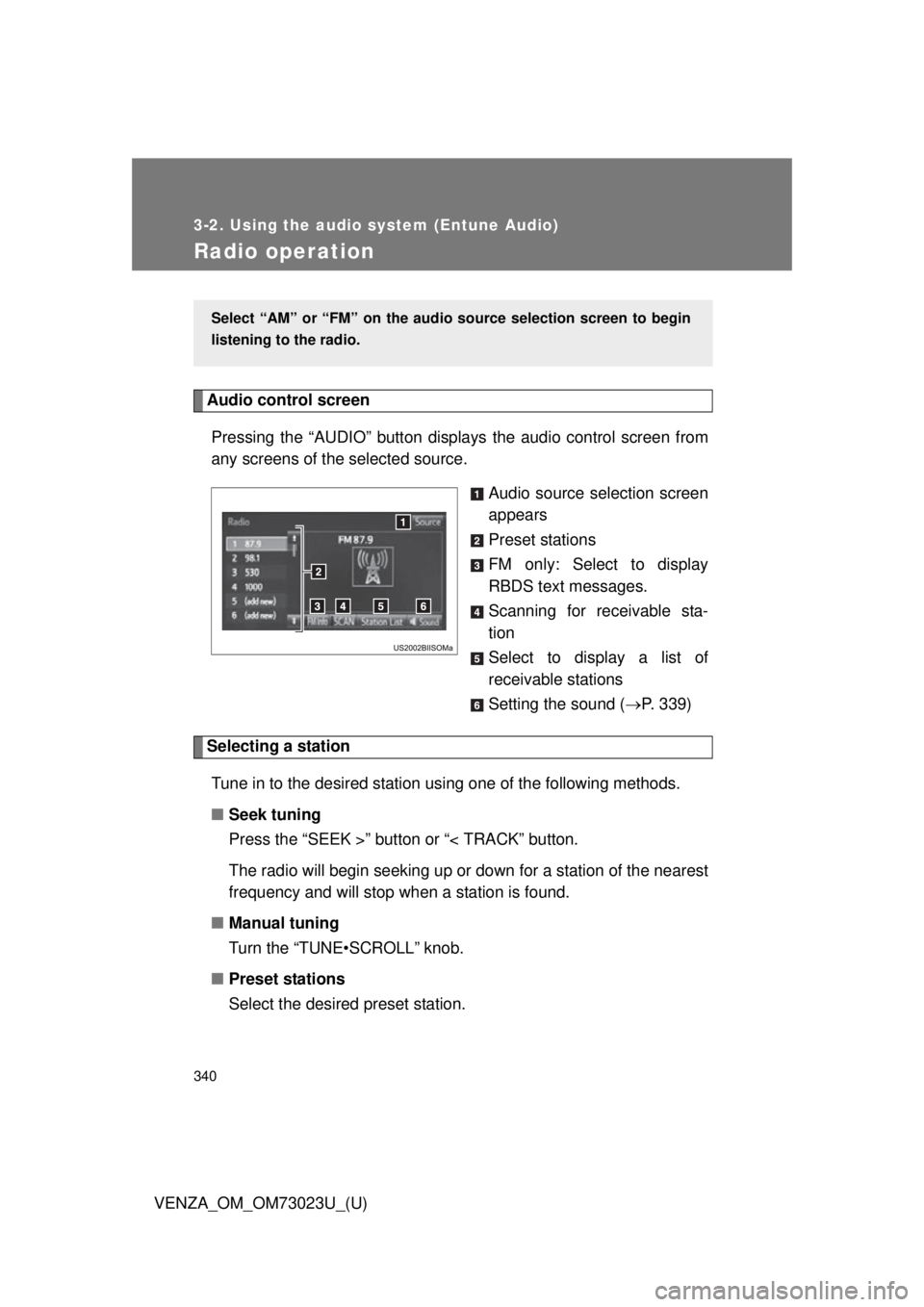TOYOTA VENZA 2015 Owners Manual (in English)
VENZA 2015
TOYOTA
TOYOTA
https://www.carmanualsonline.info/img/14/43130/w960_43130-0.png
TOYOTA VENZA 2015 Owners Manual (in English)
Trending: sport mode, heater, fuel filter, parking brake, ESP, spark plugs, reset
Page 331 of 689
331
3-2. Using the audio system (Entune Audio)
VENZA_OM_OM73023U_(U)
3
Interior features
Delete personal data
Select “Delete Personal Data” on the “General Settings”
screen.
Select “Delete”.
Check carefully beforehand, as data cannot be retrieved once
deleted.
A confirmation screen will be displayed. Select “Yes”.
The following personal data will be deleted or changed to its
default settings.
• General settings
• Audio settings
• Phone settings
■
To return to the default settings
Select “Default”, and then “Yes”.
STEP1
STEP2
STEP3
Page 332 of 689
332
3-2. Using the audio system (Entune Audio)
VENZA_OM_OM73023U_(U)
Audio settings
Screen for audio settingsPress the “SETUP” button.
Select “Audio” on the “Setup” screen. Number of Radio Presets
Select the number of radio
preset stations.
Display Cover Art on/off
Automatic Sound Levelizer
Automatic sound leveliser (ASL)
Select “Automatic Sound Levelizer”.
Select “High”, “Mid”, “Low” or “Off”.
Settings are available for adjusting the radio operation, cover art,
etc.
STEP1
STEP2
■The sound quality level is adjusted individually
The treble, mid and bass levels can be adjusted for each audio mode sepa-
rately.
■ About Automatic Sound Leveliser (ASL)
ASL automatically adjusts the volume and tone quality according to the vehi-
cle speed.
STEP1
STEP2
Page 333 of 689
333
3-2. Using the audio system (Entune Audio)
VENZA_OM_OM73023U_(U)
3
Interior features
Display settings
Screen for display settingsPress the “SETUP” button.
Select “Display” on the “Setup” screen. Adjust the screen display
Adjust the camera display
*
Changes to day mode.
*: If equipped
Day mode
When the headlights are turned on, the screen dims.
However, the screen can be switc hed to day mode by selecting “Day
Mode”.
The screen will stay in day mode when the headlights are turned on until
“Day Mode” is selected again.
Settings are available for adjusti ng the contrast and brightness of
the screen.
STEP1
STEP2
Page 334 of 689
334 3-2. Using the audio system (Entune Audio)
VENZA_OM_OM73023U_(U)
Brightness, contrast, t one and color adjustment
Select “General” or “Camera” on the “Display Settings”
screen. Select the desired item.
STEP1
STEP2
“-”“+”
“Brightness” Darker Brighter
“Contrast” Weaker Stronger
Page 335 of 689
335
3-2. Using the audio system (Entune Audio)
VENZA_OM_OM73023U_(U)
3
Interior features
Voice settings
Adjust the voice guidance vol-
ume setting.
Set the voice recognition
prompts “High”, “Low” or “Off”.
Train voice recognition
Set the voice prompt interrupt
on/off.
Voice recognition tutorial
This screen is used for setting the voice command guidance system.
■To return to the default settings
Select “Default”, and then “Yes”.
Page 336 of 689
336
3-2. Using the audio system (Entune Audio)
VENZA_OM_OM73023U_(U)
Selecting the audio source
Changing audio source Press the “AUDIO” button to display the audio source selec-
tion screen.
If the audio source selection screen is not displayed, press the
“AUDIO” button again.
Select the desired audio source.Select the desired audio
source then or to reor-
der.
Using the steering wheel switch es to change audio source
The audio source changes as follows each time the “MODE/HOLD”
switch is pressed.
Switching between audio sourc es such as radio and CD are
explained in this section.
STEP1
STEP2
Page 337 of 689
337
3-2. Using the audio system (Entune Audio)
VENZA_OM_OM73023U_(U)
3
Interior features
List screen operation
How to scroll : Select to scroll to thenext or previous page.
: If appears to the right of titles, the complete titles are
too long for the display.
Select this button to scroll
the title.
Turn the “TUNE•SCROLL” knob
to move the cursor box to select
a desired item from the list, and
press the knob to play it. The
track that is being played is high-
lighted.
To return to the top screen,
select “Now Playing” on the list
screen.
When a list screen is displayed, u se the appropriate buttons to scroll
through the list.
Page 338 of 689
338 3-2. Using the audio system (Entune Audio)
VENZA_OM_OM73023U_(U)
Selecting, fast-forwarding and reversing tr acks/files/songs
■ Selecting a track/file/song
Press the “SEEK >” button or “< TRACK” button, or turn the
“TUNE•SCROLL” knob to select the desired track/file/song num-
ber.
To fast-forward or reverse, press and hold the “SEEK >” button or
“< TRACK” button.
■ Selecting a track/file/song fr om the track/file/song list
Select “Browse” or cover art.
Select the desired track/file/
song.
When an MP3/WMA/AAC disc or USB memory device is being used,
the folder can be selected. When a Bluetooth
® device or iPod is
being used, the album can be selected.
According to the audio device, the following is displayed.
STEP1
STEP2
Audio sourceList name
Audio CD Track
MP3/WMA/AAC disc, USB Folder, Album, Artist, Song,
Composer, Genre, File
Bluetooth
®Album, Track
iPod Playlist, Artist, Album, Genre,
Audiobook, Composer, Song,
Video, Podcast
Page 339 of 689
339
3-2. Using the audio system (Entune Audio)
VENZA_OM_OM73023U_(U)
3
Interior features
Optimal use of the audio system
How to adjust the sound settings and sound qualitySelect “-” or “+” to adjust
the treble, mid or bass to
a level between -5 and 5.
Select “Front” or “Rear” to
adjust the front/rear audio
balance.
Select “L” or “R” to adjust
the left/right audio balance.
On the “Sound Settings” screen, sound quality (Treble/Mid/Bass),
volume balance can be adjusted.
Page 340 of 689
340
3-2. Using the audio system (Entune Audio)
VENZA_OM_OM73023U_(U)
Radio operation
Audio control screenPressing the “AUDIO” button disp lays the audio control screen from
any screens of the selected source.
Audio source selection screen
appears
Preset stations
FM only: Select to display
RBDS text messages.
Scanning for receivable sta-
tion
Select to display a list of
receivable stations
Setting the sound (P. 339)
Selecting a station
Tune in to the desired station using one of the following methods.
■ Seek tuning
Press the “SEEK >” button or “< TRACK” button.
The radio will begin seeking up or down for a station of the nearest
frequency and will stop when a station is found.
■ Manual tuning
Turn the “TUNE•SCROLL” knob.
■ Preset stations
Select the desired preset station.
Select “AM” or “FM” on the au dio source selection screen to begin
listening to the radio.
Trending: fuel pump, manual radio set, oil level, brake rotor, wheelbase, USB port, child lock