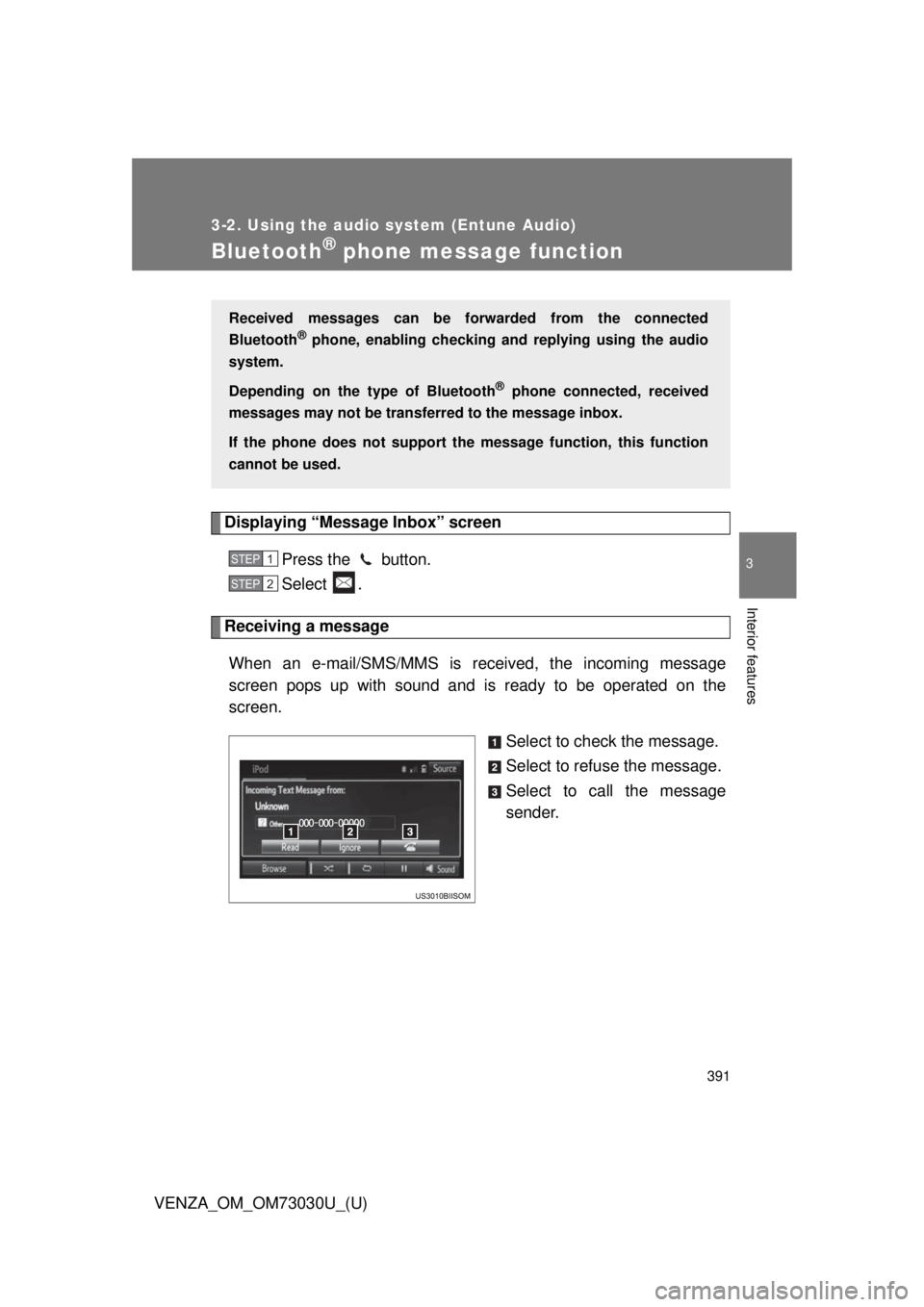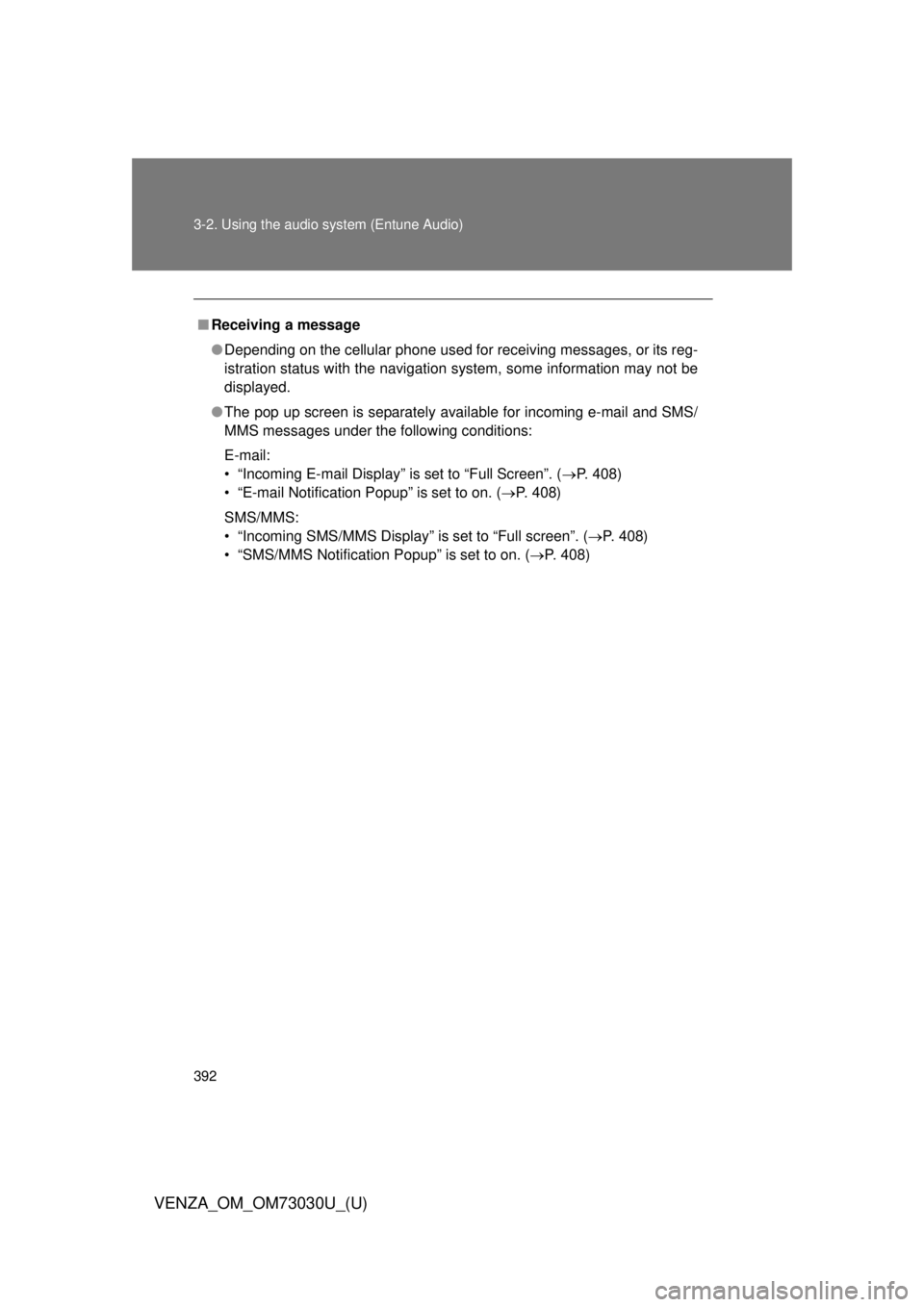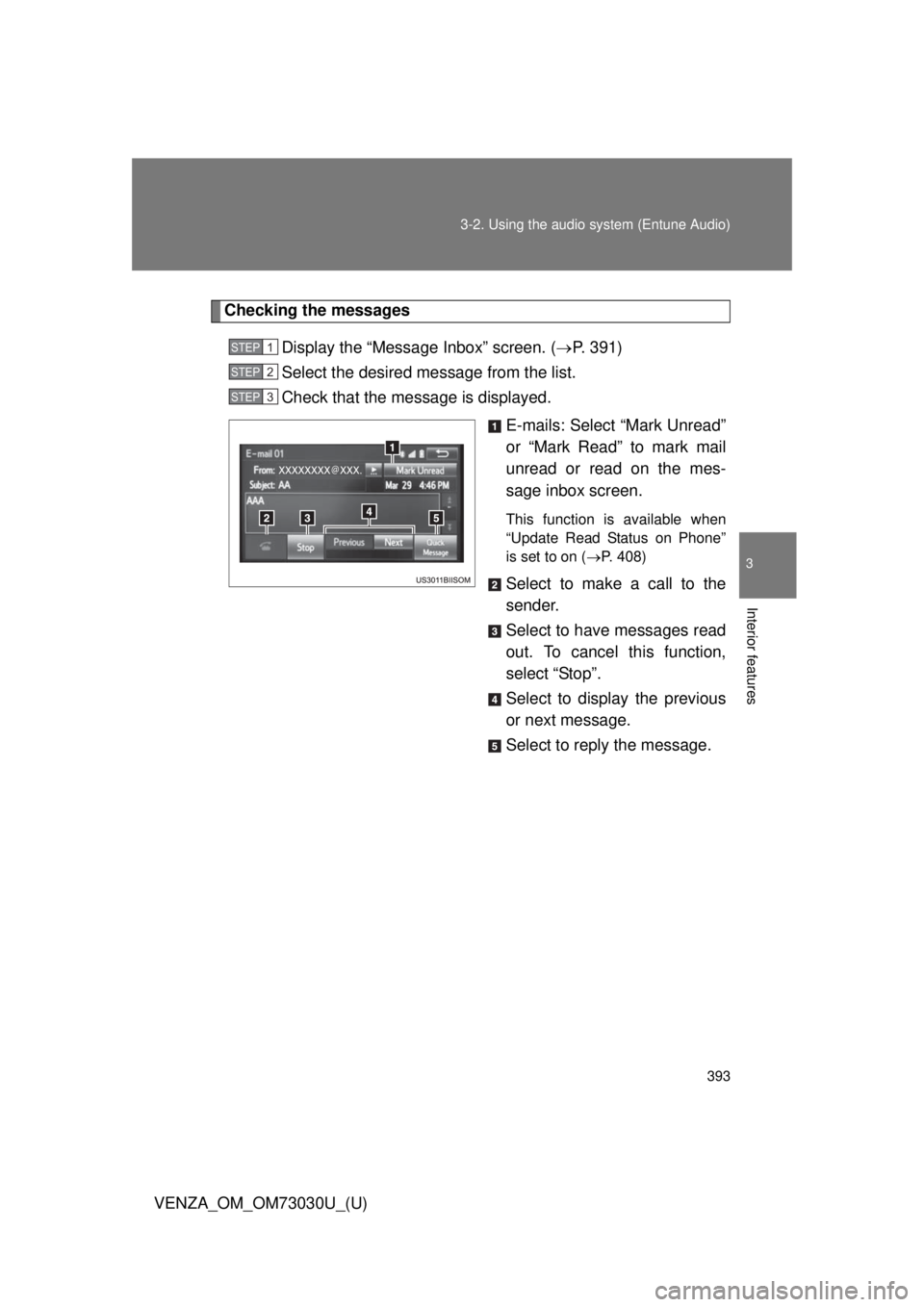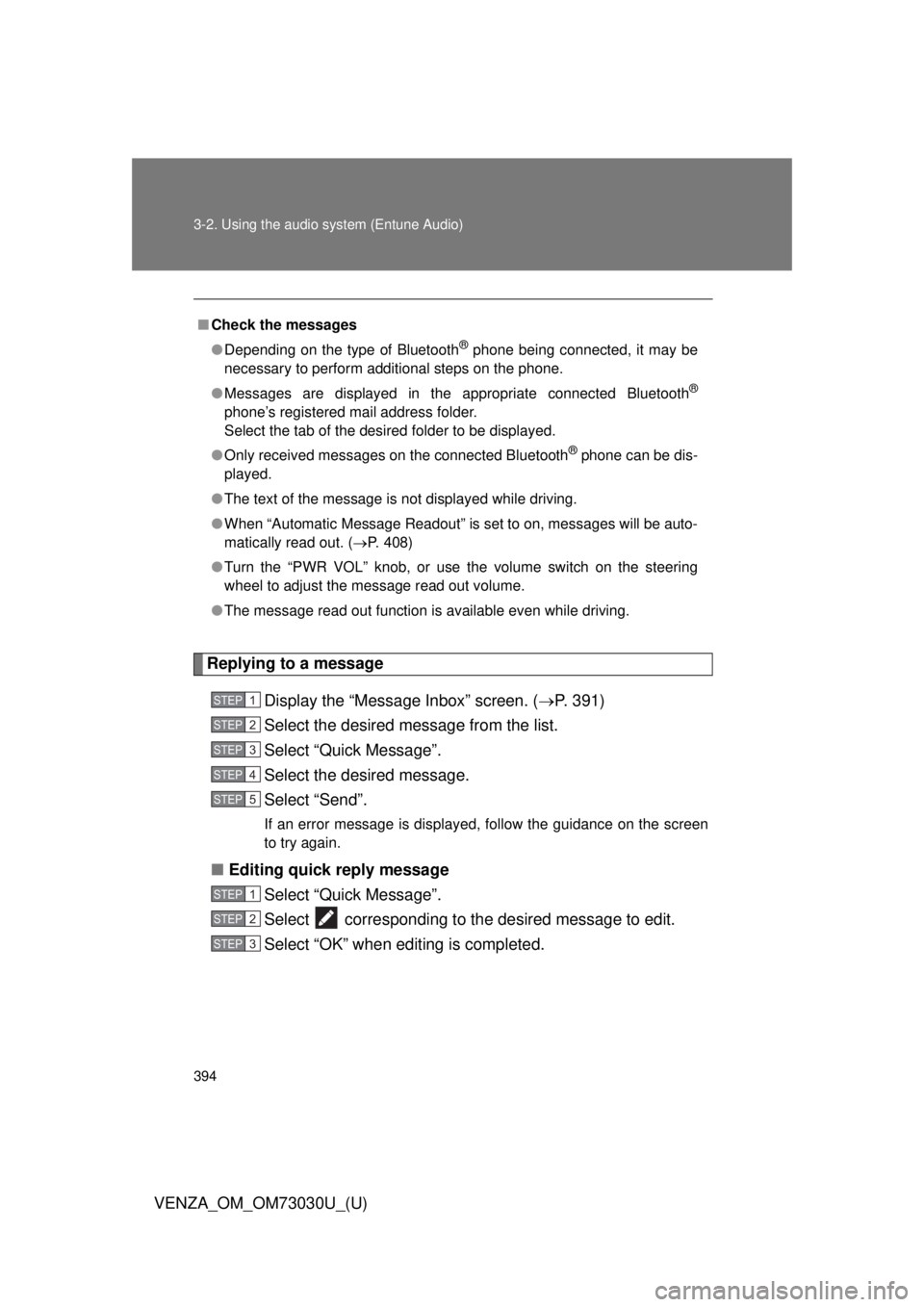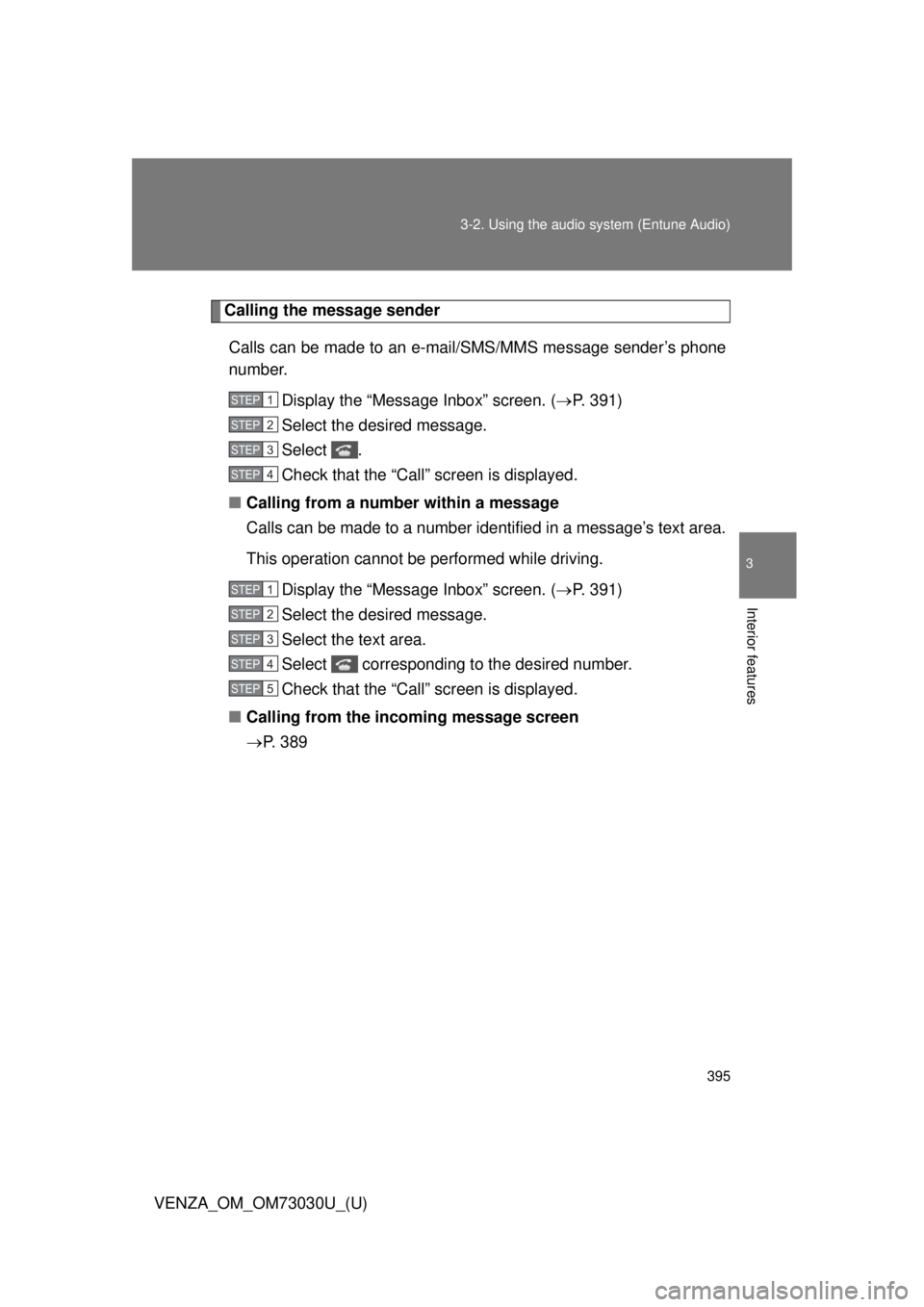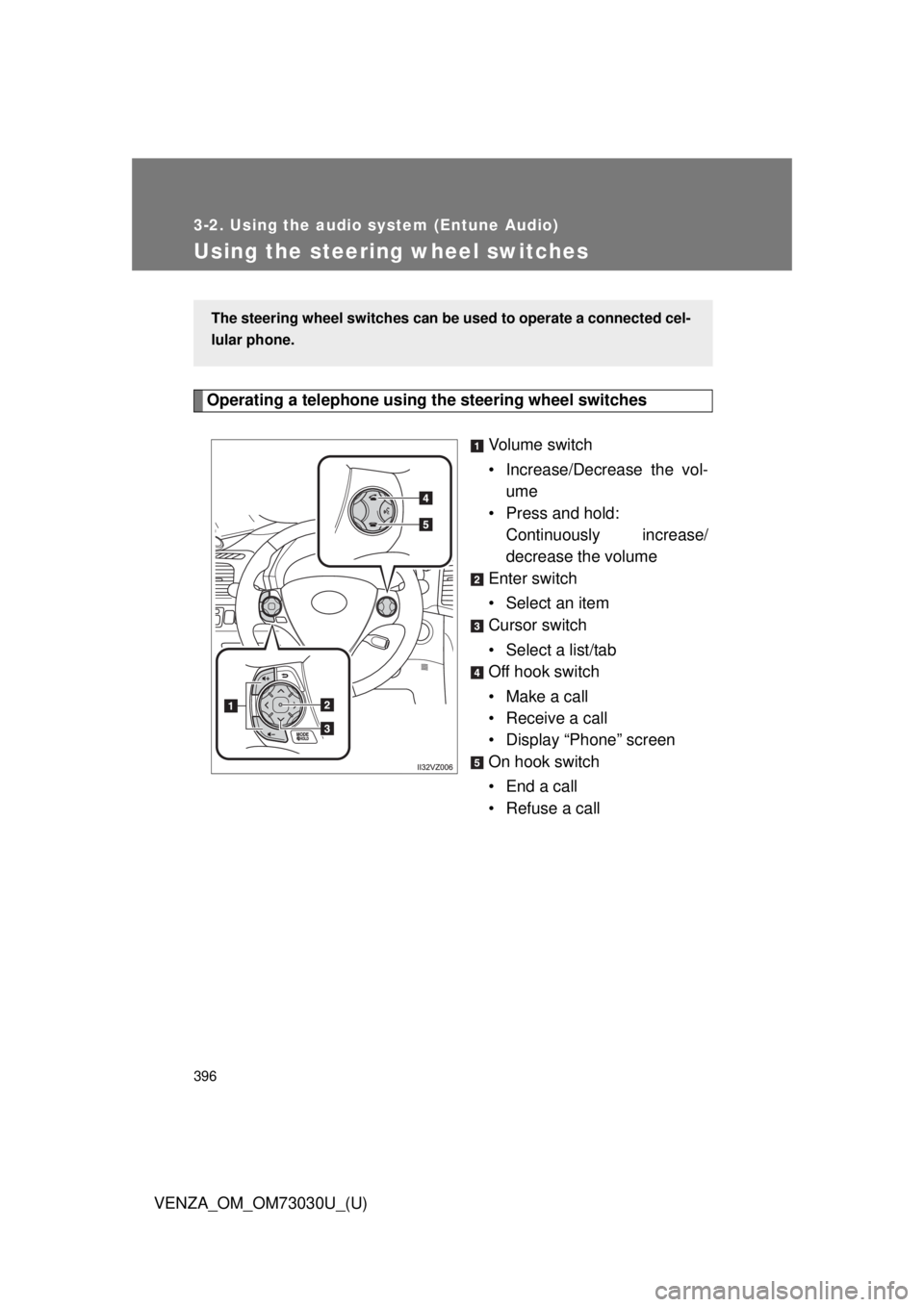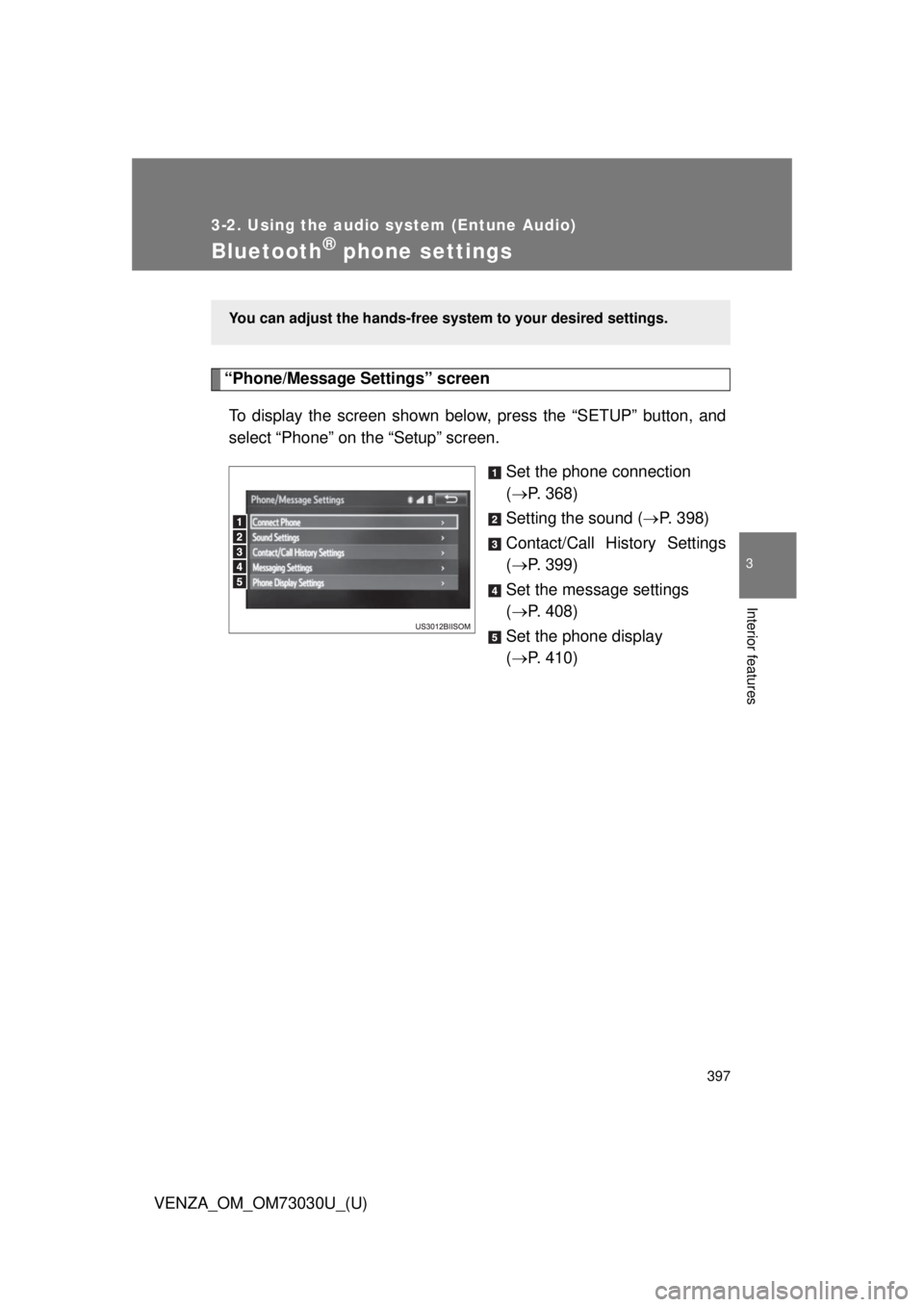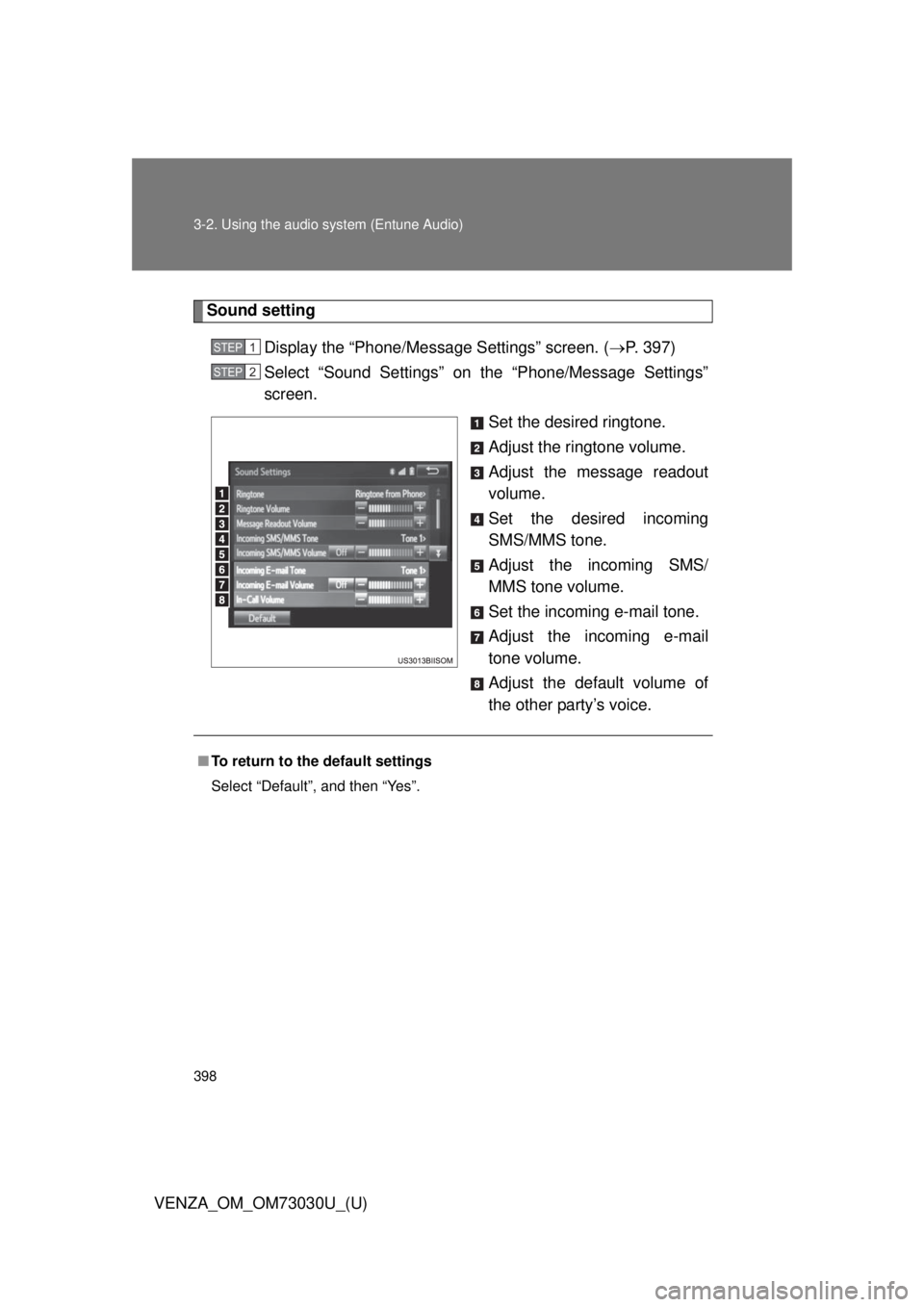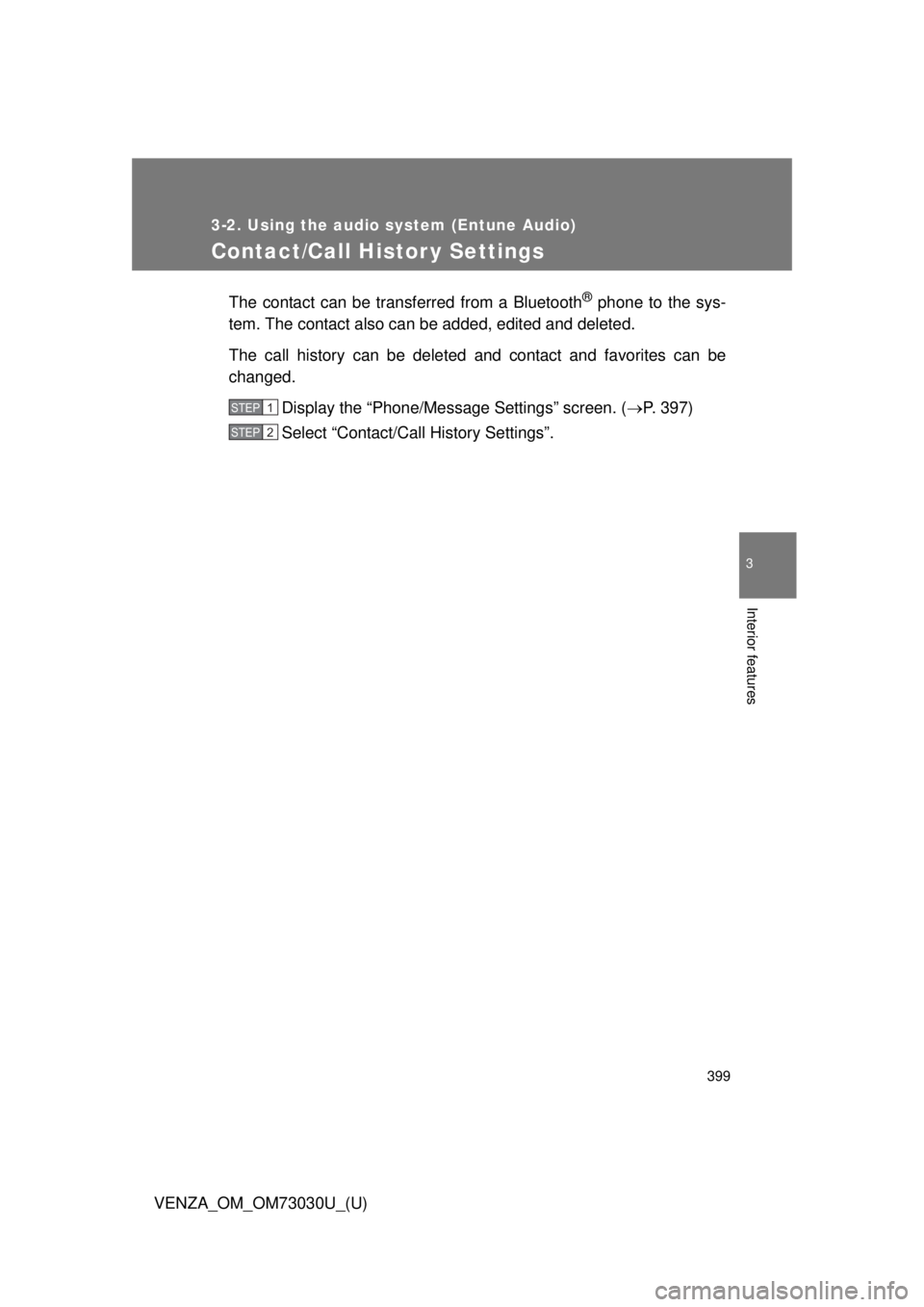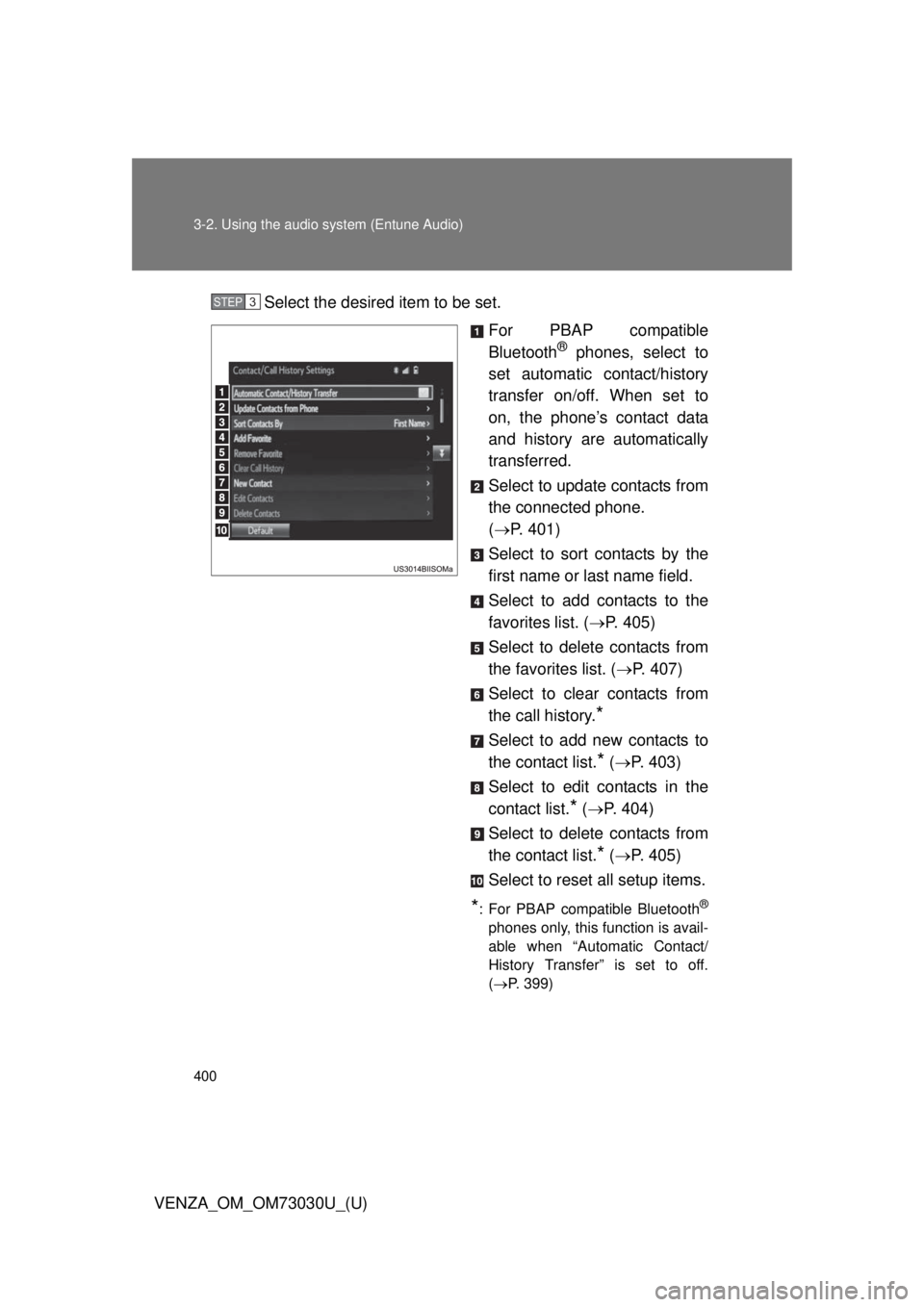TOYOTA VENZA 2016 Owners Manual
VENZA 2016
TOYOTA
TOYOTA
https://www.carmanualsonline.info/img/14/59273/w960_59273-0.png
TOYOTA VENZA 2016 Owners Manual
Trending: remove seats, warning, roof, audio, language, roof rack, wheel bolts
Page 391 of 688
3913-2. Using the audio system (Entune Audio)
VENZA_OM_OM73030U_(U) 3
Interior features
Bluetooth ®
phone message function
Displaying “Messa ge Inbox” screen
Press the button.
Select .
Receiving a message
When an e-mail/SMS/MMS is received, the incoming message
screen pops up with sound and is ready to be operated on the
screen.
Select to check the message.
Select to refuse the message.
Select to call the message
sender.Received messages can be forwarded from the connected
Bluetooth ®
phone, enabling checking and replying using the audio
system.
Depending on the type of Bluetooth ®
phone connected, received
messages may not be transfer red to the message inbox.
If the phone does not support the message function, this function
cannot be used. STEP 1
STEP 2
Page 392 of 688
3923-2. Using the audio system (Entune Audio)
VENZA_OM_OM73030U_(U) ■ Receiving a message
● Depending on the cellular phone used for receiving messages, or its reg-
istration status with the navigation system, some information may not be
displayed.
● The pop up screen is separately available for incoming e-mail and SMS/
MMS messages under the following conditions:
E-mail:
• “Incoming E-mail Display” is set to “Full Screen”. ( P. 408)
• “E-mail Notification Popup” is set to on. ( P. 408)
SMS/MMS:
• “Incoming SMS/MMS Display” is set to “Full screen”. ( P. 408)
• “SMS/MMS Notification Popup” is set to on. ( P. 408)
Page 393 of 688
3933-2. Using the audio system (Entune Audio)
VENZA_OM_OM73030U_(U) 3
Interior features Checking the messages
Display the “Messa ge Inbox” screen. ( P. 391)
Select the desired message from the list.
Check that the message is displayed.
E-mails: Select “Mark Unread”
or “Mark Read” to mark mail
unread or read on the mes-
sage inbox screen. This function is available when
“Update Read Status on Phone”
is set to on ( P. 408)
Select to make a call to the
sender.
Select to have messages read
out. To cancel this function,
select “Stop”.
Select to display the previous
or next message.
Select to reply the message.STEP 1
STEP 2
STEP 3
Page 394 of 688
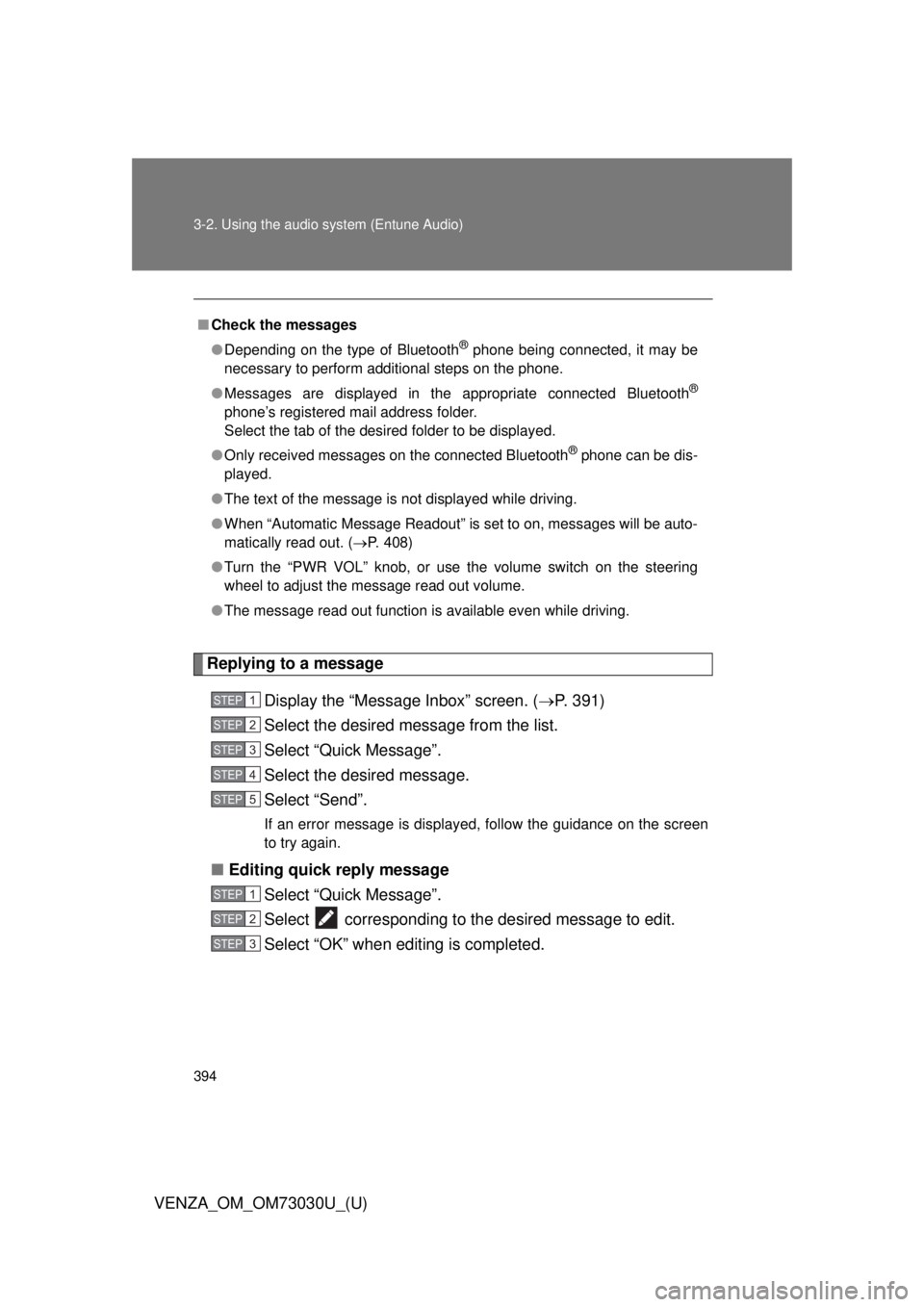
3943-2. Using the audio system (Entune Audio)
VENZA_OM_OM73030U_(U) Replying to a message
Display the “Messa ge Inbox” screen. ( P. 391)
Select the desired message from the list.
Select “Quick Message”.
Select the desired message.
Select “Send”. If an error message is displayed, follow the guidance on the screen
to try again.
■ Editing quick reply message
Select “Quick Message”.
Select corresponding to the desired message to edit.
Select “OK” when editing is completed.■ Check the messages
● Depending on the type of Bluetooth ®
phone being connected, it may be
necessary to perform additional steps on the phone.
● Messages are displayed in the appropriate connected Bluetooth ®
phone’s registered mail address folder.
Select the tab of the desired folder to be displayed.
● Only received messages on the connected Bluetooth ®
phone can be dis-
played.
● The text of the message is not displayed while driving.
● When “Automatic Message Readout” is set to on, messages will be auto-
matically read out. ( P. 408)
● Turn the “PWR VOL” knob, or use the volume switch on the steering
wheel to adjust the message read out volume.
● The message read out function is available even while driving. STEP 1
STEP 2
STEP 3
STEP 4
STEP 5
STEP 1
STEP 2
STEP 3
Page 395 of 688
3953-2. Using the audio system (Entune Audio)
VENZA_OM_OM73030U_(U) 3
Interior features Calling the message sender
Calls can be made to an e-mail /SMS/MMS message sender’s phone
number.
Display the “Messa ge Inbox” screen. ( P. 391)
Select the desired message.
Select .
Check that the “Call” screen is displayed.
■ Calling from a number within a message
Calls can be made to a number identified in a message’s text area.
This operation cannot be performed while driving.
Display the “Messa ge Inbox” screen. ( P. 391)
Select the desired message.
Select the text area.
Select corresponding to the desired number.
Check that the “Call” screen is displayed.
■ Calling from the incoming message screen
P. 3 8 9 STEP 1
STEP 2
STEP 3
STEP 4
STEP 1
STEP 2
STEP 3
STEP 4
STEP 5
Page 396 of 688
3963-2. Using the audio system (Entune Audio)
VENZA_OM_OM73030U_(U)Using the steering wheel switches Operating a telephone using the steering wheel switches
Volume switch
• Increase/Decrease the vol-
ume
• Press and hold:
Continuously increase/
decrease the volume
Enter switch
• Select an item
Cursor switch
• Select a list/tab
Off hook switch
• Make a call
• Receive a call
• Display “Phone” screen
On hook switch
•End a call
• Refuse a callThe steering wheel switches can be used to operate a connected cel-
lular phone.
Page 397 of 688
3973-2. Using the audio system (Entune Audio)
VENZA_OM_OM73030U_(U) 3
Interior features
Bluetooth ®
phone settings“Phone/Message Settings” screen
To display the screen shown belo w, press the “S ETUP” button, and
select “Phone” on the “Setup” screen.
Set the phone connection
( P. 368)
Setting the sound ( P. 398)
Contact/Call History Settings
( P. 399)
Set the message settings
( P. 408)
Set the phone display
( P. 410)You can adjust the hands-free syst em to your desired settings.
Page 398 of 688
3983-2. Using the audio system (Entune Audio)
VENZA_OM_OM73030U_(U) Sound setting
Display the “Phone/Message Settings” screen. ( P. 397)
Select “Sound Settings” on the “Phone/Message Settings”
screen.
Set the desired ringtone.
Adjust the ringtone volume.
Adjust the message readout
volume.
Set the desired incoming
SMS/MMS tone.
Adjust the incoming SMS/
MMS tone volume.
Set the incoming e-mail tone.
Adjust the incoming e-mail
tone volume.
Adjust the default volume of
the other party’s voice.STEP 1
STEP 2
■ To return to the default settings
Select “Default”, and then “Yes”.
Page 399 of 688
3993-2. Using the audio system (Entune Audio)
VENZA_OM_OM73030U_(U) 3
Interior features
Contact/Call Histor y Settings The contact can be transferred from a Bluetooth ®
phone to the sys-
tem. The contact also can be added, edited and deleted.
The call history can be deleted and contact and favorites can be
changed.
Display the “Phone/Message Settings” screen. ( P. 397)
Select “Contact/Ca ll History Settings”.STEP 1
STEP 2
Page 400 of 688
4003-2. Using the audio system (Entune Audio)
VENZA_OM_OM73030U_(U) Select the desired item to be set.
For PBAP compatible
Bluetooth ®
phones, select to
set automatic contact/history
transfer on/off. When set to
on, the phone’s contact data
and history are automatically
transferred.
Select to update contacts from
the connected phone.
( P. 401)
Select to sort contacts by the
first name or last name field.
Select to add contacts to the
favorites list. ( P. 405)
Select to delete contacts from
the favorites list. ( P. 407)
Select to clear contacts from
the call history.
* Select to add new contacts to
the contact list.
* ( P. 403)
Select to edit contacts in the
contact list.
* ( P. 404)
Select to delete contacts from
the contact list.
* ( P. 405)
Select to reset all setup items.
* : For PBAP compatible Bluetooth ®
phones only, this function is avail-
able when “Automatic Contact/
History Transfer” is set to off.
( P. 399)STEP 3
Trending: stop start, tire type, octane, maintenance schedule, oil pressure, remote control, fuel pump