TOYOTA VENZA 2016 Owners Manual
Manufacturer: TOYOTA, Model Year: 2016, Model line: VENZA, Model: TOYOTA VENZA 2016Pages: 688, PDF Size: 18.51 MB
Page 401 of 688
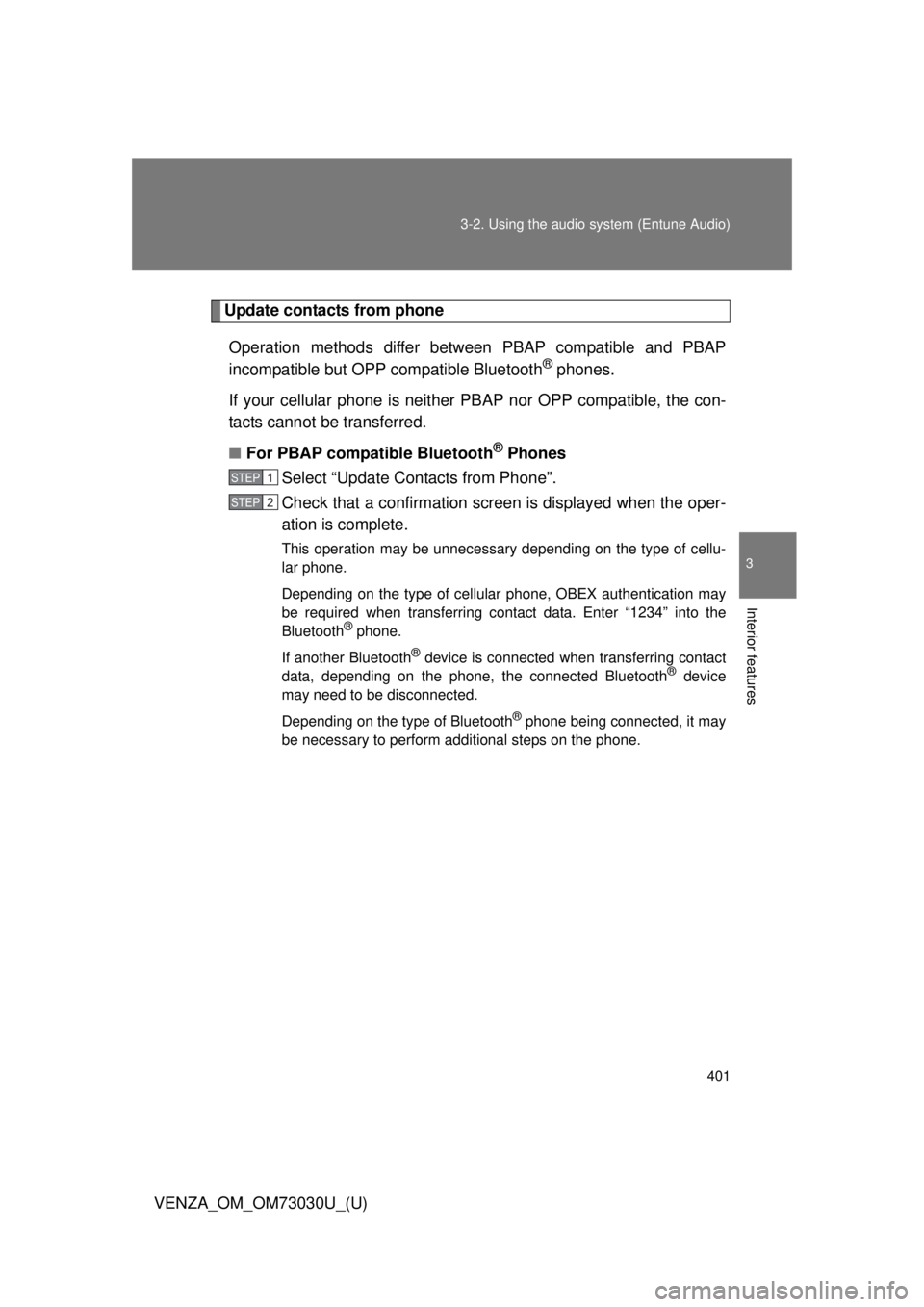
4013-2. Using the audio system (Entune Audio)
VENZA_OM_OM73030U_(U) 3
Interior features Update contacts from phone
Operation methods differ between PBAP compatible and PBAP
incompatible but OPP compatible Bluetooth ®
phones.
If your cellular phone is neither PBAP nor OPP compatible, the con-
tacts cannot be transferred.
■ For PBAP compatible Bluetooth ®
Phones
Select “Update Contacts from Phone”.
Check that a confirmation screen is displayed when the oper-
ation is complete. This operation may be unnecessary depending on the type of cellu-
lar phone.
Depending on the type of cellular phone, OBEX authentication may
be required when transferring contact data. Enter “1234” into the
Bluetooth ®
phone.
If another Bluetooth ®
device is connected when transferring contact
data, depending on the phone, the connected Bluetooth ®
device
may need to be disconnected.
Depending on the type of Bluetooth ®
phone being connected, it may
be necessary to perform additional steps on the phone. STEP 1
STEP 2
Page 402 of 688
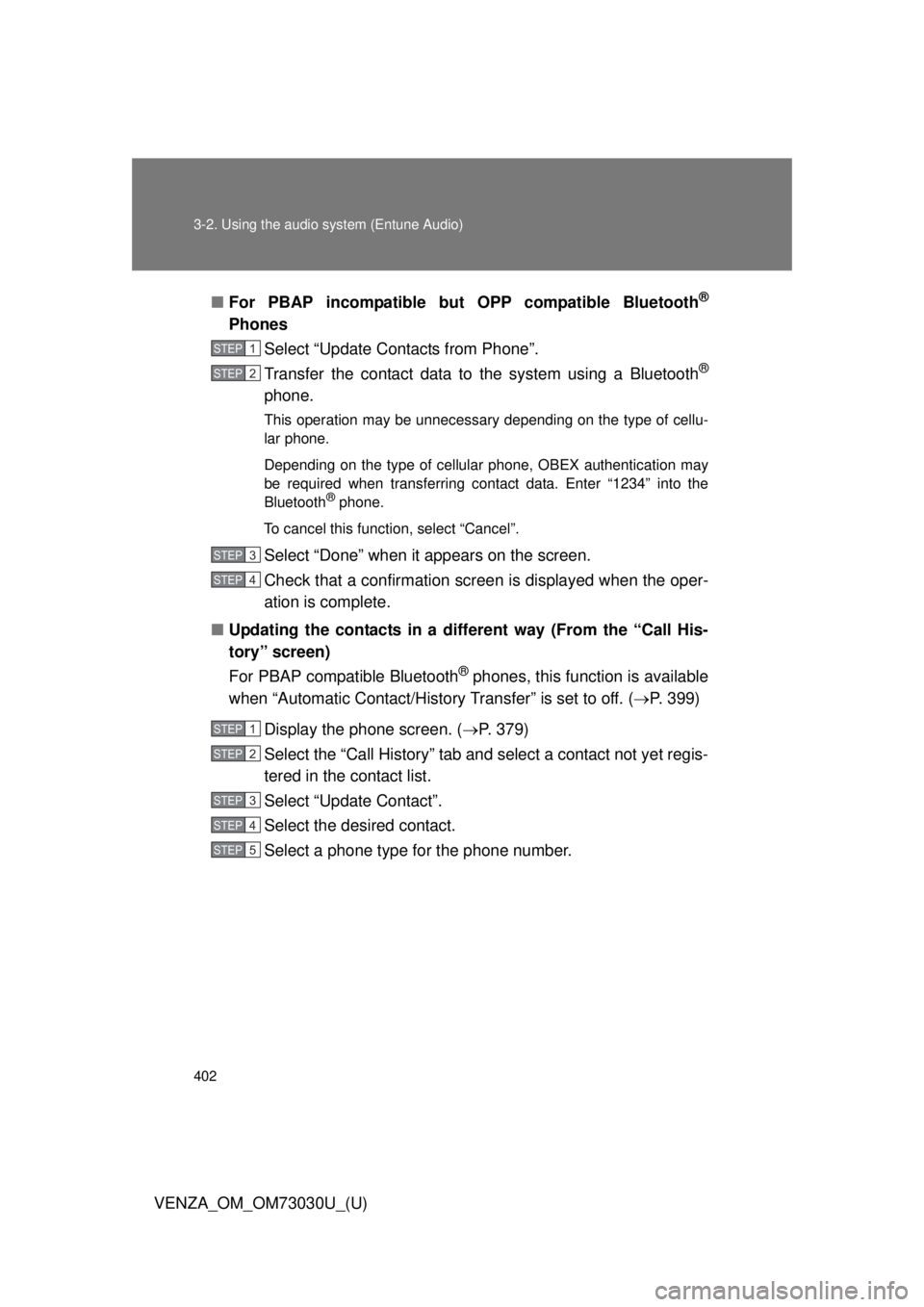
4023-2. Using the audio system (Entune Audio)
VENZA_OM_OM73030U_(U) ■ For PBAP incompatible but OPP compatible Bluetooth ®
Phones
Select “Update Contacts from Phone”.
Transfer the contact data to the system using a Bluetooth ®
phone. This operation may be unnecessary depending on the type of cellu-
lar phone.
Depending on the type of cellular phone, OBEX authentication may
be required when transferring contact data. Enter “1234” into the
Bluetooth ®
phone.
To cancel this function, select “Cancel”.
Select “Done” when it appears on the screen.
Check that a confirmation screen is displayed when the oper-
ation is complete.
■ Updating the contacts in a different way (From the “Call His-
tory” screen)
For PBAP compatible Bluetooth ®
phones, this function is available
when “Automatic Contact/History Transfer” is set to off. ( P. 399)
Display the phone screen. ( P. 379)
Select the “Call History” tab and select a contact not yet regis-
tered in the contact list.
Select “Update Contact”.
Select the desired contact.
Select a phone type for the phone number. STEP 1
STEP 2
STEP 3
STEP 4
STEP 1
STEP 2
STEP 3
STEP 4
STEP 5
Page 403 of 688
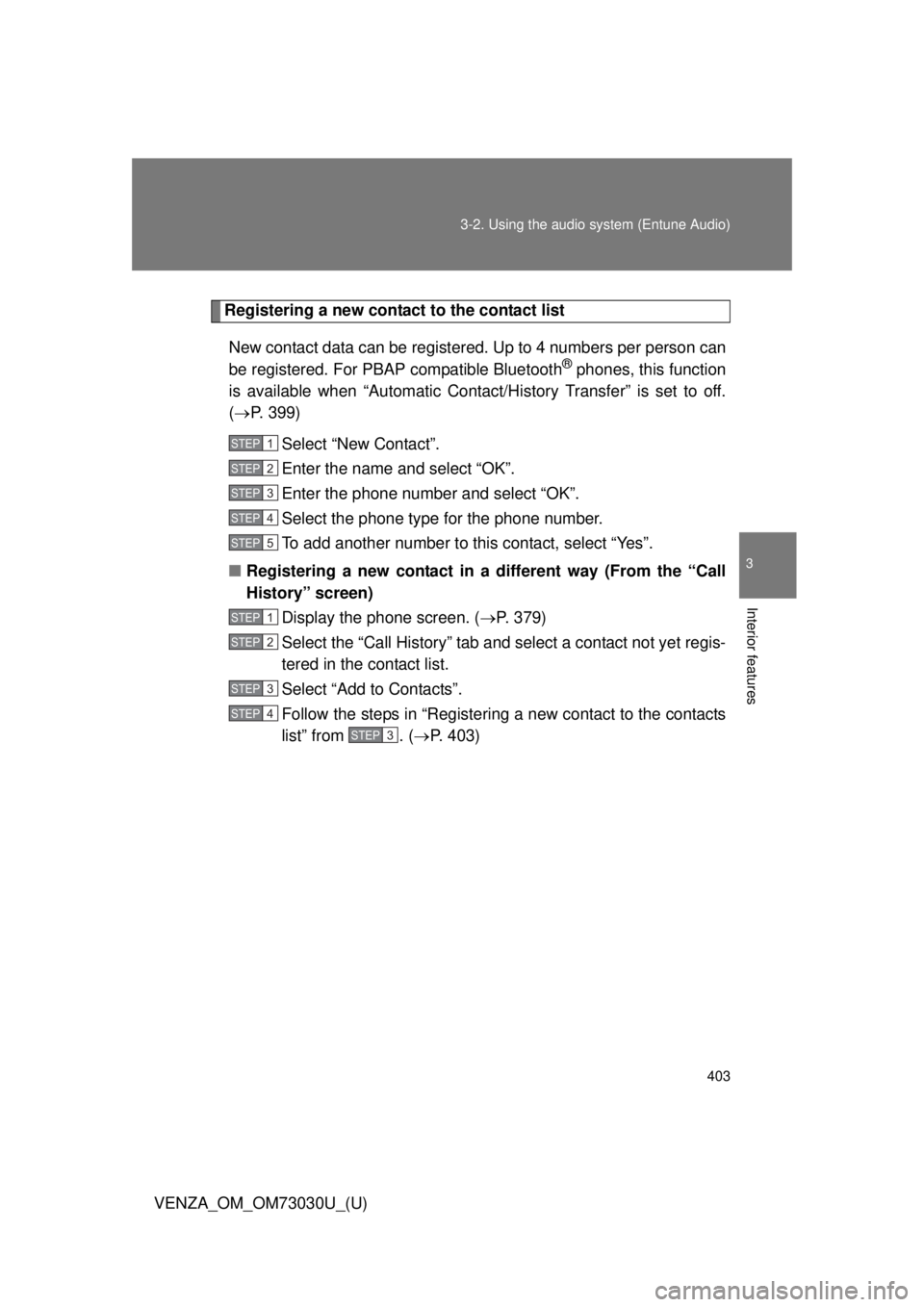
4033-2. Using the audio system (Entune Audio)
VENZA_OM_OM73030U_(U) 3
Interior features Registering a new contact to the contact list
New contact data can be registered. Up to 4 numbers per person can
be registered. For PBAP compatible Bluetooth ®
phones, this function
is available when “Automatic Cont act/History Transfer” is set to off.
( P. 399)
Select “New Contact”.
Enter the name and select “OK”.
Enter the phone number and select “OK”.
Select the phone type for the phone number.
To add another number to this contact, select “Yes”.
■ Registering a new contact in a different way (From the “Call
History” screen)
Display the phone screen. ( P. 379)
Select the “Call History” tab and select a contact not yet regis-
tered in the contact list.
Select “Add to Contacts”.
Follow the steps in “Registering a new contact to the contacts
list” from . ( P. 403)STEP 1
STEP 2
STEP 3
STEP 4
STEP 5
STEP 1
STEP 2
STEP 3
STEP 4
STEP3
Page 404 of 688
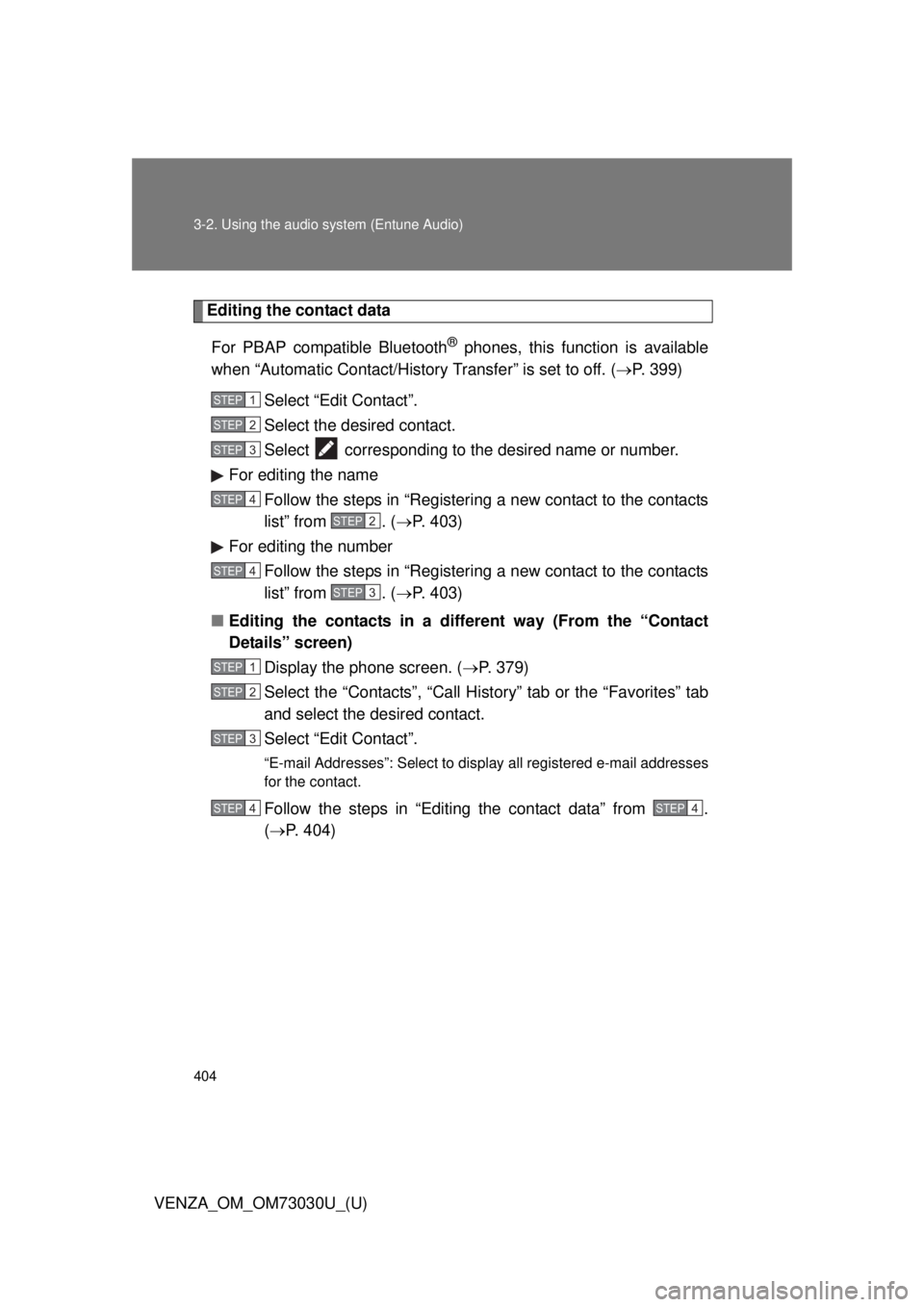
4043-2. Using the audio system (Entune Audio)
VENZA_OM_OM73030U_(U) Editing the contact data
For PBAP compatible Bluetooth ®
phones, this function is available
when “Automatic Contact/History Transfer” is set to off. ( P. 399)
Select “Edit Contact”.
Select the desired contact.
Select corresponding to the desired name or number.
For editing the name
Follow the steps in “Registering a new contact to the contacts
list” from . ( P. 403)
For editing the number
Follow the steps in “Registering a new contact to the contacts
list” from . ( P. 403)
■ Editing the contacts in a different way (From the “Contact
Details” screen)
Display the phone screen. ( P. 379)
Select the “Contacts”, “Call History” tab or the “Favorites” tab
and select the desired contact.
Select “Edit Contact”. “E-mail Addresses”: Select to disp lay all registered e-mail addresses
for the contact.
Follow the steps in “Editing the contact data” from .
( P. 404) STEP 1
STEP 2
STEP 3
STEP 4
STEP2
STEP 4
STEP3
STEP 1
STEP 2
STEP 3
STEP 4 STEP4
Page 405 of 688
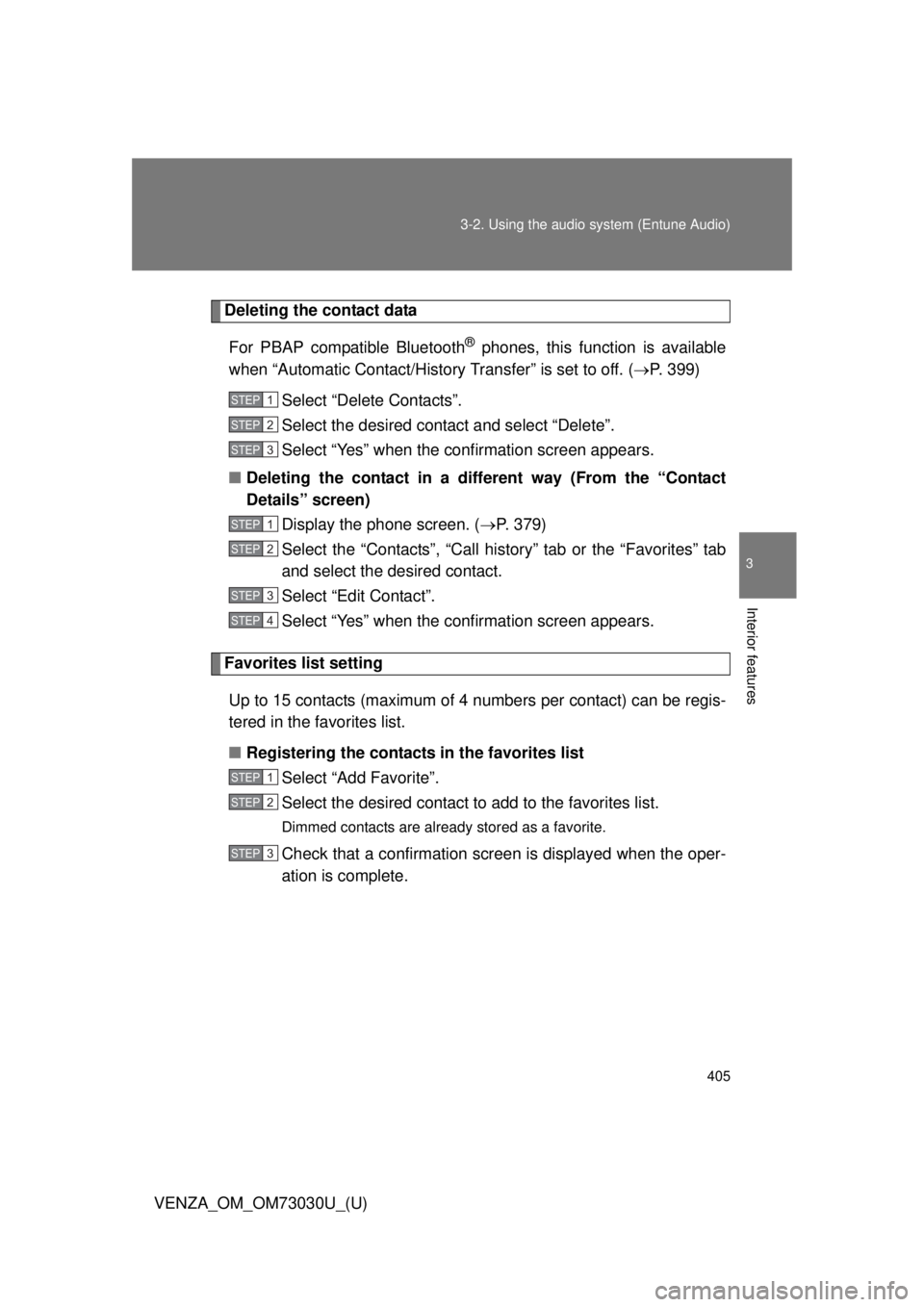
4053-2. Using the audio system (Entune Audio)
VENZA_OM_OM73030U_(U) 3
Interior features Deleting the contact data
For PBAP compatible Bluetooth ®
phones, this function is available
when “Automatic Contact/History Transfer” is set to off. ( P. 399)
Select “Delete Contacts”.
Select the desired contact and select “Delete”.
Select “Yes” when the conf irmation screen appears.
■ Deleting the contact in a different way (From the “Contact
Details” screen)
Display the phone screen. ( P. 379)
Select the “Contacts”, “Call history” tab or the “Favorites” tab
and select the desired contact.
Select “Edit Contact”.
Select “Yes” when the conf irmation screen appears.
Favorites list setting
Up to 15 contacts (maximum of 4 numbers per contact) can be regis-
tered in the favorites list.
■ Registering the contacts in the favorites list
Select “Add Favorite”.
Select the desired contact to add to the favorites list. Dimmed contacts are already stored as a favorite.
Check that a confirmation screen is displayed when the oper-
ation is complete. STEP 1
STEP 2
STEP 3
STEP 1
STEP 2
STEP 3
STEP 4
STEP 1
STEP 2
STEP 3
Page 406 of 688
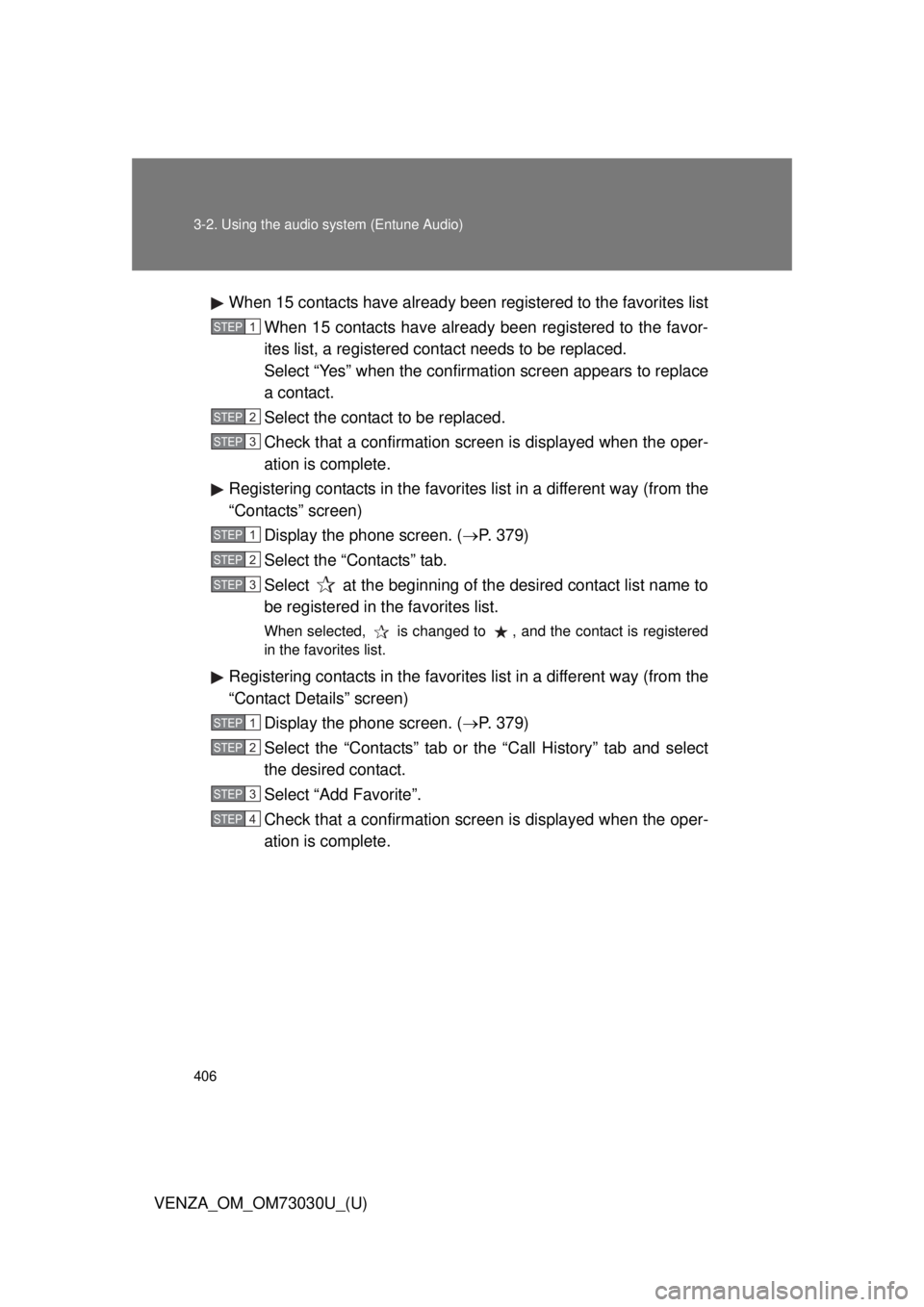
4063-2. Using the audio system (Entune Audio)
VENZA_OM_OM73030U_(U) When 15 contacts have already been registered to the favorites list
When 15 contacts have already been registered to the favor-
ites list, a registered contact needs to be replaced.
Select “Yes” when the confirmation screen appears to replace
a contact.
Select the contact to be replaced.
Check that a confirmation screen is displayed when the oper-
ation is complete.
Registering contacts in the favorites list in a different way (from the
“Contacts” screen)
Display the phone screen. ( P. 379)
Select the “Contacts” tab.
Select at the beginning of the desired contact list name to
be registered in the favorites list. When selected, is changed to , and the contact is registered
in the favorites list.
Registering contacts in the favorites list in a different way (from the
“Contact Details” screen)
Display the phone screen. ( P. 379)
Select the “Contacts” tab or the “Call History” tab and select
the desired contact.
Select “Add Favorite”.
Check that a confirmation screen is displayed when the oper-
ation is complete. STEP 1
STEP 2
STEP 3
STEP 1
STEP 2
STEP 3
STEP 1
STEP 2
STEP 3
STEP 4
Page 407 of 688
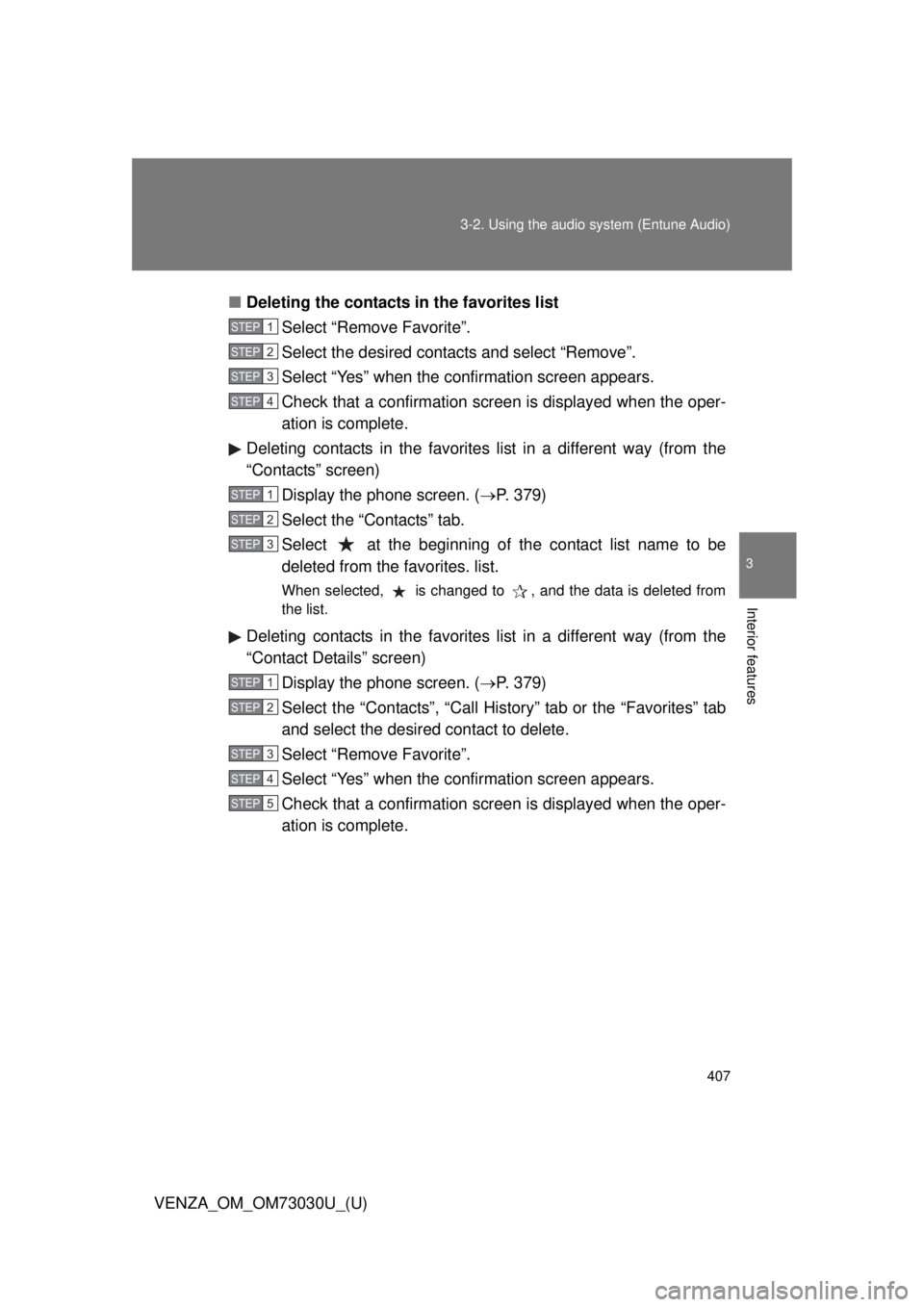
4073-2. Using the audio system (Entune Audio)
VENZA_OM_OM73030U_(U) 3
Interior features ■ Deleting the contacts in the favorites list
Select “Remove Favorite”.
Select the desired contacts and select “Remove”.
Select “Yes” when the conf irmation screen appears.
Check that a confirmation screen is displayed when the oper-
ation is complete.
Deleting contacts in the favorite s list in a different way (from the
“Contacts” screen)
Display the phone screen. ( P. 379)
Select the “Contacts” tab.
Select at the beginning of the contact list name to be
deleted from the favorites. list. When selected, is changed to , and the data is deleted from
the list.
Deleting contacts in the favorite s list in a different way (from the
“Contact Details” screen)
Display the phone screen. ( P. 379)
Select the “Contacts”, “Call Hist ory” tab or the “Favorites” tab
and select the desired contact to delete.
Select “Remove Favorite”.
Select “Yes” when the conf irmation screen appears.
Check that a confirmation screen is displayed when the oper-
ation is complete. STEP 1
STEP 2
STEP 3
STEP 4
STEP 1
STEP 2
STEP 3
STEP 1
STEP 2
STEP 3
STEP 4
STEP 5
Page 408 of 688
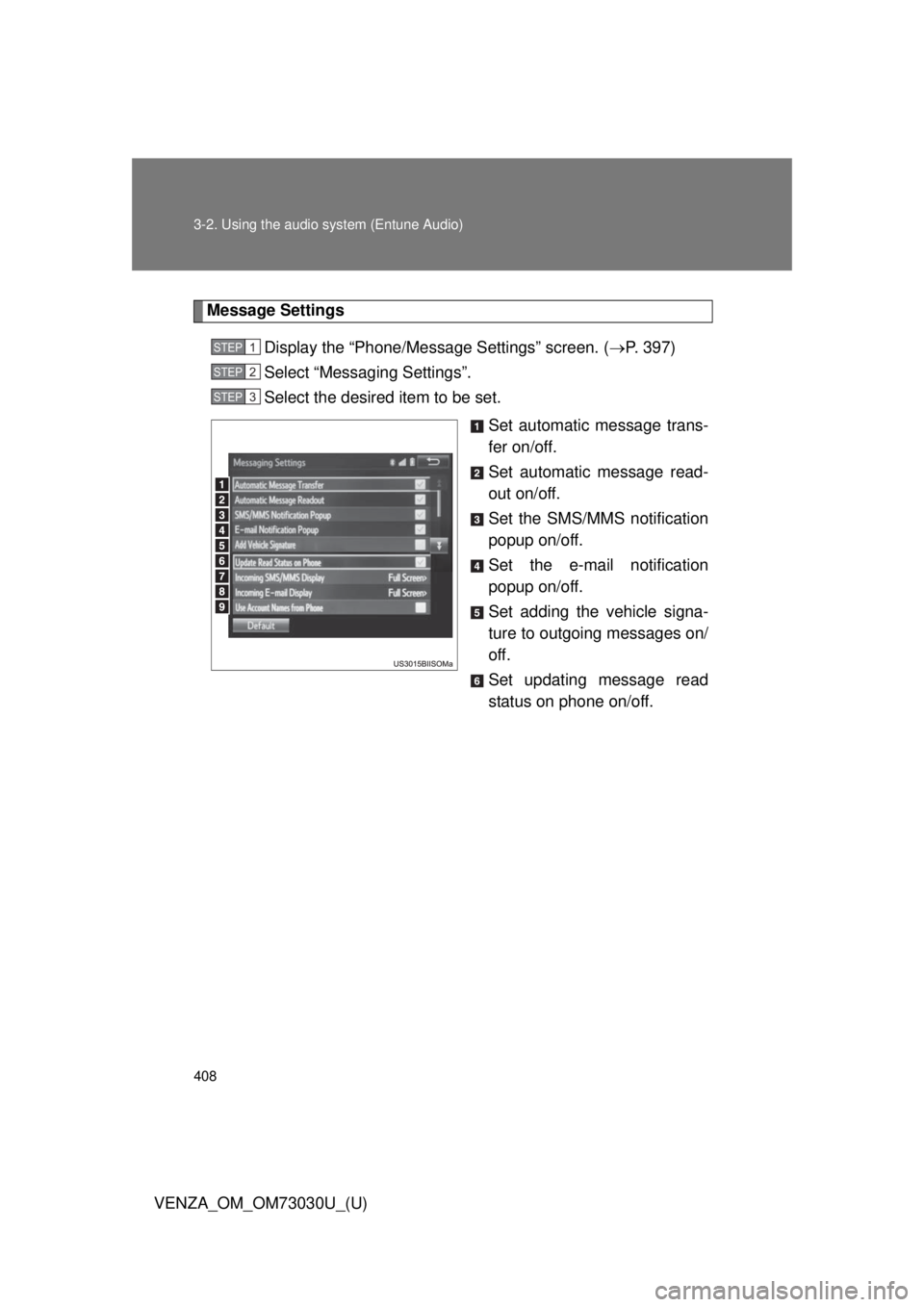
4083-2. Using the audio system (Entune Audio)
VENZA_OM_OM73030U_(U) Message Settings
Display the “Phone/Message Settings” screen. ( P. 397)
Select “Messaging Settings”.
Select the desired item to be set.
Set automatic message trans-
fer on/off.
Set automatic message read-
out on/off.
Set the SMS/MMS notification
popup on/off.
Set the e-mail notification
popup on/off.
Set adding the vehicle signa-
ture to outgoing messages on/
off.
Set updating message read
status on phone on/off.STEP 1
STEP 2
STEP 3
Page 409 of 688
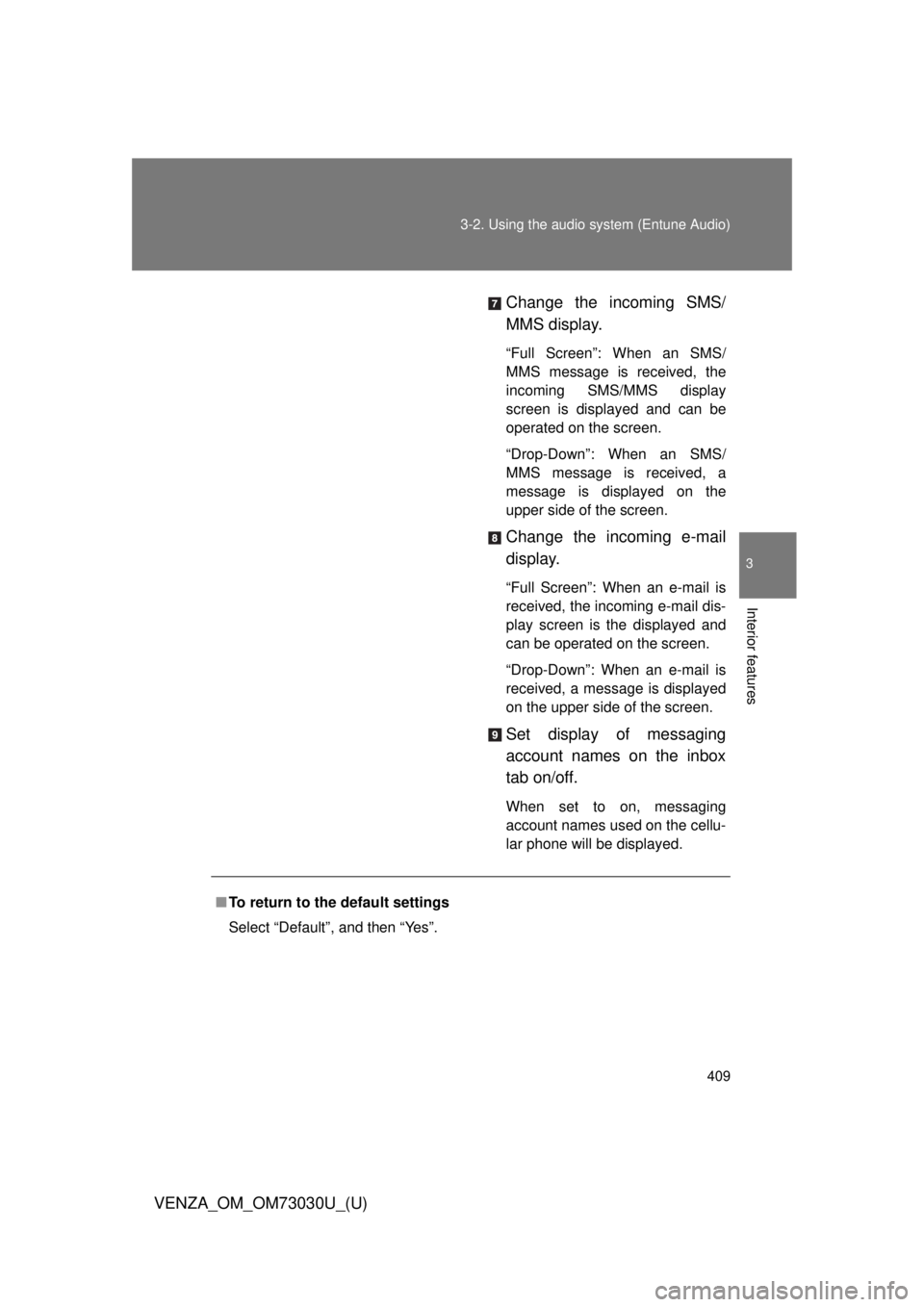
4093-2. Using the audio system (Entune Audio)
VENZA_OM_OM73030U_(U) 3
Interior features Change the incoming SMS/
MMS display. “Full Screen”: When an SMS/
MMS message is received, the
incoming SMS/MMS display
screen is displayed and can be
operated on the screen.
“Drop-Down”: When an SMS/
MMS message is received, a
message is displayed on the
upper side of the screen.
Change the incoming e-mail
display. “Full Screen”: When an e-mail is
received, the incoming e-mail dis-
play screen is the displayed and
can be operated on the screen.
“Drop-Down”: When an e-mail is
received, a message is displayed
on the upper side of the screen.
Set display of messaging
account names on the inbox
tab on/off. When set to on, messaging
account names used on the cellu-
lar phone will be displayed.
■ To return to the default settings
Select “Default”, and then “Yes”.
Page 410 of 688
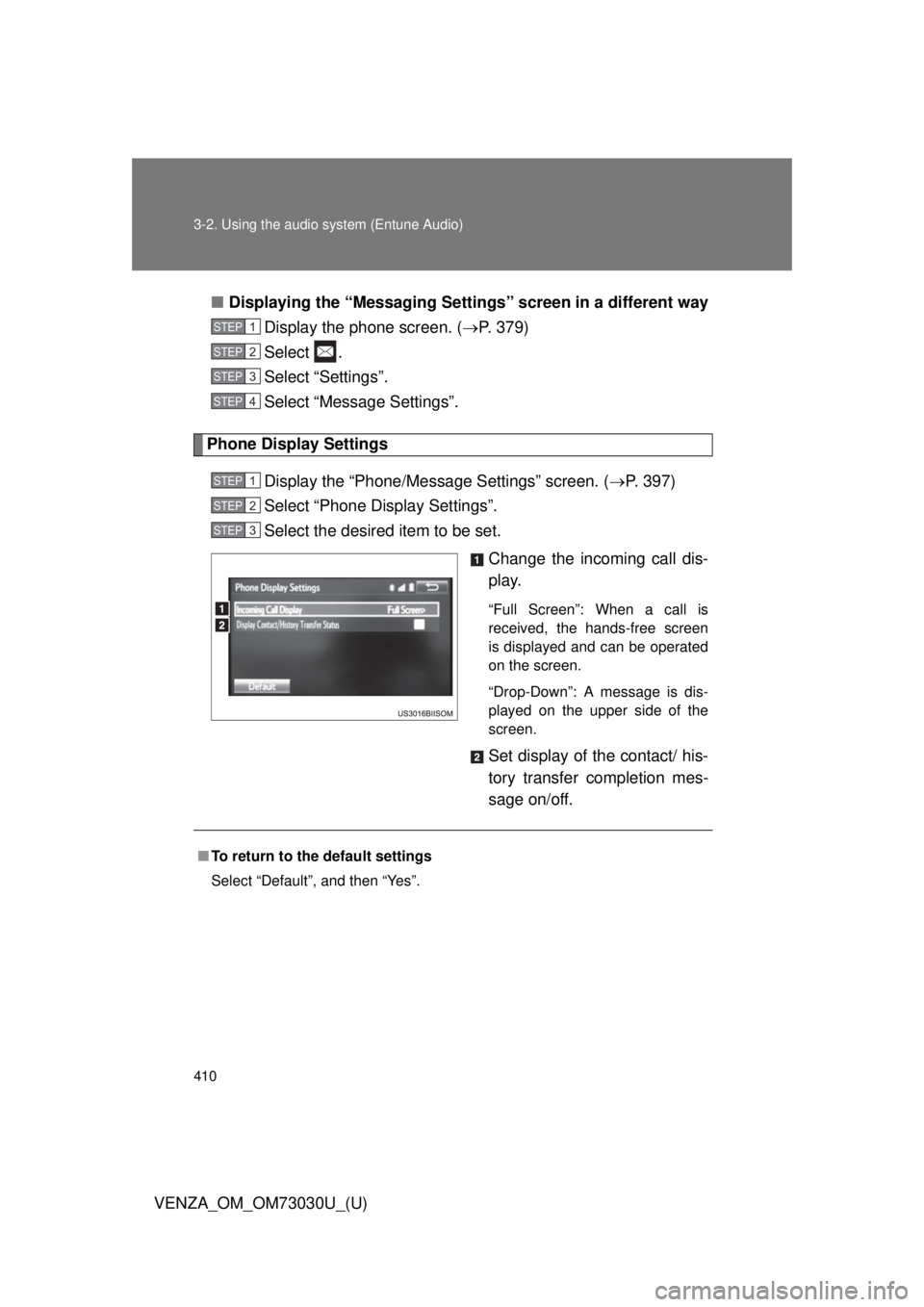
4103-2. Using the audio system (Entune Audio)
VENZA_OM_OM73030U_(U) ■ Displaying the “Messaging Settings ” screen in a different way
Display the phone screen. ( P. 379)
Select .
Select “Settings”.
Select “Message Settings”.
Phone Display Settings
Display the “Phone/Message Settings” screen. ( P. 397)
Select “Phone Display Settings”.
Select the desired item to be set.
Change the incoming call dis-
play. “Full Screen”: When a call is
received, the hands-free screen
is displayed and can be operated
on the screen.
“Drop-Down”: A message is dis-
played on the upper side of the
screen.
Set display of the contact/ his-
tory transfer completion mes-
sage on/off.STEP 1
STEP 2
STEP 3
STEP 4
STEP 1
STEP 2
STEP 3
■ To return to the default settings
Select “Default”, and then “Yes”.