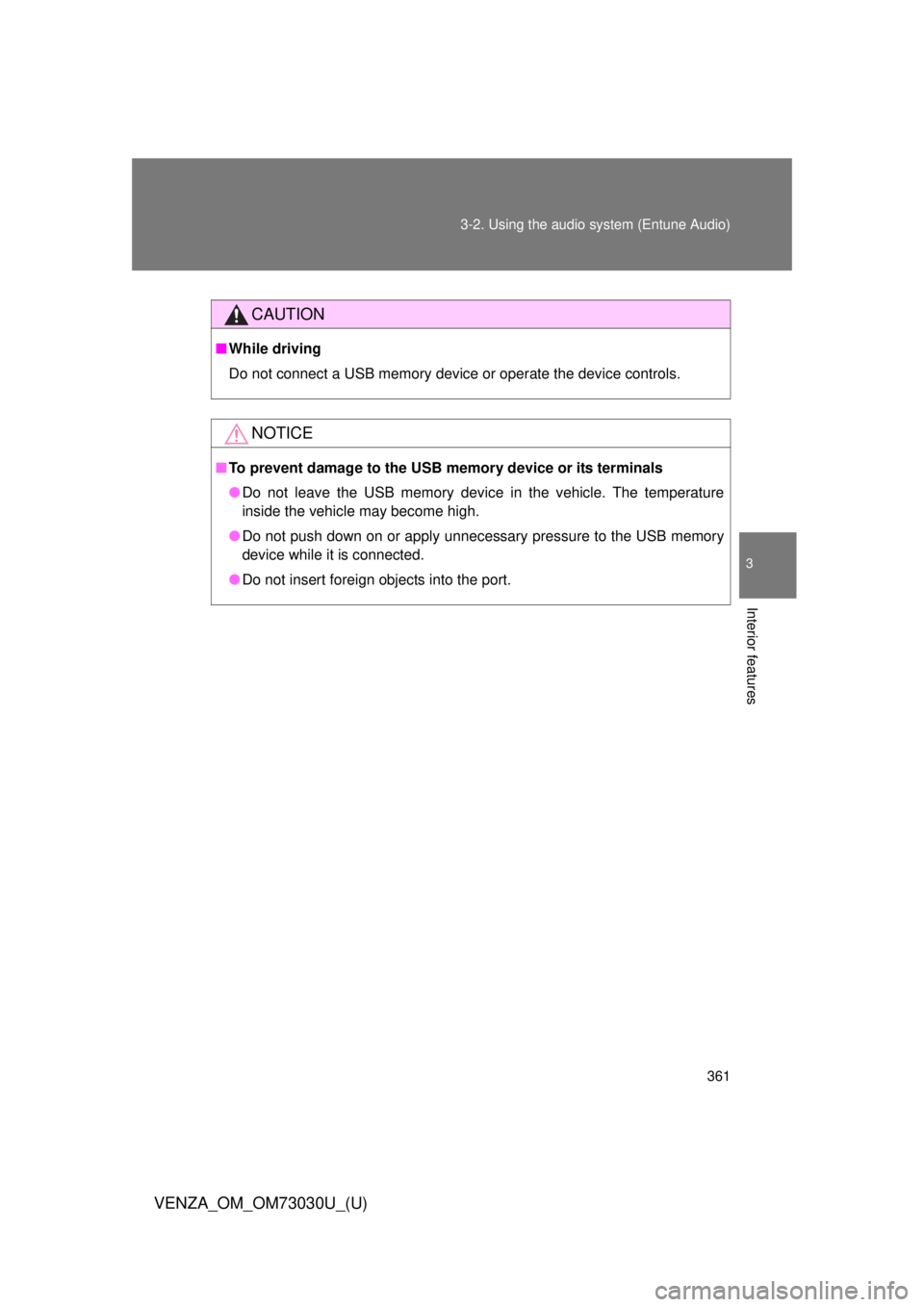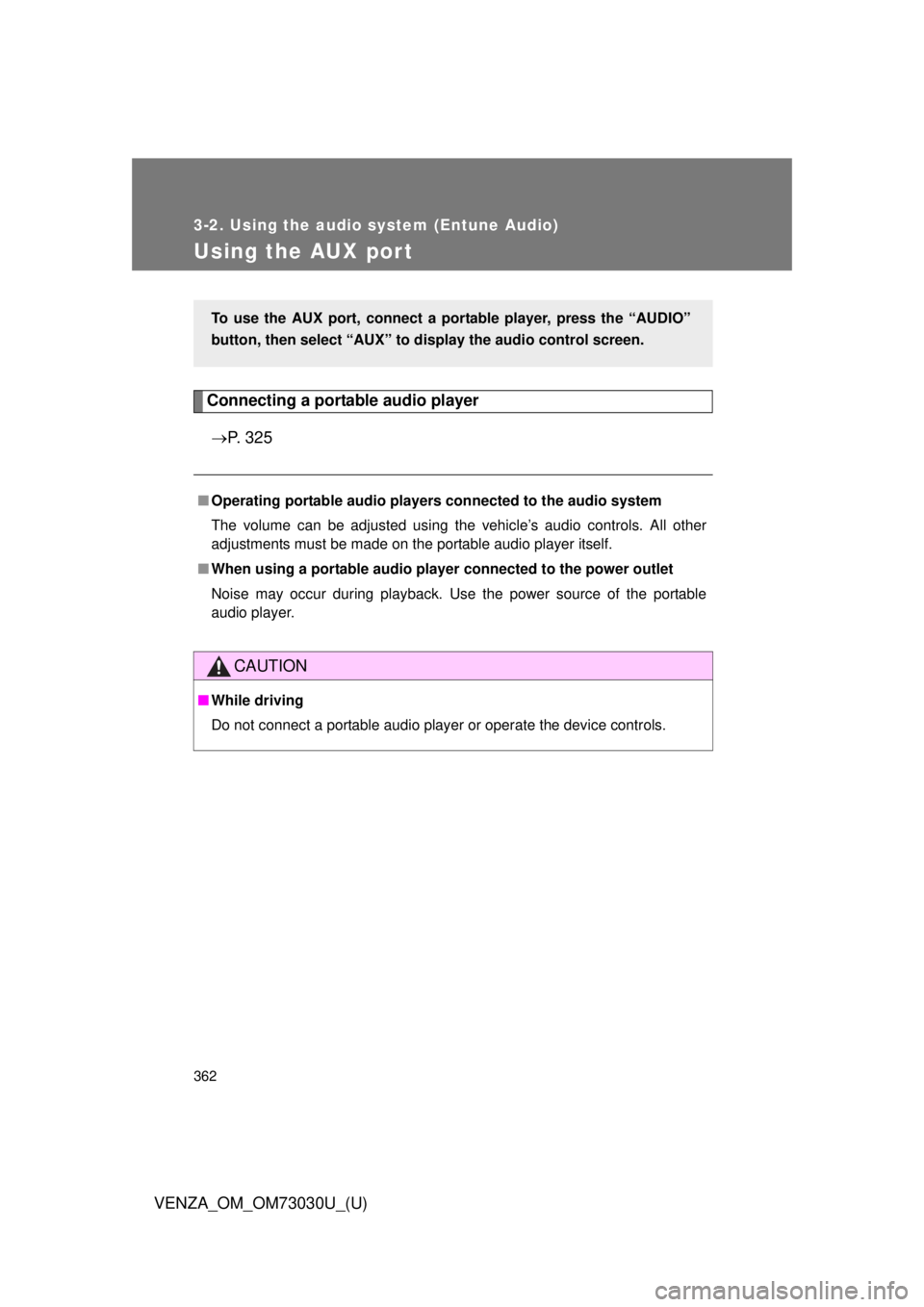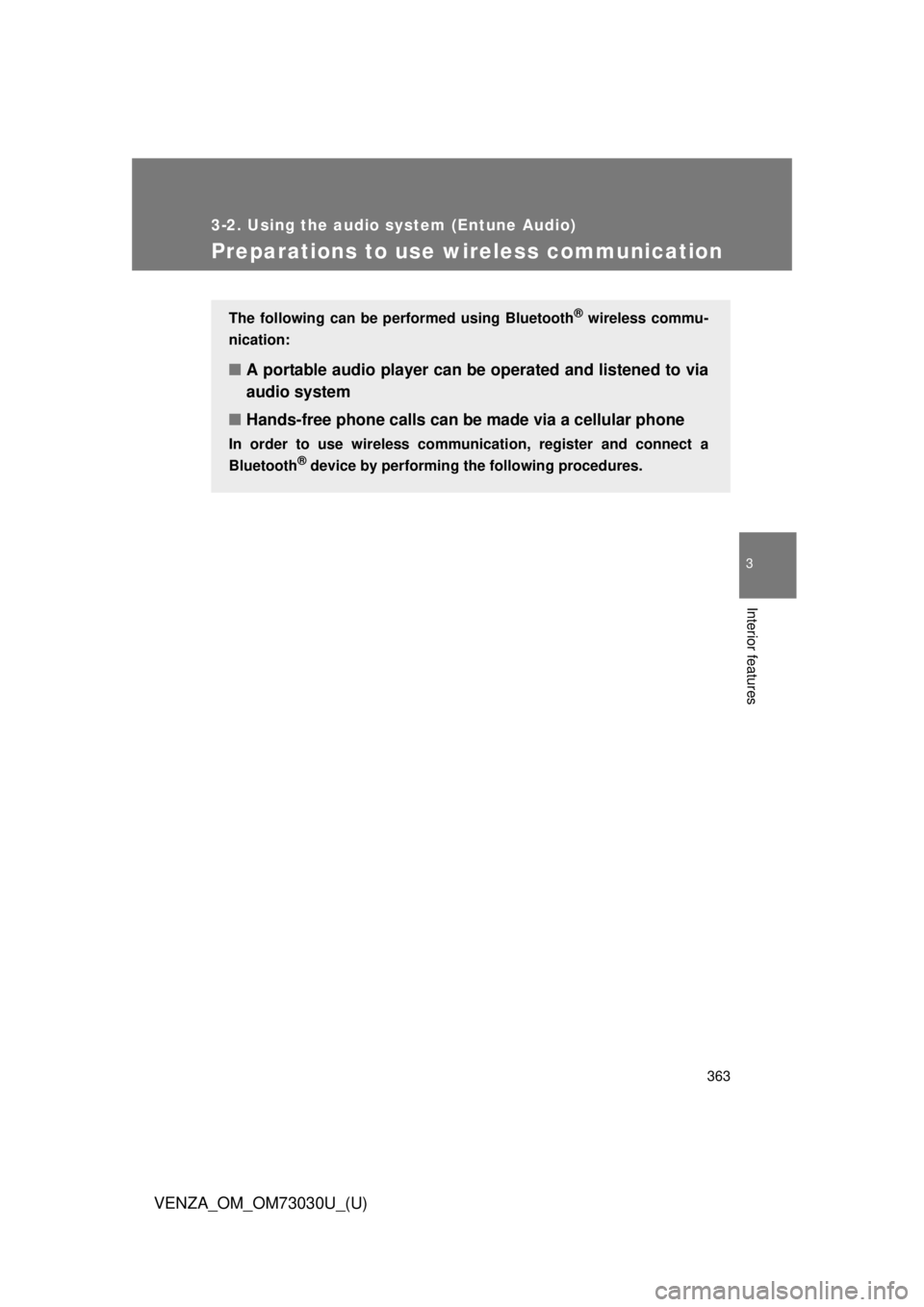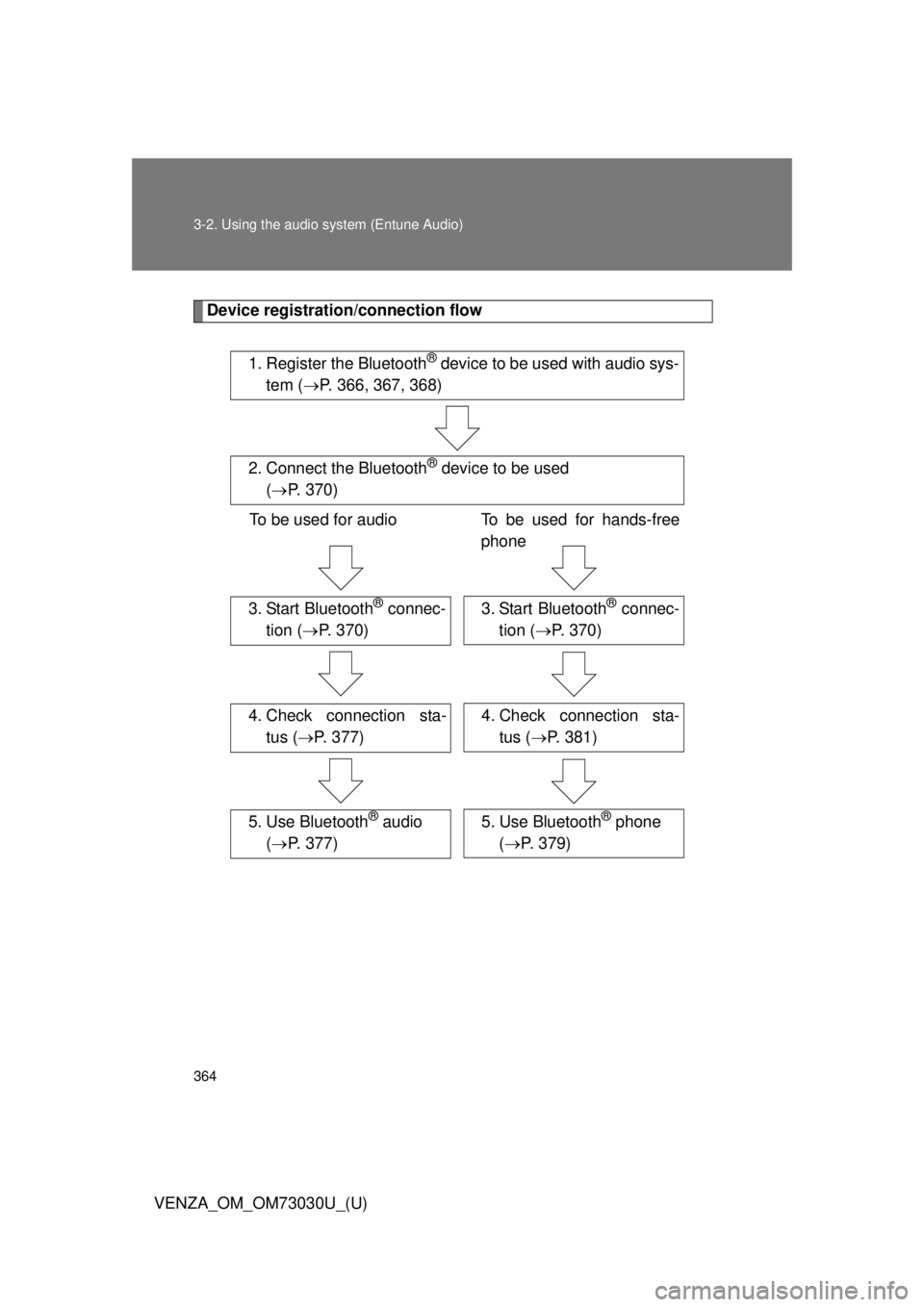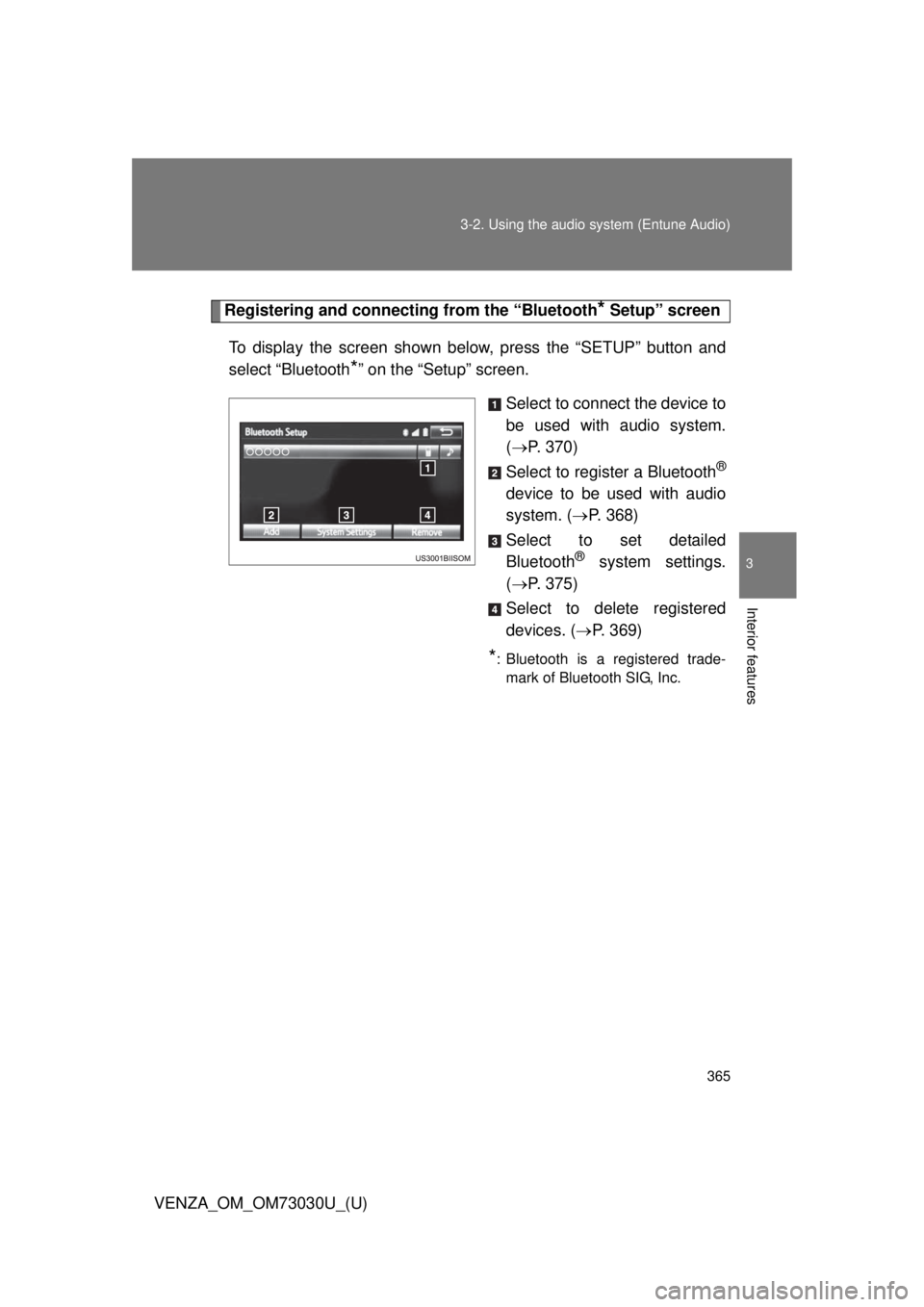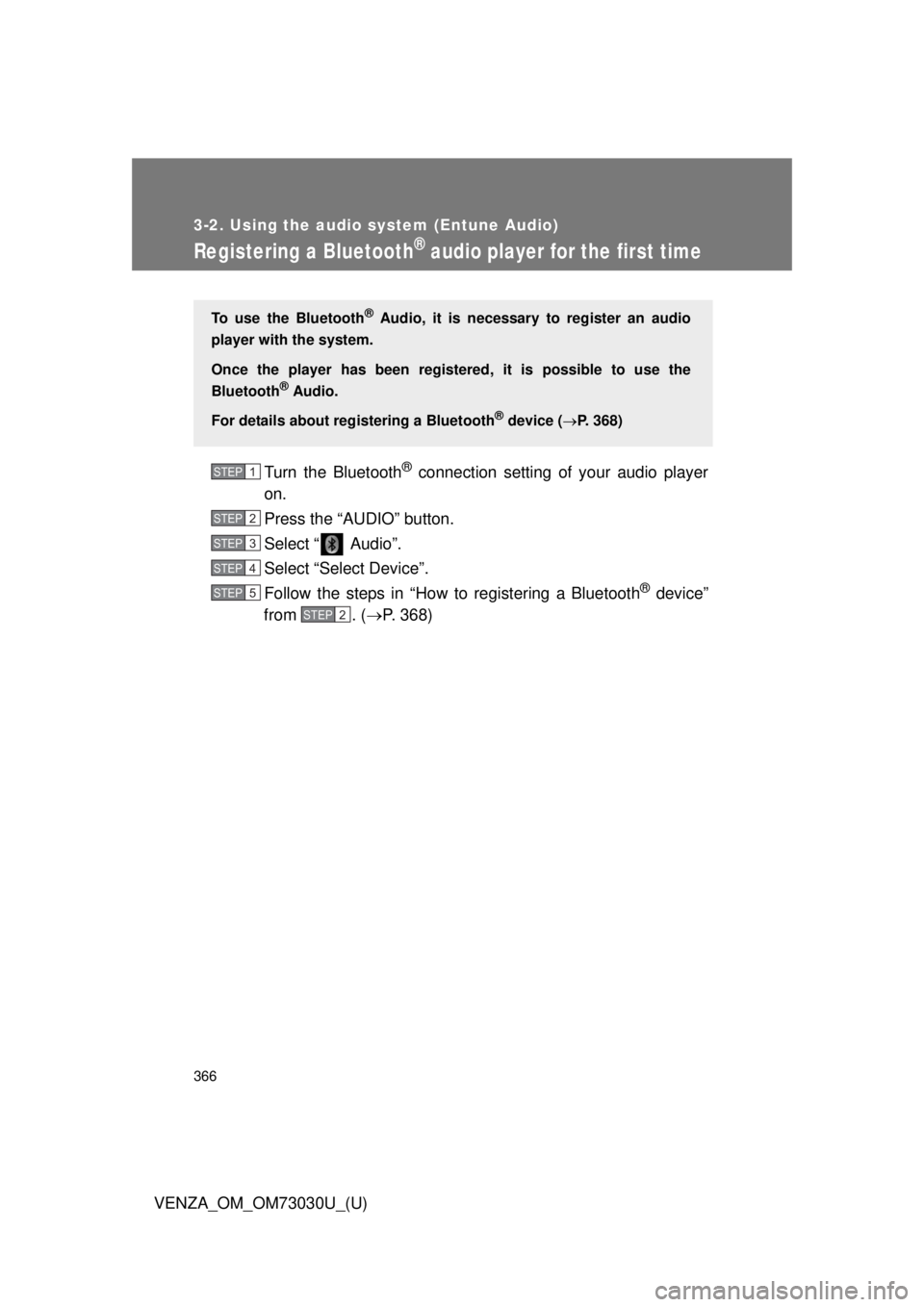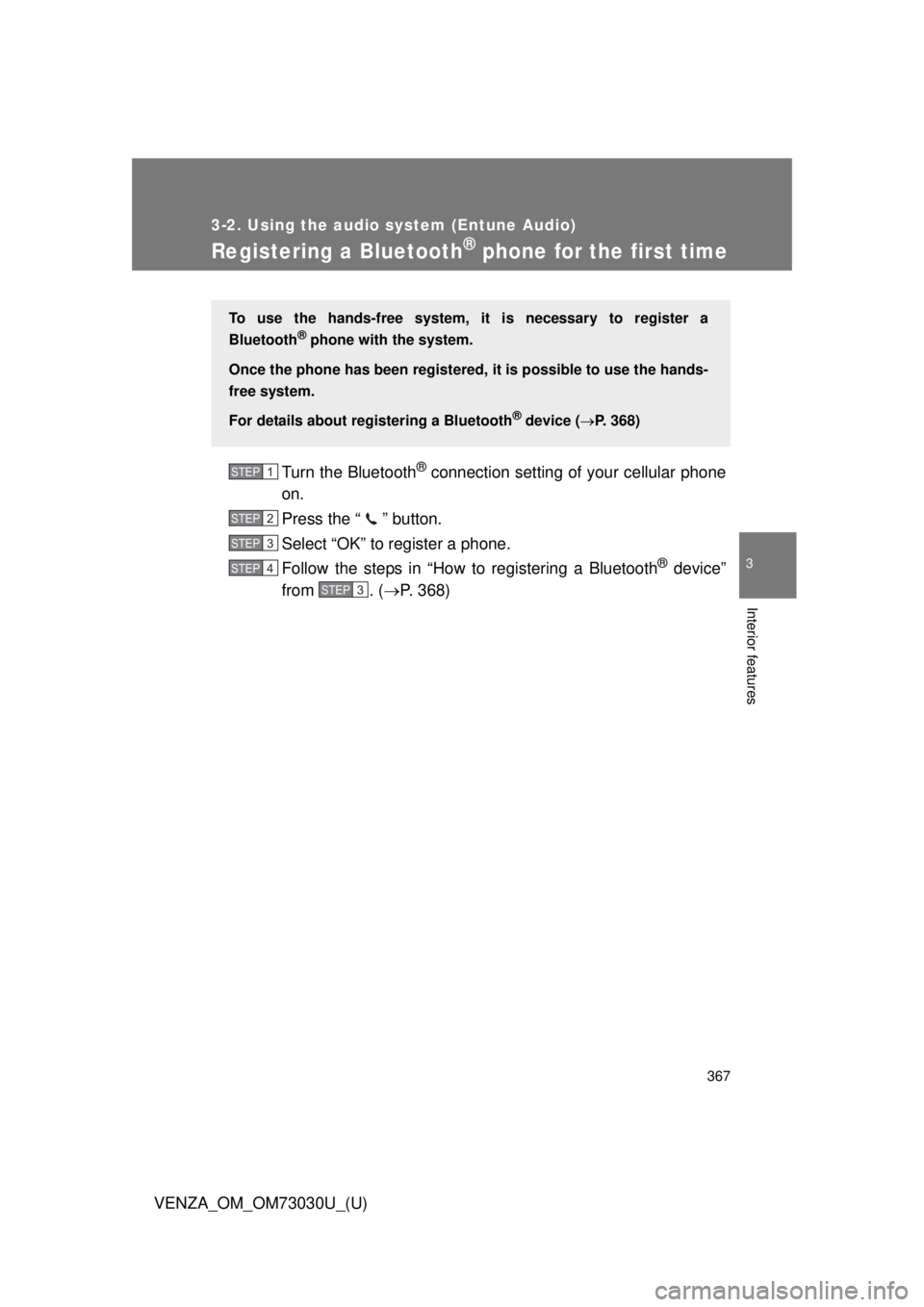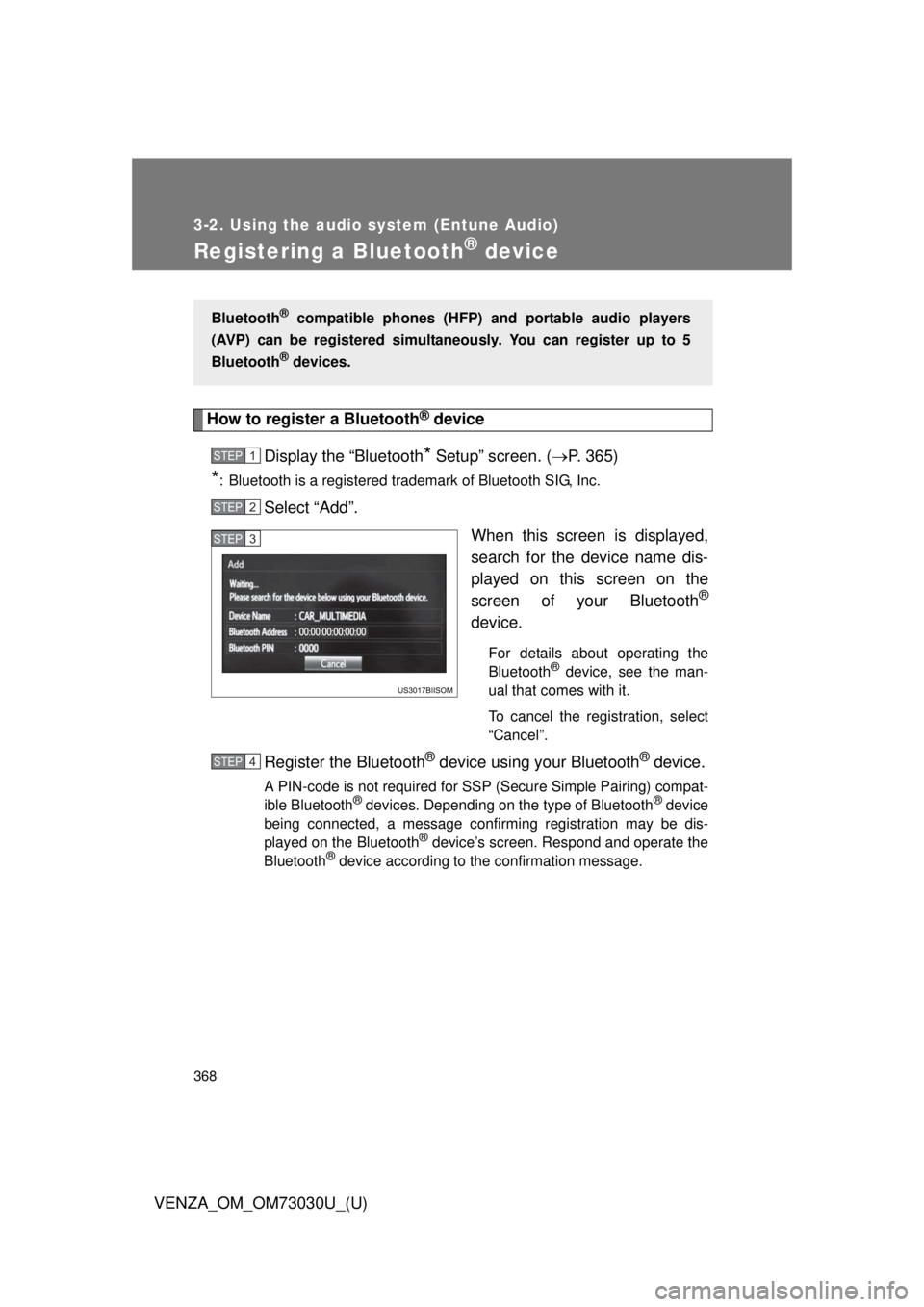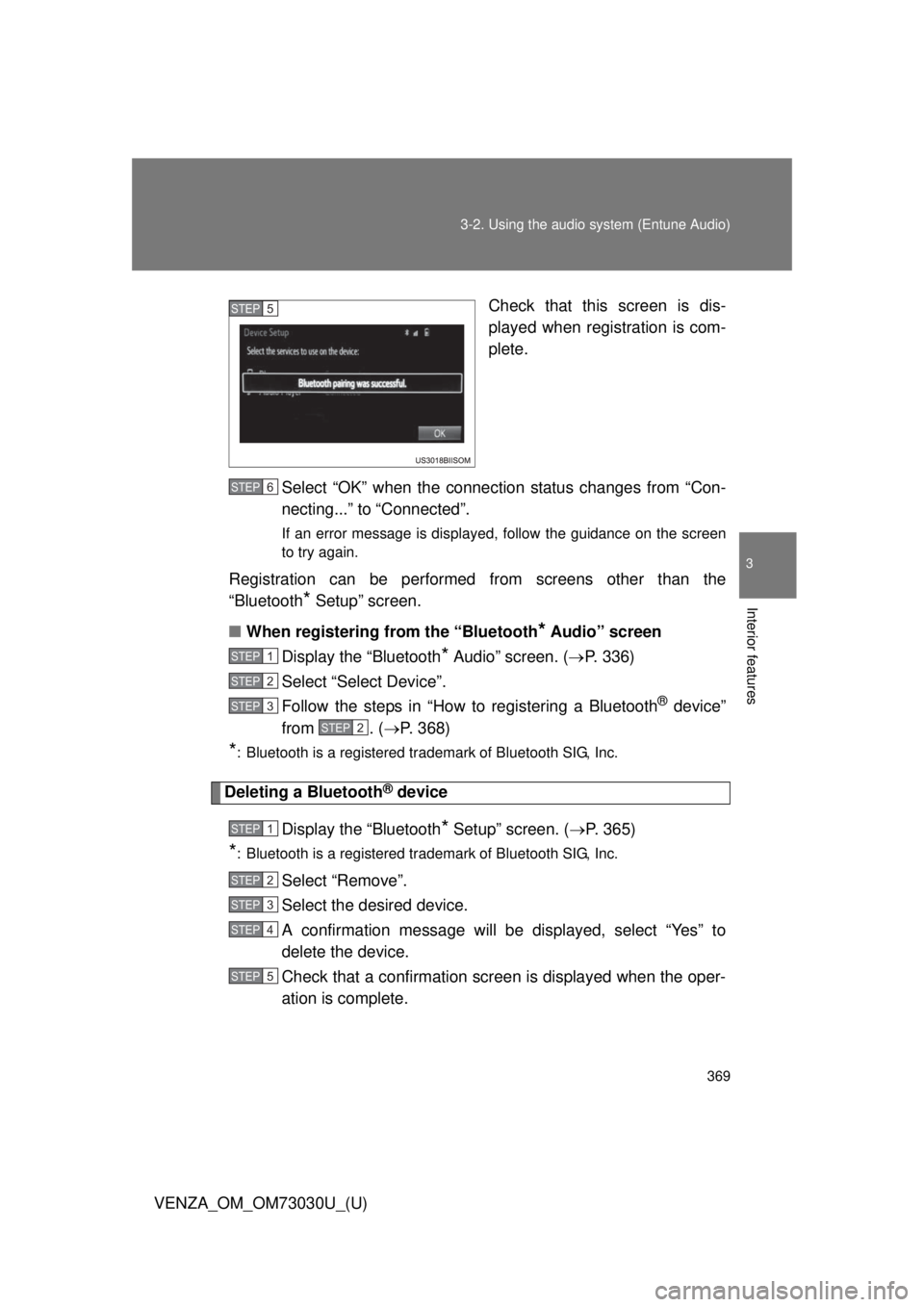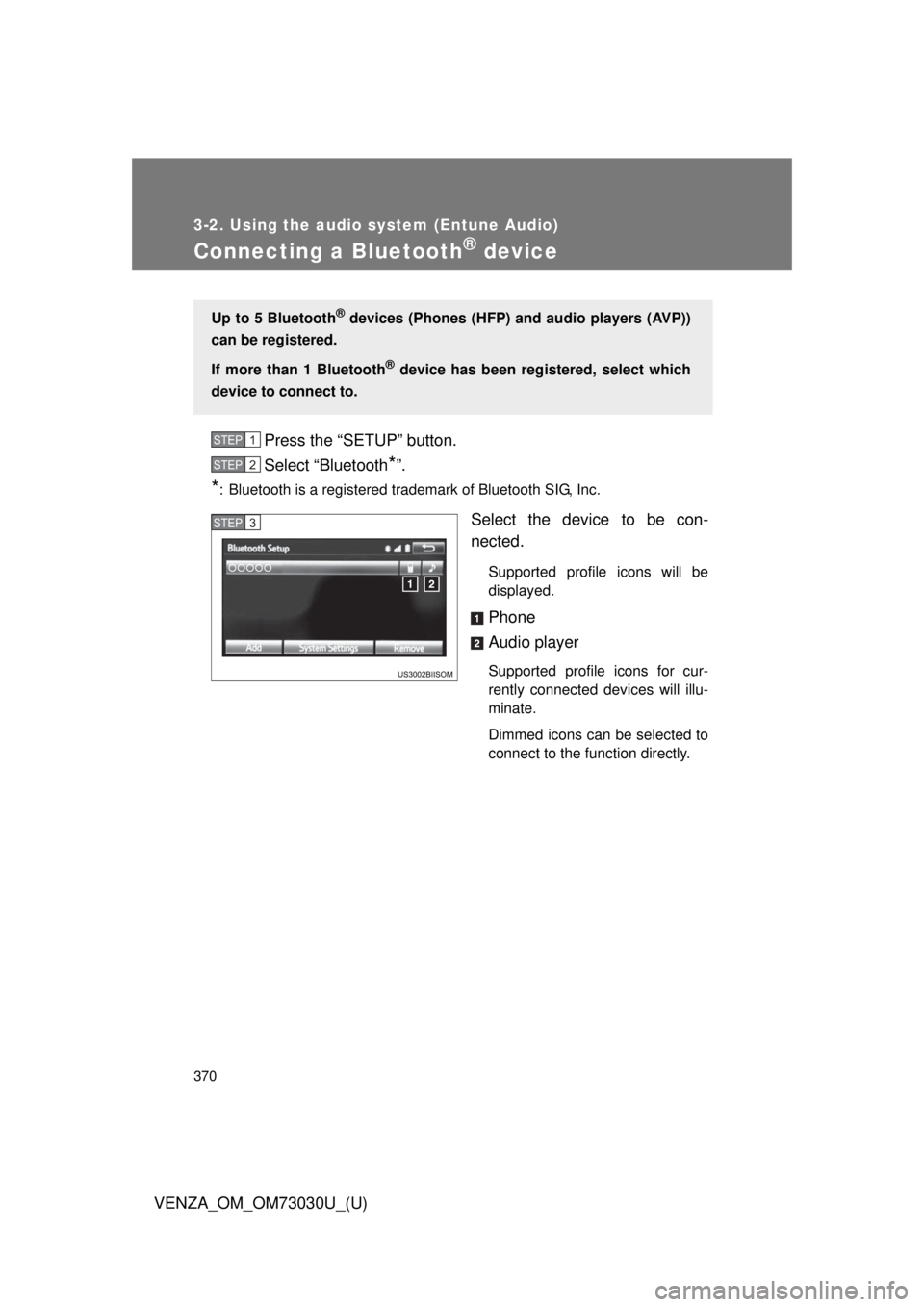TOYOTA VENZA 2016 Owners Manual
VENZA 2016
TOYOTA
TOYOTA
https://www.carmanualsonline.info/img/14/59273/w960_59273-0.png
TOYOTA VENZA 2016 Owners Manual
Trending: instrument cluster, spare wheel, navigation system, fuel additives, tire pressure, width, display
Page 361 of 688
3613-2. Using the audio system (Entune Audio)
VENZA_OM_OM73030U_(U) 3
Interior features CAUTION■ While driving
Do not connect a USB memory device or operate the device controls.
NOTICE■ To prevent damage to the USB memory device or its terminals
● Do not leave the USB memory device in the vehicle. The temperature
inside the vehicle may become high.
● Do not push down on or apply unnecessary pressure to the USB memory
device while it is connected.
● Do not insert foreign objects into the port.
Page 362 of 688
3623-2. Using the audio system (Entune Audio)
VENZA_OM_OM73030U_(U)Using the AUX port Connecting a portable audio player
P. 3 2 5■ Operating portable audio players connected to the audio system
The volume can be adjusted using the vehicle’s audio controls. All other
adjustments must be made on the portable audio player itself.
■ When using a portable audio player connected to the power outlet
Noise may occur during playback. Use the power source of the portable
audio player.
CAUTION■ While driving
Do not connect a portable audio player or operate the device controls.To use the AUX port, connect a portable player, press the “AUDIO”
button, then select “AUX” to display the audio control screen.
Page 363 of 688
3633-2. Using the audio system (Entune Audio)
VENZA_OM_OM73030U_(U) 3
Interior features
Preparations to use wireless communication The following can be performed using Bluetooth ®
wireless commu-
nication:
■ A portable audio player can be operated and listened to via
audio system
■ Hands-free phone calls can be made via a cellular phoneIn order to use wireless communi cation, register and connect a
Bluetooth ®
device by performing the following procedures.
Page 364 of 688
3643-2. Using the audio system (Entune Audio)
VENZA_OM_OM73030U_(U) Device registrati on/connection flow
1. Register the Bluetooth ®
device to be used with audio sys-
tem ( P. 366, 367, 368)
2. Connect the Bluetooth ®
device to be used
( P. 370)
To be used for audio To be used for hands-free
phone
3. Start Bluetooth ®
connec-
tion ( P. 370) 3. Start Bluetooth ®
connec-
tion ( P. 370)
4. Check connection sta-
tus ( P. 377) 4. Check connection sta-
tus ( P. 381)
5. Use Bluetooth ®
audio
( P. 377) 5. Use Bluetooth ®
phone
( P. 379)
Page 365 of 688
3653-2. Using the audio system (Entune Audio)
VENZA_OM_OM73030U_(U) 3
Interior features Registering and connecti ng from the “Bluetooth
* Setup” screen
To display the screen shown below, press the “SETUP” button and
select “Bluetooth
* ” on the “Setup” screen.
Select to connect the device to
be used with audio system.
( P. 370)
Select to register a Bluetooth ®
device to be used with audio
system. ( P. 368)
Select to set detailed
Bluetooth ®
system settings.
( P. 375)
Select to delete registered
devices. ( P. 369)
* : Bluetooth is a registered trade-
mark of Bluetooth SIG, Inc.
Page 366 of 688
3663-2. Using the audio system (Entune Audio)
VENZA_OM_OM73030U_(U) Registering a Bluetooth ®
audio player for the first timeTurn the Bluetooth ®
connection setting of your audio player
on.
Press the “AUDIO” button.
Select “ Audio”.
Select “Select Device”.
Follow the steps in “How to registering a Bluetooth ®
device”
from . ( P. 368)To use the Bluetooth ®
Audio, it is necessary to register an audio
player with the system.
Once the player has been register ed, it is possible to use the
Bluetooth ®
Audio.
For details about registering a Bluetooth ®
device ( P. 368)STEP 1
STEP 2
STEP 3
STEP 4
STEP 5
STEP 2
Page 367 of 688
3673-2. Using the audio system (Entune Audio)
VENZA_OM_OM73030U_(U) 3
Interior features
Registering a Bluetooth ®
phone for the first timeTurn the Bluetooth ®
connection setting of your cellular phone
on.
Press the “ ” button.
Select “OK” to register a phone.
Follow the steps in “How to registering a Bluetooth ®
device”
from . ( P. 368)To use the hands-free system, it is necessary to register a
Bluetooth ®
phone with the system.
Once the phone has been registered, it is possible to use the hands-
free system.
For details about registering a Bluetooth ®
device ( P. 368)STEP 1
STEP 2
STEP 3
STEP 4
STEP 3
Page 368 of 688
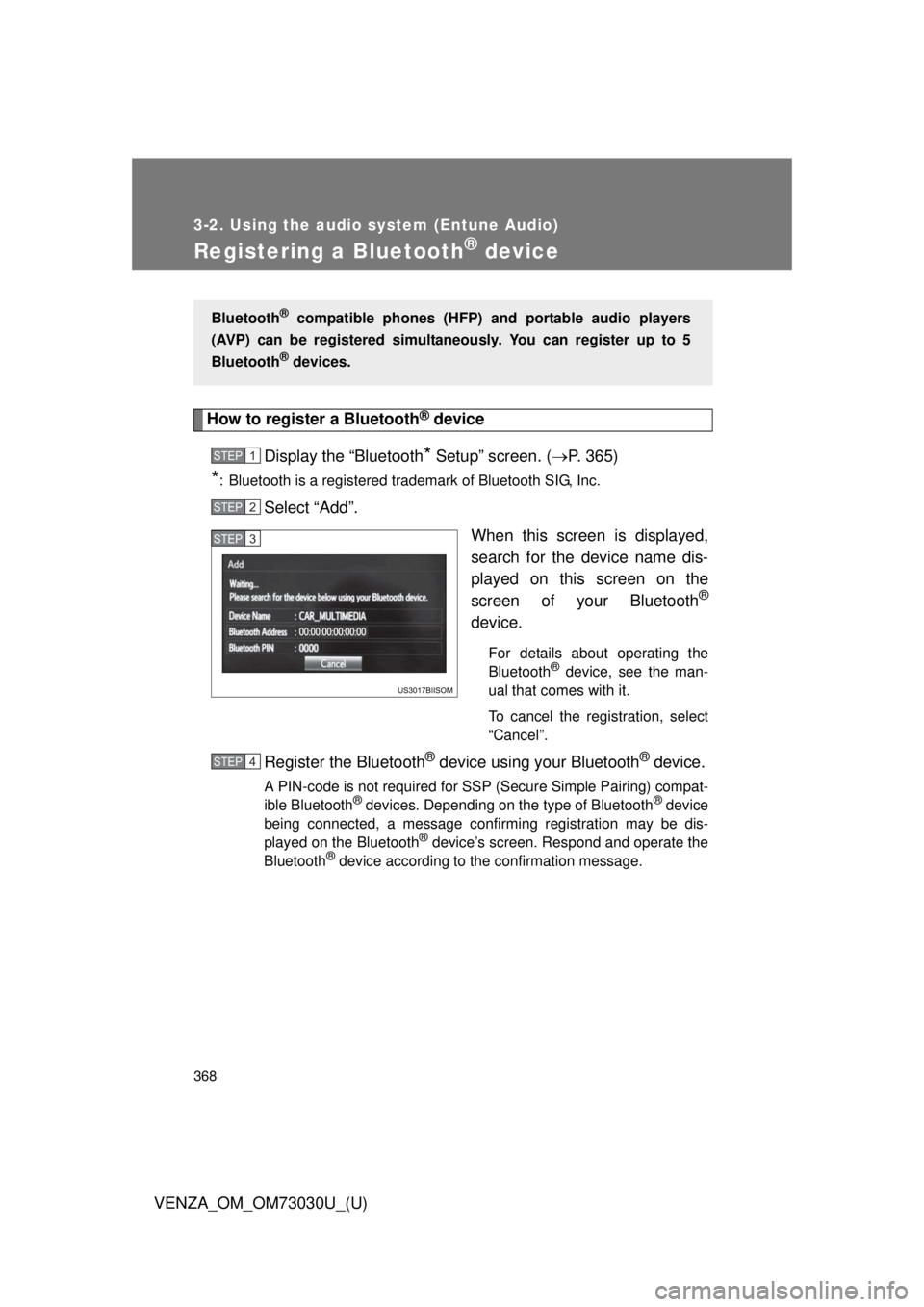
3683-2. Using the audio system (Entune Audio)
VENZA_OM_OM73030U_(U)Registering a Bluetooth ®
deviceHow to register a Bluetooth ®
device
Display the “Bluetooth
* Setup” screen. ( P. 365)
* : Bluetooth is a registered trademark of Bluetooth SIG, Inc.
Select “Add”.
When this screen is displayed,
search for the device name dis-
played on this screen on the
screen of your Bluetooth ®
device. For details about operating the
Bluetooth ®
device, see the man-
ual that comes with it.
To cancel the registration, select
“Cancel”.
Register the Bluetooth ®
device using your Bluetooth ®
device.A PIN-code is not required for SSP (Secure Simple Pairing) compat-
ible Bluetooth ®
devices. Depending on the type of Bluetooth ®
device
being connected, a message confirming registration may be dis-
played on the Bluetooth ®
device’s screen. Respond and operate the
Bluetooth ®
device according to the confirmation message.Bluetooth ®
compatible phones (HFP) and portable audio players
(AVP) can be registered simultane ously. You can register up to 5
Bluetooth ®
devices.STEP 1
STEP 2
STEP 3
STEP 4
Page 369 of 688
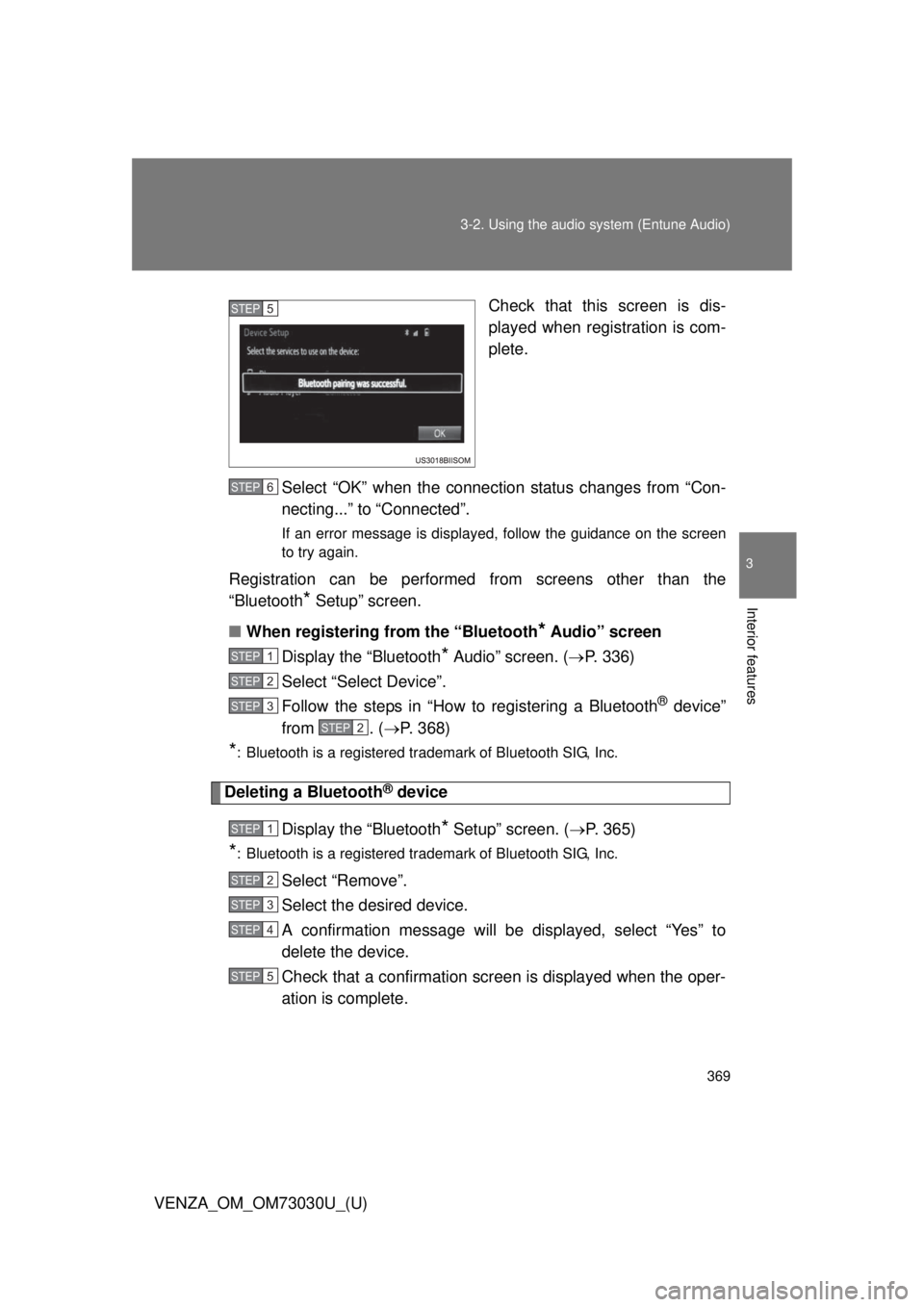
3693-2. Using the audio system (Entune Audio)
VENZA_OM_OM73030U_(U) 3
Interior features Check that this screen is dis-
played when registration is com-
plete.
Select “OK” when the connection status changes from “Con-
necting...” to “Connected”. If an error message is displayed, follow the guidance on the screen
to try again.
Registration can be performed from screens other than the
“Bluetooth
* Setup” screen.
■ When registering from the “Bluetooth
* Audio” screen
Display the “Bluetooth
* Audio” screen. ( P. 336)
Select “Select Device”.
Follow the steps in “How to registering a Bluetooth ®
device”
from . ( P. 368)
* : Bluetooth is a registered trademark of Bluetooth SIG, Inc.
Deleting a Bluetooth ®
device
Display the “Bluetooth
* Setup” screen. ( P. 365)
* : Bluetooth is a registered trademark of Bluetooth SIG, Inc.
Select “Remove”.
Select the desired device.
A confirmation message will be displayed, select “Yes” to
delete the device.
Check that a confirmation screen is displayed when the oper-
ation is complete. STEP 5
STEP 6
STEP 1
STEP 2
STEP 3
STEP 2
STEP 1
STEP 2
STEP 3
STEP 4
STEP 5
Page 370 of 688
3703-2. Using the audio system (Entune Audio)
VENZA_OM_OM73030U_(U)Connecting a Bluetooth ®
devicePress the “SETUP” button.
Select “Bluetooth
* ”.
* : Bluetooth is a registered trademark of Bluetooth SIG, Inc.
Select the device to be con-
nected. Supported profile icons will be
displayed.
Phone
Audio player Supported profile icons for cur-
rently connected devices will illu-
minate.
Dimmed icons can be selected to
connect to the function directly.Up to 5 Bluetooth ®
devices (Phones (HFP) and audio players (AVP))
can be registered.
If more than 1 Bluetooth ®
device has been registered, select which
device to connect to. STEP 1
STEP 2
STEP 3
Trending: headlights, wiper size, CD player, key, steering, fuel tank capacity, seat adjustment