display TOYOTA VENZA HYBRID 2021 Accessories, Audio & Navigation (in English)
[x] Cancel search | Manufacturer: TOYOTA, Model Year: 2021, Model line: VENZA HYBRID, Model: TOYOTA VENZA HYBRID 2021Pages: 308, PDF Size: 11.53 MB
Page 213 of 308
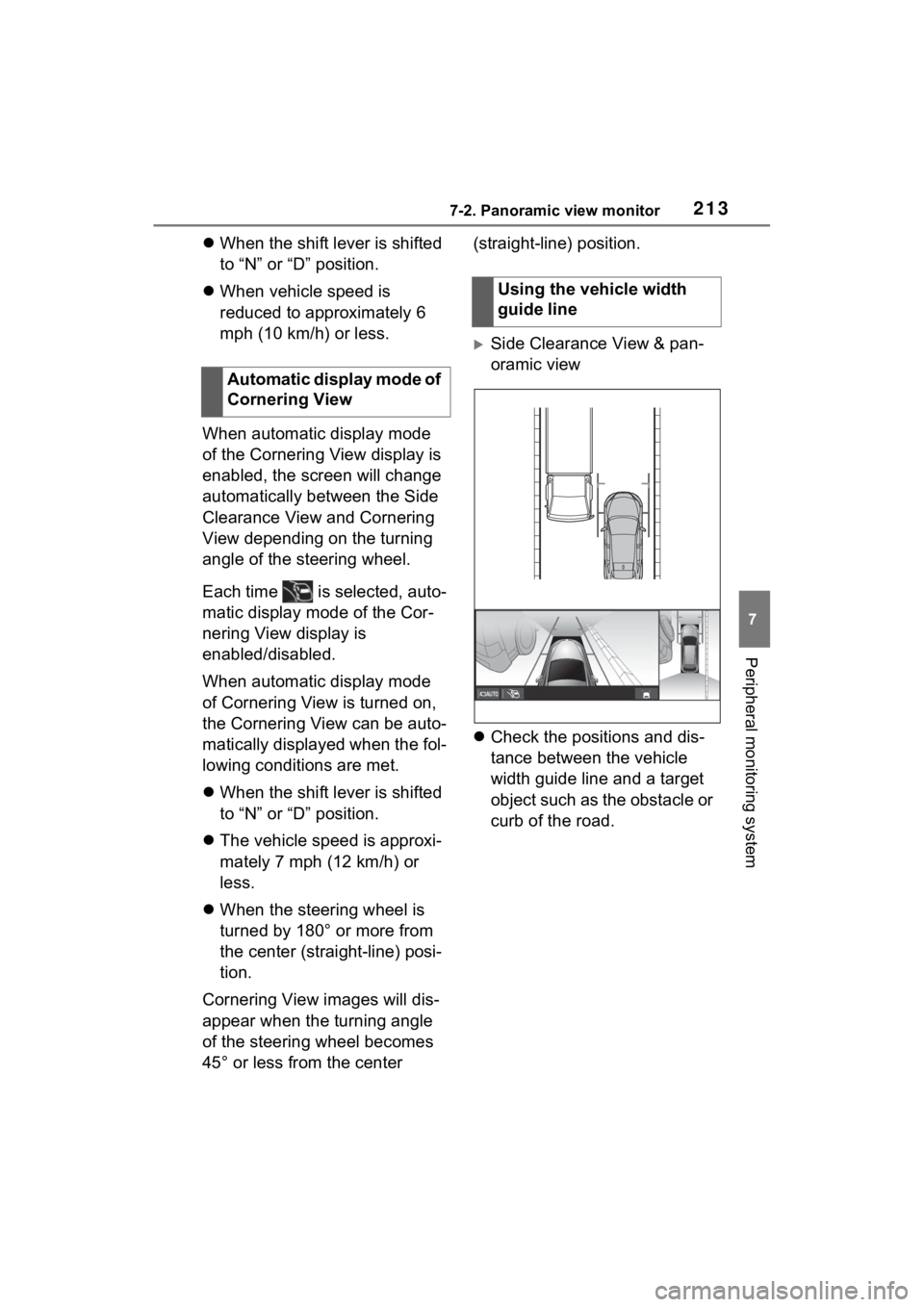
2137-2. Panoramic view monitor
7
Peripheral monitoring system
When the shift lever is shifted
to “N” or “D” position.
When vehicle speed is
reduced to approximately 6
mph (10 km/h) or less.
When automatic display mode
of the Cornering View display is
enabled, the screen will change
automatically between the Side
Clearance View and Cornering
View depending on the turning
angle of the steering wheel.
Each time is selected, auto-
matic display mode of the Cor-
nering View display is
enabled/disabled.
When automatic display mode
of Cornering View is turned on,
the Cornering View can be auto-
matically displayed when the fol-
lowing conditions are met.
When the shift lever is shifted
to “N” or “D” position.
The vehicle speed is approxi-
mately 7 mph (12 km/h) or
less.
When the steering wheel is
turned by 180° or more from
the center (straight-line) posi-
tion.
Cornering View images will dis-
appear when the turning angle
of the steering wheel becomes
45° or less from the center (straight-line) position.
Side Clearance View & pan-
oramic view
Check the positions and dis-
tance between the vehicle
width guide line and a target
object such as the obstacle or
curb of the road.
Automatic display mode of
Cornering View
Using the vehicle width
guide line
Page 215 of 308
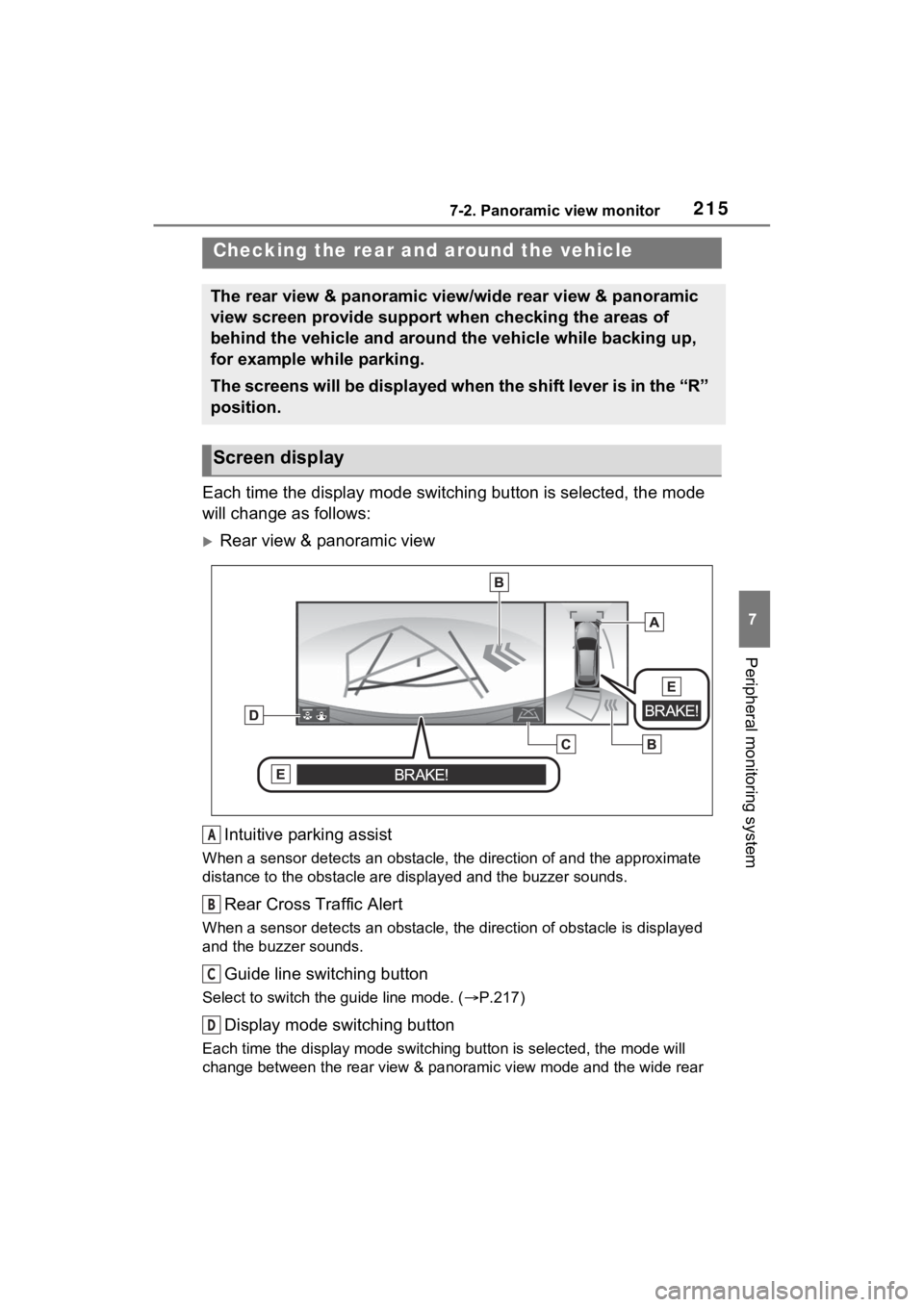
2157-2. Panoramic view monitor
7
Peripheral monitoring system
Each time the display mode switching button is selected, the mode
will change as follows:
Rear view & panoramic view
Intuitive parking assist
When a sensor detects an obstacle, the direction of and the app roximate
distance to the obsta cle are displayed and the buzzer sounds.
Rear Cross Traffic Alert
When a sensor detects an obstacle, the direction of obstacle is displayed
and the buzzer sounds.
Guide line switching button
Select to switch the guide line mode. ( P.217)
Display mode switching button
Each time the display mode swit ching button is selected, the mode will
change between the rear view & panoramic view mode and the wide rear
Checking the rear and around the vehicle
The rear view & panoramic view/wide rear view & panoramic
view screen provide support when checking the areas of
behind the vehicle and around the vehicle while backing up,
for example while parking.
The screens will be displayed when the shift lever is in the “R ”
position.
Screen display
A
B
C
D
Page 216 of 308
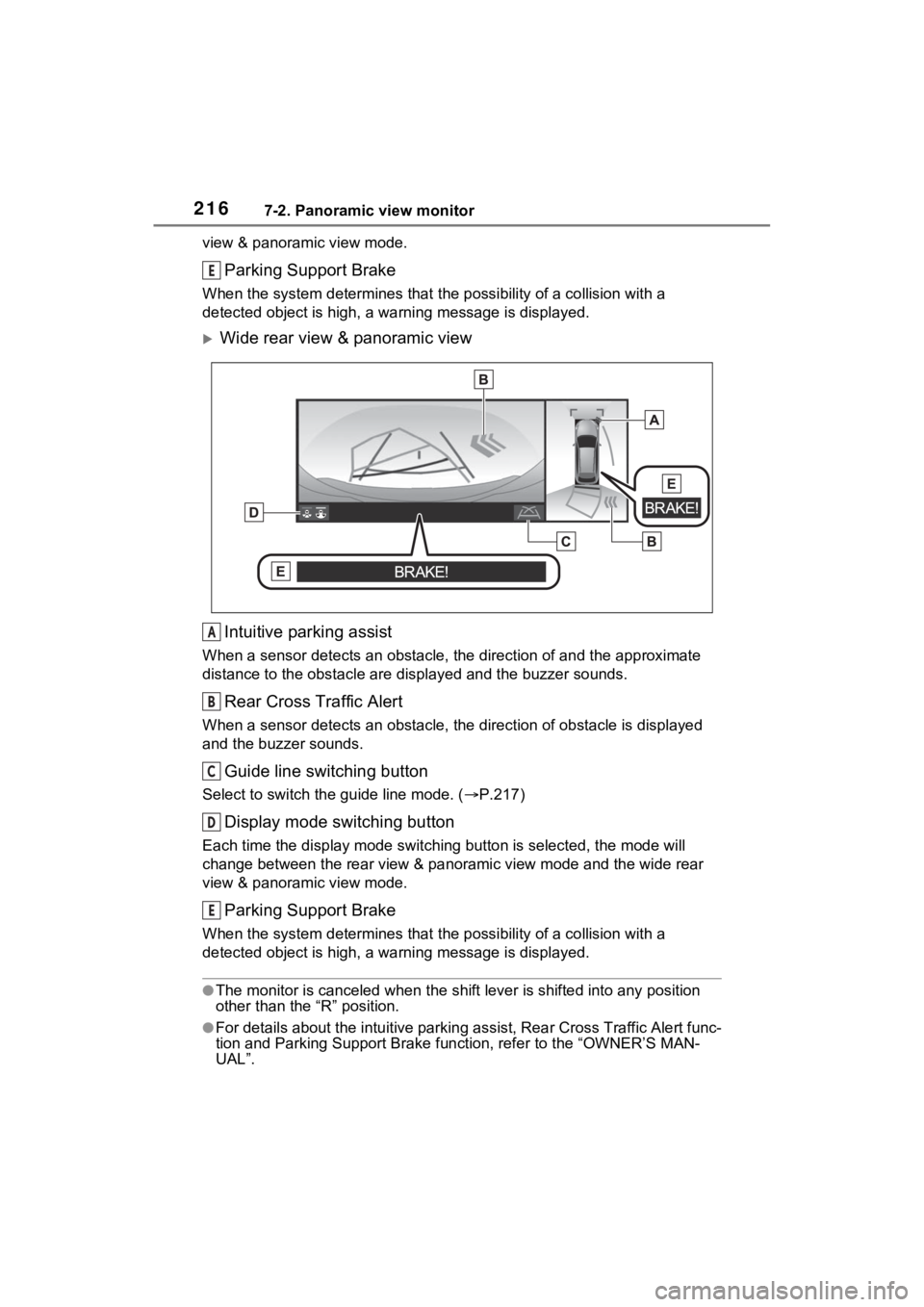
2167-2. Panoramic view monitor
view & panoramic view mode.
Parking Support Brake
When the system determines that the possibility of a collision with a
detected object is high, a warning message is displayed.
Wide rear view & panoramic view
Intuitive parking assist
When a sensor detects an obstacle, the direction of and the app roximate
distance to the obsta cle are displayed and the buzzer sounds.
Rear Cross Traffic Alert
When a sensor detects an obstacle, the direction of obstacle is displayed
and the buzzer sounds.
Guide line switching button
Select to switch the guide line mode. ( P.217)
Display mode switching button
Each time the display mode swit ching button is selected, the mode will
change between the rear view & panoramic view mode and the wide rear
view & panoramic view mode.
Parking Support Brake
When the system determines that the possibility of a collision with a
detected object is high, a warning message is displayed.
●The monitor is canceled when the shift lever is shifted into any position
other than the “R” position.
●For details about the intuitive parking assist, Rear Cross Traf fic Alert func-
tion and Parking Support Brake function, refer to the “OWNER’S MAN-
UAL”.
E
A
B
C
D
E
Page 217 of 308
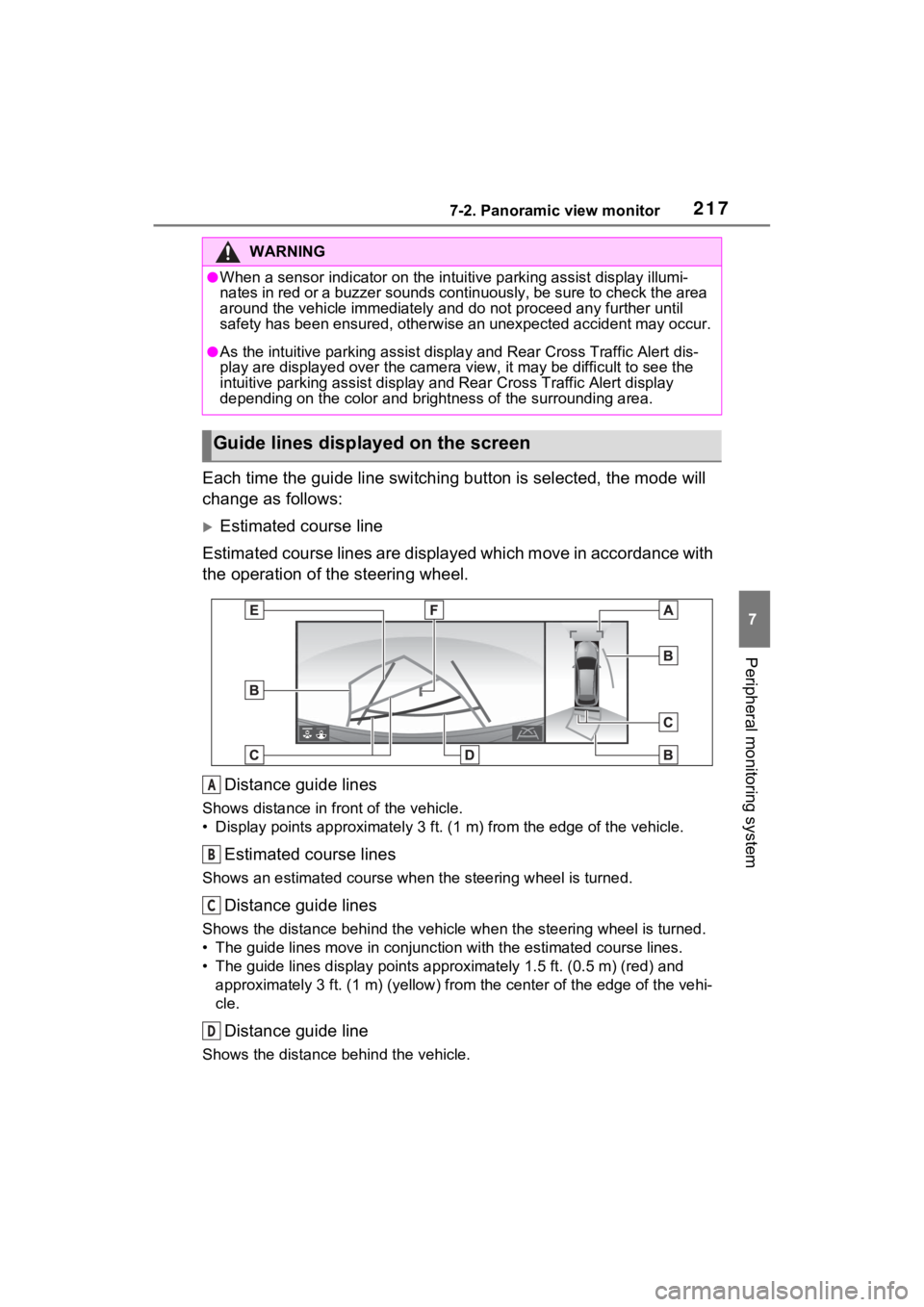
2177-2. Panoramic view monitor
7
Peripheral monitoring system
Each time the guide line switching button is selected, the mode will
change as follows:
Estimated course line
Estimated course lines are displ ayed which move in accordance w ith
the operation of the steering wheel.
Distance guide lines
Shows distance in front of the vehicle.
• Display points approximately 3 ft. (1 m) from the edge of the vehicle.
Estimated course lines
Shows an estimated course when the steering wheel is turned.
Distance guide lines
Shows the distance behind the vehicle when the steering wheel i s turned.
• The guide lines move in conjunc tion with the estimated course lines.
• The guide lines display points approximately 1.5 ft. (0.5 m) (red) and
approximately 3 ft. (1 m) (yello w) from the center of the edge of the vehi-
cle.
Distance guide line
Shows the distance behind the vehicle.
WARNING
●When a sensor indicator on the intuitive parking assist display illumi-
nates in red or a buzzer sounds continuously, be sure to check the area
around the vehicle immediately a nd do not proceed any further until
safety has been ensured, otherwise an unexpected accident may o ccur.
●As the intuitive parking assist display and Rear Cross Traffic Alert dis-
play are displayed over the came ra view, it may be difficult to see the
intuitive parking assist display and Rear Cross Traffic Alert d isplay
depending on the color and brigh tness of the surrounding area.
Guide lines displayed on the screen
A
B
C
D
Page 218 of 308
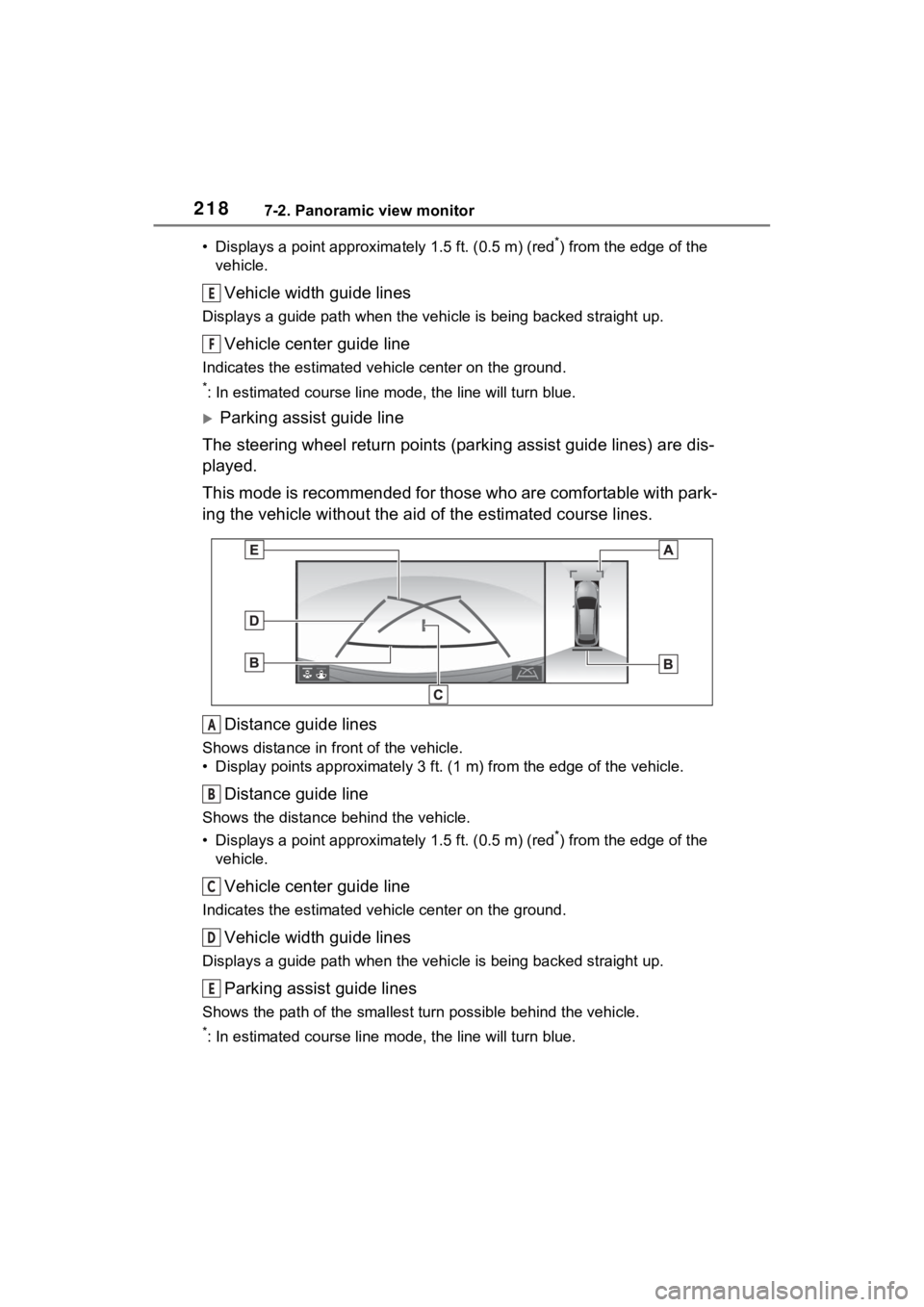
2187-2. Panoramic view monitor
• Displays a point approxima tely 1.5 ft. (0.5 m) (red*) from the edge of the
vehicle.
Vehicle width guide lines
Displays a guide path w hen the vehicle is being backed straight up.
Vehicle center guide line
Indicates the estimated vehicle center on the ground.
*: In estimated course line mode, the line will turn blue.
Parking assist guide line
The steering wheel return points (parking assist guide lines) are dis-
played.
This mode is recommended for those who are comfortable with par k-
ing the vehicle without the aid of the estimated course lines.
Distance guide lines
Shows distance in front of the vehicle.
• Display points approximately 3 ft. (1 m) from the edge of the vehicle.
Distance guide line
Shows the distance behind the vehicle.
• Displays a point approximately 1.5 ft. (0.5 m) (red
*) from the edge of the
vehicle.
Vehicle center guide line
Indicates the estimated ve hicle center on the ground.
Vehicle width guide lines
Displays a guide path when the vehicle is being backed straight up.
Parking assist guide lines
Shows the path of the smallest turn possible behind the vehicle .
*: In estimated course line mode, the line will turn blue.
E
F
A
B
C
D
E
Page 219 of 308
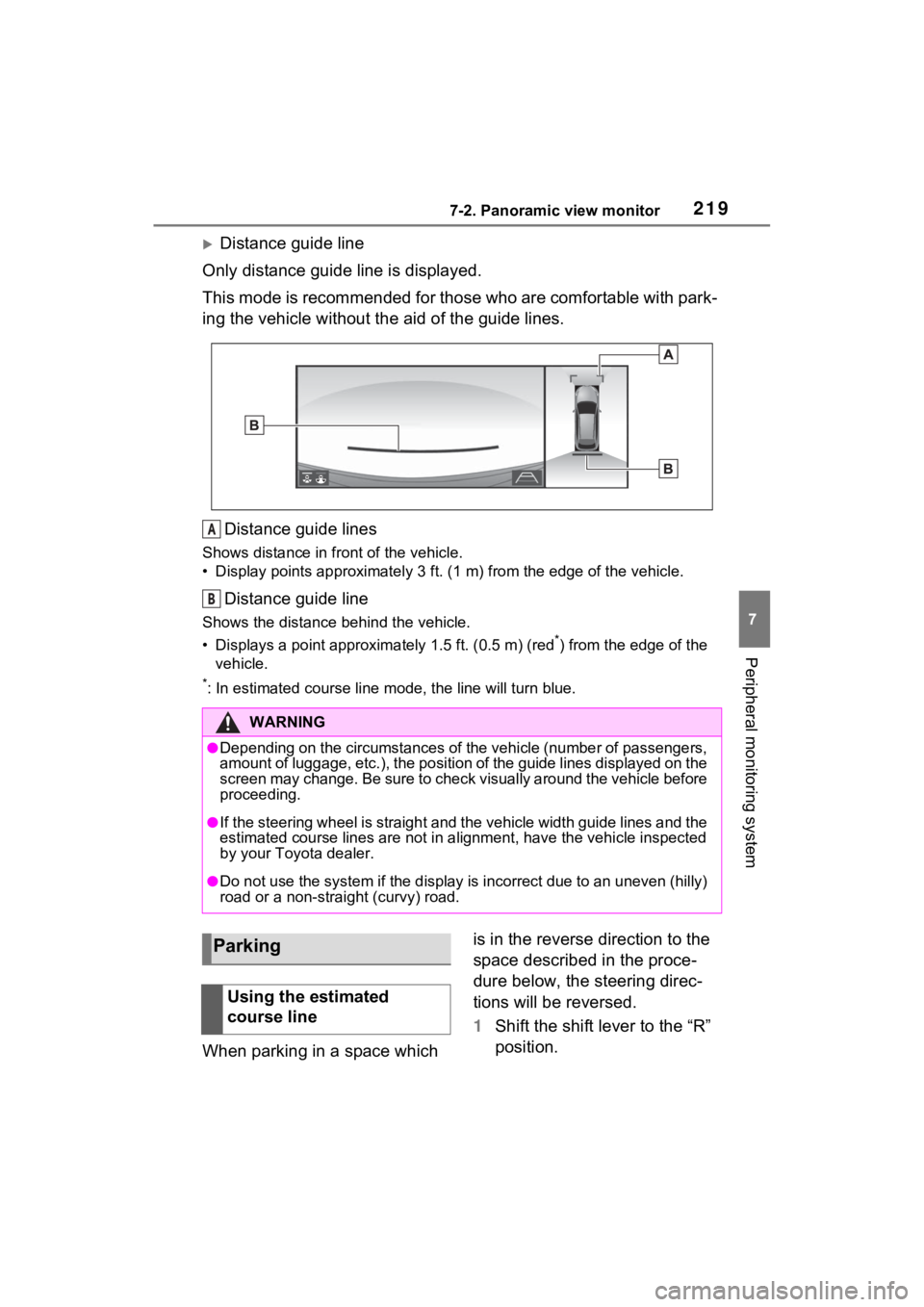
2197-2. Panoramic view monitor
7
Peripheral monitoring system
Distance guide line
Only distance guide line is displayed.
This mode is recommended for those who are comfortable with par k-
ing the vehicle without the aid of the guide lines.
Distance guide lines
Shows distance in front of the vehicle.
• Display points approximately 3 ft. (1 m) from the edge of the vehicle.
Distance guide line
Shows the distance behind the vehicle.
• Displays a point approximately 1.5 ft. (0.5 m) (red
*) from the edge of the
vehicle.
*: In estimated course line mode, the line will turn blue.
When parking in a space which is in the reverse direction to the
space described in the proce-
dure below, the steering direc-
tions will be reversed.
1
Shift the shift lever to the “R”
position.
WARNING
●Depending on the circumstances of the vehicle (number of passen gers,
amount of luggage, etc.), the position of the guide lines displ ayed on the
screen may change. Be sure to check visually around the vehicle before
proceeding.
●If the steering wheel is straight and the vehicle width guide l ines and the
estimated course lines are not in alignment, have the vehicle i nspected
by your Toyota dealer.
●Do not use the system if the display is incorrect due to an une ven (hilly)
road or a non-straight (curvy) road.
A
B
Parking
Using the estimated
course line
Page 221 of 308
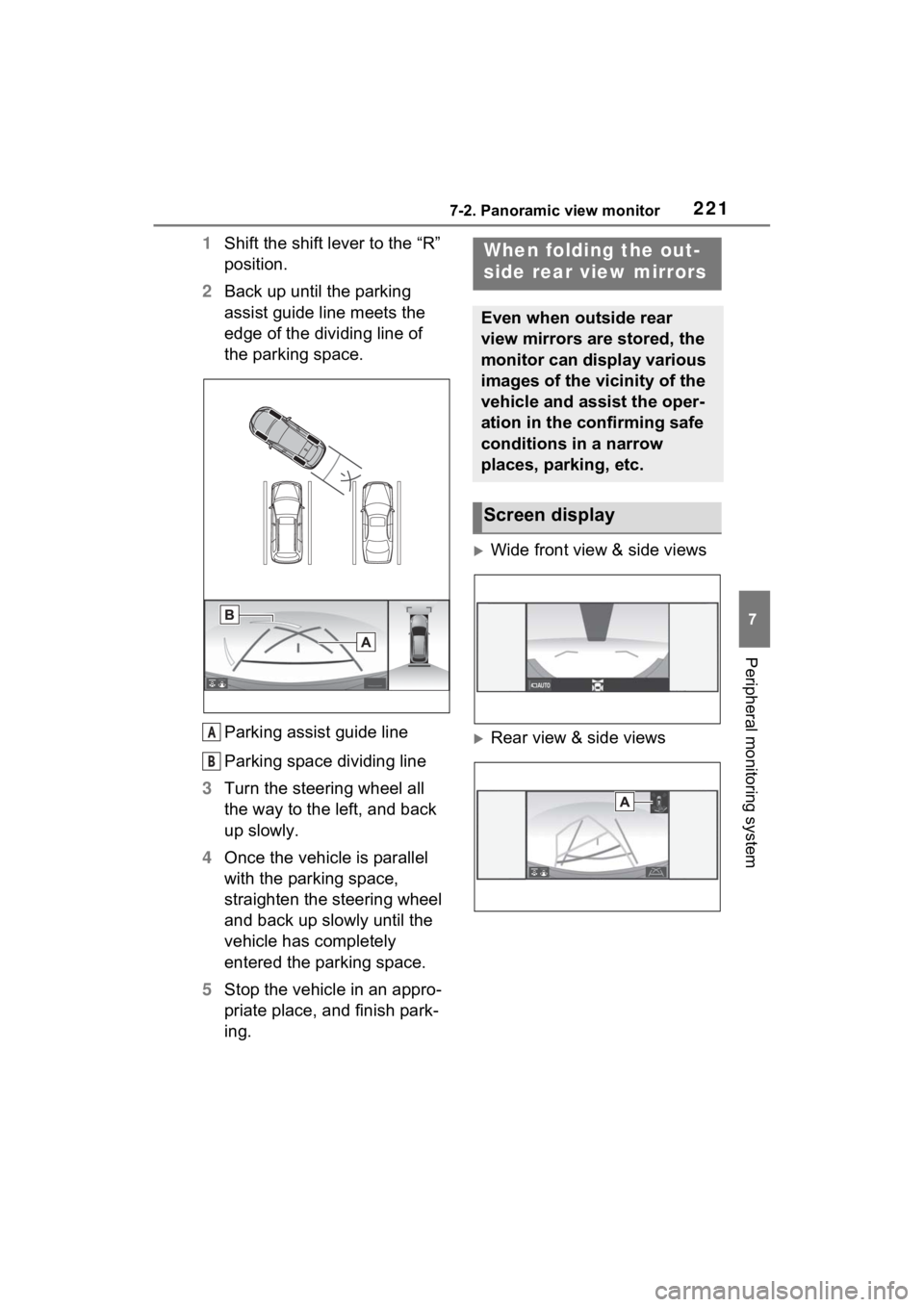
2217-2. Panoramic view monitor
7
Peripheral monitoring system
1Shift the shift lever to the “R”
position.
2 Back up until the parking
assist guide line meets the
edge of the dividing line of
the parking space.
Parking assist guide line
Parking space dividing line
3 Turn the steering wheel all
the way to the left, and back
up slowly.
4 Once the vehicle is parallel
with the parking space,
straighten the steering wheel
and back up slowly until the
vehicle has completely
entered the parking space.
5 Stop the vehicle in an appro-
priate place, and finish park-
ing.
Wide front view & side views
Rear view & side viewsA
B
When folding the out-
side rear view mirrors
Even when outside rear
view mirrors are stored, the
monitor can display various
images of the vicinity of the
vehicle and assist the oper-
ation in the confirming safe
conditions in a narrow
places, parking, etc.
Screen display
Page 222 of 308
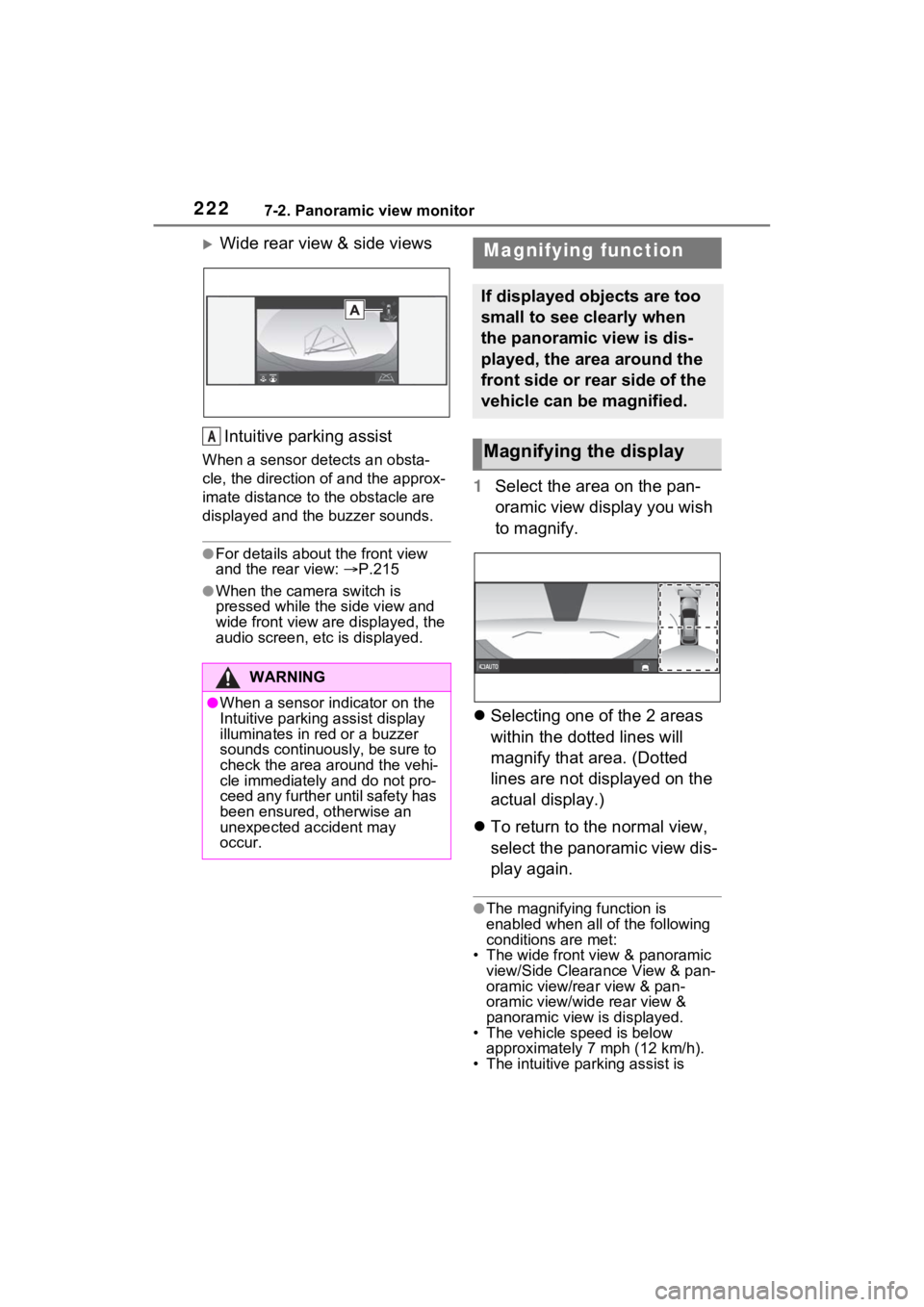
2227-2. Panoramic view monitor
Wide rear view & side views
Intuitive parking assist
When a sensor detects an obsta-
cle, the direction of and the approx-
imate distance to the obstacle are
displayed and the buzzer sounds.
●For details abou t the front view
and the rear view: P.215
●When the camera switch is
pressed while the side view and
wide front view are displayed, the
audio screen, etc is displayed.
1 Select the area on the pan-
oramic view display you wish
to magnify.
Selecting one of the 2 areas
within the dotted lines will
magnify that area. (Dotted
lines are not displayed on the
actual display.)
To return to the normal view,
select the panoramic view dis-
play again.
●The magnifying function is
enabled when all of the following
conditions are met:
• The wide front view & panoramic
view/Side Clearance View & pan-
oramic view/rear view & pan-
oramic view/wide rear view &
panoramic view is displayed.
• The vehicle speed is below approximately 7 mph (12 km/h).
• The intuitive parking assist is
WARNING
●When a sensor indicator on the
Intuitive parking assist display
illuminates in red or a buzzer
sounds continuously, be sure to
check the area around the vehi-
cle immediately and do not pro-
ceed any further until safety has
been ensured, otherwise an
unexpected accident may
occur.
A
Magnifying function
If displayed objects are too
small to see clearly when
the panoramic view is dis-
played, the area around the
front side or rear side of the
vehicle can be magnified.
Magnifying the display
Page 223 of 308
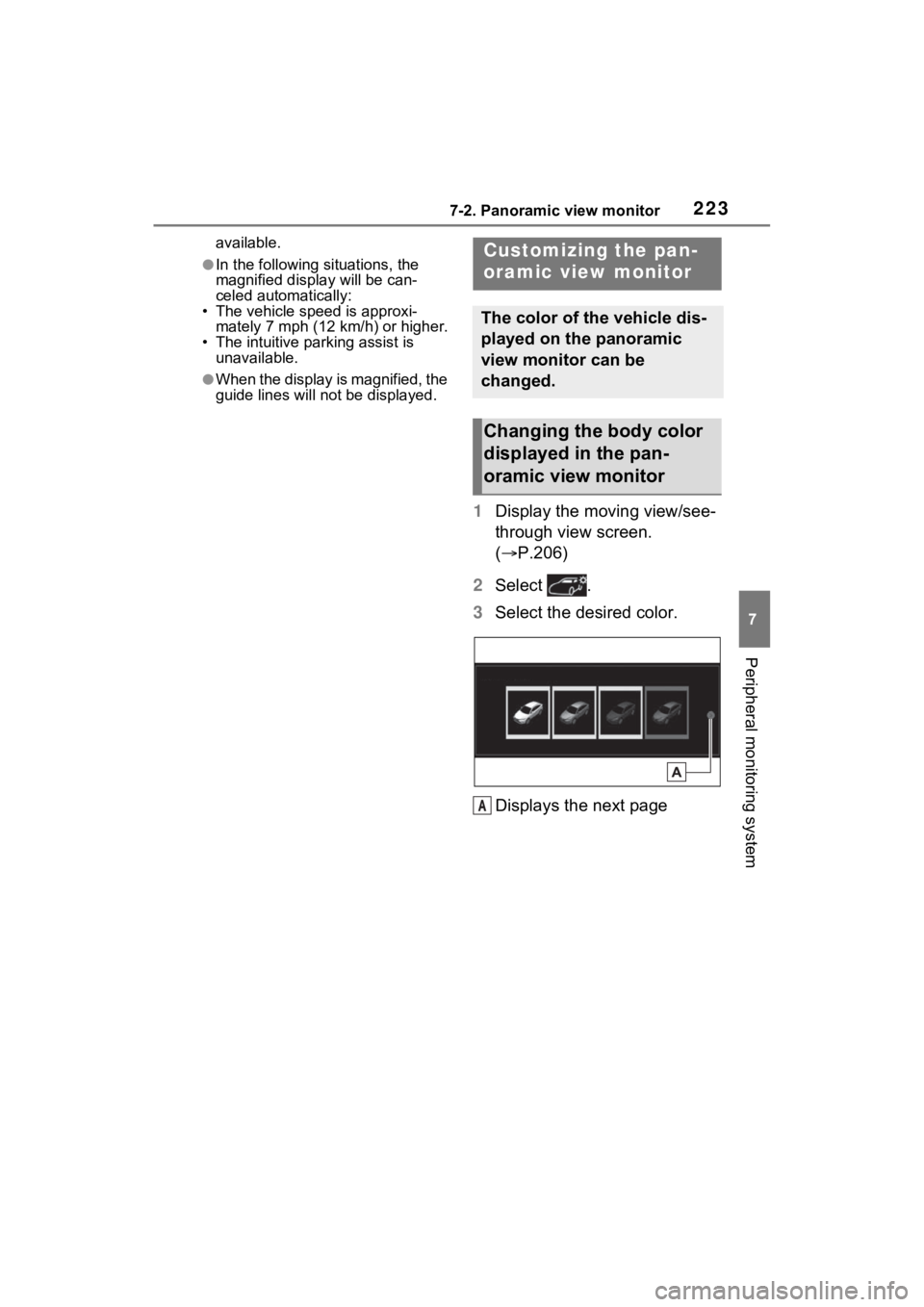
2237-2. Panoramic view monitor
7
Peripheral monitoring system
available.
●In the following situations, the
magnified display will be can-
celed automatically:
• The vehicle speed is approxi-
mately 7 mph (12 km/h) or higher.
• The intuitive parking assist is unavailable.
●When the display is magnified, the
guide lines will no t be displayed.
1Display the moving view/see-
through view screen.
( P.206)
2 Select .
3 Select the desired color.
Displays the next page
Customizing the pan-
oramic view monitor
The color of the vehicle dis-
played on the panoramic
view monitor can be
changed.
Changing the body color
displayed in the pan-
oramic view monitor
A
Page 224 of 308
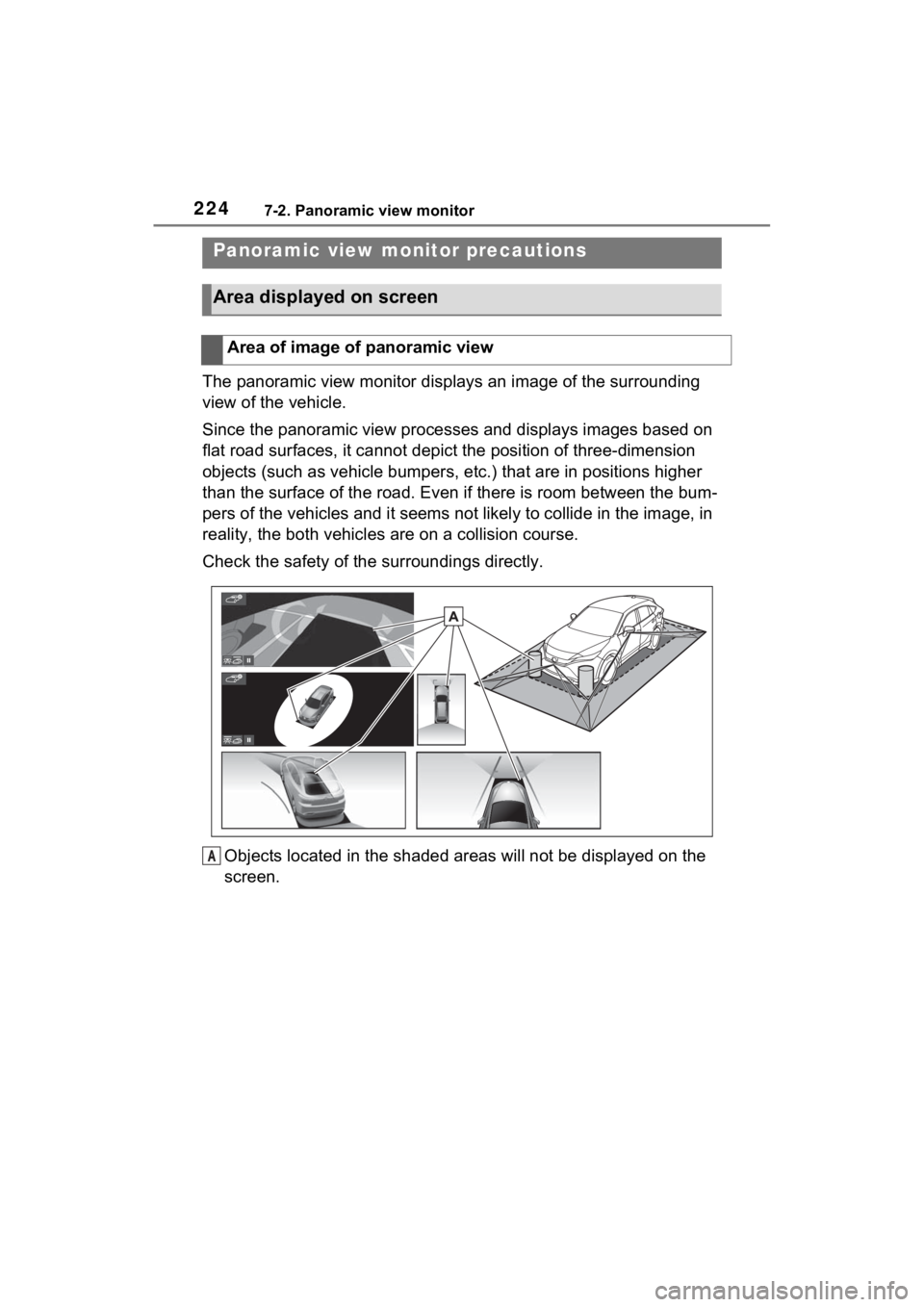
2247-2. Panoramic view monitor
The panoramic view monitor disp lays an image of the surrounding
view of the vehicle.
Since the panoramic view processes and displays images based on
flat road surfaces, it cannot depict the position of three-dime nsion
objects (such as vehicle bumpers , etc.) that are in positions higher
than the surface of the road. Even if there is room between the bum-
pers of the vehicles and it seems not likely to collide in the image, in
reality, the both vehicles are on a collision course.
Check the safety of the surroundings directly.
Objects located in the shaded areas will not be displayed on th e
screen.
Panoramic view mo nitor precautions
Area displayed on screen
Area of image of panoramic view
A