TOYOTA VENZA HYBRID 2021 Accessories, Audio & Navigation (in English)
Manufacturer: TOYOTA, Model Year: 2021, Model line: VENZA HYBRID, Model: TOYOTA VENZA HYBRID 2021Pages: 308, PDF Size: 11.53 MB
Page 201 of 308
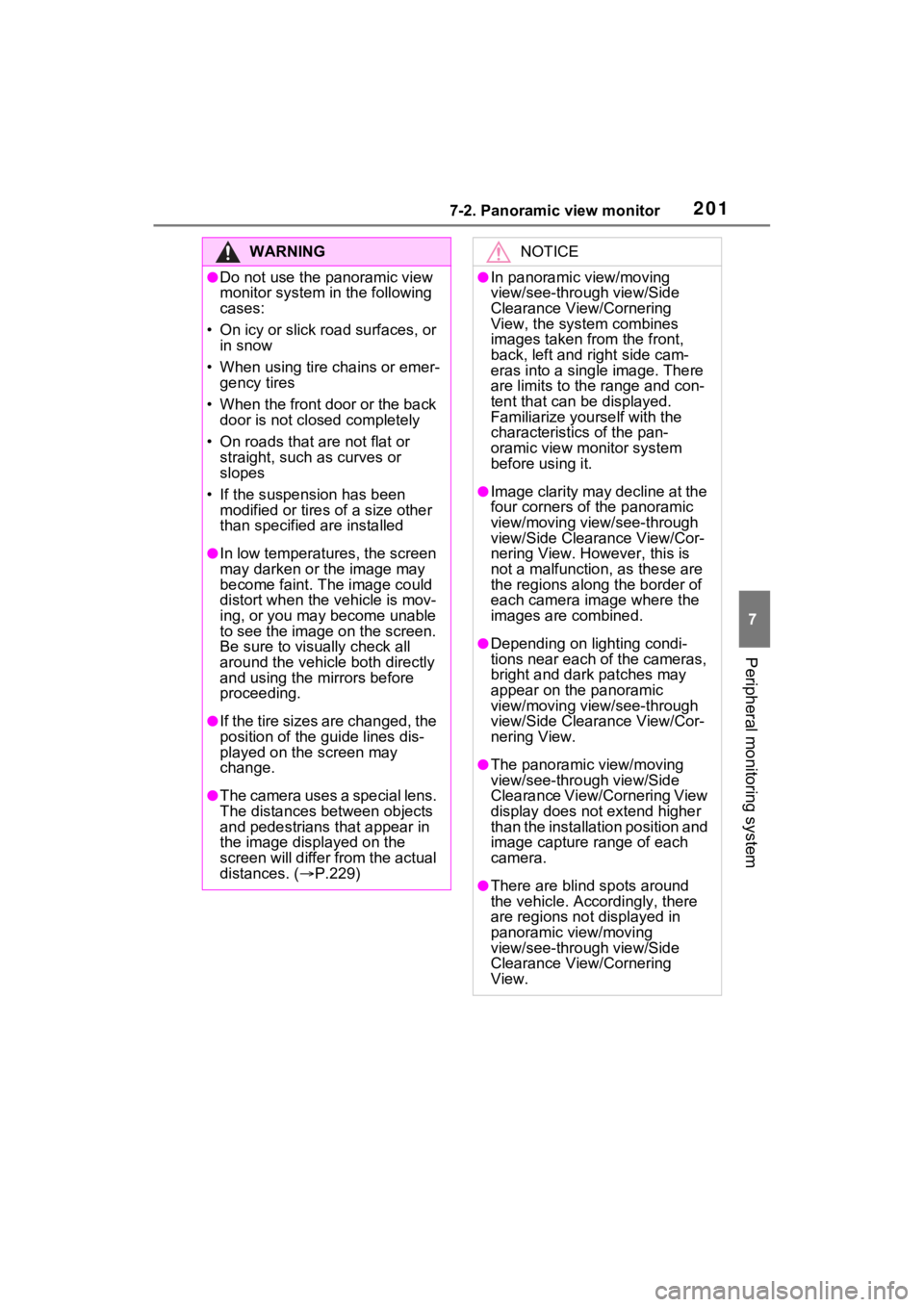
2017-2. Panoramic view monitor
7
Peripheral monitoring system
WARNING
●Do not use the panoramic view
monitor system in the following
cases:
• On icy or slick road surfaces, or in snow
• When using tire chains or emer- gency tires
• When the front door or the back door is not clo sed completely
• On roads that are not flat or straight, such as curves or
slopes
• If the suspension has been modified or tires of a size other
than specified are installed
●In low temperatures, the screen
may darken or the image may
become faint. The image could
distort when the vehicle is mov-
ing, or you may become unable
to see the image on the screen.
Be sure to visually check all
around the vehicle both directly
and using the mirrors before
proceeding.
●If the tire sizes are changed, the
position of the guide lines dis-
played on the screen may
change.
●The camera uses a special lens.
The distances between objects
and pedestrians that appear in
the image displayed on the
screen will differ from the actual
distances. ( P.229)
NOTICE
●In panoramic view/moving
view/see-through view/Side
Clearance View/Cornering
View, the system combines
images taken from the front,
back, left and right side cam-
eras into a single image. There
are limits to the range and con-
tent that can be displayed.
Familiarize yourself with the
characteristics of the pan-
oramic view monitor system
before using it.
●Image clarity may decline at the
four corners of t he panoramic
view/moving view/see-through
view/Side Clearance View/Cor-
nering View. However, this is
not a malfuncti on, as these are
the regions alon g the border of
each camera image where the
images are combined.
●Depending on lighting condi-
tions near each of the cameras,
bright and dark patches may
appear on the panoramic
view/moving view/see-through
view/Side Clearance View/Cor-
nering View.
●The panoramic view/moving
view/see-through view/Side
Clearance View/Cornering View
display does not extend higher
than the installation position and
image capture range of each
camera.
●There are blind spots around
the vehicle. Accordingly, there
are regions not displayed in
panoramic view/moving
view/see-through view/Side
Clearance View/Cornering
View.
Page 202 of 308
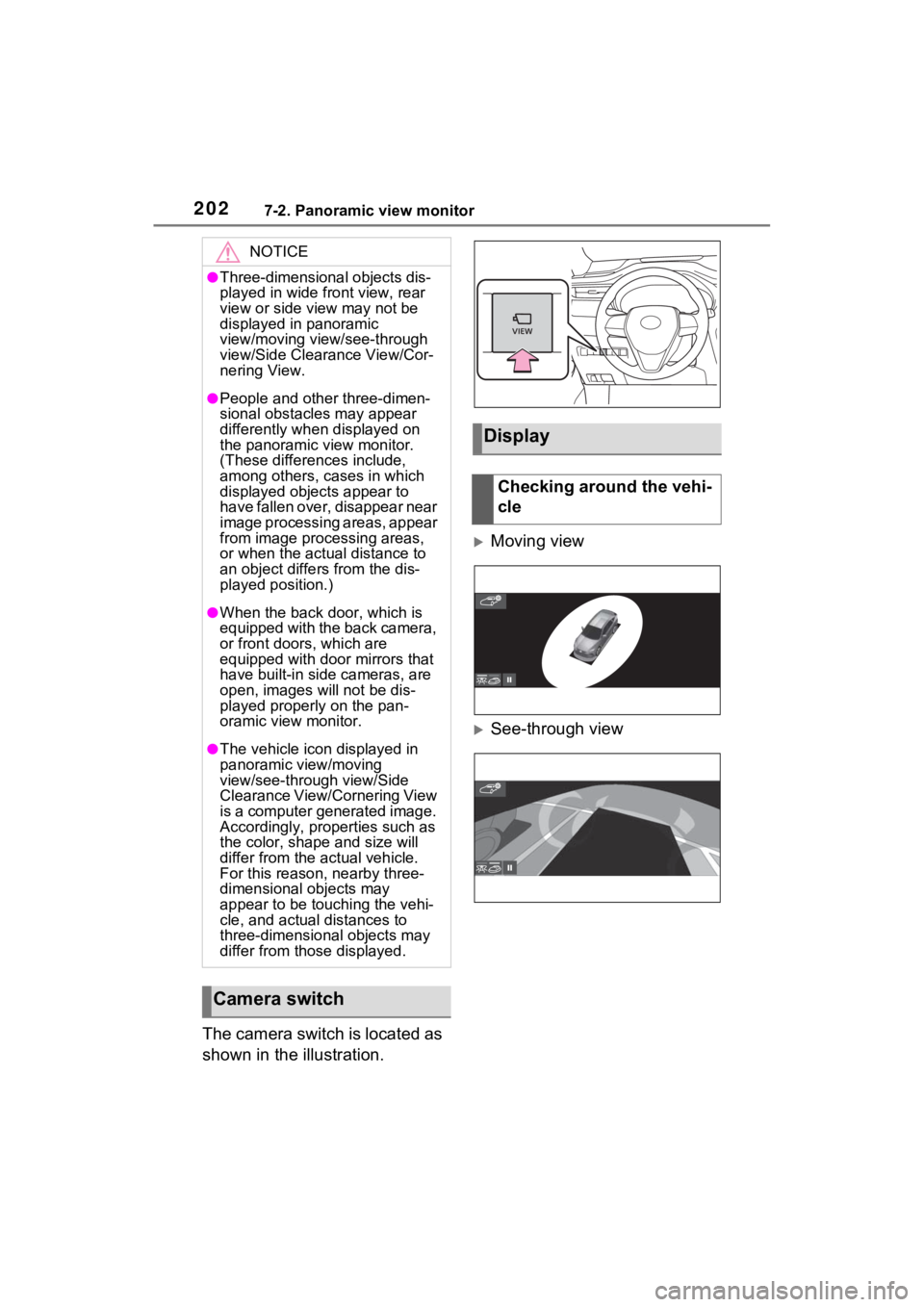
2027-2. Panoramic view monitor
The camera switch is located as
shown in the illustration.
Moving view
See-through view
NOTICE
●Three-dimensional objects dis-
played in wide front view, rear
view or side view may not be
displayed in panoramic
view/moving view/see-through
view/Side Clearance View/Cor-
nering View.
●People and other three-dimen-
sional obstacles may appear
differently when displayed on
the panoramic view monitor.
(These differences include,
among others, cases in which
displayed objects appear to
have fallen over, disappear near
image processing areas, appear
from image processing areas,
or when the actual distance to
an object differs from the dis-
played position.)
●When the back door, which is
equipped with the back camera,
or front doors, which are
equipped with door mirrors that
have built-in side cameras, are
open, images will not be dis-
played properly on the pan-
oramic view monitor.
●The vehicle icon displayed in
panoramic view/moving
view/see-through view/Side
Clearance View/Cornering View
is a computer generated image.
Accordingly, properties such as
the color, shape and size will
differ from the actual vehicle.
For this reason, nearby three-
dimensional objects may
appear to be touching the vehi-
cle, and actual distances to
three-dimensional objects may
differ from those displayed.
Camera switch
Display
Checking around the vehi-
cle
Page 203 of 308
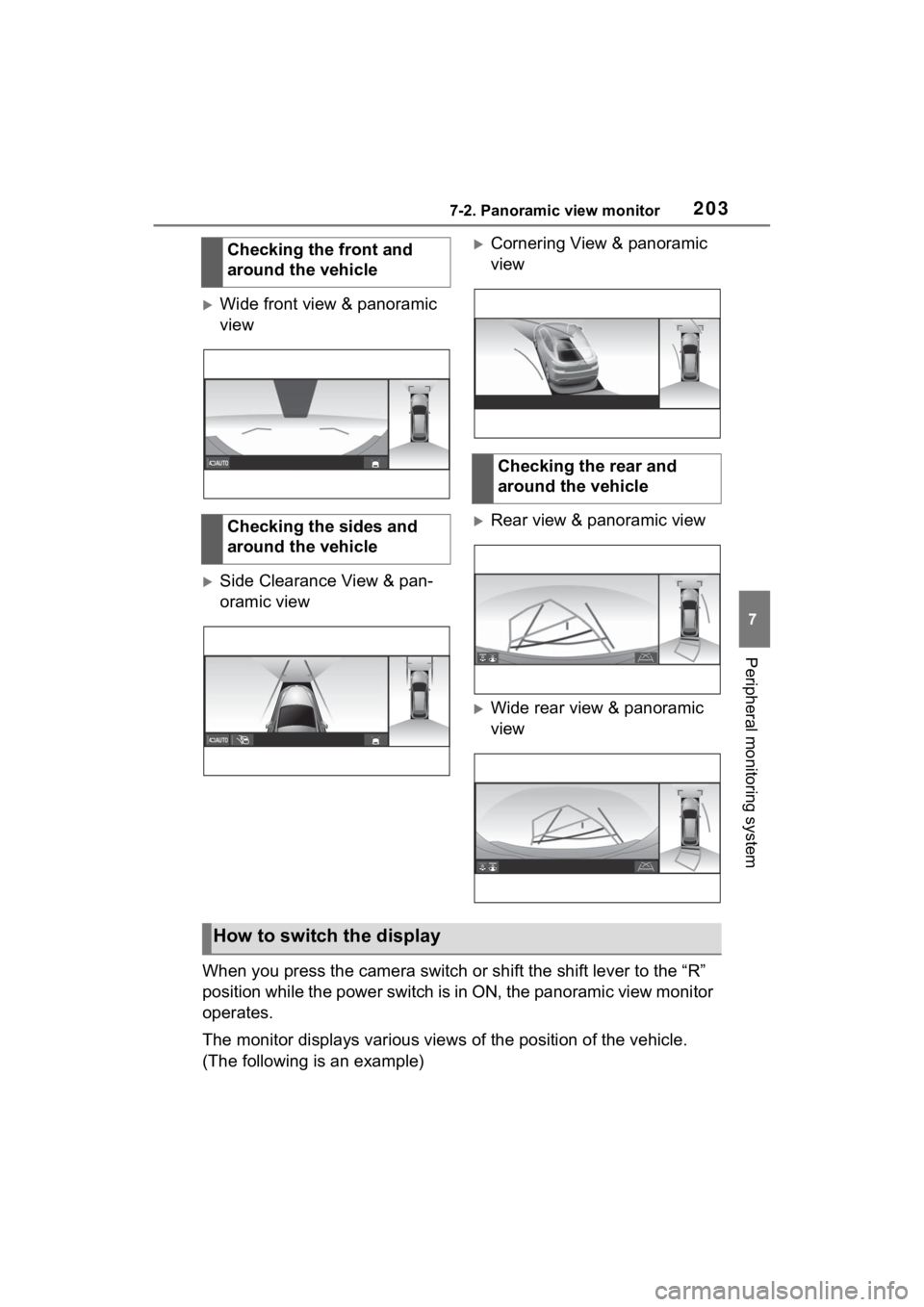
2037-2. Panoramic view monitor
7
Peripheral monitoring system
Wide front view & panoramic
view
Side Clearance View & pan-
oramic view
Cornering View & panoramic
view
Rear view & panoramic view
Wide rear view & panoramic
view
When you press the camera switch or shift the shift lever to th e “R”
position while the power switch is in ON, the panoramic view mo nitor
operates.
The monitor displays various views of the position of the vehicle.
(The following is an example) Checking the front and
around the vehicle
Checking the sides and
around the vehicle
Checking the rear and
around the vehicle
How to switch the display
Page 204 of 308
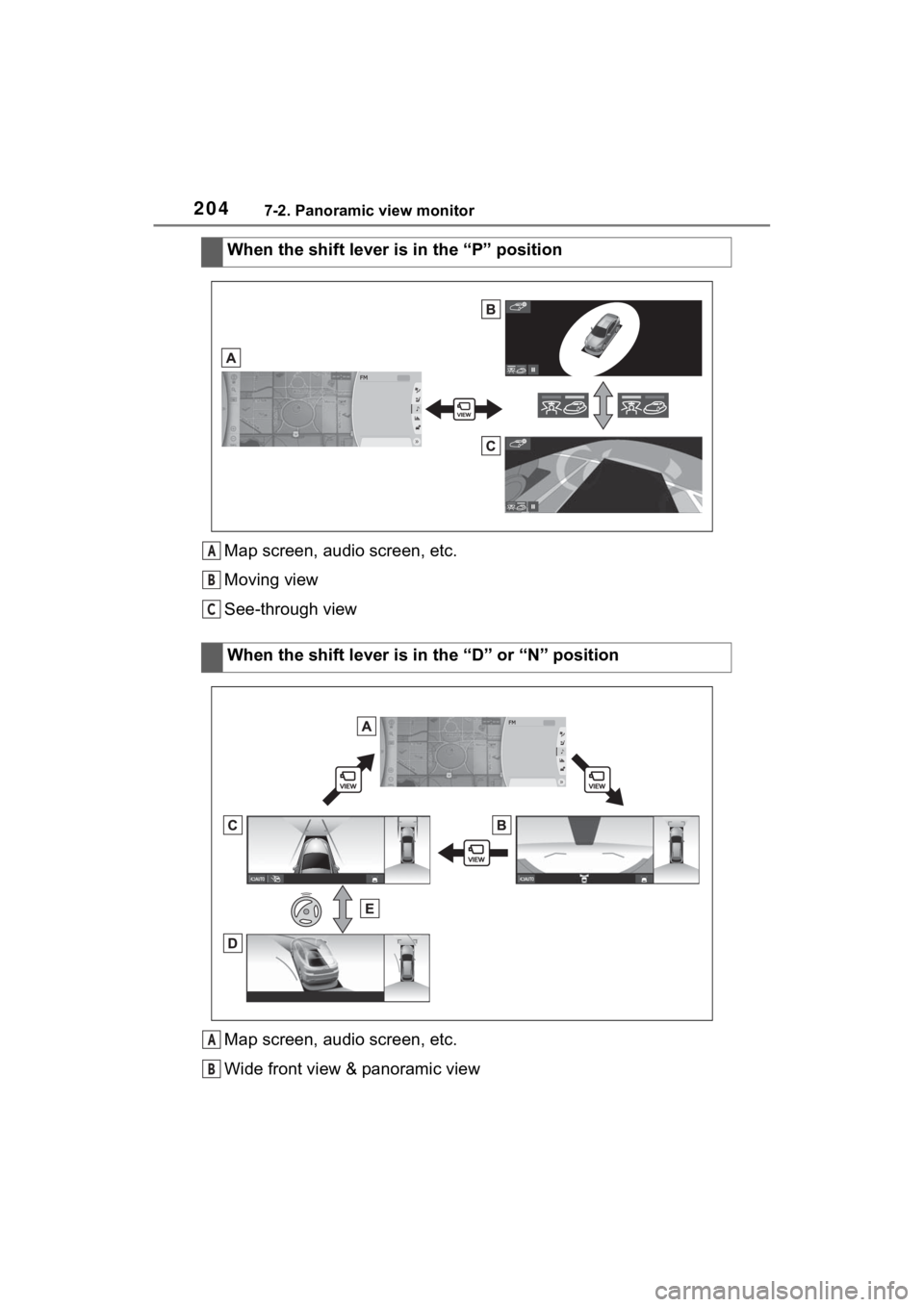
2047-2. Panoramic view monitor
Map screen, audio screen, etc.
Moving view
See-through view
Map screen, audio screen, etc.
Wide front view & panoramic viewWhen the shift lever is in the “P” position
When the shift lever is in the “D” or “N” positionA
B
C
A
B
Page 205 of 308
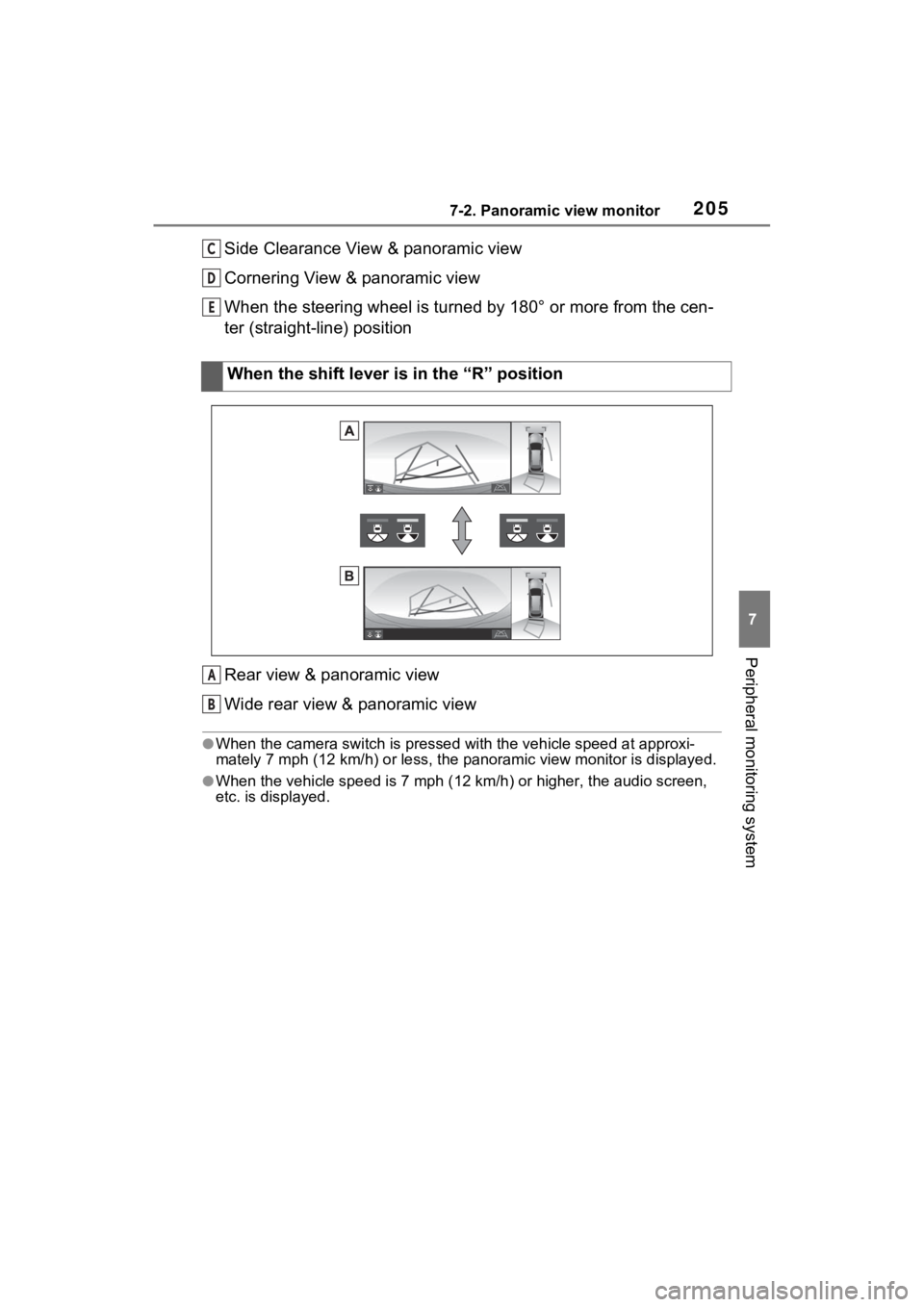
2057-2. Panoramic view monitor
7
Peripheral monitoring system
Side Clearance View & panoramic view
Cornering View & panoramic view
When the steering wheel is turned by 180° or more from the cen-
ter (straight-line) position
Rear view & panoramic view
Wide rear view & panoramic view
●When the camera switch is pressed with the vehicle speed at approxi-
mately 7 mph ( 12 km/h) or less , the panoramic view monitor is d isplayed.
●When the vehicle speed is 7 mph ( 12 km/h) or higher, the audio screen,
etc. is displayed.
When the shift lever is in the “R” position
C
D
E
A
B
Page 206 of 308
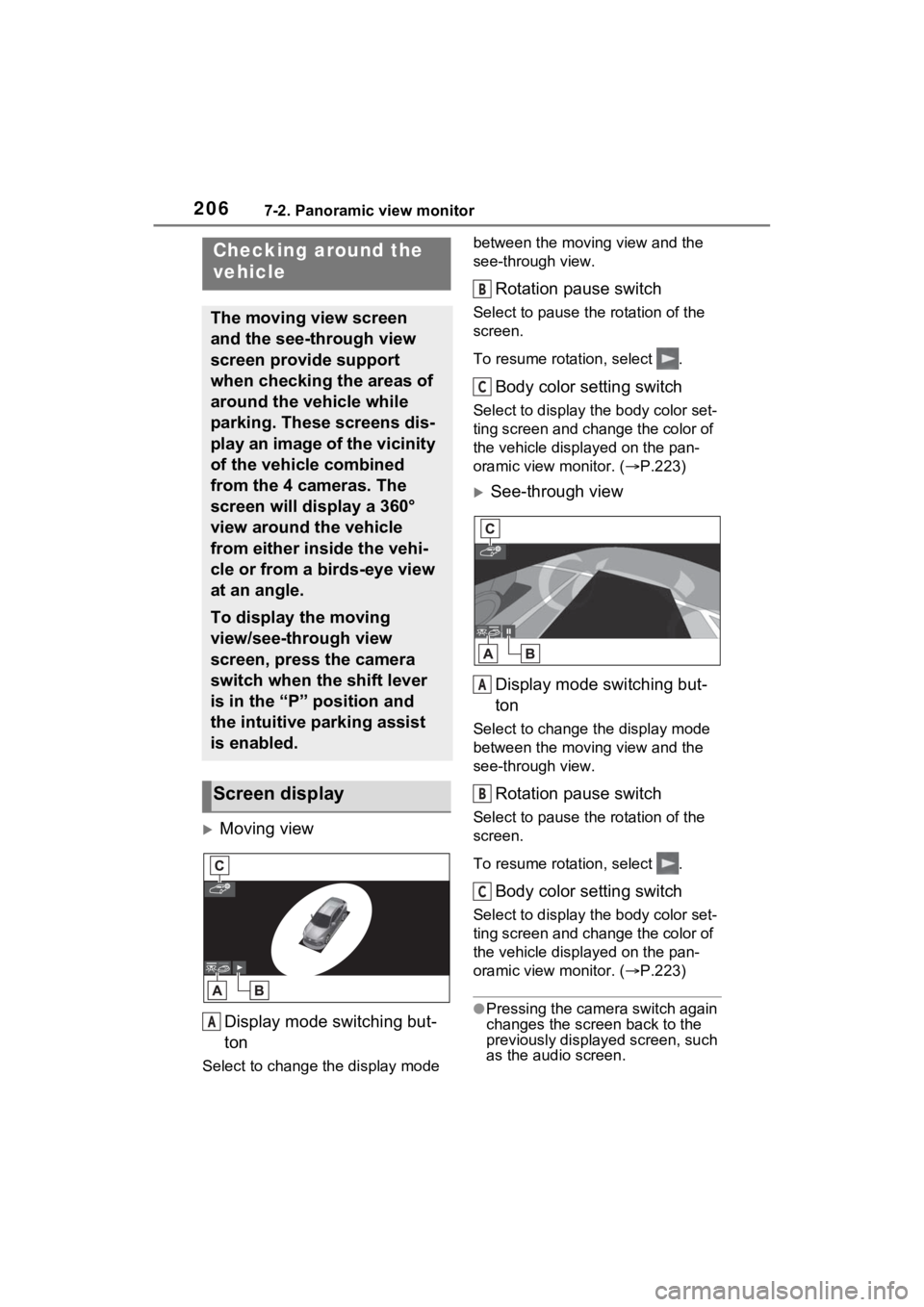
2067-2. Panoramic view monitor
Moving view
Display mode switching but-
ton
Select to change t he display mode between the moving view and the
see-through view.
Rotation pause switch
Select to pause th
e rotation of the
screen.
To resume rotation, select .
Body color setting switch
Select to display the body color set-
ting screen and change the color of
the vehicle displayed on the pan-
oramic view monitor. ( P.223)
See-through view
Display mode switching but-
ton
Select to change the display mode
between the moving view and the
see-through view.
Rotation pause switch
Select to pause th e rotation of the
screen.
To resume rotation, select .
Body color setting switch
Select to display the body color set-
ting screen and change the color of
the vehicle displayed on the pan-
oramic view monitor. ( P.223)
●Pressing the camera switch again
changes the screen back to the
previously displayed screen, such
as the audio screen.
Checking around the
vehicle
The moving view screen
and the see-through view
screen provide support
when checking the areas of
around the vehicle while
parking. These screens dis-
play an image of the vicinity
of the vehicle combined
from the 4 cameras. The
screen will display a 360°
view around the vehicle
from either inside the vehi-
cle or from a birds-eye view
at an angle.
To display the moving
view/see-through view
screen, press the camera
switch when the shift lever
is in the “P” position and
the intuitive parking assist
is enabled.
Screen display
A
B
C
A
B
C
Page 207 of 308
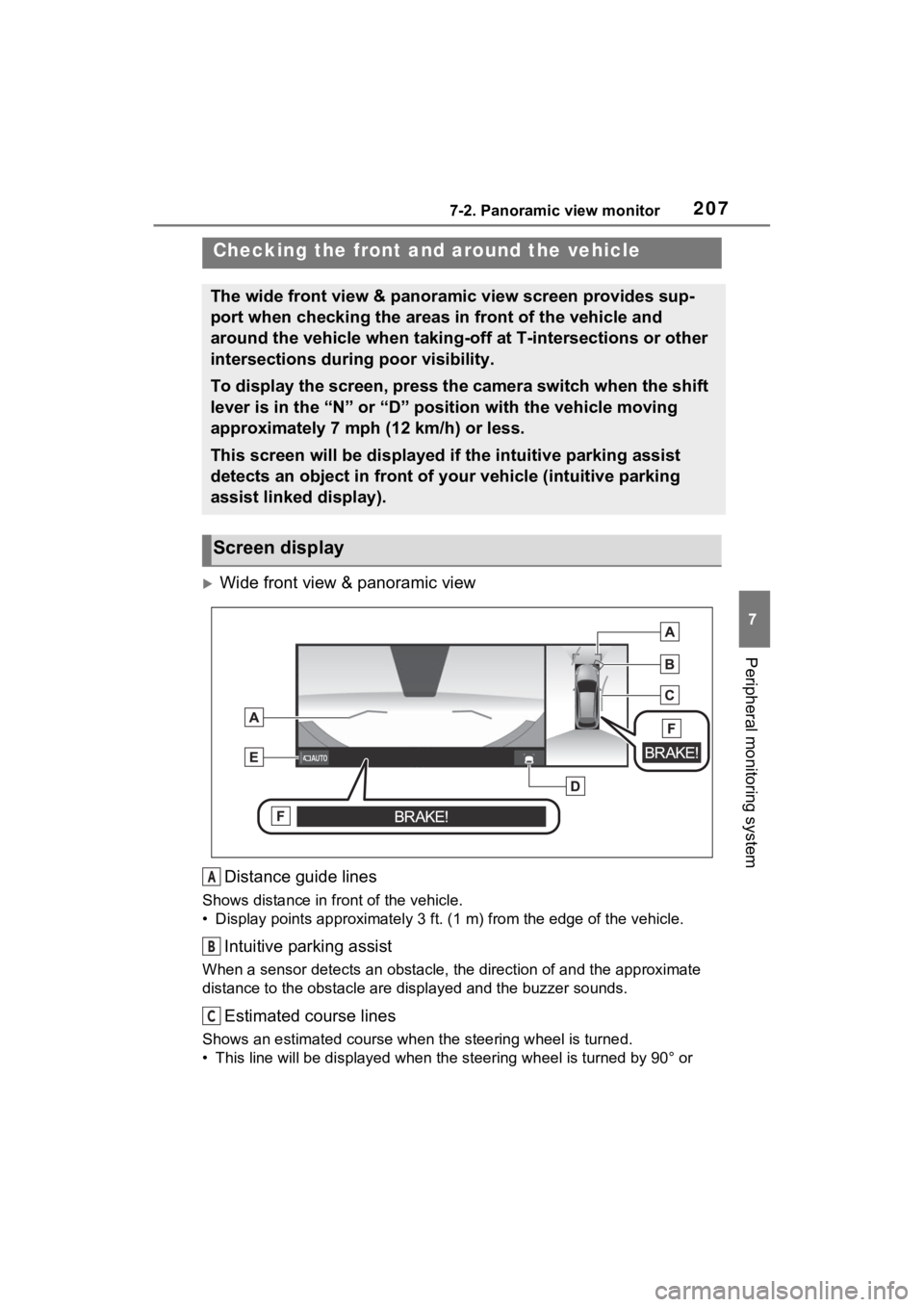
2077-2. Panoramic view monitor
7
Peripheral monitoring system
Wide front view & panoramic viewDistance guide lines
Shows distance in front of the vehicle.
• Display points approximately 3 ft. (1 m) from the edge of the vehicle.
Intuitive parking assist
When a sensor detects an obstacle, the direction of and the app roximate
distance to the obsta cle are displayed and the buzzer sounds.
Estimated course lines
Shows an estimated course when the steering wheel is turned.
• This line will be displayed when the steering wh eel is turned by 90° or
Checking the front and around the vehicle
The wide front view & panoramic view screen provides sup-
port when checking the areas in front of the vehicle and
around the vehicle when taking-off at T-intersections or other
intersections during poor visibility.
To display the screen, press the camera switch when the shift
lever is in the “N” or “D” position with the vehicle moving
approximately 7 mph (12 km/h) or less.
This screen will be displayed if the intuitive parking assist
detects an object in front of your vehicle (intuitive parking
assist linked display).
Screen display
A
B
C
Page 208 of 308
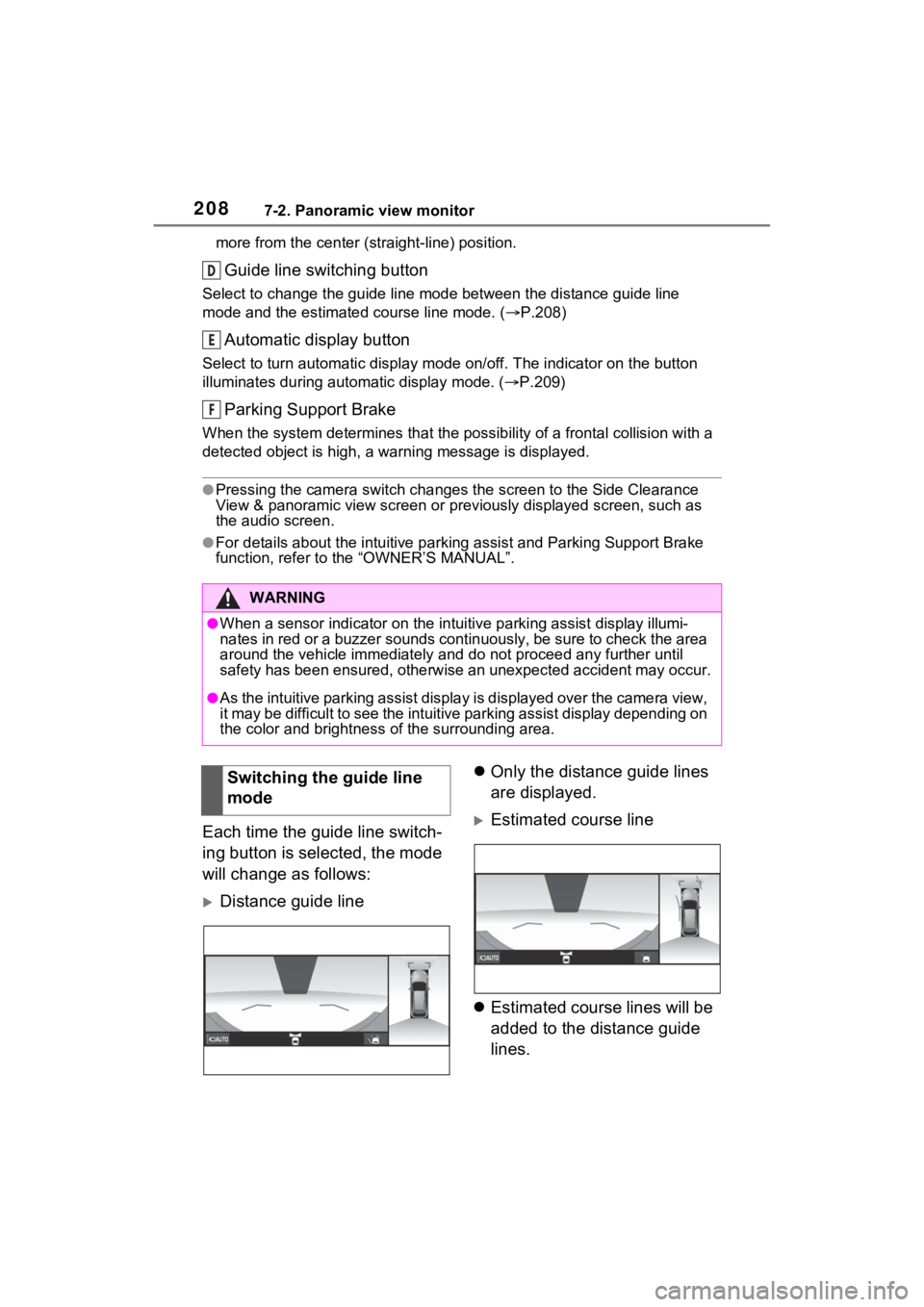
2087-2. Panoramic view monitor
more from the cen ter (straight-line) position.
Guide line switching button
Select to change the guide line mode between the distance guide line
mode and the estimated course line mode. ( P.208)
Automatic display button
Select to turn automatic display mode on/off. The indicator on the button
illuminates during autom atic display mode. (P.209)
Parking Support Brake
When the system determines that the possib ility of a frontal collision with a
detected object is high, a warning message is displayed.
●Pressing the camera switch chan ges the screen to the Side Clearance
View & panoramic view screen or previously displayed screen, such as
the audio screen.
●For details about the intuitive p arking assist and Parking Support Brake
function, refer to the “OWNER’S MANUAL”.
Each time the guide line switch-
ing button is selected, the mode
will change as follows:
Distance guide line
Only the distance guide lines
are displayed.
Estimated course line
Estimated course lines will be
added to the distance guide
lines.
WARNING
●When a sensor indicator on the intuitive parking assist display illumi-
nates in red or a buzzer sounds continuously, be sure to check the area
around the vehicle immediately a nd do not proceed any further until
safety has been ensured, otherwise an unexpected accident may o ccur.
●As the intuitive parking assist display is displayed over the camera view,
it may be difficult to see the intuitive parking assist display depending on
the color and brightness of the surrounding area.
D
E
F
Switching the guide line
mode
Page 209 of 308
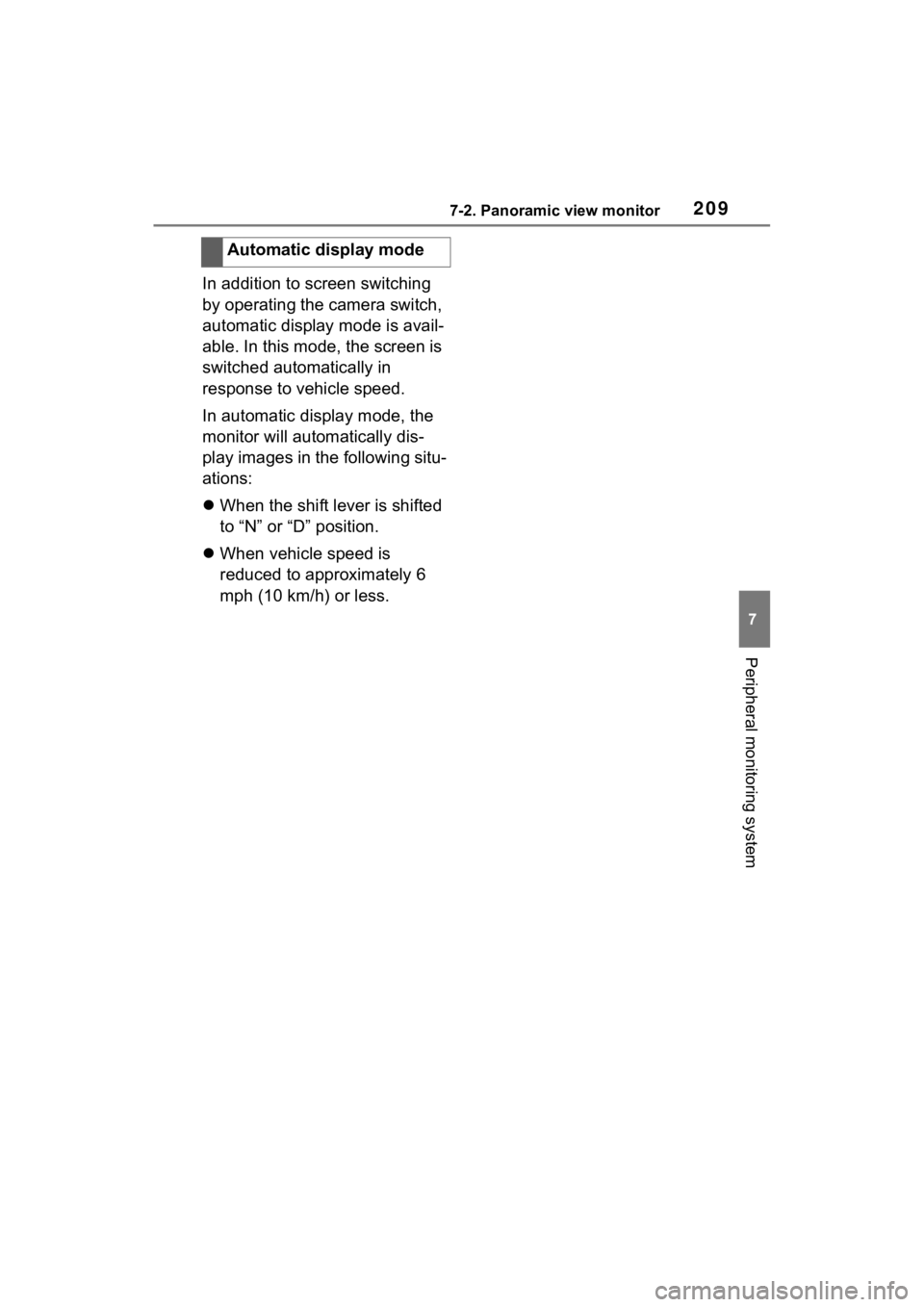
2097-2. Panoramic view monitor
7
Peripheral monitoring system
In addition to screen switching
by operating the camera switch,
automatic display mode is avail-
able. In this mode, the screen is
switched automatically in
response to vehicle speed.
In automatic display mode, the
monitor will automatically dis-
play images in the following situ-
ations:
When the shift lever is shifted
to “N” or “D” position.
When vehicle speed is
reduced to approximately 6
mph (10 km/h) or less.Automatic display mode
Page 210 of 308
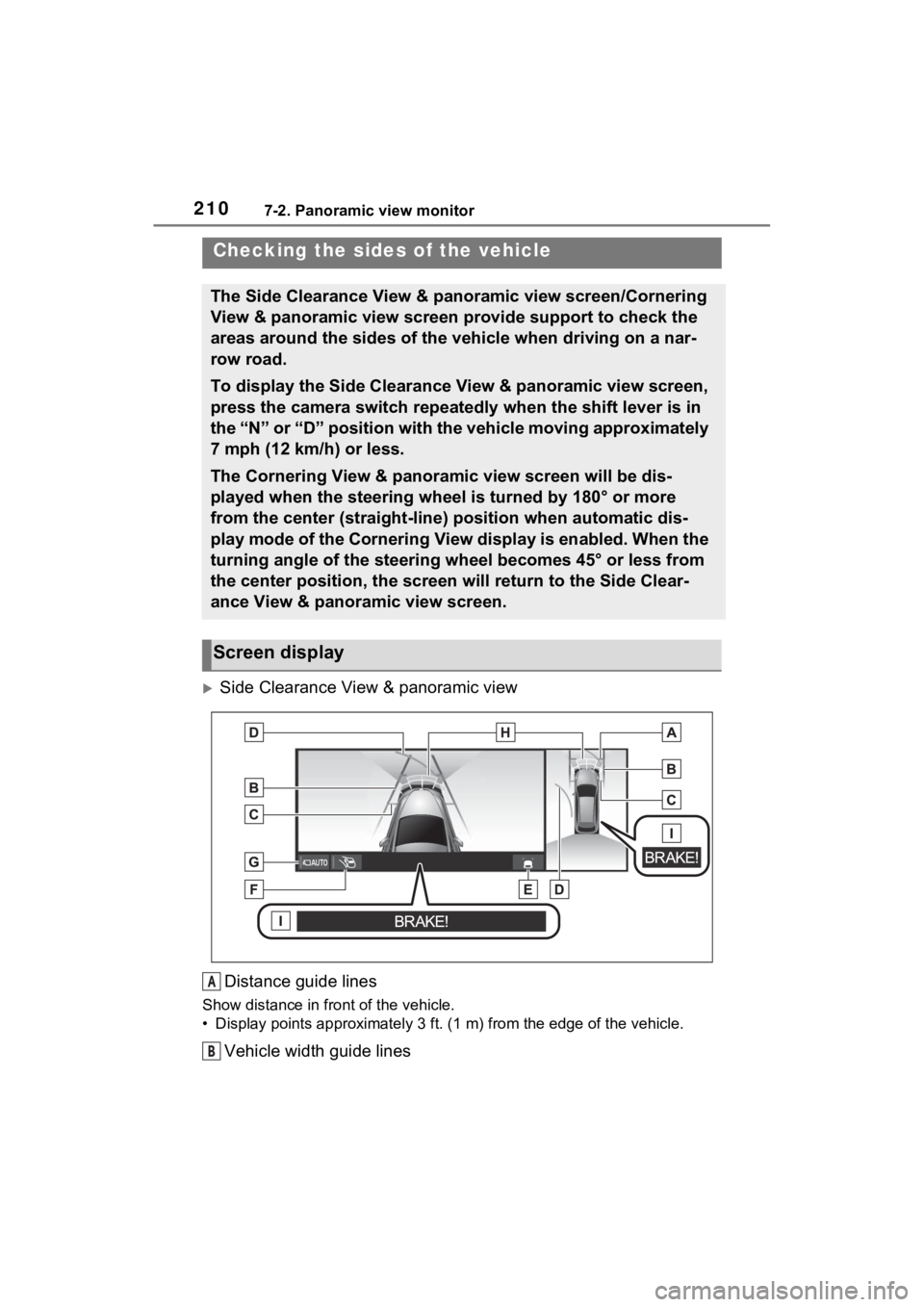
2107-2. Panoramic view monitor
Side Clearance View & panoramic view
Distance guide lines
Show distance in front of the vehicle.
• Display points approximately 3 ft. (1 m) from the edge of the vehicle.
Vehicle width guide lines
Checking the sides of the vehicle
The Side Clearance View & panoramic view screen/Cornering
View & panoramic view screen provide support to check the
areas around the sides of the vehicle when driving on a nar-
row road.
To display the Side Clearance View & panoramic view screen,
press the camera switch repeatedly when the shift lever is in
the “N” or “D” position with the vehicle moving approximately
7 mph (12 km/h) or less.
The Cornering View & panoramic view screen will be dis-
played when the steering wheel is turned by 180° or more
from the center (straight-line) position when automatic dis-
play mode of the Cornering View display is enabled. When the
turning angle of the steering wheel becomes 45° or less from
the center position, the screen will return to the Side Clear-
ance View & panoramic view screen.
Screen display
A
B