reset TOYOTA VENZA HYBRID 2021 (in English) User Guide
[x] Cancel search | Manufacturer: TOYOTA, Model Year: 2021, Model line: VENZA HYBRID, Model: TOYOTA VENZA HYBRID 2021Pages: 548, PDF Size: 18.43 MB
Page 104 of 548
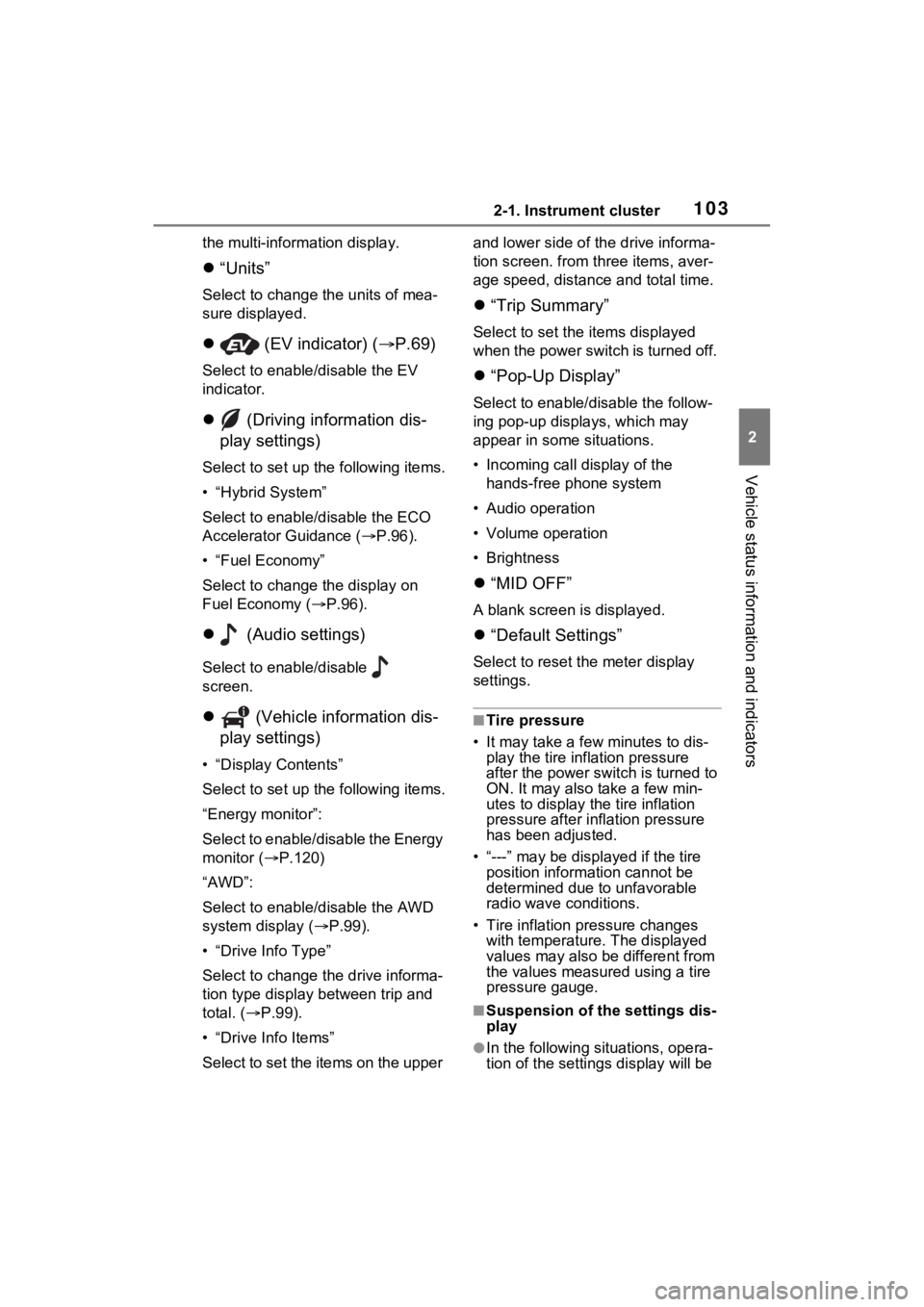
1032-1. Instrument cluster
2
Vehicle status information and indicators
the multi-information display.
“Units”
Select to change t he units of mea-
sure displayed.
(EV indicator) ( P.69)
Select to enable/disable the EV
indicator.
(Driving information dis-
play settings)
Select to set up the following items.
• “Hybrid System”
Select to enable/disable the ECO
Accelerator Guidance ( P.96).
• “Fuel Economy”
Select to change the display on
Fuel Economy ( P.96).
(Audio settings)
Select to enable/disable
screen.
(Vehicle information dis-
play settings)
• “Display Contents”
Select to set up the following items.
“Energy monitor”:
Select to enable/disable the Energy
monitor ( P.120)
“AWD”:
Select to enable/disable the AWD
system display ( P.99).
• “Drive Info Type”
Select to change the drive informa-
tion type display between trip and
total. ( P.99).
• “Drive Info Items”
Select to set the items on the upper and lower side of
the drive informa-
tion screen. from th ree items, aver-
age speed, distance and total time.
“Trip Summary”
Select to set the items displayed
when the power switch is turned off.
“Pop-Up Display”
Select to enable/d isable the follow-
ing pop-up displays, which may
appear in some situations.
• Incoming call display of the hands-free phone system
• Audio operation
• Volume operation
• Brightness
“MID OFF”
A blank screen is displayed.
“Default Settings”
Select to reset the meter display
settings.
■Tire pressure
• It may take a few minutes to dis-
play the tire inflation pressure
after the power switch is turned to
ON. It may also take a few min-
utes to display the tire inflation
pressure after infl ation pressure
has been adjusted.
• “---” may be displayed if the tire position information cannot be
determined due to unfavorable
radio wave conditions.
• Tire inflation pressure changes with temperature. The displayed
values may also be different from
the values measured using a tire
pressure gauge.
■Suspension of the settings dis-
play
●In the following situations, opera-
tion of the settings display will be
Page 107 of 548
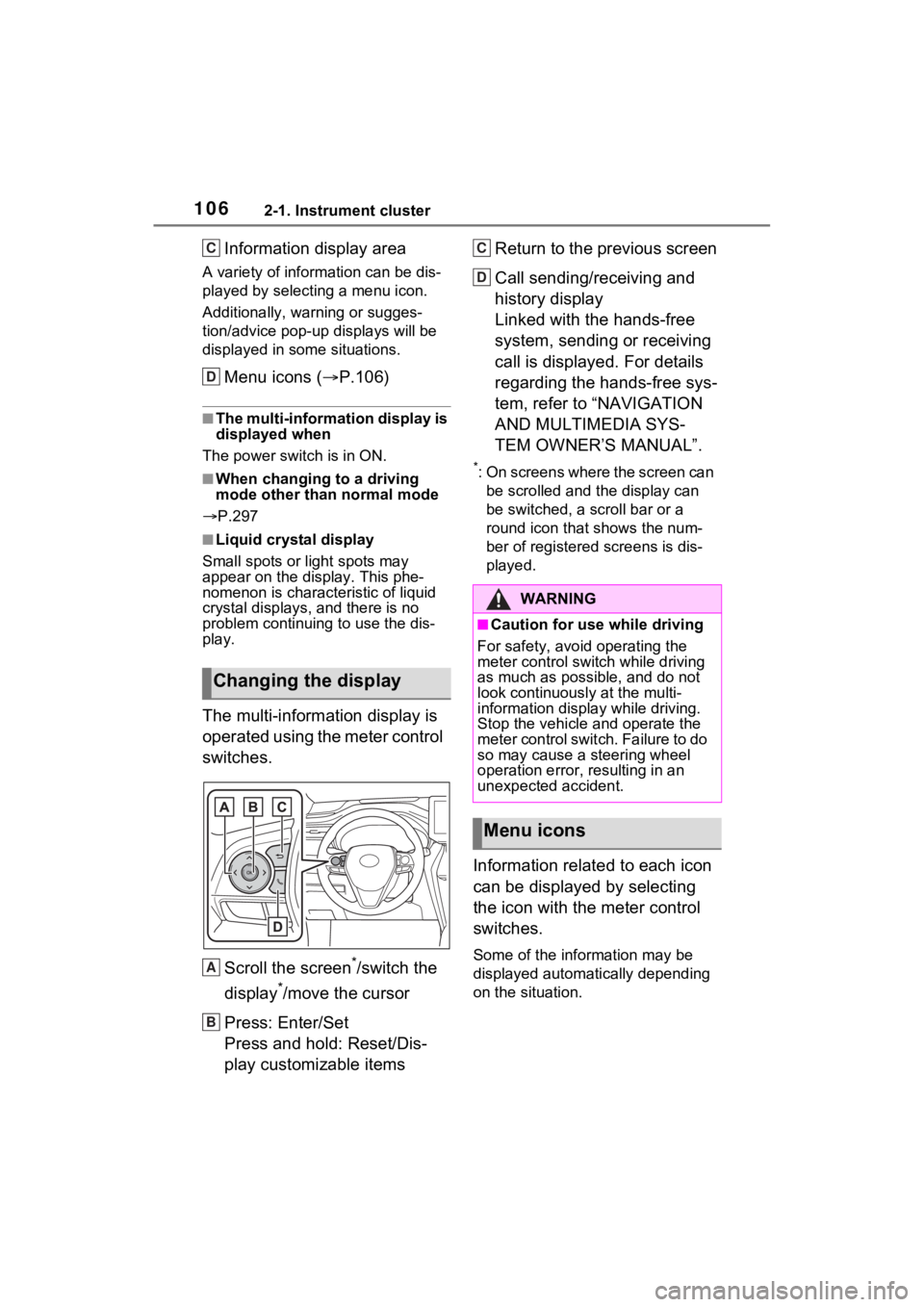
1062-1. Instrument cluster
Information display area
A variety of information can be dis-
played by selecting a menu icon.
Additionally, warning or sugges-
tion/advice pop-up displays will be
displayed in some situations.
Menu icons ( P.106)
■The multi-information display is
displayed when
The power swit ch is in ON.
■When changing to a driving
mode other than normal mode
P.297
■Liquid crystal display
Small spots or light spots may
appear on the display. This phe-
nomenon is character istic of liquid
crystal displays, and there is no
problem continuing to use the dis-
play.
The multi-information display is
operated using the meter control
switches.
Scroll the screen
*/switch the
display
*/move the cursor
Press: Enter/Set
Press and hold: Reset/Dis-
play customizable items Return to the previous screen
Call sending/receiving and
history display
Linked with the hands-free
system, sending or receiving
call is displayed. For details
regarding the hands-free sys-
tem, refer to “NAVIGATION
AND MULTIMEDIA SYS-
TEM OWNER’S MANUAL”.
*: On screens where the screen can
be scrolled and the display can
be switched, a scroll bar or a
round icon that shows the num-
ber of registered screens is dis-
played.
Information related to each icon
can be displayed by selecting
the icon with the meter control
switches.
Some of the information may be
displayed automatically depending
on the situation.
Changing the display
C
D
A
B
�:�$�5�1�,�1�*
■Caution for use while driving
For safety, avoid operating the
meter control switch while driving
as much as possible, and do not
look continuously at the multi-
information displa y while driving.
Stop the vehicle and operate the
meter control swit ch. Failure to do
so may cause a steering wheel
operation error, resulting in an
unexpected accident.
Menu icons
C
D
Page 108 of 548
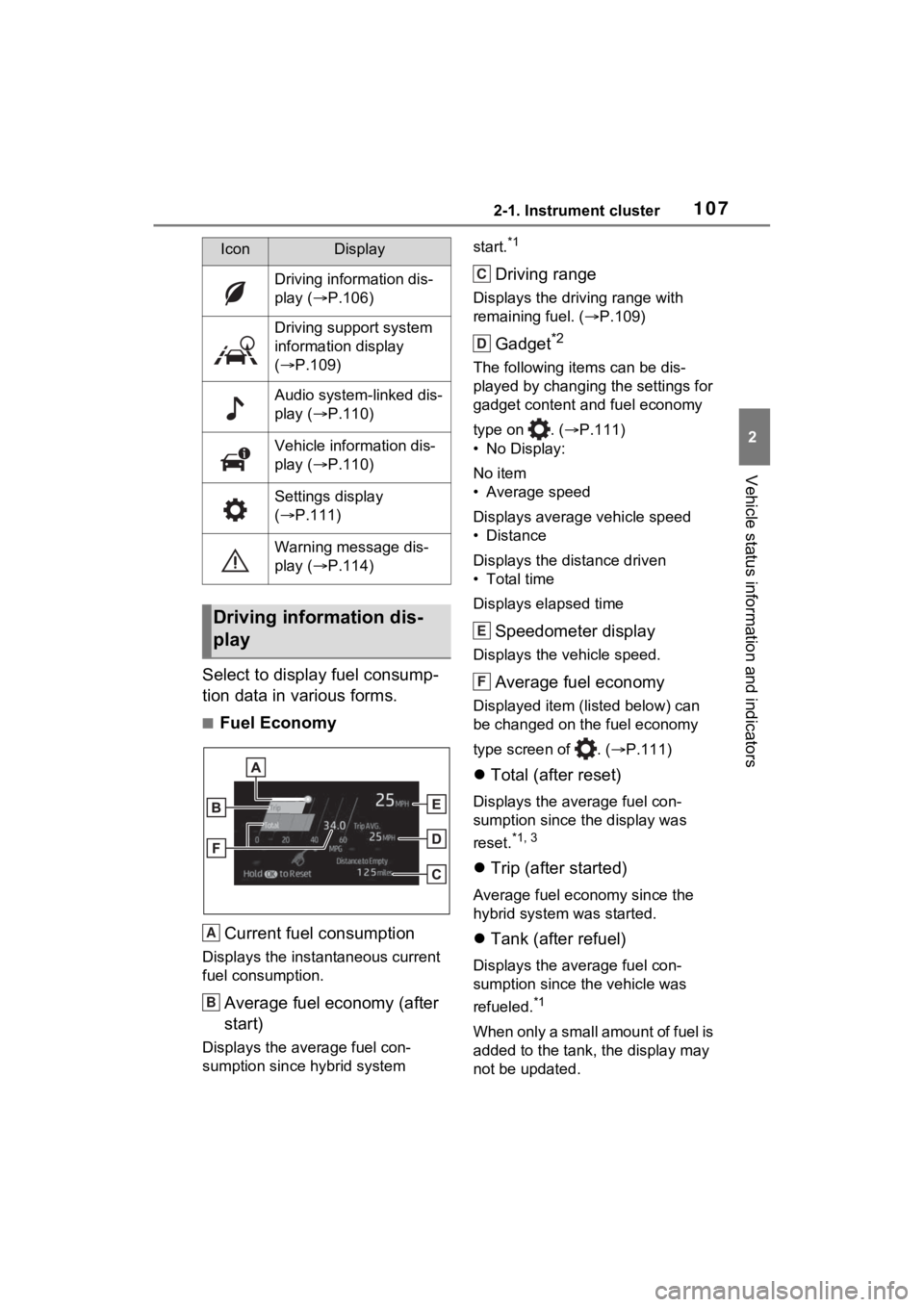
1072-1. Instrument cluster
2
Vehicle status information and indicators
Select to display fuel consump-
tion data in various forms.
■Fuel EconomyCurrent fuel consumption
Displays the instantaneous current
fuel consumption.
Average fuel economy (after
start)
Displays the average fuel con-
sumption since hybrid system start.
*1
Driving range
Displays the driving range with
remaining fuel. (
P.109)
Gadget*2
The following items can be dis-
played by changing the settings for
gadget content and fuel economy
type on . ( P.111)
• No Display:
No item
• Average speed
Displays average vehicle speed
• Distance
Displays the distance driven
• Total time
Displays elapsed time
Speedometer display
Displays the vehicle speed.
Average fuel economy
Displayed item (listed below) can
be changed on the fuel economy
type screen of . ( P.111)
Total (after reset)
Displays the average fuel con-
sumption since t he display was
reset.
*1, 3
Trip (after started)
Average fuel economy since the
hybrid system was started.
Tank (after refuel)
Displays the average fuel con-
sumption since the vehicle was
refueled.
*1
When only a small amount of fuel is
added to the tank, the display may
not be updated.
IconDisplay
Driving information dis-
play ( P.106)
Driving support system
information display
( P.109)
Audio system-linked dis-
play ( P.110)
Vehicle information dis-
play ( P.110)
Settings display
( P.111)
Warning message dis-
play ( P.114)
Driving information dis-
play
A
B
C
D
E
F
Page 109 of 548
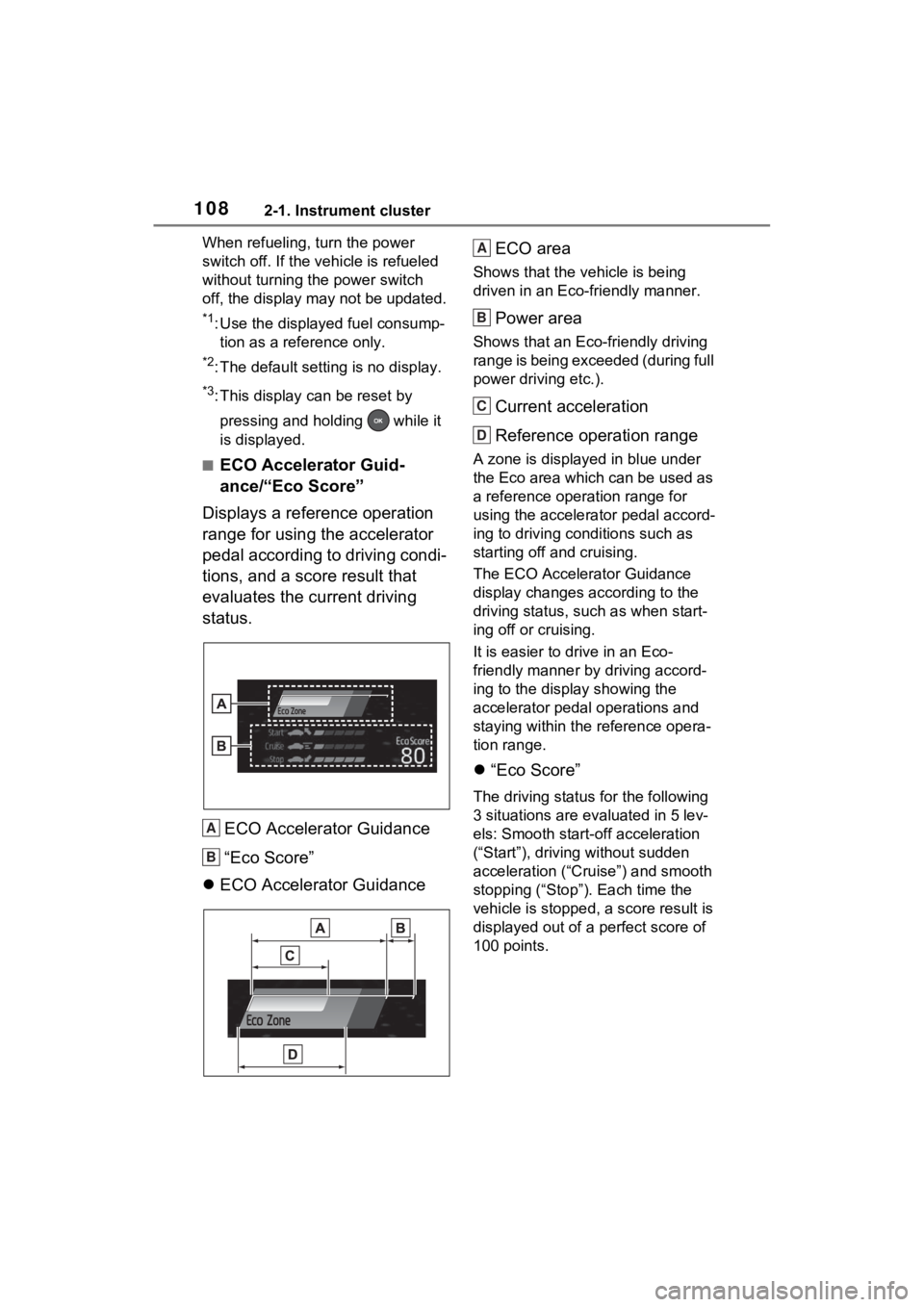
1082-1. Instrument cluster
When refueling, turn the power
switch off. If the vehicle is refueled
without turning the power switch
off, the display may not be updated.
*1: Use the displayed fuel consump-
tion as a reference only.
*2: The default setting is no display.
*3: This display can be reset by
pressing and holding while it
is displayed.
■ECO Accelerator Guid-
ance/“Eco Score”
Displays a reference operation
range for using the accelerator
pedal according to driving condi-
tions, and a score result that
evaluates the current driving
status.
ECO Accelerator Guidance
“Eco Score”
ECO Accelerator Guidance ECO area
Shows that the vehicle is being
driven in an Eco-friendly manner.
Power area
Shows that an Eco-friendly driving
range is being exceeded (during full
power driving etc.).
Current acceleration
Reference operation range
A zone is displayed
in blue under
the Eco area which can be used as
a reference operation range for
using the accelerator pedal accord-
ing to driving conditions such as
starting off and cruising.
The ECO Accelerator Guidance
display changes according to the
driving status, such as when start-
ing off or cruising.
It is easier to drive in an Eco-
friendly manner by driving accord-
ing to the display showing the
accelerator pedal operations and
staying within the reference opera-
tion range.
“Eco Score”
The driving status for the following
3 situations are evaluated in 5 lev-
els: Smooth start-off acceleration
(“Start”), driving without sudden
acceleration (“Cruise”) and smooth
stopping (“Stop”). Each time the
vehicle is stopped, a score result is
displayed out of a perfect score of
100 points.
A
B
A
B
C
D
Page 110 of 548
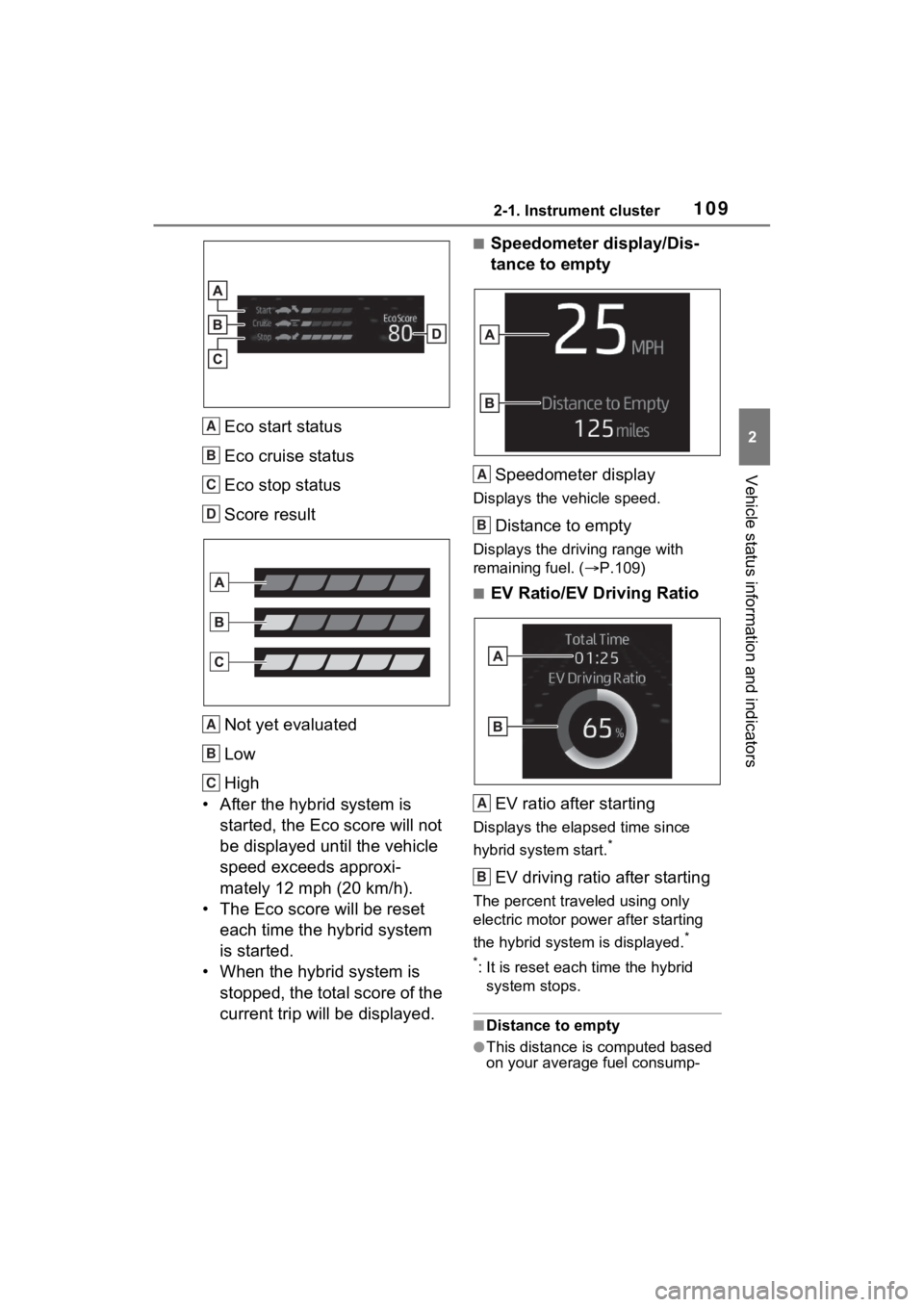
1092-1. Instrument cluster
2
Vehicle status information and indicators
Eco start status
Eco cruise status
Eco stop status
Score result
Not yet evaluated
Low
High
• After the hybrid system is started, the Eco score will not
be displayed until the vehicle
speed exceeds approxi-
mately 12 mph (20 km/h).
• The Eco score will be reset each time the hybrid system
is started.
• When the hybrid system is stopped, the total score of the
current trip will be displayed.
■Speedometer display/Dis-
tance to empty
Speedometer display
Displays the vehicle speed.
Distance to empty
Displays the driving range with
remaining fuel. ( P.109)
■EV Ratio/EV Driving Ratio
EV ratio after starting
Displays the elapsed time since
hybrid system start.
*
EV driving ratio after starting
The percent traveled using only
electric motor power after starting
the hybrid system is displayed.
*
*
: It is reset each time the hybrid
system stops.
■Distance to empty
●This distance is computed based
on your average fuel consump-
A
B
C
D
A
B
C
A
B
A
B
Page 112 of 548
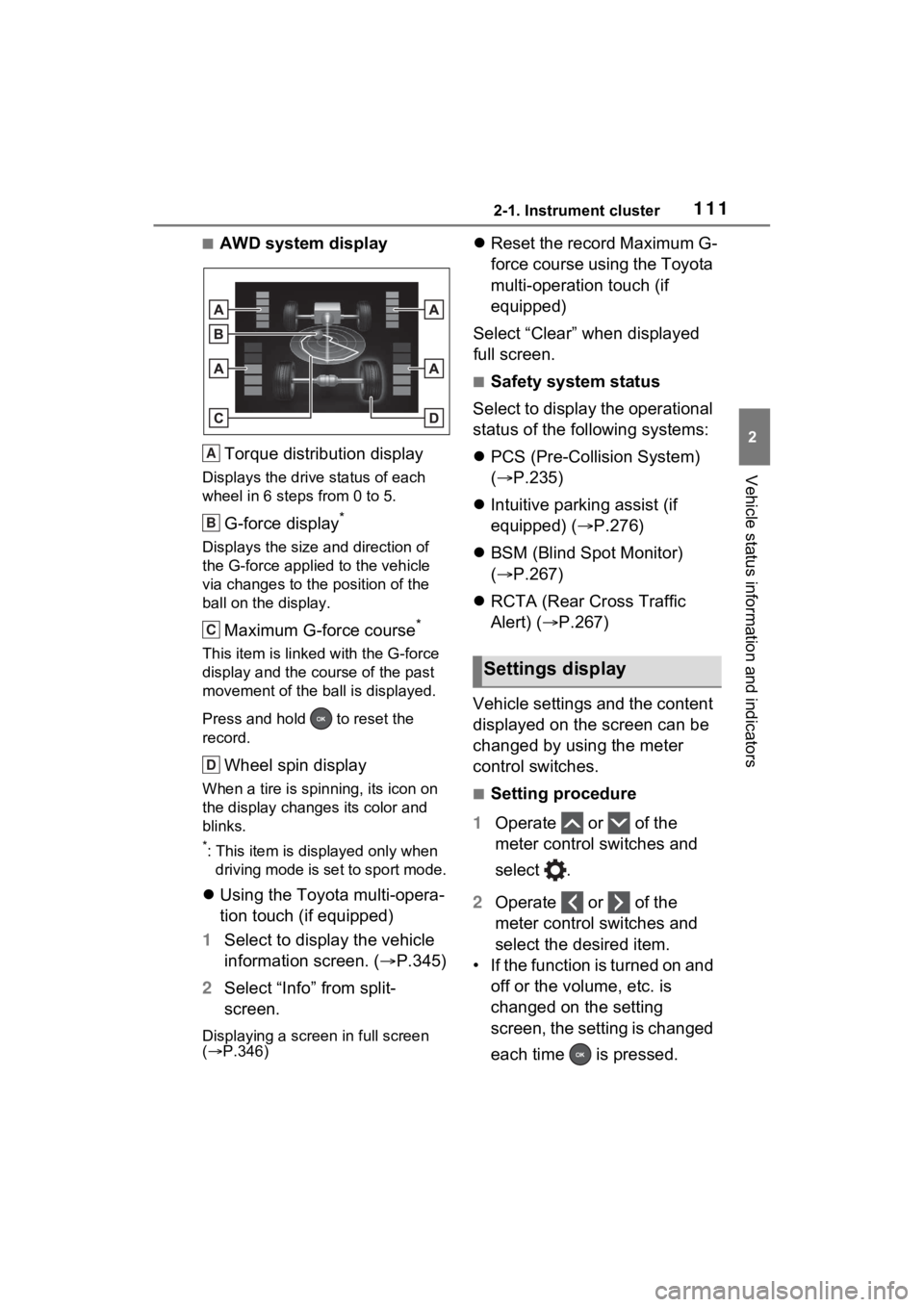
1112-1. Instrument cluster
2
Vehicle status information and indicators
■AWD system displayTorque distribution display
Displays the drive status of each
wheel in 6 steps from 0 to 5.
G-force display*
Displays the size and direction of
the G-force applie d to the vehicle
via changes to the position of the
ball on the display.
Maximum G-force course*
This item is linke d with the G-force
display and the course of the past
movement of the ball is displayed.
Press and hold to reset the
record.
Wheel spin display
When a tire is spin ning, its icon on
the display change s its color and
blinks.
*: This item is displayed only when driving mode is set to sport mode.
Using the Toyota multi-opera-
tion touch (if equipped)
1 Select to display the vehicle
information screen. ( P.345)
2 Select “Info” from split-
screen.
Displaying a screen in full screen
( P.346)
Reset the record Maximum G-
force course using the Toyota
multi-operation touch (if
equipped)
Select “Clear” when displayed
full screen.
■Safety system status
Select to display the operational
status of the following systems:
PCS (Pre-Colli sion System)
( P.235)
Intuitive parking assist (if
equipped) ( P.276)
BSM (Blind Spot Monitor)
( P.267)
RCTA (Rear Cross Traffic
Alert) ( P.267)
Vehicle settings and the content
displayed on the screen can be
changed by using the meter
control switches.
■Setting procedure
1 Operate or of the
meter control switches and
select .
2 Operate or of the
meter control switches and
select the desired item.
• If the function is turned on and off or the volume, etc. is
changed on the setting
screen, the setting is changed
each time is pressed.
A
B
C
D
Settings display
Page 115 of 548
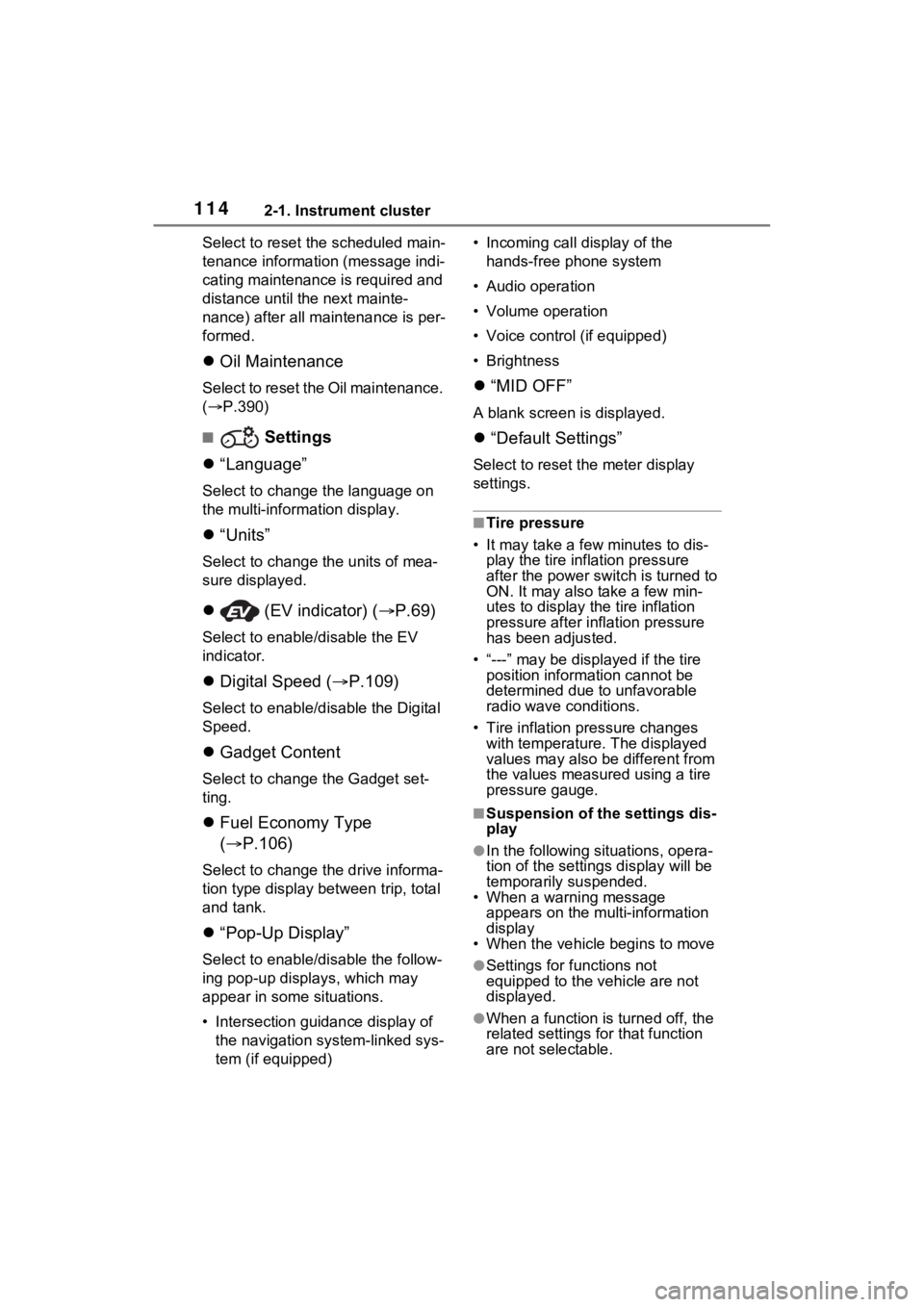
1142-1. Instrument cluster
Select to reset the scheduled main-
tenance information (message indi-
cating maintenance is required and
distance until the next mainte-
nance) after all maintenance is per-
formed.
Oil Maintenance
Select to reset the Oil maintenance.
( P.390)
■ Settings
“Language”
Select to change the language on
the multi-inform ation display.
“Units”
Select to change t he units of mea-
sure displayed.
(EV indicator) ( P.69)
Select to enable/disable the EV
indicator.
Digital Speed ( P.109)
Select to enable/dis able the Digital
Speed.
Gadget Content
Select to change the Gadget set-
ting.
Fuel Economy Type
( P.106)
Select to change the drive informa-
tion type display between trip, total
and tank.
“Pop-Up Display”
Select to enable/d isable the follow-
ing pop-up displays, which may
appear in some situations.
• Intersection guidance display of the navigation system-linked sys-
tem (if equipped) • Incoming call display of the
hands-free phone system
• Audio operation
• Volume operation
• Voice control (if equipped)
• Brightness
“MID OFF”
A blank screen is displayed.
“Default Settings”
Select to reset the meter display
settings.
■Tire pressure
• It may take a few minutes to dis-
play the tire inflation pressure
after the power switch is turned to
ON. It may also take a few min-
utes to display the tire inflation
pressure after infl ation pressure
has been adjusted.
• “---” may be displayed if the tire position information cannot be
determined due to unfavorable
radio wave conditions.
• Tire inflation pressure changes with temperature. The displayed
values may also be different from
the values measured using a tire
pressure gauge.
■Suspension of the settings dis-
play
●In the following situations, opera-
tion of the settings display will be
temporarily suspended.
• When a warning message
appears on the multi-information
display
• When the vehicle begins to move
●Settings for functions not
equipped to the vehicle are not
displayed.
●When a function is turned off, the
related settings for that function
are not selectable.
Page 120 of 548
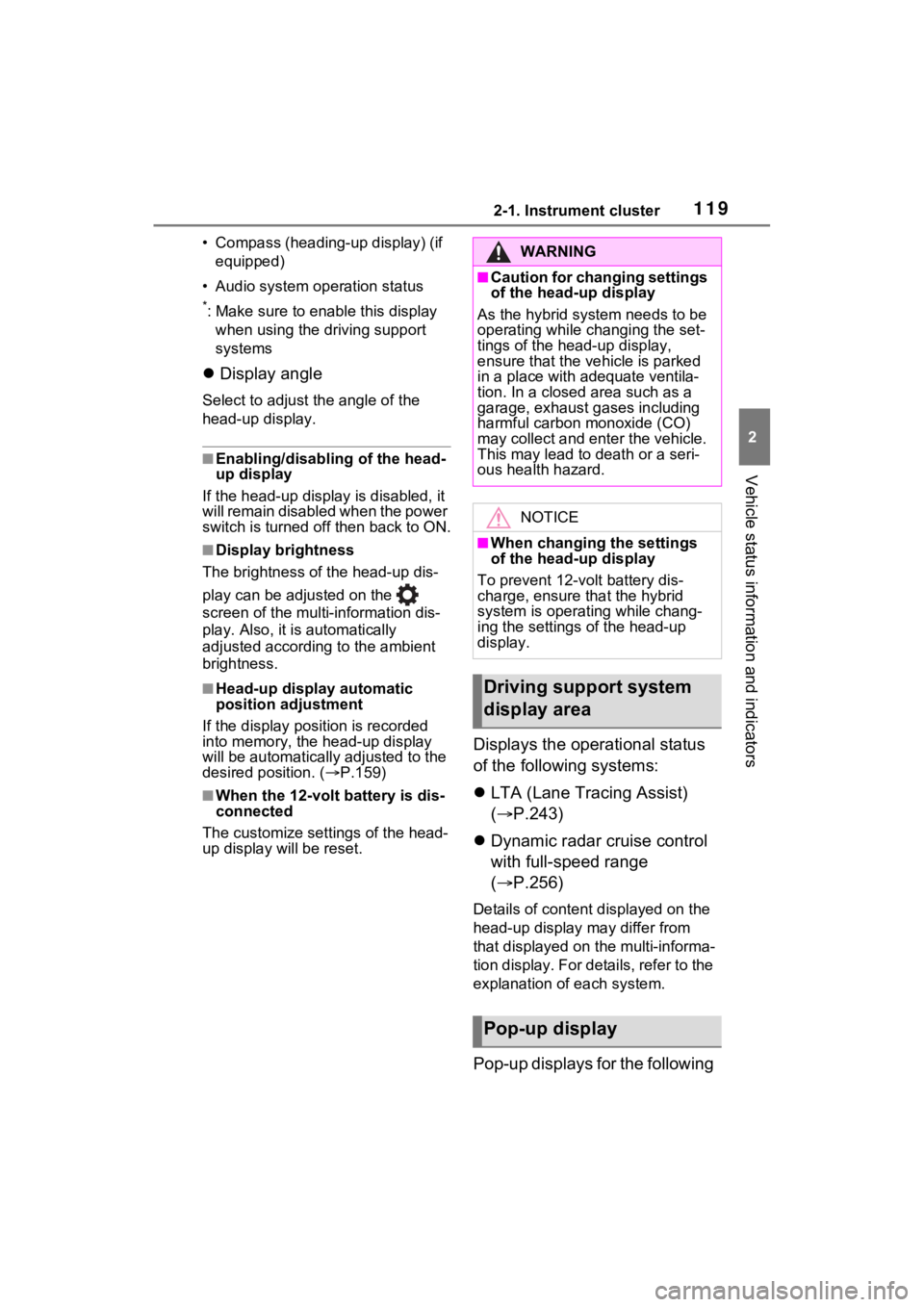
1192-1. Instrument cluster
2
Vehicle status information and indicators
• Compass (heading-up display) (if equipped)
• Audio system operation status
*: Make sure to enable this display when using the driving support
systems
Display angle
Select to adjust the angle of the
head-up display.
■Enabling/disabling of the head-
up display
If the head-up display is disabled, it
will remain disabled when the power
switch is turned off then back to ON.
■Display brightness
The brightness of the head-up dis-
play can be adjusted on the
screen of the mult i-information dis-
play. Also, it is automatically
adjusted according to the ambient
brightness.
■Head-up display automatic
position adjustment
If the display position is recorded
into memory, the head-up display
will be automatica lly adjusted to the
desired position. ( P.159)
■When the 12-volt battery is dis-
connected
The customize settings of the head-
up display will be reset.
Displays the operational status
of the following systems:
LTA (Lane Tracing Assist)
( P.243)
Dynamic radar cruise control
with full-speed range
( P.256)
Details of content d isplayed on the
head-up display may differ from
that displayed on the multi-informa-
tion display. For details, refer to the
explanation of each system.
Pop-up displays for the following
WARNING
■Caution for changing settings
of the head-up display
As the hybrid system needs to be
operating while changing the set-
tings of the head-up display,
ensure that the vehicle is parked
in a place with adequate ventila-
tion. In a closed area such as a
garage, exhaust gases including
harmful carbon monoxide (CO)
may collect and enter the vehicle.
This may lead to death or a seri-
ous health hazard.
NOTICE
■When changing the settings
of the head-up display
To prevent 12-vo lt battery dis-
charge, ensure that the hybrid
system is operating while chang-
ing the settings of the head-up
display.
Driving support system
display area
Pop-up display
Page 126 of 548
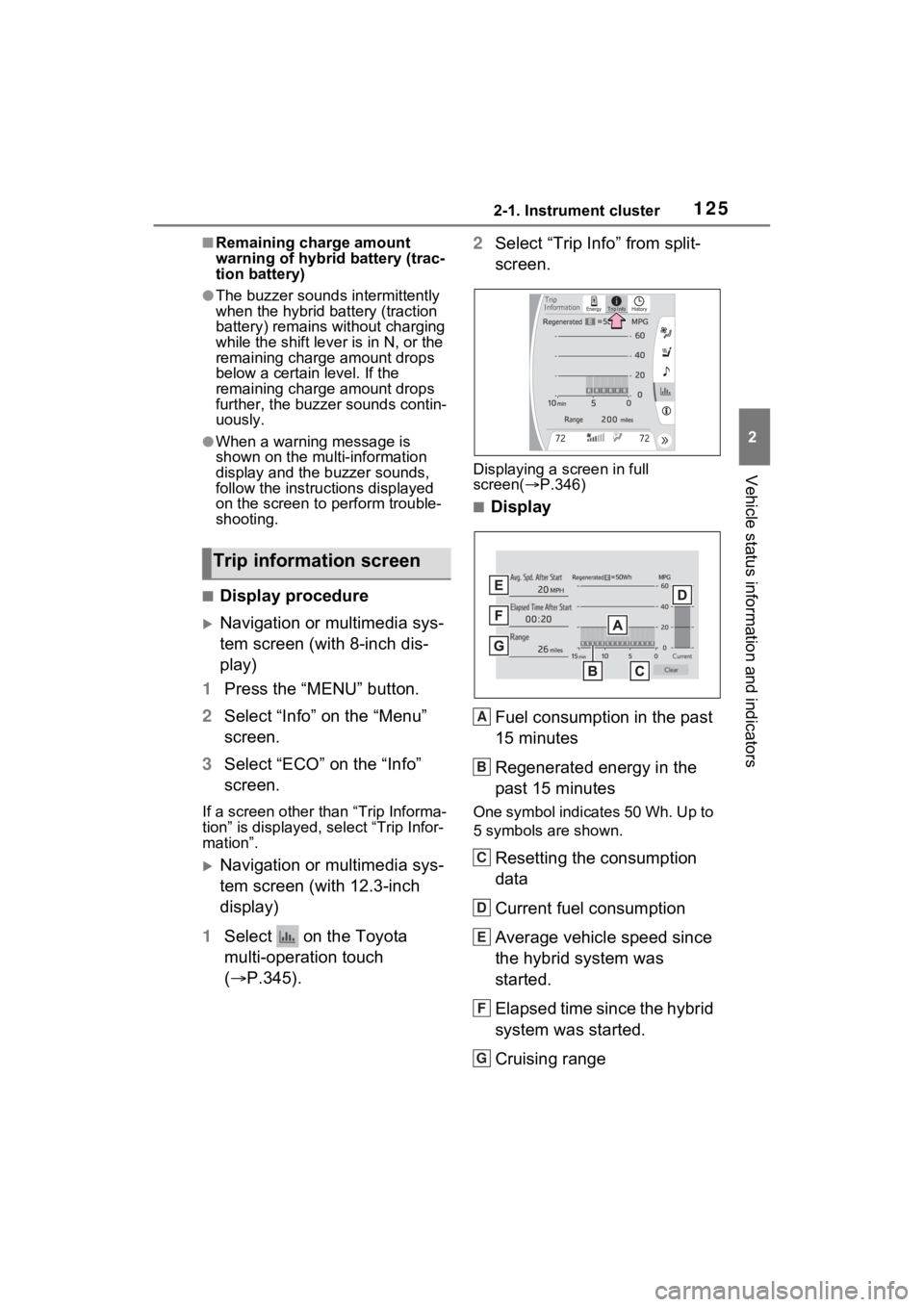
1252-1. Instrument cluster
2
Vehicle status information and indicators
■Remaining charge amount
warning of hybrid battery (trac-
tion battery)
●The buzzer sounds intermittently
when the hybrid battery (traction
battery) remains without charging
while the shift lever is in N, or the
remaining charge amount drops
below a certain level. If the
remaining charge amount drops
further, the buzzer sounds contin-
uously.
●When a warning message is
shown on the multi-information
display and the buzzer sounds,
follow the instructions displayed
on the screen to p erform trouble-
shooting.
■Display procedure
Navigation or multimedia sys-
tem screen (with 8-inch dis-
play)
1 Press the “MENU” button.
2 Select “Info” on the “Menu”
screen.
3 Select “ECO” on the “Info”
screen.
If a screen other than “Trip Informa-
tion” is displayed, select “Trip Infor-
mation”.
Navigation or multimedia sys-
tem screen (with 12.3-inch
display)
1 Select on the Toyota
multi-operation touch
( P.345). 2
Select “Trip Info” from split-
screen.
Displaying a screen in full
screen( P.346)
■Display
Fuel consumption in the past
15 minutes
Regenerated energy in the
past 15 minutes
One symbol indicates 50 Wh. Up to
5 symbols are shown.
Resetting the consumption
data
Current fuel consumption
Average vehicle speed since
the hybrid system was
started.
Elapsed time since the hybrid
system was started.
Cruising range
Trip information screen
�+
A
B
C
D
E
F
G
Page 127 of 548
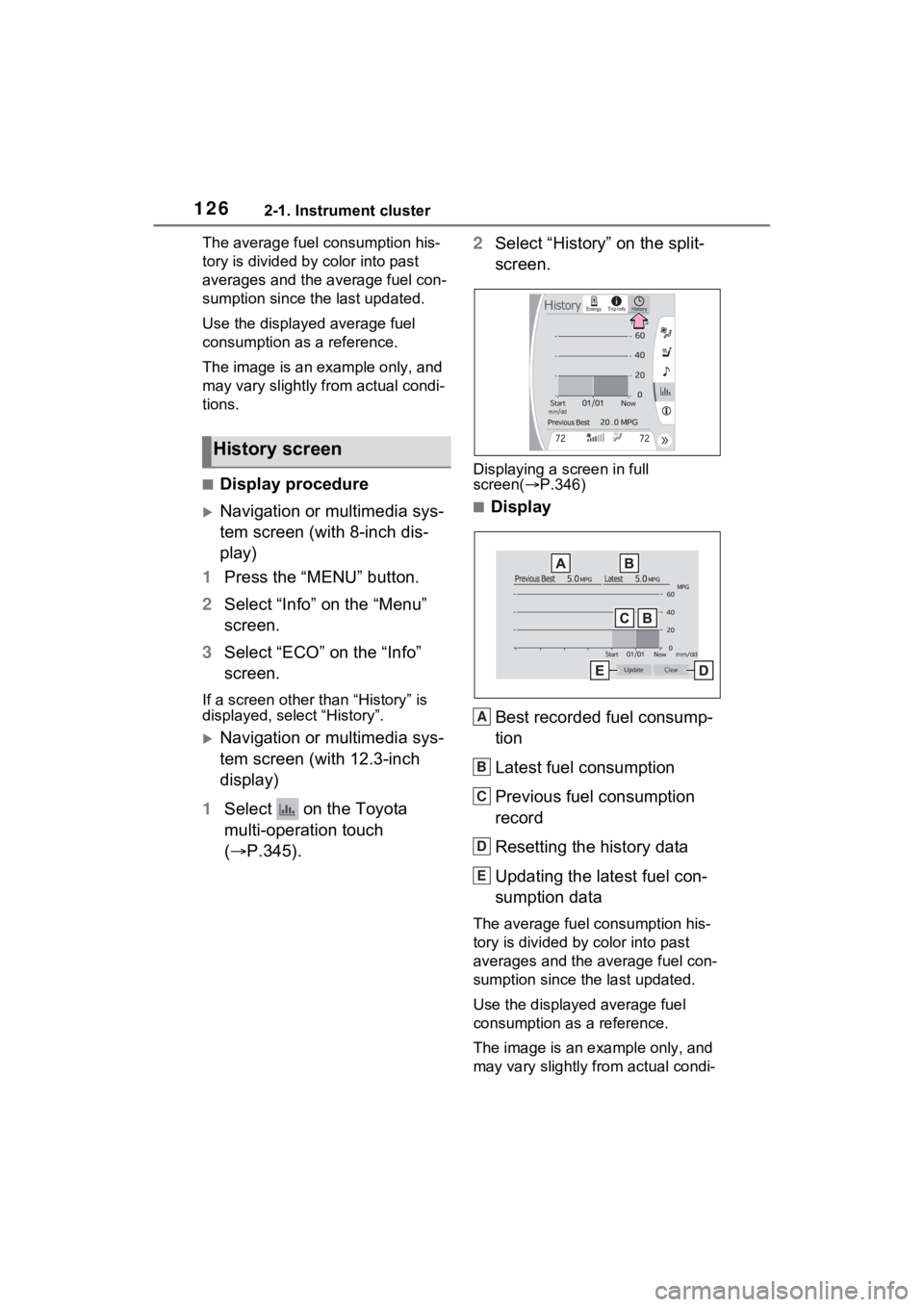
1262-1. Instrument cluster
The average fuel consumption his-
tory is divided by color into past
averages and the average fuel con-
sumption since the last updated.
Use the displayed average fuel
consumption as a reference.
The image is an example only, and
may vary slightly f rom actual condi-
tions.
■Display procedure
Navigation or multimedia sys-
tem screen (with 8-inch dis-
play)
1 Press the “MENU” button.
2 Select “Info” on the “Menu”
screen.
3 Select “ECO” on the “Info”
screen.
If a screen other than “History” is
displayed, select “History”.
Navigation or multimedia sys-
tem screen (with 12.3-inch
display)
1 Select on the Toyota
multi-operation touch
( P.345). 2
Select “History” on the split-
screen.
Displaying a screen in full
screen( P.346)
■Display
Best recorded fuel consump-
tion
Latest fuel consumption
Previous fuel consumption
record
Resetting the history data
Updating the latest fuel con-
sumption data
The average fuel consumption his-
tory is divided by color into past
averages and the average fuel con-
sumption since the last updated.
Use the displayed average fuel
consumption as a reference.
The image is an example only, and
may vary slightly from actual condi-
History screen
A
B
C
D
E