display TOYOTA VERSO 2016 Workshop Manual
[x] Cancel search | Manufacturer: TOYOTA, Model Year: 2016, Model line: VERSO, Model: TOYOTA VERSO 2016Pages: 664, PDF Size: 62.24 MB
Page 359 of 664
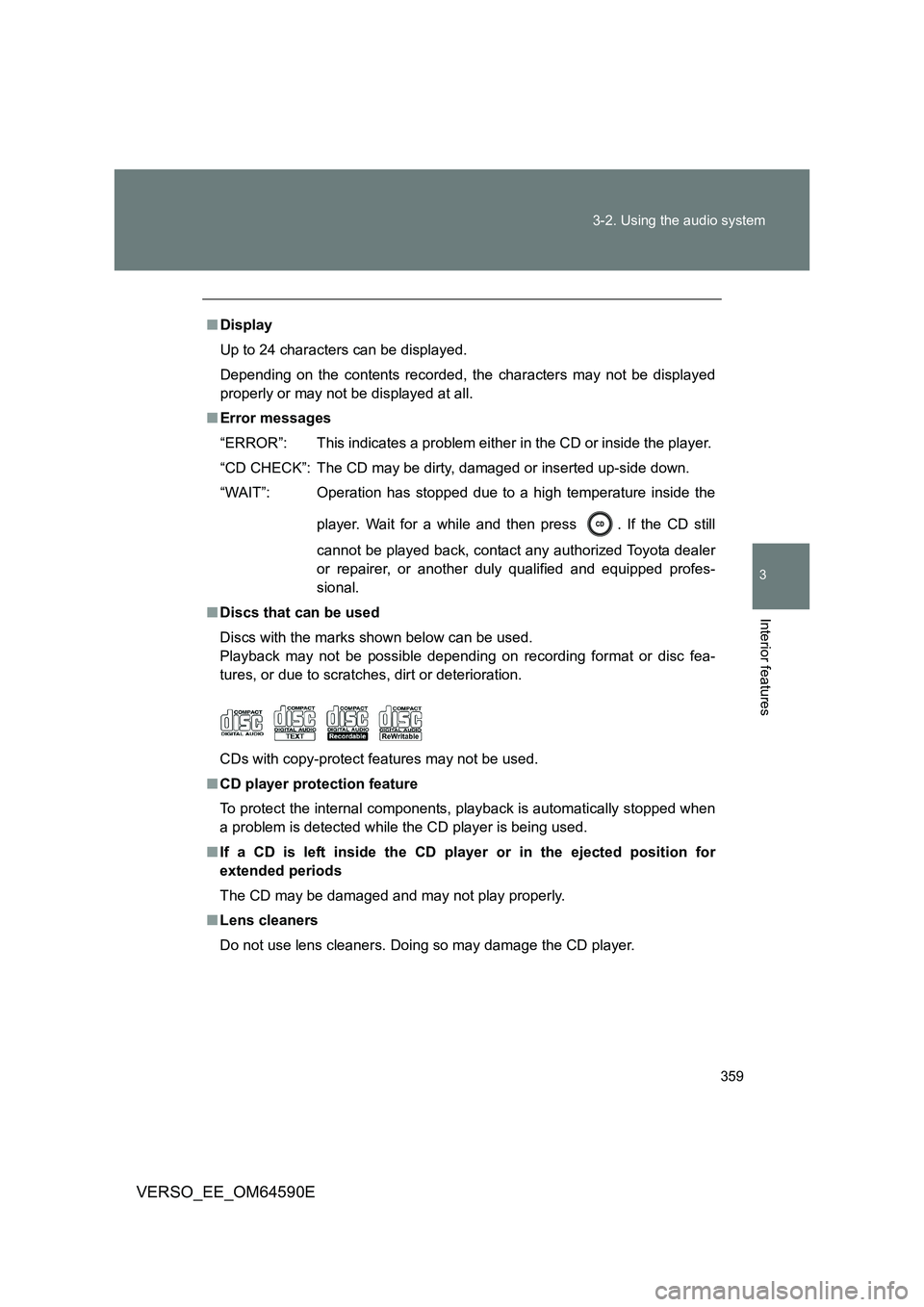
359
3-2. Using the audio system
3
Interior features
VERSO_EE_OM64590E
■ Display
Up to 24 characters can be displayed.
Depending on the contents recorded, the characters may not be displayed
properly or may not be displayed at all.
■ Error messages
“ERROR”: This indicates a problem eit her in the CD or inside the player.
“CD CHECK”: The CD may be dirty, damaged or inserted up-side down.
“WAIT”: Operation has stopped due to a high temperature inside the
player. Wait for a while and then press . If the CD still
cannot be played back, contact any authorized Toyota dealer
or repairer, or another duly qualified and equipped profes-
sional.
■ Discs that can be used
Discs with the marks shown below can be used.
Playback may not be possible depending on recording format or disc fea-
tures, or due to scratches, dirt or deterioration.
CDs with copy-protect features may not be used.
■ CD player protection feature
To protect the internal components, playback is automatically stopped when
a problem is detected while the CD player is being used.
■ If a CD is left inside the CD player or in the ejected position for
extended periods
The CD may be damaged and may not play properly.
■ Lens cleaners
Do not use lens cleaners. Doing so may damage the CD player.
Page 362 of 664
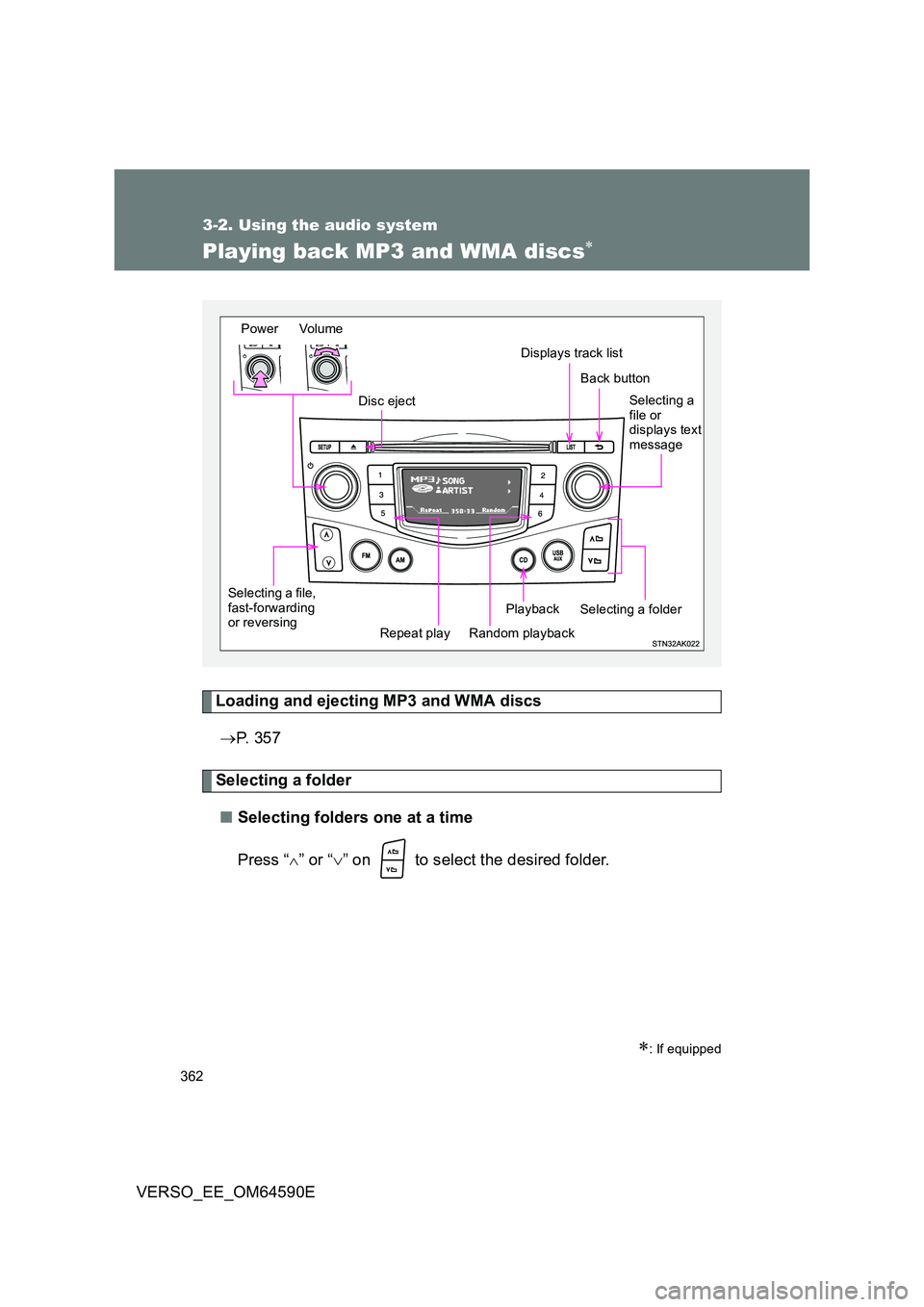
362
3-2. Using the audio system
VERSO_EE_OM64590E
Playing back MP3 and WMA discs
Loading and ejecting MP3 and WMA discs
P. 3 5 7
Selecting a folder
■ Selecting folders one at a time
Press “” or “ ” on to select the desired folder.
: If equipped
Power Volume
Disc eject
Displays track list
Playback
Repeat play Random playback
Selecting a file, fast-forwarding or reversing
Selecting a file or displays text message
Selecting a folder
Back button
Page 363 of 664
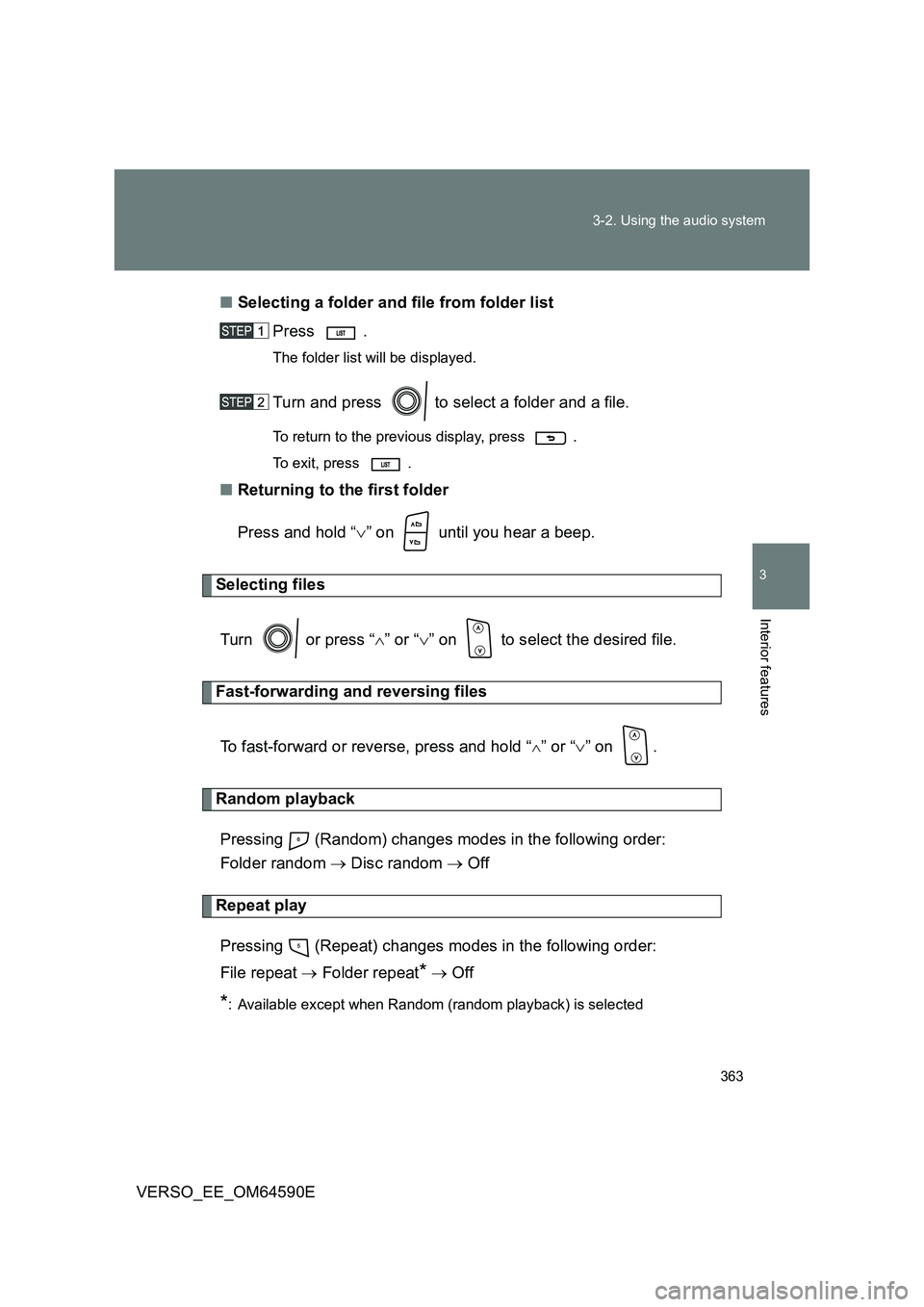
363
3-2. Using the audio system
3
Interior features
VERSO_EE_OM64590E
■ Selecting a folder and file from folder list
Press .
The folder list will be displayed.
Turn and press to select a folder and a file.
To return to the previous display, press .
To exit, press .
■ Returning to the first folder
Press and hold “ ” on until you hear a beep.
Selecting files
Turn or press “ ” or “” on to select the desired file.
Fast-forwarding and reversing files
To fast-forward or reverse, press and hold “” or “ ” on .
Random playback
Pressing (Random) changes modes in the following order:
Folder random Disc random Off
Repeat play
Pressing (Repeat) changes modes in the following order:
File repeat Folder repeat* Off
*: Available except when Random (random playback) is selected
Page 364 of 664
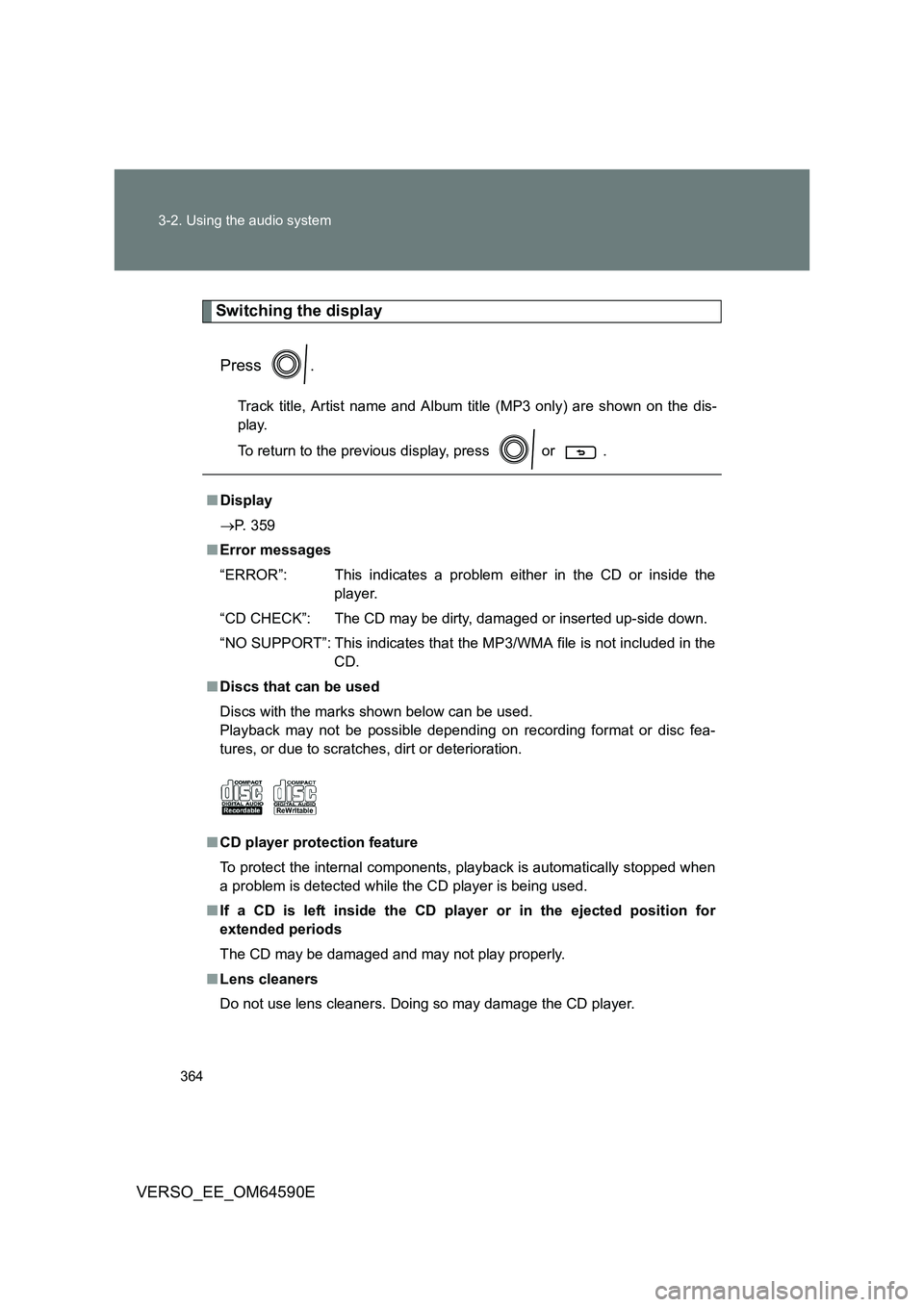
364
3-2. Using the audio system
VERSO_EE_OM64590E
Switching the display
Press .
Track title, Artist name and Album title (MP3 only) are shown on the dis-
play.
To return to the previous display, press or .
■ Display
P. 359
■ Error messages
“ERROR”: This indicates a problem either in the CD or inside the
player.
“CD CHECK”: The CD may be dirty, damaged or inserted up-side down.
“NO SUPPORT”: This indicates that the MP3/WMA file is not included in the
CD.
■ Discs that can be used
Discs with the marks shown below can be used.
Playback may not be possible depending on recording format or disc fea-
tures, or due to scratches, dirt or deterioration.
■ CD player protection feature
To protect the internal components, playback is automatically stopped when
a problem is detected while the CD player is being used.
■ If a CD is left inside the CD player or in the ejected position for
extended periods
The CD may be damaged and may not play properly.
■ Lens cleaners
Do not use lens cleaners. Doing so may damage the CD player.
Page 366 of 664
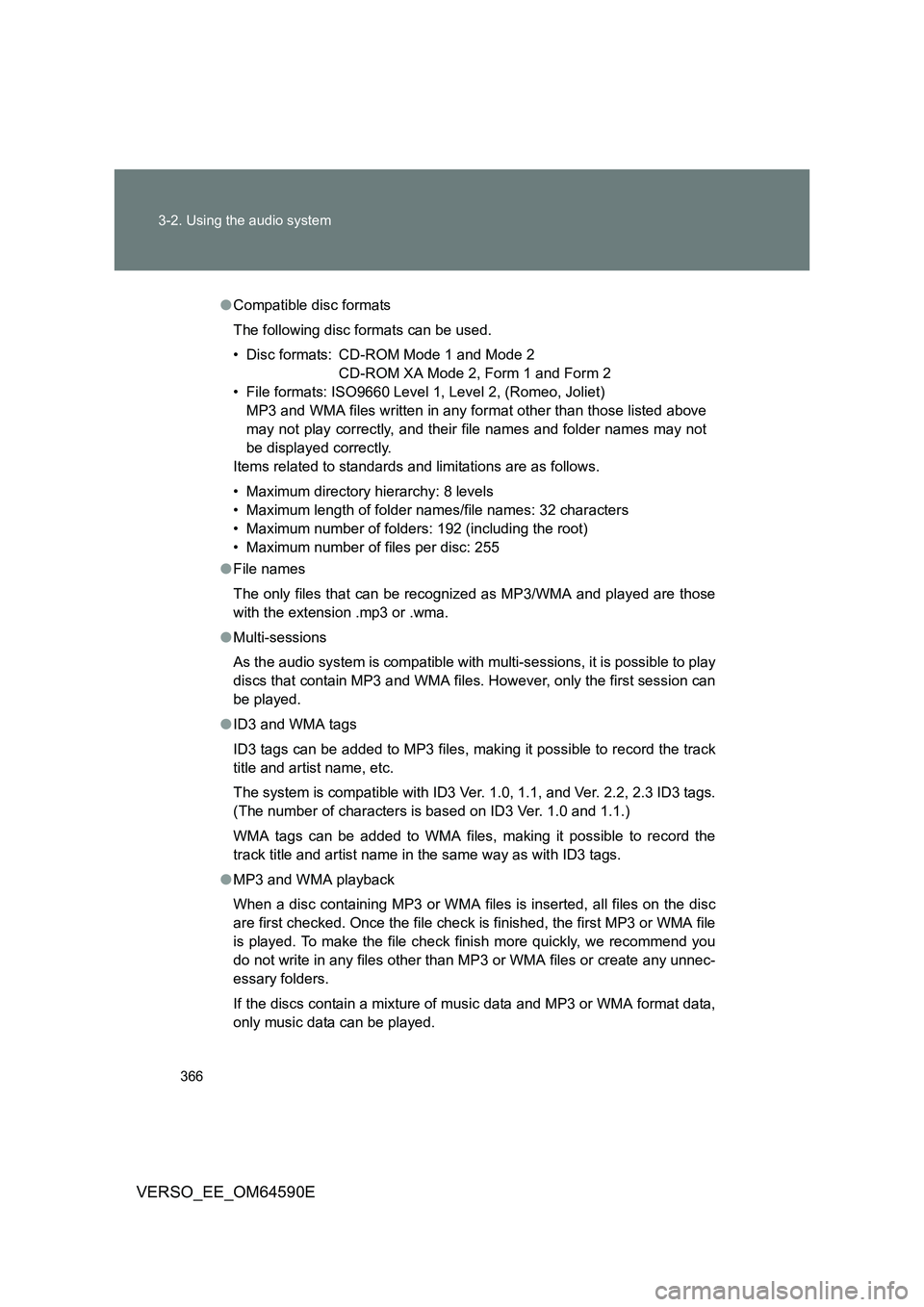
366
3-2. Using the audio system
VERSO_EE_OM64590E
● Compatible disc formats
The following disc formats can be used.
• Disc formats: CD-ROM Mode 1 and Mode 2
CD-ROM XA Mode 2, Form 1 and Form 2
• File formats: ISO9660 Level 1, Level 2, (Romeo, Joliet)
MP3 and WMA files written in any format other than those listed above
may not play correctly, and their file names and folder names may not
be displayed correctly.
Items related to standards and limitations are as follows.
• Maximum directory hierarchy: 8 levels
• Maximum length of folder names/file names: 32 characters
• Maximum number of folders: 192 (including the root)
• Maximum number of files per disc: 255
● File names
The only files that can be recognized as MP3/WMA and played are those
with the extension .mp3 or .wma.
● Multi-sessions
As the audio system is compatible with multi-sessions, it is possible to play
discs that contain MP3 and WMA files. However, only the first session can
be played.
● ID3 and WMA tags
ID3 tags can be added to MP3 files, making it possible to record the track
title and artist name, etc.
The system is compatible with ID3 Ver. 1.0, 1.1, and Ver. 2.2, 2.3 ID3 tags.
(The number of characters is based on ID3 Ver. 1.0 and 1.1.)
WMA tags can be added to WMA files, making it possible to record the
track title and artist name in the same way as with ID3 tags.
● MP3 and WMA playback
When a disc containing MP3 or WMA files is inserted, all files on the disc
are first checked. Once the file check is finished, the first MP3 or WMA file
is played. To make the file check finish more quickly, we recommend you
do not write in any files other than MP3 or WMA files or create any unnec-
essary folders.
If the discs contain a mixture of music data and MP3 or WMA format data,
only music data can be played.
Page 368 of 664
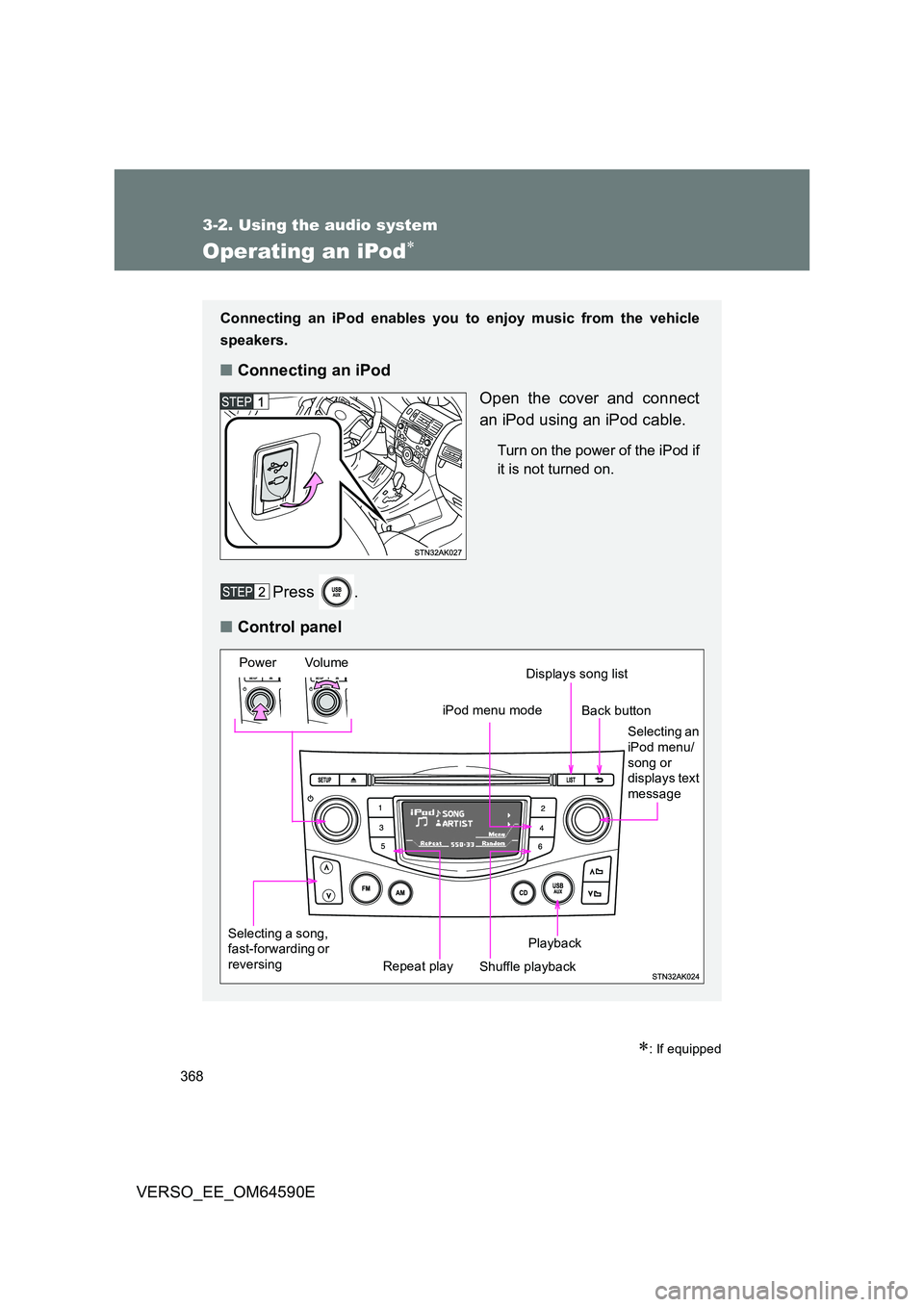
368
3-2. Using the audio system
VERSO_EE_OM64590E
Operating an iPod
: If equipped
Connecting an iPod enables you to enjoy music from the vehicle
speakers.
■ Connecting an iPod
Open the cover and connect
an iPod using an iPod cable.
Turn on the power of the iPod if
it is not turned on.
Press .
■ Control panel
Selecting a song, fast-forwarding or
reversing
Power Volume
Shuffle playback Repeat play
Playback
Selecting an iPod menu/
song or displays text message
iPod menu mode
Displays song list
Back button
Page 370 of 664
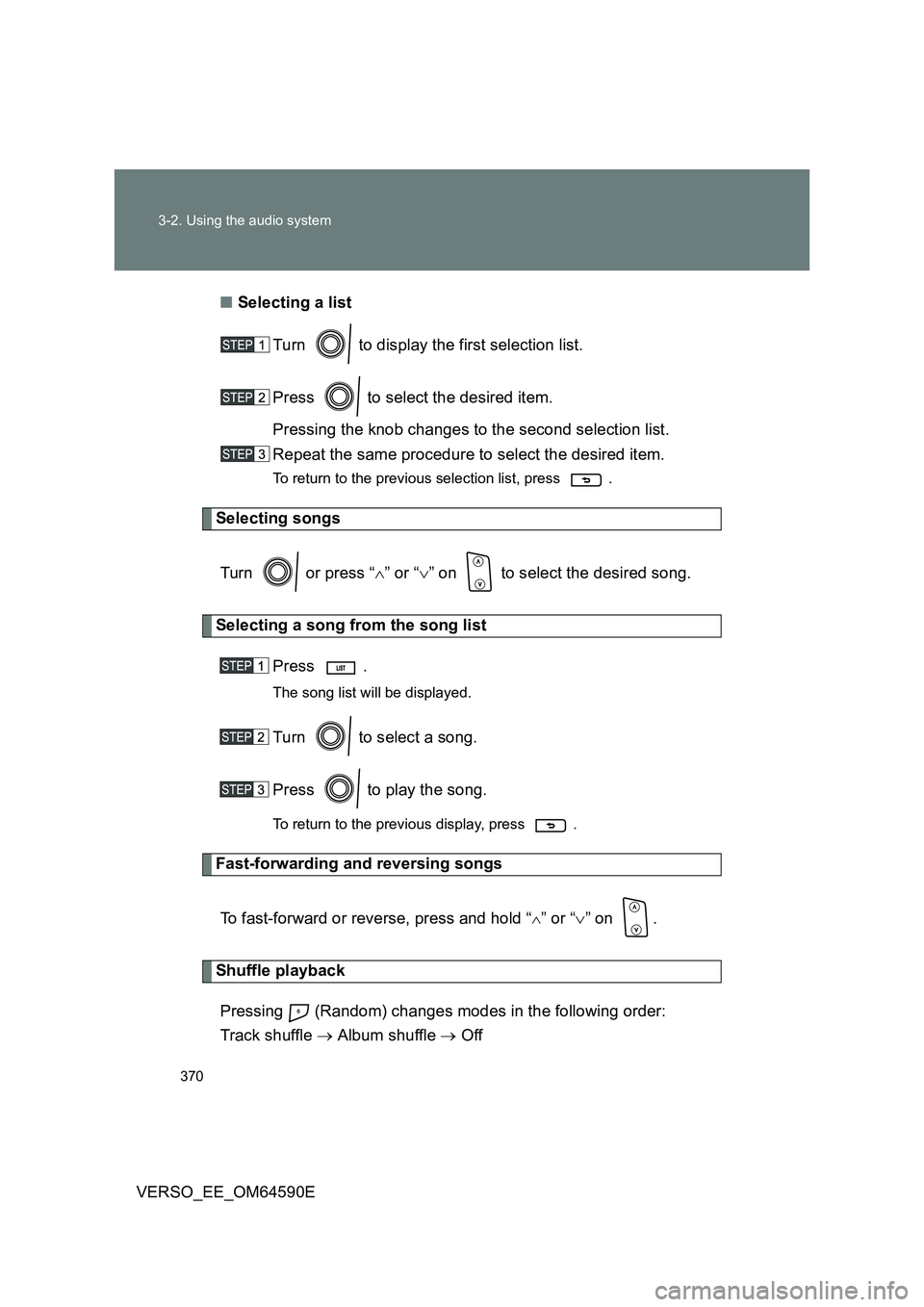
370
3-2. Using the audio system
VERSO_EE_OM64590E
■ Selecting a list
Turn to display the first selection list.
Press to select the desired item.
Pressing the knob changes to the second selection list.
Repeat the same procedure to select the desired item.
To return to the previous selection list, press .
Selecting songs
Turn or press “ ” or “” on to select the desired song.
Selecting a song from the song list
Press .
The song list will be displayed.
Turn to select a song.
Press to play the song.
To return to the previous display, press .
Fast-forwarding and reversing songs
To fast-forward or reverse, press and hold “” or “ ” on .
Shuffle playback
Pressing (Random) changes modes in the following order:
Track shuffle Album shuffle Off
Page 371 of 664
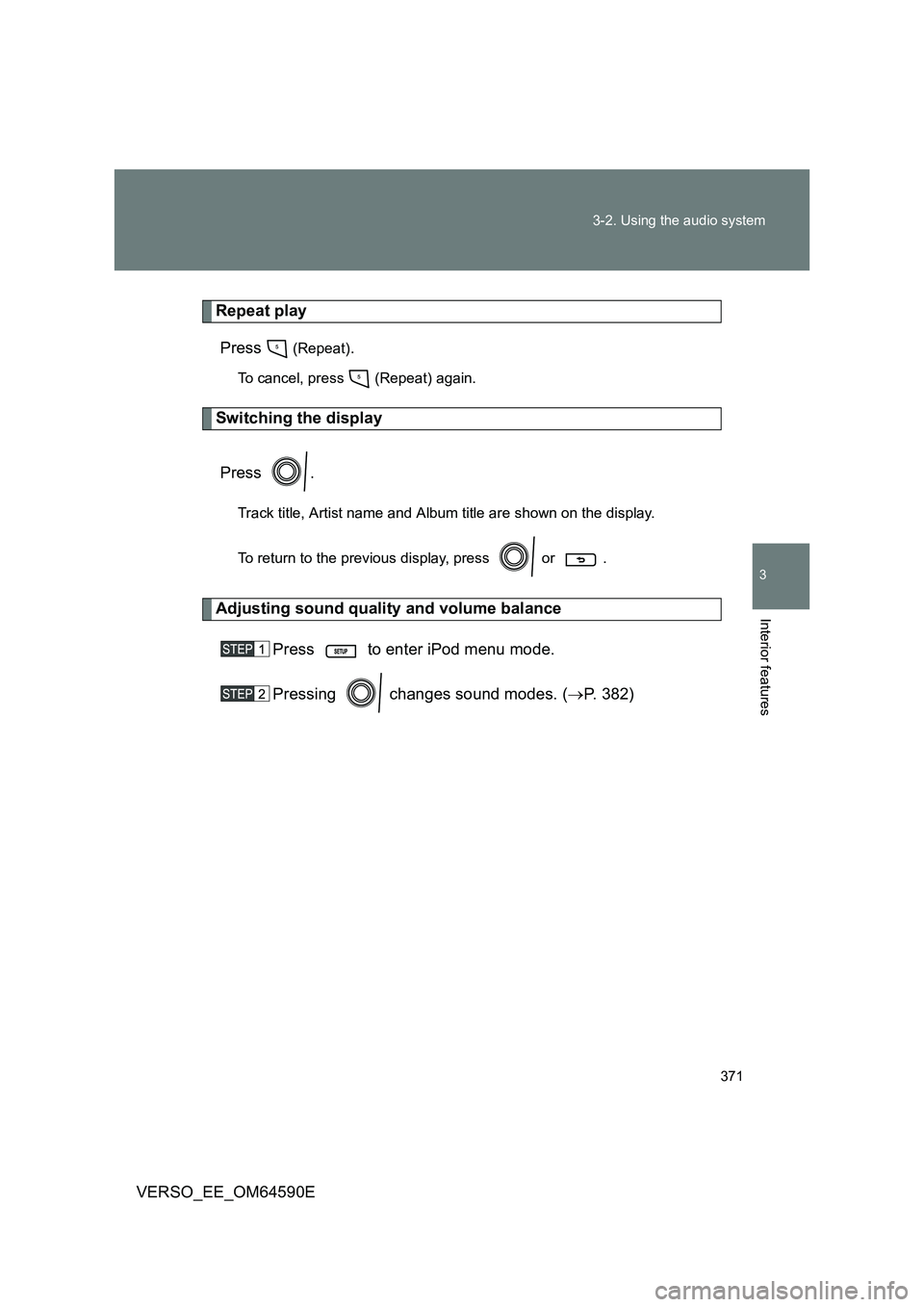
371
3-2. Using the audio system
3
Interior features
VERSO_EE_OM64590E
Repeat play
Press (Repeat).
To cancel, press (Repeat) again.
Switching the display
Press .
Track title, Artist name and Album title are shown on the display.
To return to the previous display, press or .
Adjusting sound quality and volume balance
Press to enter iPod menu mode.
Pressing changes sound modes. ( P. 382)
Page 372 of 664
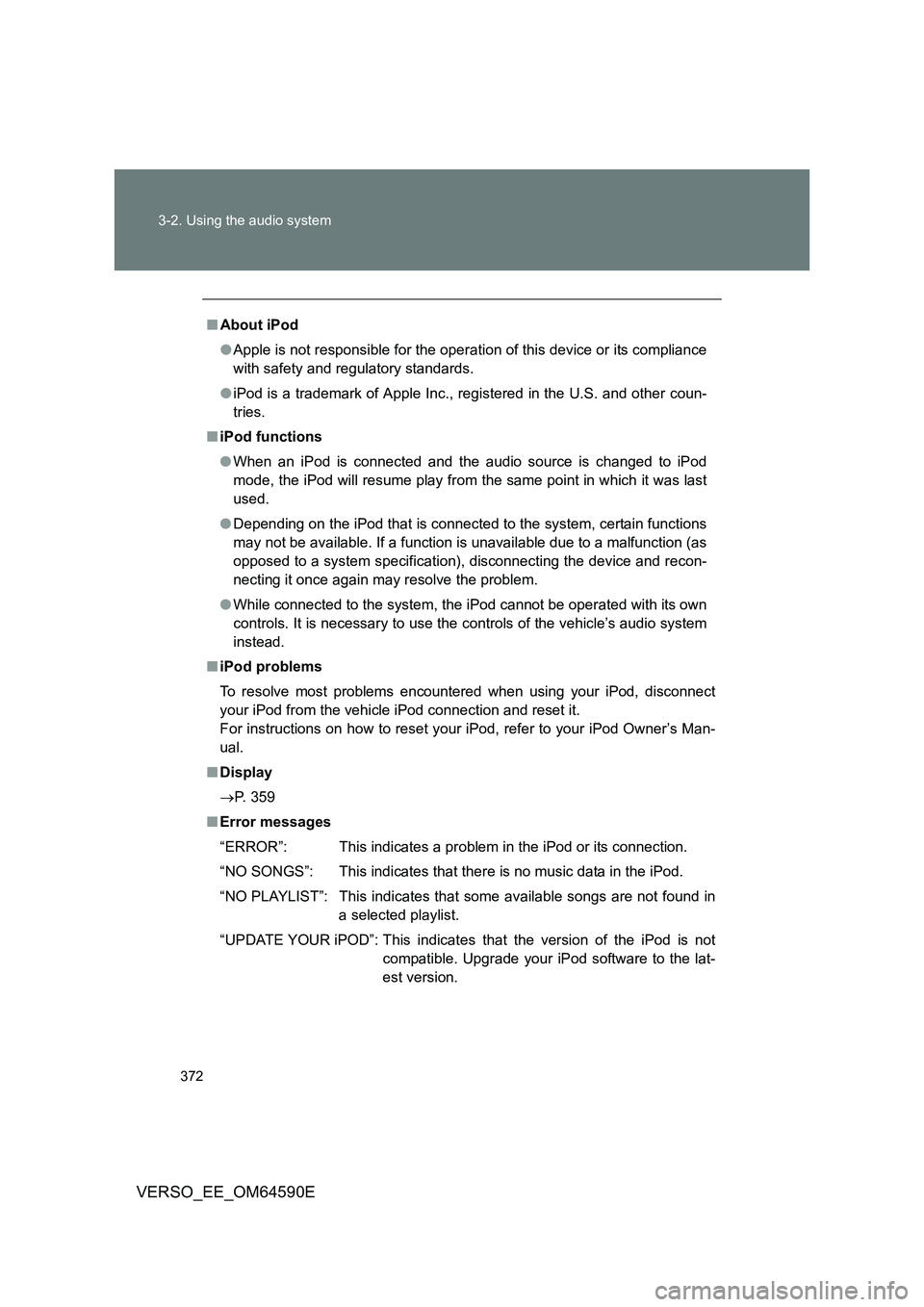
372
3-2. Using the audio system
VERSO_EE_OM64590E
■ About iPod
● Apple is not responsible for the operation of this device or its compliance
with safety and regulatory standards.
● iPod is a trademark of Apple Inc., registered in the U.S. and other coun-
tries.
■ iPod functions
● When an iPod is connected and the audio source is changed to iPod
mode, the iPod will resume play from the same point in which it was last
used.
● Depending on the iPod that is connected to the system, certain functions
may not be available. If a function is unavailable due to a malfunction (as
opposed to a system specification), disconnecting the device and recon-
necting it once again may resolve the problem.
● While connected to the system, the iPod cannot be operated with its own
controls. It is necessary to use the controls of the vehicle’s audio system
instead.
■ iPod problems
To resolve most problems encountered when using your iPod, disconnect
your iPod from the vehicle iPod connection and reset it.
For instructions on how to reset your iPod, refer to your iPod Owner’s Man-
ual.
■ Display
P. 359
■ Error messages
“ERROR”: This indicates a problem in the iPod or its connection.
“NO SONGS”: This indicates that there is no music data in the iPod.
“NO PLAYLIST”: This indicates that some available songs are not found in
a selected playlist.
“UPDATE YOUR iPOD”: This indicates that the version of the iPod is not
compatible. Upgrade your iPod software to the lat-
est version.
Page 375 of 664
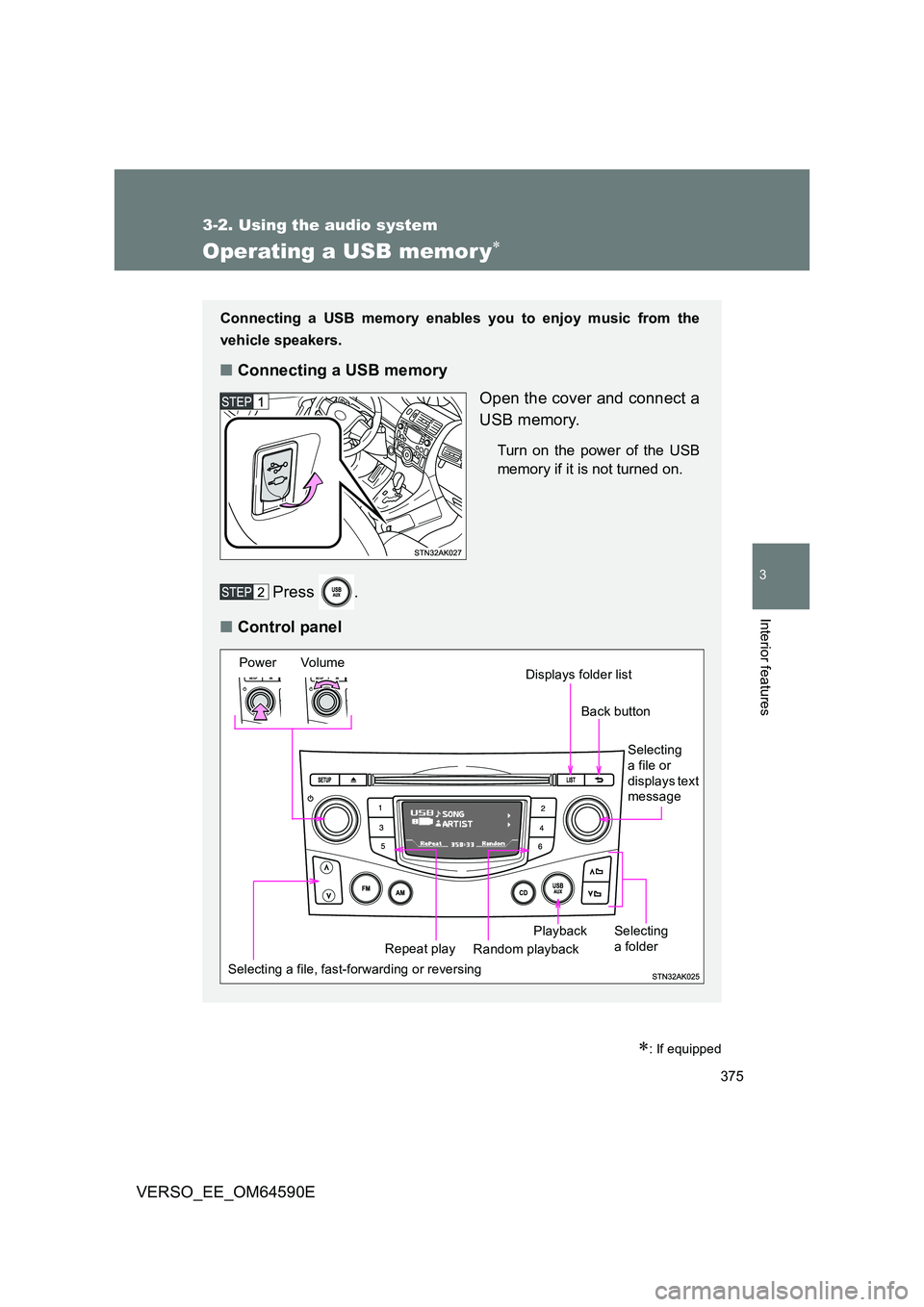
375
3-2. Using the audio system
3
Interior features
VERSO_EE_OM64590E
Operating a USB memor y
: If equipped
Connecting a USB memory enables you to enjoy music from the
vehicle speakers.
■ Connecting a USB memory
Open the cover and connect a
USB memory.
Turn on the power of the USB
memory if it is not turned on.
Press .
■ Control panel
Selecting a file, fast-forwarding or reversing
Power Volume
Random playback Repeat play
Playback
Selecting
a file or displays text message
Selecting a folder
Displays folder list
Back button