TOYOTA xB 2008 Accessories, Audio & Navigation (in English)
Manufacturer: TOYOTA, Model Year: 2008, Model line: xB, Model: TOYOTA xB 2008Pages: 44, PDF Size: 0.99 MB
Page 21 of 44
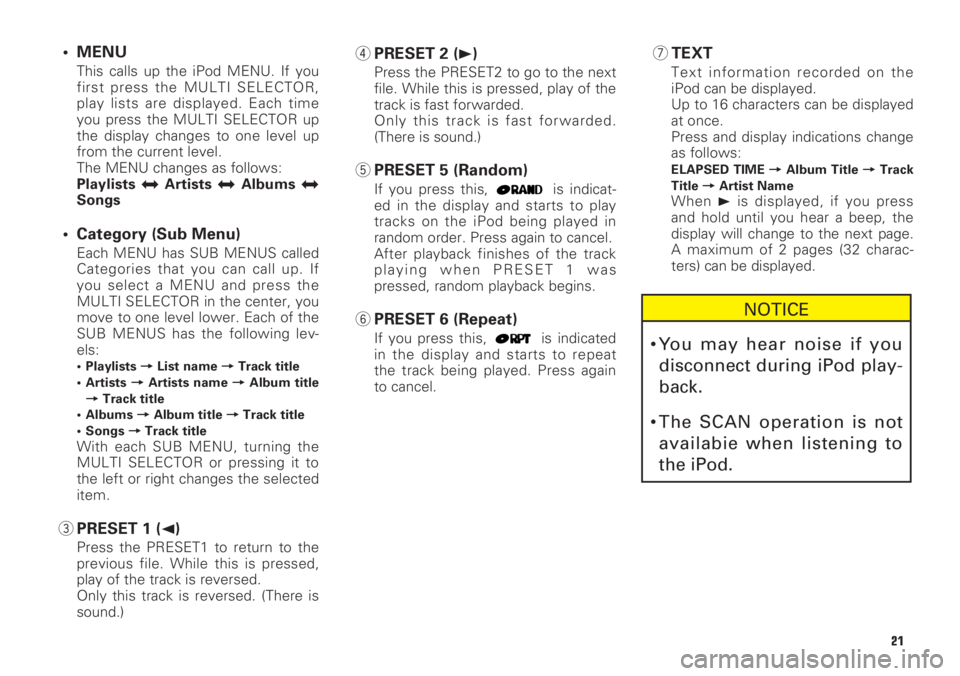
21
• MENU
This calls up the iPod MENU. If you
first press the MULTI SELECTOR,
play lists are displayed. Each time
you press the MULTI SELECTOR up
the display changes to one level up
from the current level.
The MENU changes as follows:
Playlists
jArtistsjAlbumsjSongs
• Category (Sub Menu)
Each MENU has SUB MENUS called
Categories that you can call up. If
you select a MENU and press the
MULTI SELECTOR in the center, you
move to one level lower. Each of the
SUB MENUS has the following lev-
els:
• Playlists =List name =Track title
• Artists =Artists name =Album title
=Track title
• Albums =Album title =Track title
• Songs =Track title
With each SUB MENU, turning the
MULTI SELECTOR or pressing it to
the left or right changes the selected
item.
3PRESET 1 (2)
Press the PRESET1 to return to the
previous file. While this is pressed,
play of the track is reversed.
Only this track is reversed. (There is
sound.)
4PRESET 2 (3)
Press the PRESET2 to go to the next
file. While this is pressed, play of the
track is fast forwarded.
Only this track is fast forwarded.
(There is sound.)
5PRESET 5 (Random)
If you press this, is indicat-
ed in the display and starts to play
tracks on the iPod being played in
random order. Press again to cancel.
After playback finishes of the track
playing when PRESET 1 was
pressed, random playback begins.
6PRESET 6 (Repeat)
If you press this, is indicated
in the display and starts to repeat
the track being played. Press again
to cancel.
7TEXT
Text information recorded on the
iPod can be displayed.
Up to 16 characters can be displayed
at once.
Press and display indications change
as follows:
ELAPSED TIME =Album Title =Track
Title =Artist Name
When 3is displayed, if you press
and hold until you hear a beep, the
display will change to the next page.
A maximum of 2 pages (32 charac-
ters) can be displayed.
NOTICE
•You may hear noise if you
disconnect during iPod play-
back.
•The SCAN operation is not
availabie when listening to
the iPod.
Page 22 of 44
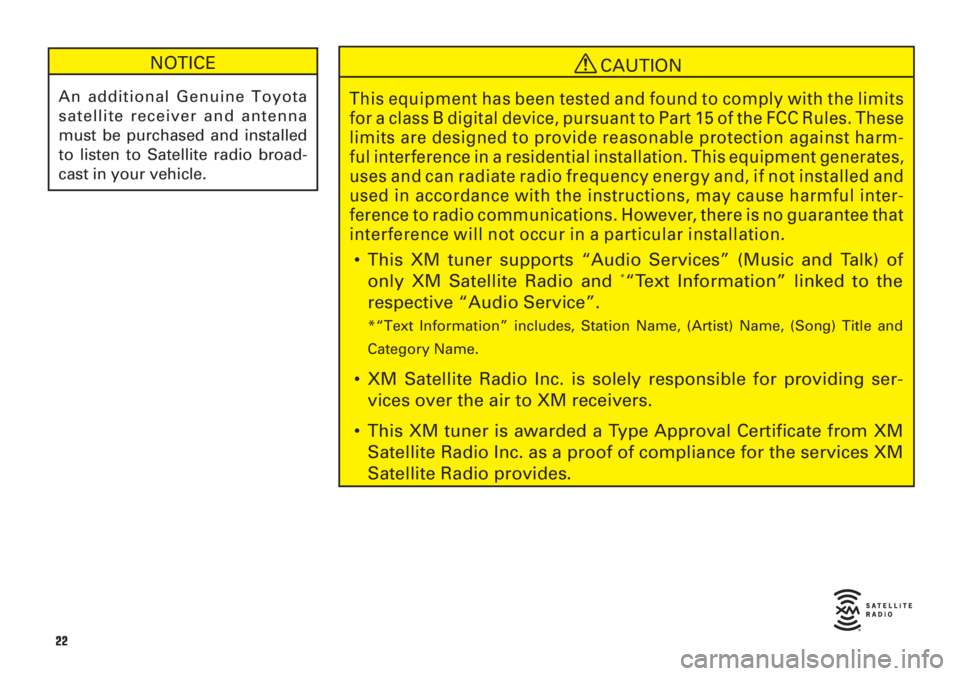
22
NOTICE
An additional Genuine Toyota
satellite receiver and antenna
must be purchased and installed
to listen to Satellite radio broad-
cast in your vehicle.
CAUTION
This equipment has been tested and found to comply with the limits
for a class B digital device, pursuant to Part 15 of the FCC Rules. These
limits are designed to provide reasonable protection against harm-
ful interference in a residential installation. This equipment generates,
uses and can radiate radio frequency energy and, if not installed and
used in accordance with the instructions, may cause harmful inter-
ference to radio communications. However, there is no guarantee that
interference will not occur in a particular installation.
•This XM tuner supports “Audio Services” (Music and Talk) of
only XM Satellite Radio and *“Text Information” linked to the
respective “Audio Service”.
*“Text Information” includes, Station Name, (Artist) Name, (Song) Title and
Category Name.
•XM Satellite Radio Inc. is solely responsible for providing ser-
vices over the air to XM receivers.
•This XM tuner is awarded a Type Approval Certificate from XM
Satellite Radio Inc. as a proof of compliance for the services XM
Satellite Radio provides.
Page 23 of 44
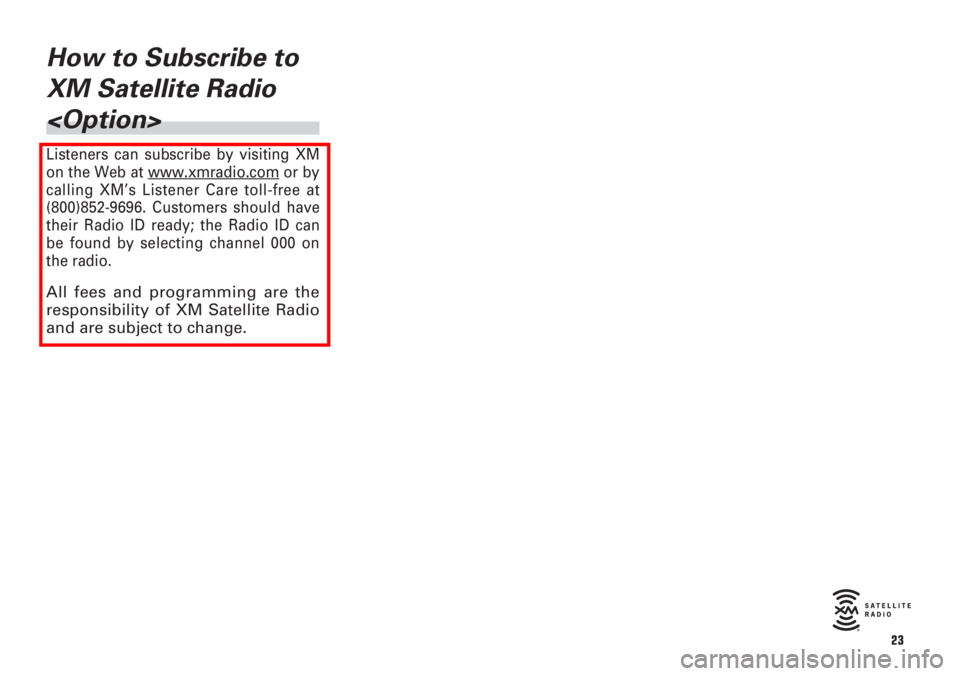
23
How to Subscribe to
XM Satellite Radio
Page 24 of 44
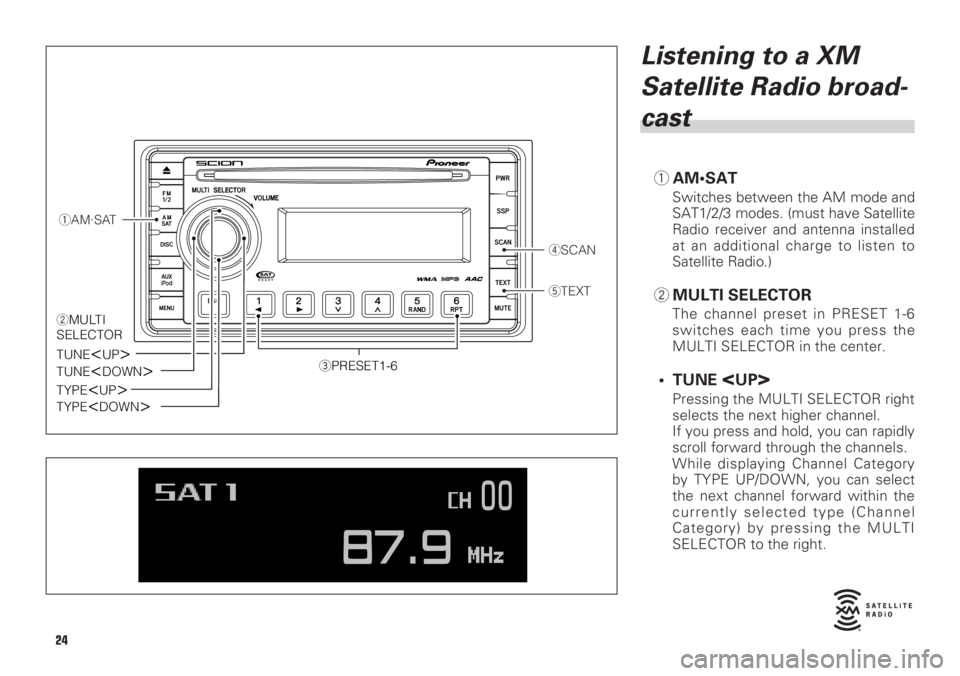
Listening to a XM
Satellite Radio broad-
cast
1AM•SAT
Switches between the AM mode and
SAT1/2/3 modes. (must have Satellite
Radio receiver and antenna installed
at an additional charge to listen to
Satellite Radio.)
2MULTI SELECTOR
The channel preset in PRESET 1-6
switches each time you press the
MULTI SELECTOR in the center.
• TUNE
Pressing the MULTI SELECTOR right
selects the next higher channel.
If you press and hold, you can rapidly
scroll forward through the channels.
While displaying Channel Category
by TYPE UP/DOWN, you can select
the next channel forward within the
currently selected type (Channel
Category) by pressing the MULTI
SELECTOR to the right.
1AM·SAT
4SCAN
5TEXT
3PRESET1-6TUNE
TUNE
TYPE
TYPE
2MULTI
SELECTOR
24
Page 25 of 44
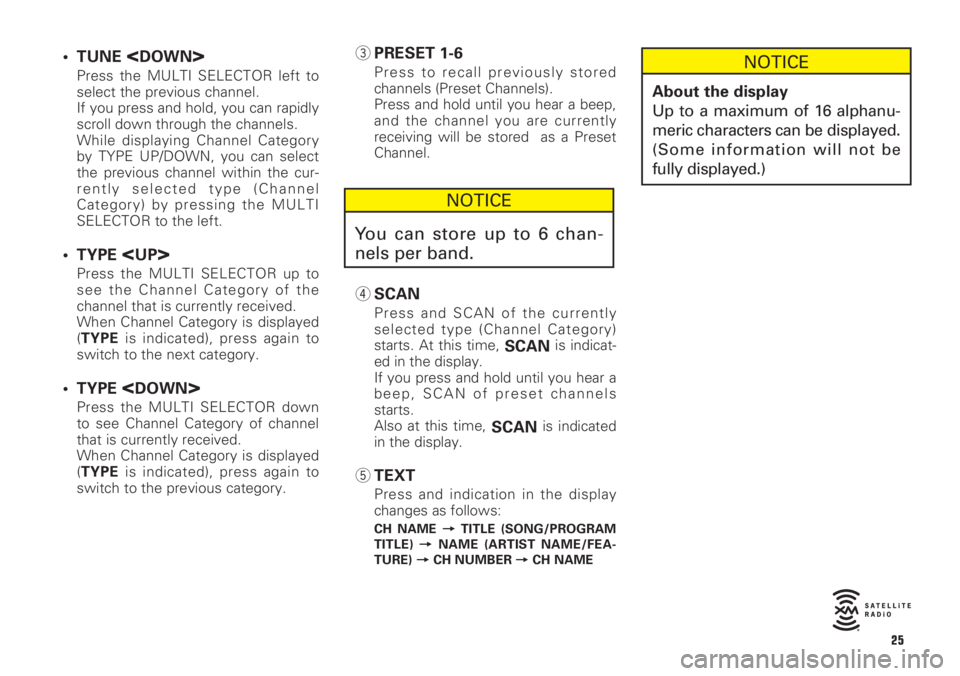
• TUNE
Press the MULTI SELECTOR left to
select the previous channel.
If you press and hold, you can rapidly
scroll down through the channels.
While displaying Channel Category
by TYPE UP/DOWN, you can select
the previous channel within the cur-
rently selected type (Channel
Category) by pressing the MULTI
SELECTOR to the left.
• TYPE
Press the MULTI SELECTOR up to
see the Channel Category of the
channel that is currently received.
When Channel Category is displayed
(TYPEis indicated), press again to
switch to the next category.
• TYPE
Press the MULTI SELECTOR down
to see Channel Category of channel
that is currently received.
When Channel Category is displayed
(TYPEis indicated), press again to
switch to the previous category.
3PRESET 1-6
Press to recall previously stored
channels (Preset Channels).
Press and hold until you hear a beep,
and the channel you are currently
receiving will be stored as a Preset
Channel.
4SCAN
Press and SCAN of the currently
selected type (Channel Category)
starts. At this time,
SCANis indicat-
ed in the display.
If you press and hold until you hear a
beep, SCAN of preset channels
starts.
Also at this time,
SCANis indicated
in the display.
5TEXT
Press and indication in the display
changes as follows:
CH NAME =TITLE (SONG/PROGRAM
TITLE) =NAME (ARTIST NAME/FEA-
TURE) =CH NUMBER =CH NAME
NOTICE
About the display
Up to a maximum of 16 alphanu-
meric characters can be displayed.
(Some information will not be
fully displayed.)
NOTICE
You can store up to 6 chan-
nels per band.
25
Page 26 of 44
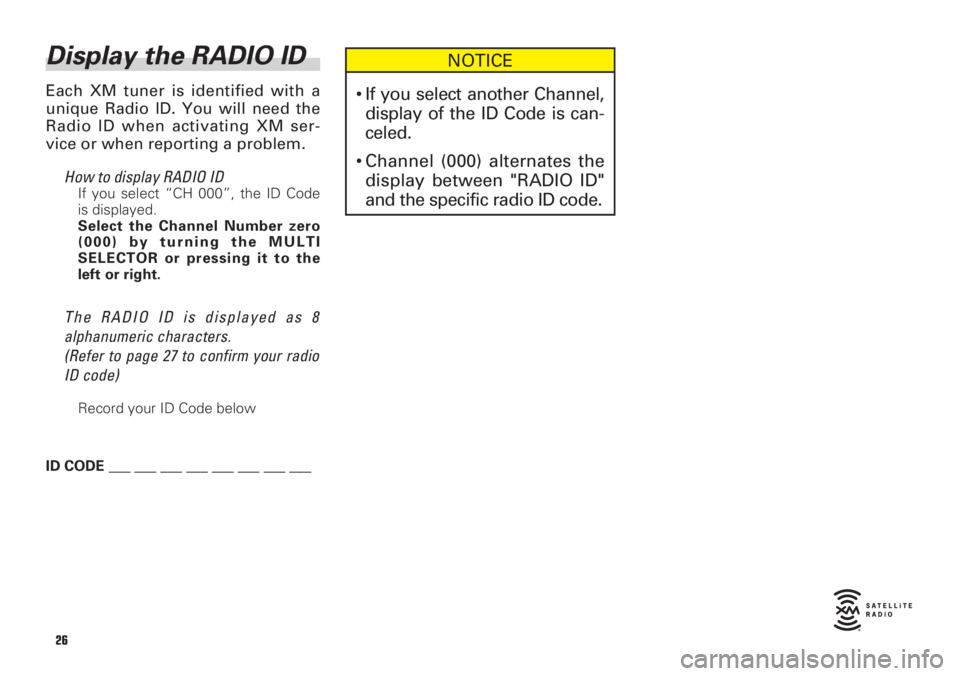
Display the RADIO ID
Each XM tuner is identified with a
unique Radio ID. You will need the
Radio ID when activating XM ser-
vice or when reporting a problem.
How to display RADIO ID
If you select “CH 000”, the ID Code
is displayed.
Select the Channel Number zero
(000) by turning the MULTI
SELECTOR or pressing it to the
left or right.
The RADIO ID is displayed as 8
alphanumeric characters.
(Refer to page 27 to confirm your radio
ID code)
Record your ID Code below
ID CODE ___ ___ ___ ___ ___ ___ ___ ___
NOTICE
•If you select another Channel,
display of the ID Code is can-
celed.
•Channel (000) alternates the
display between "RADIO ID"
and the specific radio ID code.
26
Page 27 of 44
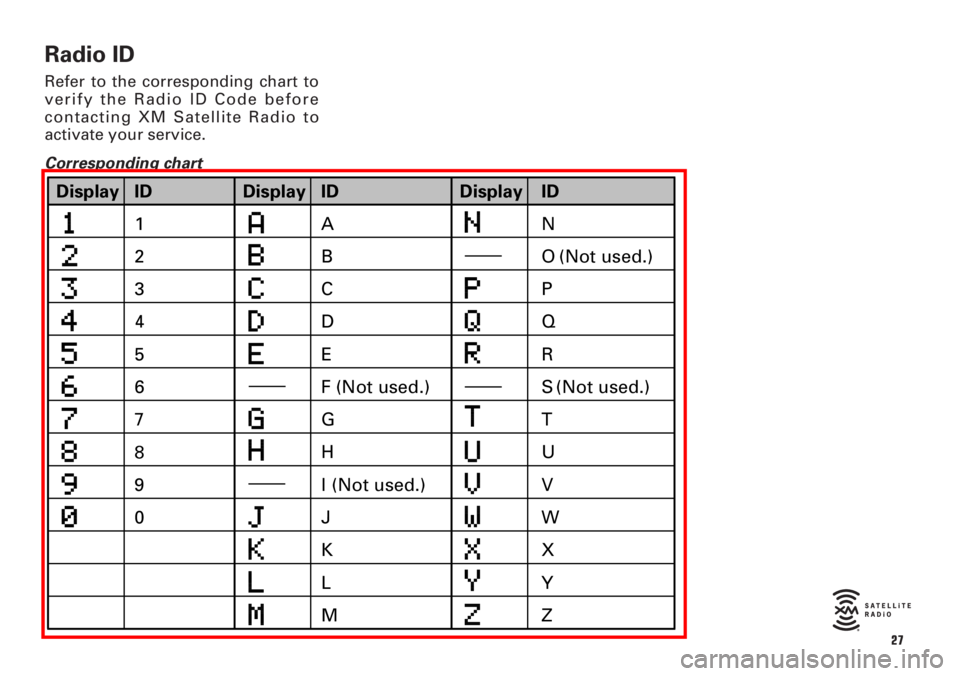
Radio ID
Refer to the corresponding chart to
verify the Radio ID Code before
contacting XM Satellite Radio to
activate your service.
Corresponding chart
27
ID Display
1
2
3
5
6
8 7
9 4
0E C B
A
D
G F (Not used.)
J
K I (Not used.) HO (Not used.)
L
MR
U Q P
S (Not used.)
T
V
Z X W
ID Display ID
Y Display
N
Page 28 of 44
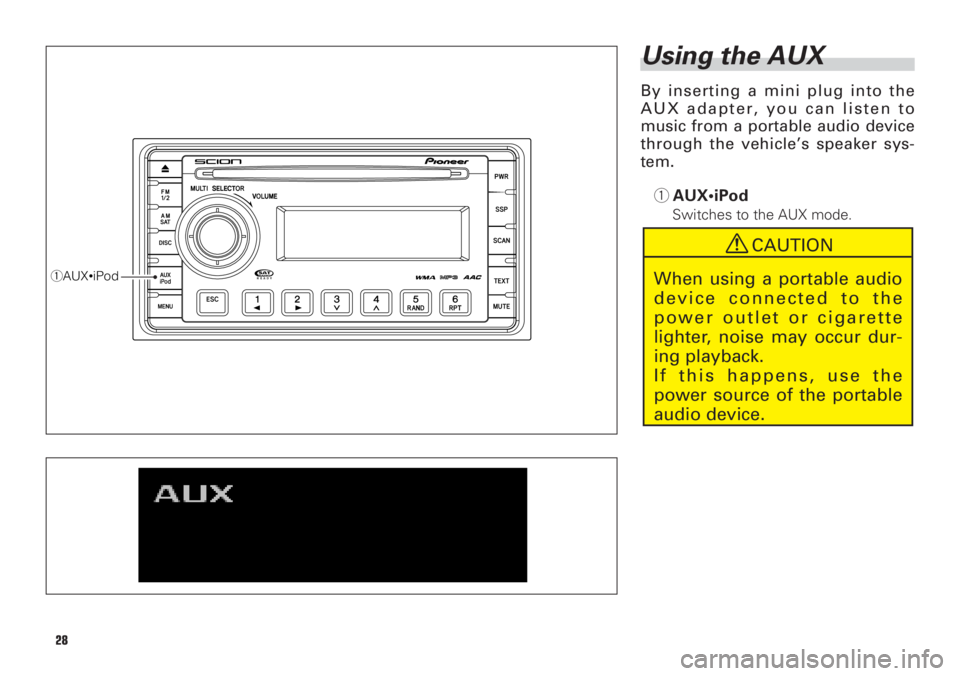
Using the AUX
By inserting a mini plug into the
AUX adapter, you can listen to
music from a portable audio device
through the vehicle’s speaker sys-
tem.
1AUX•iPod
Switches to the AUX mode.
1AUX•iPod
28
CAUTION
When using a portable audio
device connected to the
power outlet or cigarette
lighter, noise may occur dur-
ing playback.
If this happens, use the
power source of the portable
audio device.
Page 29 of 44
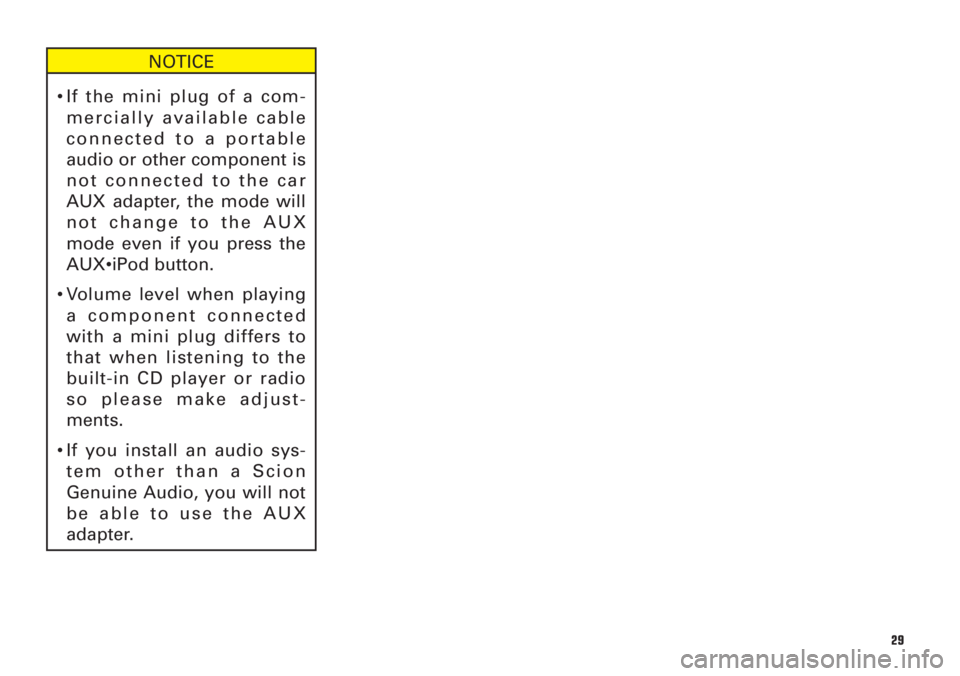
NOTICE
•If the mini plug of a com-
mercially available cable
connected to a portable
audio or other component is
not connected to the car
AUX adapter, the mode will
not change to the AUX
mode even if you press the
AUX•iPod button.
•Volume level when playing
a component connected
with a mini plug differs to
that when listening to the
built-in CD player or radio
so please make adjust-
ments.
•If you install an audio sys-
tem other than a Scion
Genuine Audio, you will not
be able to use the AUX
adapter.
29
Page 30 of 44
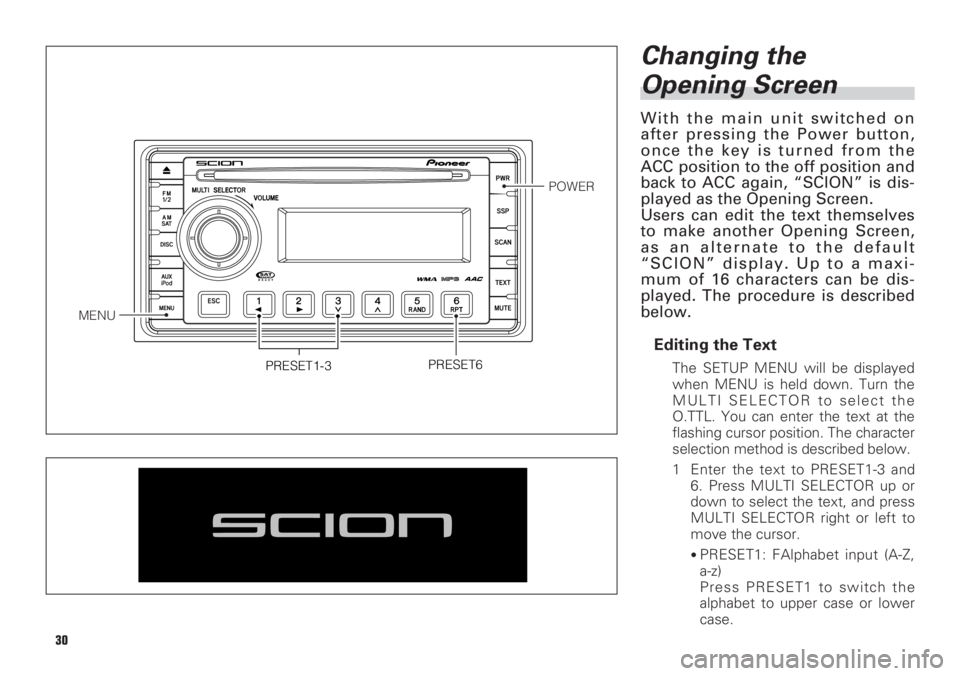
30
Changing the
Opening Screen
With the main unit switched on
after pressing the Power button,
once the key is turned from the
ACC position to the off position and
back to ACC again, “SCION” is dis-
played as the Opening Screen.
Users can edit the text themselves
to make another Opening Screen,
as an alternate to the default
“SCION” display. Up to a maxi-
mum of 16 characters can be dis-
played. The procedure is described
below.
Editing the Text
The SETUP MENU will be displayed
when MENU is held down. Turn the
MULTI SELECTOR to select the
O.TTL. You can enter the text at the
flashing cursor position. The character
selection method is described below.
1 Enter the text to PRESET1-3 and
6. Press MULTI SELECTOR up or
down to select the text, and press
MULTI SELECTOR right or left to
move the cursor.
•PRESET1: FAlphabet input (A-Z,
a-z)
Press PRESET1 to switch the
alphabet to upper case or lower
case.
PRESET6
MENU
POWER
PRESET1-3