remote start TOYOTA xB 2008 Accessories, Audio & Navigation (in English)
[x] Cancel search | Manufacturer: TOYOTA, Model Year: 2008, Model line: xB, Model: TOYOTA xB 2008Pages: 32, PDF Size: 0.33 MB
Page 7 of 32
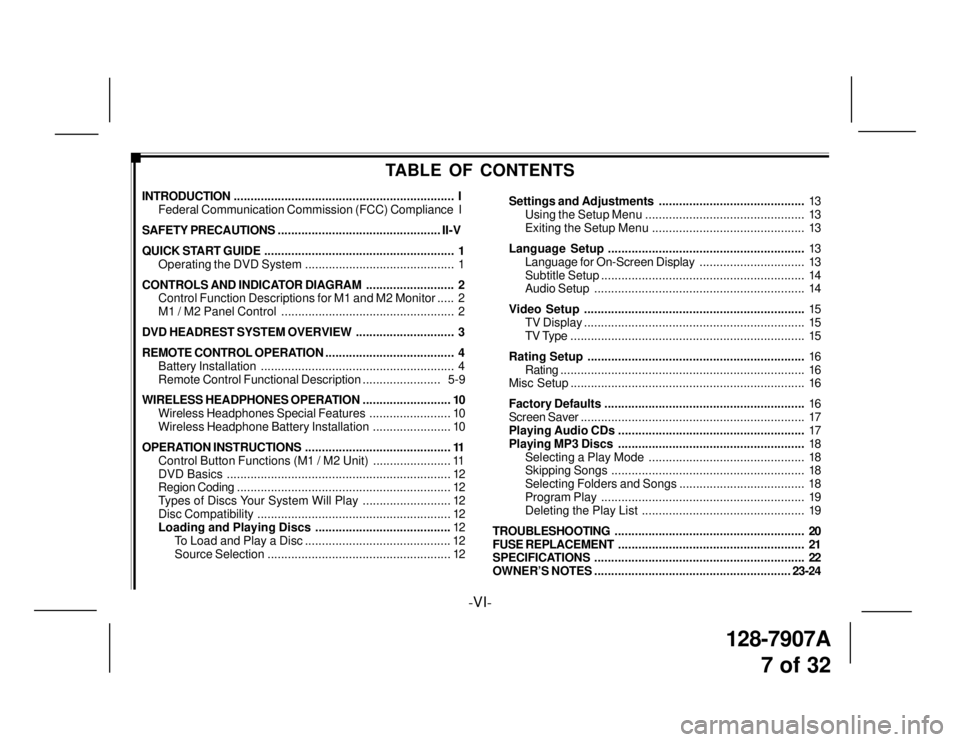
128-7907A
7 of 32
-VI-
TABLE OF CONTENTS
INTRODUCTION................................................................. I
Federal Communication Commission (FCC) Compliance I
SAFETY PRECAUTIONS................................................ II-V
QUICK START GUIDE........................................................ 1
Operating the DVD System ............................................ 1
CONTROLS AND INDICATOR DIAGRAM.......................... 2
Control Function Descriptions for M1 and M2 Monitor..... 2
M1 / M2 Panel Control ................................................... 2
DVD HEADREST SYSTEM OVERVIEW............................. 3
REMOTE CONTROL OPERATION...................................... 4
Battery Installation......................................................... 4
Remote Control Functional Description....................... 5-9
WIRELESS HEADPHONES OPERATION.......................... 10
Wireless Headphones Special Features........................ 10
Wireless Headphone Battery Installation....................... 10
OPERATION INSTRUCTIONS........................................... 11
Control Button Functions (M1 / M2 Unit) ....................... 11
DVD Basics.................................................................. 12
Region Coding............................................................... 12
Types of Discs Your System Will Play .......................... 12
Disc Compatibility......................................................... 12
Loading and Playing Discs ........................................12
To Load and Play a Disc ........................................... 12
Source Selection...................................................... 12Settings and Adjustments...........................................13
Using the Setup Menu ............................................... 13
Exiting the Setup Menu ............................................. 13
Language Setup..........................................................13
Language for On-Screen Display............................... 13
Subtitle Setup............................................................ 14
Audio Setup.............................................................. 14
Video Setup.................................................................15
TV Display................................................................. 15
TV Type ..................................................................... 15
Rating Setup................................................................16
Rating........................................................................ 16
Misc Setup..................................................................... 16
Factory Defaults...........................................................16
Screen Saver.................................................................. 17
Playing Audio CDs .......................................................17
Playing MP3 Discs.......................................................18
Selecting a Play Mode .............................................. 18
Skipping Songs......................................................... 18
Selecting Folders and Songs ..................................... 18
Program Play............................................................ 19
Deleting the Play List ................................................ 19
TROUBLESHOOTING........................................................ 20
FUSE REPLACEMENT....................................................... 21
SPECIFICATIONS.............................................................. 22
OWNER’S NOTES..........................................................23-24
Page 8 of 32
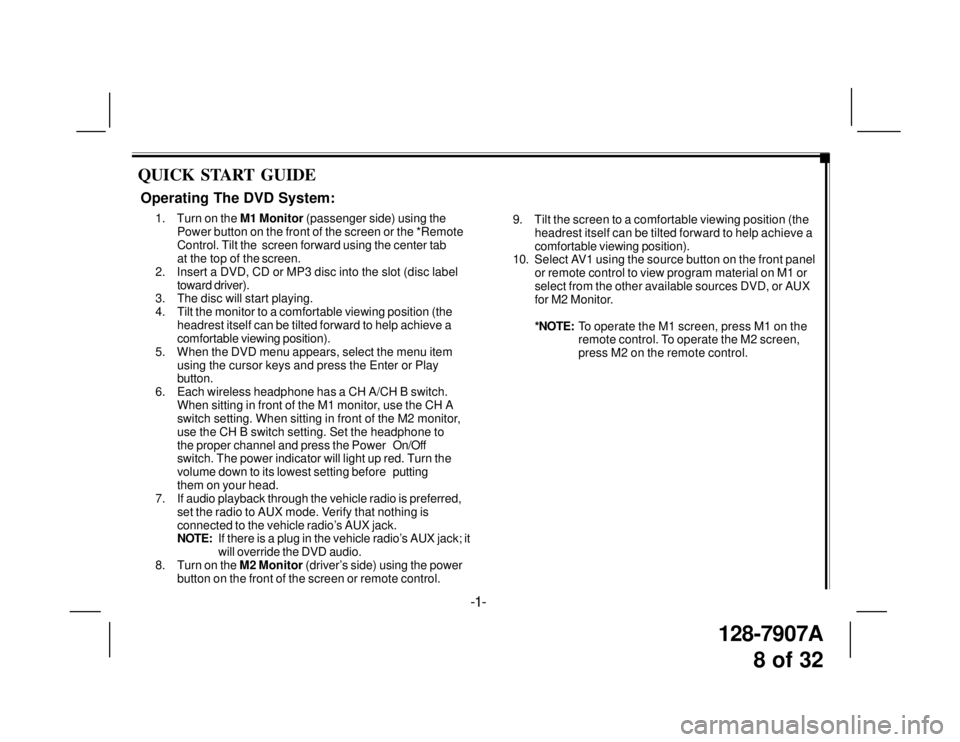
128-7907A
8 of 32
QUICK START GUIDE
9. Tilt the screen to a comfortable viewing position (the
headrest itself can be tilted forward to help achieve a
comfortable viewing position).
10. Select AV1 using the source button on the front panel
or remote control to view program material on M1 or
select from the other available sources DVD, or AUX
for M2 Monitor.
*NOTE:To operate the M1 screen, press M1 on the
remote control. To operate the M2 screen,
press M2 on the remote control.
Operating The DVD System:
1. Turn on the M1 Monitor (passenger side) using the
Power button on the front of the screen or the *Remote
Control. Tilt the screen forward using the center tab
at the top of the screen.
2. Insert a DVD, CD or MP3 disc into the slot (disc label
toward driver).
3. The disc will start playing.
4. Tilt the monitor to a comfortable viewing position (the
headrest itself can be tilted forward to help achieve a
comfortable viewing position).
5. When the DVD menu appears, select the menu item
using the cursor keys and press the Enter or Play
button.
6. Each wireless headphone has a CH A/CH B switch.
When sitting in front of the M1 monitor, use the CH A
switch setting. When sitting in front of the M2 monitor,
use the CH B switch setting. Set the headphone to
the proper channel and press the PowerOn/Off
switch. The power indicator will light up red. Turn the
volume down to its lowest setting beforeputting
them on your head.
7. If audio playback through the vehicle radio is preferred,
set the radio to AUX mode. Verify that nothing is
connected to the vehicle radio’s AUX jack.
NOTE:If there is a plug in the vehicle radio’s AUX jack; it
will override the DVD audio.
8. Turn on the M2 Monitor (driver’s side) using the power
button on the front of the screen or remote control.
-1-
Page 25 of 32
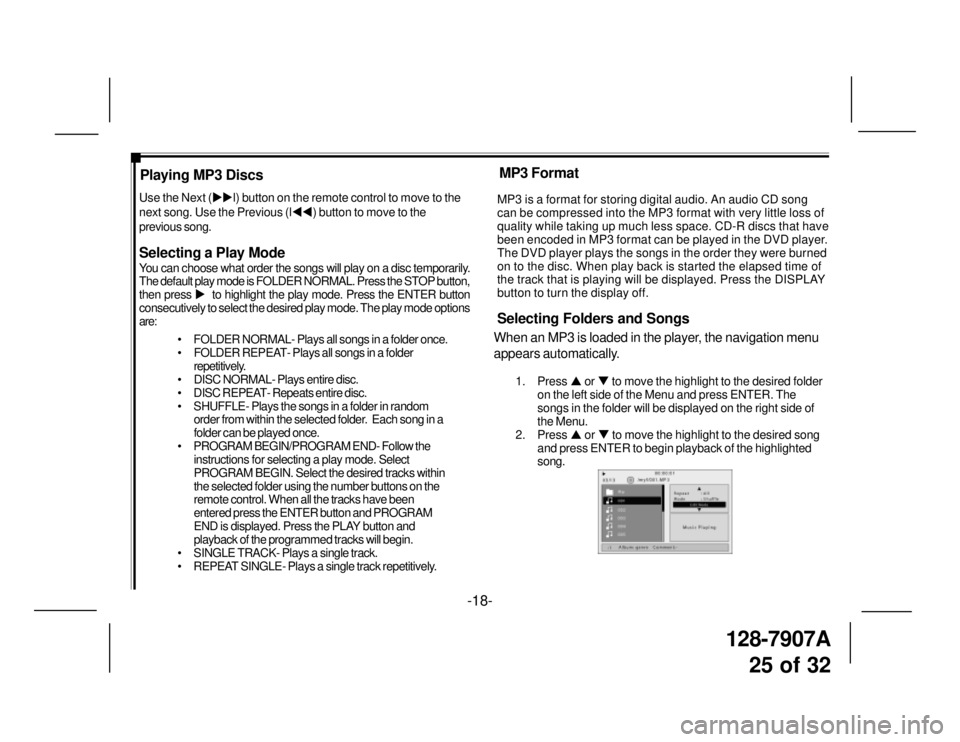
128-7907A
25 of 32
-18- Playing MP3 Discs
Selecting a Play Mode
You can choose what order the songs will play on a disc temporarily.
The default play mode is FOLDER NORMAL. Press the STOP button,
then press �X to highlight the play mode. Press the ENTER button
consecutively to select the desired play mode. The play mode options
are:
• FOLDER NORMAL- Plays all songs in a folder once.
• FOLDER REPEAT- Plays all songs in a folder
repetitively.
• DISC NORMAL- Plays entire disc.
• DISC REPEAT- Repeats entire disc.
• SHUFFLE- Plays the songs in a folder in random
order from within the selected folder. Each song in a
folder can be played once.
• PROGRAM BEGIN/PROGRAM END- Follow the
instructions for selecting a play mode. Select
PROGRAM BEGIN. Select the desired tracks within
the selected folder using the number buttons on the
remote control. When all the tracks have been
entered press the ENTER button and PROGRAM
END is displayed. Press the PLAY button and
playback of the programmed tracks will begin.
• SINGLE TRACK- Plays a single track.
• REPEAT SINGLE- Plays a single track repetitively. Use the Next (�X�Xl) button on the remote control to move to the
next song. Use the Previous (l�W�W) button to move to the
previous song.MP3 is a format for storing digital audio. An audio CD song
can be compressed into the MP3 format with very little loss of
quality while taking up much less space. CD-R discs that have
been encoded in MP3 format can be played in the DVD player.
The DVD player plays the songs in the order they were burned
on to the disc. When play back is started the elapsed time of
the track that is playing will be displayed. Press the DISPLAY
button to turn the display off.
Selecting Folders and Songs
When an MP3 is loaded in the player, the navigation menu
appears automatically.
1. Press �S or �T to move the highlight to the desired folder
on the left side of the Menu and press ENTER. The
songs in the folder will be displayed on the right side of
the Menu.
2. Press �S or �T to move the highlight to the desired song
and press ENTER to begin playback of the highlighted
song.
MP3 Format
Page 27 of 32
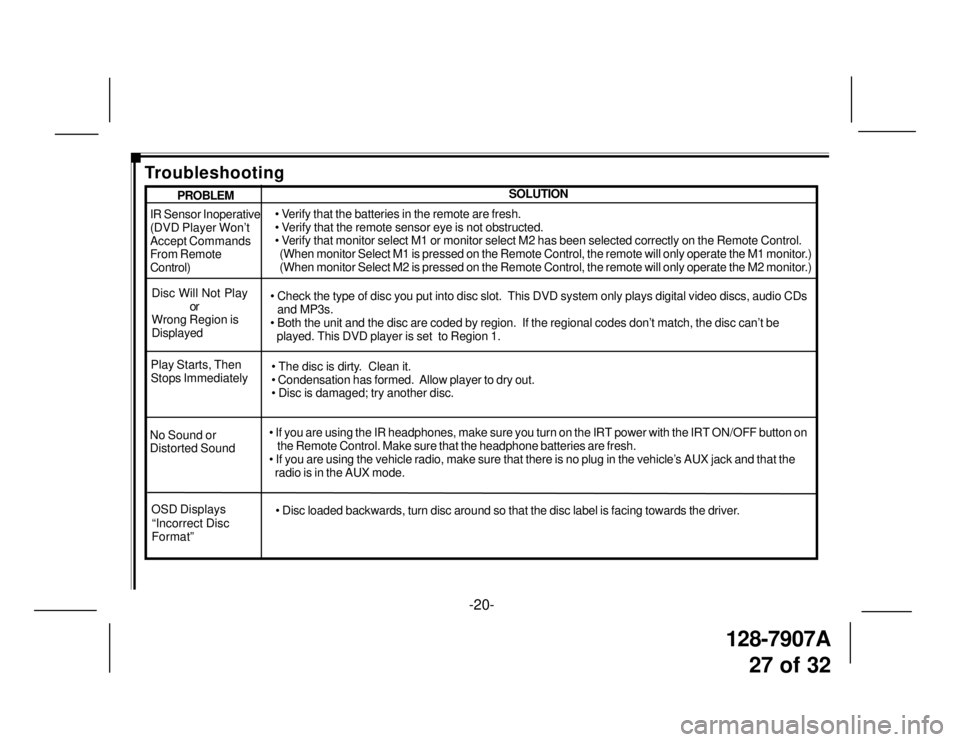
128-7907A
27 of 32
-20-
IR Sensor Inoperative
(DVD Player Won’t
Accept Commands
From Remote
Control)
Disc Will Not Play
or
Wrong Region is
Displayed• Verify that the batteries in the remote are fresh.
• Verify that the remote sensor eye is not obstructed.
• Verify that monitor select M1 or monitor select M2 has been selected correctly on the Remote Control.
(When monitor Select M1 is pressed on the Remote Control, the remote will only operate the M1 monitor.)
(When monitor Select M2 is pressed on the Remote Control, the remote will only operate the M2 monitor.)
• Check the type of disc you put into disc slot. This DVD system only plays digital video discs, audio CDs
and MP3s.
• Both the unit and the disc are coded by region. If the regional codes don’t match, the disc can’t be
played. This DVD player is set to Region 1.
No Sound or
Distorted Sound• If you are using the IR headphones, make sure you turn on the IRT power with the IRT ON/OFF button on
the Remote Control. Make sure that the headphone batteries are fresh.
• If you are using the vehicle radio, make sure that there is no plug in the vehicle’s AUX jack and that the
radio is in the AUX mode. Play Starts, Then
Stops Immediately• The disc is dirty. Clean it.
• Condensation has formed. Allow player to dry out.
• Disc is damaged; try another disc.
SOLUTIONPROBLEM
Troubleshooting
OSD Displays
“Incorrect Disc
Format”• Disc loaded backwards, turn disc around so that the disc label is facing towards the driver.