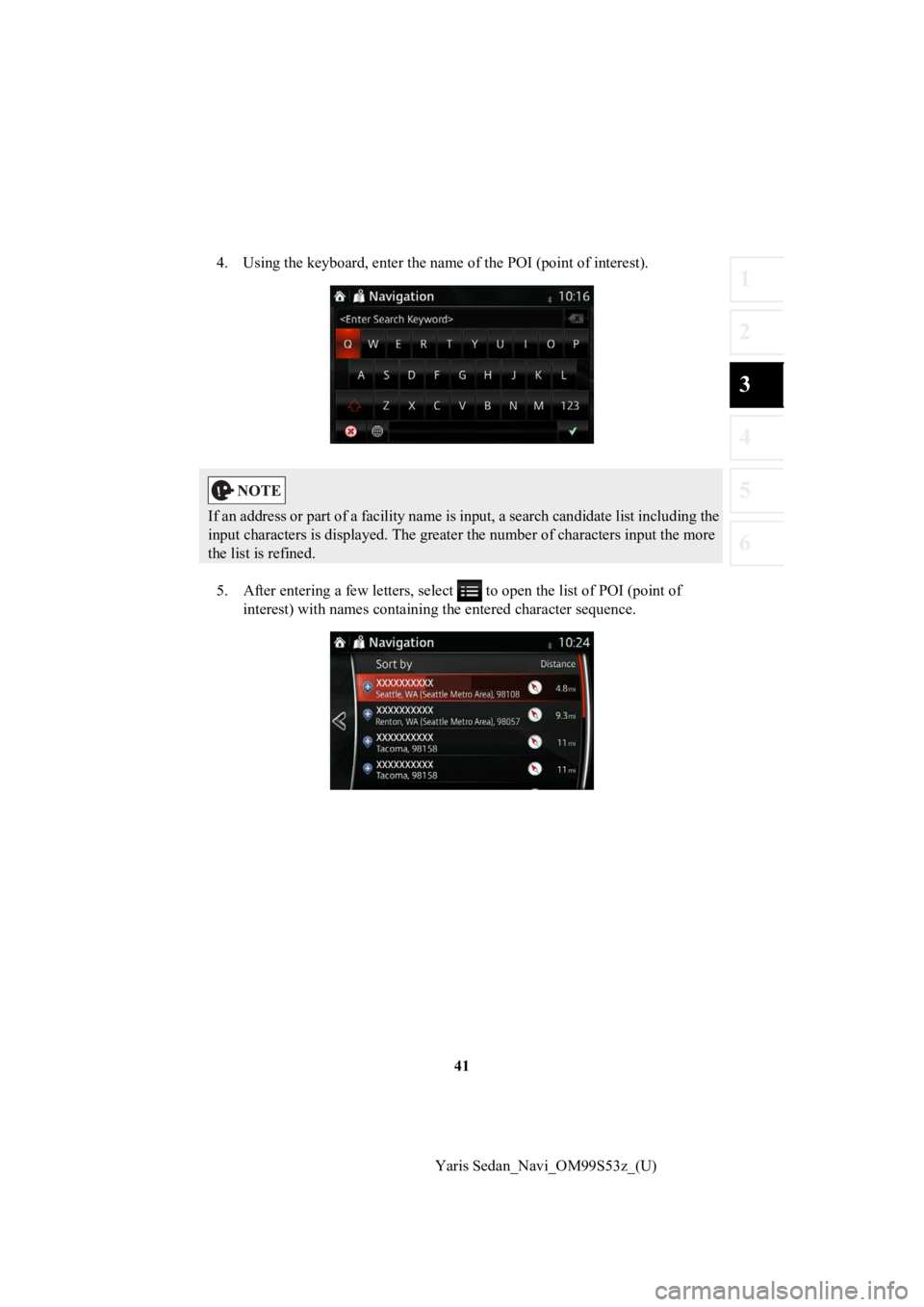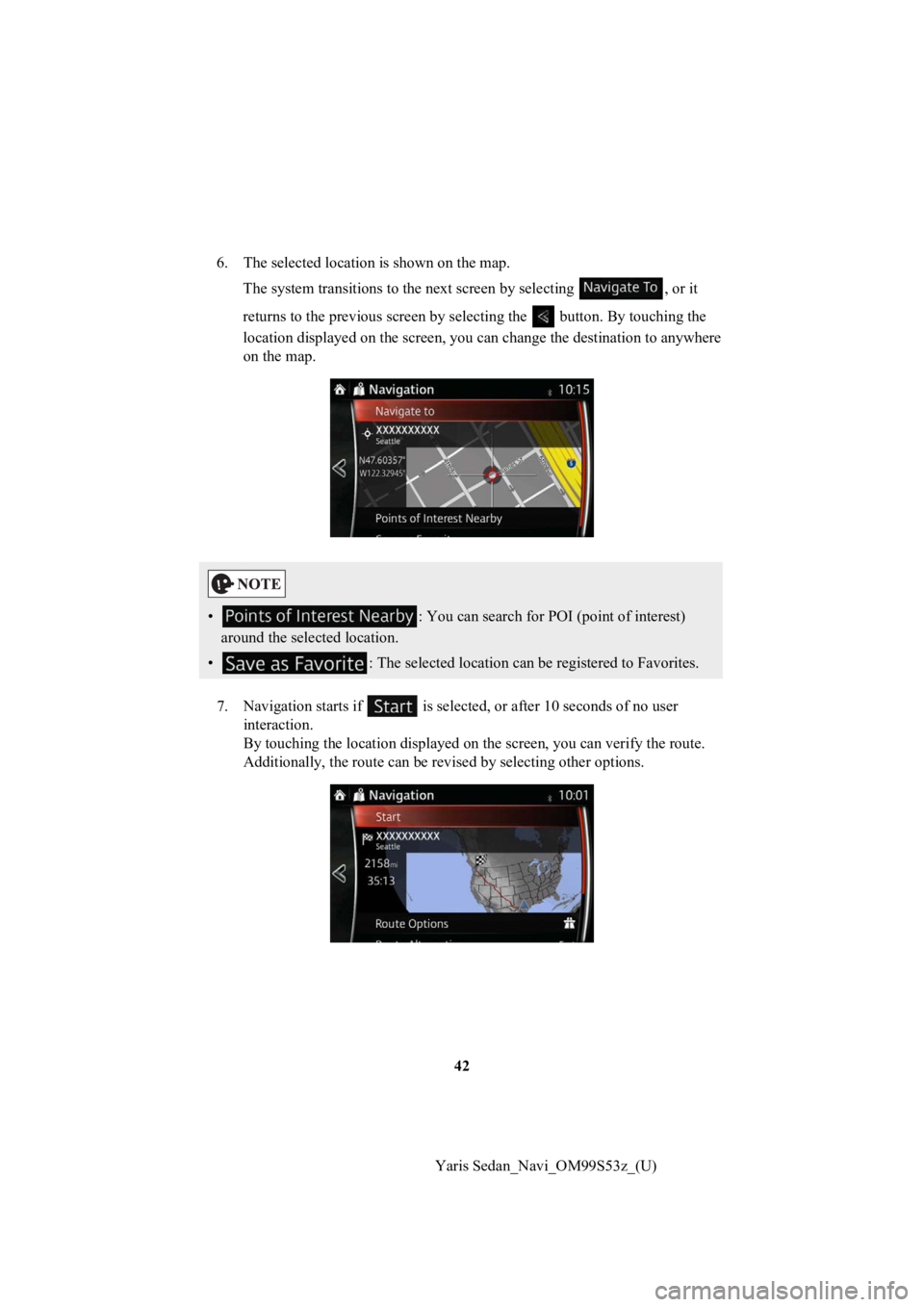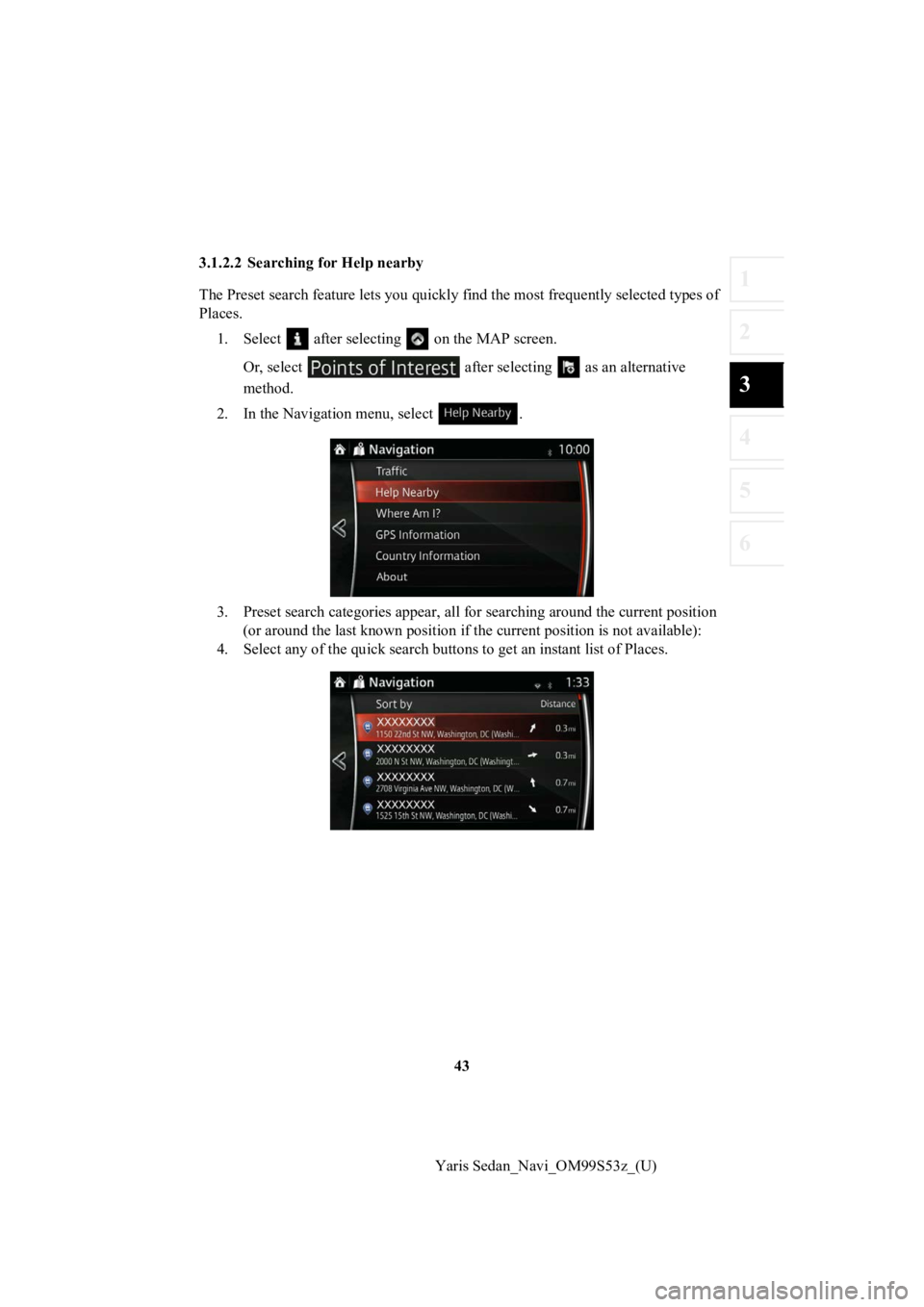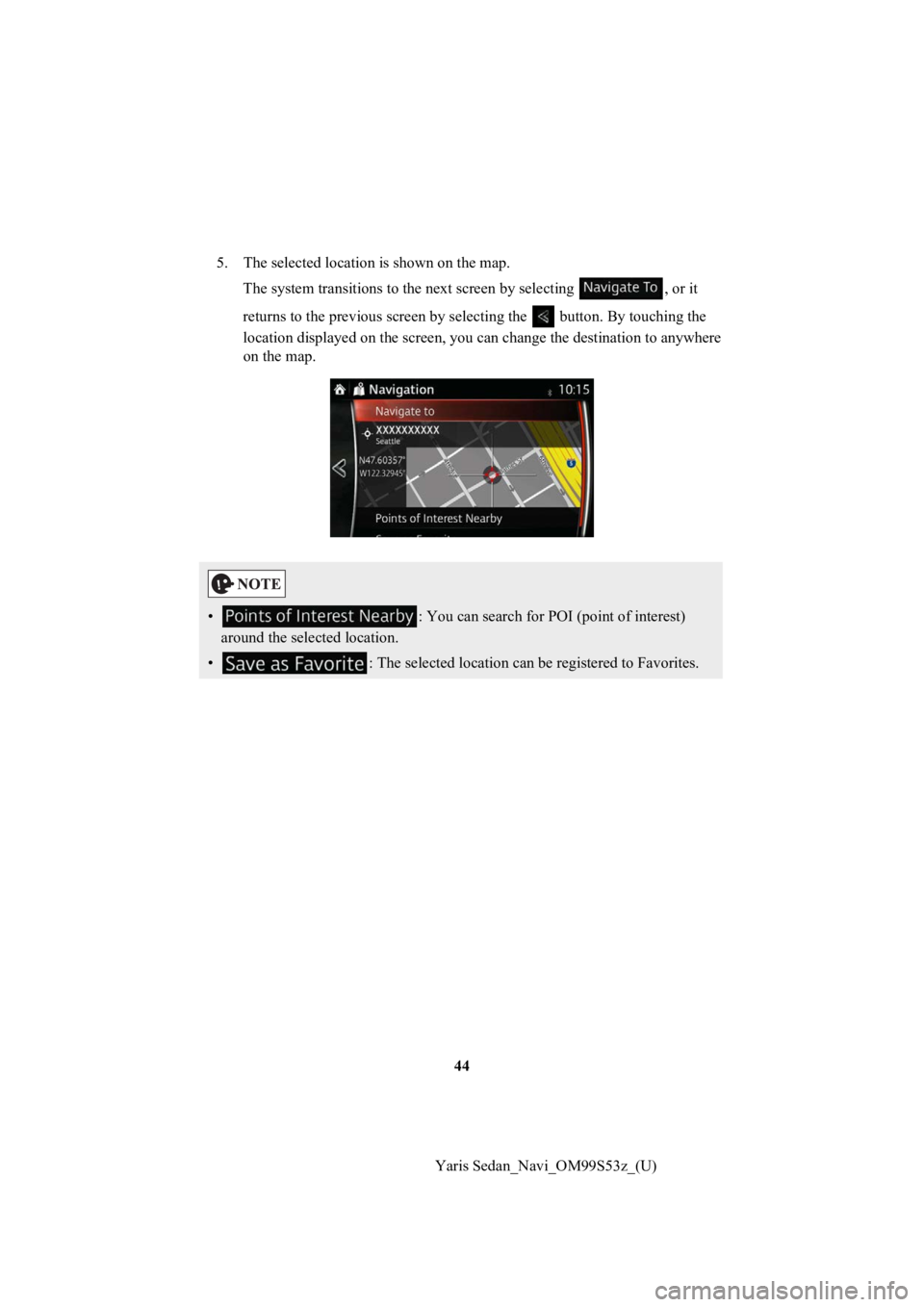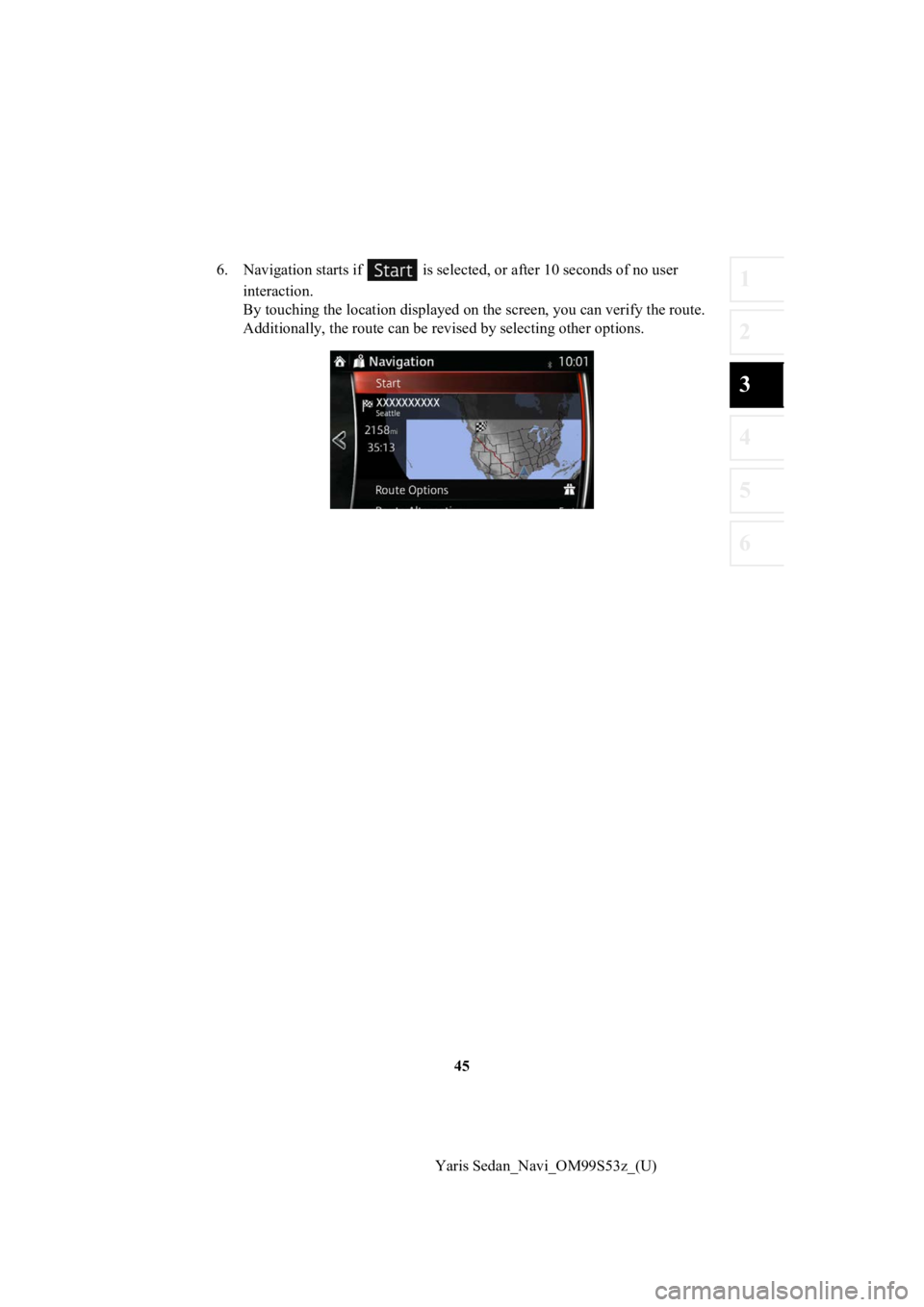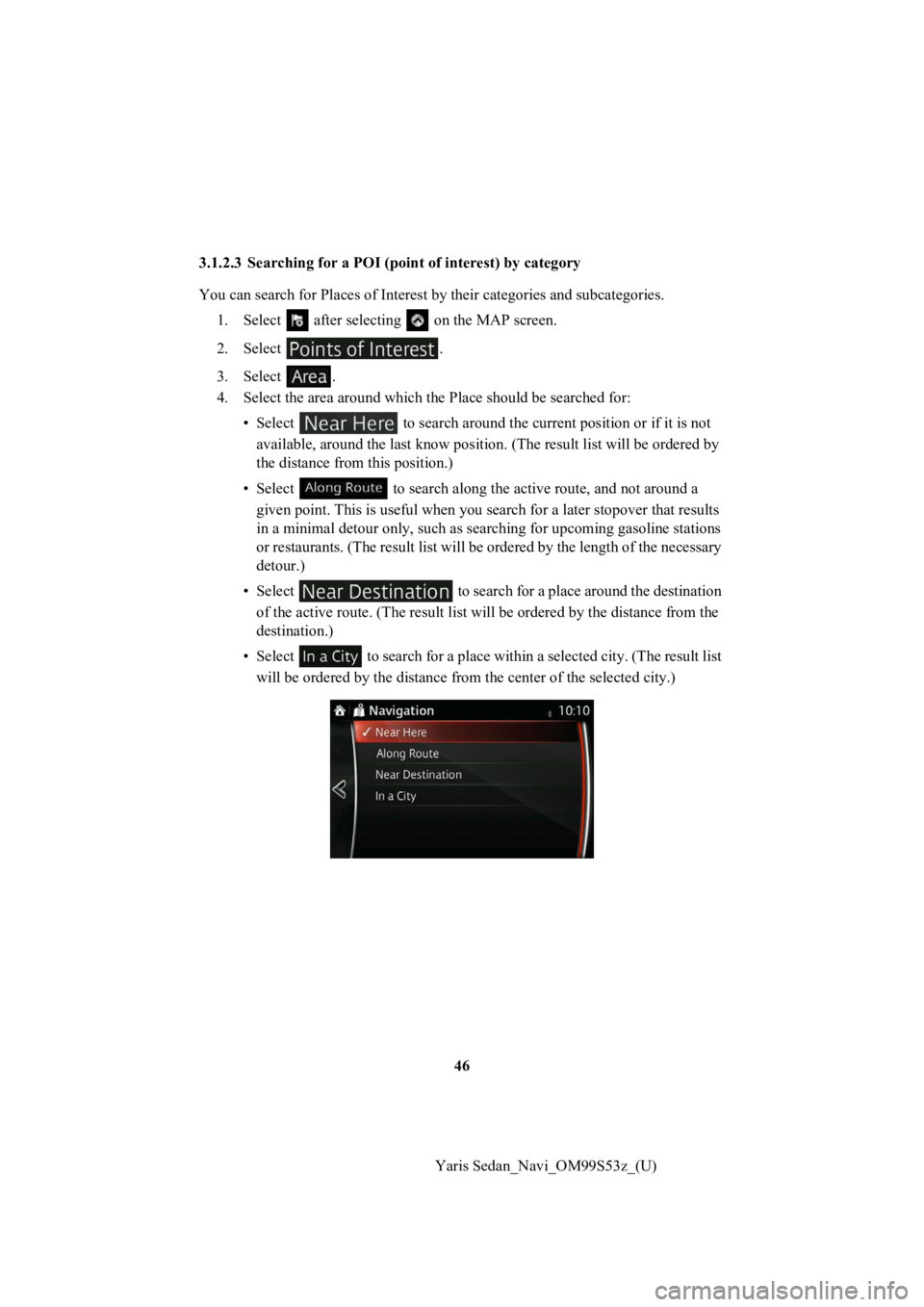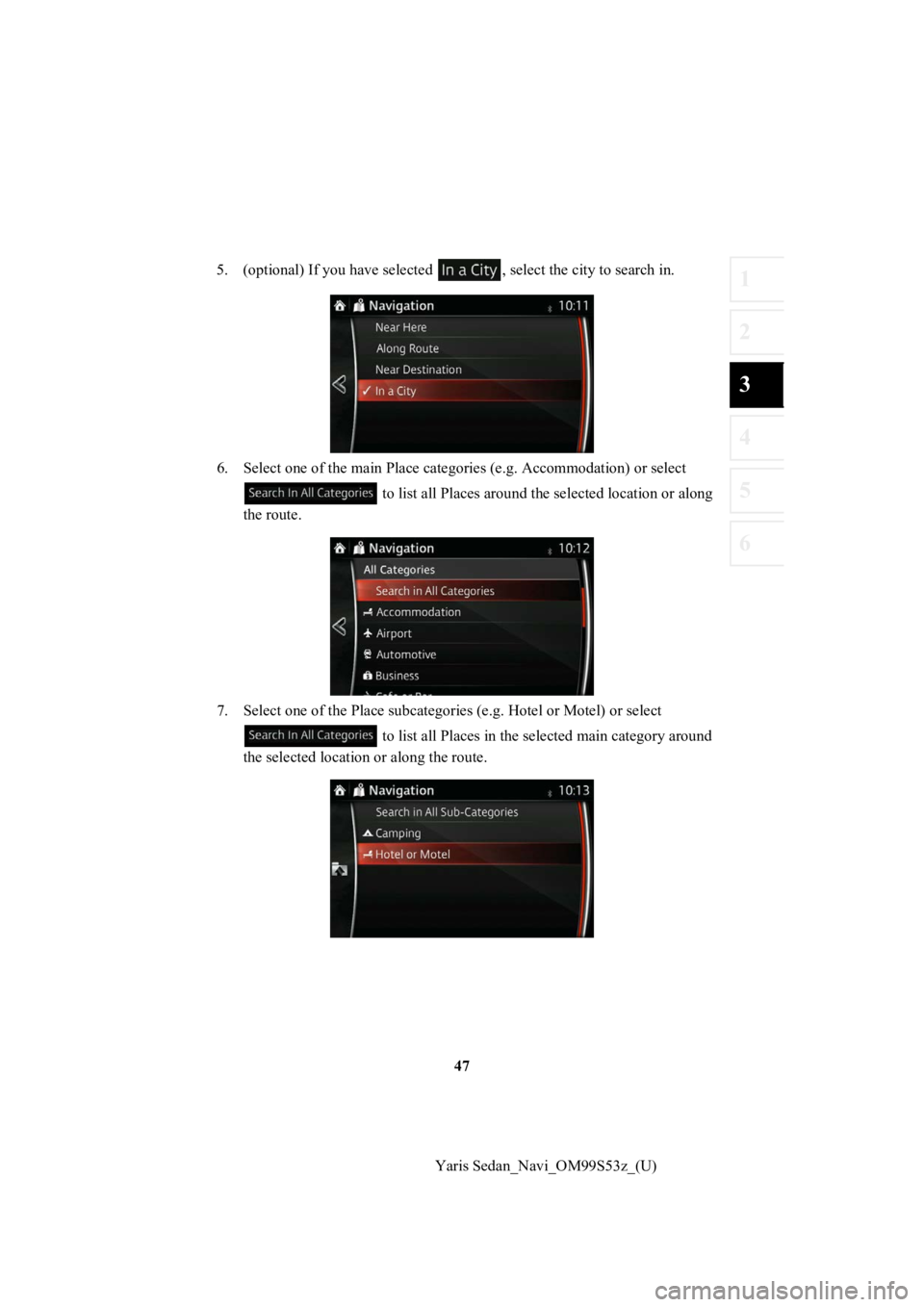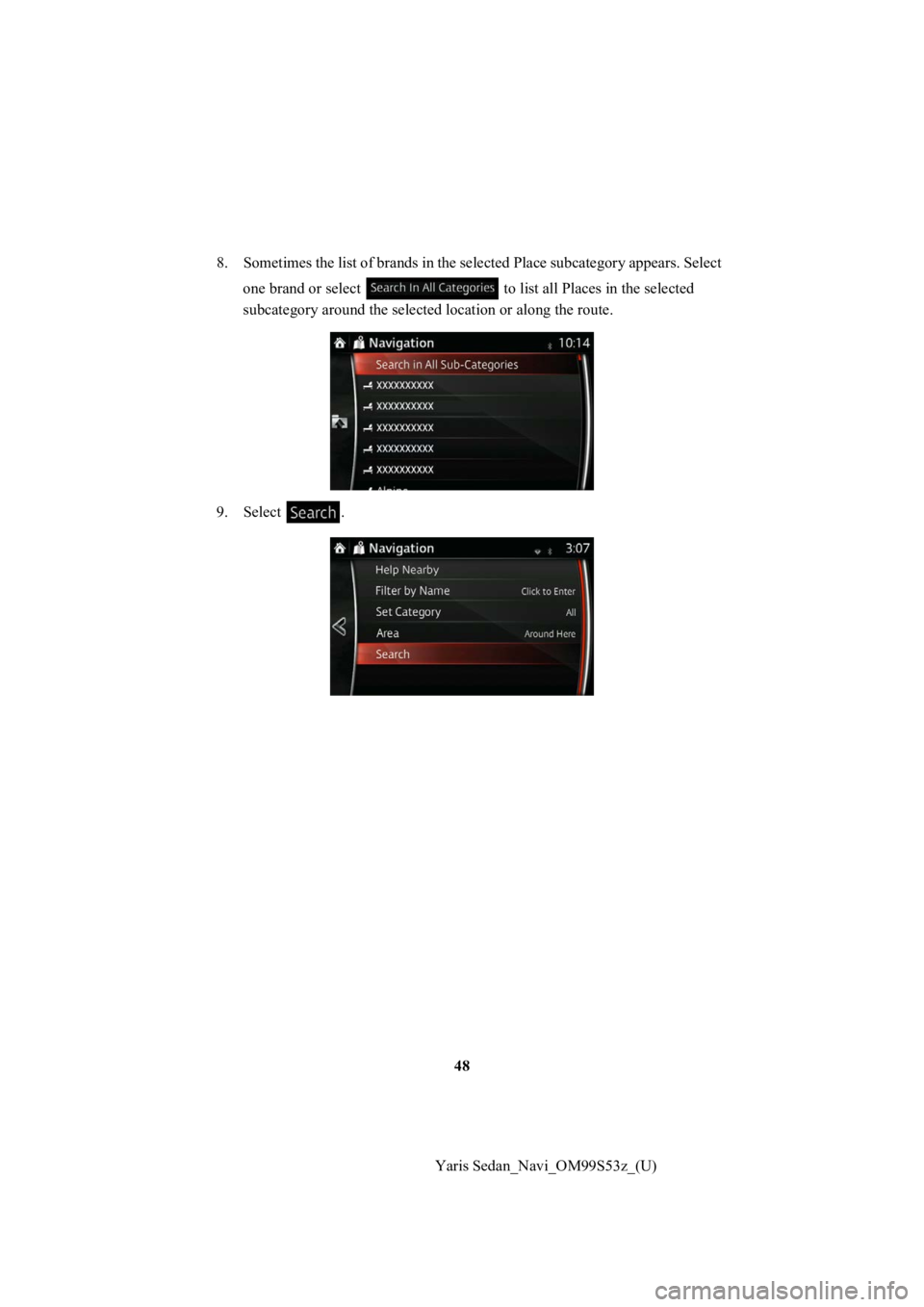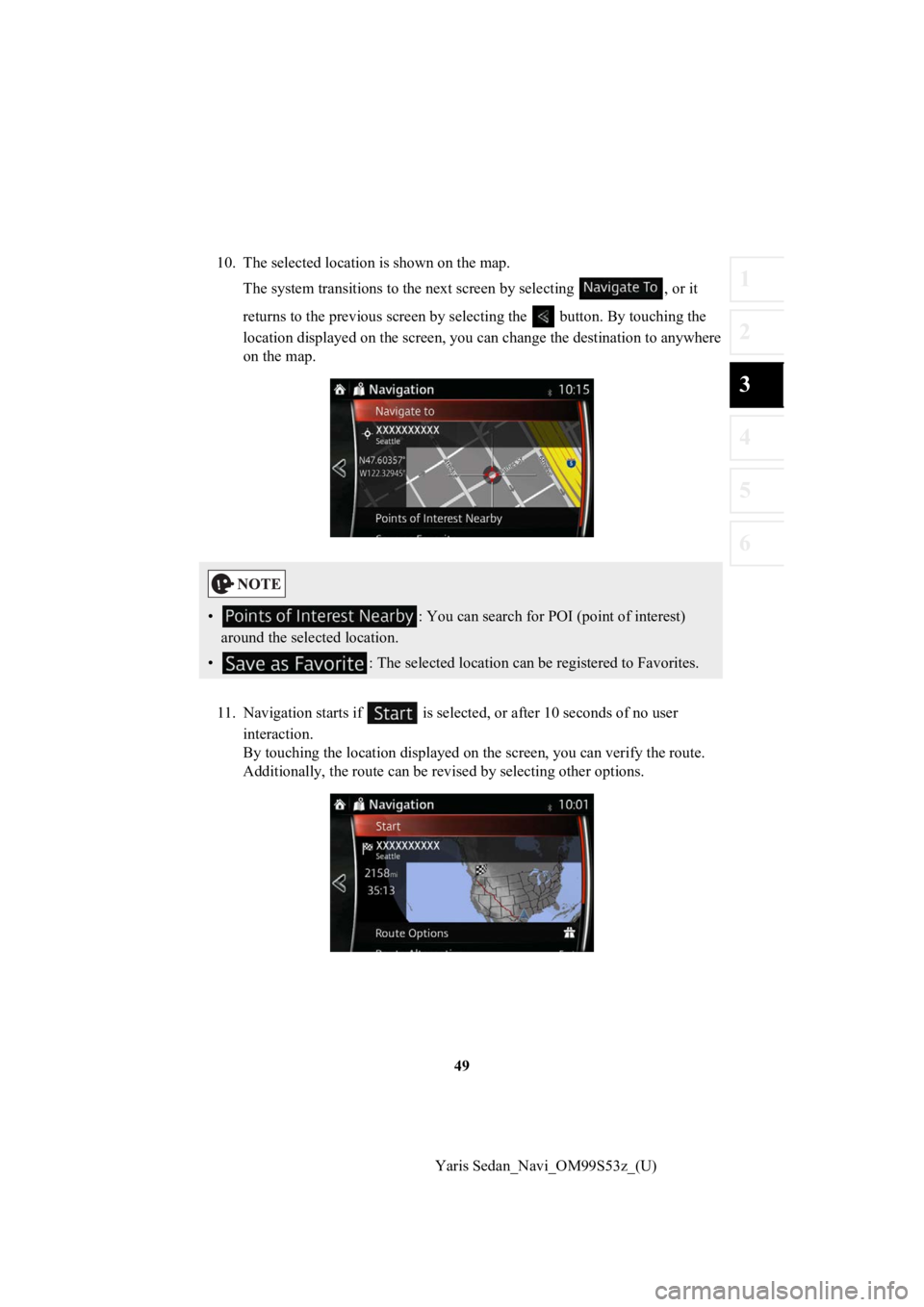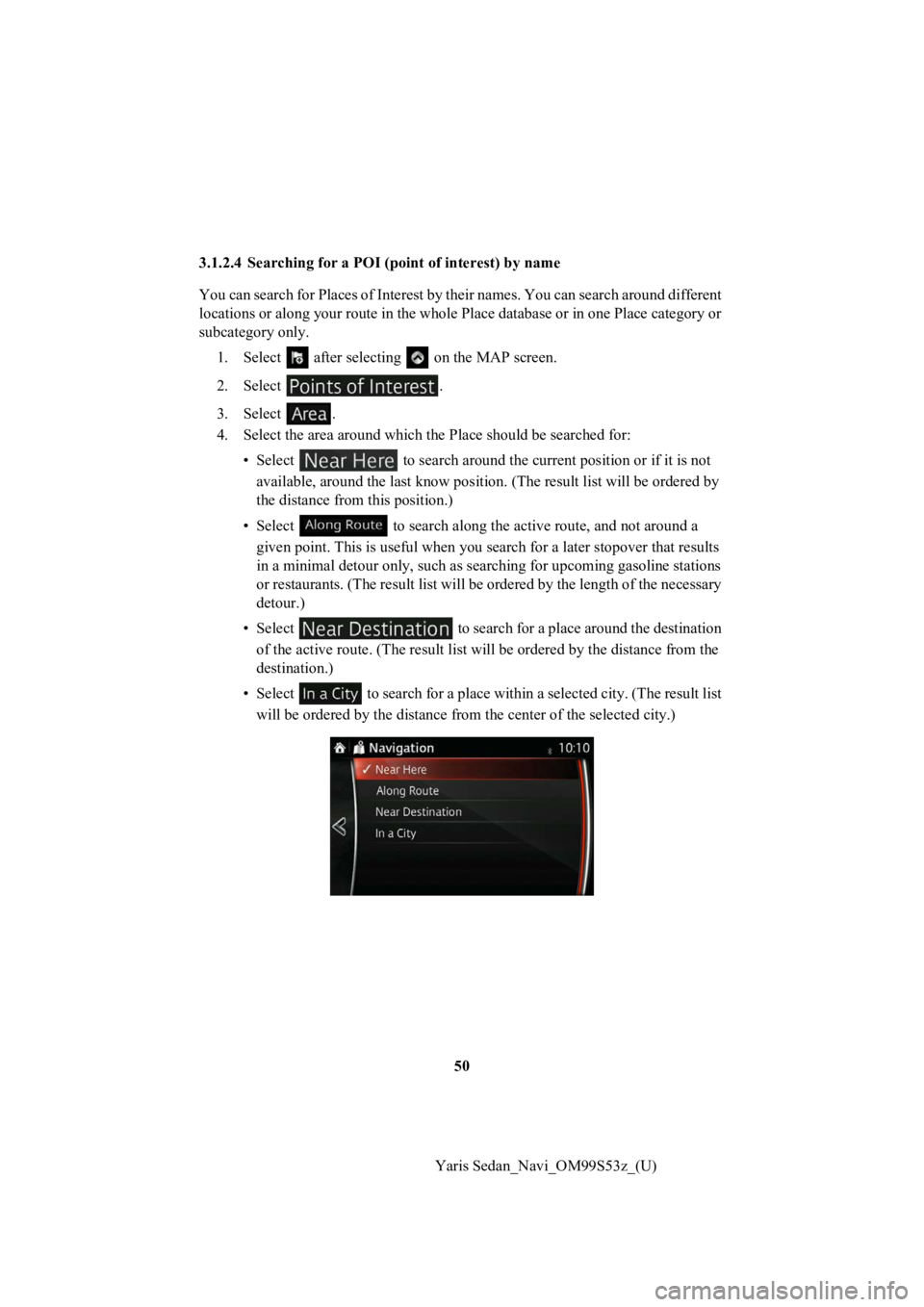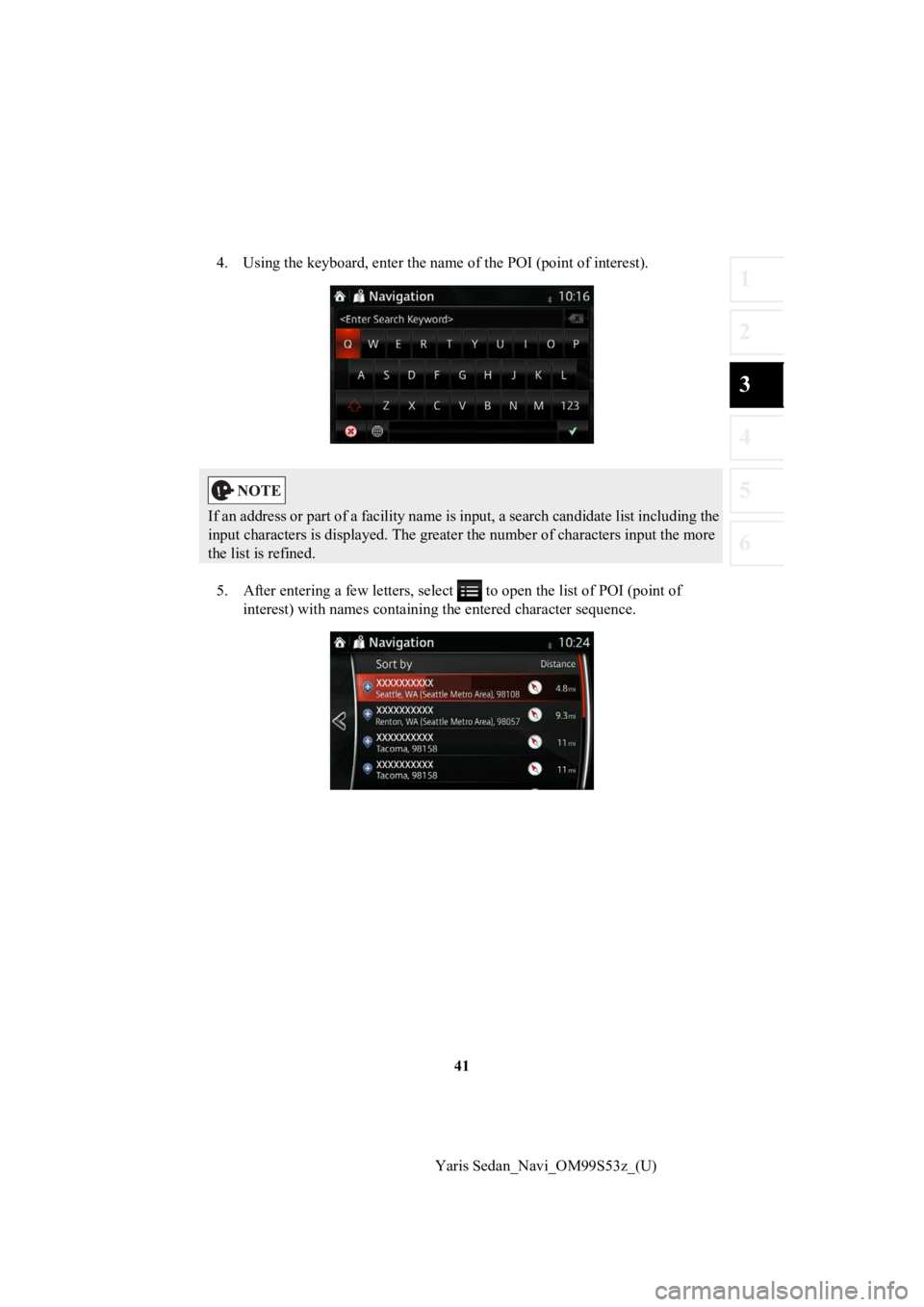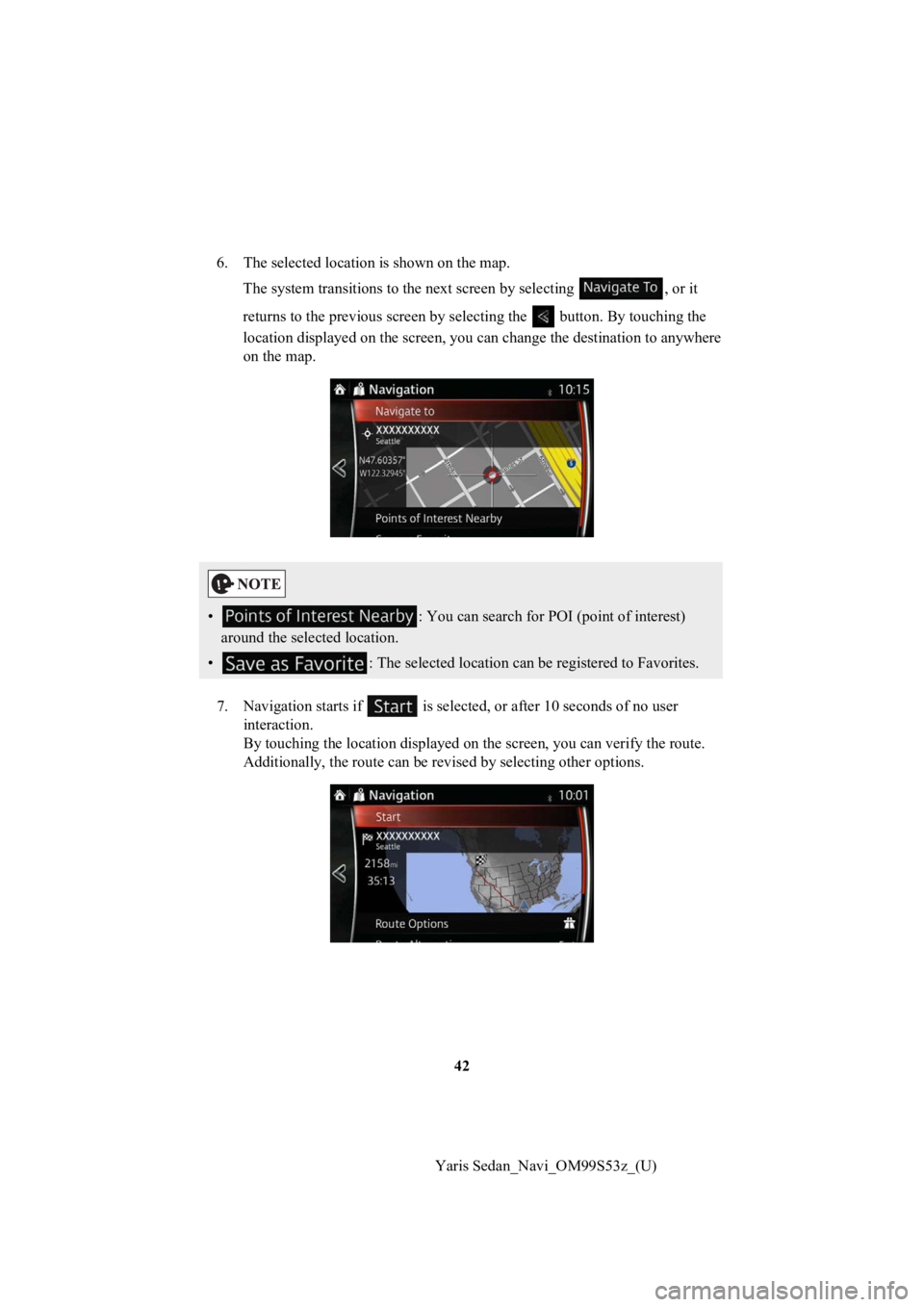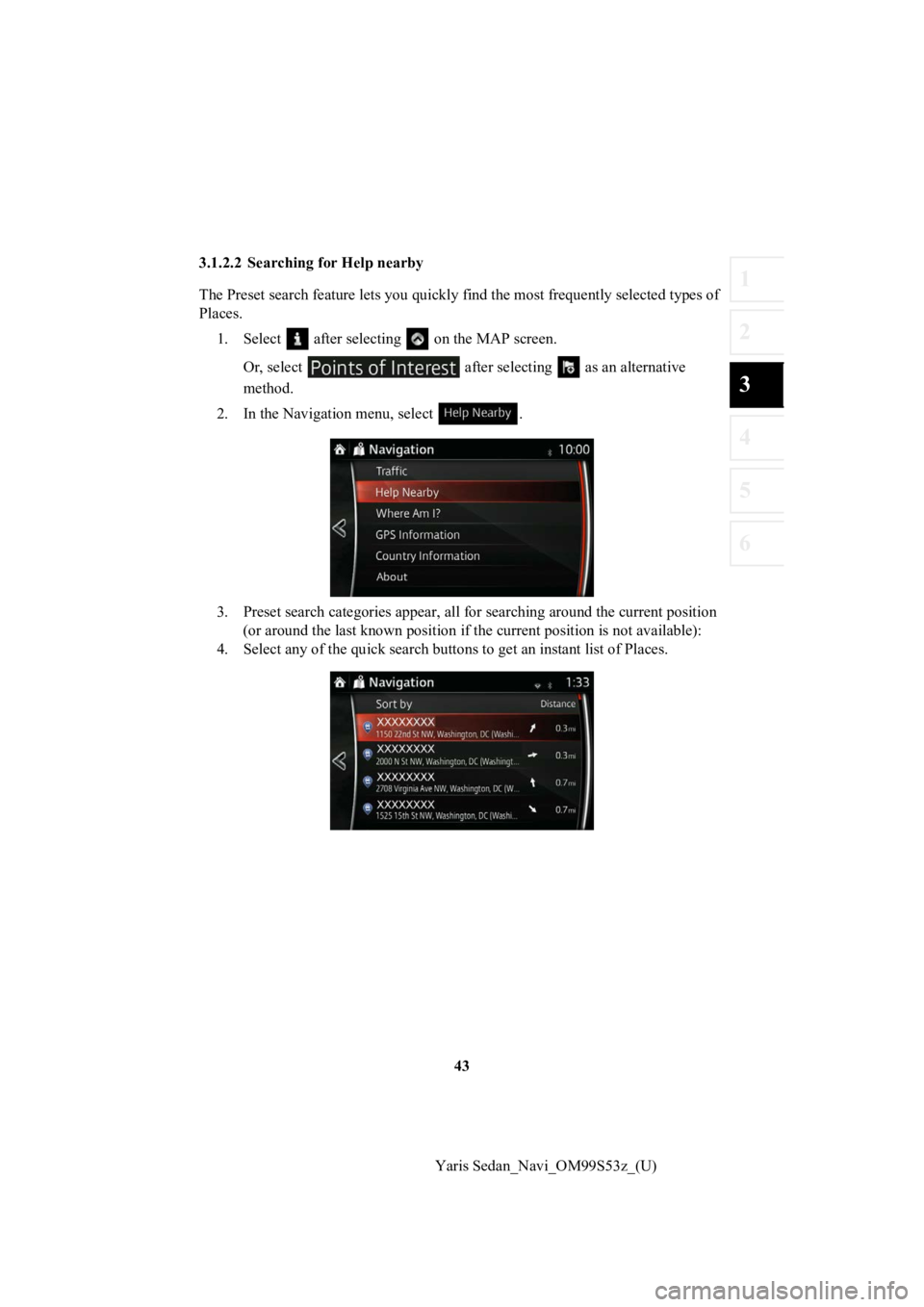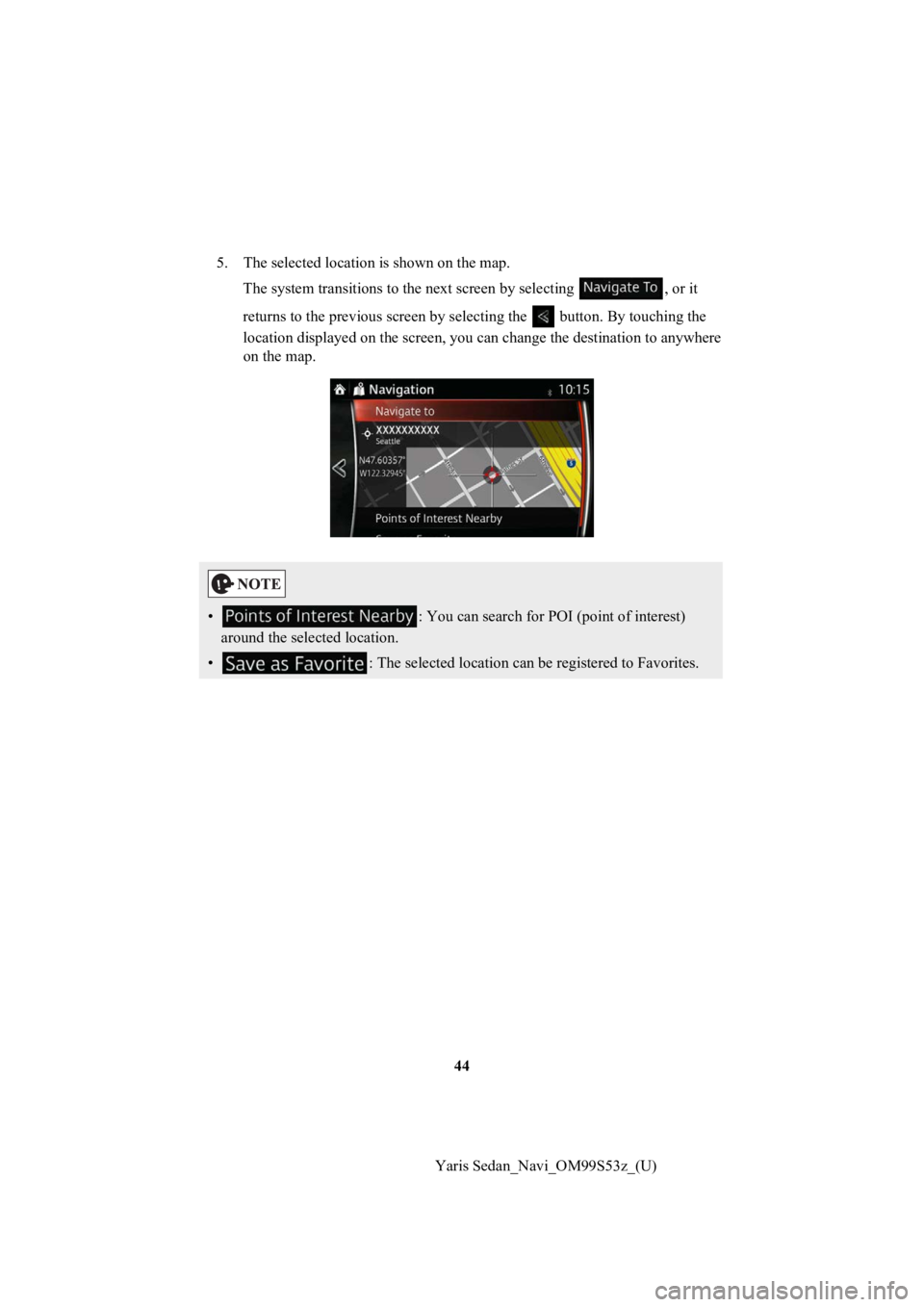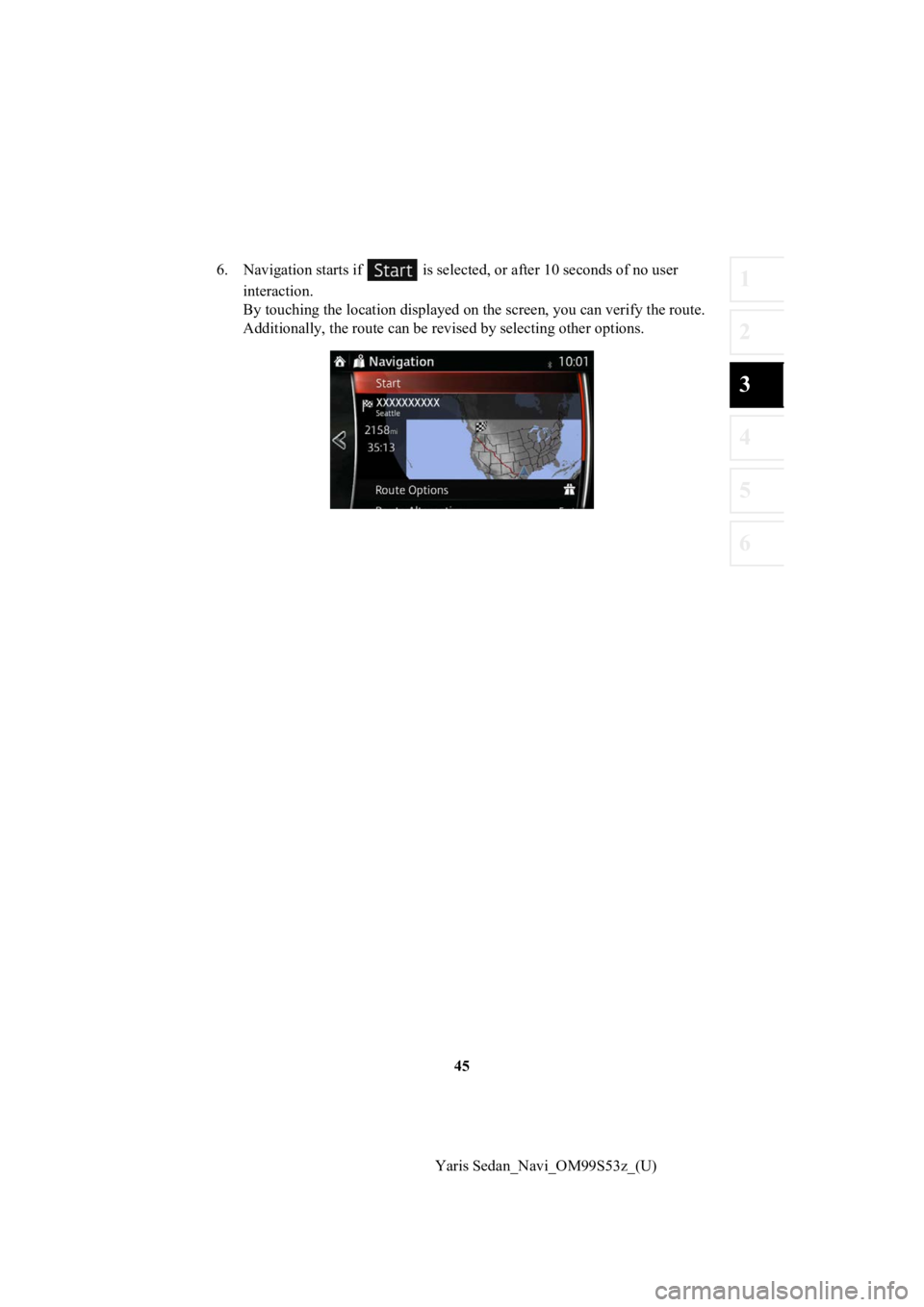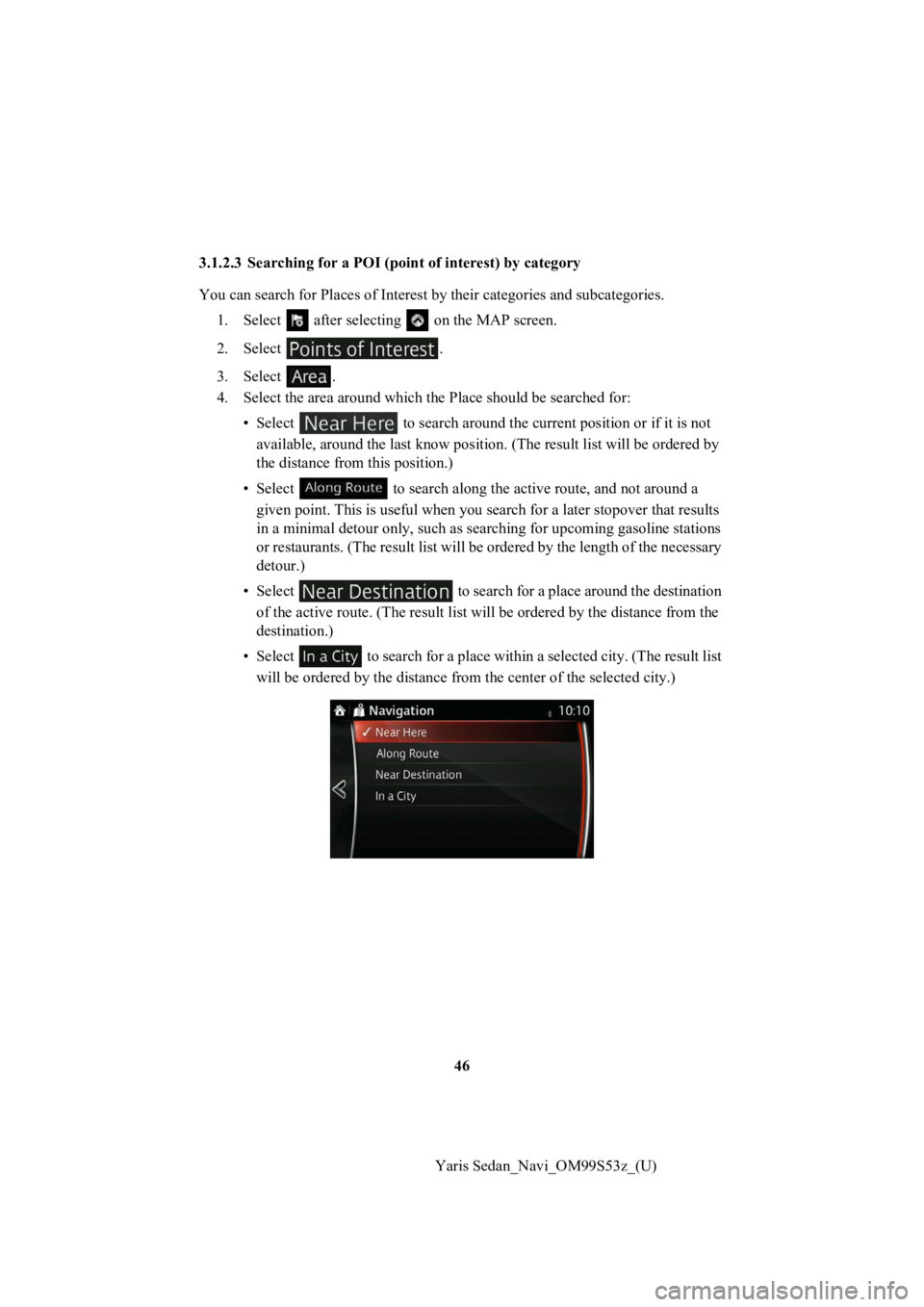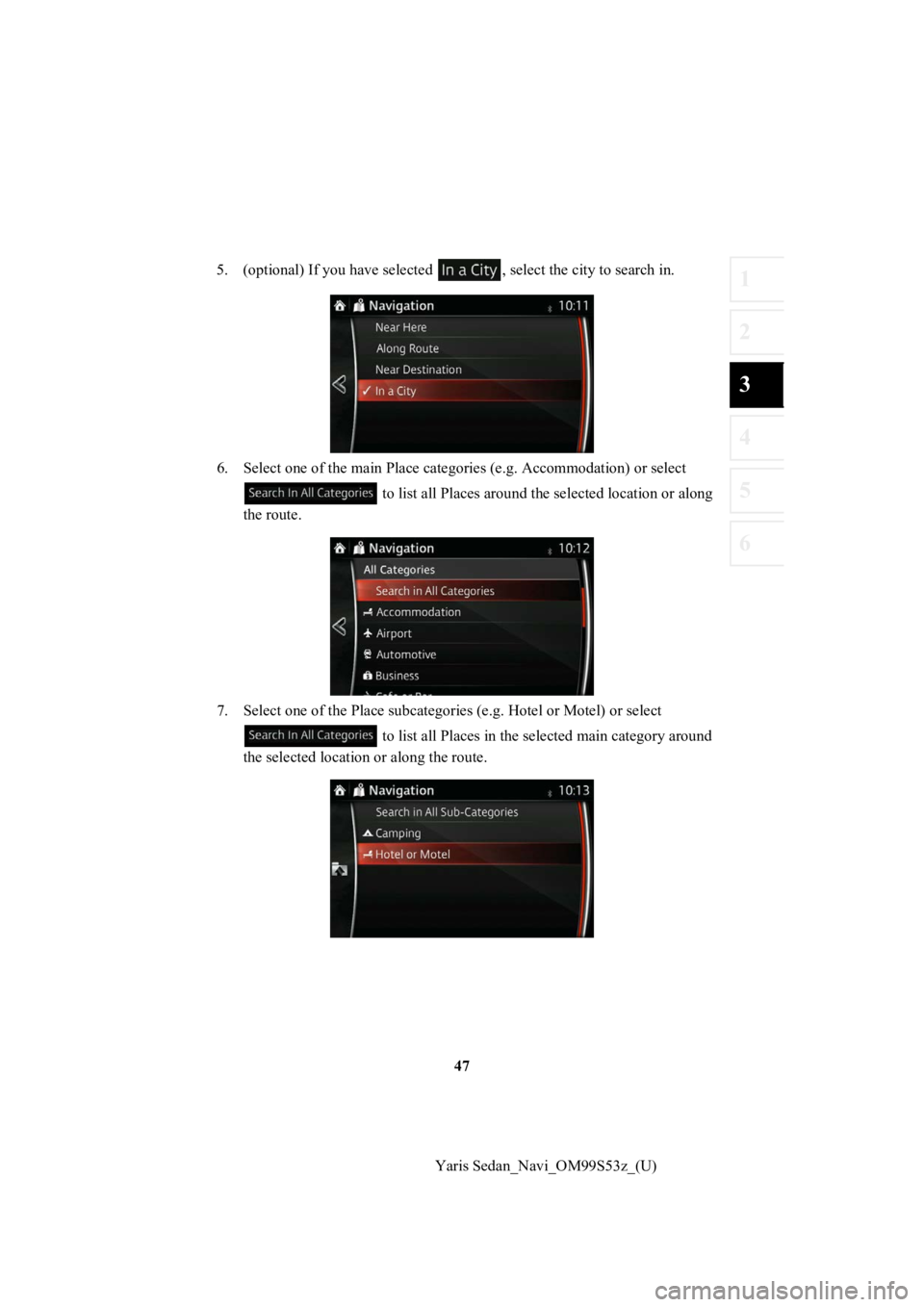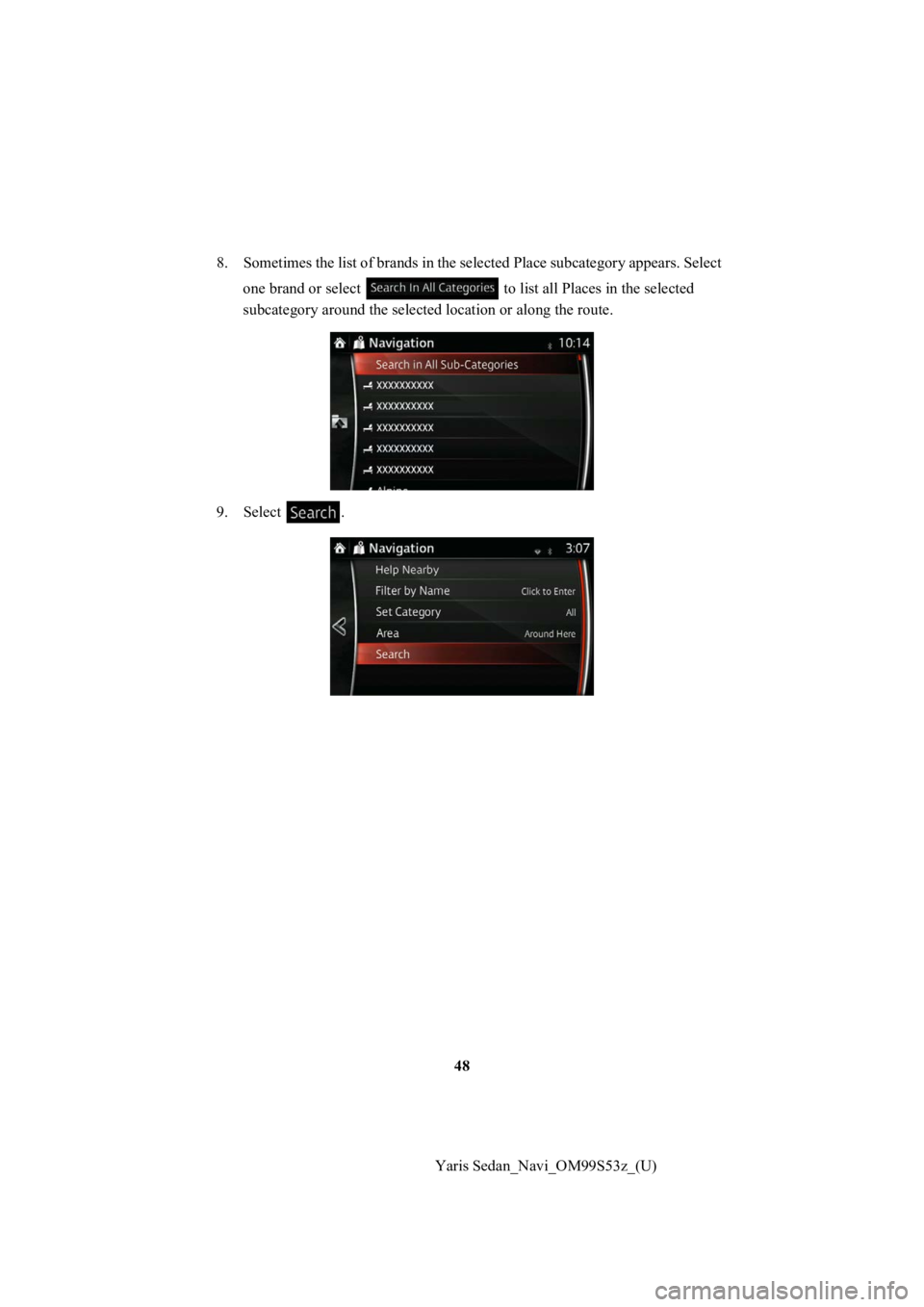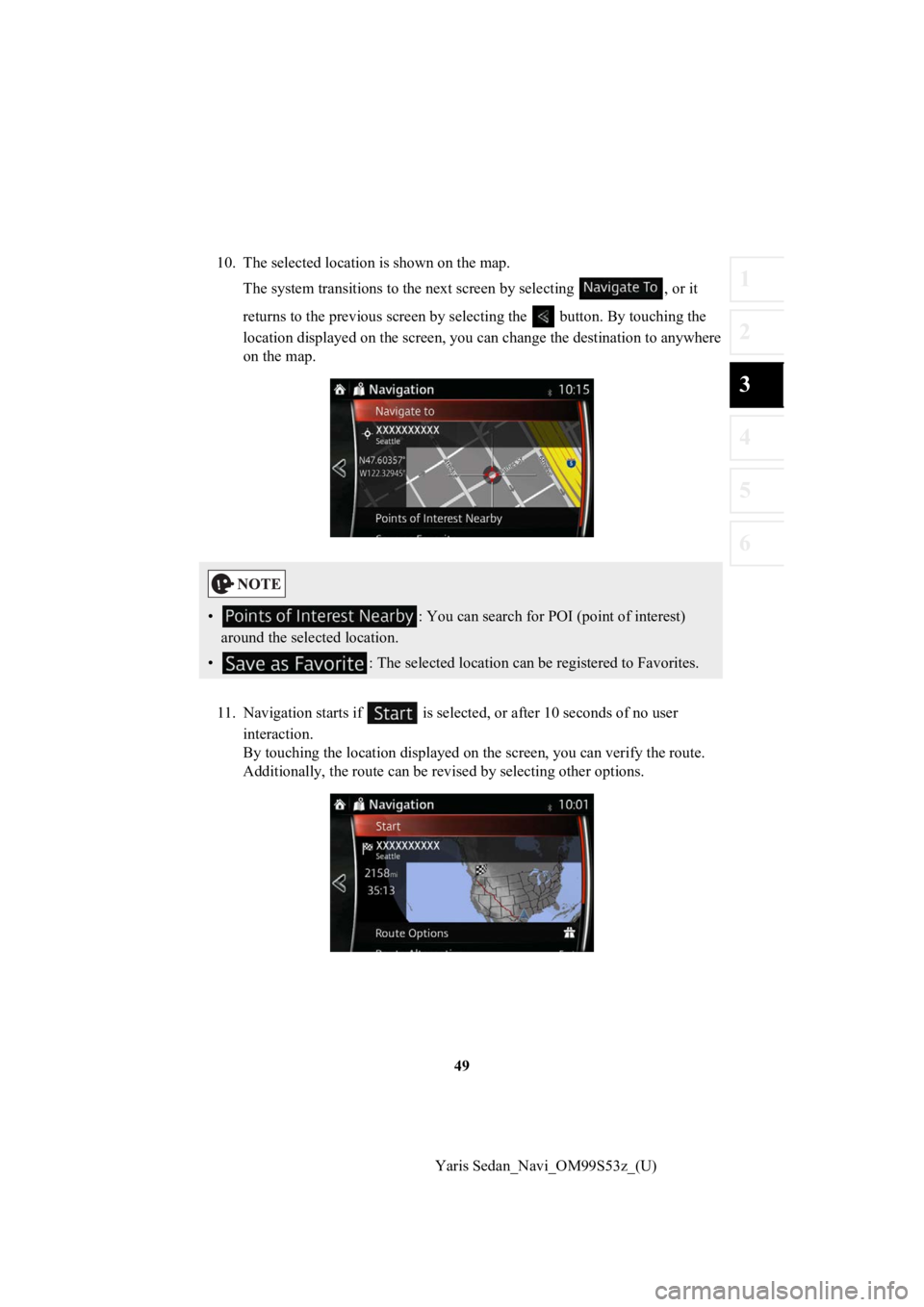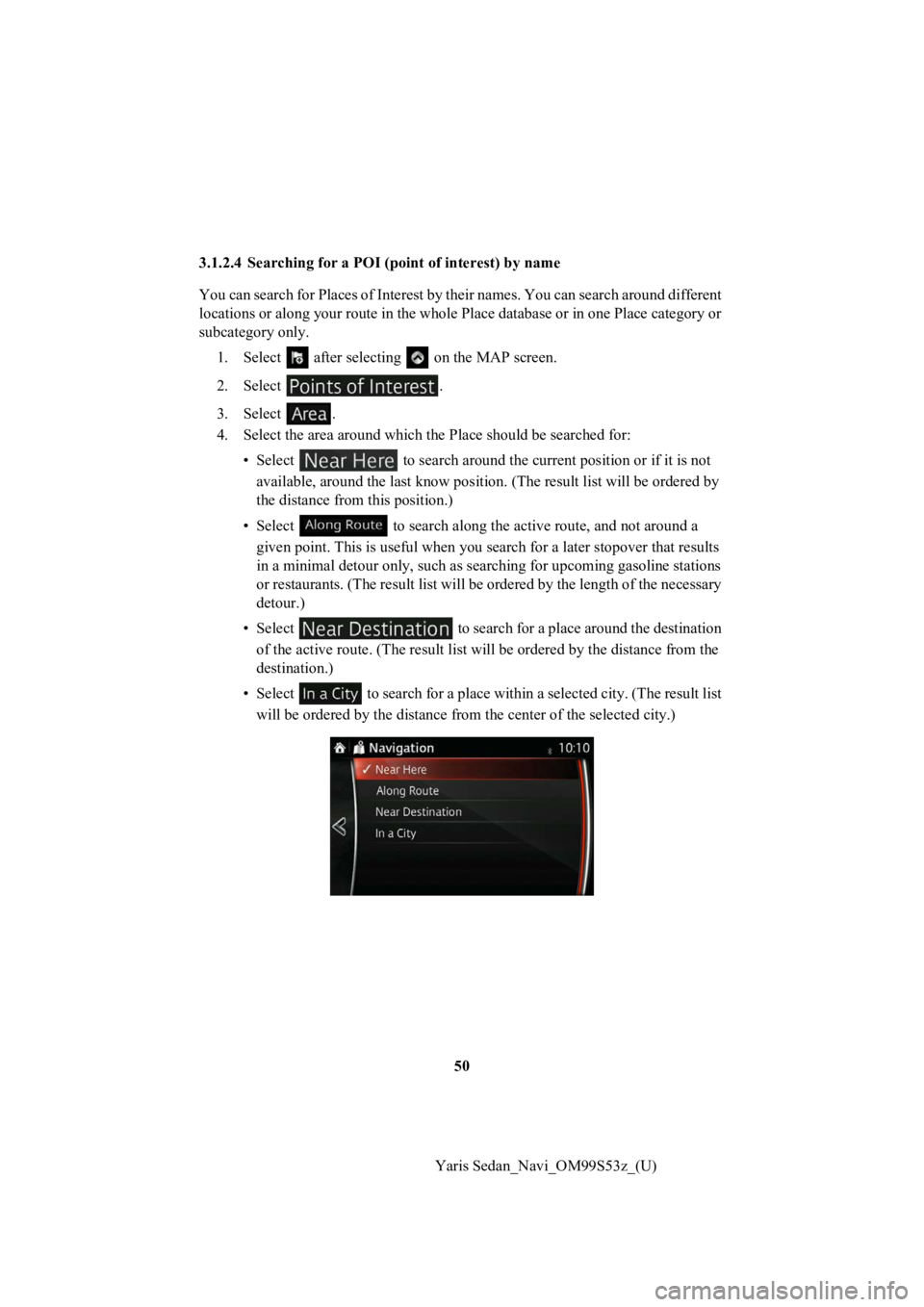TOYOTA YARIS 2019 Accessories, Audio & Navigation (in English)
Manufacturer: TOYOTA, Model Year: 2019,
Model line: YARIS,
Model: TOYOTA YARIS 2019
Pages: 92, PDF Size: 1.51 MB
TOYOTA YARIS 2019 Accessories, Audio & Navigation (in English)
YARIS 2019
TOYOTA
TOYOTA
https://www.carmanualsonline.info/img/14/43148/w960_43148-0.png
TOYOTA YARIS 2019 Accessories, Audio & Navigation (in English)
Trending: fuses, ESP, ignition, display, center console, reset, engine
Page 41 of 92
41
1
2
3
4
5
6
Yaris Sedan_Navi_OM99S53z_(U)
4. Using the keyboard, enter the name of the POI (point of inter
est).
5. After entering a few letters, s elect to open the list of POI (point of
interest) with names containing the entered character sequence.
If an address or part of a facility name is input, a search can didate list including the
input characters is displayed. The greater the number of charac ters input the more
the list is refined.
Page 42 of 92
42
Yaris Sedan_Navi_OM99S53z_(U)
6. The selected location is shown on the map.
The system transitions to the next screen by selecting , or it
returns to the previous screen by selecting the button. By tou ching the
location displayed on the scree n, you can change the destinatio n to anywhere
on the map.
7. Navigation starts if is select ed, or after 10 seconds of no user
interaction.
By touching the location displa yed on the screen, you can verify the route.
Additionally, the rout e can be revised by selecting other optio ns.
•: You can search for POI (point of interest)
around the selected location.
• : The selected location can be registered to Favorites.
Page 43 of 92
43
1
2
3
4
5
6
Yaris Sedan_Navi_OM99S53z_(U)
3.1.2.2 Searching
for Help nearby
The Preset search feature lets you quickly find the most frequently selected types of
Places.
1. Select after selectin g on the MAP screen.
Or, select after selecting as an alternative
method.
2. In the Navigation menu, select .
3. Preset search cate gories appear, all for searching around the current position
(or around the last known position if the current position is n ot available):
4. Select any of the qu ick search buttons to get an instant list of Places.
Page 44 of 92
44
Yaris Sedan_Navi_OM99S53z_(U)
5. The selected location is shown on the map.
The system transitions to the next screen by selecting , or it
returns to the previous screen by selecting the button. By tou ching the
location displayed on the scree n, you can change the destinatio n to anywhere
on the map.
• : You can search for POI (point of interest)
around the selected location.
• : The selected location can be registered to Favorites.
Page 45 of 92
45
1
2
3
4
5
6
Yaris Sedan_Navi_OM99S53z_(U)
6. Navigation starts if is select
ed, or after 10 seconds of no user
interaction.
By touching the location displa yed on the screen, you can verify the route.
Additionally, the rout e can be revised by selecting other optio ns.
Page 46 of 92
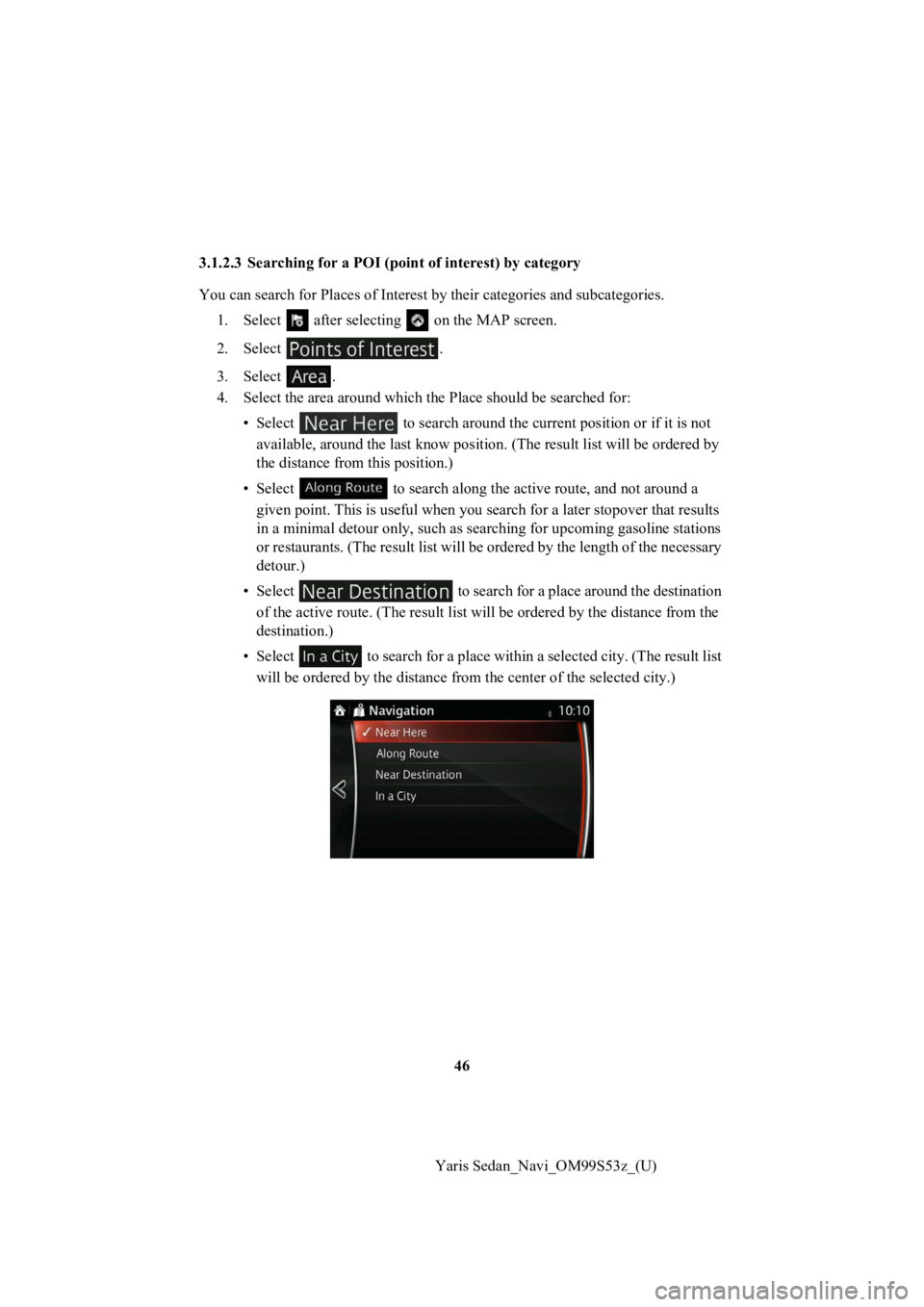
46
Yaris Sedan_Navi_OM99S53z_(U)
3.1.2.3 Searching for a POI (p
oint of interest) by category
You can search for Pl aces of Interest by their categories and subcategories.
1. Select after selectin g on the MAP screen.
2. Select .
3. Select .
4. Select the area ar ound which the Place sh ould be searched for:
• Select to search around the cur rent position or if it is not
available, around the last know p osition. (The result list will be ordered by
the distance from this position.)
• Select to search along the act ive route, and not around a
given point. This is useful when you search for a later stopover that results
in a minimal detour only, such as searching for upcoming gasoline stations
or restaurants. (The result list will be ordered by the length of the necessary
detour.)
• Select to search for a place around the destination
of the active route. (The result list will be ordered by the di stance from the
destination.)
• Select to search for a place w ithin a selected city. (The result list
will be ordered by th e distance from the center of the selected city.)
Page 47 of 92
47
1
2
3
4
5
6
Yaris Sedan_Navi_OM99S53z_(U)
5. (optional) If you have select
ed , select the city to search in.
6. Select one of the main Place categories (e.g. Accommodation) or select
to list all Places around the selected location or along
the route.
7. Select one of the Place subcategories (e.g. Hotel or Motel) o r select
to list all Places in the sel ected main category around
the selected location or along the route.
Page 48 of 92
48
Yaris Sedan_Navi_OM99S53z_(U)
8. Sometimes the list of brands in the selected Place subcategor
y appears. Select
one brand or select to list all Places in the selected
subcategory around the selecte d location or along the route.
9. Select .
Page 49 of 92
49
1
2
3
4
5
6
Yaris Sedan_Navi_OM99S53z_(U)
10. The selected locati
on is shown on the map.
The system transitions to the next screen by selecting , or it
returns to the previous screen by selecting the button. By tou ching the
location displayed on the scree n, you can change the destinatio n to anywhere
on the map.
11. Navigation starts if is sel ected, or after 10 seconds of no user
interaction.
By touching the location displa yed on the screen, you can verify the route.
Additionally, the rout e can be revised by selecting other optio ns.
•: You can search for POI (point of interest)
around the selected location.
• : The selected location can be registered to Favorites.
Page 50 of 92
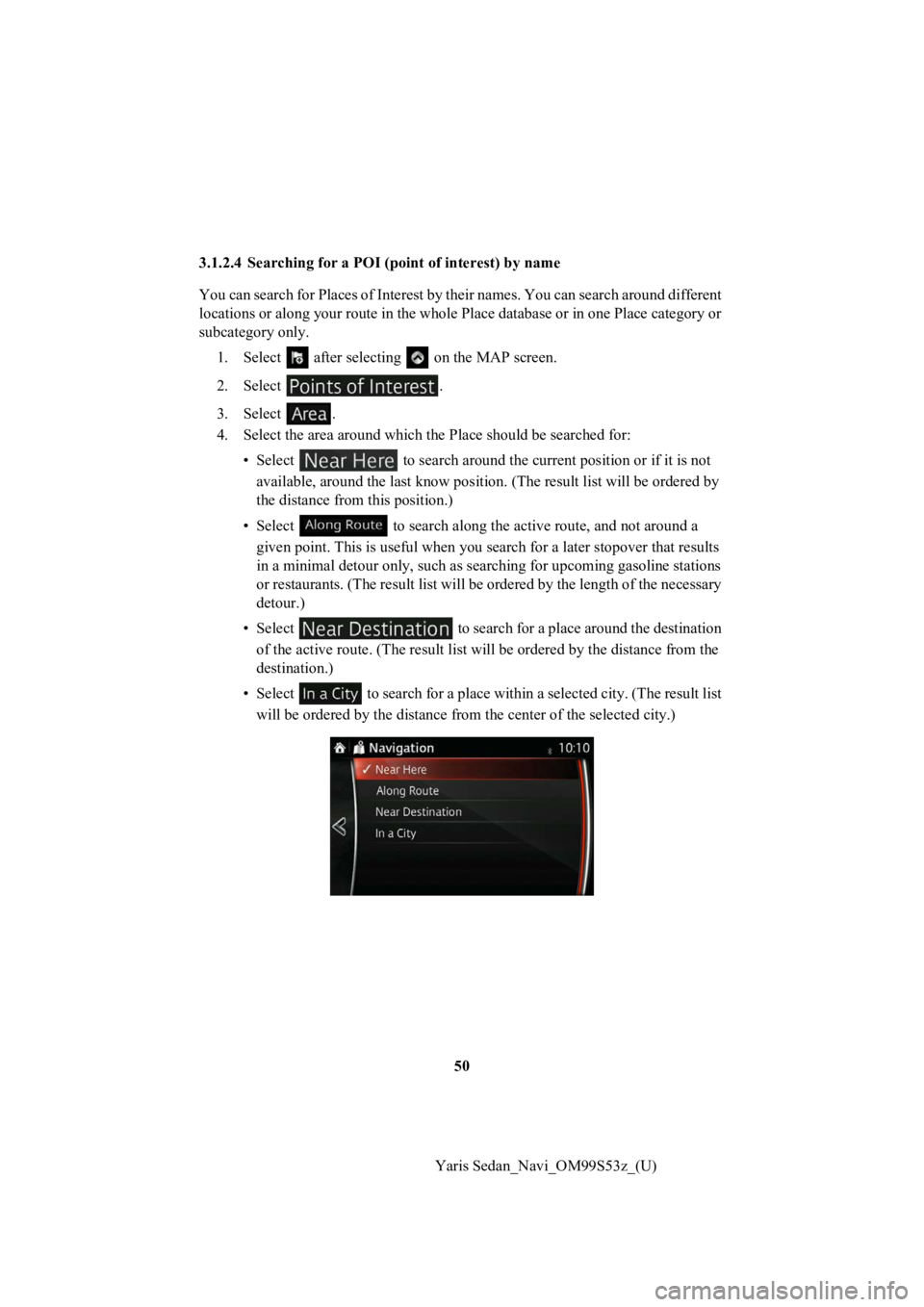
50
Yaris Sedan_Navi_OM99S53z_(U)
3.1.2.4 Searching for a POI (point of int
erest) by name
You can search for Places of Interest by their names. You can s earch around different
locations or along your route in the whole Place database or in one Place category or
subcategory only.
1. Select after selectin g on the MAP screen.
2. Select .
3. Select .
4. Select the area ar ound which the Place sh ould be searched for:
• Select to search around the cur rent position or if it is not
available, around the last know p osition. (The result list will be ordered by
the distance from this position.)
• Select to search along the act ive route, and not around a
given point. This is useful when you search for a later stopover that results
in a minimal detour only, such as searching for upcoming gasoline stations
or restaurants. (The result list will be ordered by the length of the necessary
detour.)
• Select to search for a place around the destination
of the active route. (The result list will be ordered by the di stance from the
destination.)
• Select to search for a place w ithin a selected city. (The result list
will be ordered by th e distance from the center of the selected city.)
Trending: fuse, gas type, fuses, stop start, lock, fuel, phone