navigation TOYOTA YARIS HATCHBACK 2020 Accessories, Audio & Navigation (in English)
[x] Cancel search | Manufacturer: TOYOTA, Model Year: 2020, Model line: YARIS HATCHBACK, Model: TOYOTA YARIS HATCHBACK 2020Pages: 94, PDF Size: 1.68 MB
Page 61 of 94
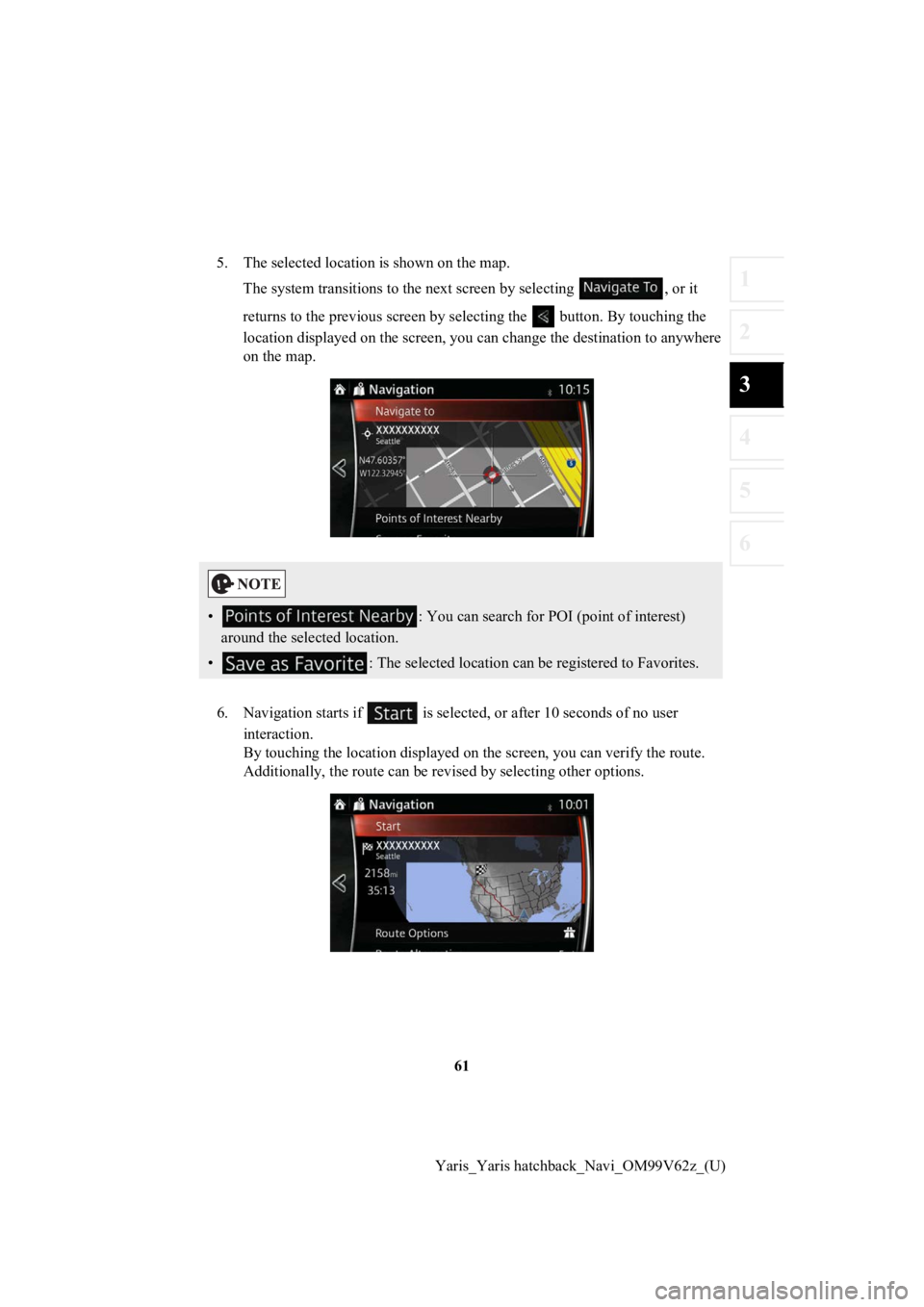
61
1
2
3
4
5
6
Yaris_Yaris hatchback_Navi_OM99V62z_(U)
5. The selected location is shown on the map.
The system transitions to the next screen by selecting , or it
returns to the previous screen by selecting the button. By tou ching the
location displayed on the scree n, you can change the destinatio n to anywhere
on the map.
6. Navigation starts if is select ed, or after 10 seconds of no user
interaction.
By touching the location displa yed on the screen, you can verify the route.
Additionally, the rout e can be revised by selecting other options.
• : You can search for POI (point of interest)
around the selected location.
• : The selected location can be registered to Favorites.
Page 62 of 94
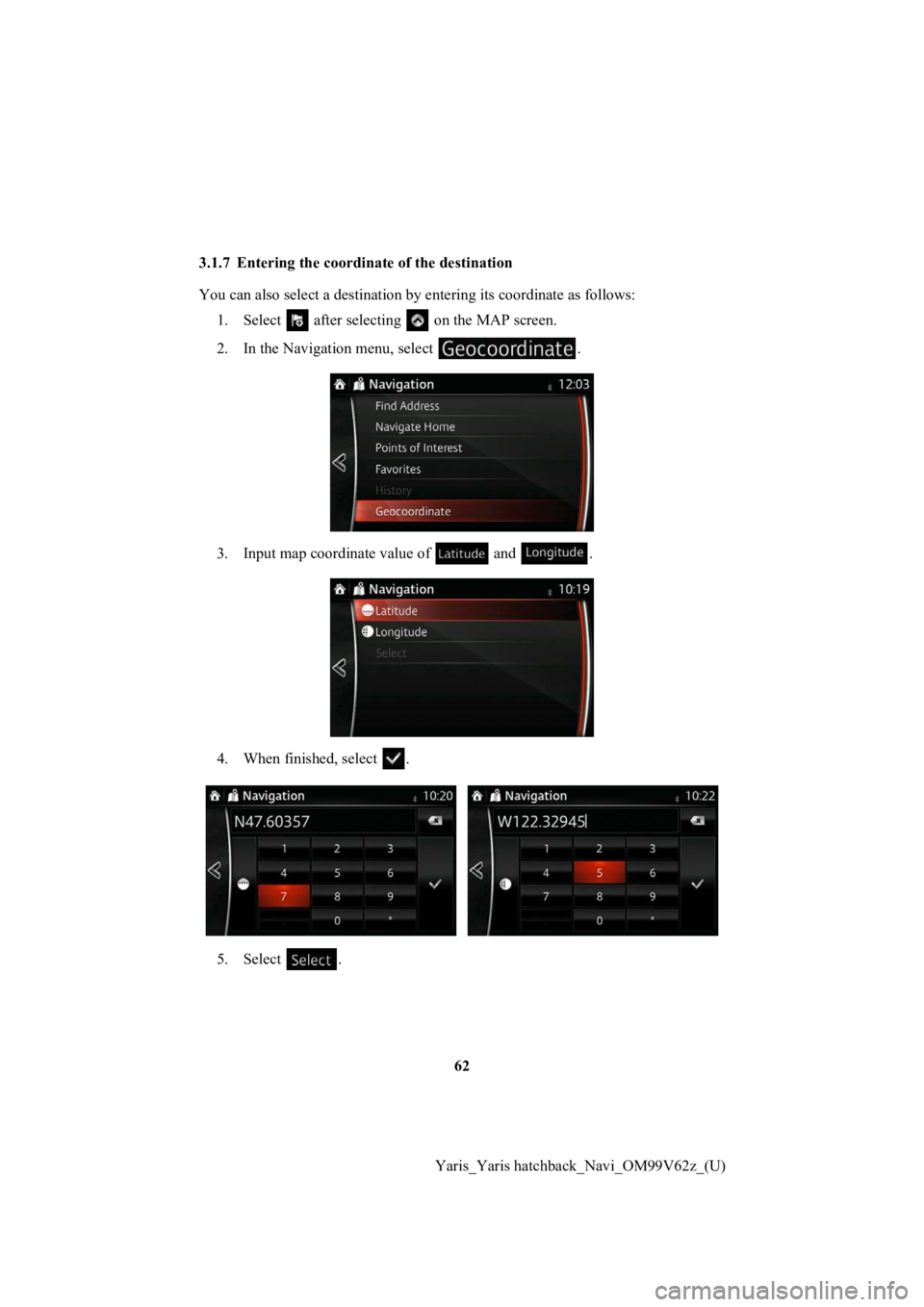
62
Yaris_Yaris hatchback_Navi_OM99V62z_(U)
3.1.7 Entering the coordin
ate of the destination
You can also select a destination by entering its coordinate as follows:
1. Select after selectin g on the MAP screen.
2. In the Navigation menu, select .
3. Input map coordinate value of and .
4. When finished, select .
5. Select .
Page 63 of 94
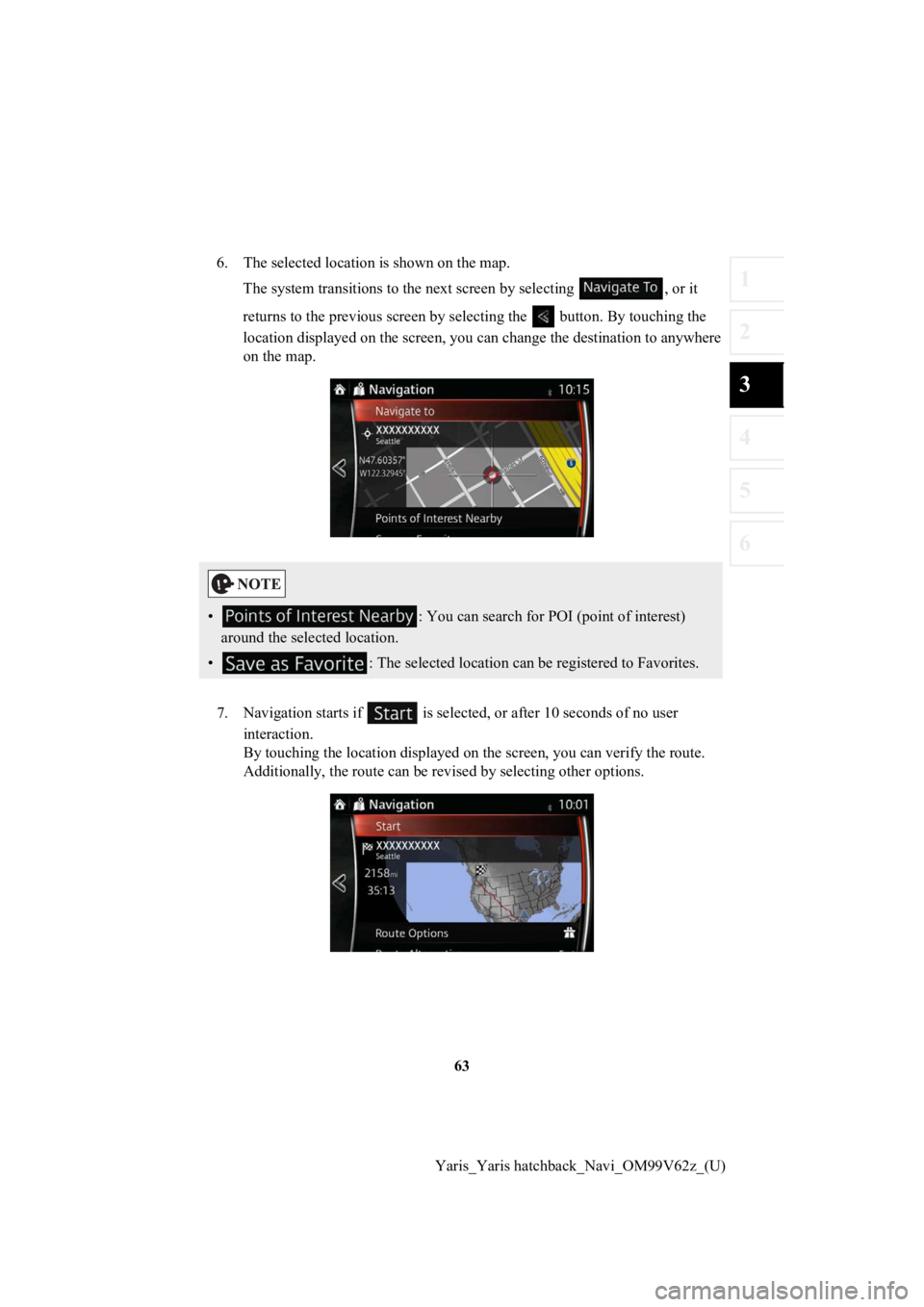
63
1
2
3
4
5
6
Yaris_Yaris hatchback_Navi_OM99V62z_(U)
6. The selected location is shown on the map.
The system transitions to the next screen by selecting , or it
returns to the previous screen by selecting the button. By tou ching the
location displayed on the scree n, you can change the destinatio n to anywhere
on the map.
7. Navigation starts if is select ed, or after 10 seconds of no user
interaction.
By touching the location displa yed on the screen, you can verify the route.
Additionally, the rout e can be revised by selecting other options.
• : You can search for POI (point of interest)
around the selected location.
• : The selected location can be registered to Favorites.
Page 64 of 94
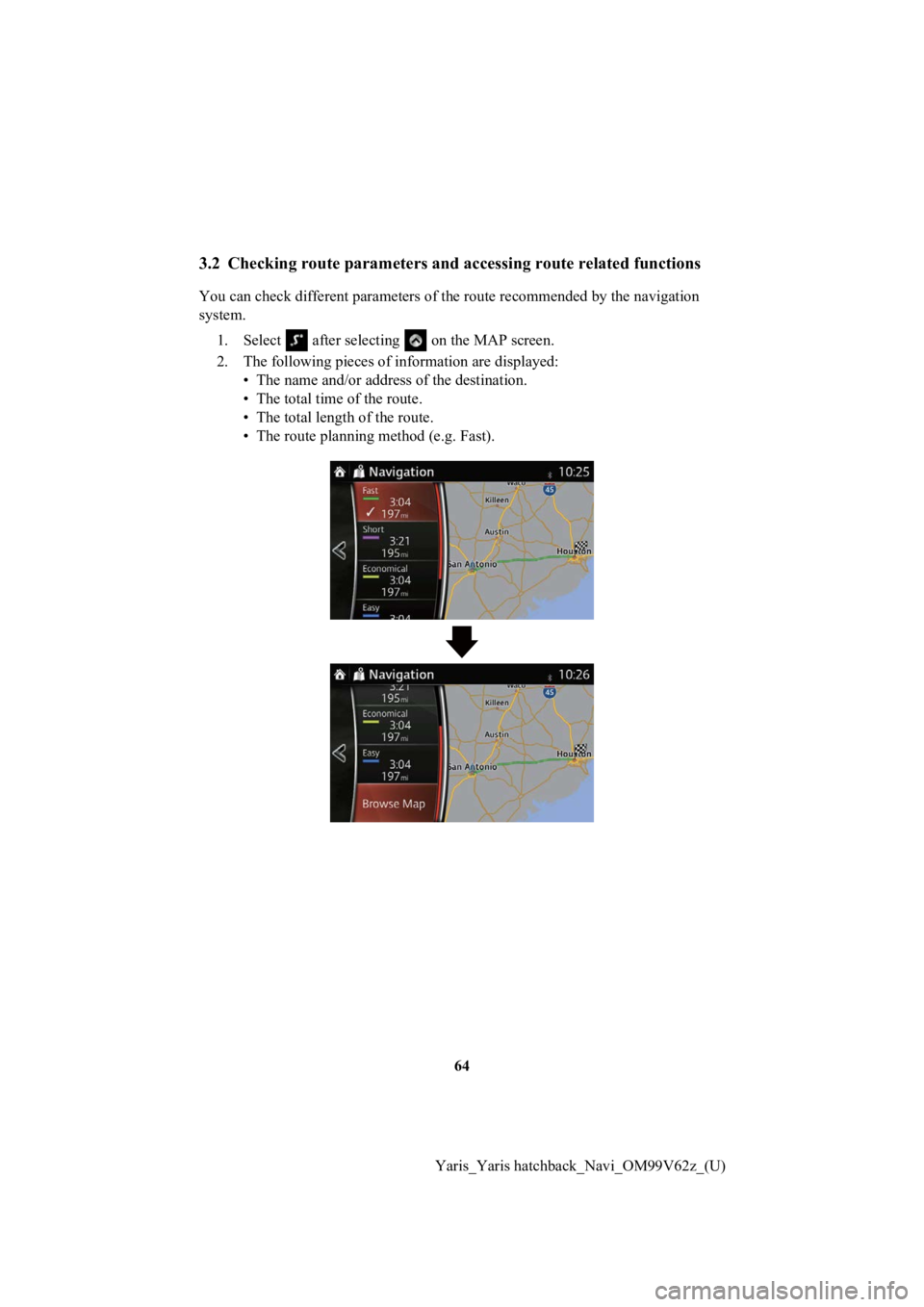
64
Yaris_Yaris hatchback_Navi_OM99V62z_(U)
3.2 Checking route parameters and accessing route related functions
You can check different paramet ers of the route recommended by the navigation
system.
1. Select after selecting on the MAP screen.
2. The following pieces of information ar e displayed:
• The name and/or addres s of the destination.
• The total time of the route.
• The total length of the route.
• The route planning method (e.g. Fast).
Page 66 of 94
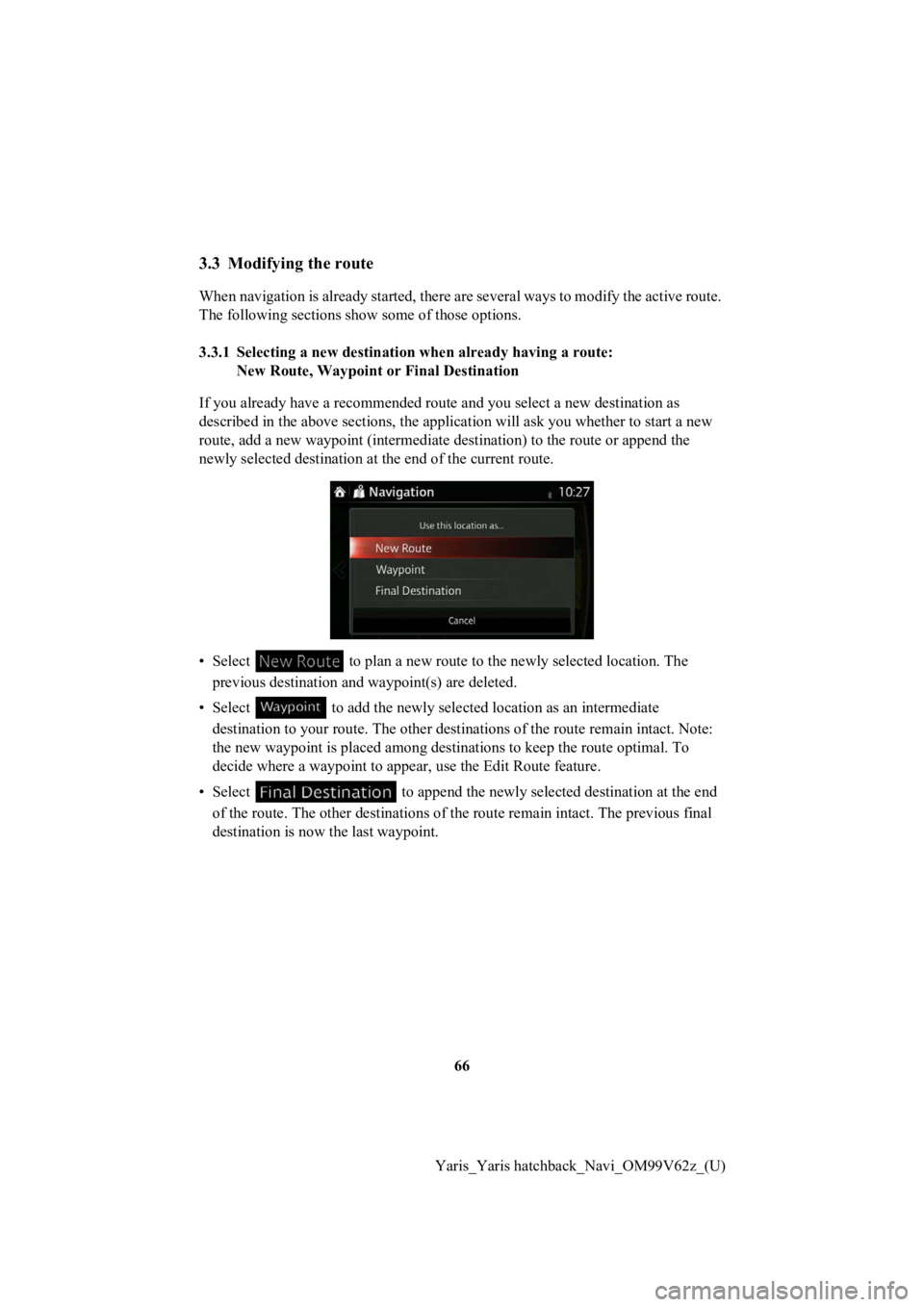
66
Yaris_Yaris hatchback_Navi_OM99V62z_(U)
3.3 Modifying the route
When navigation is already starte d, there are several ways to modify the active route.
The following sections show some of those options.
3.3.1 Selecting a new destinati on when already having a route:
New Route, Waypoint or Final Destination
If you already have a recommended route and you select a new de stination as
described in the above sections, the application will ask you whether to start a new
route, add a new waypoint (interme diate destination) to the route or append the
newly selected destination at the end of the current route.
• Select to plan a new route to t he newly selected location. The
previous destination and waypoint(s) are deleted.
• Select to add the new ly selected location as an intermediate
destination to your route. The other destinations of the route remain intact. Note:
the new waypoint is placed among destinations to keep the route optimal. To
decide where a waypoint to app ear, use the Edit Route feature.
• Select to append the newly selected destination at the end
of the route. The other destina tions of the route remain intact . The previous final
destination is now the last waypoint.
Page 69 of 94
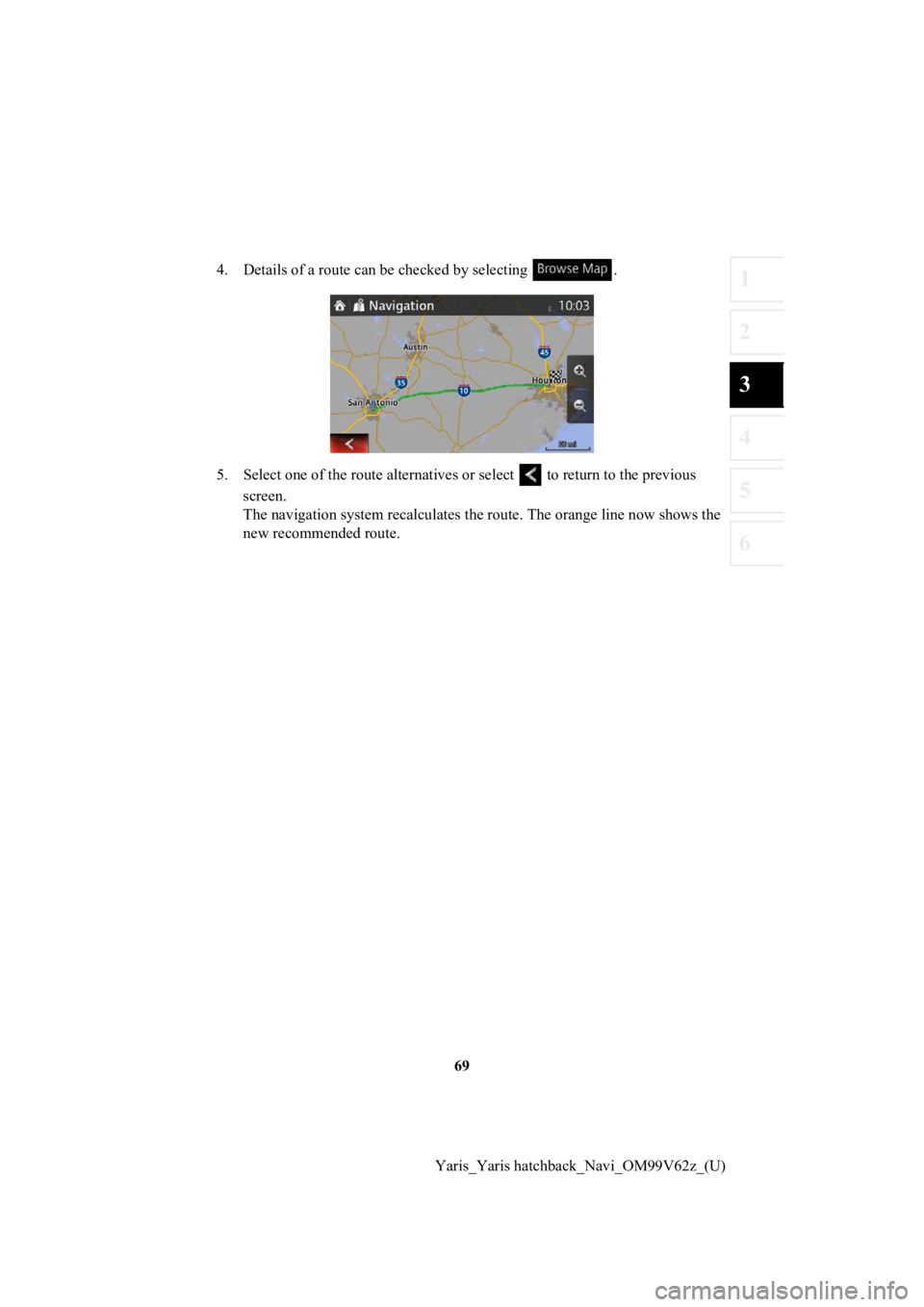
69
1
2
3
4
5
6
Yaris_Yaris hatchback_Navi_OM99V62z_(U)
4. Details of a route can b
e checked by selecting .
5. Select one of the r oute alternatives or select to return to the previous
screen.
The navigation system recalculate s the route. The orange line now shows the
new recommended route.
Page 70 of 94
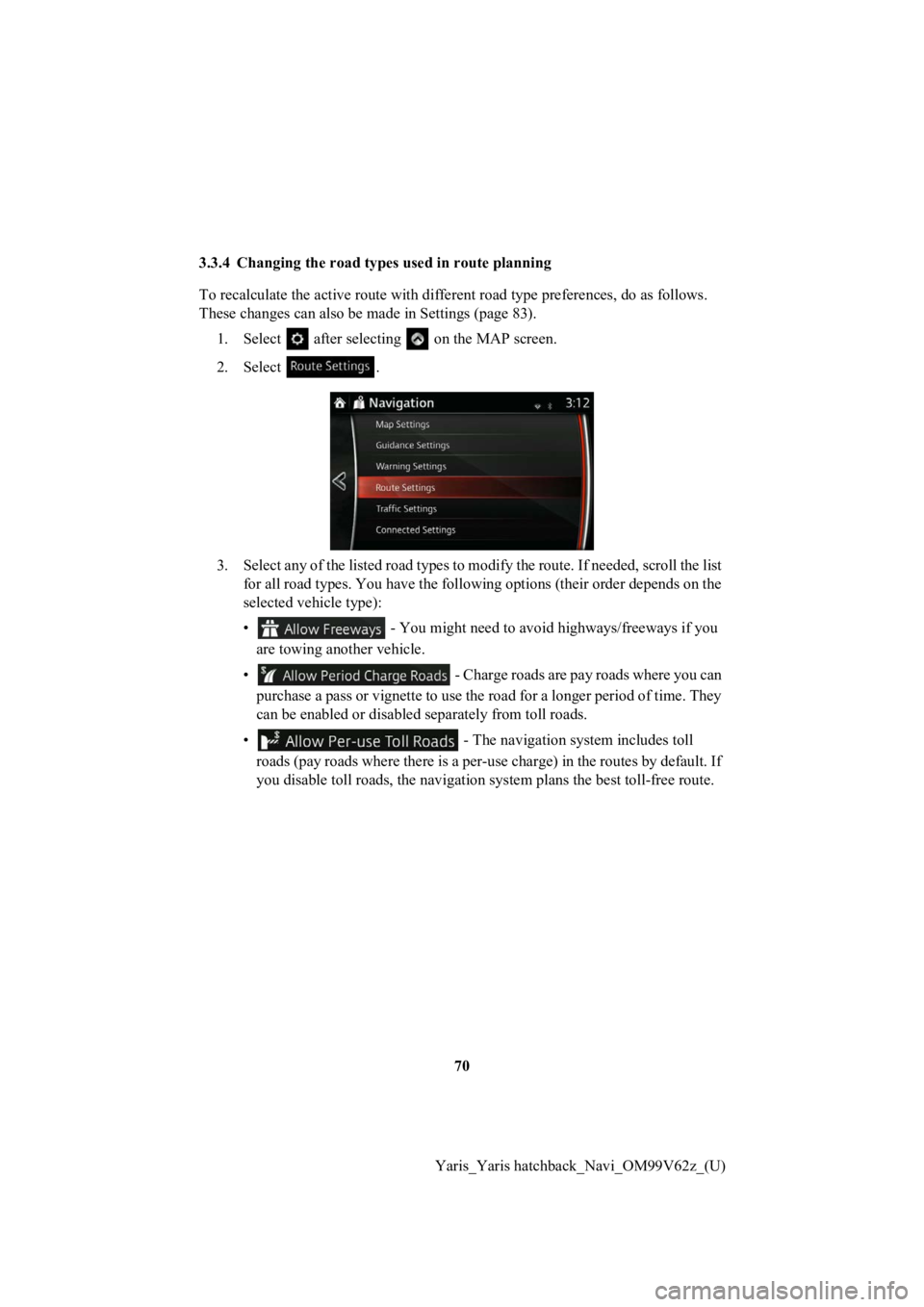
70
Yaris_Yaris hatchback_Navi_OM99V62z_(U)
3.3.4 Changing the road types used in route planning
To recalculate the activ
e route with different road type preferences, do as follows.
These changes can also be made in Settings (page 83).
1. Select after selectin g on the MAP screen.
2. Select .
3. Select any of the listed road types to modify the route. If needed, scroll the list for all road types. You have the following options (their order depends on the
selected vehicle type):
• - You might need to avoid highways/freeways if you
are towing another vehicle.
• - Charge roads are pay roads where you can
purchase a pass or vignette to use the road for a longer period of time. They
can be enabled or disabled separately from toll roads.
• - The navigation system includes toll
roads (pay roads where there is a per-use charge) in the routes by default. If
you disable toll roads, the navigation system plans the best to ll-free route.
Page 71 of 94
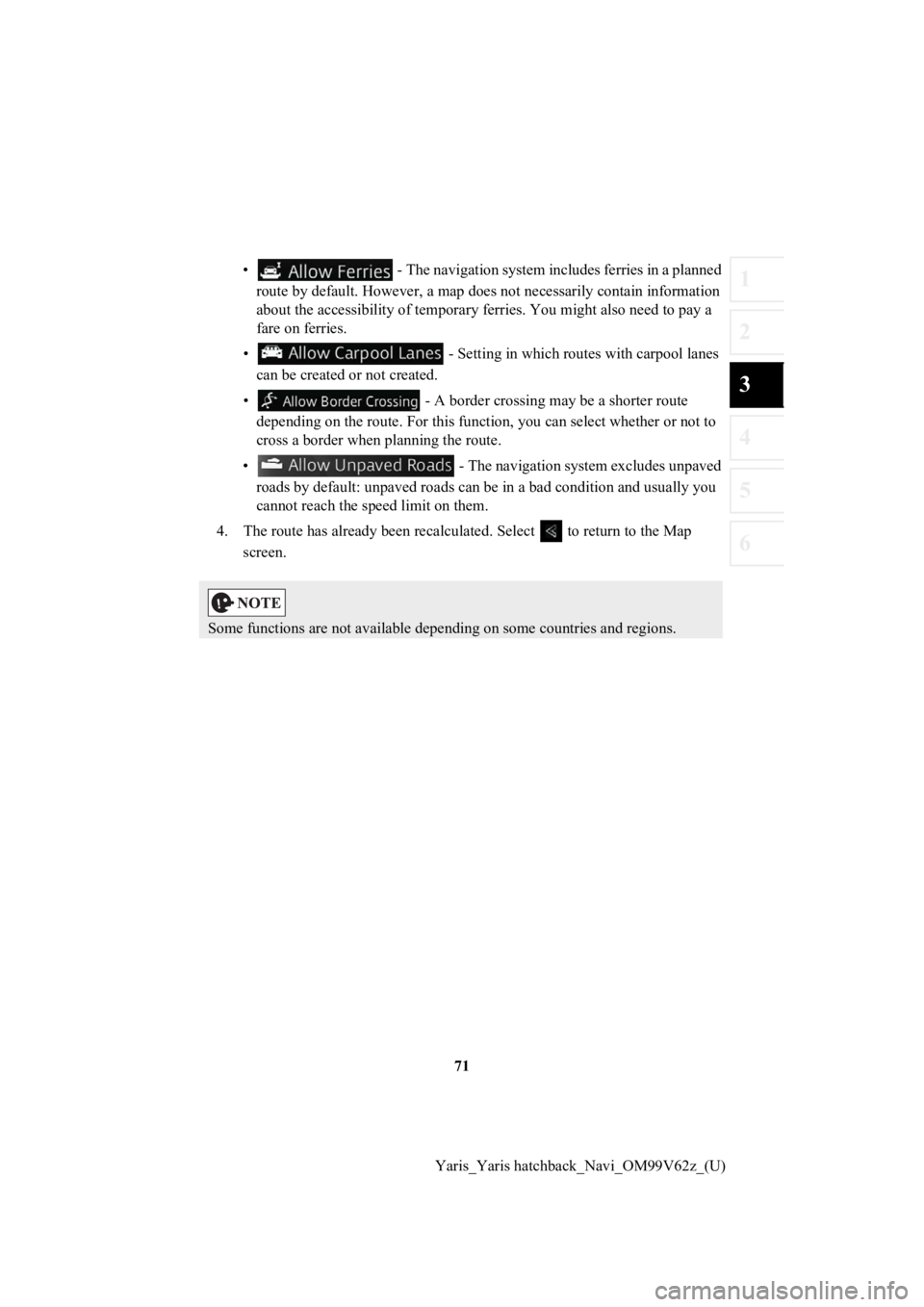
71
1
2
3
4
5
6
Yaris_Yaris hatchback_Navi_OM99V62z_(U)
• - The navigation system includes ferries in a planned
route by default. However, a map does not necessarily contain i nformation
about the accessibility of temporary ferries. You might also need to pay a
fare on ferries.
• - Setting in which routes with carpool lanes can be created or not created.
• - A border crossing m ay be a shorter route
depending on the route. For this function, you can select whether or not to
cross a border when p lanning the route.
• - The navigation system excludes unpaved roads by default: unpaved roads can be in a bad condition and usually you
cannot reach the spe ed limit on them.
4. The route has already been r ecalculated. Select to return to the Map
screen.
Some functions are not available depending on some countries an d regions.
Page 72 of 94
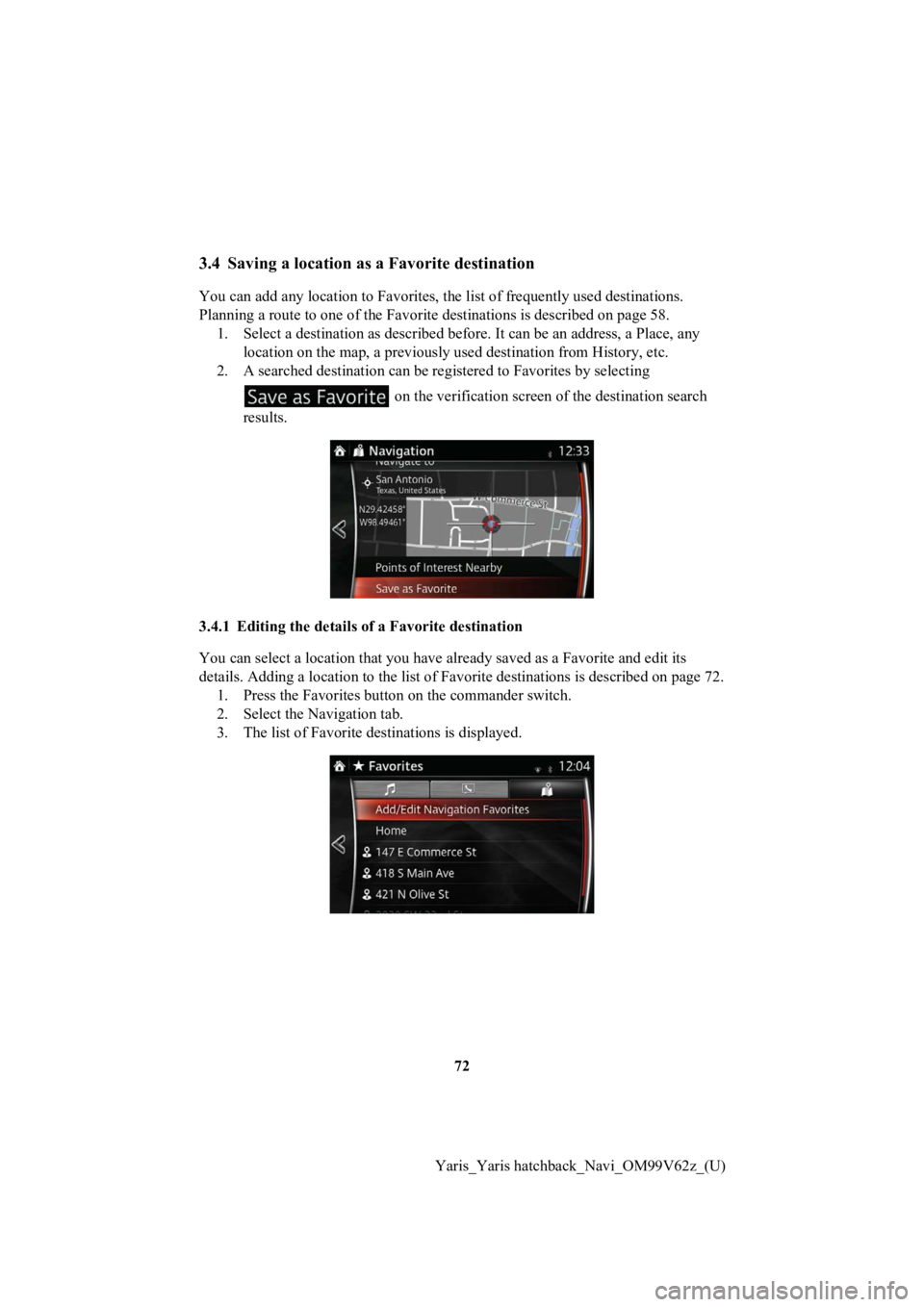
72
Yaris_Yaris hatchback_Navi_OM99V62z_(U)
3.4 Saving a location as a Favorite destination
You can add any location to Favorites, the list of frequently u sed destinations.
Planning a route to one of the Fa vorite destinations is described on page 58.
1. Select a destination as described before. It can be an address, a Place, any location on the map, a previousl y used destination from History, etc.
2. A searched destination can be registered to Favorites by selecting
on the verification screen of the destination search
results.
3.4.1 Editing the details of a Favorite destination
You can select a location that you have already saved as a Favo rite and edit its
details. Adding a location to the list of Favorite destinations is described on page 72.
1. Press the Favorites button on the commander switch.
2. Select the Navigation tab.
3. The list of Favorite destinations is displayed.
Page 74 of 94
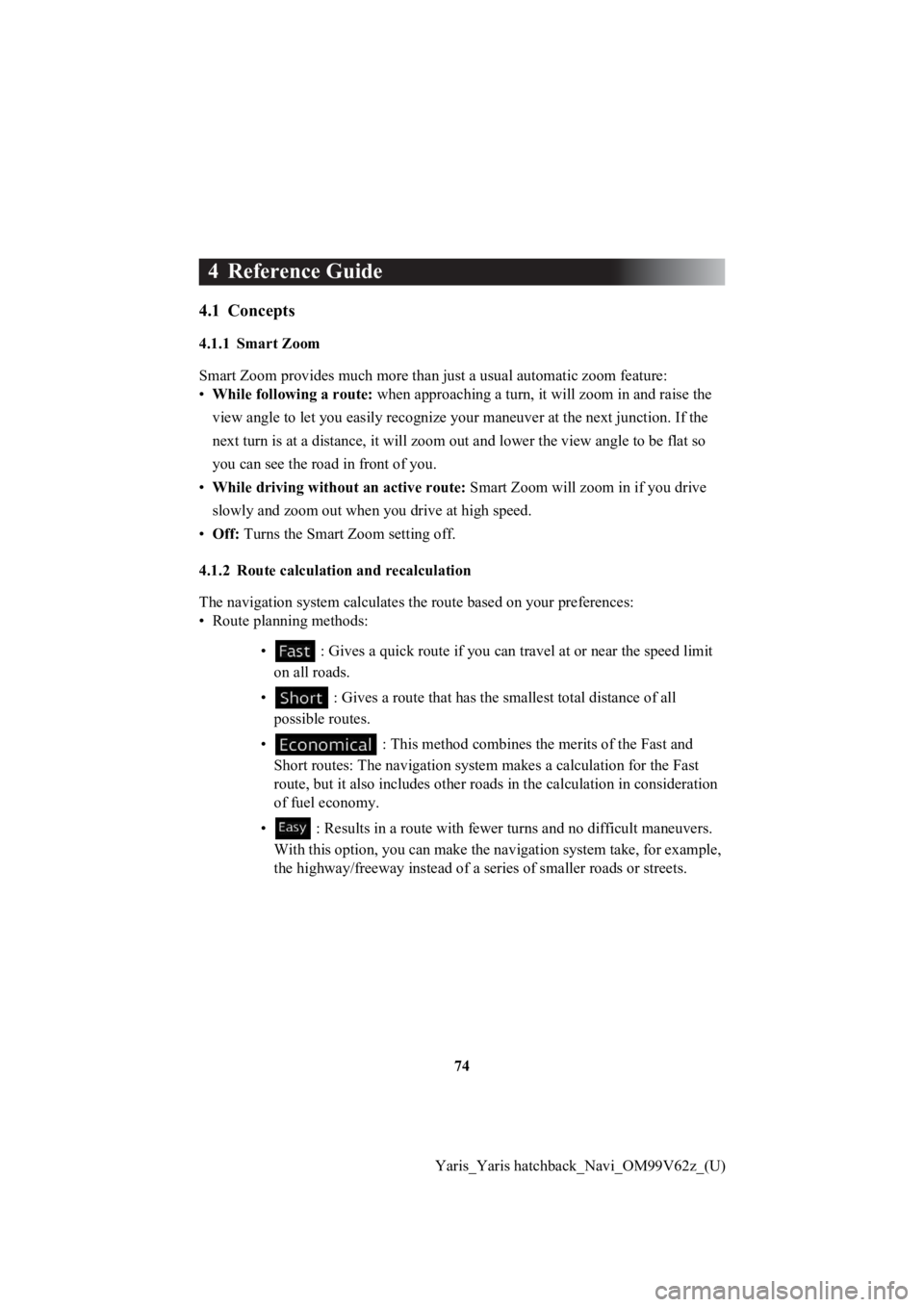
74
Yaris_Yaris hatchback_Navi_OM99V62z_(U)
4 Reference Guide
4.1 Concepts
4.1.1 Smart Zoom
Smart Zoom provides much more th an just a usual automatic zoom feature:
• While following a route: when approaching a turn, it will zoom in and raise the
view angle to let you easily recognize your maneuver at the nex t junction. If the
next turn is at a distance, it wi ll zoom out and lower the view angle to be flat so
you can see the road in front of you.
• While driving withou t an active route: Smart Zoom will zoom in if you drive
slowly and zoom out when you drive at high speed.
• Off: Turns the Smart Z oom setting off.
4.1.2 Route calculation and recalculation
The navigation system calculate s the route based on your preferences:
• Route planning methods:
• : Gives a quick route if you can travel at or near the speed limit
on all roads.
• : Gives a route that has the s mallest total distance of all
possible routes.
• : This method combines the merits of the Fast and
Short routes: The navi gation system makes a calculation for the Fast
route, but it also includes other roads in the calculation in c onsideration
of fuel economy.
• : Results in a route with fewe r turns and no difficult maneuvers.
With this option, you can make the navigation system take, for example,
the highway/freeway ins tead of a series of smaller roads or str eets.