display TOYOTA YARIS HATCHBACK 2020 (in English) Workshop Manual
[x] Cancel search | Manufacturer: TOYOTA, Model Year: 2020, Model line: YARIS HATCHBACK, Model: TOYOTA YARIS HATCHBACK 2020Pages: 572, PDF Size: 7.94 MB
Page 296 of 572
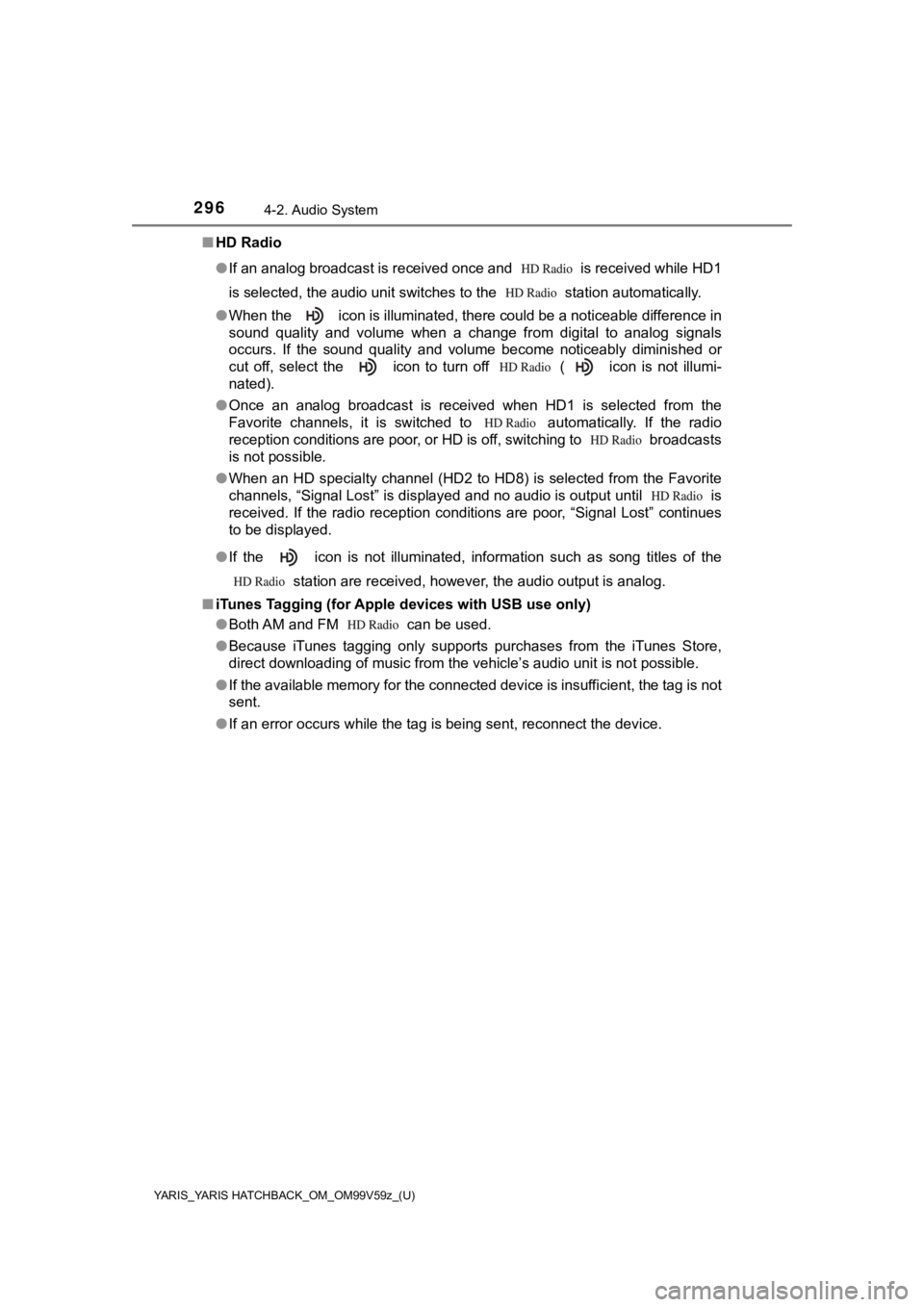
296
YARIS_YARIS HATCHBACK_OM_OM99V59z_(U)
4-2. Audio System
■HD Radio
●If an analog broadcast is received once and is received while HD1
is selected, the audio unit switches to the station automatica lly.
● When the icon is illuminated, there could be a noticeable diff erence in
sound quality and volume when a change from digital to analog s ignals
occurs. If the sound quality and volume become noticeably dimin ished or
cut off, select the icon to turn off ( icon is not illumi-
nated).
● Once an analog broadcast is received when HD1 is selected from the
Favorite channels, it is switched to automatically. If the rad io
reception conditions are poor, or HD is off, switching to broa dcasts
is not possible.
● When an HD specialty channel (HD2 to HD8) is selected from the Favorite
channels, “Signal Lost” is displayed and no audio is output unt il is
received. If the radio reception conditions are poor, “Signal L ost” continues
to be displayed.
● If the icon is not illuminated, information such as song title s of the
station are received, however, the audio output is analog.
■ iTunes Tagging (for Apple d evices with USB use only)
● Both AM and FM can be used.
● Because iTunes tagging only supports purchases from the iTunes Store,
direct downloading of music from the vehicle’s audio unit is no t possible.
● If the available memory for the connected device is insufficien t, the tag is not
sent.
● If an error occurs while the tag is being sent, reconnect the device.
Page 297 of 572
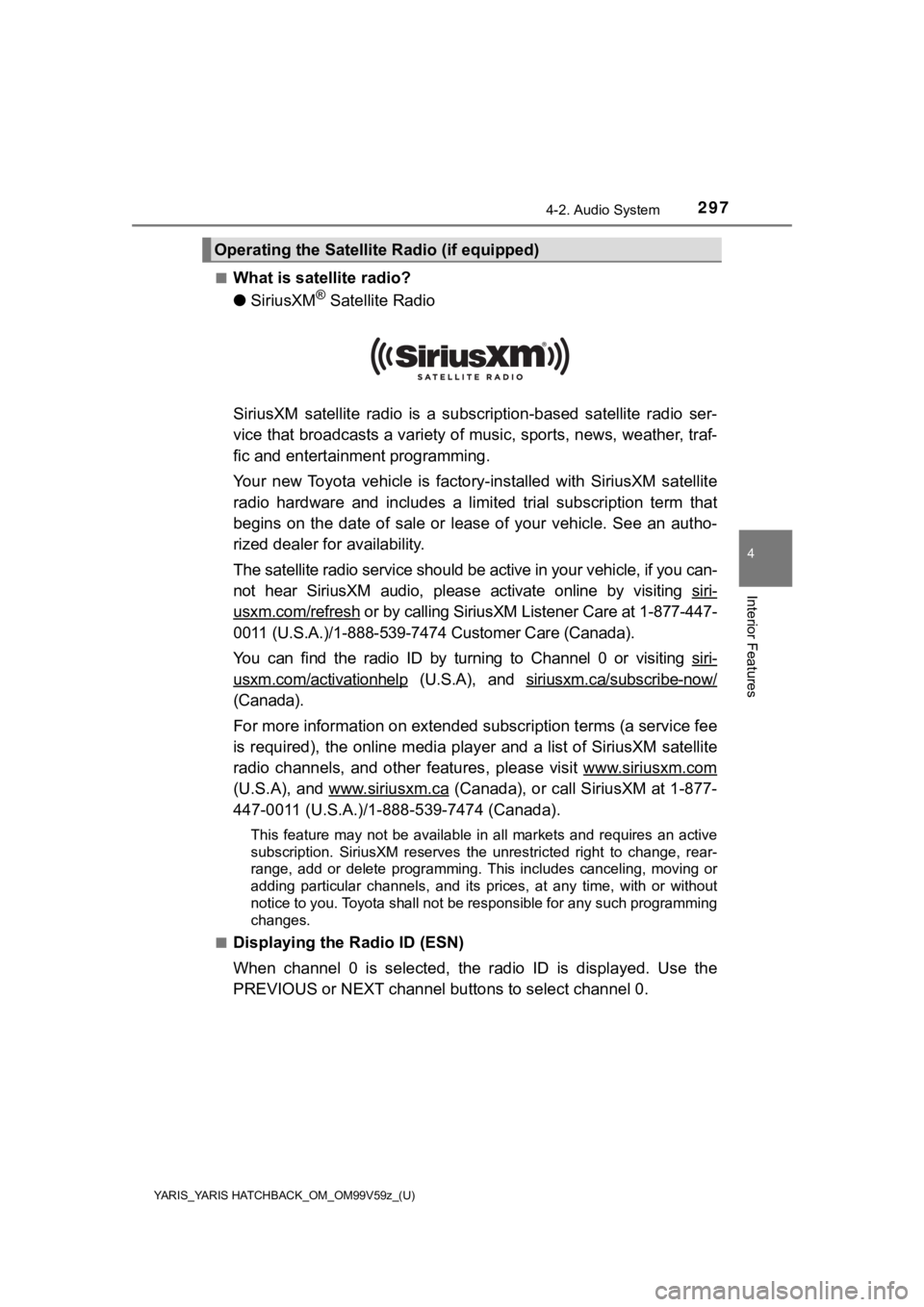
YARIS_YARIS HATCHBACK_OM_OM99V59z_(U)
2974-2. Audio System
4
Interior Features
■What is satellite radio?
●SiriusXM
® Satellite Radio
SiriusXM satellite radio is a s ubscription-based satellite radio ser-
vice that broadcasts a variety of music, sports, news, weather, traf-
fic and entertainment programming.
Your new Toyota vehicle is factory-installed with SiriusXM sate llite
radio hardware and includes a limited trial subscription term t hat
begins on the date of sale or lease of your vehicle. See an aut ho-
rized dealer for availability.
The satellite radio service should be active in your vehicle, i f you can-
not hear SiriusXM audio, please activate online by visiting siri-
usxm.com/refresh or by calling SiriusXM Lis tener Care at 1-877-447-
0011 (U.S.A.)/1-888-539-7474 Customer Care (Canada).
You can find the radio ID by turning to Channel 0 or visiting s iri-
usxm.com/activationhelp (U.S.A), and siriusxm.ca/subscribe-now/
(Canada).
For more information on extended subscription terms (a service fee
is required), the online media player and a list of SiriusXM sa tellite
radio channels, and other features , please visit www.siriusxm.com
(U.S.A), and www.siriusxm.ca (Canada), or call SiriusXM at 1-877-
447-0011 (U.S.A.)/1-888-539-7474 (Canada).
This feature may not be available in all markets and requires a n active
subscription. SiriusXM reserves the unrestricted right to change, rear-
range, add or delete programming. This includes canceling, movi ng or
adding particular channels, and its prices, at any time, with o r without
notice to you. Toyota shall not be responsible for any such pro gramming
changes.
■
Displaying the Radio ID (ESN)
When channel 0 is selected, the radio ID is displayed. Use the
PREVIOUS or NEXT channel bu ttons to select channel 0.
Operating the Satellite Radio (if equipped)
Page 298 of 572
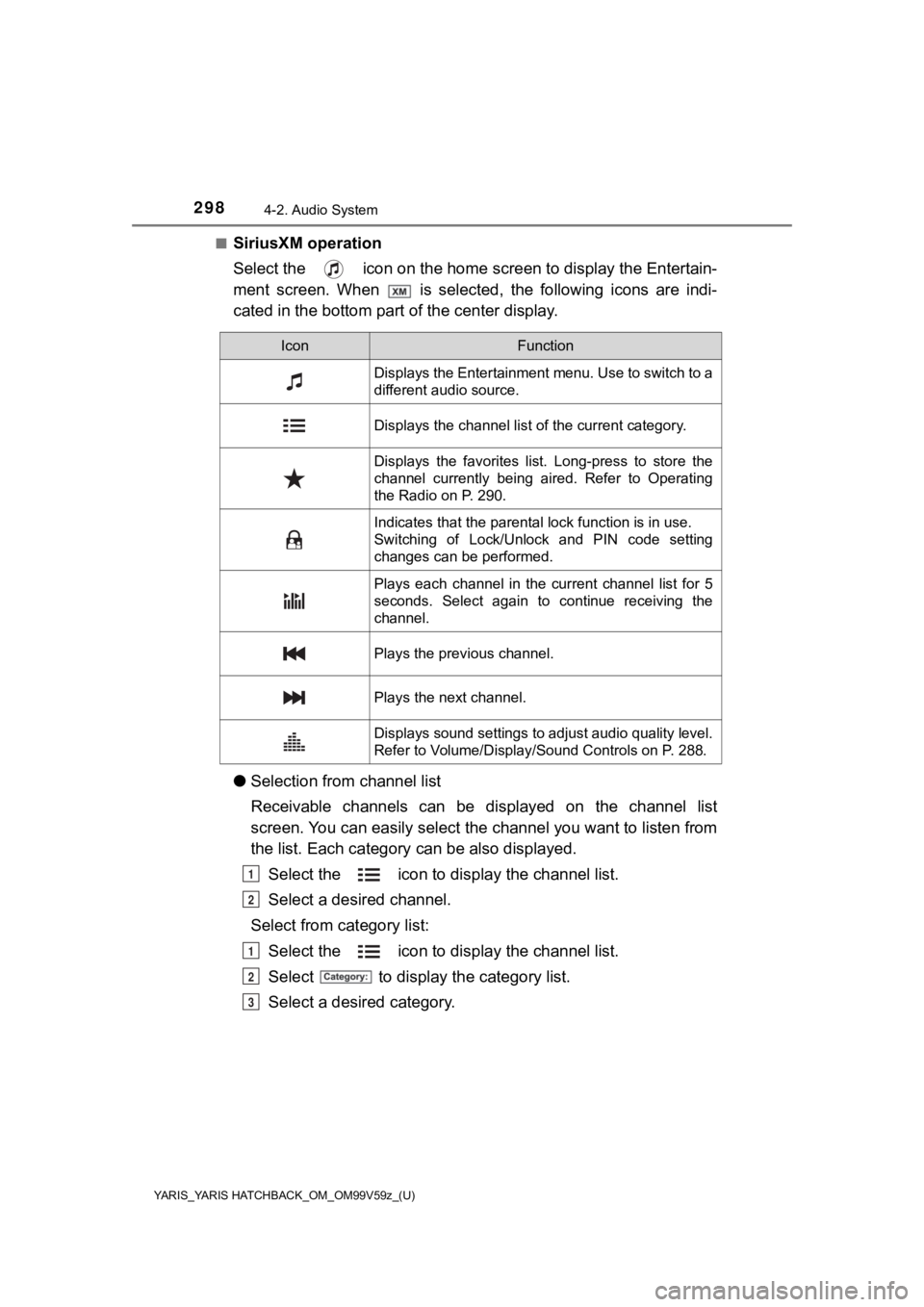
298
YARIS_YARIS HATCHBACK_OM_OM99V59z_(U)
4-2. Audio System
■SiriusXM operation
Select the icon on the home screen to display the Entertain-
ment screen. When is selected, the following icons are indi-
cated in the bottom part of the center display.
● Selection from channel list
Receivable channels can be displayed on the channel list
screen. You can easily select th e channel you want to listen from
the list. Each category can be also displayed.
Select the icon to dis play the channel list.
Select a desired channel.
Select from category list: Select the icon to dis play the channel list.
Select to display the category list.
Select a desired category.
IconFunction
Displays the Entertainment menu. Use to switch to a
different audio source.
Displays the channel list of the current category.
Displays the favorites list. Long-press to store the
channel currently being aired. Refer to Operating
the Radio on P. 290.
Indicates that the parental lock function is in use.
Switching of Lock/Unlock and PIN code setting
changes can be performed.
Plays each channel in the current channel list for 5
seconds. Select again to continue receiving the
channel.
Plays the previous channel.
Plays the next channel.
Displays sound settings to adjust audio quality level.
Refer to Volume/Display/Sound Controls on P. 288.
1
2
1
2
3
Page 300 of 572
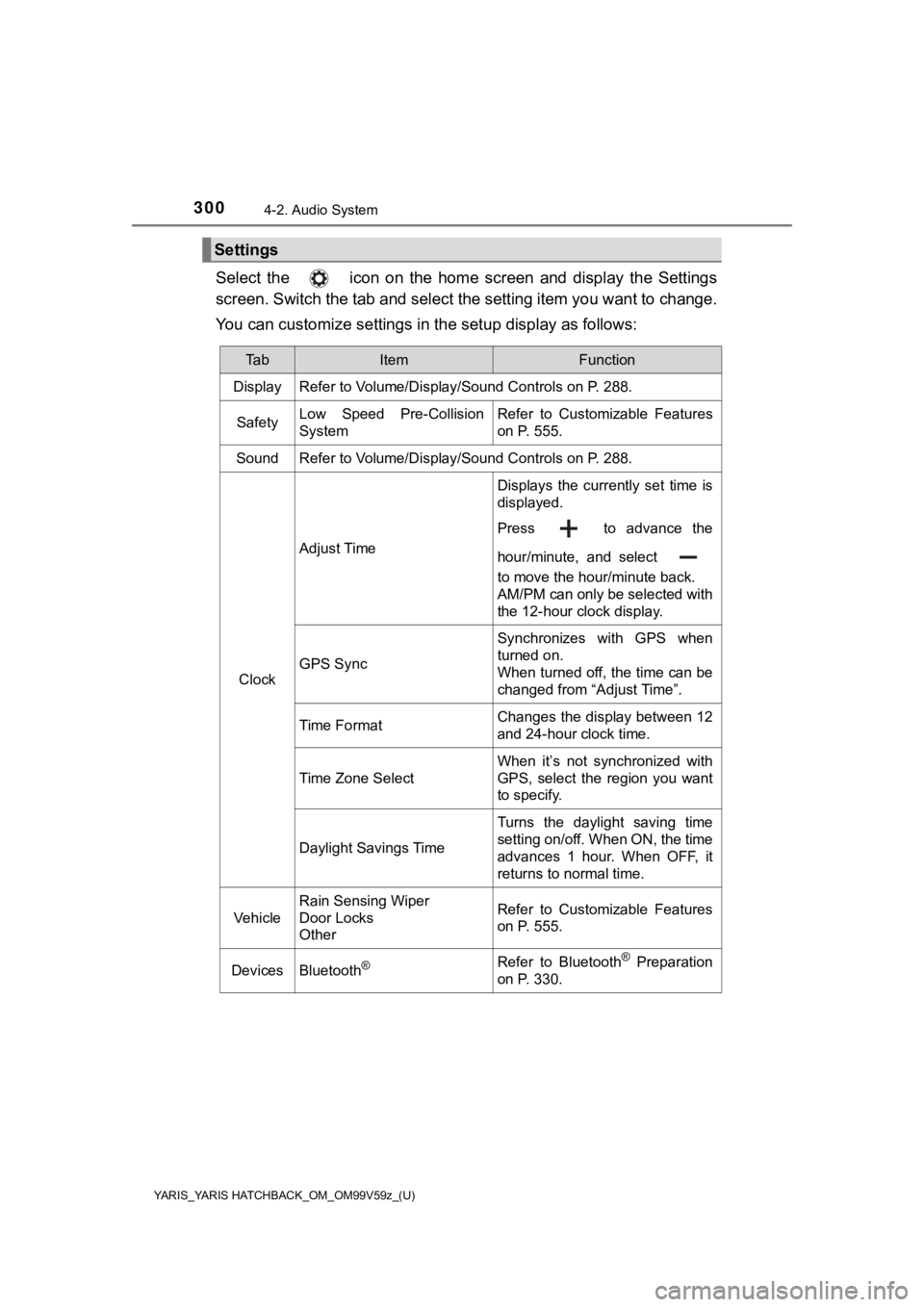
300
YARIS_YARIS HATCHBACK_OM_OM99V59z_(U)
4-2. Audio System
Select the icon on the home screen and display the Settings
screen. Switch the tab and select the setting item you want to change.
You can customize settings in the setup display as follows:
Settings
Ta bItemFunction
Display Refer to Volume/Display/Sound Controls on P. 288.
SafetyLow Speed Pre-Collision
SystemRefer to Customizable Features
on P. 555.
SoundRefer to Volume/Display/Sound Controls on P. 288.
Clock
Adjust Time
Displays the currently set time is
displayed.
Press to advance the
hour/minute, and select
to move the hour/minute back.
AM/PM can only be selected with
the 12-hour clock display.
GPS Sync
Synchronizes with GPS when
turned on.
When turned off, the time can be
changed from “Adjust Time”.
Time FormatChanges the display between 12
and 24-hour clock time.
Time Zone Select
When it’s not synchronized with
GPS, select the region you want
to specify.
Daylight Savings Time
Turns the daylight saving time
setting on/off. When ON, the time
advances 1 hour. When OFF, it
returns to normal time.
Vehicle
Rain Sensing Wiper
Door Locks
OtherRefer to Customizable Features
on P. 555.
DevicesBluetooth®Refer to Bluetooth® Preparation
on P. 330.
Page 301 of 572
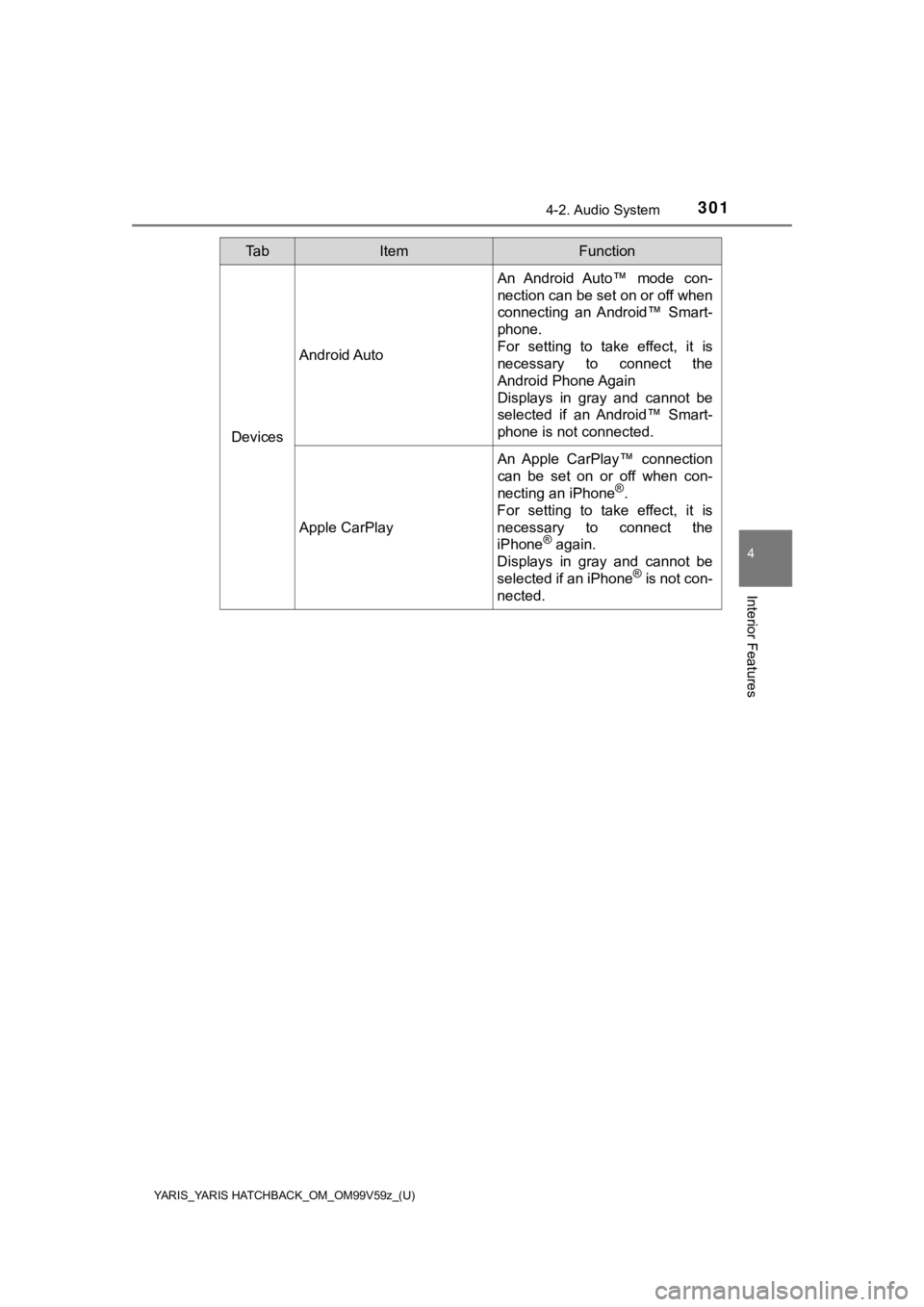
YARIS_YARIS HATCHBACK_OM_OM99V59z_(U)
3014-2. Audio System
4
Interior Features
Devices
Android Auto
An Android Auto™ mode con-
nection can be set on or off when
connecting an Android™ Smart-
phone.
For setting to take effect, it is
necessary to connect the
Android Phone Again
Displays in gray and cannot be
selected if an Android™ Smart-
phone is not connected.
Apple CarPlay
An Apple CarPlay™ connection
can be set on or off when con-
necting an iPhone
®.
For setting to take effect, it is
necessary to connect the
iPhone
® again.
Displays in gray and cannot be
selected if an iPhone
® is not con-
nected.
Ta bItemFunction
Page 302 of 572
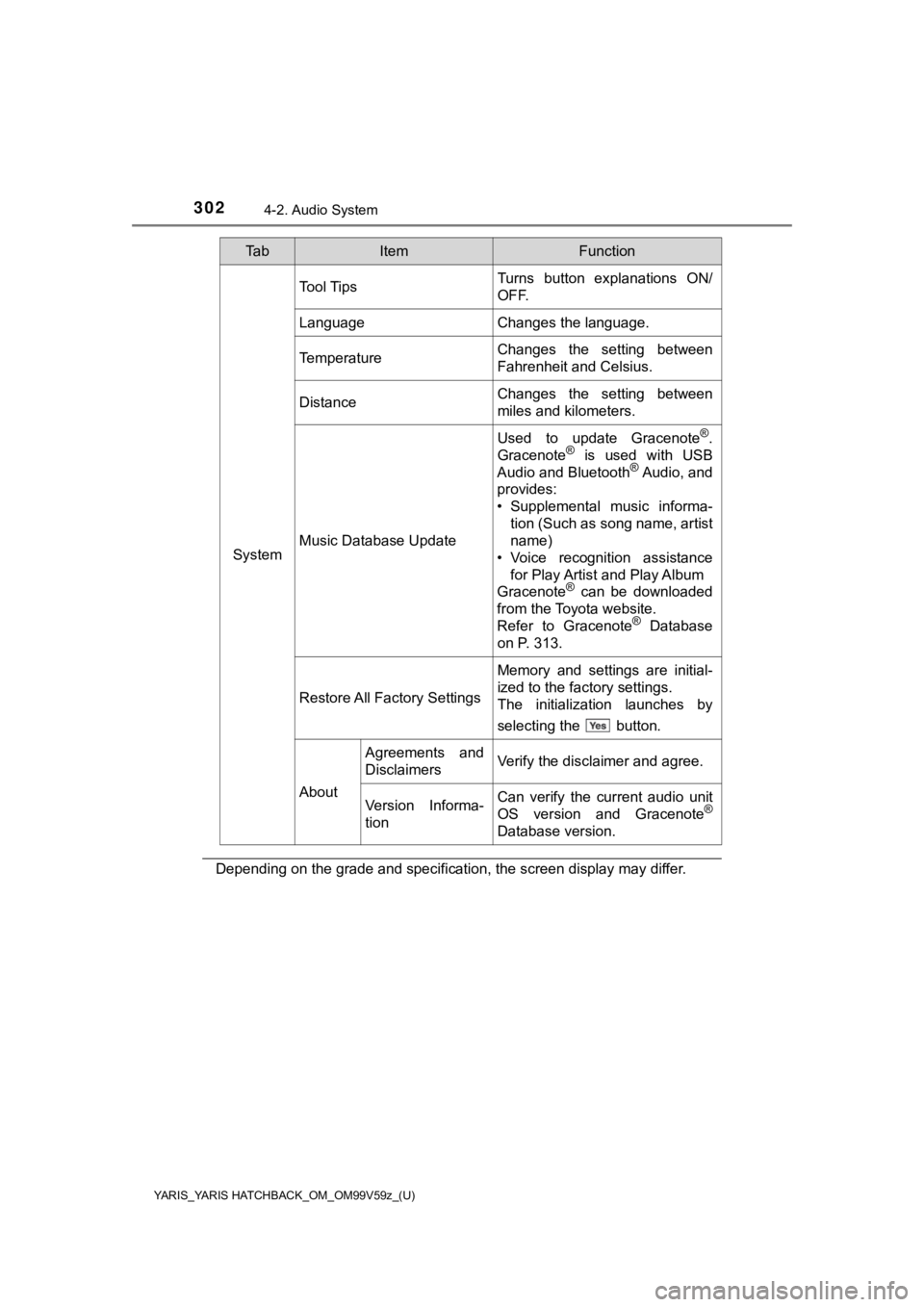
302
YARIS_YARIS HATCHBACK_OM_OM99V59z_(U)
4-2. Audio System
Depending on the grade and specification, the screen display may differ.
System
Tool TipsTurns button explanations ON/
OFF.
LanguageChanges the language.
TemperatureChanges the setting between
Fahrenheit and Celsius.
DistanceChanges the setting between
miles and kilometers.
Music Database Update
Used to update Gracenote®.
Gracenote® is used with USB
Audio and Bluetooth® Audio, and
provides:
• Supplemental music informa- tion (Such as song name, artist
name)
• Voice recognition assistance for Play Artist and Play Album
Gracenote
® can be downloaded
from the Toyota website.
Refer to Gracenote
® Database
on P. 313.
Restore All Factory Settings
Memory and settings are initial-
ized to the factory settings.
The initialization launches by
selecting the button.
About
Agreements and
DisclaimersVerify the disclaimer and agree.
Version Informa-
tionCan verify the current audio unit
OS version and Gracenote®
Database version.
Ta bItemFunction
Page 303 of 572
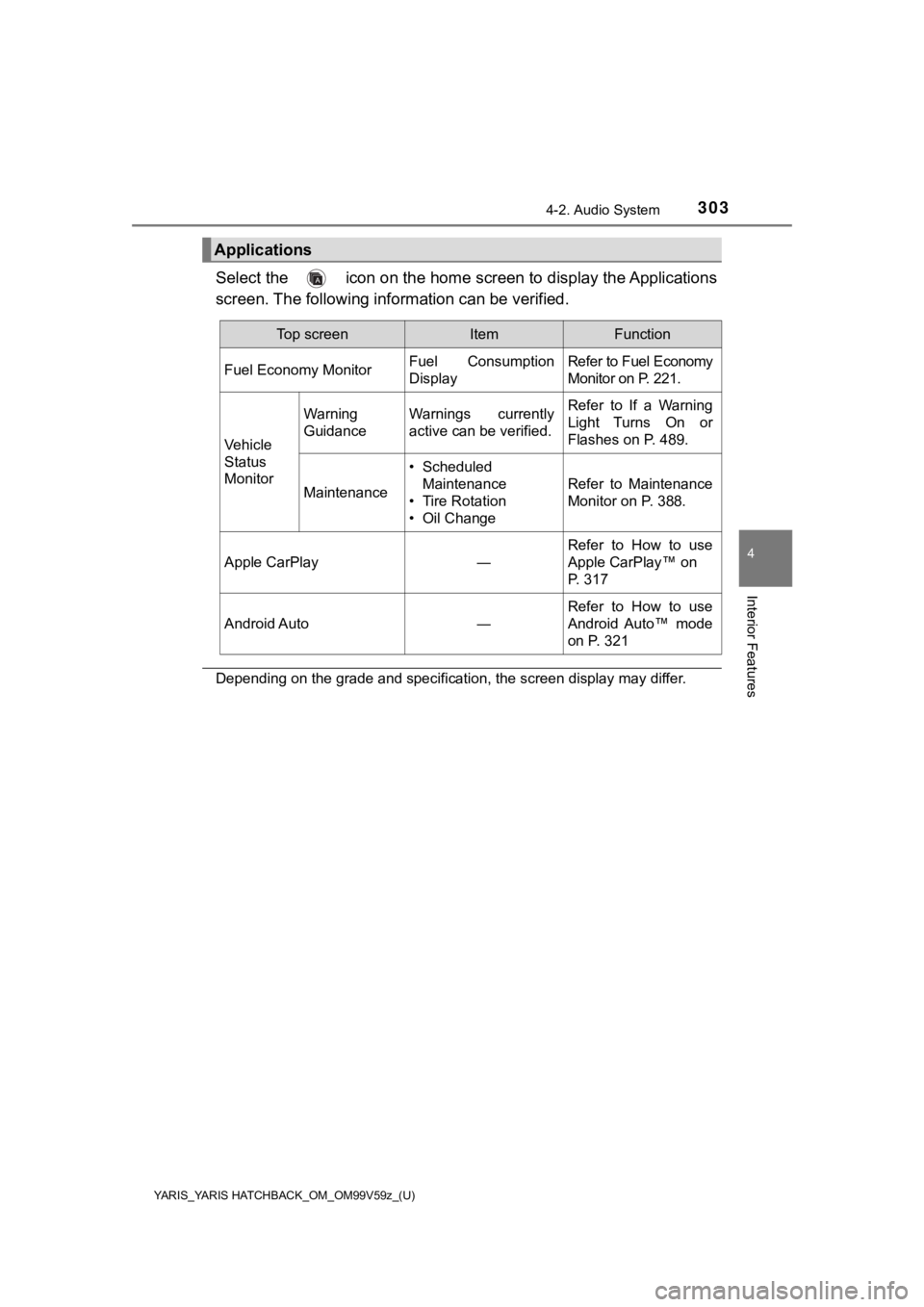
YARIS_YARIS HATCHBACK_OM_OM99V59z_(U)
3034-2. Audio System
4
Interior Features
Select the icon on the home screen to display the Applications
screen. The following information can be verified.
Depending on the grade and specification, the screen display ma y differ.
Applications
Top screenItemFunction
Fuel Economy Monitor
Fuel Consumption
DisplayRefer to Fuel Economy
Monitor on P. 221.
Vehicle
Status
Monitor
Warning
GuidanceWarnings currently
active can be verified.Refer to If a Warning
Light Turns On or
Flashes on P. 489.
Maintenance
• Scheduled Maintenance
• Tire Rotation
• Oil Change
Refer to Maintenance
Monitor on P. 388.
Apple CarPlay ― Refer to How to use
Apple CarPlay™ on
P. 317
Android Auto―
Refer to How to use
Android Auto™ mode
on P. 321
Page 310 of 572
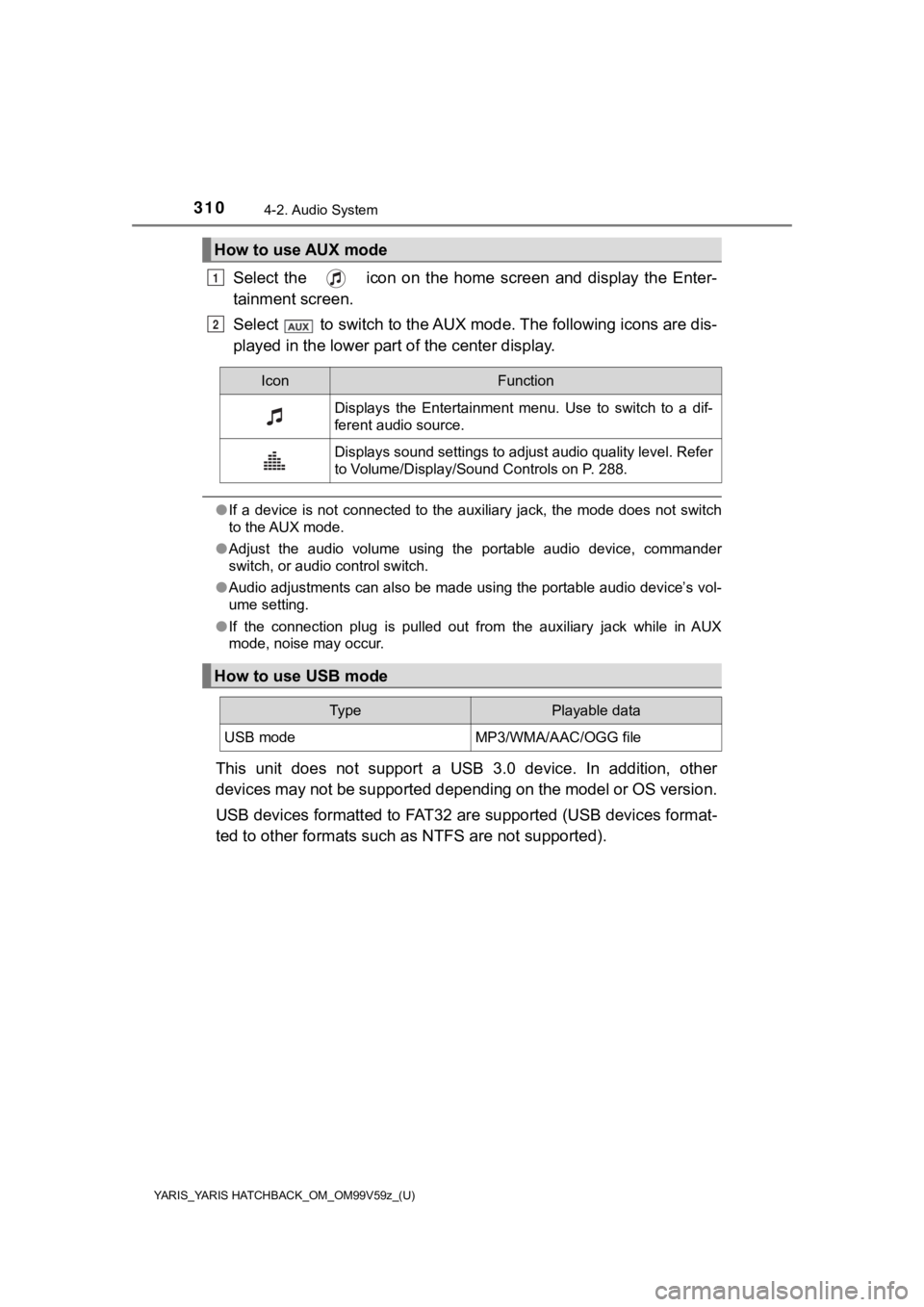
310
YARIS_YARIS HATCHBACK_OM_OM99V59z_(U)
4-2. Audio System
Select the icon on the home screen and display the Enter-
tainment screen.
Select to switch to the AUX mode. The following icons are dis-
played in the lower part of the center display.
● If a device is not connected to the auxiliary jack, the mode does not switch
to the AUX mode.
● Adjust the audio volume using the portable audio device, comman der
switch, or audio control switch.
● Audio adjustments can also be made using the portable audio dev ice’s vol-
ume setting.
● If the connection plug is pulled out from the auxiliary jack wh ile in AUX
mode, noise may occur.
This unit does not support a USB 3.0 device. In addition, other
devices may not be supported depending on the model or OS versi on.
USB devices formatted to FAT32 are supported (USB devices forma t-
ted to other formats such a s NTFS are not supported).
How to use AUX mode
1
2
IconFunction
Displays the Entertainment menu. Use to switch to a dif-
ferent audio source.
Displays sound settings to adjust audio quality level. Refer
to Volume/Display/Sound Controls on P. 288.
How to use USB mode
Ty pePlayable data
USB modeMP3/WMA/AAC/OGG file
Page 311 of 572
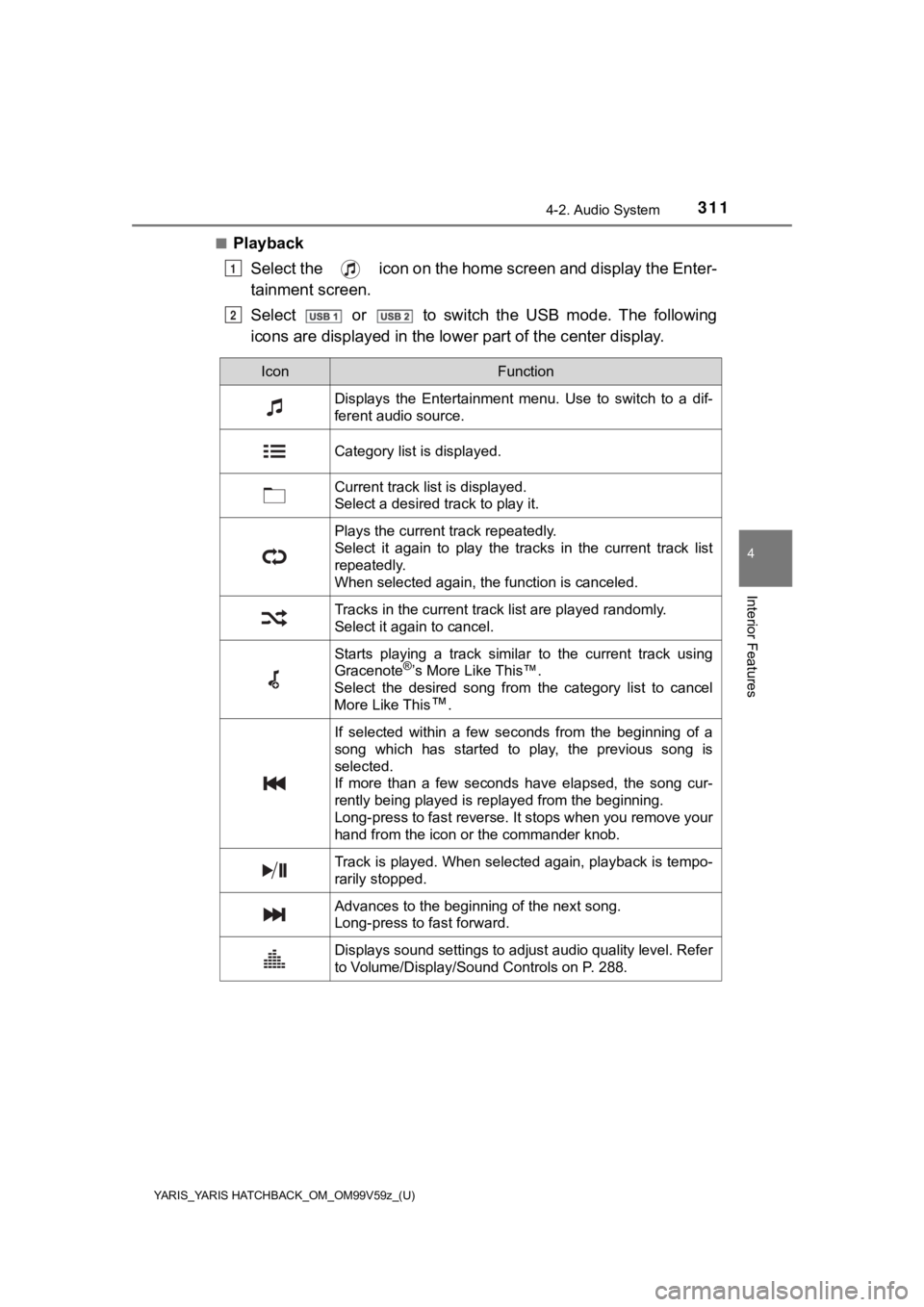
YARIS_YARIS HATCHBACK_OM_OM99V59z_(U)
3114-2. Audio System
4
Interior Features
■PlaybackSelect the icon on the home screen and display the Enter-
tainment screen.
Select or to switch the USB mode. The following
icons are displayed in the lower part of the c enter display.
1
2
IconFunction
Displays the Entertainment menu. Use to switch to a dif-
ferent audio source.
Category list is displayed.
Current track list is displayed.
Select a desired track to play it.
Plays the current track repeatedly.
Select it again to play the tracks in the current track list
repeatedly.
When selected again, the function is canceled.
Tracks in the current track list are played randomly.
Select it again to cancel.
Starts playing a track similar to the current track using
Gracenote®’s More Like This™.
Select the desired song from the category list to cancel
More Like This
™.
If selected within a few seconds from the beginning of a
song which has started to play, the previous song is
selected.
If more than a few seconds have elapsed, the song cur-
rently being played is replayed from the beginning.
Long-press to fast reverse. It stops when you remove your
hand from the icon or the commander knob.
Track is played. When selected again, playback is tempo-
rarily stopped.
Advances to the beginning of the next song.
Long-press to fast forward.
Displays sound settings to adjust audio quality level. Refer
to Volume/Display/Sound Controls on P. 288.
Page 312 of 572
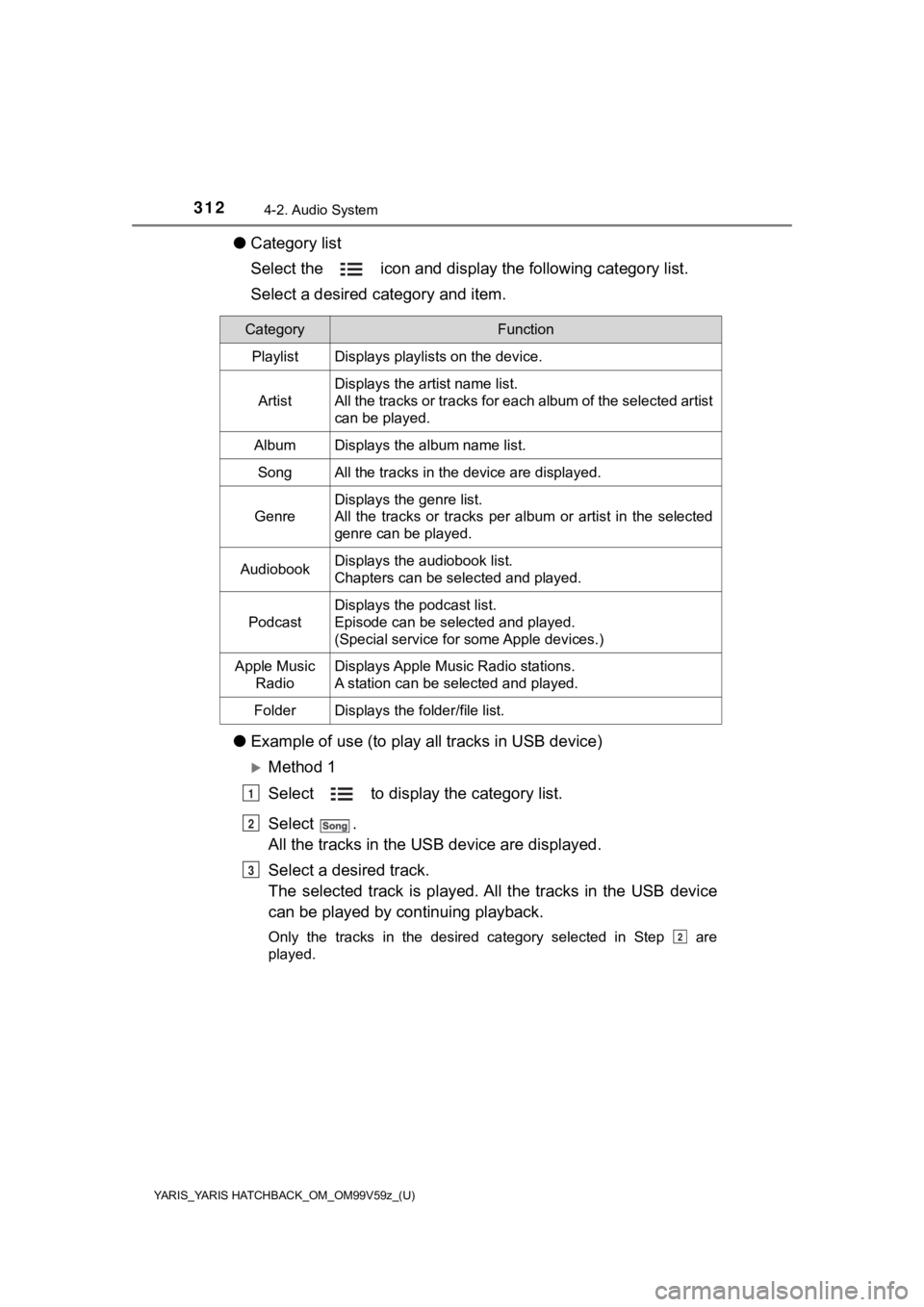
312
YARIS_YARIS HATCHBACK_OM_OM99V59z_(U)
4-2. Audio System
●Category list
Select the icon and display the following category list.
Select a desired category and item.
● Example of use (to play a ll tracks in USB device)
Method 1
Select to display the category list.
Select .
All the tracks in the USB device are displayed.
Select a desired track.
The selected track is played. A ll the tracks in the USB device
can be played by co ntinuing playback.
Only the tracks in the desired category selected in Step are
played.
CategoryFunction
PlaylistDisplays playlists on the device.
Artist
Displays the artist name list.
All the tracks or tracks for each album of the selected artist
can be played.
AlbumDisplays the album name list.
SongAll the tracks in the device are displayed.
Genre
Displays the genre list.
All the tracks or tracks per album or artist in the selected
genre can be played.
AudiobookDisplays the audiobook list.
Chapters can be selected and played.
Podcast
Displays the podcast list.
Episode can be selected and played.
(Special service for some Apple devices.)
Apple Music
RadioDisplays Apple Music Radio stations.
A station can be selected and played.
FolderDisplays the folder/file list.
1
2
3
2