display TOYOTA YARIS HATCHBACK 2020 (in English) Repair Manual
[x] Cancel search | Manufacturer: TOYOTA, Model Year: 2020, Model line: YARIS HATCHBACK, Model: TOYOTA YARIS HATCHBACK 2020Pages: 572, PDF Size: 7.94 MB
Page 313 of 572
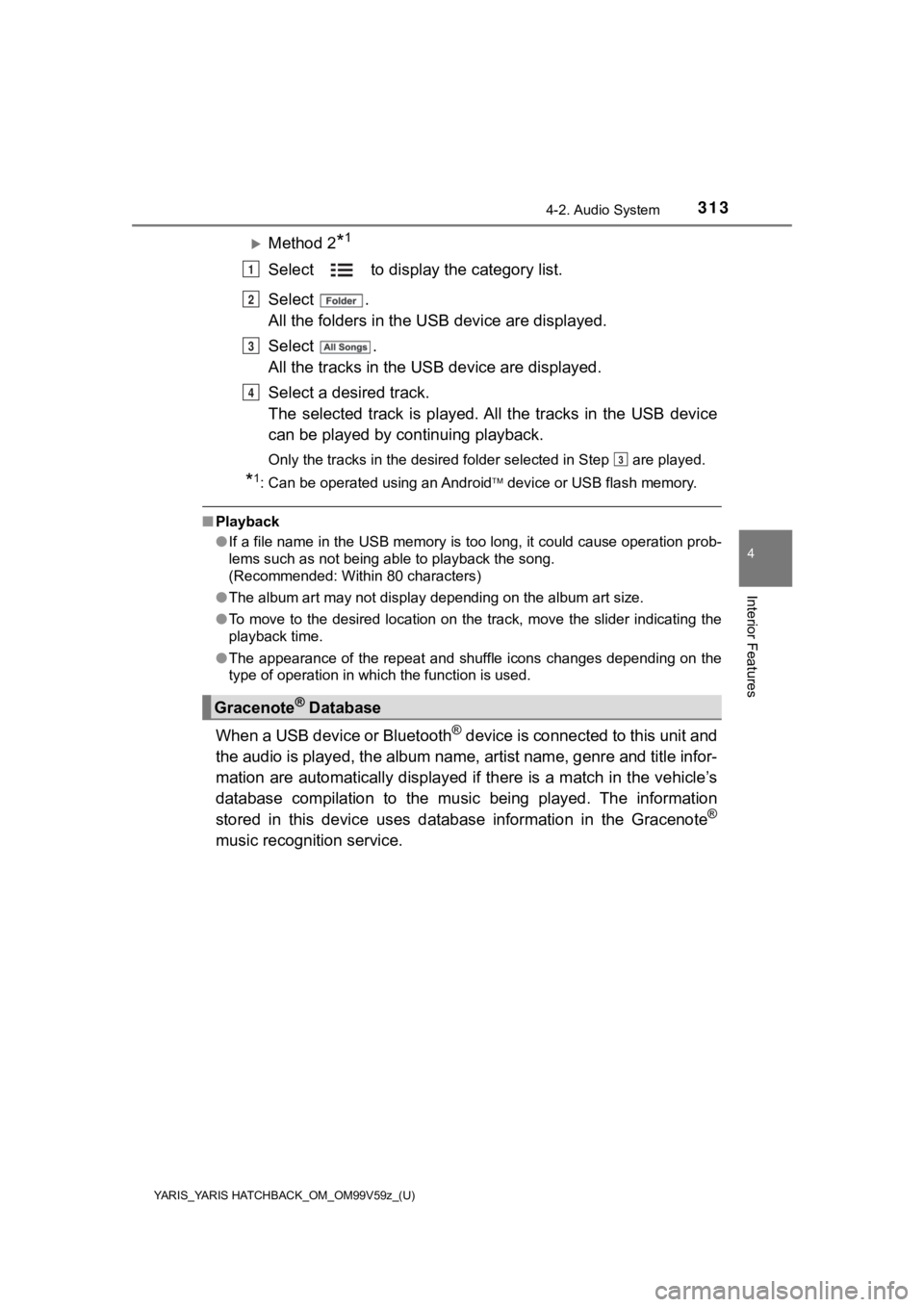
YARIS_YARIS HATCHBACK_OM_OM99V59z_(U)
3134-2. Audio System
4
Interior Features
Method 2*1
Select to display the category list.
Select .
All the folders in the USB device are displayed.
Select .
All the tracks in the USB device are displayed.
Select a desired track.
The selected track is played. A ll the tracks in the USB device
can be played by co ntinuing playback.
Only the tracks in the desired folder selected in Step are pla yed.
*1: Can be operated using an Android device or USB flash memory.
■ Playback
●If a file name in the USB memory is too long, it could cause operation prob-
lems such as not being able to playback the song.
(Recommended: Within 80 characters)
● The album art may not display depending on the album art size.
● To move to the desired location on the track, move the slider indicating the
playback time.
● The appearance of the repeat and shuffle icons changes dependin g on the
type of operation in which the function is used.
When a USB device or Bluetooth® device is connected to this unit and
the audio is played, the album name, artist name, genre and tit le infor-
mation are automatically displayed if there is a match in the v ehicle’s
database compilation to the music being played. The information
stored in this device uses database information in the Gracenot e
®
music recognition service.
Gracenote® Database
1
2
3
4
3
Page 316 of 572

316
YARIS_YARIS HATCHBACK_OM_OM99V59z_(U)
4-2. Audio System
GRACENOTE DISCLAIMS ALL WARRANTIES EXPRESS OR
IMPLIED, INCLUDING, BUT NOT LIMITED TO, IMPLIED WARRAN-
TIES OF MERCHANTABILITY, FITNESS FOR A PARTICULAR PUR-
POSE, TITLE, AND NON-INFRINGEMENT. GRACENOTE DOES
NOT WARRANT THE RESULTS THAT WILL BE OBTAINED BY
YOUR USE OF THE GRACENOTE SOFTWARE OR ANY
GRACENOTE SERVER. IN NO CASE WILL GRACENOTE BE LIA-
BLE FOR ANY CONSEQUENTIAL OR INCIDENTAL DAMAGES OR
FOR ANY LOST PROFITS OR LOST REVENUES.
© 2000 to present. Gracenote, Inc.
■Updating the database
The Gracenote
® media database can be updated using USB
device.
Connect a USB device containing the software for updating Gra-
cenote
®.
Select the icon on the home screen and display the Set-
tings screen.
Select the tab and select .
Select . The list of the update package stored in the USB
device and the version are displayed.
Select the package to use the update.
Select .
Gracenote® can be downloaded from the Toyota website.
NOTICE
For information related to the most recent Gracenote database w hich can
be used and how to install it, go to the Toyota website:
● U.S.A.
http://www.toyota.com
● Canada
http://www.toyota.ca
1
2
3
4
5
6
Page 319 of 572

YARIS_YARIS HATCHBACK_OM_OM99V59z_(U)
3194-2. Audio System
4
Interior Features
●Apple CarPlay™ is provided by Apple® and its use is subject to your agree-
ment to the Apple CarPlay™ terms of use, which are included as part of the
Apple iOS terms of use.
● When using Apple CarPlay™, location, speed, and other vehicle d ata is
transferred to your iPhone
®. For further details, refer to Apple®’s Privacy
Policy.
■
Switching to Apple CarPlay™
Connect the iPhone
® by inserting the Apple® -genuine connector
cord to the USB terminal indicated by the mark.
Refer to How to connect USB po rt/Auxiliary jack on P. 309
●When you switch your iPhone® connection from Bluetooth® to the vehicle’s
USB terminal, the system switches to Apple CarPlay™. The applic ations
which was being used via Bluetooth
® connection can be used continuously.
However, the available functions of the applications using Bluetooth® con-
nection and those on Apple CarPlay™ may differ.
● If the iPhone
® is connected to the USB terminal not indicated by the
mark, the system operates in USB mode.
■
Display of Apple CarPlay™ Screen
Use any of the following methods to display the Apple CarPlay™
screen in the center display.
• Select on the home screen.
• Long press on the commander switch.
• Select on the home screen, and select from the Applications screen.
NOTICE
● When using Apple CarPlay™, please avoid distraction and use App le Car-
Play™ responsibly. Stay fully aware of driving conditions and a lways obey
applicable laws.
Page 320 of 572

320
YARIS_YARIS HATCHBACK_OM_OM99V59z_(U)
4-2. Audio System
■Apple CarPlay™ home screen
The icons and icon positions displayed on the Apple CarPlay™ home screen
may differ depending on the connected iPhone® and iOS version.
No.IconExplanation
Launches the Apple CarPlay™ application.
Refer to the help information available with each
application for the method of using each application.
Switches to the Toyota home screen.
Displays the Apple CarPlay™ home screen.
1
2
3
Page 321 of 572
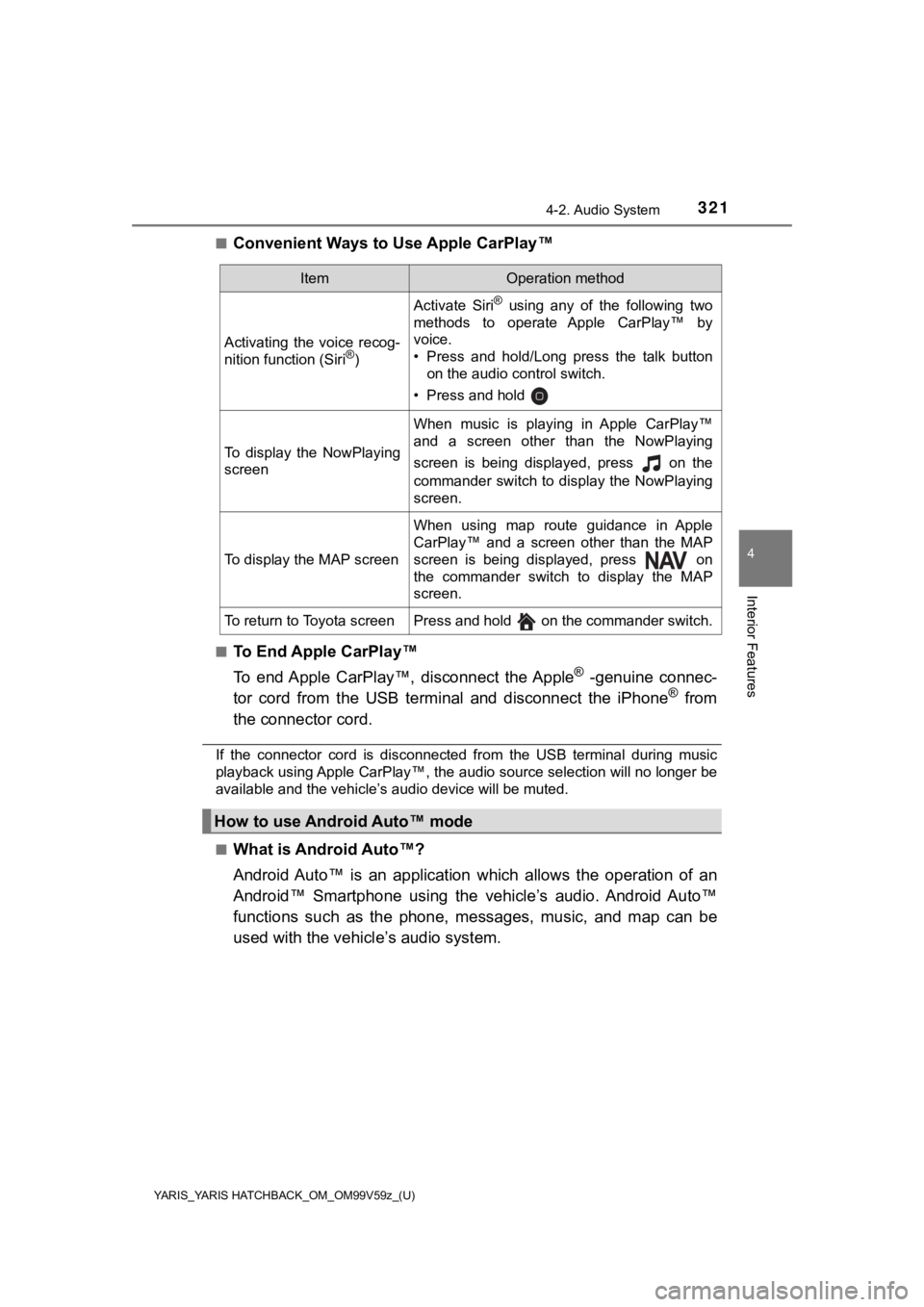
YARIS_YARIS HATCHBACK_OM_OM99V59z_(U)
3214-2. Audio System
4
Interior Features
■Convenient Ways to Use Apple CarPlay™
■To End Apple CarPlay™
To end Apple CarPlay™, disconnect the Apple
® -genuine connec-
tor cord from the USB terminal and disconnect the iPhone® from
the connector cord.
If the connector cord is disconnected from the USB terminal dur ing music
playback using Apple CarPlay™, the audio source selection will no longer be
available and the vehicle’s audio device will be muted.
■
What is Android Auto™?
Android Auto™ is an application which allows the operation of an
Android™ Smartphone using the vehicle’s audio. Android Auto™
functions such as the phone, mes sages, music, and map can be
used with the vehicl e’s audio system.
ItemOperation method
Activating the voice recog-
nition function (Siri®)
Activate Siri® using any of the following two
methods to operate Apple CarPlay™ by
voice.
• Press and hold/Long press the talk button on the audio control switch.
• Press and hold
To display the NowPlaying
screen
When music is playing in Apple CarPlay™
and a screen other than the NowPlaying
screen is being displayed, press on the
commander switch to display the NowPlaying
screen.
To display the MAP screen
When using map route guidance in Apple
CarPlay™ and a screen other than the MAP
screen is being displayed, press on
the commander switch to display the MAP
screen.
To return to Toyota screenPress and hold on the commander switch.
How to use Android Auto™ mode
Page 323 of 572
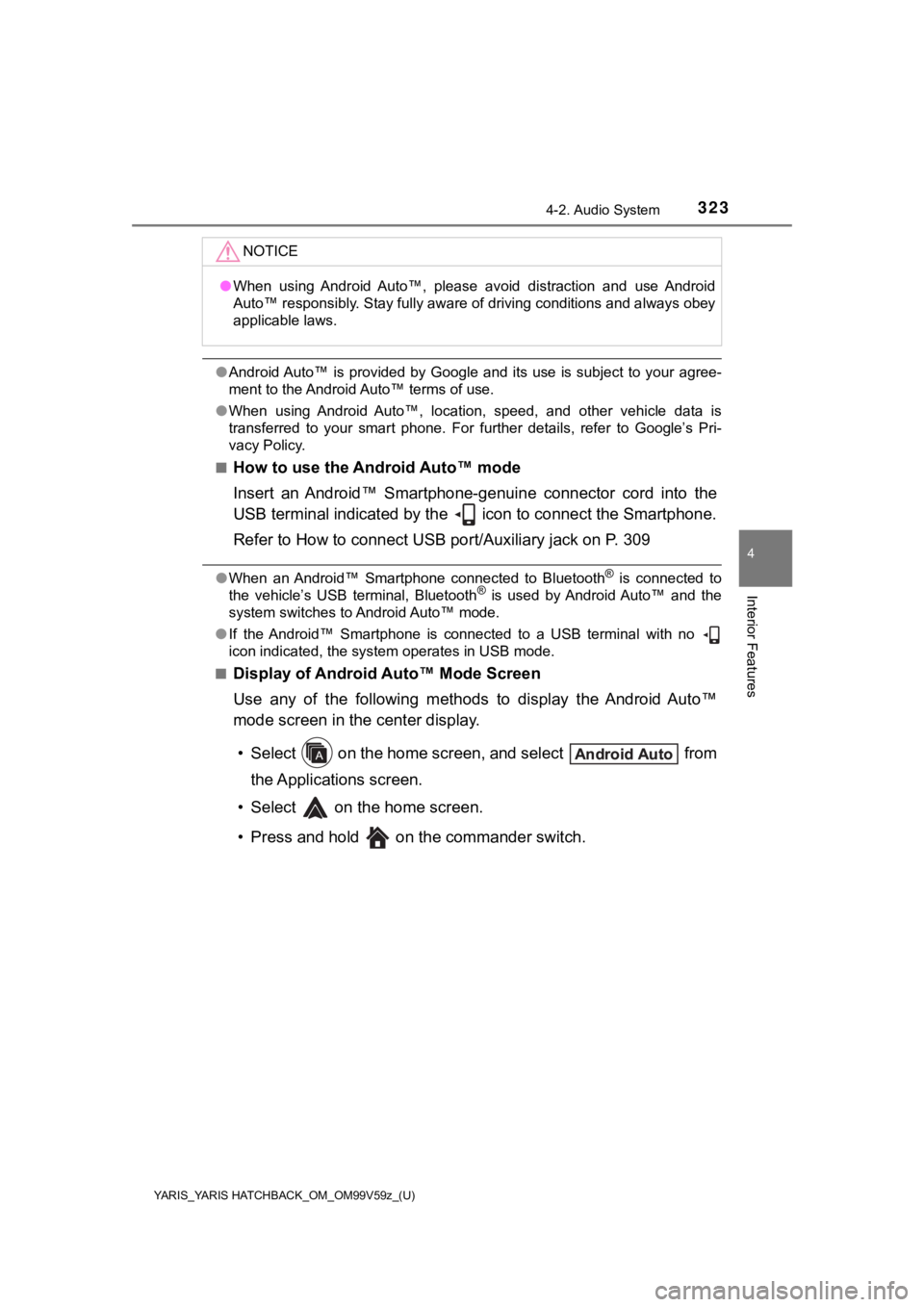
YARIS_YARIS HATCHBACK_OM_OM99V59z_(U)
3234-2. Audio System
4
Interior Features
●Android Auto™ is provided by Google and its use is subject to y our agree-
ment to the Android Auto™ terms of use.
● When using Android Auto™, location, speed, and other vehicle data is
transferred to your smart phone. For further details, refer to Google’s Pri-
vacy Policy.
■
How to use the Android Auto™ mode
Insert an Android™ Smartphone-genuine connector cord into the
USB terminal indicated by the icon to connect the Smartphone.
Refer to How to connect USB po rt/Auxiliary jack on P. 309
●When an Android™ Smartphone connected to Bluetooth® is connected to
the vehicle’s USB terminal, Bluetooth® is used by Android Auto™ and the
system switches to Android Auto™ mode.
● If the Android™ Smartphone is connected to a USB terminal with no
icon indicated, the system operates in USB mode.
■
Display of Android Auto™ Mode Screen
Use any of the following methods to display the Android Auto™
mode screen in the center display.
• Select on the home screen, and select from the Applications screen.
• Select on th e home screen.
• Press and hold on the commander switch.
NOTICE
● When using Android Auto™, please avoid distraction and use Android
Auto™ responsibly. Stay fully aware of driving conditions and a lways obey
applicable laws.
Page 324 of 572
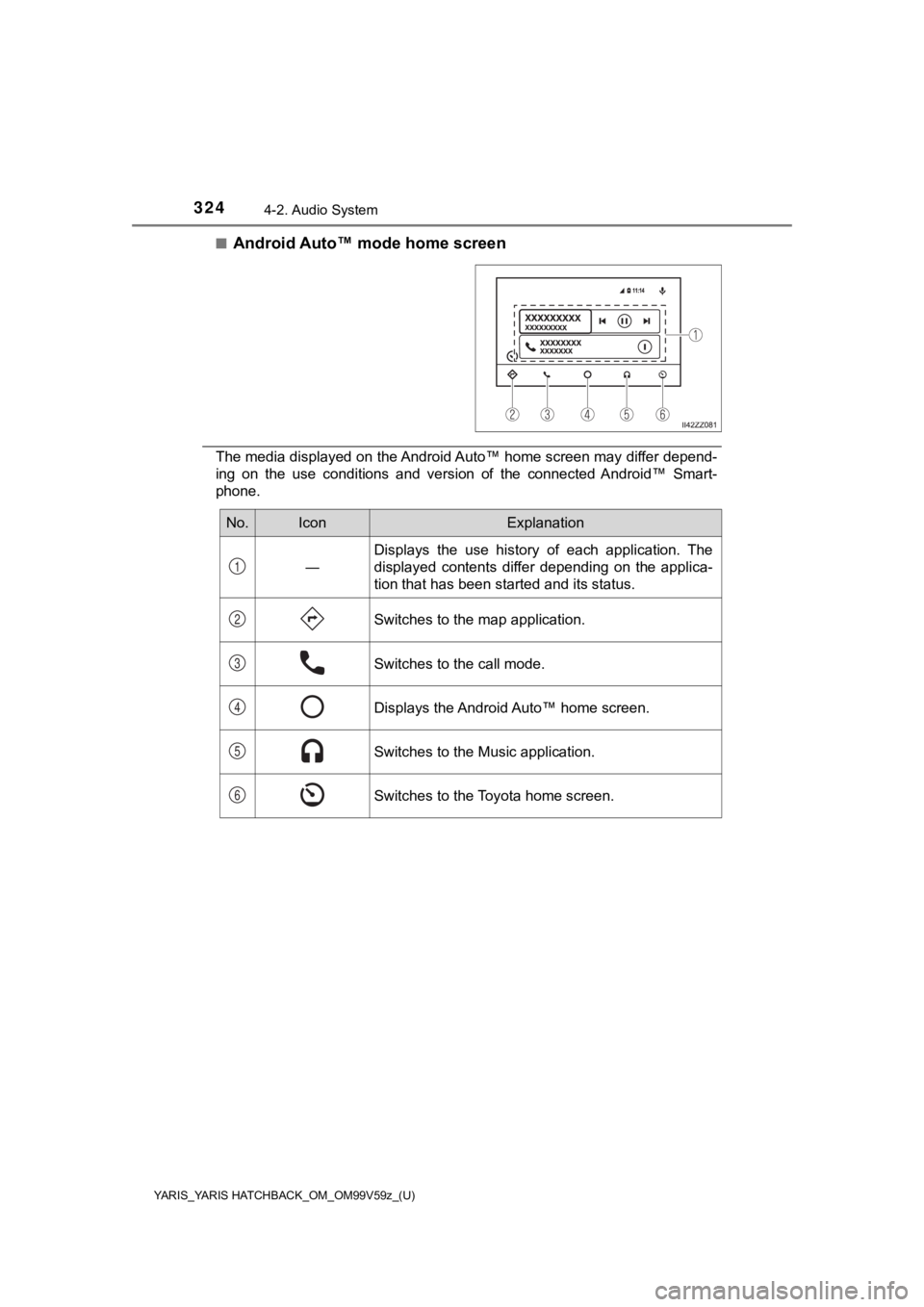
324
YARIS_YARIS HATCHBACK_OM_OM99V59z_(U)
4-2. Audio System
■Android Auto™ mode home screen
The media displayed on the Android Auto™ home screen may differ depend-
ing on the use conditions and version of the connected Android™ Smart-
phone.
No.IconExplanation
―
Displays the use history of each application. The
displayed contents differ depending on the applica-
tion that has been started and its status.
Switches to the map application.
Switches to the call mode.
Displays the Android Auto™ home screen.
Switches to the Music application.
Switches to the Toyota home screen.
1
2
3
4
5
6
Page 325 of 572
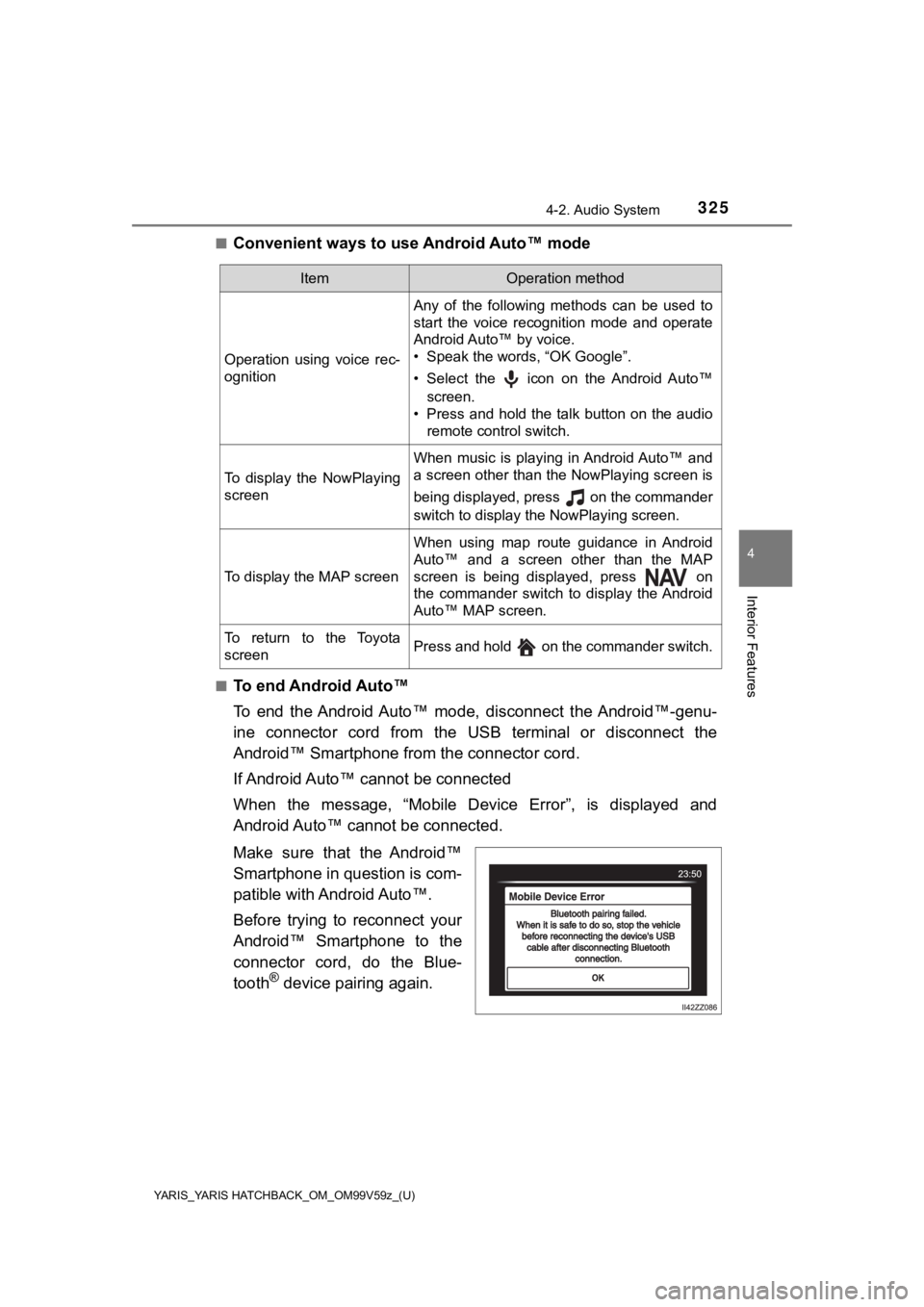
YARIS_YARIS HATCHBACK_OM_OM99V59z_(U)
3254-2. Audio System
4
Interior Features
■Convenient ways to use Android Auto™ mode
■To end Android Auto™
To end the Android Auto™ mode, disconnect the Android™-genu-
ine connector cord from the USB terminal or disconnect the
Android™ Smartphone from the connector cord.
If Android Auto™ cannot be connected
When the message, “Mobile Device Error”, is displayed and
Android Auto™ cannot be connected.
Make sure that the Android™
Smartphone in question is com-
patible with Android Auto™.
Before trying to reconnect your
Android™ Smartphone to the
connector cord, do the Blue-
tooth
® device pairing again.
ItemOperation method
Operation using voice rec-
ognition
Any of the following methods can be used to
start the voice recognition mode and operate
Android Auto™ by voice.
• Speak the words, “OK Google”.
• Select the icon on the Android Auto™screen.
• Press and hold the talk button on the audio
remote control switch.
To display the NowPlaying
screen
When music is playing in Android Auto™ and
a screen other than the NowPlaying screen is
being displayed, press on the commander
switch to display the NowPlaying screen.
To display the MAP screen
When using map route guidance in Android
Auto™ and a screen other than the MAP
screen is being displayed, press on
the commander switch to display the Android
Auto™ MAP screen.
To return to the Toyota
screenPress and hold on the commander switch.
Page 327 of 572
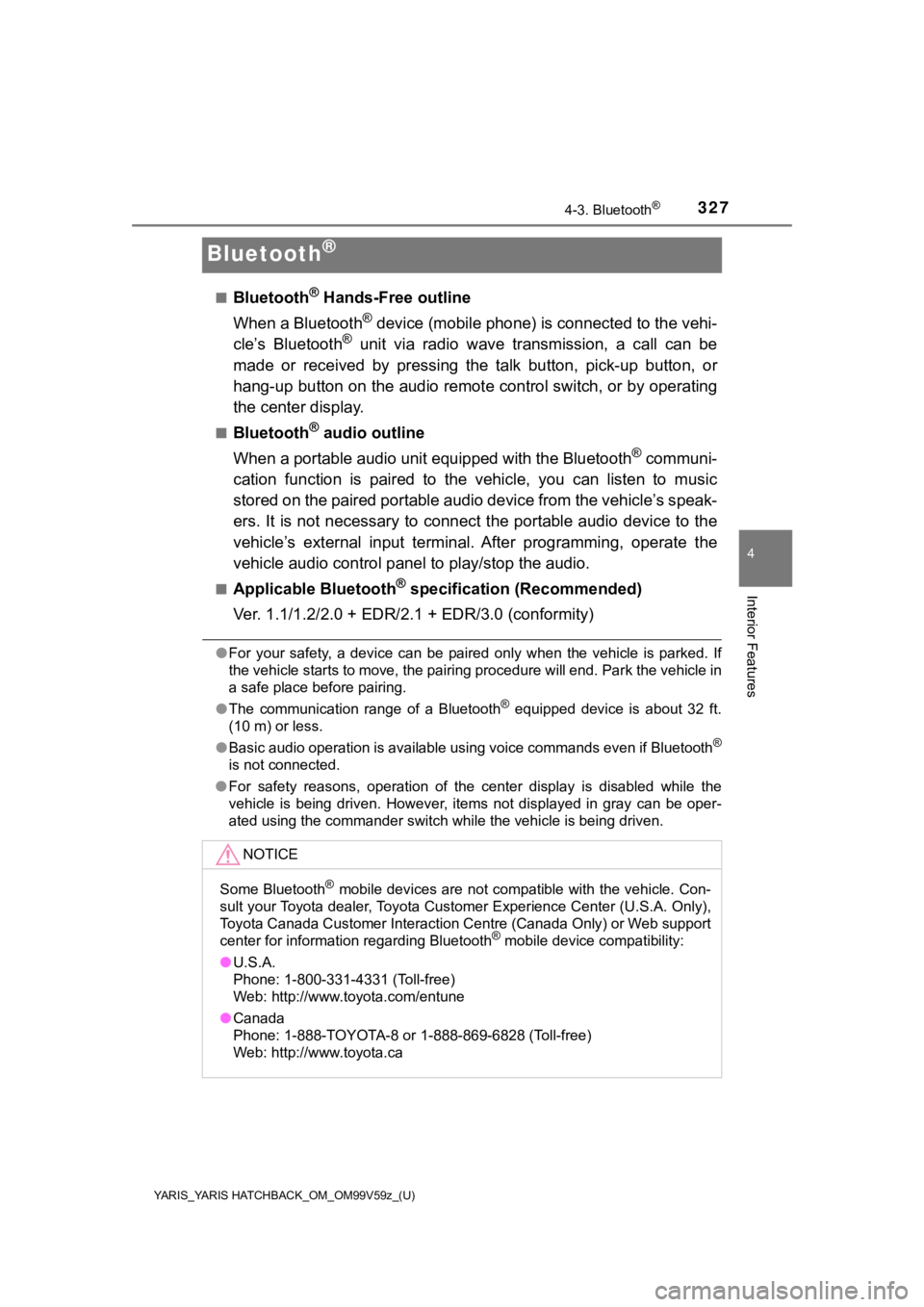
327
YARIS_YARIS HATCHBACK_OM_OM99V59z_(U)
4-3. Bluetooth®
4
Interior Features
Bluetooth®
■Bluetooth® Hands-Free outline
When a Bluetooth
® device (mobile phone) is connected to the vehi-
cle’s Bluetooth® unit via radio wave transmission, a call can be
made or received by pressing the talk button, pick-up button, o r
hang-up button on the audio remote control switch, or by operat ing
the center display.
■Bluetooth® audio outline
When a portable audio unit equipped with the Bluetooth
® communi-
cation function is paired to the vehicle, you can listen to mus ic
stored on the paired portable audio device from the vehicle’s s peak-
ers. It is not necessary to c onnect the portable audio device t o the
vehicle’s external input terminal. After programming, operate t he
vehicle audio control panel to play/stop the audio.
■Applicable Bluetooth® specification (Recommended)
Ver. 1.1/1.2/2.0 + EDR/2.1 + EDR/3.0 (conformity)
● For your safety, a device can be paired only when the vehicle i s parked. If
the vehicle starts to move, the pairing procedure will end. Par k the vehicle in
a safe place before pairing.
● The communication range of a Bluetooth
® equipped device is about 32 ft.
(10 m) or less.
● Basic audio operation is available using voice commands even if Bluetooth
®
is not connected.
● For safety reasons, operation of the center display is disabled while the
vehicle is being driven. However, items not displayed in gray can be oper-
ated using the commander switch while the vehicle is being driv en.
NOTICE
Some Bluetooth® mobile devices are not compatible with the vehicle. Con-
sult your Toyota dealer, Toyota Customer Experience Center (U.S .A. Only),
Toyota Canada Customer Interaction Centre (Canada Only) or Web support
center for information regarding Bluetooth
® mobile device compatibility:
● U.S.A.
Phone: 1-800-331-4331 (Toll-free)
Web: http://www.toyota.com/entune
● Canada
Phone: 1-888-TOYOTA-8 or 1-888-869-6828 (Toll-free)
Web: http://www.toyota.ca
Page 329 of 572
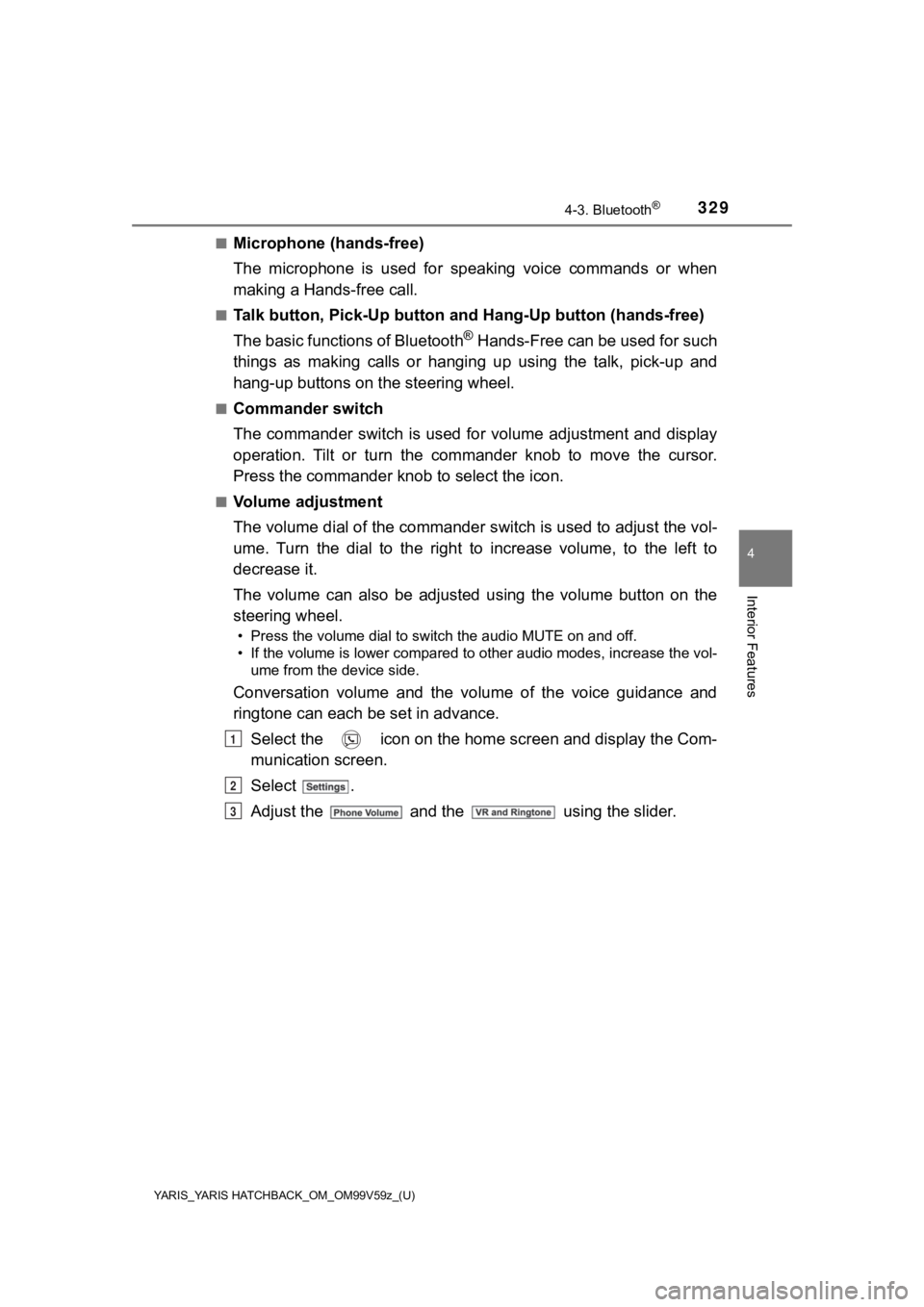
YARIS_YARIS HATCHBACK_OM_OM99V59z_(U)
3294-3. Bluetooth®
4
Interior Features
■Microphone (hands-free)
The microphone is used for speaking voice commands or when
making a Hands-free call.
■Talk button, Pick-Up button and Hang-Up button (hands-free)
The basic functions of Bluetooth
® Hands-Free can be used for such
things as making calls or hanging up using the talk, pick-up an d
hang-up buttons on the steering wheel.
■Commander switch
The commander switch is used for volume adjustment and display
operation. Tilt or turn the commander knob to move the cursor.
Press the commander knob to select the icon.
■Volume adjustment
The volume dial of the commander s witch is used to adjust the vol-
ume. Turn the dial to the right to increase volume, to the left to
decrease it.
The volume can also be adjusted using the volume button on the
steering wheel.
• Press the volume dial to switch the audio MUTE on and off.
• If the volume is lower compared to other audio modes, increase the vol- ume from the device side.
Conversation volume and the vo lume of the voice guidance and
ringtone can each be set in advance.
Select the icon on the home screen and display the Com-
munication screen.
Select .
Adjust the and the using the slider.
1
2
3