navigation TOYOTA YARIS iA 2017 Accessories, Audio & Navigation (in English)
[x] Cancel search | Manufacturer: TOYOTA, Model Year: 2017, Model line: YARIS iA, Model: TOYOTA YARIS iA 2017Pages: 92, PDF Size: 1.77 MB
Page 20 of 92
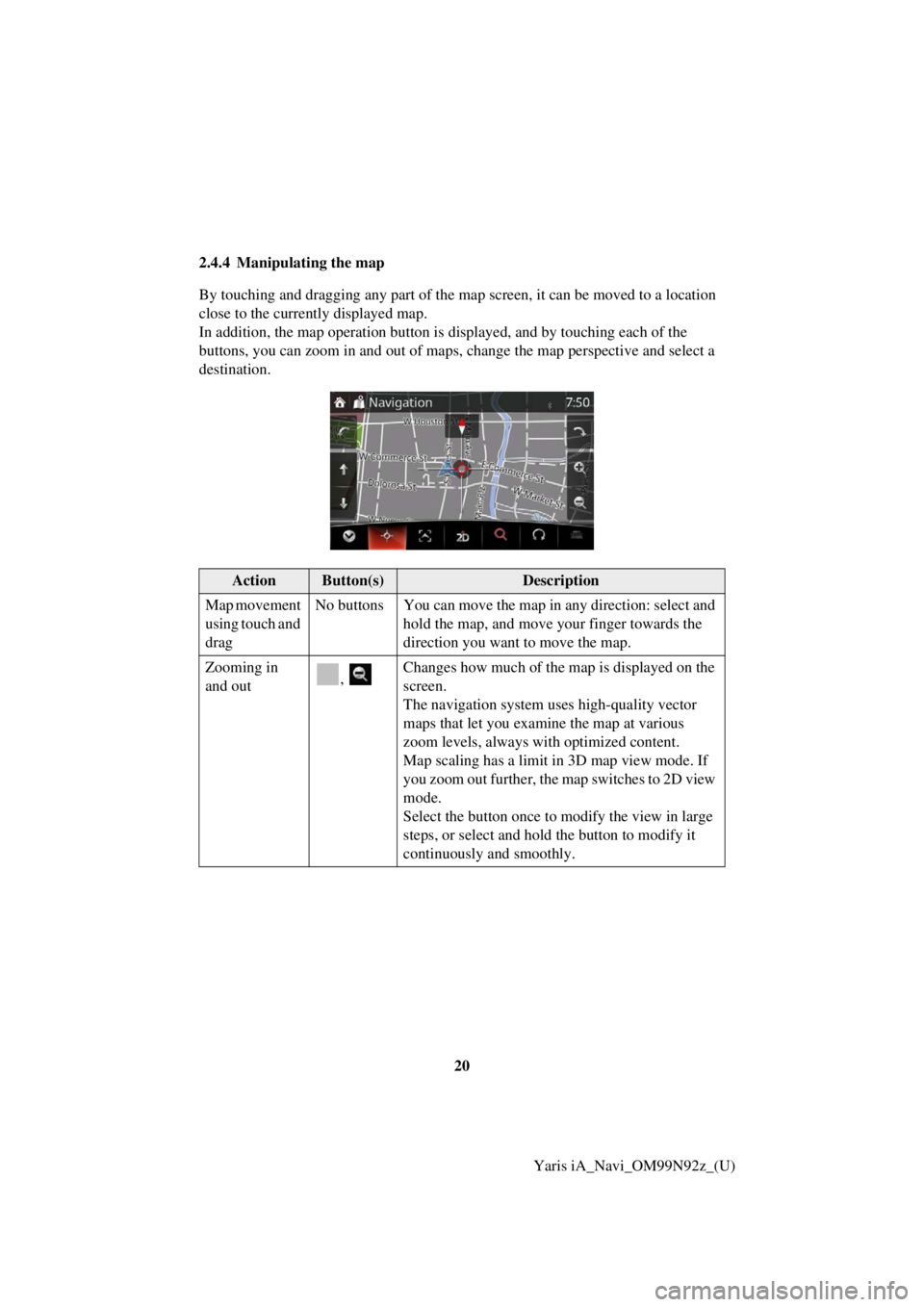
20Yaris iA_Navi_OM99N92z_(U)
2.4.4 Manipulating the map
By touching and dragging any part of the map screen, it can be moved to a location
close to the currently displayed map.
In addition, the map operation button is
displayed, and by touching each of the
buttons, you can zoom in and out of maps, change the map perspective and select a
destination.
ActionButton(s)Description
Map movement
using touch and
drag No buttons You can move the map in any direction: select and
hold the map, and move your finger towards the
direction you want to move the map.
Zooming in
and out , Changes how much of the map is displayed on the
screen.
The navigation system uses high-quality vector
maps that let you examine the map at various
zoom levels, always with optimized content.
Map scaling has a limit in 3D map view mode. If
you zoom out further, the map switches to 2D view
mode.
Select the button once to mo
dify the view in large
steps, or select and hold the button to modify it
continuously and smoothly.
Page 21 of 92
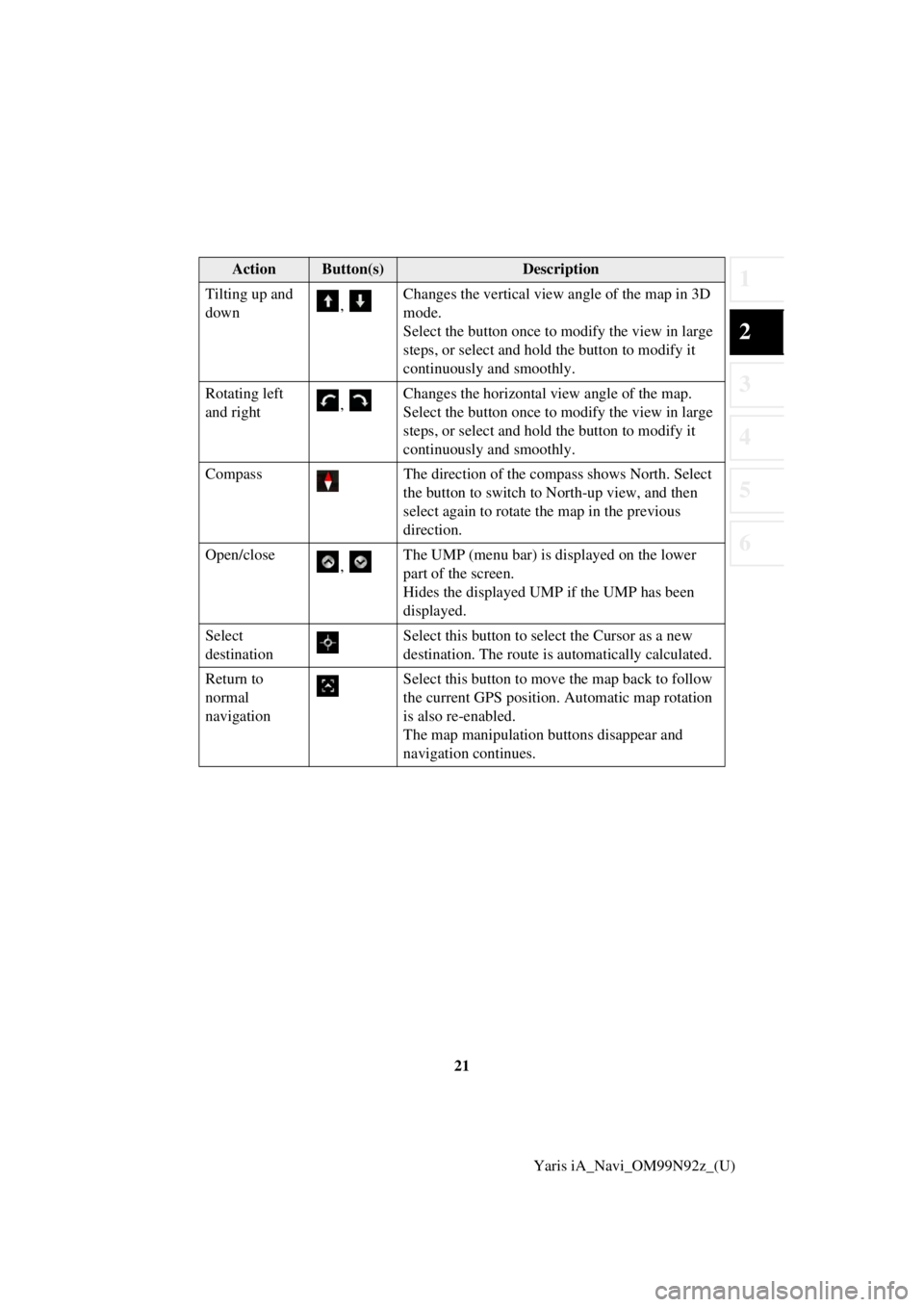
21
1
2
3
4
5
6
Yaris iA_Navi_OM99N92z_(U)
Tilting up and
down
, Changes the vertical view
angle of the map in 3D
mode.
Select the button once to mo dify the view in large
steps, or select and hold the button to modify it
continuously and smoothly.
Rotating left
and right , Changes the horizontal view angle of the map.
Select the button once to mo
dify the view in large
steps, or select and hold the button to modify it
continuously and smoothly.
Compass The direction of the compass shows North. Select
the button to switch to North-up view, and then
select again to rotate the map in the previous
direction.
Open/close , The UMP (menu bar) is displayed on the lower
part of the screen.
Hides the displayed UMP if the UMP has been
displayed.
Select
destination Select this button to select the Cursor as a new
destination. The route is automatically calculated.
Return to
normal
navigation Select this button to move the map back to follow
the current GPS position. Automatic map rotation
is also re-enabled.
The map manipulation buttons disappear and
navigation continues.
ActionButton(s)Description
Page 24 of 92
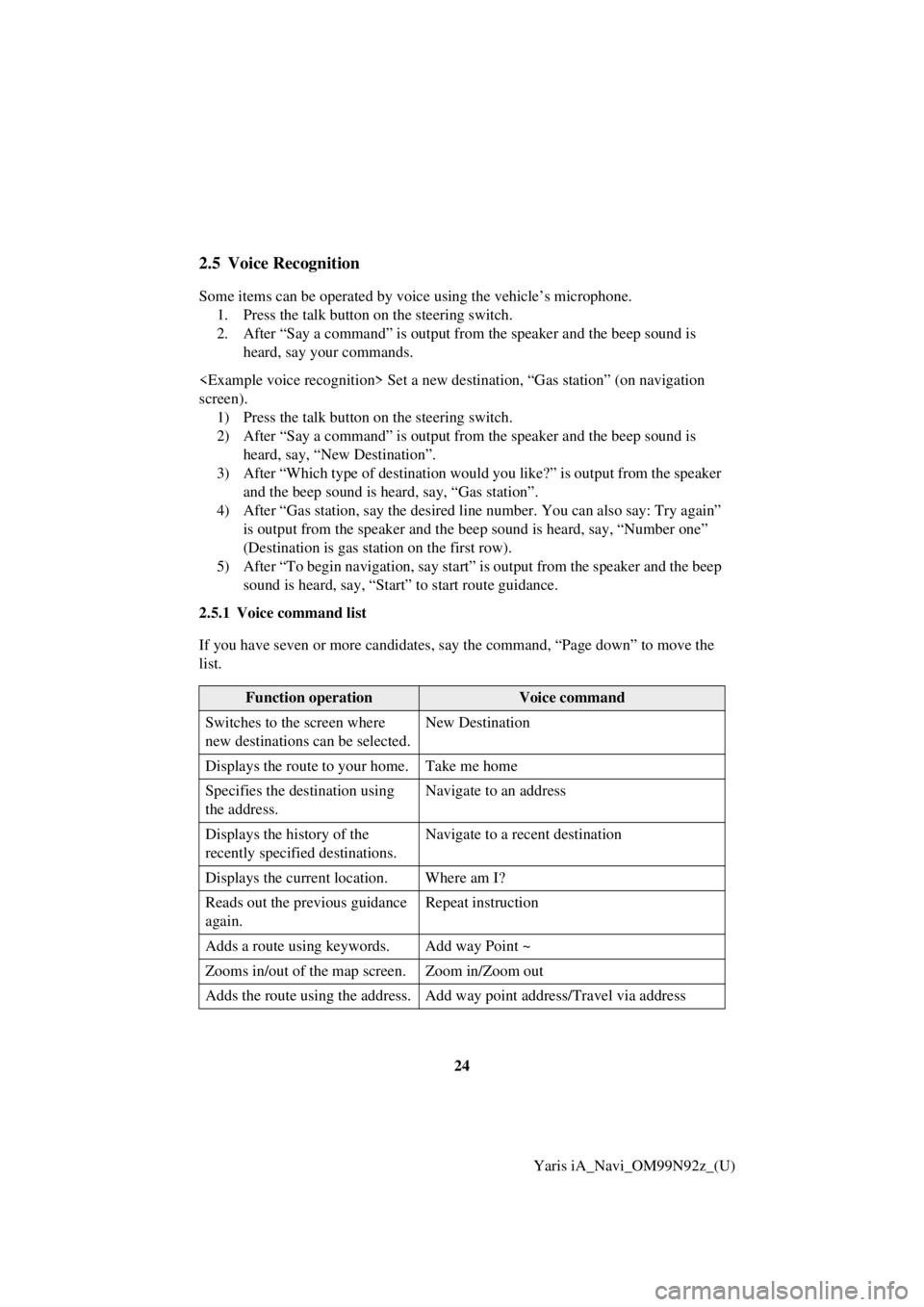
24Yaris iA_Navi_OM99N92z_(U)
2.5 Voice Recognition
Some items can be operated by voice using the vehicle’s microphone.1. Press the talk button on the steering switch.
2. After “Say a command” is output from the speaker and the beep sound is
heard, say your commands.
screen). 1) Press the talk button on the steering switch.
2) After “Say a command” is output from the speaker and the beep sound is
heard, say, “New Destination”.
3) After “Which type of destination would you like?” is output from the speaker and the beep sound is hear d, say, “Gas station”.
4) After “Gas station, say the desired line number. You can also say: Try again”
is output from the speaker and the b eep sound is heard, say, “Number one”
(Destination is gas station on the first row).
5) After “To begin navigation, say start” is output from the speaker and the beep sound is heard, say, “Start” to start route guidance.
2.5.1 Voice command list
If you have seven or more candidates, say the command, “Page down” to move the
list.
Function operationVoice command
Switches to the screen where
new destinations can be selected. New Destination
Displays the route to your home. Take me home
Specifies the de stination using
the address. Navigate to an address
Displays the history of the
recently specified destinations. Navigate to a recent destination
Displays the current location. Where am I?
Reads out the previous guidance
again. Repeat instruction
Adds a route using keywords. Add way Point ~
Zooms in/out of the map screen. Zoom in/Zoom out
Adds the route using the address. Add way point address/Travel via address
Page 26 of 92
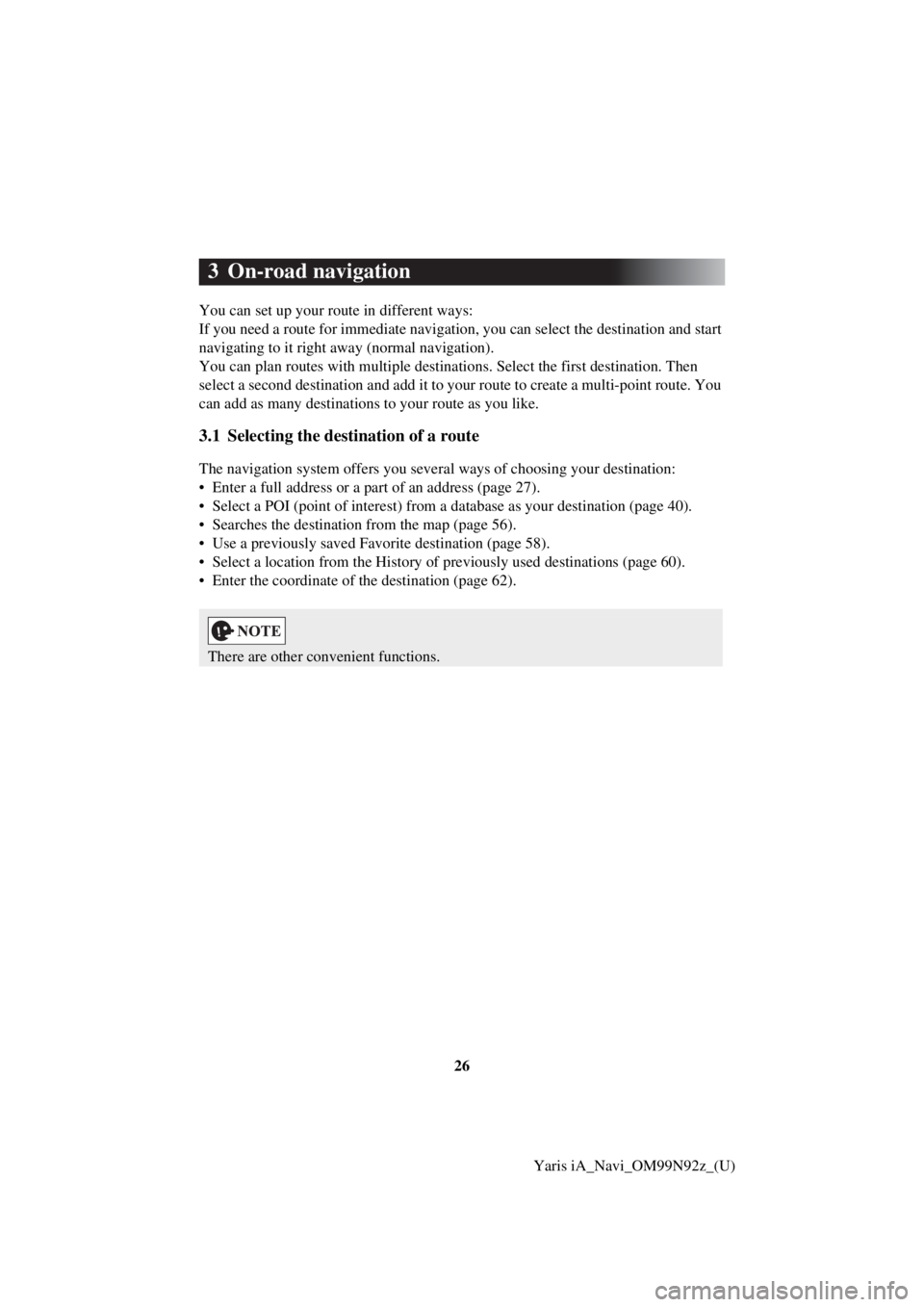
26Yaris iA_Navi_OM99N92z_(U)
3 On-road navigation
You can set up your route in different ways:
If you need a route for immediate navigation, you can select the destination and start
navigating to it right away (normal navigation).
You can plan routes with multiple destinations. Select the first destination. Then
select a second destination and add it to your route to create a mu lti-point route. You
can add as many destinations to your route as you like.
3.1 Selecting the destination of a route
The navigation system offers you seve ral ways of choosing your destination:
• Enter a full address or a part of an address (page 27).
• Select a POI (point of interest) from a database as your destination (page 40).
• Searches the destination from the map (page 56).
• Use a previously saved Favorite destination (page 58).
• Select a location from the History of previously used destinations (page 60).
• Enter the coordinate of the destination (page 62).
There are other convenient functions.
Page 27 of 92
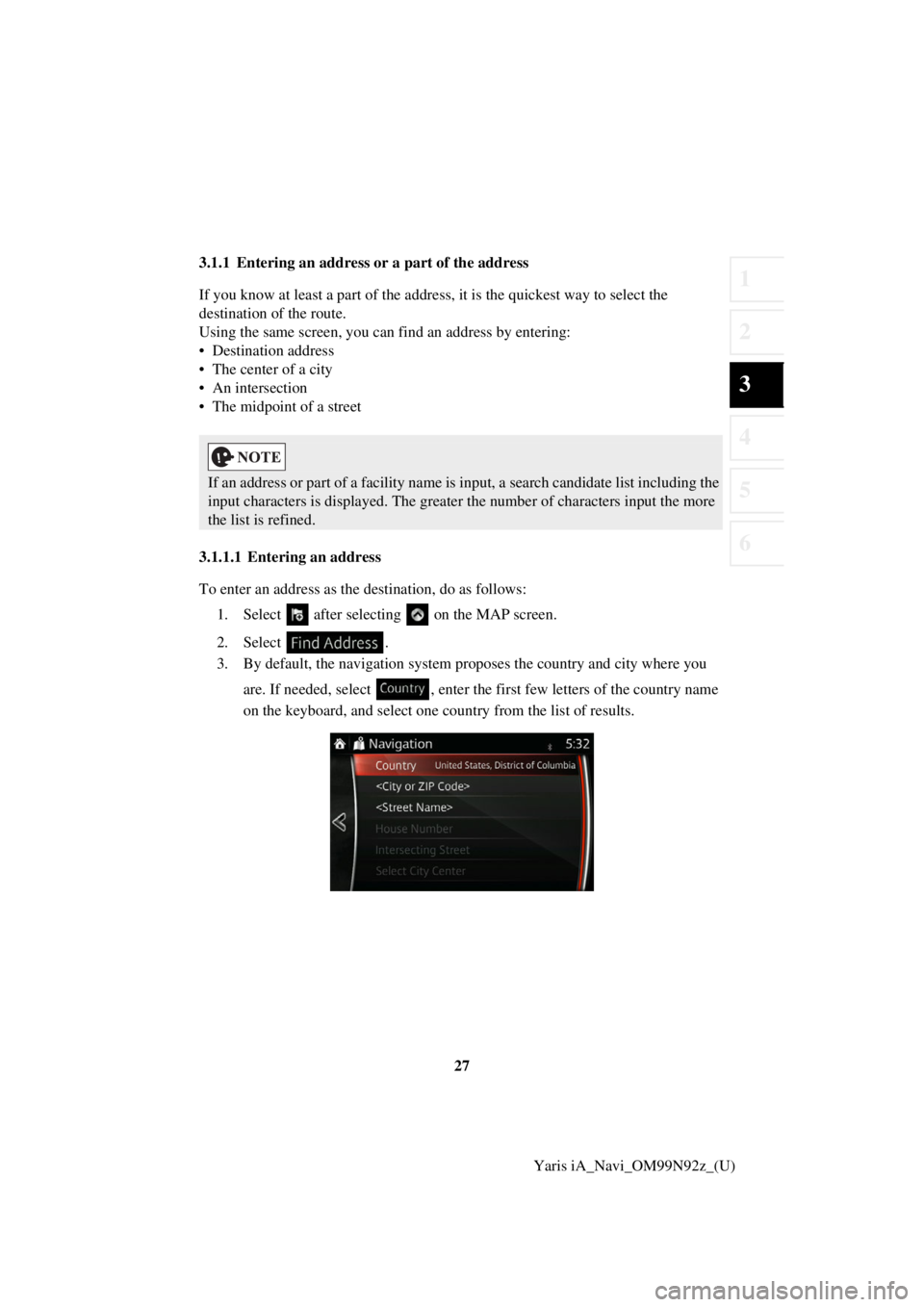
27
1
2
3
4
5
6
Yaris iA_Navi_OM99N92z_(U)
3.1.1 Entering an address or a part of the address
If you know at least a part of the addres
s, it is the quickest way to select the
destination of the route.
Using the same screen, you can find an address by entering:
• Destination address
• The center of a city
• An intersection
• The midpoint of a street
3.1.1.1 Entering an address
To enter an address as the destination, do as follows:
1. Select after selectin g on the MAP screen.
2. Select .
3. By default, the navigation system pr oposes the country and city where you
are. If needed, select , enter the first few letters of the country name
on the keyboard, and select one country from the list of results.
If an address or part of a facility name is input, a search candidate list including the
input characters is displayed. The greater the number of characters input the more
the list is refined.
Page 31 of 92
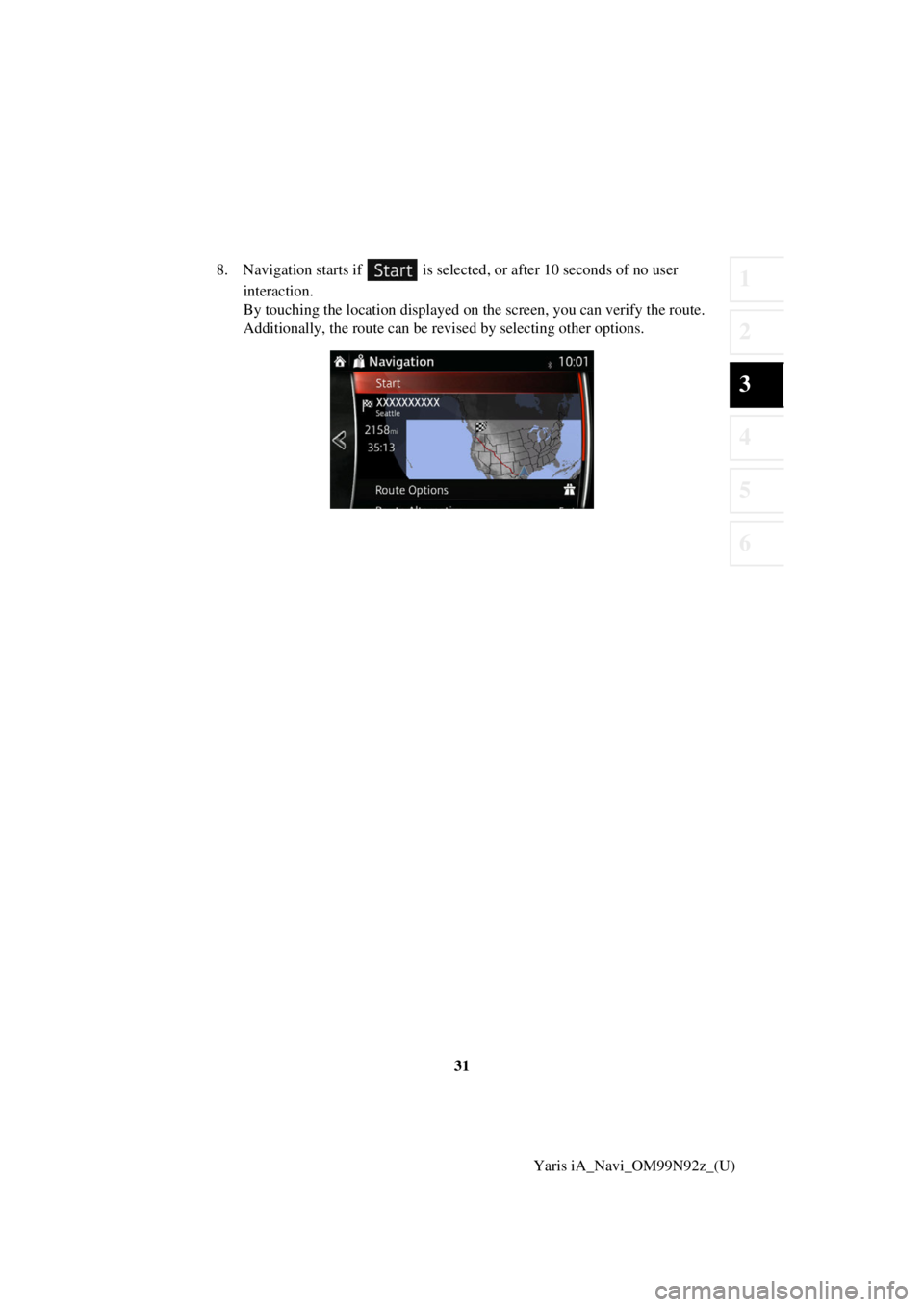
31
1
2
3
4
5
6
Yaris iA_Navi_OM99N92z_(U)
8. Navigation starts if is selected
, or after 10 seconds of no user
interaction.
By touching the location displayed on the screen, you can verify the route.
Additionally, the route can be revised by selecting other options.
Page 34 of 92
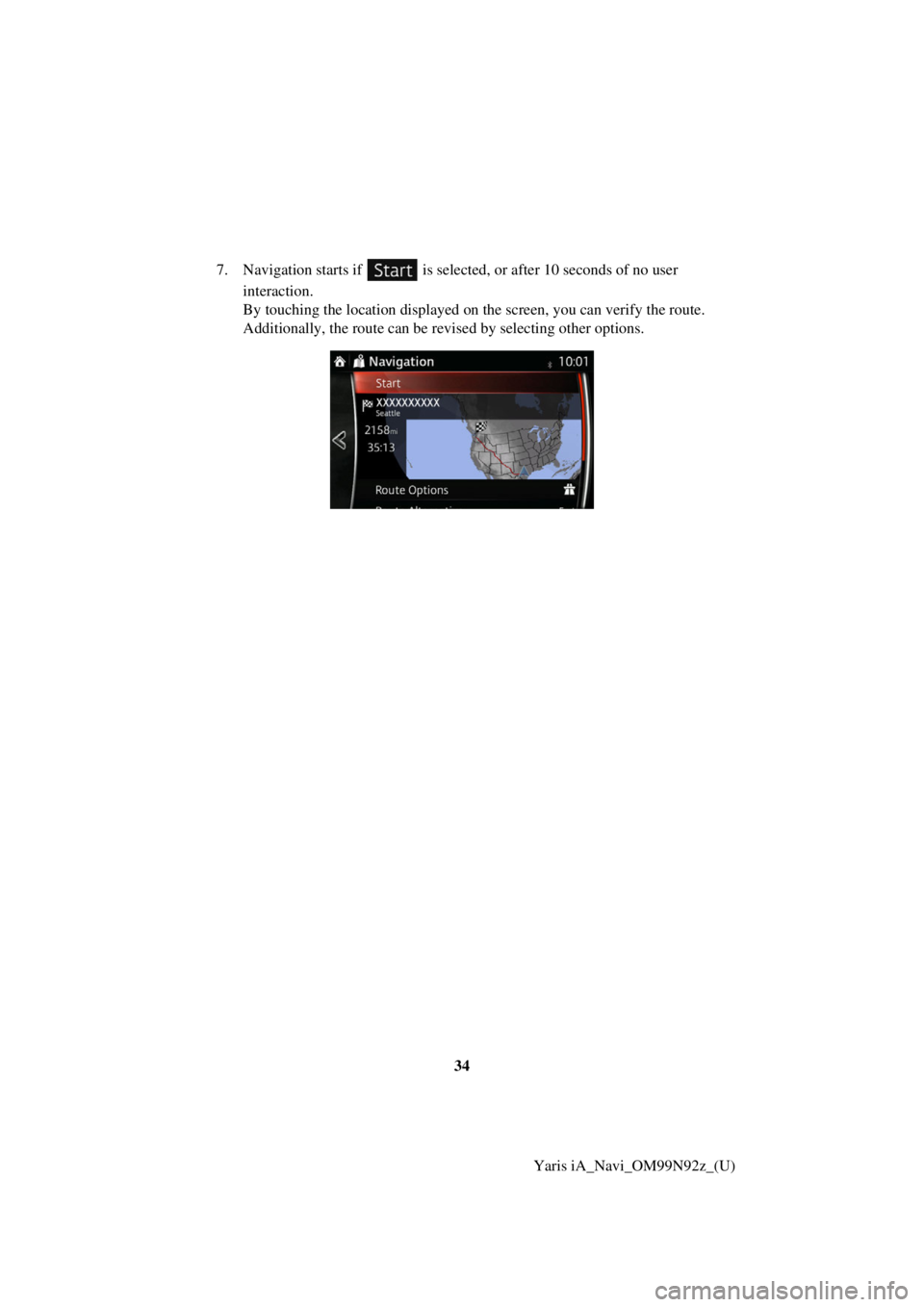
34Yaris iA_Navi_OM99N92z_(U)
7. Navigation starts if is selected
, or after 10 seconds of no user
interaction.
By touching the location displayed on the screen, you can verify the route.
Additionally, the route can be revised by selecting other options.
Page 37 of 92
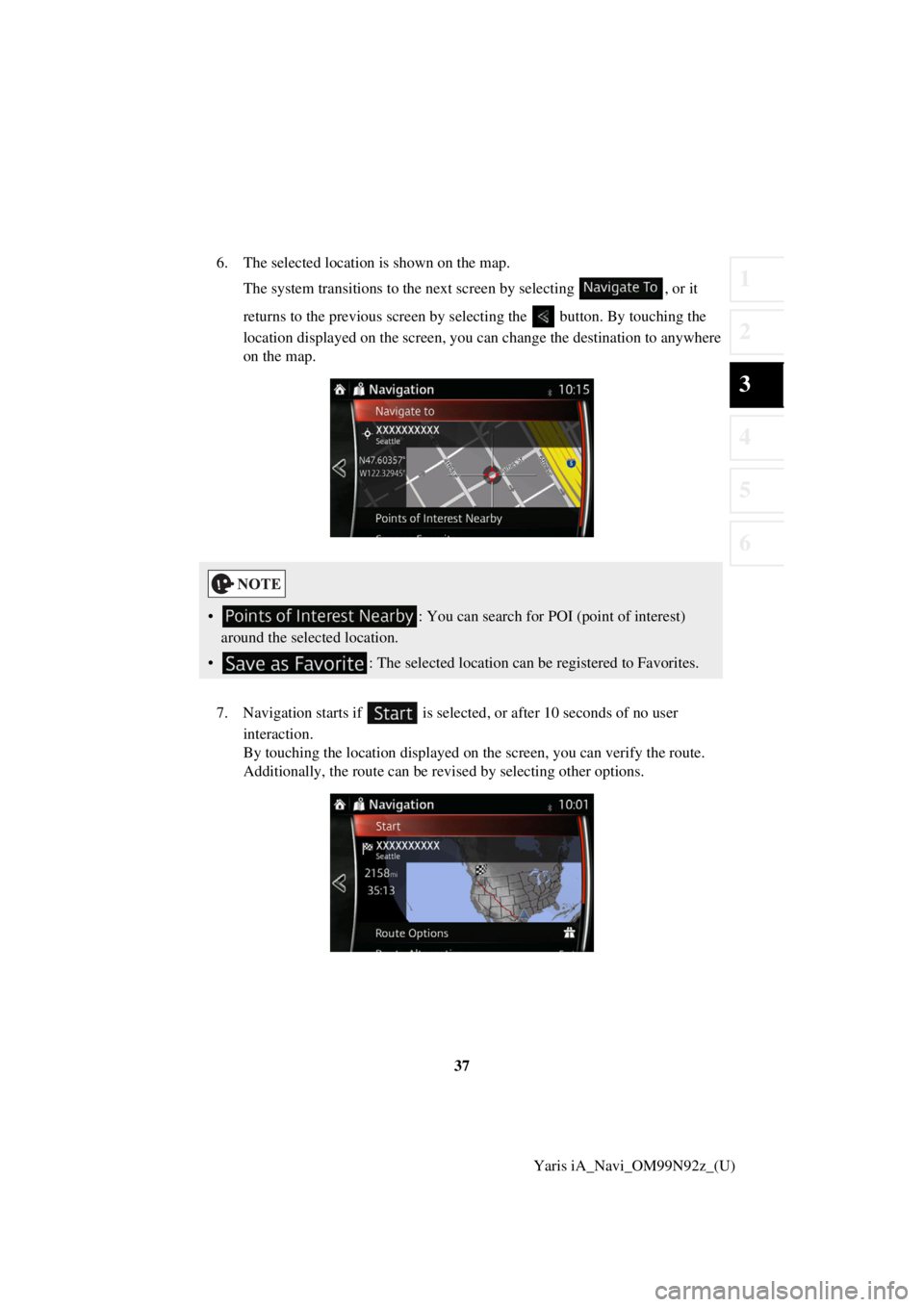
37
1
2
3
4
5
6
Yaris iA_Navi_OM99N92z_(U)
6. The selected location is shown on the map.
The system transitions to the next screen by selecting , or it
returns to the previous screen by selecting the button. By touching the
location displayed on the screen, you can change the destination to anywhere
on the map.
7. Navigation starts if is selected , or after 10 seconds of no user
interaction.
By touching the location displayed on the screen, you can verify the route.
Additionally, the route can be revised by selecting other options.
• : You can search for POI (point of interest)
around the selected location.
• : The selected location can be registered to Favorites.
Page 39 of 92
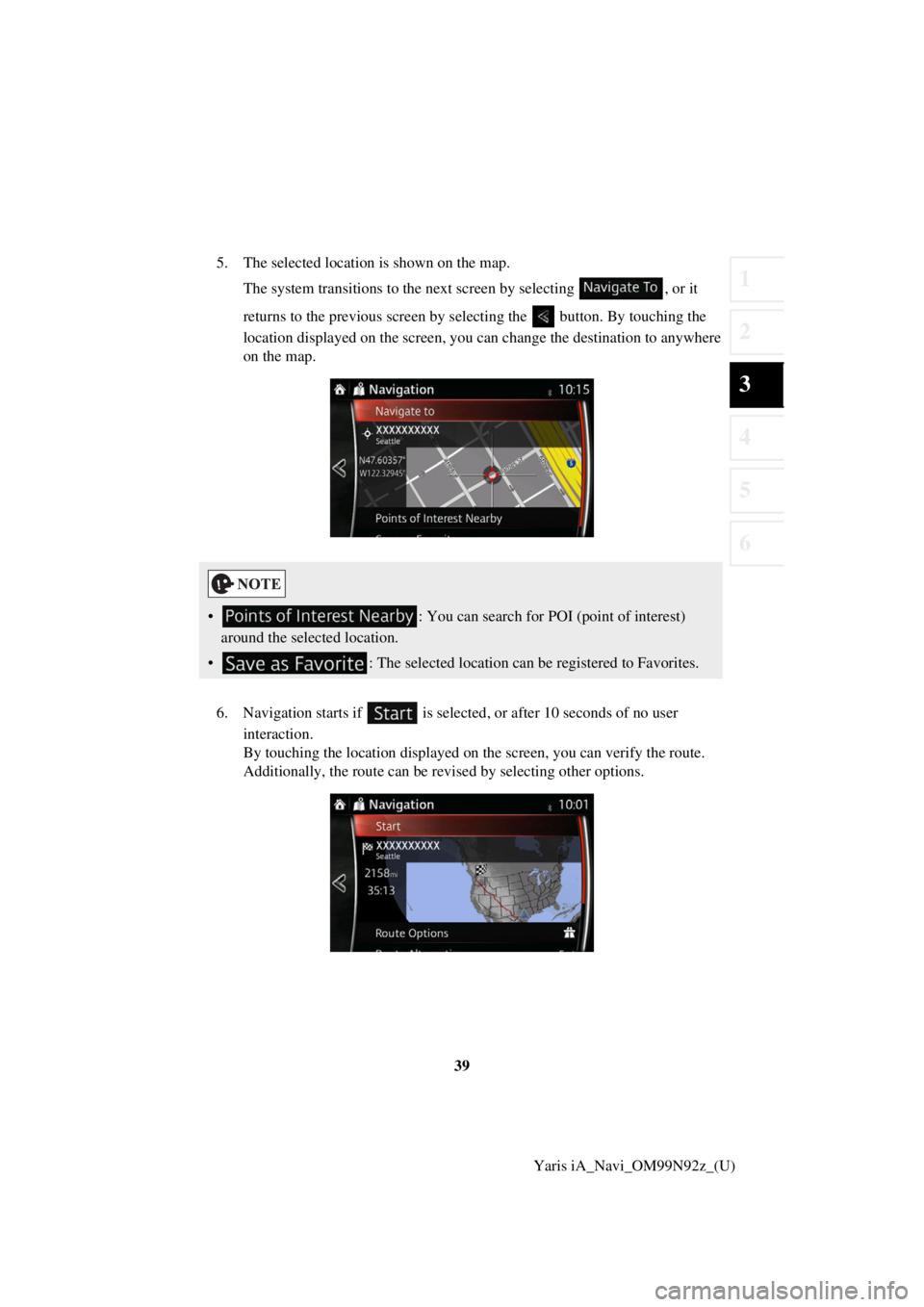
39
1
2
3
4
5
6
Yaris iA_Navi_OM99N92z_(U)
5. The selected location is shown on the map.
The system transitions to the next screen by selecting , or it
returns to the previous screen by selecting the button. By touching the
location displayed on the screen, you can change the destination to anywhere
on the map.
6. Navigation starts if is selected , or after 10 seconds of no user
interaction.
By touching the location displayed on the screen, you can verify the route.
Additionally, the route can be revised by selecting other options.
• : You can search for POI (point of interest)
around the selected location.
• : The selected location can be registered to Favorites.
Page 40 of 92
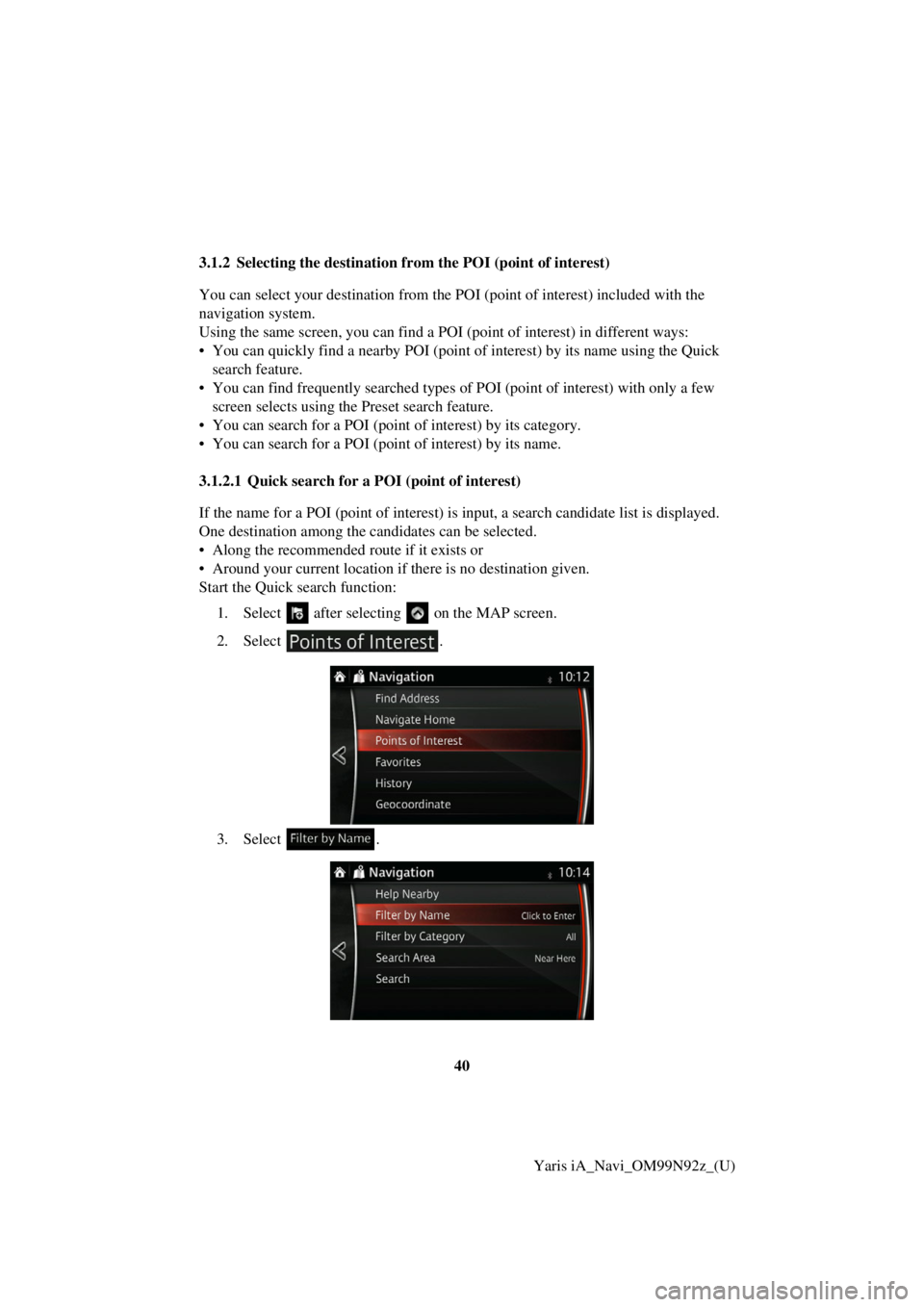
40Yaris iA_Navi_OM99N92z_(U)
3.1.2 Selecting the destination fr
om the POI (point of interest)
You can select your destination from the POI (point of interest) included with the
navigation system.
Using the same screen, you can find a POI (point of interest) in different ways:
• You can quickly find a nearby POI (point of interest) by its name using the Quick search feature.
• You can find frequently searched types of POI (point of interest) with only a few screen selects using the Preset search feature.
• You can search for a POI (point of interest) by its category.
• You can search for a POI (poi nt of interest) by its name.
3.1.2.1 Quick search for a POI (point of interest)
If the name for a POI (point of interest) is input, a search candidate list is displayed.
One destination among the candidates can be selected.
• Along the recommended route if it exists or
• Around your current location if there is no destination given.
Start the Quick search function:
1. Select after selectin g on the MAP screen.
2. Select .
3. Select .