navigation TOYOTA YARIS iA 2017 Accessories, Audio & Navigation (in English)
[x] Cancel search | Manufacturer: TOYOTA, Model Year: 2017, Model line: YARIS iA, Model: TOYOTA YARIS iA 2017Pages: 92, PDF Size: 1.77 MB
Page 61 of 92
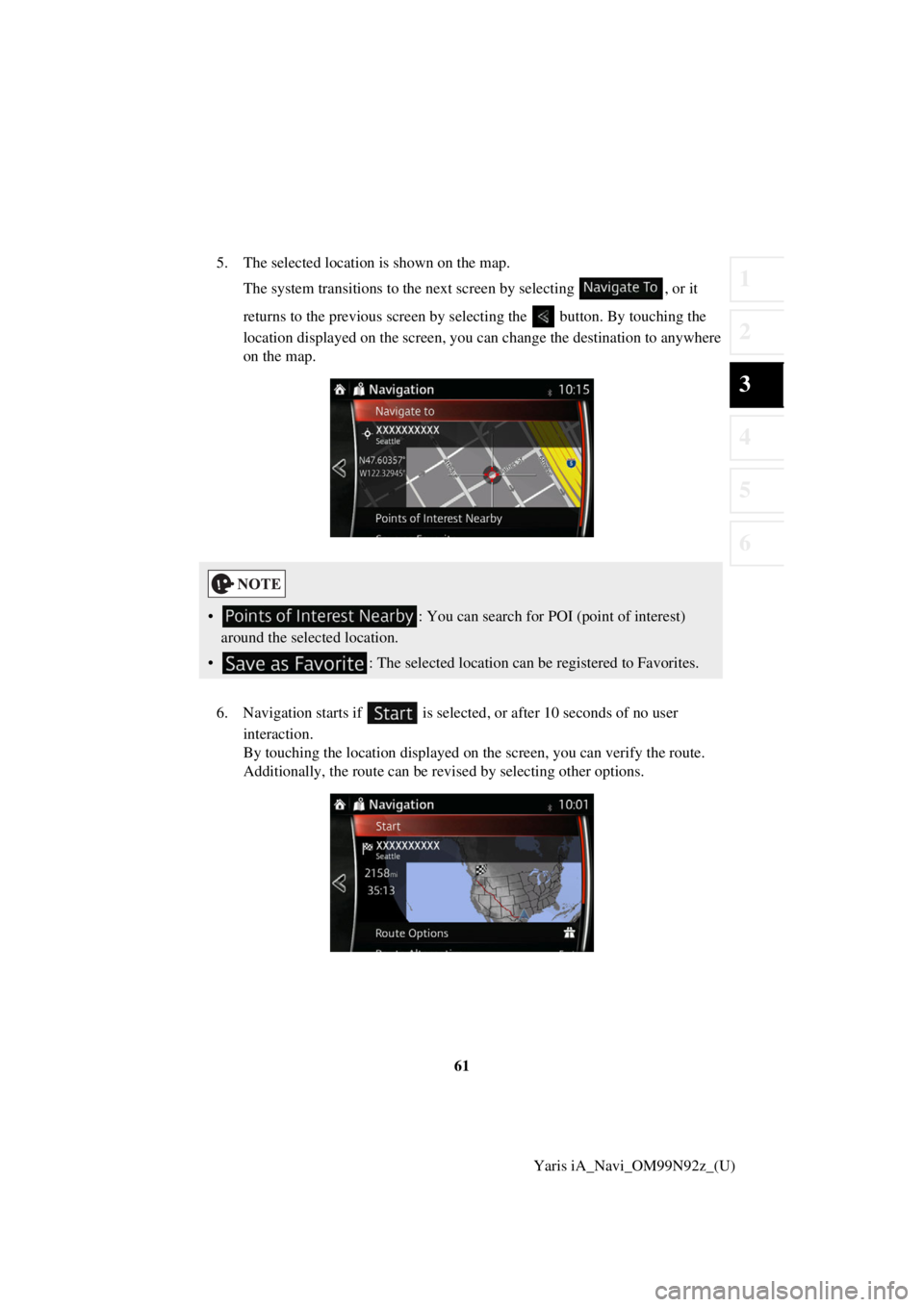
61
1
2
3
4
5
6
Yaris iA_Navi_OM99N92z_(U)
5. The selected location is shown on the map.
The system transitions to the next screen by selecting , or it
returns to the previous screen by selecting the button. By touching the
location displayed on the screen, you can change the destination to anywhere
on the map.
6. Navigation starts if is selected , or after 10 seconds of no user
interaction.
By touching the location displayed on the screen, you can verify the route.
Additionally, the route can be revised by selecting other options.
• : You can search for POI (point of interest)
around the selected location.
• : The selected location can be registered to Favorites.
Page 62 of 92

62Yaris iA_Navi_OM99N92z_(U)
3.1.7 Entering the coordinate of the destination
You can also select a destination by entering its coordinate as follows:
1. Select after selectin g on the MAP screen.
2. In the Navigation menu, select .
3. Input map coordinate value of and .
4. When finished, select .
5. Select .
Page 63 of 92
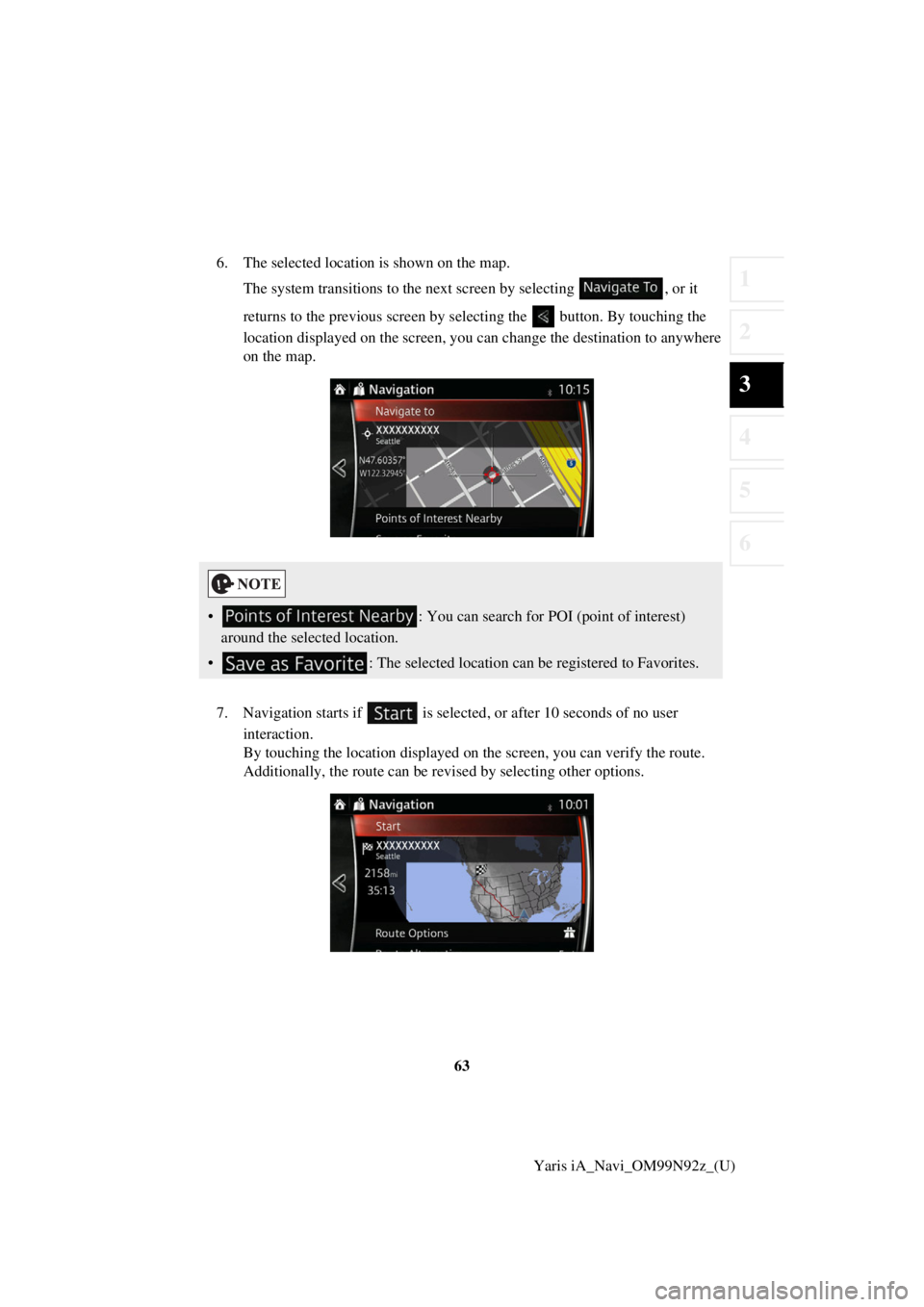
63
1
2
3
4
5
6
Yaris iA_Navi_OM99N92z_(U)
6. The selected location is shown on the map.
The system transitions to the next screen by selecting , or it
returns to the previous screen by selecting the button. By touching the
location displayed on the screen, you can change the destination to anywhere
on the map.
7. Navigation starts if is selected , or after 10 seconds of no user
interaction.
By touching the location displayed on the screen, you can verify the route.
Additionally, the route can be revised by selecting other options.
• : You can search for POI (point of interest)
around the selected location.
• : The selected location can be registered to Favorites.
Page 64 of 92
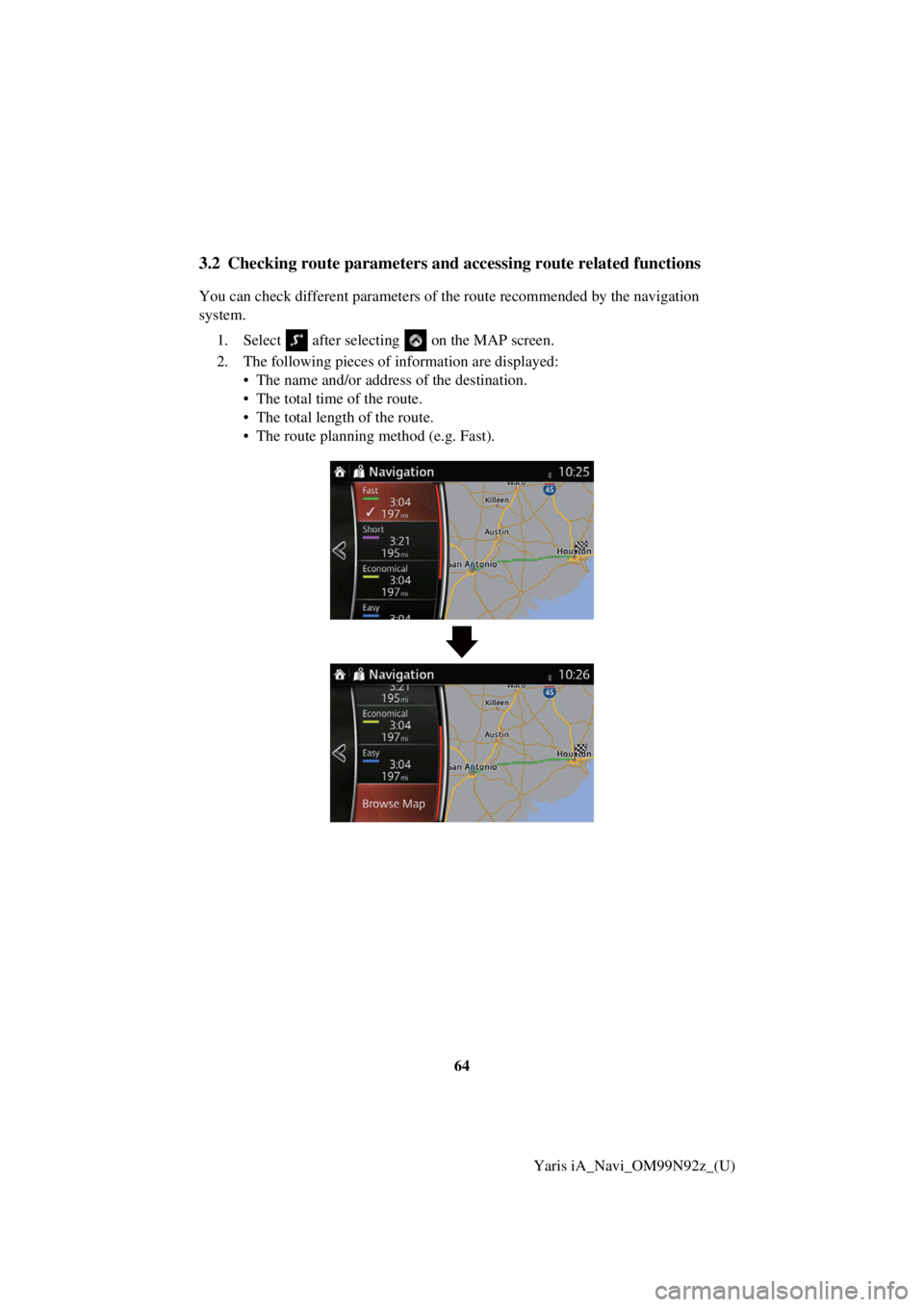
64Yaris iA_Navi_OM99N92z_(U)
3.2 Checking route parameters and ac cessing route related functions
You can check different parameters of the route recommended by the navigation
system.
1. Select after selecting on the MAP screen.
2. The following pieces of information are displayed:
• The name and/or address of the destination.
• The total time of the route.
• The total length of the route.
• The route planning method (e.g. Fast).
Page 66 of 92
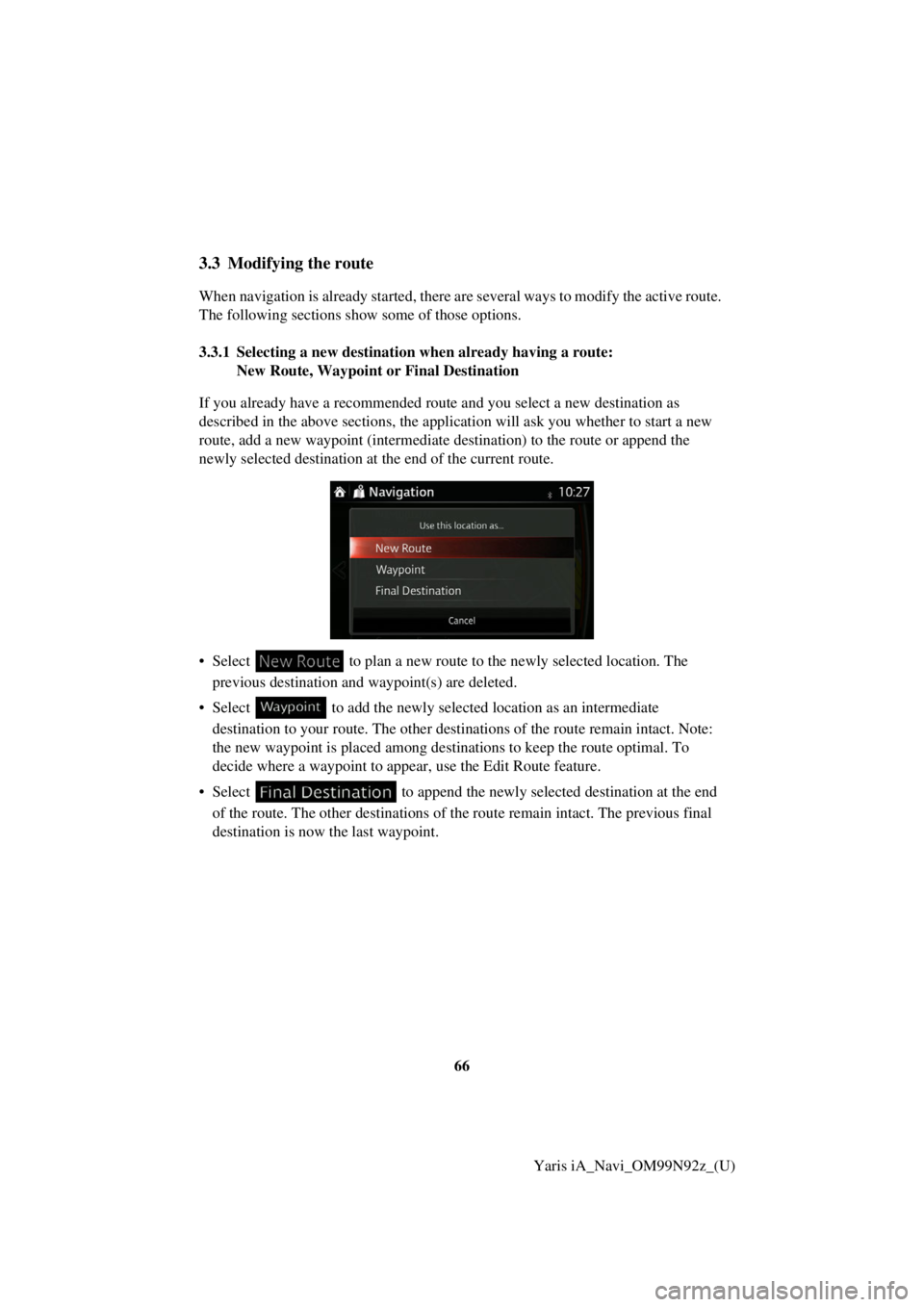
66Yaris iA_Navi_OM99N92z_(U)
3.3 Modifying the route
When navigation is already st arted, there are several ways to modify the active route.
The following sections show some of those options.
3.3.1 Selecting a new destinatio n when already having a route:
New Route, Waypoint or Final Destination
If you already have a recommended route and you select a new destination as
described in the above sections, the application will ask you whether to start a new
route, add a new waypoint (intermediate destination) to the route or append the
newly selected destination at the end of the current route.
• Select to plan a new route to the newly selected location. The
previous destination and waypoint(s) are deleted.
• Select to add the newly select ed location as an intermediate
destination to your route. The other destinations of the route remain intact. Note:
the new waypoint is placed among destinations to keep the route optimal. To
decide where a waypoint to app ear, use the Edit Route feature.
• Select to append the newly selected destination at the end of the route. The other destinations of the route remain intact. The previous final
destination is now the last waypoint.
Page 69 of 92
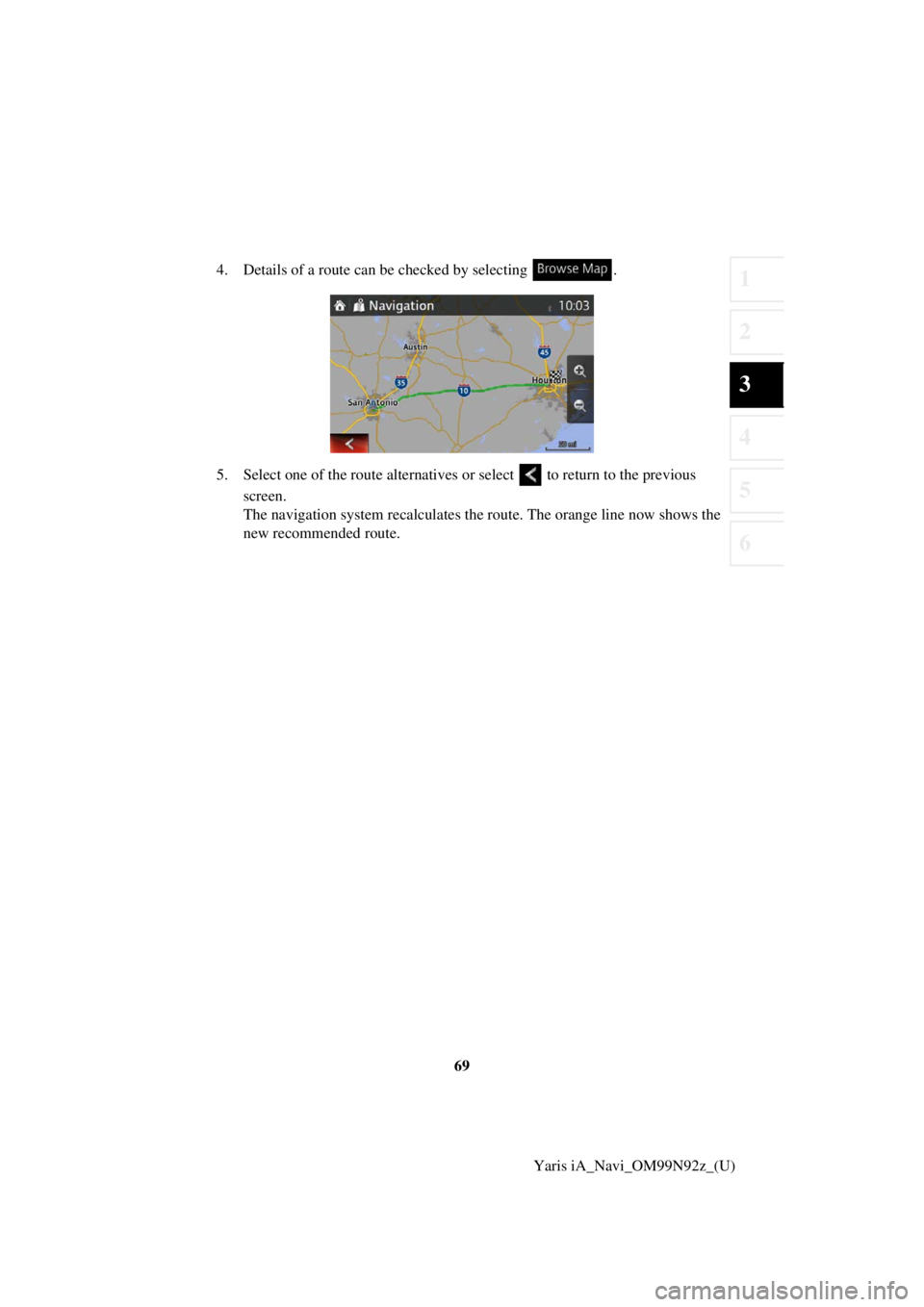
69
1
2
3
4
5
6
Yaris iA_Navi_OM99N92z_(U)
4. Details of a route can be
checked by selecting .
5. Select one of the route alternatives or select to return to the previous
screen.
The navigation system recalculates the route. The orange line now shows the
new recommended route.
Page 70 of 92
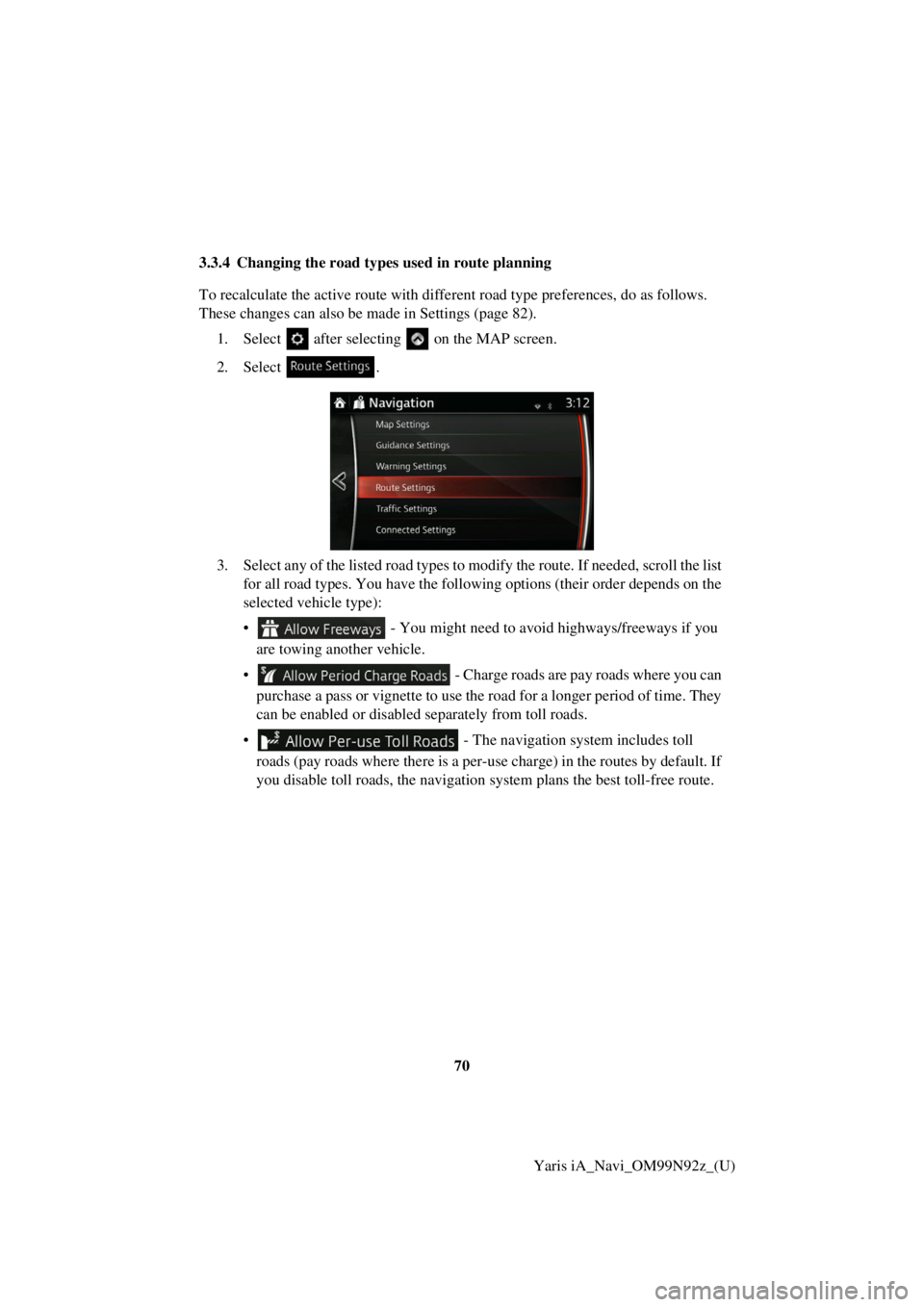
70Yaris iA_Navi_OM99N92z_(U)
3.3.4 Changing the road type
s used in route planning
To recalculate the active rout e with different road type preference s, do as follows.
These changes can also be made in Settings (page 82).
1. Select after selectin g on the MAP screen.
2. Select .
3. Select any of the listed ro ad types to modify the route. If needed, scroll the list
for all road types. You have the following options (their order depends on the
selected vehicle type):
• - You might need to avoid highways/freeways if you
are towing another vehicle.
• - Charge roads are pay roads where you can purchase a pass or vignette to use the road for a longer period of time. They
can be enabled or disabled separately from toll roads.
• - The navigation system includes toll roads (pay roads where there is a per-use charge) in the routes by default. If
you disable toll roads, the navigation system plans the best toll-free route.
Page 71 of 92
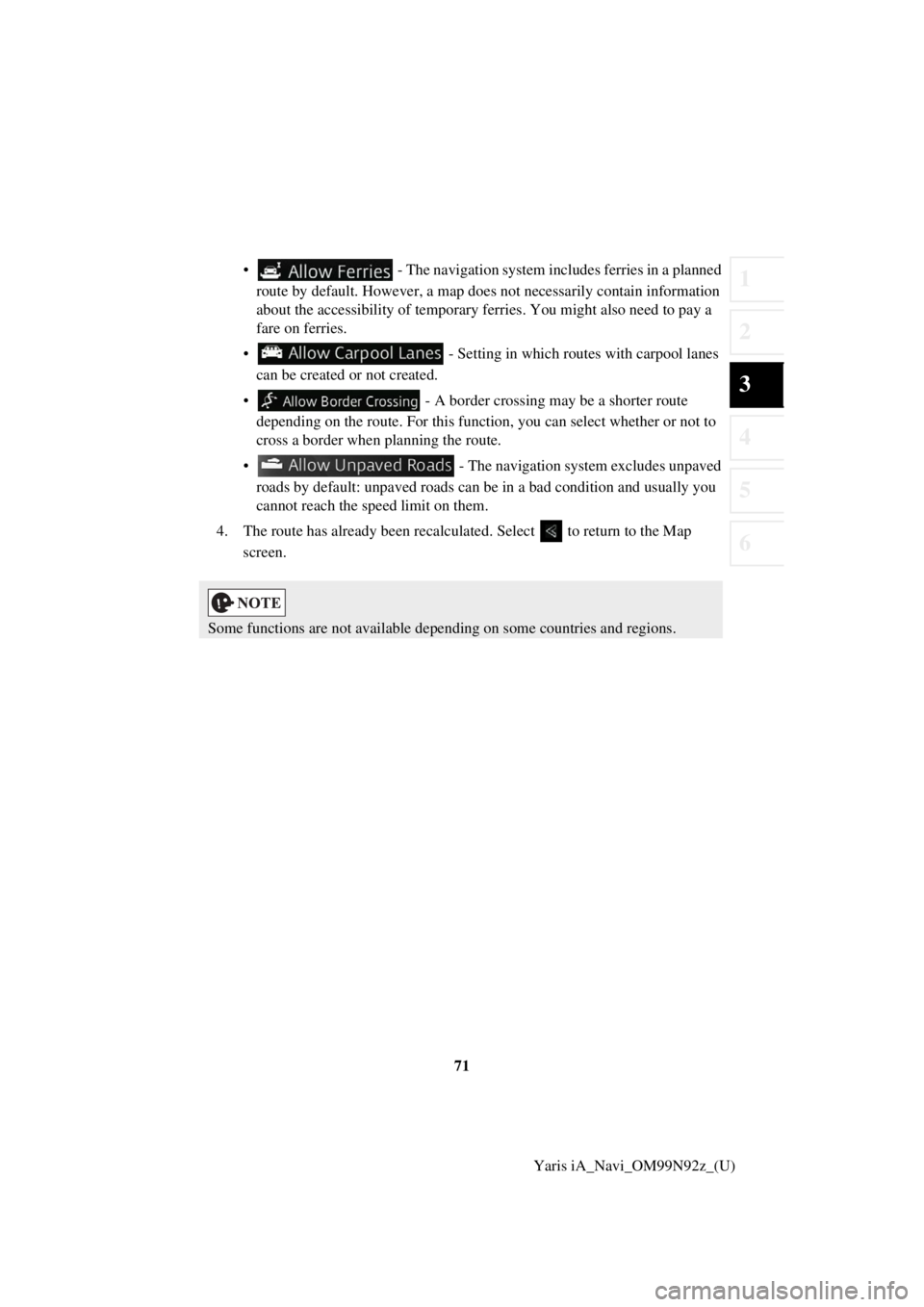
71
1
2
3
4
5
6
Yaris iA_Navi_OM99N92z_(U)
• - The navigation system includes ferries in a planned
route by default. However, a map does not necessarily contain information
about the accessibility of temporary ferr ies. You might also need to pay a
fare on ferries.
• - Setting in which routes with carpool lanes can be created or not created.
• - A border crossing may be a shorter route depending on the route. For this function, you can select whether or not to
cross a border when planning the route.
• - The navigation system excludes unpaved roads by default: unpaved roads can be in a bad condition and usually you
cannot reach the speed limit on them.
4. The route has already been recalculate d. Select to return to the Map
screen.
Some functions are not available depending on some countries and regions.
Page 72 of 92
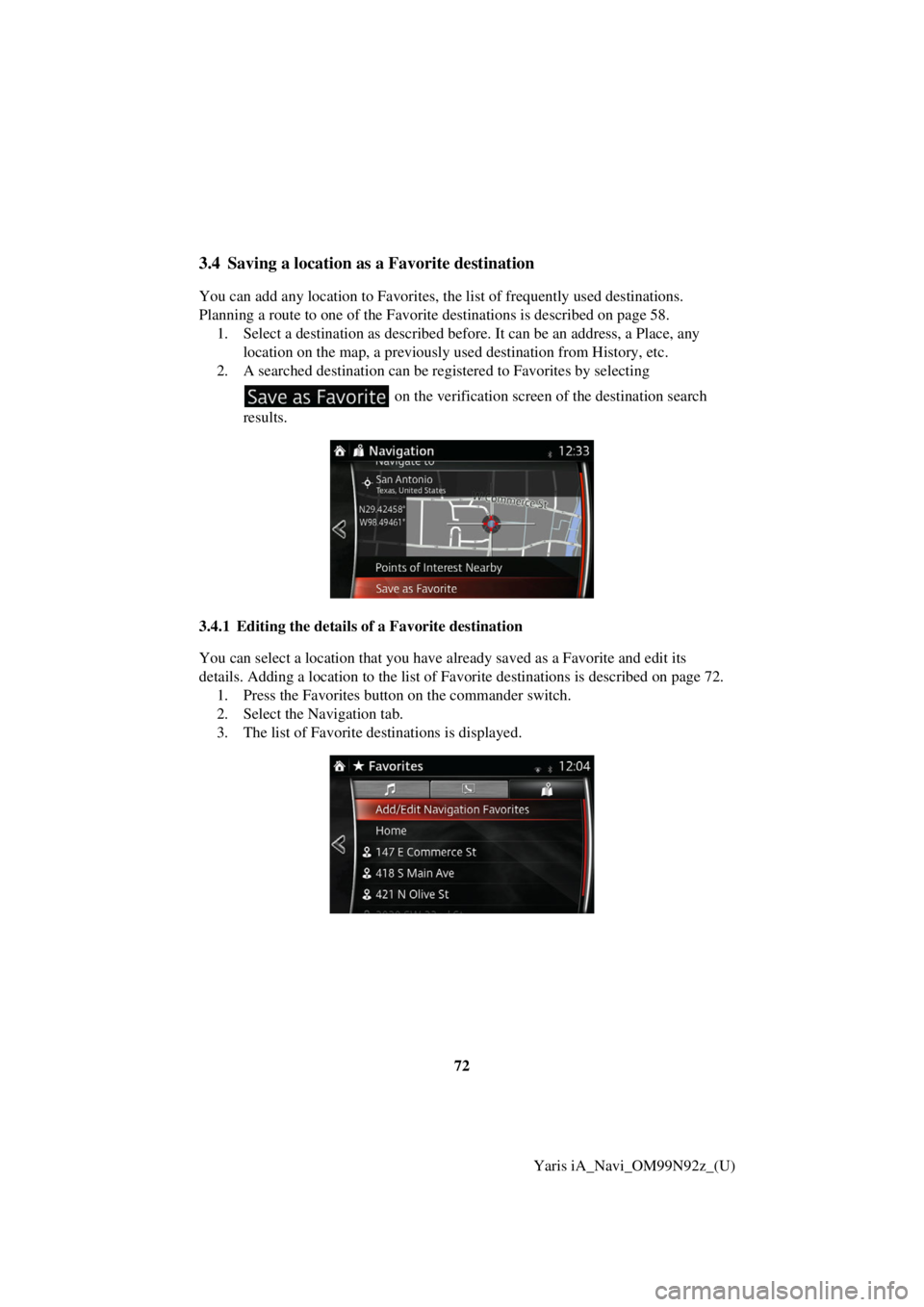
72Yaris iA_Navi_OM99N92z_(U)
3.4 Saving a location as a Favorite destination
You can add any location to Favorites, the list of frequently used destinations.
Planning a route to one of the Favorite destinations is described on page 58.1. Select a destination as described before. It can be an address, a Place, any location on the map, a previously used destination from History, etc.
2. A searched destination can be re gistered to Favorites by selecting
on the verification screen of the destination search
results.
3.4.1 Editing the details of a Favorite destination
You can select a location that you have already saved as a Favorite and edit its
details. Adding a location to the list of Favorite destinations is described on page 72. 1. Press the Favorites button on the commander switch.
2. Select the Navigation tab.
3. The list of Favorite destinations is displayed.
Page 73 of 92
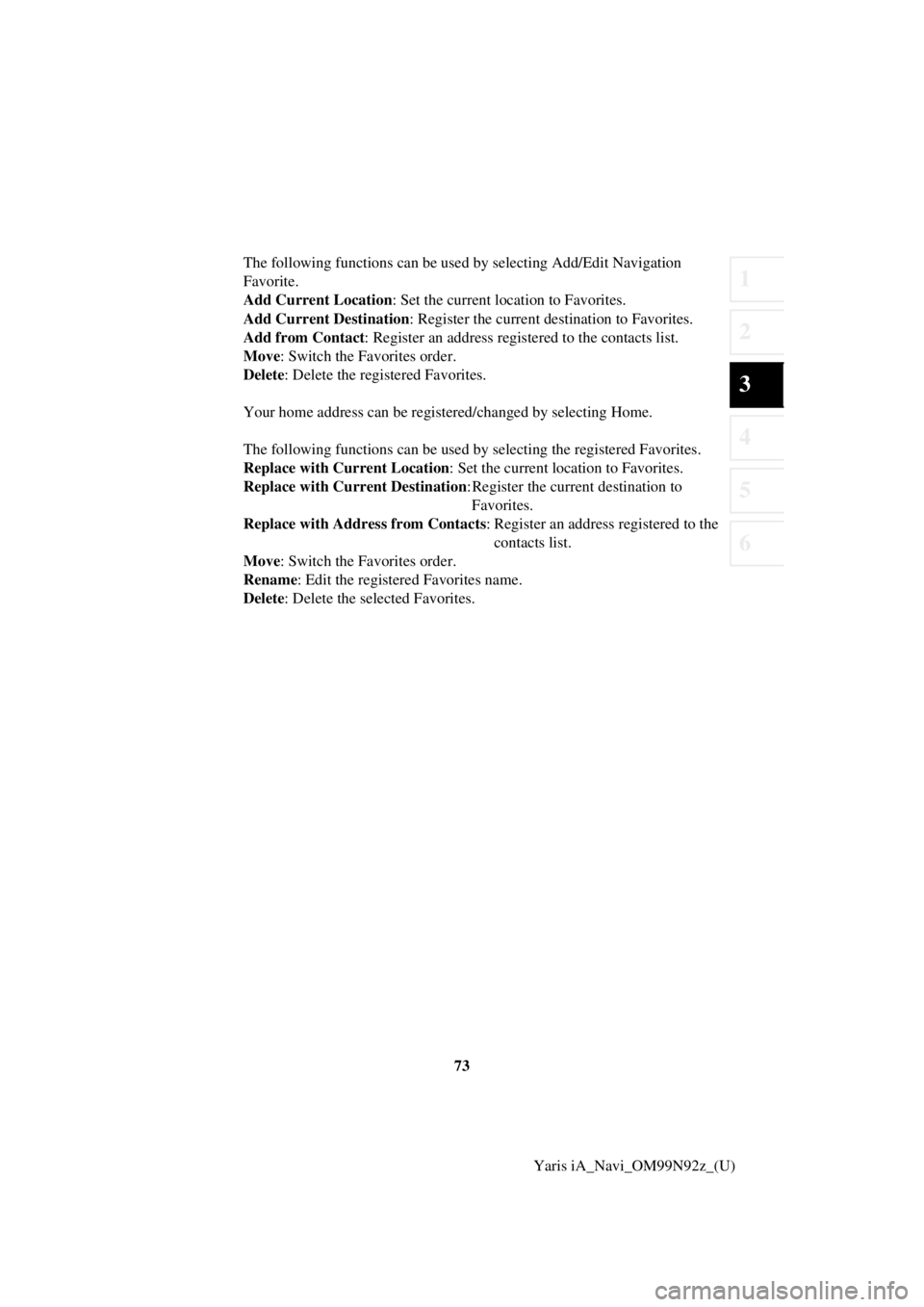
73
1
2
3
4
5
6
Yaris iA_Navi_OM99N92z_(U)
The following functions can be used by selecting Add/Edit Navigation
Favorite.
Add Current Location
: Set the current location to Favorites.
Add Current Destination : Register the current destination to Favorites.
Add from Contact : Register an address registered to the contacts list.
Move : Switch the Favorites order.
Delete : Delete the registered Favorites.
Your home address can be registered/changed by selecting Home.
The following functions can be used by selecting the registered Favorites.
Replace with Current Location : Set the current location to Favorites.
Replace with Current Destination : Register the current destination to
Favorites.
Replace with Address from Contacts : Register an address registered to the
contacts list.
Move : Switch the Favorites order.
Rename : Edit the registered Favorites name.
Delete : Delete the selected Favorites.