TOYOTA YARIS iA 2018 Owners Manual (in English)
Manufacturer: TOYOTA, Model Year: 2018, Model line: YARIS iA, Model: TOYOTA YARIS iA 2018Pages: 576, PDF Size: 5.5 MB
Page 361 of 576
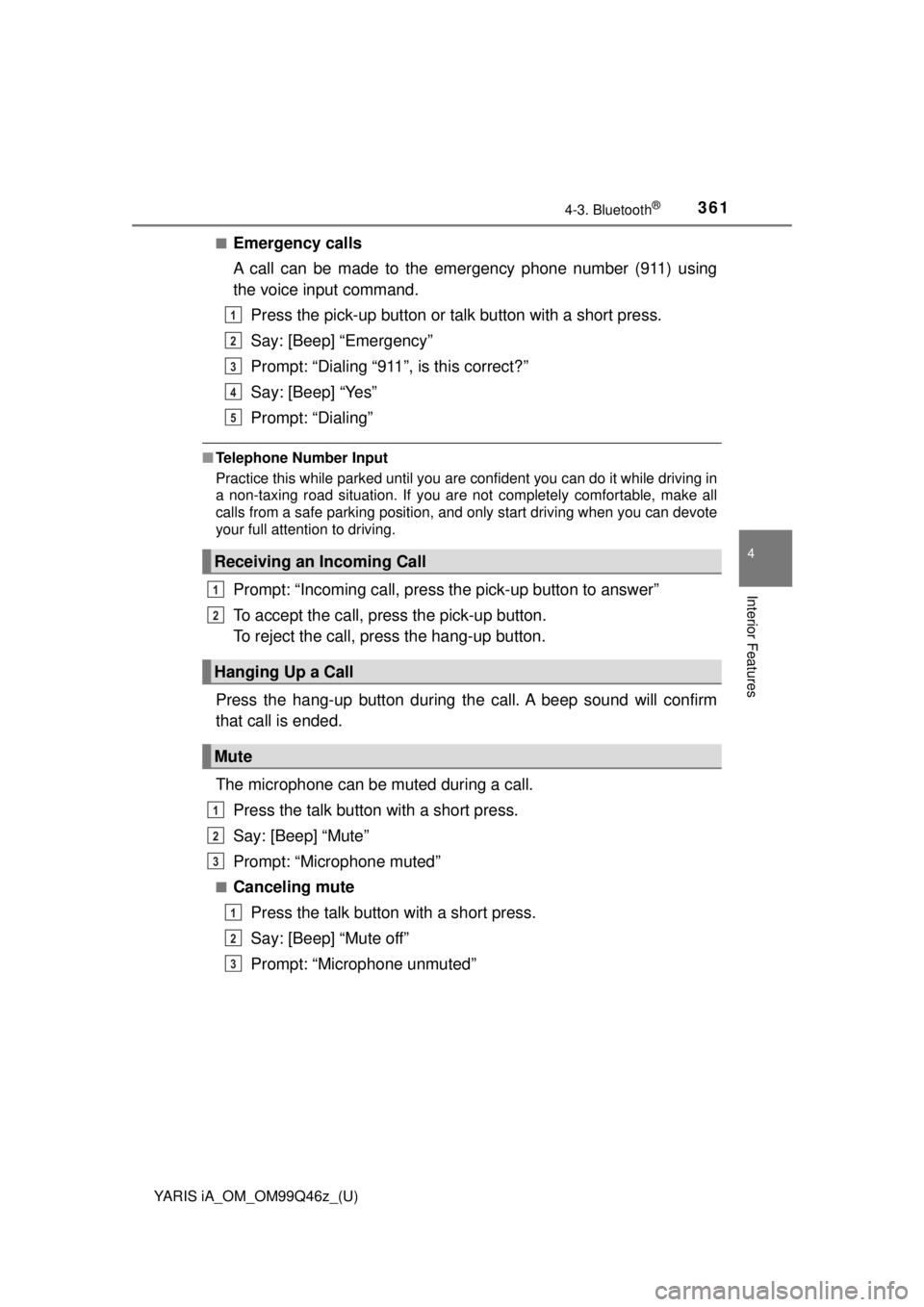
YARIS iA_OM_OM99Q46z_(U)
3614-3. Bluetooth®
4
Interior Features
■Emergency calls
A call can be made to the emergency phone number (911) using
the voice input command.Press the pick-up button or talk button with a short press.
Say: [Beep] “Emergency”
Prompt: “Dialing “911”, is this correct?”
Say: [Beep] “Yes”
Prompt: “Dialing”
■Telephone Number Input
Practice this while parked until you are confident you can do it while driving in
a non-taxing road situation. If you are not completely comfortable, make all
calls from a safe parking position, and only start driving when you can devote
your full attention to driving.
Prompt: “Incoming call, press the pick-up button to answer”
To accept the call, press the pick-up button.
To reject the call, press the hang-up button.
Press the hang-up button during the call. A beep sound will confirm
that call is ended.
The microphone can be muted during a call. Press the talk button with a short press.
Say: [Beep] “Mute”
Prompt: “Microphone muted”
■Canceling mutePress the talk button with a short press.
Say: [Beep] “Mute off”
Prompt: “Microphone unmuted”
Receiving an Incoming Call
Hanging Up a Call
Mute
1
2
3
4
5
1
2
1
2
3
1
2
3
Page 362 of 576
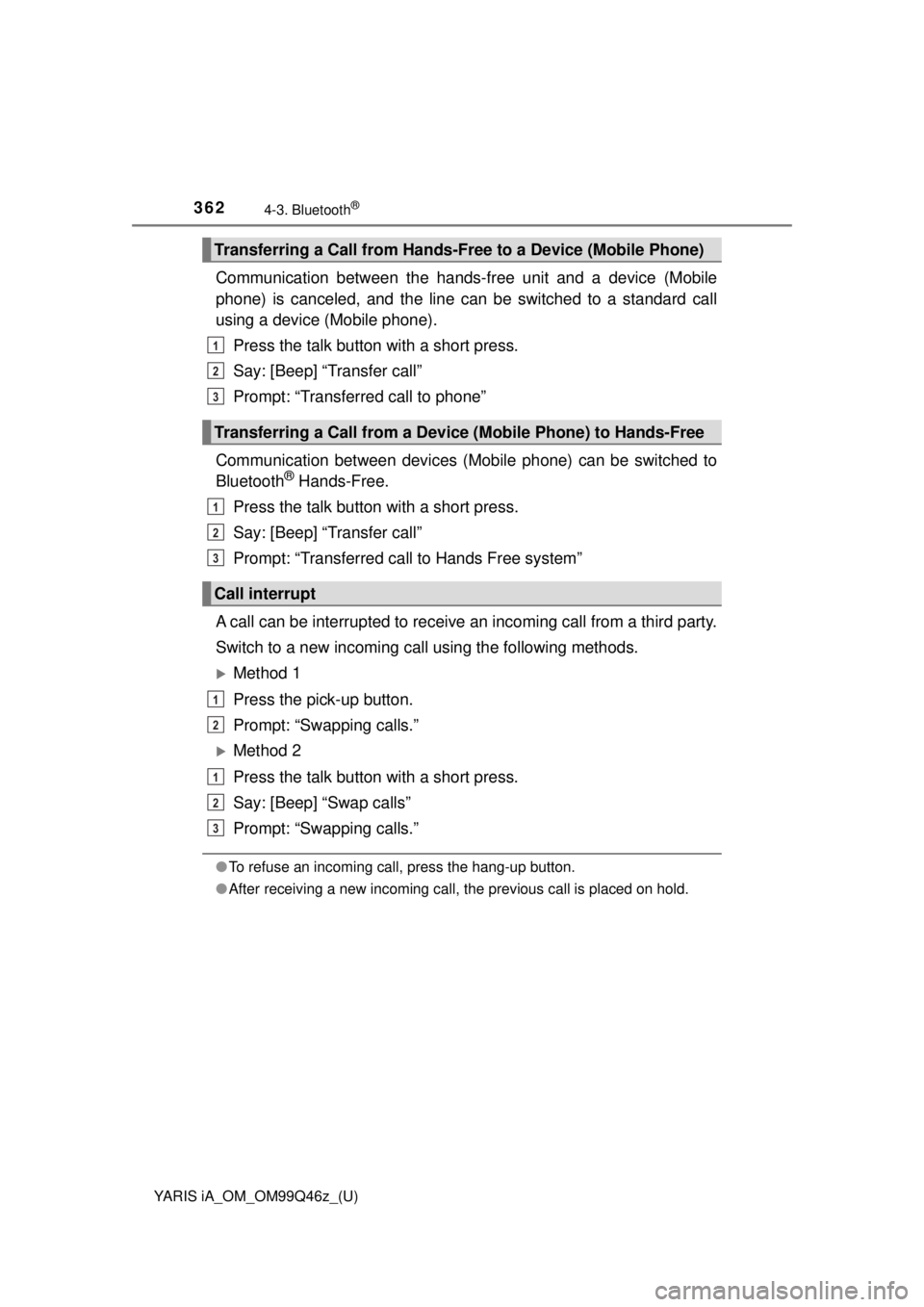
362
YARIS iA_OM_OM99Q46z_(U)
4-3. Bluetooth®
Communication between the hands-free unit and a device (Mobile
phone) is canceled, and the line can be switched to a standard call
using a device (Mobile phone).Press the talk button with a short press.
Say: [Beep] “Transfer call”
Prompt: “Transferred call to phone”
Communication between devices (Mobile phone) can be switched to
Bluetooth
® Hands-Free.
Press the talk button with a short press.
Say: [Beep] “Transfer call”
Prompt: “Transferred call to Hands Free system”
A call can be interrupted to receive an incoming call from a third party.
Switch to a new incoming call using the following methods.
Method 1
Press the pick-up button.
Prompt: “Swapping calls.”
Method 2
Press the talk button with a short press.
Say: [Beep] “Swap calls”
Prompt: “Swapping calls.”
● To refuse an incoming call, press the hang-up button.
● After receiving a new incoming call, the previous call is placed on hold.
Transferring a Call from Hands-Fr ee to a Device (Mobile Phone)
Transferring a Call from a Device (Mobile Phone) to Hands-Free
Call interrupt
1
2
3
1
2
3
1
2
1
2
3
Page 363 of 576
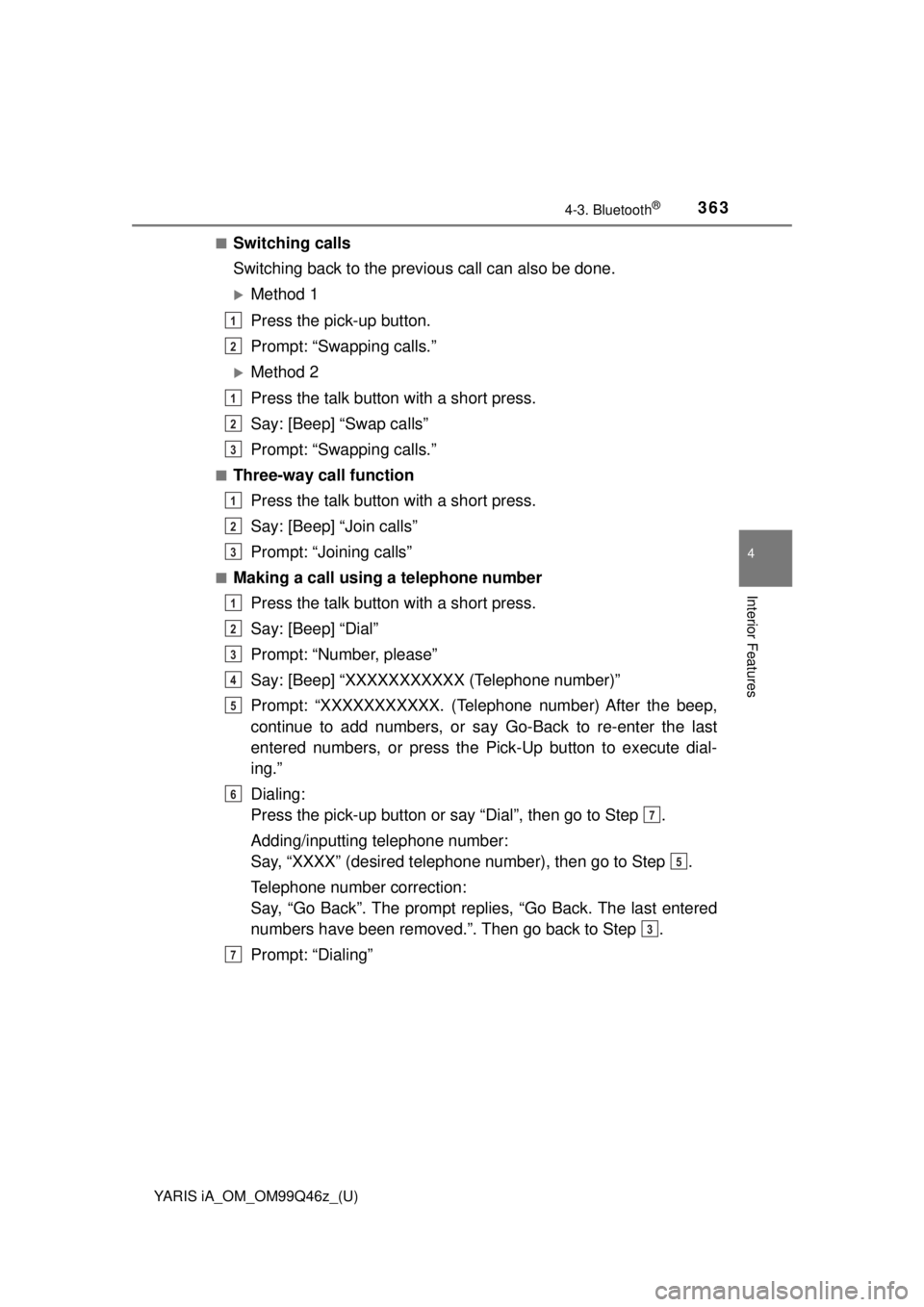
YARIS iA_OM_OM99Q46z_(U)
3634-3. Bluetooth®
4
Interior Features
■Switching calls
Switching back to the previous call can also be done.
Method 1
Press the pick-up button.
Prompt: “Swapping calls.”
Method 2
Press the talk button with a short press.
Say: [Beep] “Swap calls”
Prompt: “Swapping calls.”
■Three-way call functionPress the talk button with a short press.
Say: [Beep] “Join calls”
Prompt: “Joining calls”
■Making a call using a telephone numberPress the talk button with a short press.
Say: [Beep] “Dial”
Prompt: “Number, please”
Say: [Beep] “XXXXXXXXXXX (Telephone number)”
Prompt: “XXXXXXXXXXX. (Telephone number) After the beep,
continue to add numbers, or sa y Go-Back to re-enter the last
entered numbers, or press the Pick-Up button to execute dial-
ing.”
Dialing:
Press the pick-up button or say “Dial”, then go to Step .
Adding/inputting telephone number:
Say, “XXXX” (desired telephone number), then go to Step .
Telephone number correction:
Say, “Go Back”. The prompt replies, “Go Back. The last entered
numbers have been removed.”. Then go back to Step .
Prompt: “Dialing”
1
2
1
2
3
1
2
3
1
2
3
4
5
6
7
5
3
7
Page 364 of 576
![TOYOTA YARIS iA 2018 Owners Manual (in English) 364
YARIS iA_OM_OM99Q46z_(U)
4-3. Bluetooth®
■Making calls using the phonebookPress the talk button with a short press.
Say: [Beep] “Call”
Prompt: “Name please.”
Say: [Beep] “XXXXX... (Ex TOYOTA YARIS iA 2018 Owners Manual (in English) 364
YARIS iA_OM_OM99Q46z_(U)
4-3. Bluetooth®
■Making calls using the phonebookPress the talk button with a short press.
Say: [Beep] “Call”
Prompt: “Name please.”
Say: [Beep] “XXXXX... (Ex](/img/14/43168/w960_43168-363.png)
364
YARIS iA_OM_OM99Q46z_(U)
4-3. Bluetooth®
■Making calls using the phonebookPress the talk button with a short press.
Say: [Beep] “Call”
Prompt: “Name please.”
Say: [Beep] “XXXXX... (Ex. “J ohn’s phone”)” (Say a voice tag
registered in the phonebook.)
Prompt: “Calling XXXXX... (Ex. “John’s phone”) XXXX (Ex. “at
home”). Is this correct?” (Voice tag and phone number location
registered in phonebook).
Say: [Beep] “Yes”
Prompt: “Dialing”
■Redialing function
Press the talk button with a short press.
Say: [Beep] “Redial”
Prompt: “Dialing”
■Ending the current call
Press the hang-up button during the call.
This function is used when transmi tting DTMF via the user’s voice.
The receiver of a DTMF transmission is generally a home telephone
answering machine or a company’s automated guidance call center
(When you send tone signals back according to the voice guidance
recording).
Press the talk button with a short press.
Say: [Beep] “X XXX... send” (Say DTMF code)
Prompt: “Sending XXXX... (DTMF code)”
DTMF (Dual Tone Multi-Frequency Signal) Transmission
1
2
3
4
5
6
7
1
2
3
1
2
3
Page 365 of 576
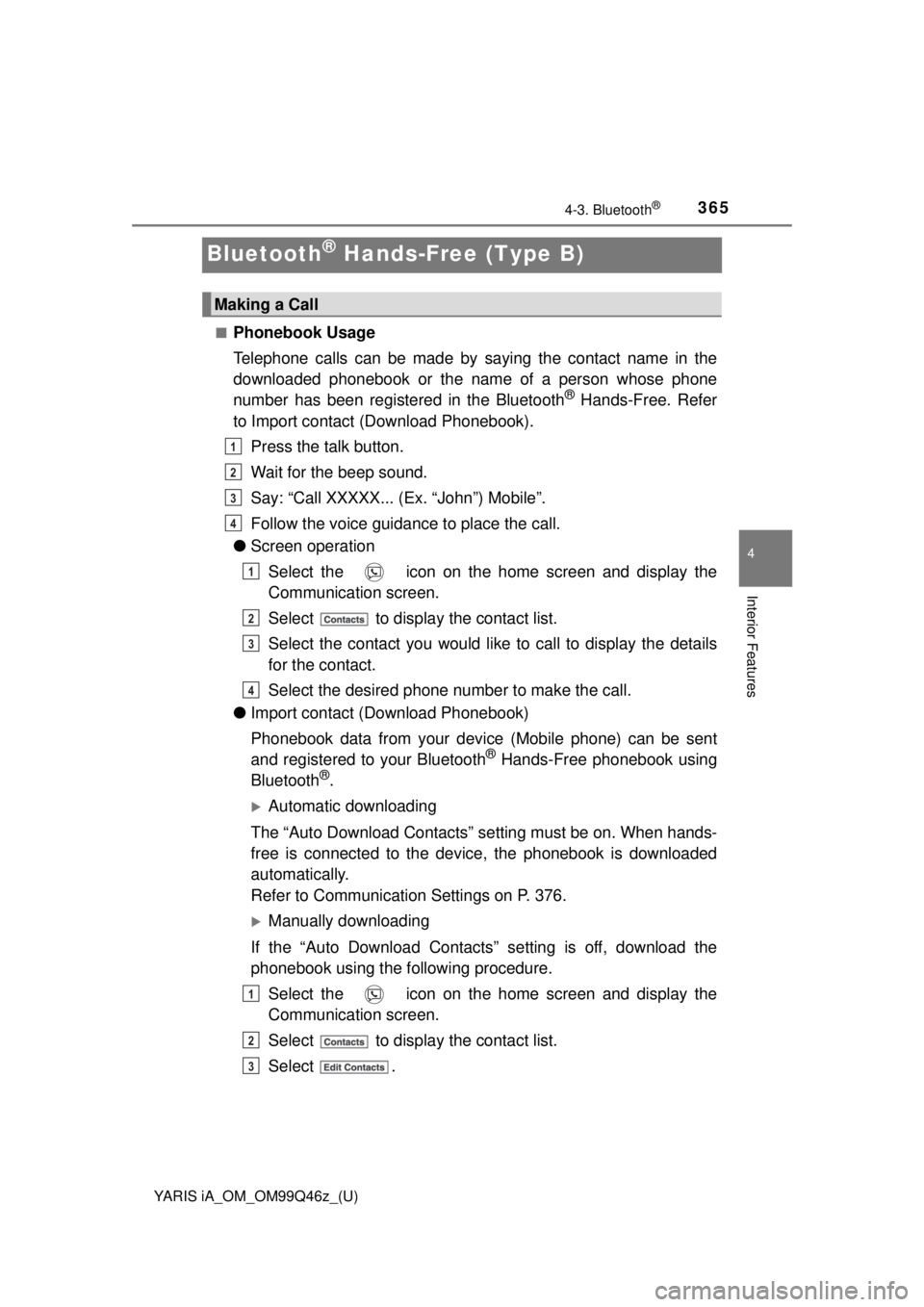
365
YARIS iA_OM_OM99Q46z_(U)
4-3. Bluetooth®
4
Interior Features
Bluetooth® Hands-Free (Type B)
■Phonebook Usage
Telephone calls can be made by saying the contact name in the
downloaded phonebook or the name of a person whose phone
number has been registered in the Bluetooth
® Hands-Free. Refer
to Import contact (Download Phonebook).
Press the talk button.
Wait for the beep sound.
Say: “Call XXXXX... (Ex. “John”) Mobile”.
Follow the voice guidance to place the call.
● Screen operation
Select the icon on the home screen and display the
Communication screen.
Select to display the contact list.
Select the contact you would like to call to display the details
for the contact.
Select the desired phone number to make the call.
● Import contact (Download Phonebook)
Phonebook data from your dev ice (Mobile phone) can be sent
and registered to your Bluetooth
® Hands-Free phonebook using
Bluetooth®.
Automatic downloading
The “Auto Download Contacts” se tting must be on. When hands-
free is connected to the device, the phonebook is downloaded
automatically.
Refer to Communication Settings on P. 376.
Manually downloading
If the “Auto Download Contacts” setting is off, download the
phonebook using the following procedure. Select the icon on the home screen and display the
Communication screen.
Select to display the contact list.
Select .
Making a Call
1
2
3
4
1
2
3
4
1
2
3
Page 366 of 576
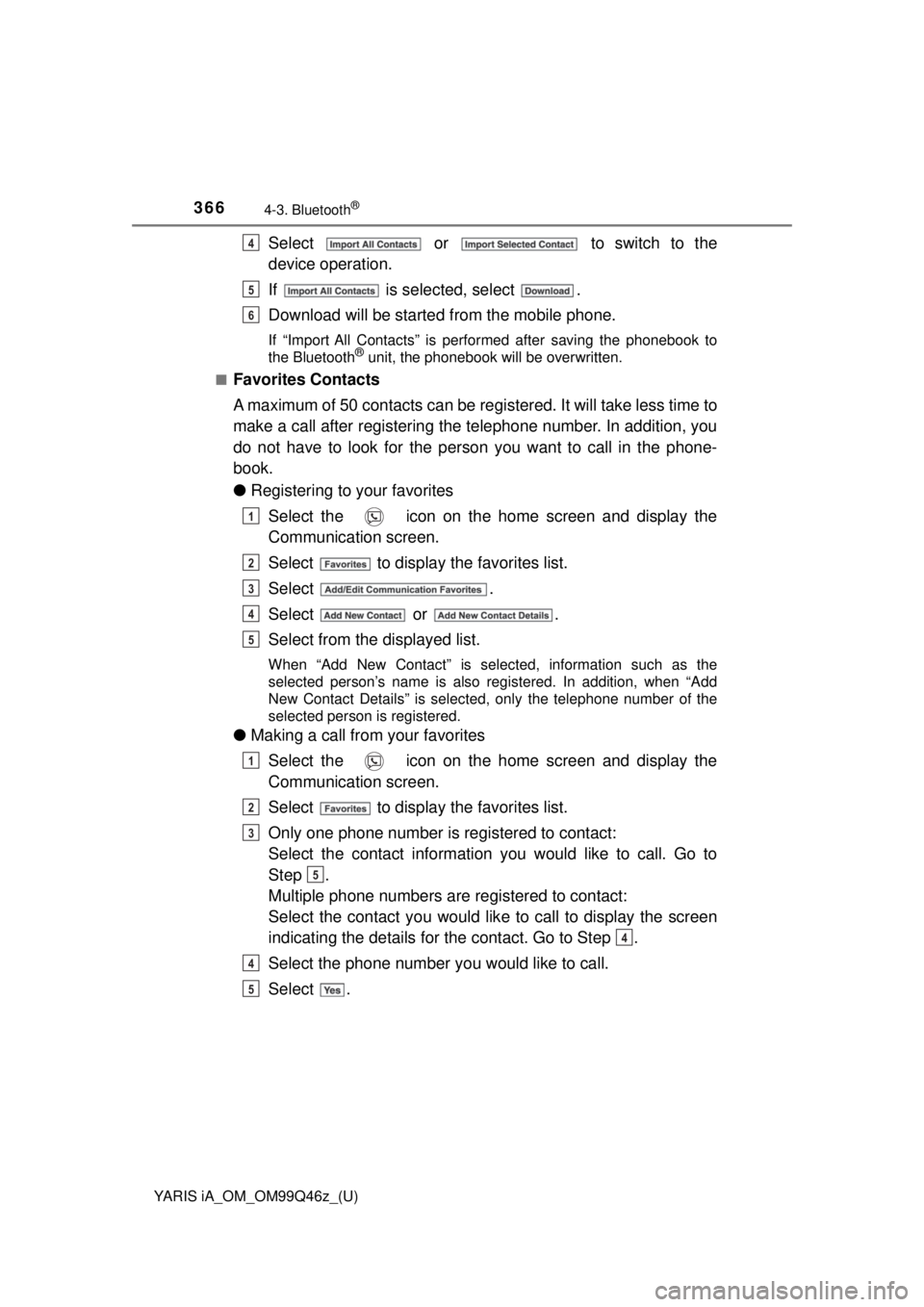
366
YARIS iA_OM_OM99Q46z_(U)
4-3. Bluetooth®
Select or to switch to the
device operation.
If is selected, select .
Download will be started from the mobile phone.
If “Import All Contacts” is performed after saving the phonebook to
the Bluetooth® unit, the phonebook will be overwritten.
■
Favorites Contacts
A maximum of 50 contacts can be registered. It will take less time to
make a call after registering the telephone number. In addition, you
do not have to look for the person you want to call in the phone-
book.
● Registering to your favorites
Select the icon on the home screen and display the
Communication screen.
Select to display the favorites list.
Select .
Select or .
Select from the displayed list.
When “Add New Contact” is selected, information such as the
selected person’s name is also registered. In addition, when “Add
New Contact Details” is selected, only the telephone number of the
selected person is registered.
●Making a call from your favorites
Select the icon on the home screen and display the
Communication screen.
Select to display the favorites list.
Only one phone number is registered to contact:
Select the contact information you would like to call. Go to
Step .
Multiple phone numbers are registered to contact:
Select the contact you would like to call to display the screen
indicating the details for the contact. Go to Step .
Select the phone number you would like to call.
Select .
4
5
6
1
2
3
4
5
1
2
3
5
4
4
5
Page 367 of 576
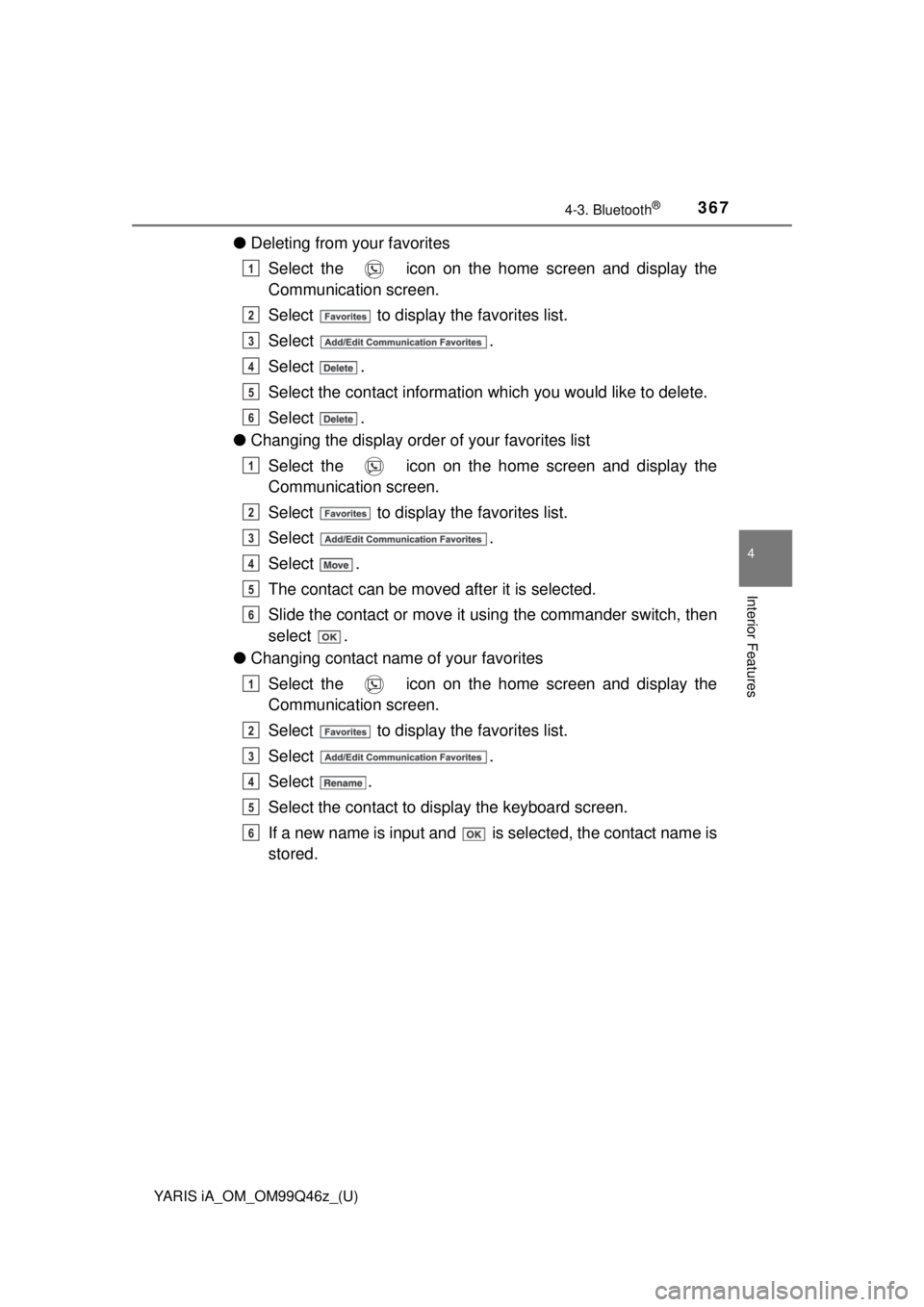
YARIS iA_OM_OM99Q46z_(U)
3674-3. Bluetooth®
4
Interior Features
●Deleting from your favorites
Select the icon on the home screen and display the
Communication screen.
Select to display the favorites list.
Select .
Select .
Select the contact information which you would like to delete.
Select .
● Changing the display order of your favorites list
Select the icon on the home screen and display the
Communication screen.
Select to display the favorites list.
Select .
Select .
The contact can be moved after it is selected.
Slide the contact or move it using the commander switch, then
select .
● Changing contact name of your favorites
Select the icon on the home screen and display the
Communication screen.
Select to display the favorites list.
Select .
Select .
Select the contact to display the keyboard screen.
If a new name is input and is selected, the contact name is
stored.
1
2
3
4
5
6
1
2
3
4
5
6
1
2
3
4
5
6
Page 368 of 576
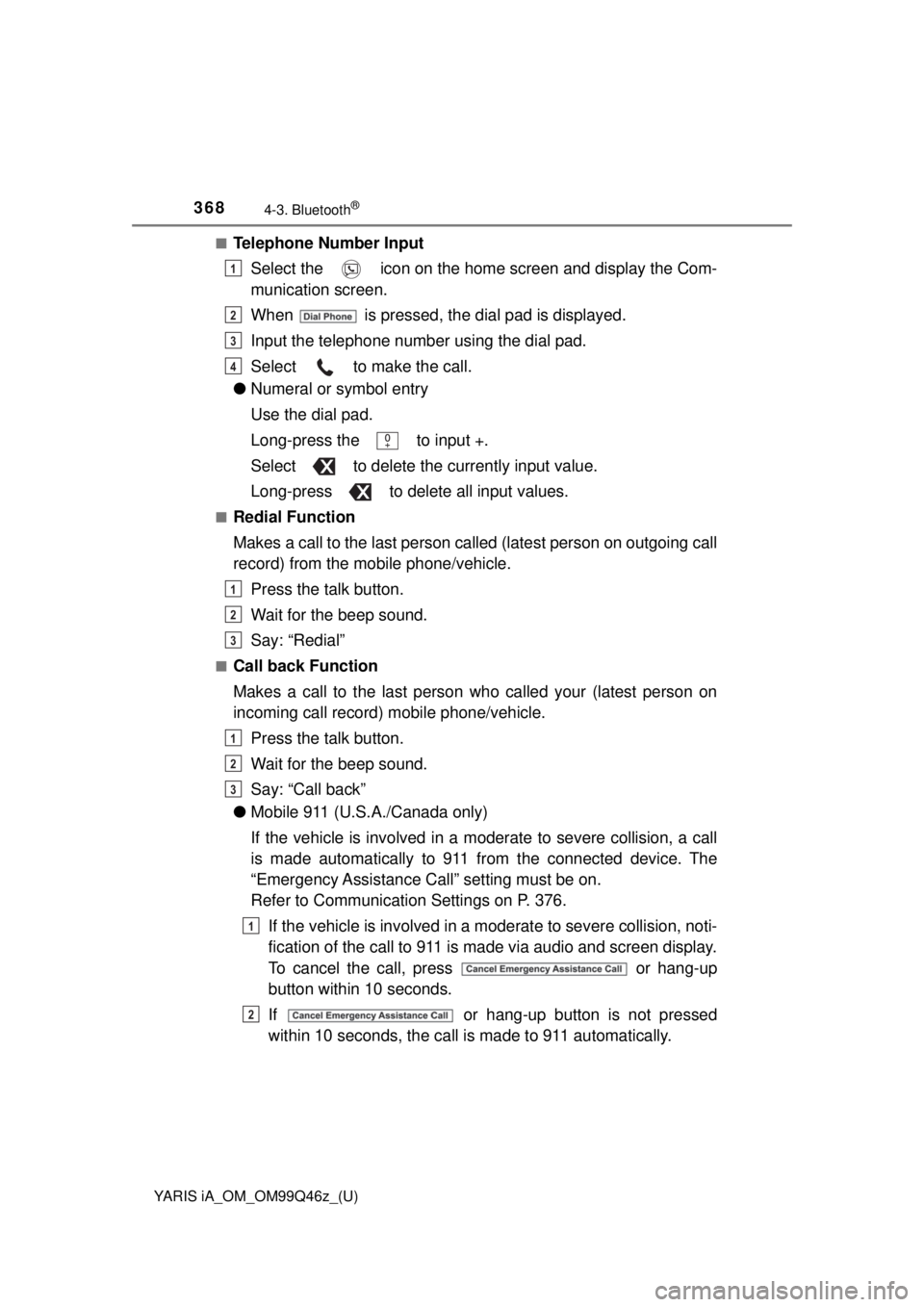
368
YARIS iA_OM_OM99Q46z_(U)
4-3. Bluetooth®
■Telephone Number InputSelect the icon on the home screen and display the Com-
munication screen.
When is pressed, the dial pad is displayed.
Input the telephone number using the dial pad.
Select to make the call.
● Numeral or symbol entry
Use the dial pad.
Long-press the to input +.
Select to delete the currently input value.
Long-press to delete all input values.
■Redial Function
Makes a call to the last person called (latest person on outgoing call
record) from the mobile phone/vehicle.
Press the talk button.
Wait for the beep sound.
Say: “Redial”
■Call back Function
Makes a call to the last person who called your (latest person on
incoming call record) mobile phone/vehicle.Press the talk button.
Wait for the beep sound.
Say: “Call back”
● Mobile 911 (U.S.A./Canada only)
If the vehicle is involved in a m oderate to severe collision, a call
is made automatically to 911 fr om the connected device. The
“Emergency Assistance Call” setting must be on.
Refer to Communication Settings on P. 376.
If the vehicle is involved in a moderate to severe collision, noti-
fication of the call to 911 is made via audio and screen display.
To cancel the call, press or hang-up
button within 10 seconds.
If or hang-up button is not pressed
within 10 seconds, the call is made to 911 automatically.
1
2
3
4
1
2
3
1
2
3
1
2
Page 369 of 576
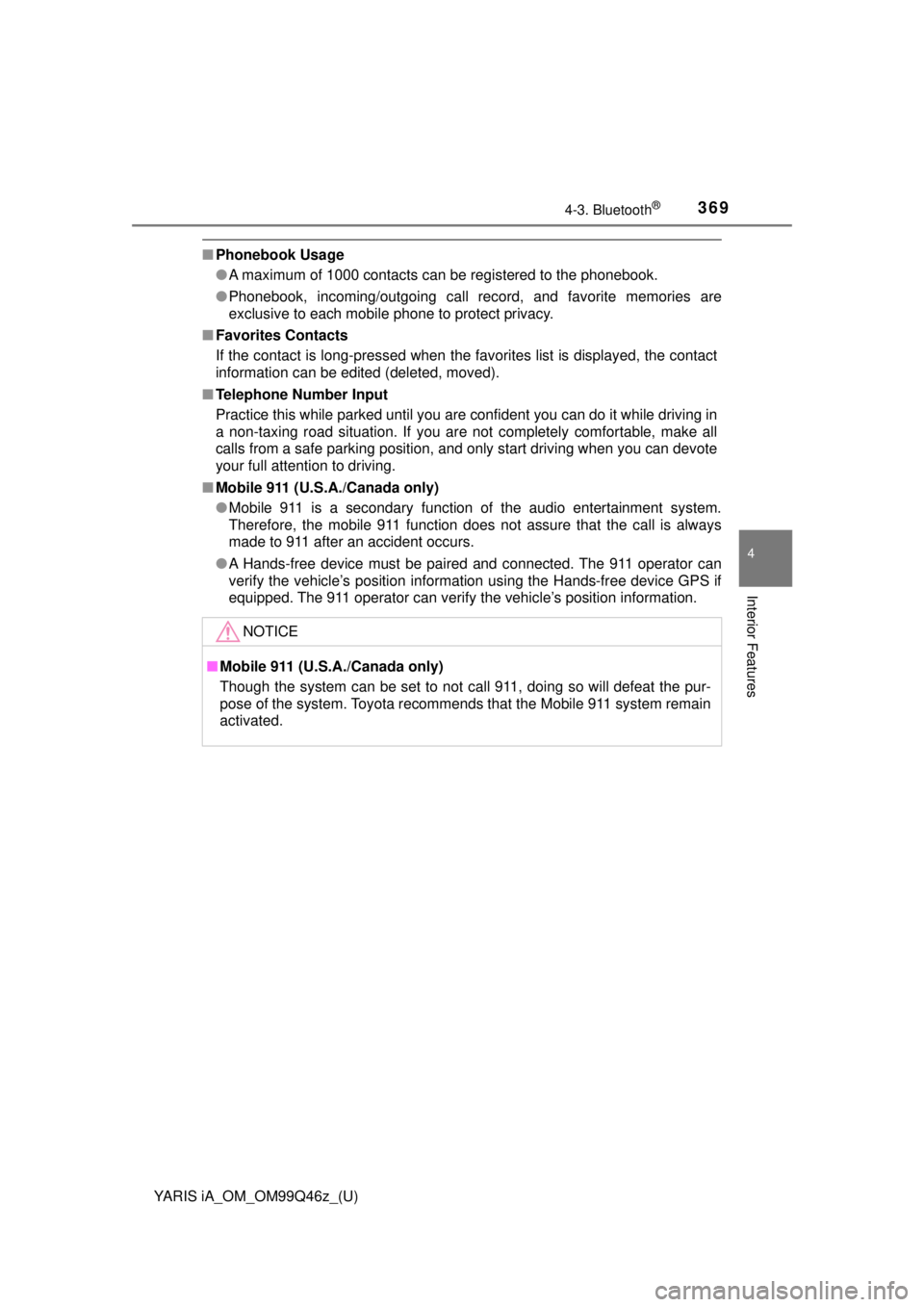
YARIS iA_OM_OM99Q46z_(U)
3694-3. Bluetooth®
4
Interior Features
■Phonebook Usage
●A maximum of 1000 contacts can be registered to the phonebook.
● Phonebook, incoming/outgoing call record, and favorite memories are
exclusive to each mobile phone to protect privacy.
■ Favorites Contacts
If the contact is long-pressed when the favorites list is displayed, the contact
information can be edited (deleted, moved).
■ Telephone Number Input
Practice this while parked until you are confident you can do it while driving in
a non-taxing road situation. If you are not completely comfortable, make all
calls from a safe parking position, and only start driving when you can devote
your full attention to driving.
■ Mobile 911 (U.S.A./Canada only)
●Mobile 911 is a secondary function of the audio entertainment system.
Therefore, the mobile 911 function does not assure that the call is always
made to 911 after an accident occurs.
● A Hands-free device must be paired and connected. The 911 operator can
verify the vehicle’s position information using the Hands-free device GPS if
equipped. The 911 operator can verify the vehicle’s position information.
NOTICE
■Mobile 911 (U.S.A./Canada only)
Though the system can be set to not call 911, doing so will defeat the pur-
pose of the system. Toyota recommends that the Mobile 911 system remain
activated.
Page 370 of 576
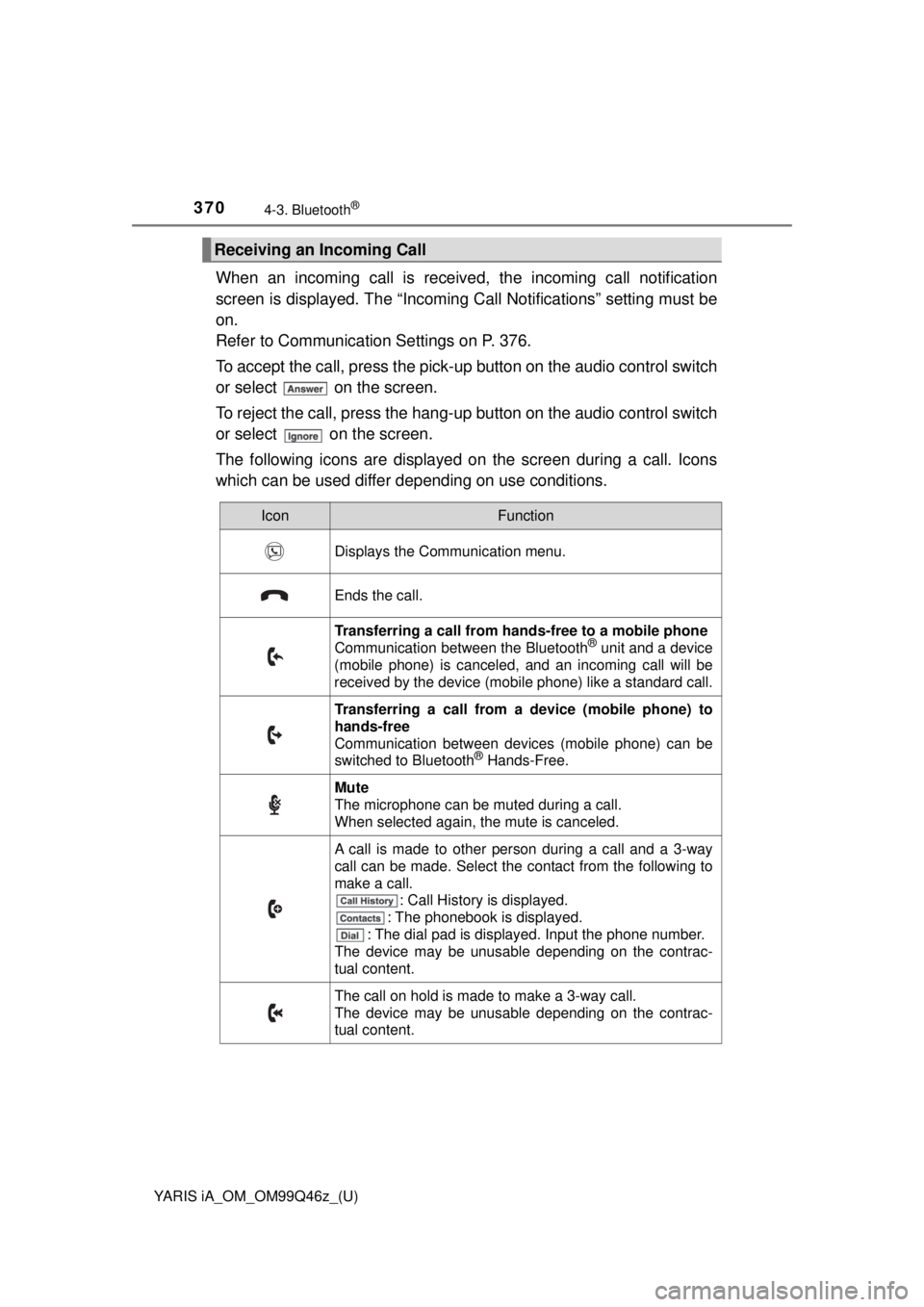
370
YARIS iA_OM_OM99Q46z_(U)
4-3. Bluetooth®
When an incoming call is received, the incoming call notification
screen is displayed. Th e “Incoming Call Notifications” setting must be
on.
Refer to Communication Settings on P. 376.
To accept the call, press the pick-up button on the audio control switch
or select on the screen.
To reject the call, press the hang-up button on the audio control switch
or select on the screen.
The following icons are displayed on the screen during a call. Icons
which can be used differ d epending on use conditions.
Receiving an Incoming Call
IconFunction
Displays the Communication menu.
Ends the call.
Transferring a call from ha nds-free to a mobile phone
Communication between the Bluetooth® unit and a device
(mobile phone) is canceled, and an incoming call will be
received by the device (mobile phone) like a standard call.
Transferring a call from a device (mobile phone) to
hands-free
Communication between devices (mobile phone) can be
switched to Bluetooth
® Hands-Free.
Mute
The microphone can be muted during a call.
When selected again, the mute is canceled.
A call is made to other person during a call and a 3-way
call can be made. Select the contact from the following to
make a call. : Call History is displayed.
: The phonebook is displayed.
: The dial pad is displayed. Input the phone number.
The device may be unusable depending on the contrac-
tual content.
The call on hold is made to make a 3-way call.
The device may be unusable depending on the contrac-
tual content.