TOYOTA YARIS iA 2018 Owners Manual (in English)
Manufacturer: TOYOTA, Model Year: 2018, Model line: YARIS iA, Model: TOYOTA YARIS iA 2018Pages: 576, PDF Size: 5.5 MB
Page 331 of 576
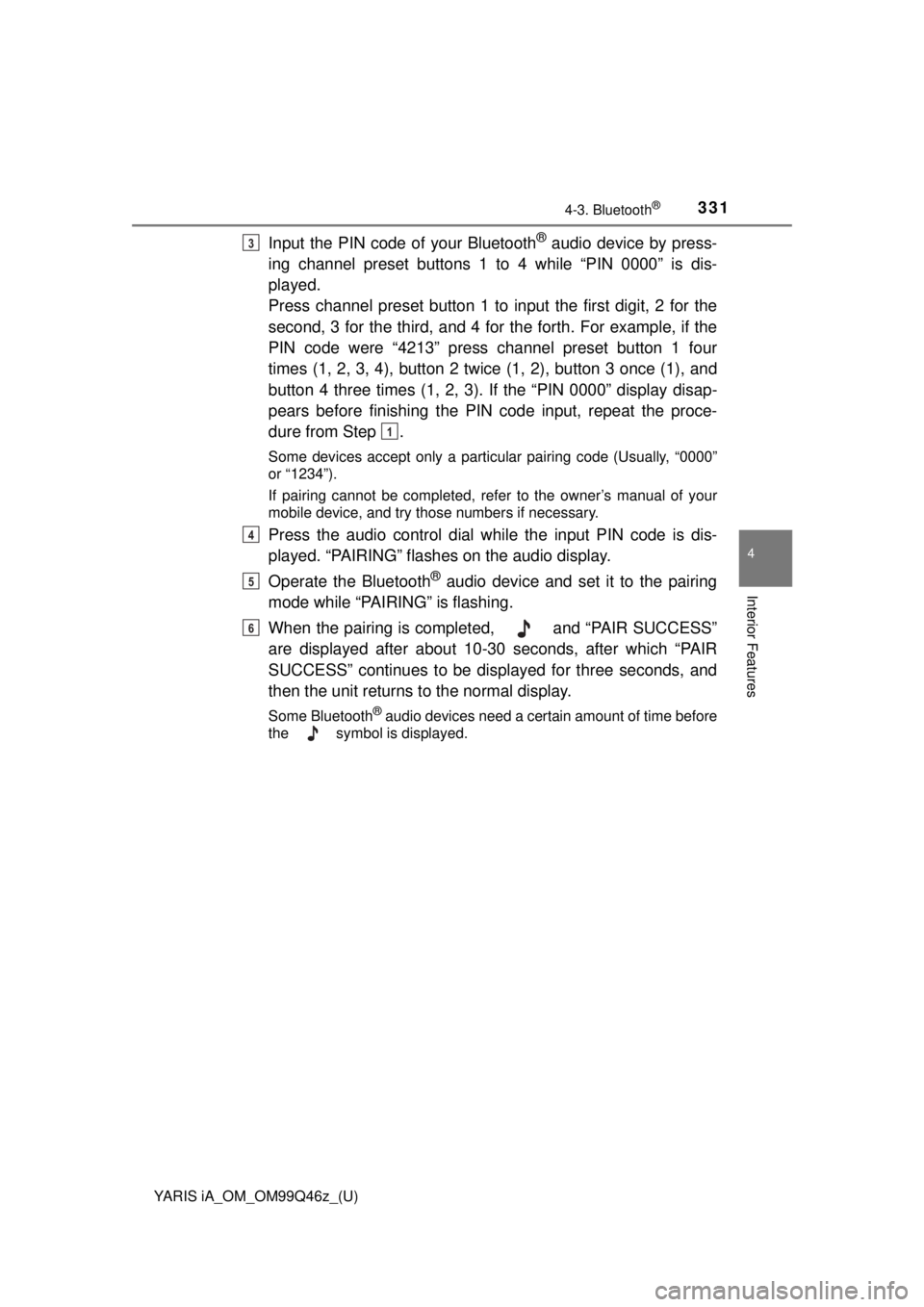
YARIS iA_OM_OM99Q46z_(U)
3314-3. Bluetooth®
4
Interior Features
Input the PIN code of your Bluetooth® audio device by press-
ing channel preset buttons 1 to 4 while “PIN 0000” is dis-
played.
Press channel preset button 1 to input the first digit, 2 for the
second, 3 for the third, and 4 for the forth. For example, if the
PIN code were “4213” press channel preset button 1 four
times (1, 2, 3, 4), button 2 twice (1, 2), button 3 once (1), and
button 4 three times (1, 2, 3). If the “PIN 0000” display disap-
pears before finishing the PIN code input, repeat the proce-
dure from Step .
Some devices accept only a particular pairing code (Usually, “0000”
or “1234”).
If pairing cannot be completed, refer to the owner’s manual of your
mobile device, and try those numbers if necessary.
Press the audio control dial while the input PIN code is dis-
played. “PAIRING” flashes on the audio display.
Operate the Bluetooth
® audio device and set it to the pairing
mode while “PAIRING” is flashing.
When the pairing is completed, and “PAIR SUCCESS”
are displayed after about 10-30 seconds, after which “PAIR
SUCCESS” continues to be displayed for three seconds, and
then the unit returns to the normal display.
Some Bluetooth® audio devices need a certain amount of time before
the symbol is displayed.
3
1
4
5
6
Page 332 of 576
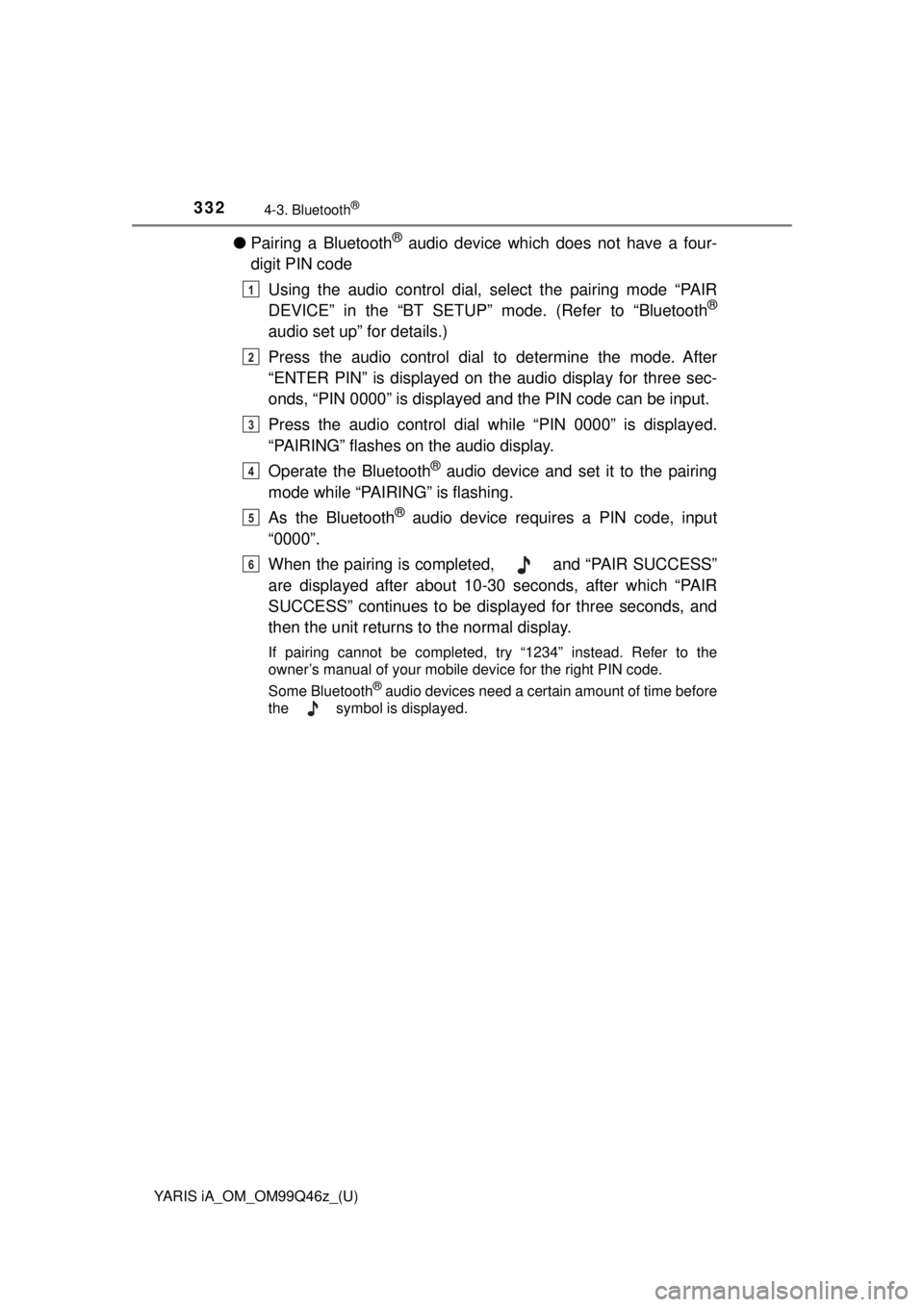
332
YARIS iA_OM_OM99Q46z_(U)
4-3. Bluetooth®
●Pairing a Bluetooth® audio device which does not have a four-
digit PIN code
Using the audio control dial, se lect the pairing mode “PAIR
DEVICE” in the “BT SETUP” m ode. (Refer to “Bluetooth
®
audio set up” for details.)
Press the audio control dial to determine the mode. After
“ENTER PIN” is displayed on the audio display for three sec-
onds, “PIN 0000” is displayed and the PIN code can be input.
Press the audio control dial wh ile “PIN 0000” is displayed.
“PAIRING” flashes on the audio display.
Operate the Bluetooth
® audio device and set it to the pairing
mode while “PAIRING” is flashing.
As the Bluetooth
® audio device requires a PIN code, input
“0000”.
When the pairing is completed, and “PAIR SUCCESS”
are displayed after about 10-30 seconds, after which “PAIR
SUCCESS” continues to be displayed for three seconds, and
then the unit returns to the normal display.
If pairing cannot be completed, try “1234” instead. Refer to the
owner’s manual of your mobile device for the right PIN code.
Some Bluetooth
® audio devices need a certain amount of time before
the symbol is displayed.
1
2
3
4
5
6
Page 333 of 576
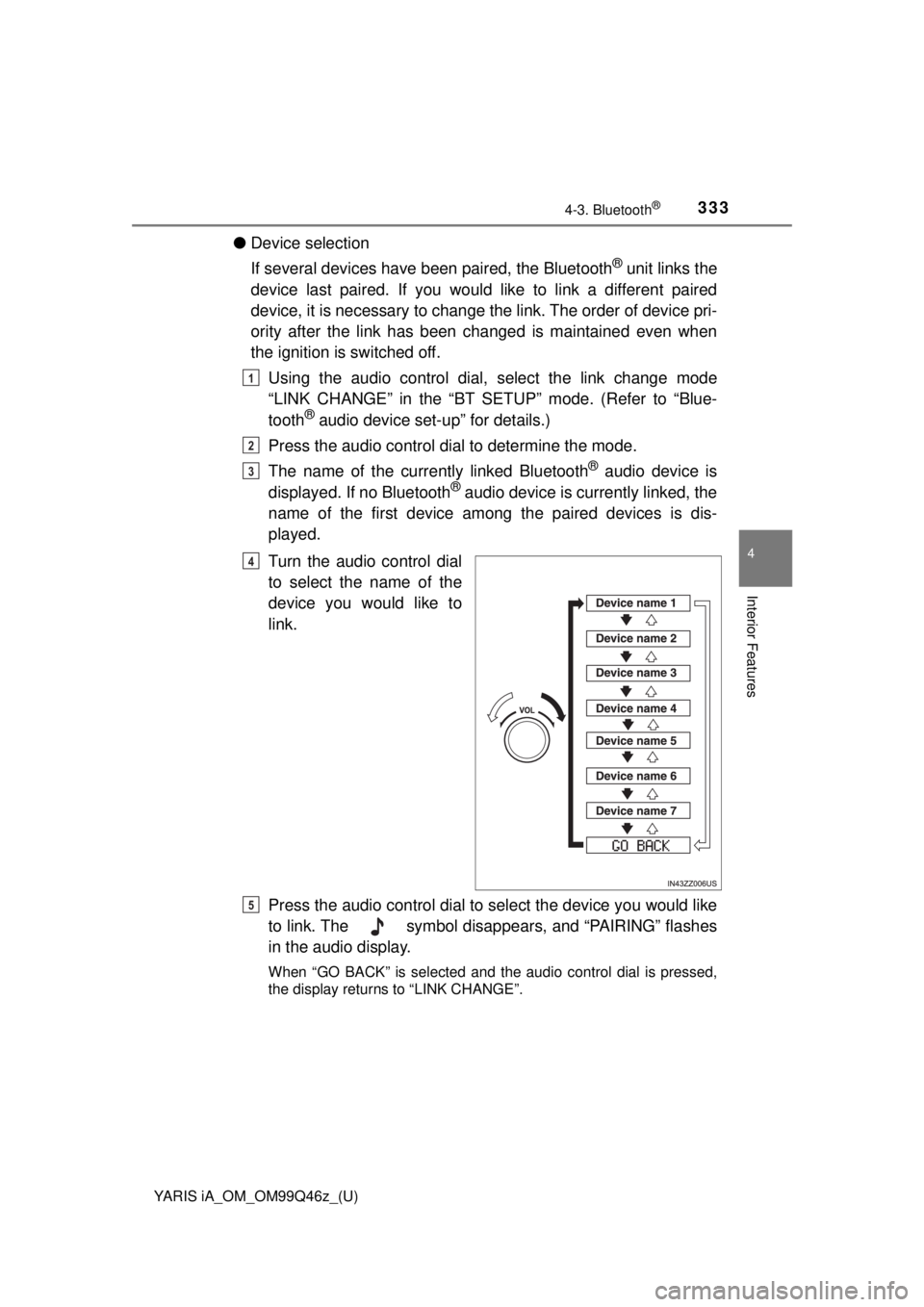
YARIS iA_OM_OM99Q46z_(U)
3334-3. Bluetooth®
4
Interior Features
●Device selection
If several devices have been paired, the Bluetooth
® unit links the
device last paired. If you would like to link a different paired
device, it is necessary to change the link. The order of device pri-
ority after the link has been changed is maintained even when
the ignition is switched off.
Using the audio control dial, select the link change mode
“LINK CHANGE” in the “BT SET UP” mode. (Refer to “Blue-
tooth
® audio device set-up” for details.)
Press the audio control dial to determine the mode.
The name of the curre ntly linked Bluetooth
® audio device is
displayed. If no Bluetooth® audio device is currently linked, the
name of the first device among the paired devices is dis-
played.
Turn the audio control dial
to select the name of the
device you would like to
link.
Press the audio control dial to select the device you would like
to link. The symbol disapp ears, and “PAIRING” flashes
in the audio display.
When “GO BACK” is selected and the audio control dial is pressed,
the display returns to “LINK CHANGE”.
1
2
3
4
5
Page 334 of 576
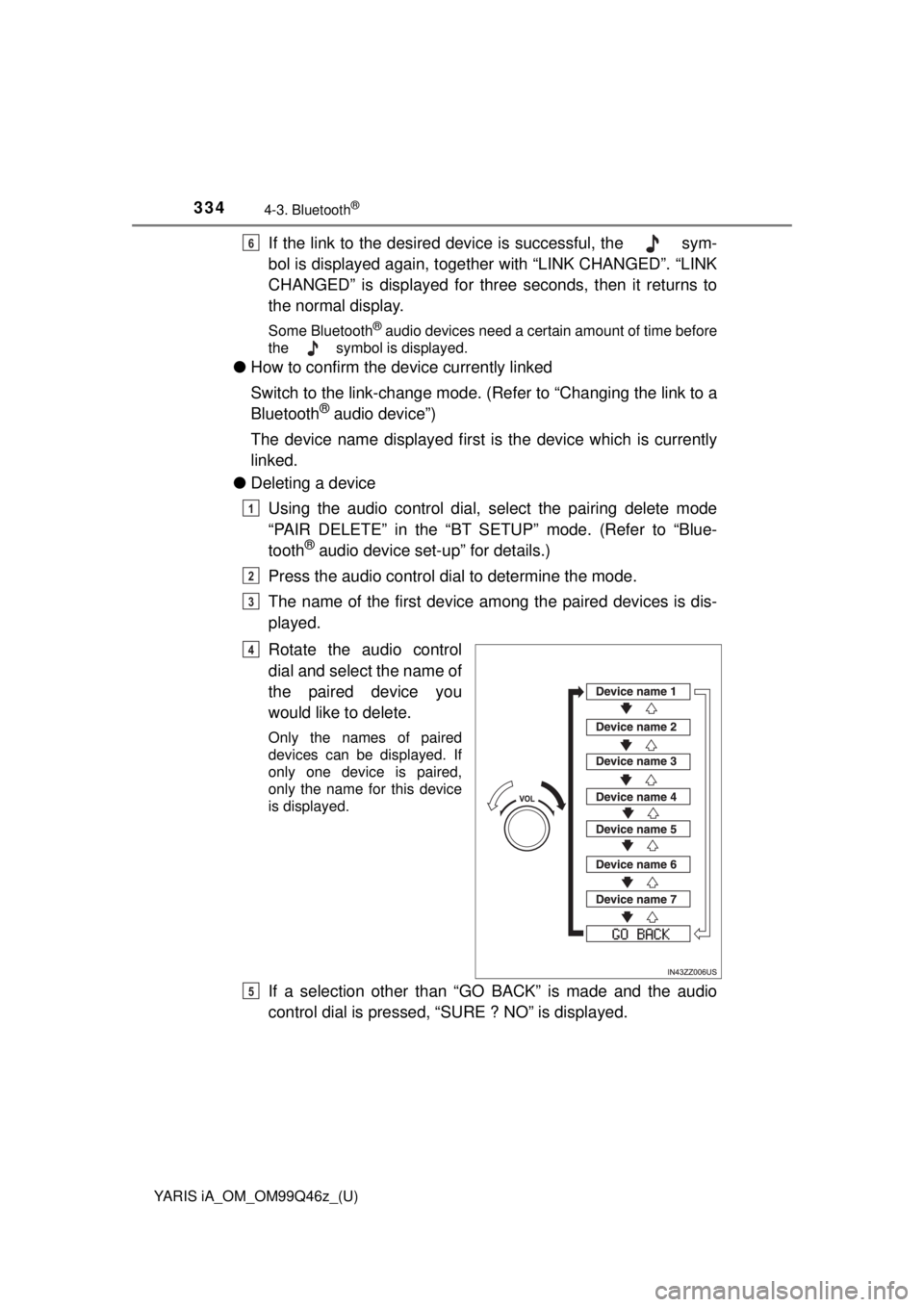
334
YARIS iA_OM_OM99Q46z_(U)
4-3. Bluetooth®
If the link to the desired device is successful, the sym-
bol is displayed again, together with “LINK CHANGED”. “LINK
CHANGED” is displayed for three seconds, then it returns to
the normal display.
Some Bluetooth® audio devices need a certain amount of time before
the symbol is displayed.
● How to confirm the device currently linked
Switch to the link-change mode. (Refer to “Changing the link to a
Bluetooth
® audio device”)
The device name displayed first is the device which is currently
linked.
● Deleting a device
Using the audio control dial, select the pairing delete mode
“PAIR DELETE” in the “BT SETUP” mode. (Refer to “Blue-
tooth
® audio device set-up” for details.)
Press the audio control dial to determine the mode.
The name of the first device among the paired devices is dis-
played.
Rotate the audio control
dial and select the name of
the paired device you
would like to delete.
Only the names of paired
devices can be displayed. If
only one device is paired,
only the name for this device
is displayed.
If a selection other than “GO BACK” is made and the audio
control dial is pressed, “SURE ? NO” is displayed.
6
1
2
3
4
5
Page 335 of 576
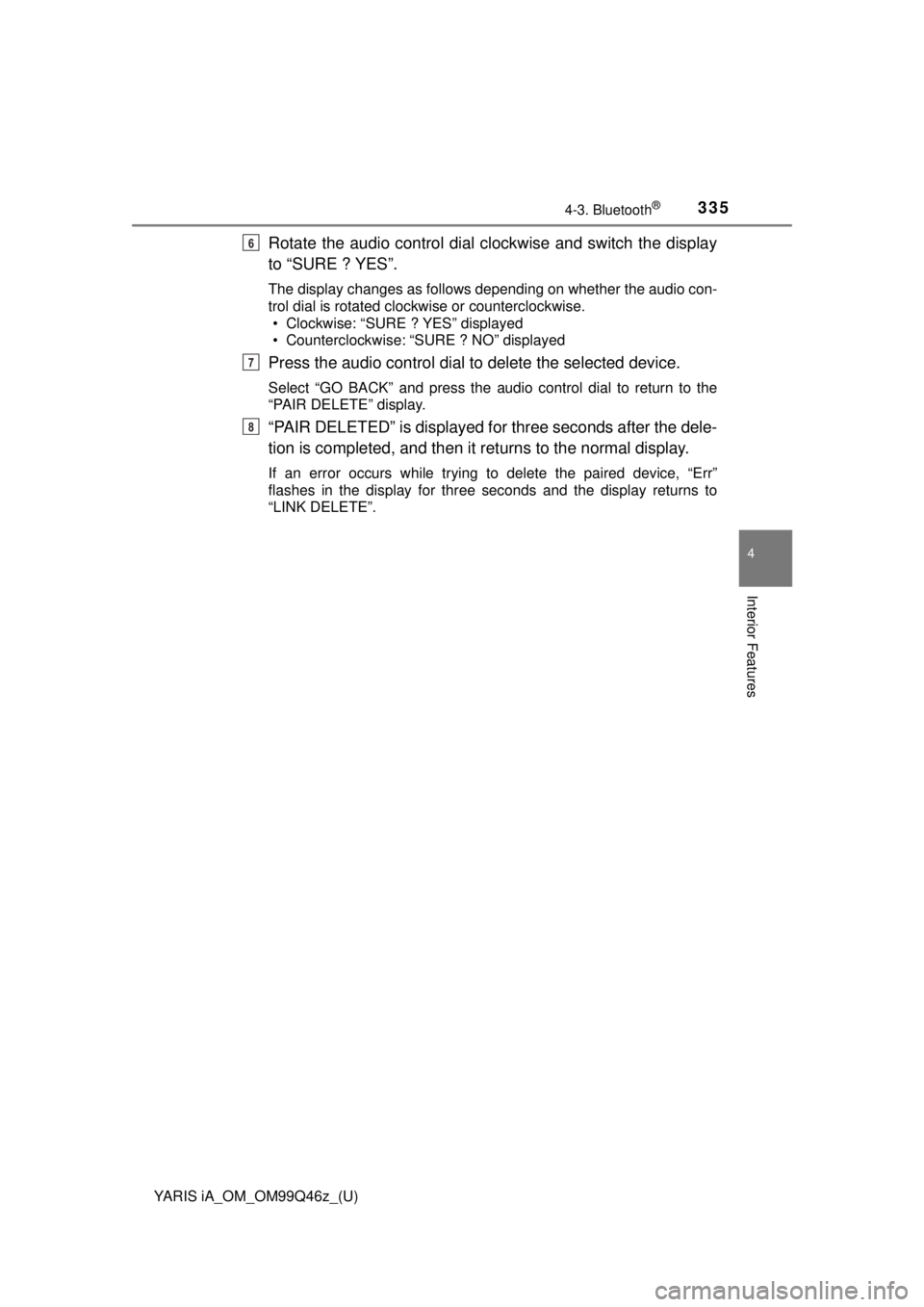
YARIS iA_OM_OM99Q46z_(U)
3354-3. Bluetooth®
4
Interior Features
Rotate the audio control dial clockwise and switch the display
to “SURE ? YES”.
The display changes as follows depending on whether the audio con-
trol dial is rotated clockwise or counterclockwise. • Clockwise: “SURE ? YES” displayed
• Counterclockwise: “SURE ? NO” displayed
Press the audio control dial to delete the selected device.
Select “GO BACK” and press the audio control dial to return to the
“PAIR DELETE” display.
“PAIR DELETED” is displayed fo r three seconds after the dele-
tion is completed, and then it returns to the normal display.
If an error occurs while trying to delete the paired device, “Err”\
flashes in the display for three seconds and the display returns to
“LINK DELETE”.
6
7
8
Page 336 of 576
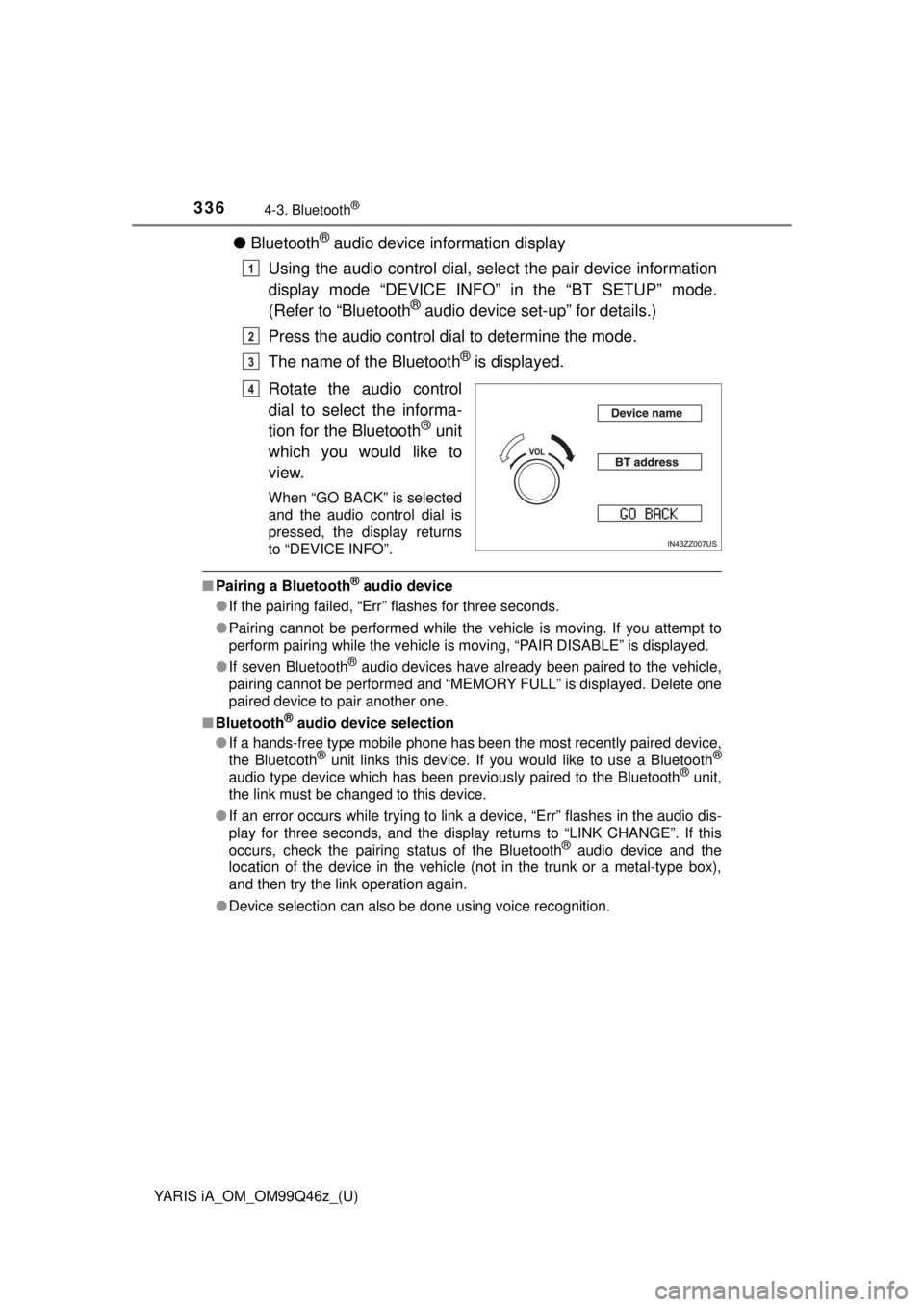
336
YARIS iA_OM_OM99Q46z_(U)
4-3. Bluetooth®
●Bluetooth® audio device information display
Using the audio control dial, select the pair device information
display mode “DEVICE INFO” in the “BT SETUP” mode.
(Refer to “Bluetooth
® audio device set-up” for details.)
Press the audio control dial to determine the mode.
The name of the Bluetooth
® is displayed.
Rotate the audio control
dial to select the informa-
tion for the Bluetooth
® unit
which you would like to
view.
When “GO BACK” is selected
and the audio control dial is
pressed, the display returns
to “DEVICE INFO”.
■ Pairing a Bluetooth® audio device
● If the pairing failed, “Err” flashes for three seconds.
● Pairing cannot be performed while the vehicle is moving. If you attempt to
perform pairing while the vehicle is moving, “PAIR DISABLE” is displayed.
● If seven Bluetooth
® audio devices have already been paired to the vehicle,
pairing cannot be performed and “MEMORY FULL” is displayed. Delete one
paired device to pair another one.
■ Bluetooth
® audio device selection
● If a hands-free type mobile phone has been the most recently paired device,
the Bluetooth
® unit links this device. If you would like to use a Bluetooth®
audio type device which has been previously paired to the Bluetooth® unit,
the link must be changed to this device.
● If an error occurs while trying to link a device, “Err” flashes in the audio dis-
play for three seconds, and the display returns to “LINK CHANGE”. If this
occurs, check the pairing status of the Bluetooth
® audio device and the
location of the device in the vehicle (not in the trunk or a metal-type box),
and then try the link operation again.
● Device selection can also be done using voice recognition.
1
2
3
4
Page 337 of 576
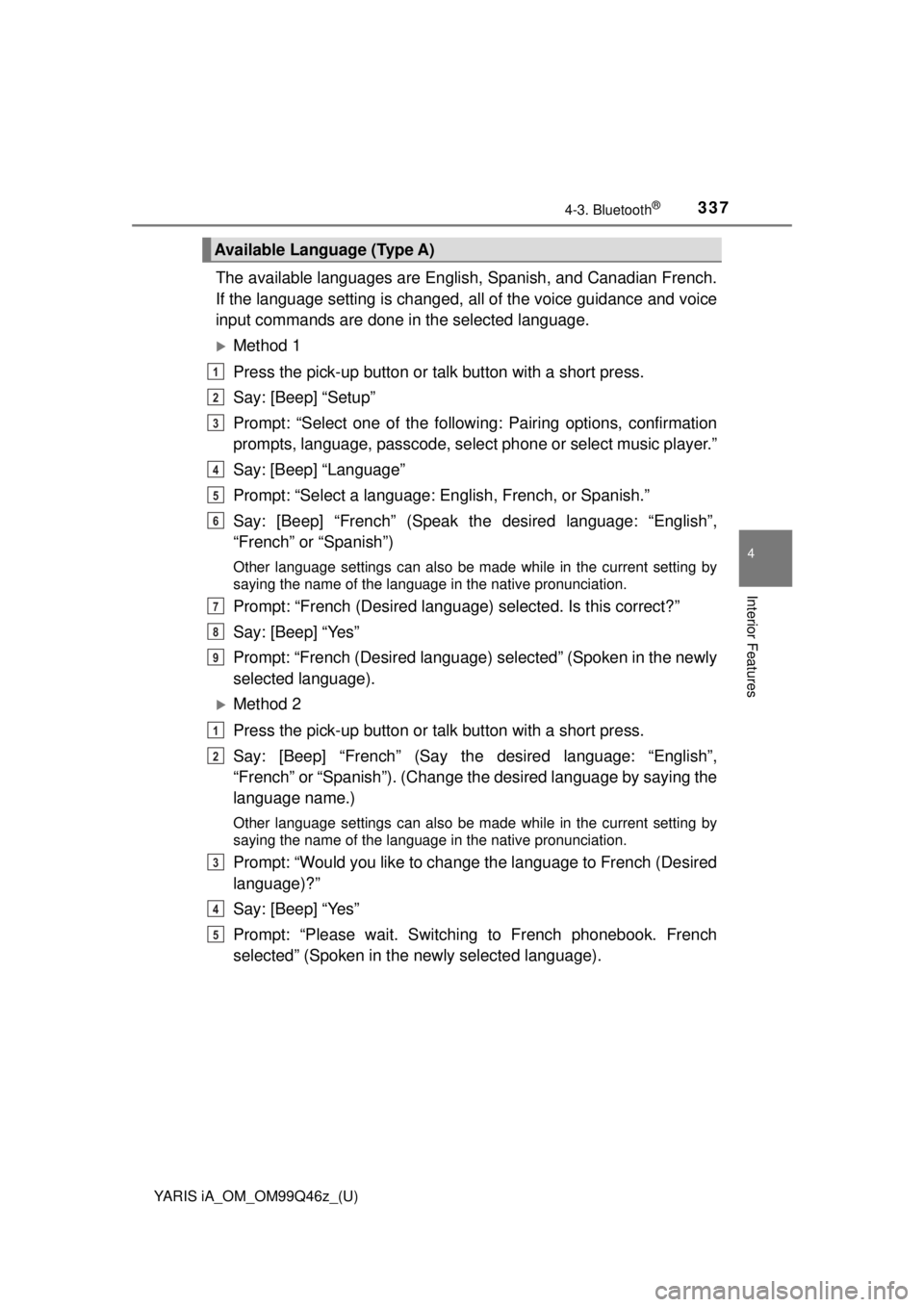
YARIS iA_OM_OM99Q46z_(U)
3374-3. Bluetooth®
4
Interior Features
The available languages are English, Spanish, and Canadian French.
If the language setting is changed, all of the voice guidance and voice
input commands are done in the selected language.
Method 1
Press the pick-up button or talk button with a short press.
Say: [Beep] “Setup”
Prompt: “Select one of the following: Pairing options, confirmation
prompts, language, passcode, sele ct phone or select music player.”
Say: [Beep] “Language”
Prompt: “Select a language: English, French, or Spanish.”
Say: [Beep] “French” (Speak th e desired language: “English”,
“French” or “Spanish”)
Other language settings can also be made while in the current setting by
saying the name of the language in the native pronunciation.
Prompt: “French (Desired language) selected. Is this correct?”
Say: [Beep] “Yes”
Prompt: “French (Desired language) selected” (Spoken in the newly
selected language).
Method 2
Press the pick-up button or talk button with a short press.
Say: [Beep] “French” (Say the desired language: “English”,
“French” or “Spanish”). (Change the desired language by saying the
language name.)
Other language settings can also be made while in the current setting by
saying the name of the language in the native pronunciation.
Prompt: “Would you like to change the language to French (Desired
language)?”
Say: [Beep] “Yes”
Prompt: “Please wait. Switching to French phonebook. French
selected” (Spoken in the newly selected language).
Available Language (Type A)
1
2
3
4
5
6
7
8
9
1
2
3
4
5
Page 338 of 576
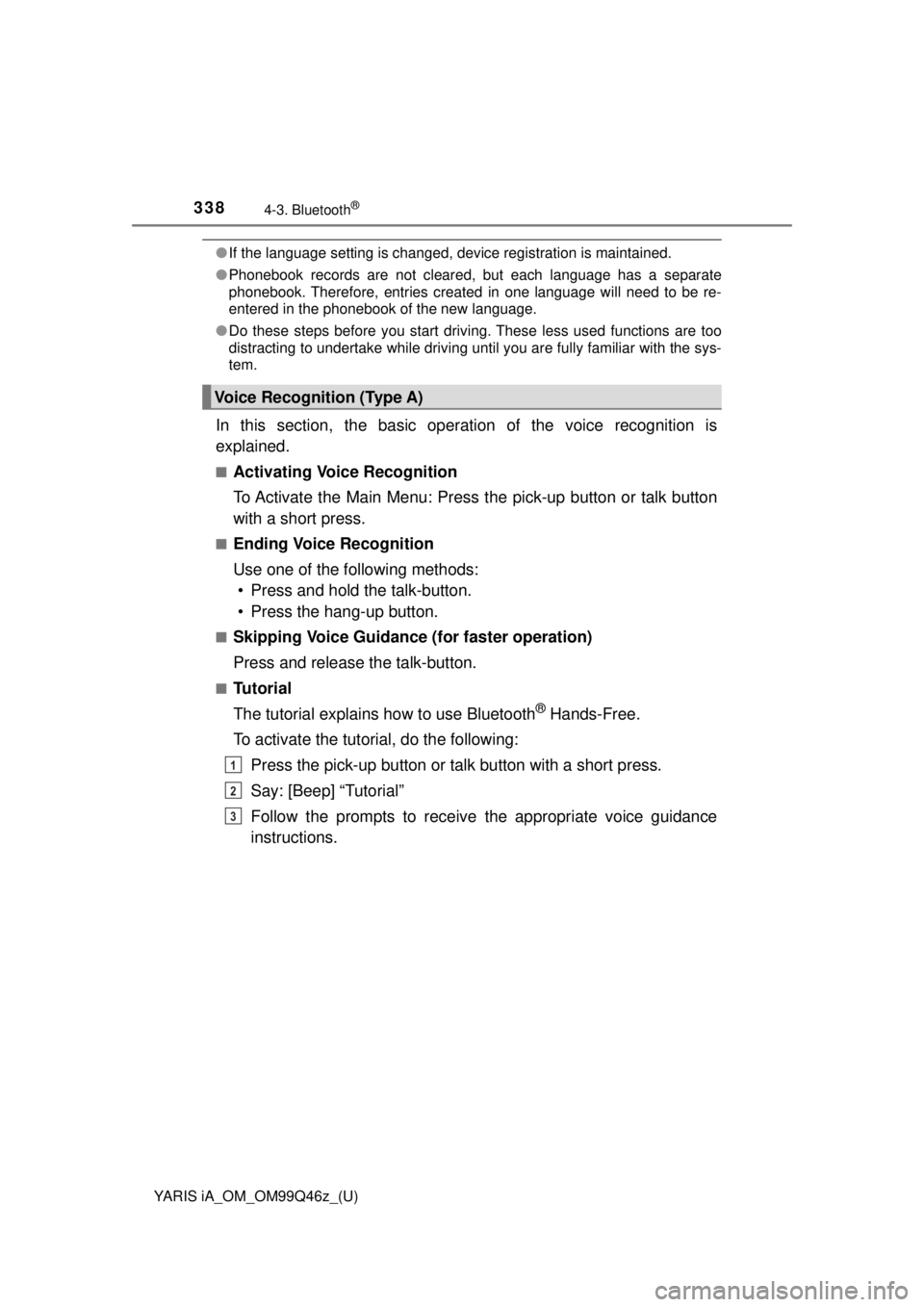
338
YARIS iA_OM_OM99Q46z_(U)
4-3. Bluetooth®
●If the language setting is changed, device registration is maintained.
● Phonebook records are not cleared, but each language has a separate
phonebook. Therefore, entries created in one language will need to be re-
entered in the phonebook of the new language.
● Do these steps before you start driving. These less used functions are too
distracting to undertake while driving until you are fully familiar with the sys-
tem.
In this section, the basic oper ation of the voice recognition is
explained.
■Activating Voice Recognition
To Activate the Main Menu: Press the pick-up button or talk button
with a short press.
■Ending Voice Recognition
Use one of the following methods: • Press and hold the talk-button.
• Press the hang-up button.
■Skipping Voice Guidance (for faster operation)
Press and release the talk-button.
■Tu t o r i a l
The tutorial explains how to use Bluetooth
® Hands-Free.
To activate the tutorial, do the following: Press the pick-up button or talk button with a short press.
Say: [Beep] “Tutorial”
Follow the prompts to receive the appropriate voice guidance
instructions.
Voice Recognition (Type A)
1
2
3
Page 339 of 576
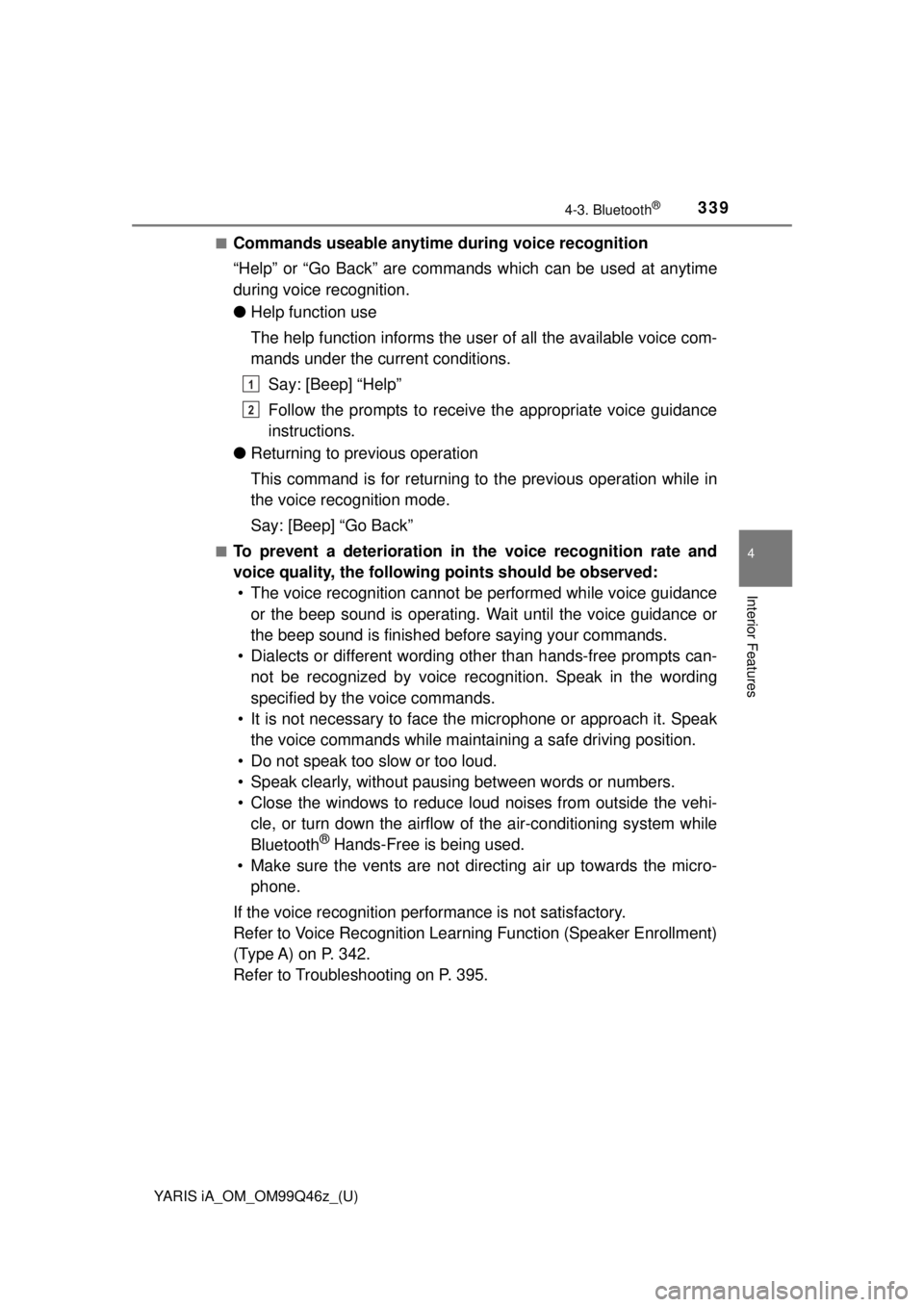
YARIS iA_OM_OM99Q46z_(U)
3394-3. Bluetooth®
4
Interior Features
■Commands useable anytime during voice recognition
“Help” or “Go Back” are commands which can be used at anytime
during voice recognition.
● Help function use
The help function informs the user of all the available voice com-
mands under the current conditions.
Say: [Beep] “Help”
Follow the prompts to receive the appropriate voice guidance
instructions.
● Returning to previous operation
This command is for returning to the previous operation while in
the voice recognition mode.
Say: [Beep] “Go Back”
■To prevent a deterioration in the voice recognition rate and
voice quality, the following points should be observed:
• The voice recognition cannot be performed while voice guidance or the beep sound is operating. Wait until the voice guidance or
the beep sound is finished before saying your commands.
• Dialects or different wording other than hands-free prompts can- not be recognized by voice rec ognition. Speak in the wording
specified by the voice commands.
• It is not necessary to face th e microphone or approach it. Speak
the voice commands while maintaining a safe driving position.
• Do not speak too slow or too loud.
• Speak clearly, without pausing between words or numbers.
• Close the windows to reduce loud noises from outside the vehi- cle, or turn down the airflow of the air-conditioning system while
Bluetooth
® Hands-Free is being used.
• Make sure the vents are not directing air up towards the micro- phone.
If the voice recognition performance is not satisfactory.
Refer to Voice Recognition Learn ing Function (Speaker Enrollment)
(Type A) on P. 342.
Refer to Troubleshooting on P. 395.
1
2
Page 340 of 576
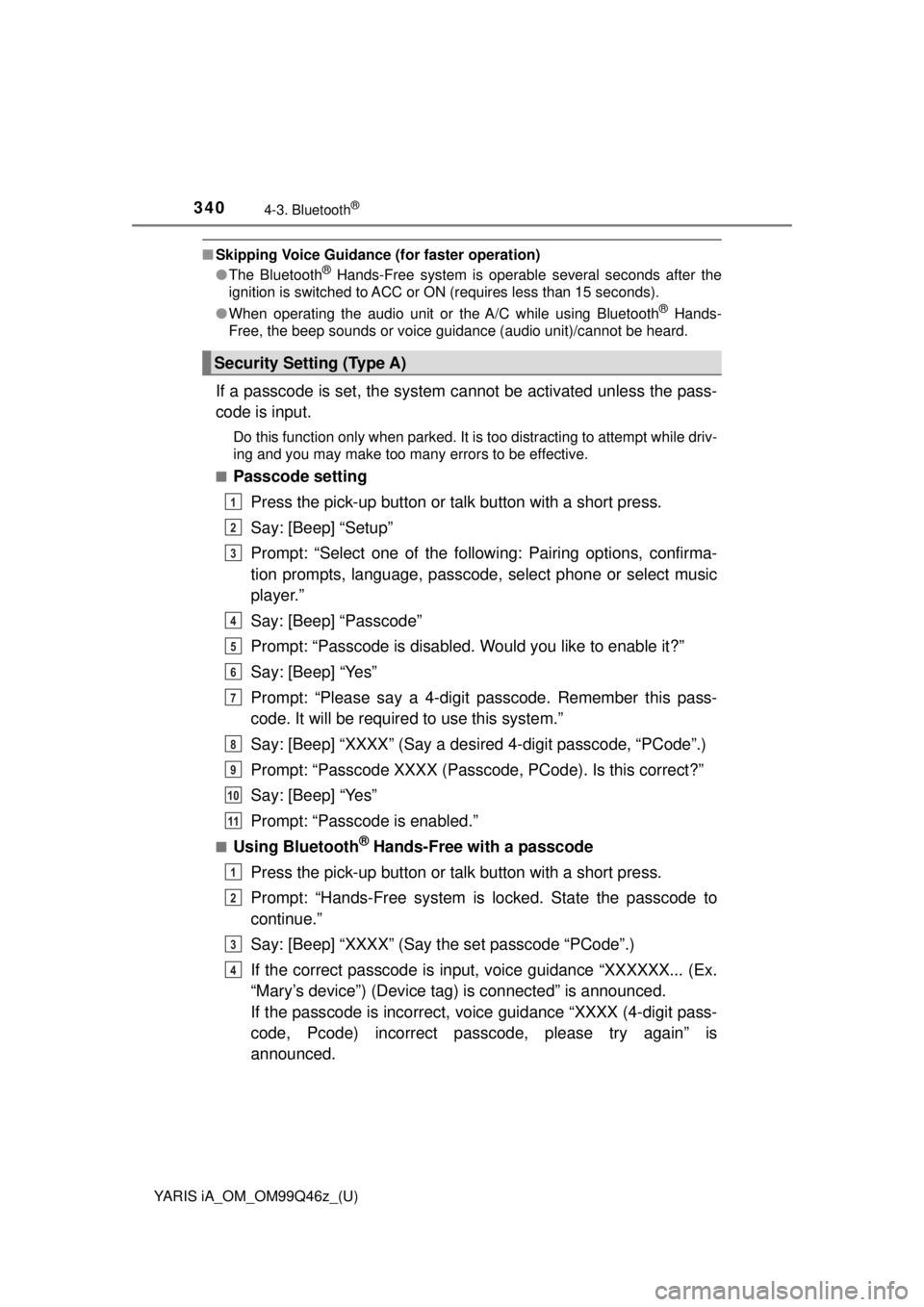
340
YARIS iA_OM_OM99Q46z_(U)
4-3. Bluetooth®
■Skipping Voice Guidance (for faster operation)
● The Bluetooth® Hands-Free system is operable several seconds after the
ignition is switched to ACC or ON (requires less than 15 seconds).
● When operating the audio unit or the A/C while using Bluetooth
® Hands-
Free, the beep sounds or voice guidance (audio unit)/cannot be heard.
If a passcode is set, the system cannot be activated unless the pass-
code is input.
Do this function only when parked. It is too distracting to attempt while driv-
ing and you may make too many errors to be effective.
■
Passcode setting
Press the pick-up button or talk button with a short press.
Say: [Beep] “Setup”
Prompt: “Select one of the follow ing: Pairing options, confirma-
tion prompts, language, passcode, select phone or select music
player.”
Say: [Beep] “Passcode”
Prompt: “Passcode is disabled. Would you like to enable it?”
Say: [Beep] “Yes”
Prompt: “Please say a 4-digit passcode. Remember this pass-
code. It will be requir ed to use this system.”
Say: [Beep] “XXXX” (Say a desir ed 4-digit passcode, “PCode”.)
Prompt: “Passcode XXXX (Passc ode, PCode). Is this correct?”
Say: [Beep] “Yes”
Prompt: “Passcode is enabled.”
■Using Bluetooth® Hands-Free with a passcode
Press the pick-up button or talk button with a short press.
Prompt: “Hands-Free system is locked. State the passcode to
continue.”
Say: [Beep] “XXXX” (Say the set passcode “PCode”.)
If the correct passcode is input, voice guidance “XXXXXX... (Ex.
“Mary’s device”) (Device tag) is connected” is announced.
If the passcode is incorrect, vo ice guidance “XXXX (4-digit pass-
code, Pcode) incorrect passc ode, please try again” is
announced.
Security Setting (Type A)
1
2
3
4
5
6
7
8
9
10
11
1
2
3
4