VAUXHALL ASTRA K 2020 Infotainment system
Manufacturer: VAUXHALL, Model Year: 2020, Model line: ASTRA K, Model: VAUXHALL ASTRA K 2020Pages: 85, PDF Size: 5.78 MB
Page 21 of 85
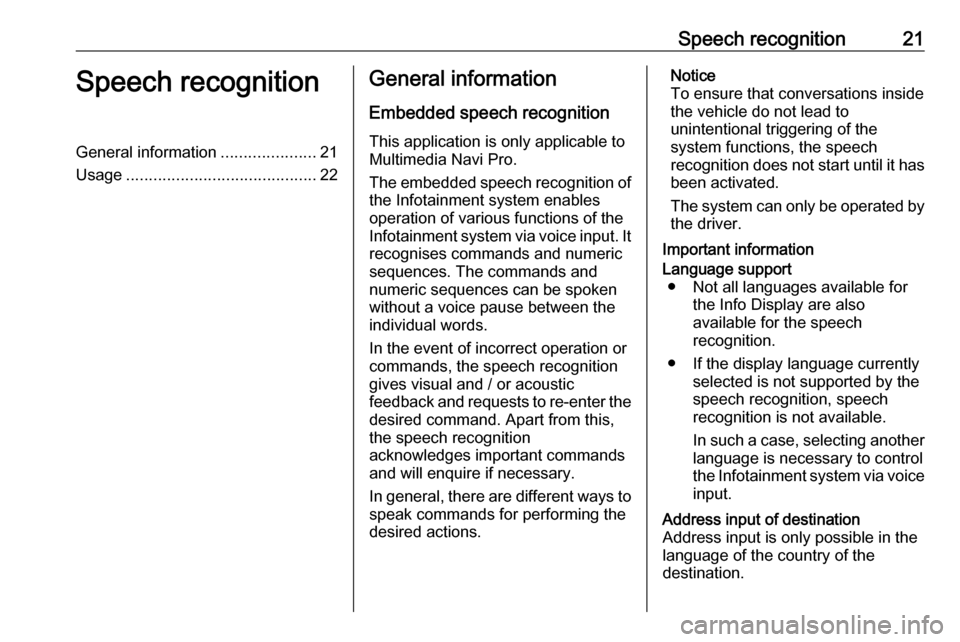
Speech recognition21Speech recognitionGeneral information.....................21
Usage .......................................... 22General information
Embedded speech recognition
This application is only applicable to Multimedia Navi Pro.
The embedded speech recognition of
the Infotainment system enables
operation of various functions of the
Infotainment system via voice input. It recognises commands and numeric
sequences. The commands and
numeric sequences can be spoken
without a voice pause between the
individual words.
In the event of incorrect operation or commands, the speech recognition
gives visual and / or acoustic
feedback and requests to re-enter the
desired command. Apart from this,
the speech recognition
acknowledges important commands
and will enquire if necessary.
In general, there are different ways to
speak commands for performing the
desired actions.Notice
To ensure that conversations inside the vehicle do not lead to
unintentional triggering of the
system functions, the speech
recognition does not start until it has
been activated.
The system can only be operated by the driver.
Important informationLanguage support ● Not all languages available for the Info Display are also
available for the speech
recognition.
● If the display language currently selected is not supported by the
speech recognition, speech
recognition is not available.
In such a case, selecting another language is necessary to control
the Infotainment system via voice input.Address input of destination
Address input is only possible in the
language of the country of the
destination.
Page 22 of 85
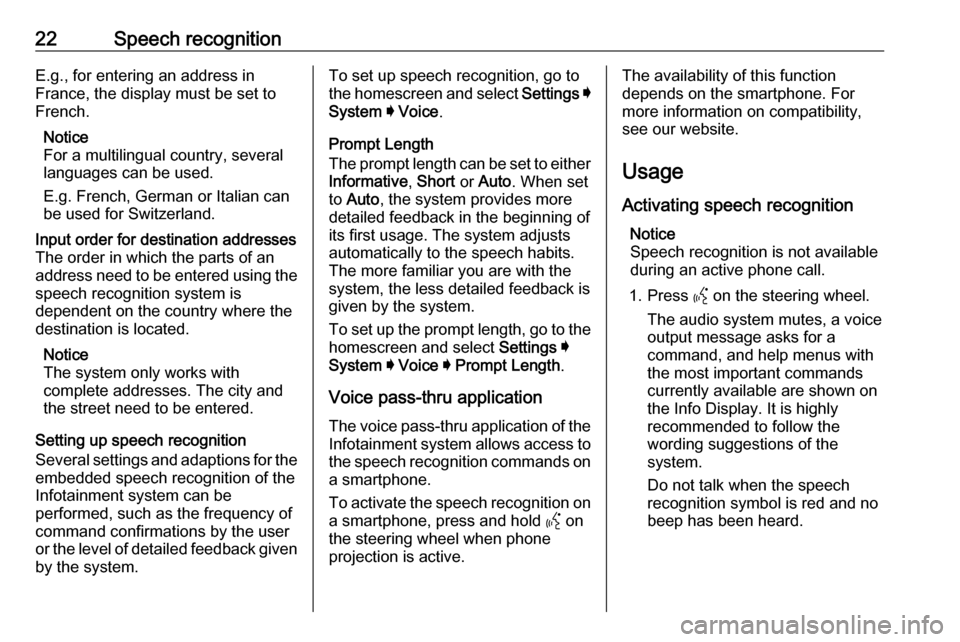
22Speech recognitionE.g., for entering an address in
France, the display must be set to
French.
Notice
For a multilingual country, several
languages can be used.
E.g. French, German or Italian can
be used for Switzerland.Input order for destination addresses
The order in which the parts of an
address need to be entered using the speech recognition system is
dependent on the country where the
destination is located.
Notice
The system only works with
complete addresses. The city and
the street need to be entered.
Setting up speech recognition
Several settings and adaptions for the
embedded speech recognition of the
Infotainment system can be
performed, such as the frequency of
command confirmations by the user
or the level of detailed feedback given by the system.
To set up speech recognition, go to
the homescreen and select Settings I
System I Voice .
Prompt Length
The prompt length can be set to either
Informative , Short or Auto . When set
to Auto , the system provides more
detailed feedback in the beginning of
its first usage. The system adjusts
automatically to the speech habits.
The more familiar you are with the system, the less detailed feedback is
given by the system.
To set up the prompt length, go to the
homescreen and select Settings I
System I Voice I Prompt Length .
Voice pass-thru application
The voice pass-thru application of the
Infotainment system allows access to the speech recognition commands on a smartphone.
To activate the speech recognition on
a smartphone, press and hold Y on
the steering wheel when phone projection is active.The availability of this function
depends on the smartphone. For
more information on compatibility,
see our website.
Usage
Activating speech recognition Notice
Speech recognition is not available
during an active phone call.
1. Press Y on the steering wheel.
The audio system mutes, a voice
output message asks for a
command, and help menus with
the most important commands
currently available are shown on
the Info Display. It is highly
recommended to follow the
wording suggestions of the
system.
Do not talk when the speech
recognition symbol is red and no
beep has been heard.
Page 23 of 85
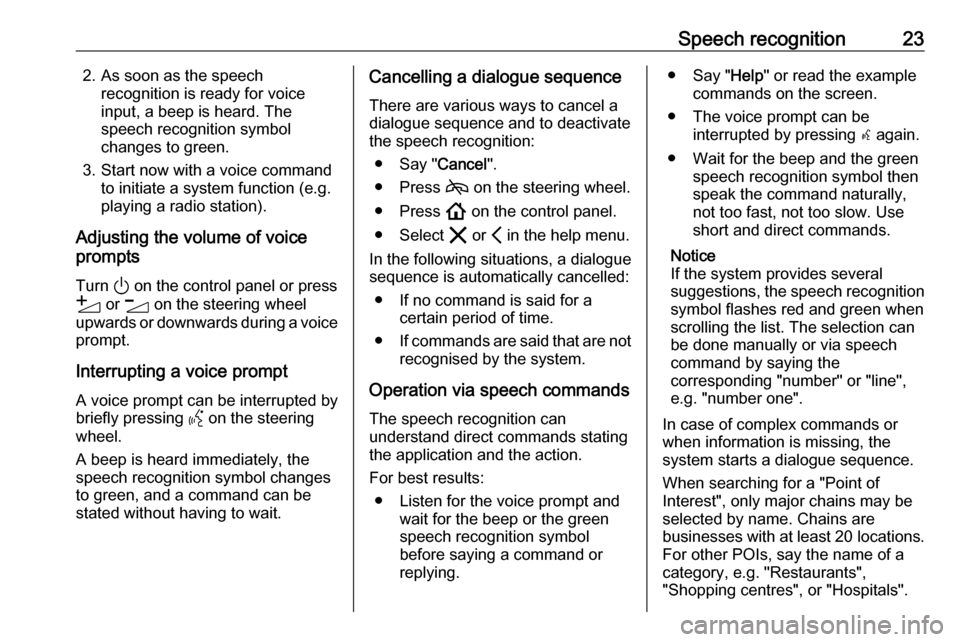
Speech recognition232. As soon as the speechrecognition is ready for voice
input, a beep is heard. The
speech recognition symbol
changes to green.
3. Start now with a voice command to initiate a system function (e.g.
playing a radio station).
Adjusting the volume of voice
prompts
Turn ) on the control panel or press
Y or Z on the steering wheel
upwards or downwards during a voice prompt.
Interrupting a voice prompt A voice prompt can be interrupted by
briefly pressing Y on the steering
wheel.
A beep is heard immediately, the
speech recognition symbol changes
to green, and a command can be
stated without having to wait.Cancelling a dialogue sequence
There are various ways to cancel a
dialogue sequence and to deactivate
the speech recognition:
● Say " Cancel".
● Press 7 on the steering wheel.
● Press ! on the control panel.
● Select & or P in the help menu.
In the following situations, a dialogue
sequence is automatically cancelled:
● If no command is said for a certain period of time.
● If commands are said that are not
recognised by the system.
Operation via speech commands
The speech recognition can
understand direct commands stating
the application and the action.
For best results: ● Listen for the voice prompt and wait for the beep or the green
speech recognition symbol
before saying a command or
replying.● Say " Help" or read the example
commands on the screen.
● The voice prompt can be interrupted by pressing w again.
● Wait for the beep and the green speech recognition symbol then
speak the command naturally,
not too fast, not too slow. Use short and direct commands.
Notice
If the system provides several
suggestions, the speech recognition symbol flashes red and green when
scrolling the list. The selection can
be done manually or via speech
command by saying the
corresponding "number" or "line",
e.g. "number one".
In case of complex commands or
when information is missing, the
system starts a dialogue sequence.
When searching for a "Point of
Interest", only major chains may be
selected by name. Chains are
businesses with at least 20 locations.
For other POIs, say the name of a
category, e.g. "Restaurants",
"Shopping centres", or "Hospitals".
Page 24 of 85
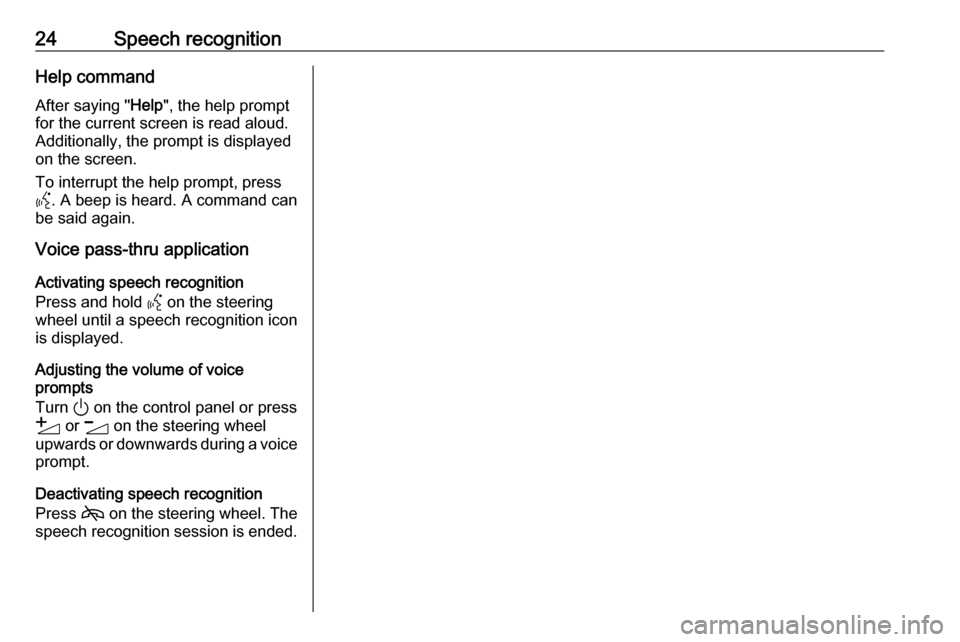
24Speech recognitionHelp commandAfter saying " Help", the help prompt
for the current screen is read aloud.
Additionally, the prompt is displayed
on the screen.
To interrupt the help prompt, press
Y . A beep is heard. A command can
be said again.
Voice pass-thru application
Activating speech recognition
Press and hold Y on the steering
wheel until a speech recognition icon
is displayed.
Adjusting the volume of voice
prompts
Turn ) on the control panel or press
Y or Z on the steering wheel
upwards or downwards during a voice
prompt.
Deactivating speech recognition
Press 7 on the steering wheel. The
speech recognition session is ended.
Page 25 of 85
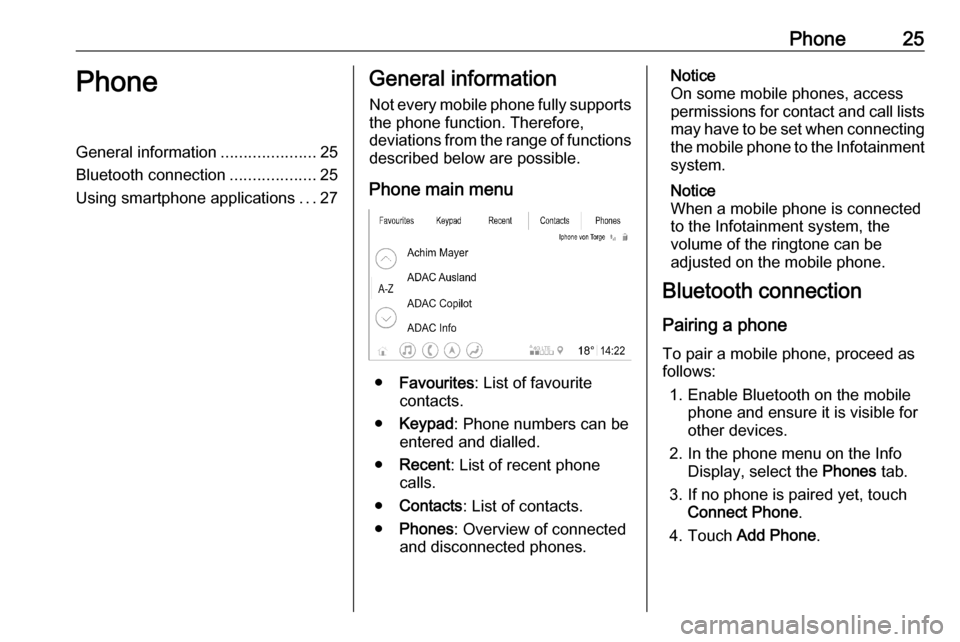
Phone25PhoneGeneral information.....................25
Bluetooth connection ...................25
Using smartphone applications ...27General information
Not every mobile phone fully supports
the phone function. Therefore,
deviations from the range of functions
described below are possible.
Phone main menu
● Favourites : List of favourite
contacts.
● Keypad : Phone numbers can be
entered and dialled.
● Recent : List of recent phone
calls.
● Contacts : List of contacts.
● Phones : Overview of connected
and disconnected phones.
Notice
On some mobile phones, access
permissions for contact and call lists
may have to be set when connecting the mobile phone to the Infotainment
system.
Notice
When a mobile phone is connected
to the Infotainment system, the
volume of the ringtone can be
adjusted on the mobile phone.
Bluetooth connection
Pairing a phone
To pair a mobile phone, proceed as follows:
1. Enable Bluetooth on the mobile phone and ensure it is visible for
other devices.
2. In the phone menu on the Info Display, select the Phones tab.
3. If no phone is paired yet, touch Connect Phone .
4. Touch Add Phone .
Page 26 of 85
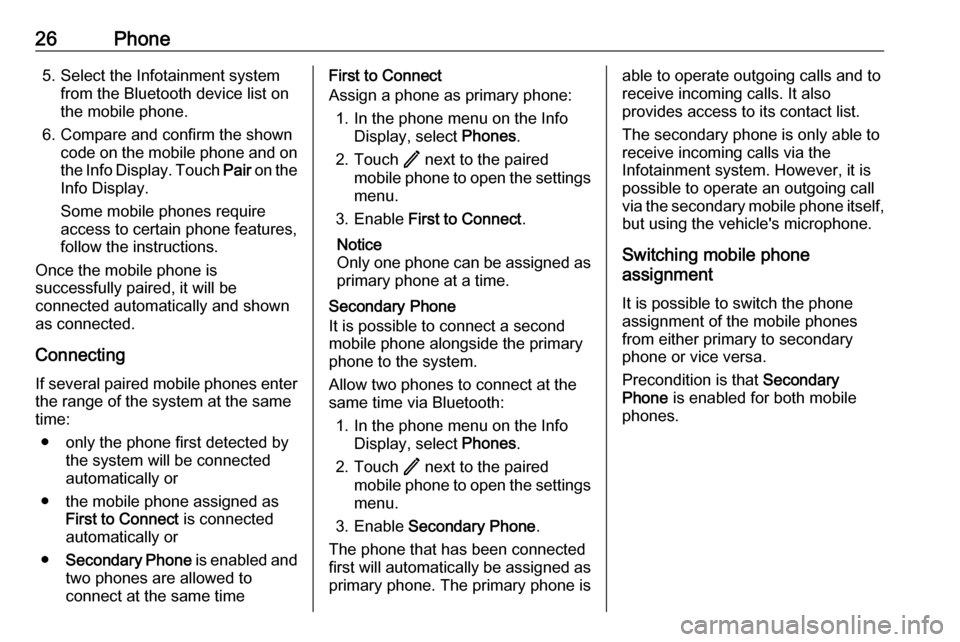
26Phone5. Select the Infotainment systemfrom the Bluetooth device list onthe mobile phone.
6. Compare and confirm the shown code on the mobile phone and on
the Info Display. Touch Pair on the
Info Display.
Some mobile phones require
access to certain phone features,
follow the instructions.
Once the mobile phone is
successfully paired, it will be
connected automatically and shown
as connected.
Connecting
If several paired mobile phones enter
the range of the system at the same
time:
● only the phone first detected by the system will be connected
automatically or
● the mobile phone assigned as First to Connect is connected
automatically or
● Secondary Phone is enabled and
two phones are allowed to
connect at the same timeFirst to Connect
Assign a phone as primary phone:
1. In the phone menu on the Info Display, select Phones.
2. Touch / next to the paired
mobile phone to open the settings menu.
3. Enable First to Connect .
Notice
Only one phone can be assigned as
primary phone at a time.
Secondary Phone
It is possible to connect a second mobile phone alongside the primary
phone to the system.
Allow two phones to connect at the
same time via Bluetooth:
1. In the phone menu on the Info Display, select Phones.
2. Touch / next to the paired
mobile phone to open the settings menu.
3. Enable Secondary Phone .
The phone that has been connected
first will automatically be assigned as
primary phone. The primary phone isable to operate outgoing calls and to receive incoming calls. It also
provides access to its contact list.
The secondary phone is only able to
receive incoming calls via the
Infotainment system. However, it is
possible to operate an outgoing call
via the secondary mobile phone itself,
but using the vehicle's microphone.
Switching mobile phone
assignment
It is possible to switch the phone
assignment of the mobile phones
from either primary to secondary
phone or vice versa.
Precondition is that Secondary
Phone is enabled for both mobile
phones.
Page 27 of 85
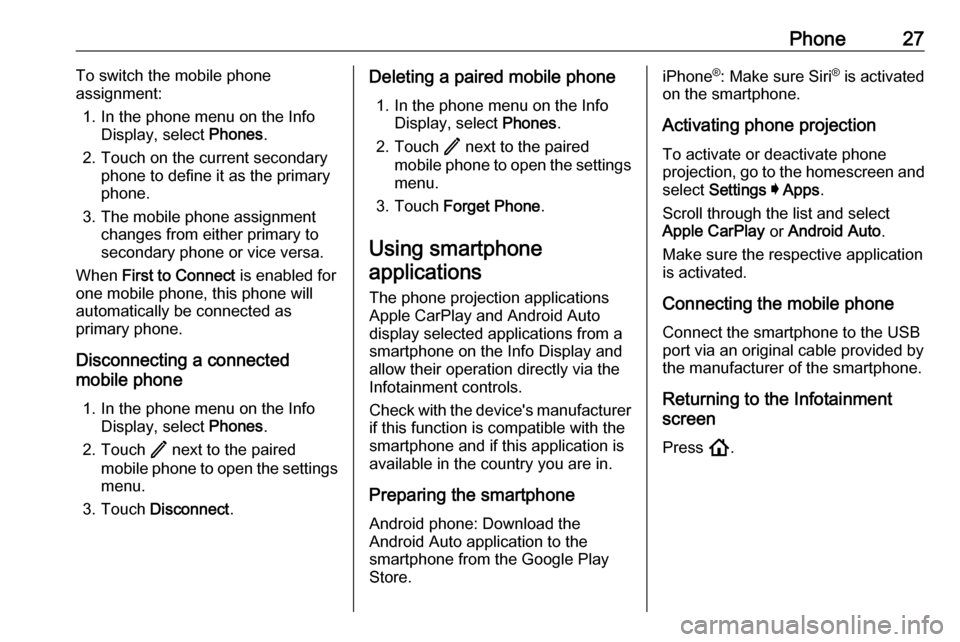
Phone27To switch the mobile phone
assignment:
1. In the phone menu on the Info Display, select Phones.
2. Touch on the current secondary phone to define it as the primary
phone.
3. The mobile phone assignment changes from either primary to
secondary phone or vice versa.
When First to Connect is enabled for
one mobile phone, this phone will automatically be connected as
primary phone.
Disconnecting a connected
mobile phone
1. In the phone menu on the Info Display, select Phones.
2. Touch / next to the paired
mobile phone to open the settings menu.
3. Touch Disconnect .Deleting a paired mobile phone
1. In the phone menu on the Info Display, select Phones.
2. Touch / next to the paired
mobile phone to open the settings menu.
3. Touch Forget Phone .
Using smartphone
applications
The phone projection applications
Apple CarPlay and Android Auto
display selected applications from a
smartphone on the Info Display and
allow their operation directly via the
Infotainment controls.
Check with the device's manufacturer if this function is compatible with the
smartphone and if this application is
available in the country you are in.
Preparing the smartphone
Android phone: Download the
Android Auto application to the
smartphone from the Google Play Store.iPhone ®
: Make sure Siri ®
is activated
on the smartphone.
Activating phone projection
To activate or deactivate phone
projection, go to the homescreen and select Settings I Apps .
Scroll through the list and select
Apple CarPlay or Android Auto .
Make sure the respective application
is activated.
Connecting the mobile phone Connect the smartphone to the USB
port via an original cable provided by
the manufacturer of the smartphone.
Returning to the Infotainment
screen
Press !.
Page 28 of 85
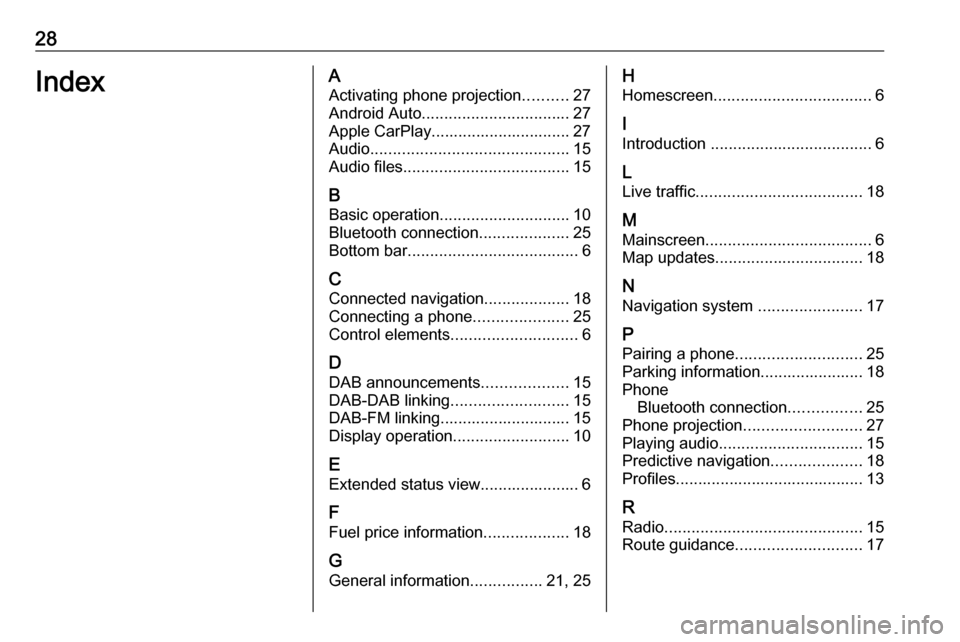
28IndexAActivating phone projection ..........27
Android Auto ................................. 27
Apple CarPlay............................... 27
Audio ............................................ 15
Audio files ..................................... 15
B Basic operation ............................. 10
Bluetooth connection ....................25
Bottom bar ...................................... 6
C
Connected navigation ...................18
Connecting a phone .....................25
Control elements ............................ 6
D DAB announcements ...................15
DAB-DAB linking .......................... 15
DAB-FM linking............................. 15
Display operation ..........................10
E Extended status view...................... 6
F
Fuel price information ...................18
G General information ................21, 25H
Homescreen ................................... 6
I
Introduction .................................... 6
L Live traffic ..................................... 18
M
Mainscreen ..................................... 6
Map updates ................................. 18
N Navigation system .......................17
P Pairing a phone ............................ 25
Parking information....................... 18
Phone Bluetooth connection ................25
Phone projection .......................... 27
Playing audio ................................ 15
Predictive navigation ....................18
Profiles.......................................... 13
R Radio ............................................ 15
Route guidance ............................ 17
Page 29 of 85
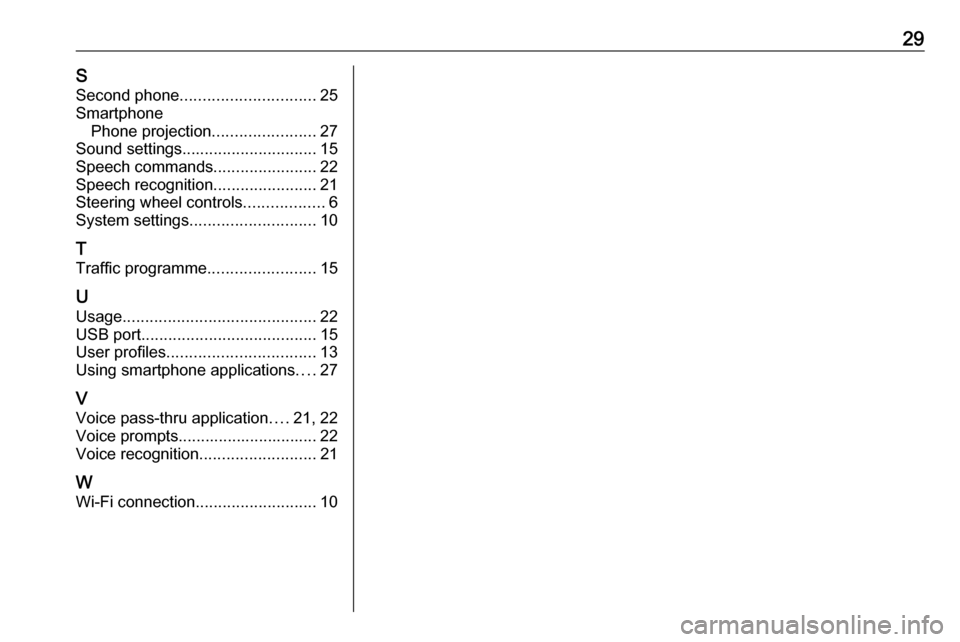
29SSecond phone .............................. 25
Smartphone Phone projection .......................27
Sound settings .............................. 15
Speech commands .......................22
Speech recognition .......................21
Steering wheel controls ..................6
System settings ............................ 10
T
Traffic programme ........................15
U Usage ........................................... 22
USB port ....................................... 15
User profiles ................................. 13
Using smartphone applications ....27
V
Voice pass-thru application ....21, 22
Voice prompts............................... 22
Voice recognition ..........................21
W
Wi-Fi connection ........................... 10
Page 30 of 85
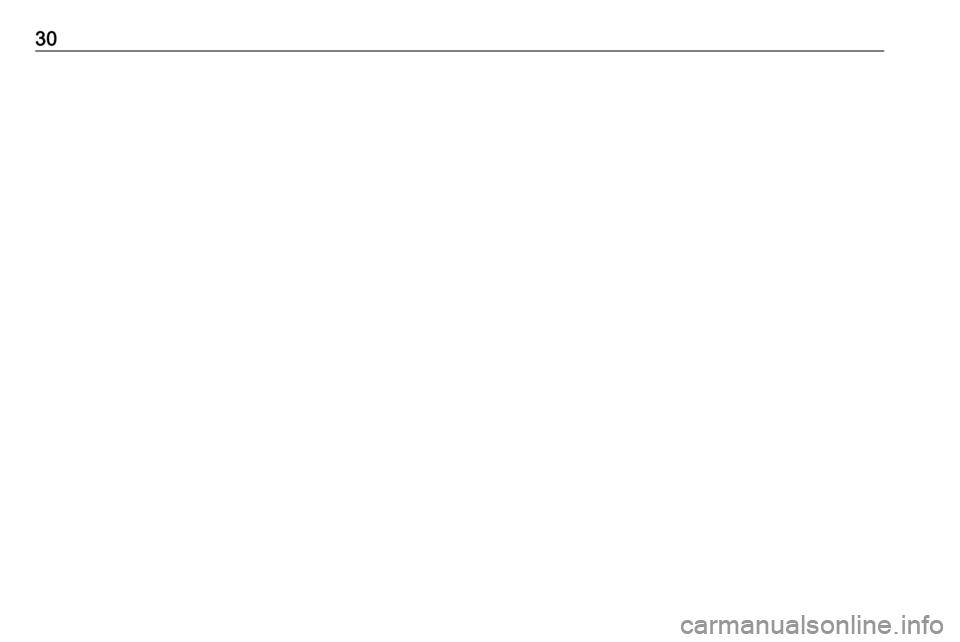
30