CD player VAUXHALL CORSA 2014.5 Infotainment system
[x] Cancel search | Manufacturer: VAUXHALL, Model Year: 2014.5, Model line: CORSA, Model: VAUXHALL CORSA 2014.5Pages: 177, PDF Size: 2.97 MB
Page 5 of 177
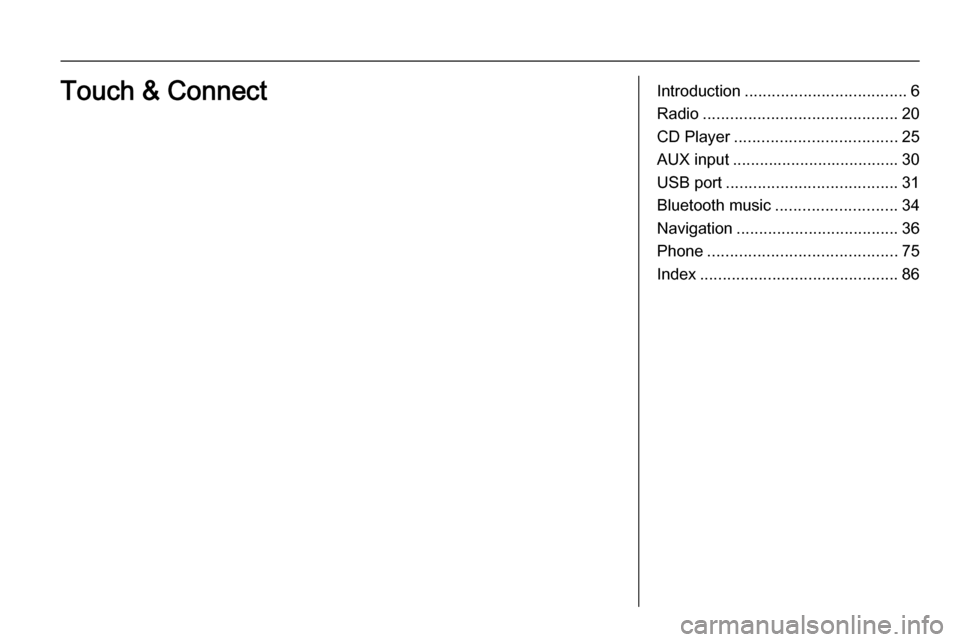
Introduction.................................... 6
Radio ........................................... 20
CD Player .................................... 25
AUX input ..................................... 30
USB port ...................................... 31
Bluetooth music ........................... 34
Navigation .................................... 36
Phone .......................................... 75
Index ............................................ 86Touch & Connect
Page 6 of 177
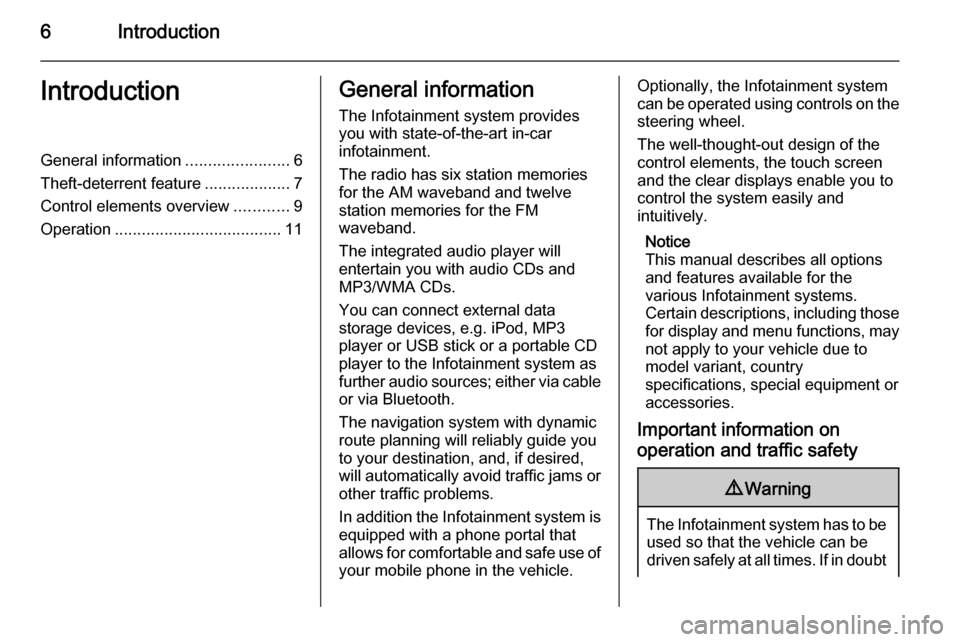
6IntroductionIntroductionGeneral information.......................6
Theft-deterrent feature ...................7
Control elements overview ............9
Operation ..................................... 11General information
The Infotainment system provides
you with state-of-the-art in-car
infotainment.
The radio has six station memories
for the AM waveband and twelve
station memories for the FM
waveband.
The integrated audio player will
entertain you with audio CDs and
MP3/WMA CDs.
You can connect external data
storage devices, e.g. iPod, MP3
player or USB stick or a portable CD
player to the Infotainment system as
further audio sources; either via cable or via Bluetooth.
The navigation system with dynamic
route planning will reliably guide you
to your destination, and, if desired,
will automatically avoid traffic jams or other traffic problems.
In addition the Infotainment system is equipped with a phone portal that
allows for comfortable and safe use of
your mobile phone in the vehicle.Optionally, the Infotainment system
can be operated using controls on the steering wheel.
The well-thought-out design of the
control elements, the touch screen
and the clear displays enable you to
control the system easily and
intuitively.
Notice
This manual describes all options
and features available for the
various Infotainment systems.
Certain descriptions, including those for display and menu functions, may
not apply to your vehicle due to
model variant, country
specifications, special equipment or
accessories.
Important information on
operation and traffic safety9 Warning
The Infotainment system has to be
used so that the vehicle can bedriven safely at all times. If in doubt
Page 12 of 177
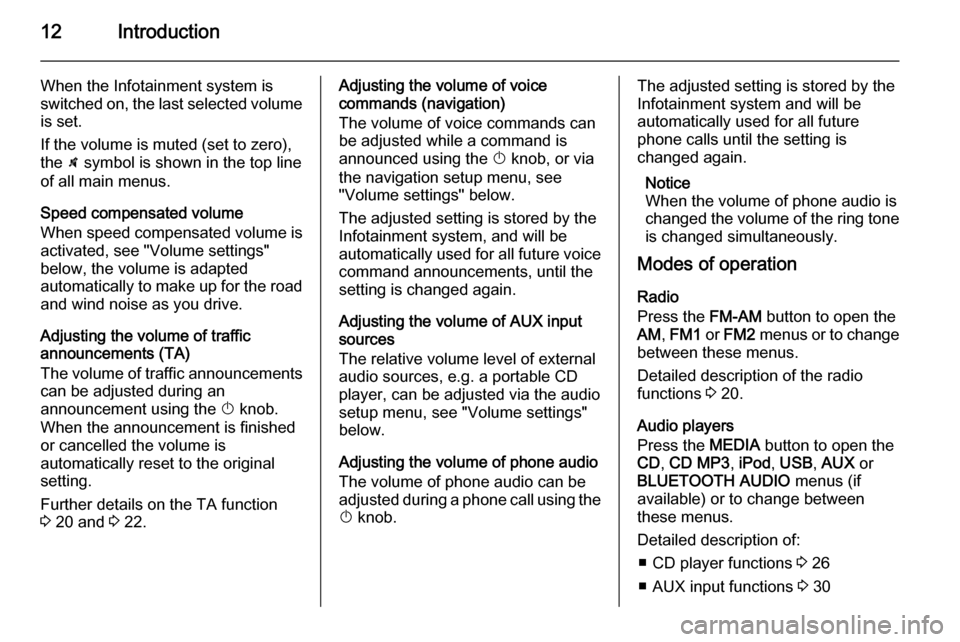
12Introduction
When the Infotainment system is
switched on, the last selected volume
is set.
If the volume is muted (set to zero),
the \ symbol is shown in the top line
of all main menus.
Speed compensated volume
When speed compensated volume is
activated, see "Volume settings"
below, the volume is adapted
automatically to make up for the road and wind noise as you drive.
Adjusting the volume of traffic
announcements (TA)
The volume of traffic announcements
can be adjusted during an
announcement using the X knob.
When the announcement is finished
or cancelled the volume is
automatically reset to the original
setting.
Further details on the TA function
3 20 and 3 22.Adjusting the volume of voice
commands (navigation)
The volume of voice commands can
be adjusted while a command is
announced using the X knob, or via
the navigation setup menu, see
"Volume settings" below.
The adjusted setting is stored by the
Infotainment system, and will be
automatically used for all future voice command announcements, until the
setting is changed again.
Adjusting the volume of AUX input
sources
The relative volume level of external
audio sources, e.g. a portable CD
player, can be adjusted via the audio
setup menu, see "Volume settings"
below.
Adjusting the volume of phone audio
The volume of phone audio can be
adjusted during a phone call using the
X knob.The adjusted setting is stored by the
Infotainment system and will be
automatically used for all future
phone calls until the setting is
changed again.
Notice
When the volume of phone audio is
changed the volume of the ring tone is changed simultaneously.
Modes of operation
Radio
Press the FM-AM button to open the
AM , FM1 or FM2 menus or to change
between these menus.
Detailed description of the radio
functions 3 20.
Audio players
Press the MEDIA button to open the
CD , CD MP3 , iPod , USB , AUX or
BLUETOOTH AUDIO menus (if
available) or to change between
these menus.
Detailed description of: ■ CD player functions 3 26
■ AUX input functions 3 30
Page 18 of 177
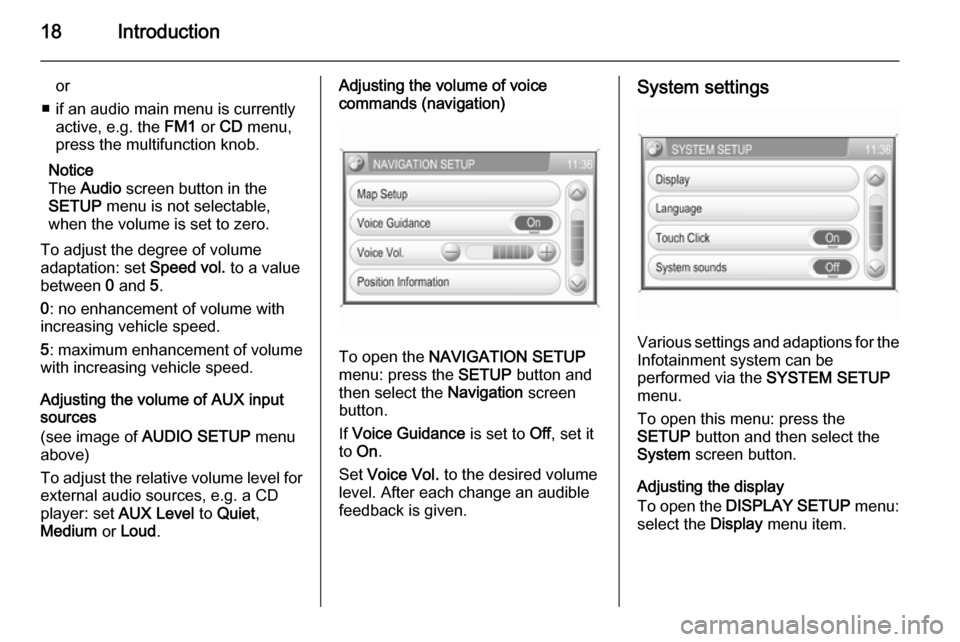
18Introduction
or
■ if an audio main menu is currently active, e.g. the FM1 or CD menu,
press the multifunction knob.
Notice
The Audio screen button in the
SETUP menu is not selectable,
when the volume is set to zero.
To adjust the degree of volume
adaptation: set Speed vol. to a value
between 0 and 5.
0 : no enhancement of volume with
increasing vehicle speed.
5 : maximum enhancement of volume
with increasing vehicle speed.
Adjusting the volume of AUX input
sources
(see image of AUDIO SETUP menu
above)
To adjust the relative volume level for external audio sources, e.g. a CD
player: set AUX Level to Quiet ,
Medium or Loud .Adjusting the volume of voice
commands (navigation)
To open the NAVIGATION SETUP
menu: press the SETUP button and
then select the Navigation screen
button.
If Voice Guidance is set to Off, set it
to On .
Set Voice Vol. to the desired volume
level. After each change an audible
feedback is given.
System settings
Various settings and adaptions for the Infotainment system can be
performed via the SYSTEM SETUP
menu.
To open this menu: press the
SETUP button and then select the
System screen button.
Adjusting the display
To open the DISPLAY SETUP menu:
select the Display menu item.
Page 19 of 177
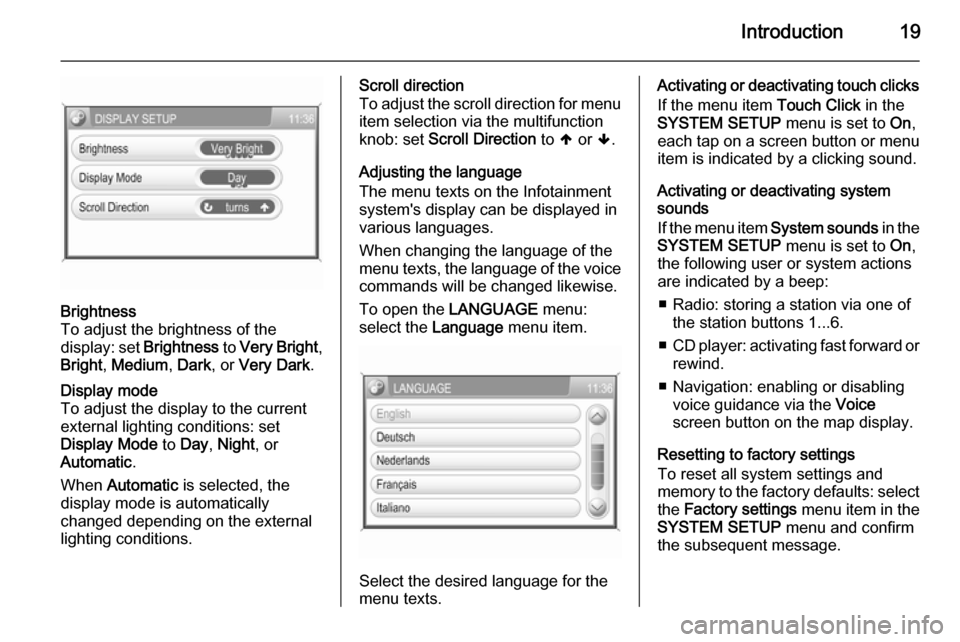
Introduction19
Brightness
To adjust the brightness of the
display: set Brightness to Very Bright ,
Bright , Medium , Dark , or Very Dark .Display mode
To adjust the display to the currentexternal lighting conditions: set
Display Mode to Day , Night , or
Automatic .
When Automatic is selected, the
display mode is automatically changed depending on the external
lighting conditions.Scroll direction
To adjust the scroll direction for menu
item selection via the multifunction
knob: set Scroll Direction to [ or ].
Adjusting the language
The menu texts on the Infotainment
system's display can be displayed in
various languages.
When changing the language of the
menu texts, the language of the voice commands will be changed likewise.
To open the LANGUAGE menu:
select the Language menu item.
Select the desired language for the
menu texts.
Activating or deactivating touch clicks
If the menu item Touch Click in the
SYSTEM SETUP menu is set to On,
each tap on a screen button or menu
item is indicated by a clicking sound.
Activating or deactivating system
sounds
If the menu item System sounds in the
SYSTEM SETUP menu is set to On,
the following user or system actions
are indicated by a beep:
■ Radio: storing a station via one of the station buttons 1...6.
■ CD player: activating fast forward or
rewind.
■ Navigation: enabling or disabling voice guidance via the Voice
screen button on the map display.
Resetting to factory settings
To reset all system settings and
memory to the factory defaults: select
the Factory settings menu item in the
SYSTEM SETUP menu and confirm
the subsequent message.
Page 25 of 177
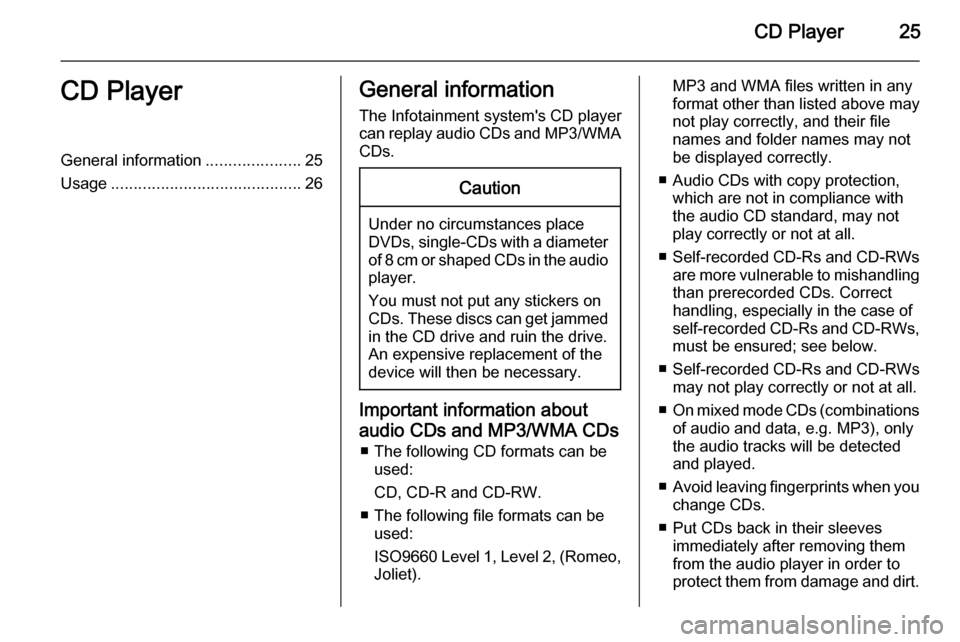
CD Player25CD PlayerGeneral information.....................25
Usage .......................................... 26General information
The Infotainment system's CD player
can replay audio CDs and MP3/WMA CDs.Caution
Under no circumstances place
DVDs, single-CDs with a diameter
of 8 cm or shaped CDs in the audio
player.
You must not put any stickers on
CDs. These discs can get jammed
in the CD drive and ruin the drive.
An expensive replacement of the
device will then be necessary.
Important information about
audio CDs and MP3/WMA CDs ■ The following CD formats can be used:
CD, CD-R and CD-RW.
■ The following file formats can be used:
ISO9660 Level 1, Level 2, (Romeo,
Joliet).
MP3 and WMA files written in any
format other than listed above may
not play correctly, and their file names and folder names may not
be displayed correctly.
■ Audio CDs with copy protection, which are not in compliance with
the audio CD standard, may not
play correctly or not at all.
■ Self-recorded CD-Rs and CD-RWs
are more vulnerable to mishandling than prerecorded CDs. Correct
handling, especially in the case of
self-recorded CD-Rs and CD-RWs,
must be ensured; see below.
■ Self-recorded CD-Rs and CD-RWs
may not play correctly or not at all.
■ On mixed mode CDs (combinations
of audio and data, e.g. MP3), only
the audio tracks will be detected and played.
■ Avoid leaving fingerprints when you
change CDs.
■ Put CDs back in their sleeves immediately after removing them
from the audio player in order to
protect them from damage and dirt.
Page 26 of 177
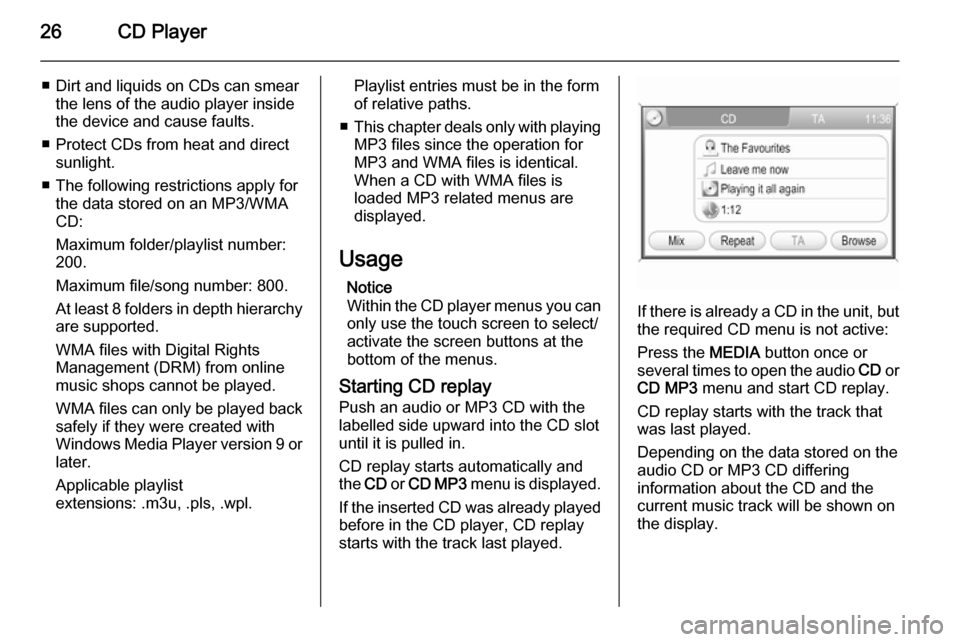
26CD Player
■ Dirt and liquids on CDs can smearthe lens of the audio player inside
the device and cause faults.
■ Protect CDs from heat and direct sunlight.
■ The following restrictions apply for the data stored on an MP3/WMA
CD:
Maximum folder/playlist number:
200.
Maximum file/song number: 800.
At least 8 folders in depth hierarchy are supported.
WMA files with Digital Rights
Management (DRM) from online music shops cannot be played.
WMA files can only be played back
safely if they were created with
Windows Media Player version 9 or later.
Applicable playlist
extensions: .m3u, .pls, .wpl.Playlist entries must be in the form
of relative paths.
■ This chapter deals only with playing
MP3 files since the operation for
MP3 and WMA files is identical.
When a CD with WMA files is
loaded MP3 related menus are displayed.
Usage Notice
Within the CD player menus you can only use the touch screen to select/
activate the screen buttons at the
bottom of the menus.
Starting CD replay Push an audio or MP3 CD with the
labelled side upward into the CD slot
until it is pulled in.
CD replay starts automatically and
the CD or CD MP3 menu is displayed.
If the inserted CD was already played before in the CD player, CD replay
starts with the track last played.
If there is already a CD in the unit, but the required CD menu is not active:
Press the MEDIA button once or
several times to open the audio CD or
CD MP3 menu and start CD replay.
CD replay starts with the track that
was last played.
Depending on the data stored on the
audio CD or MP3 CD differing
information about the CD and the
current music track will be shown on
the display.
Page 27 of 177
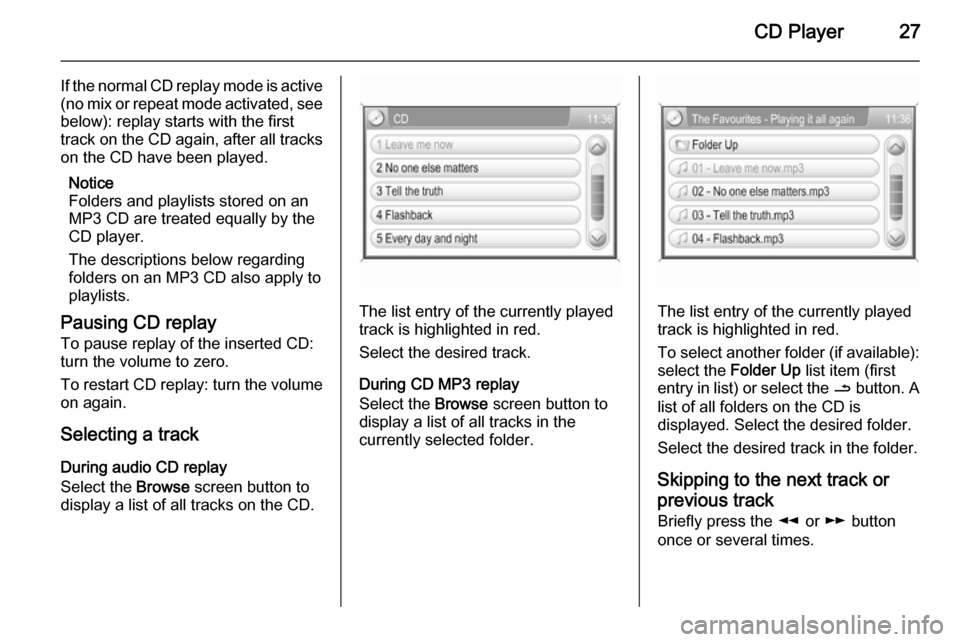
CD Player27
If the normal CD replay mode is active
(no mix or repeat mode activated, see
below): replay starts with the first
track on the CD again, after all tracks on the CD have been played.
Notice
Folders and playlists stored on an
MP3 CD are treated equally by the
CD player.
The descriptions below regarding
folders on an MP3 CD also apply to
playlists.
Pausing CD replay To pause replay of the inserted CD:turn the volume to zero.
To restart CD replay: turn the volume on again.
Selecting a track
During audio CD replay
Select the Browse screen button to
display a list of all tracks on the CD.
The list entry of the currently played
track is highlighted in red.
Select the desired track.
During CD MP3 replay
Select the Browse screen button to
display a list of all tracks in the
currently selected folder.The list entry of the currently played
track is highlighted in red.
To select another folder (if available): select the Folder Up list item (first
entry in list) or select the / button. A
list of all folders on the CD is
displayed. Select the desired folder.
Select the desired track in the folder.
Skipping to the next track orprevious track Briefly press the l or m button
once or several times.
Page 28 of 177
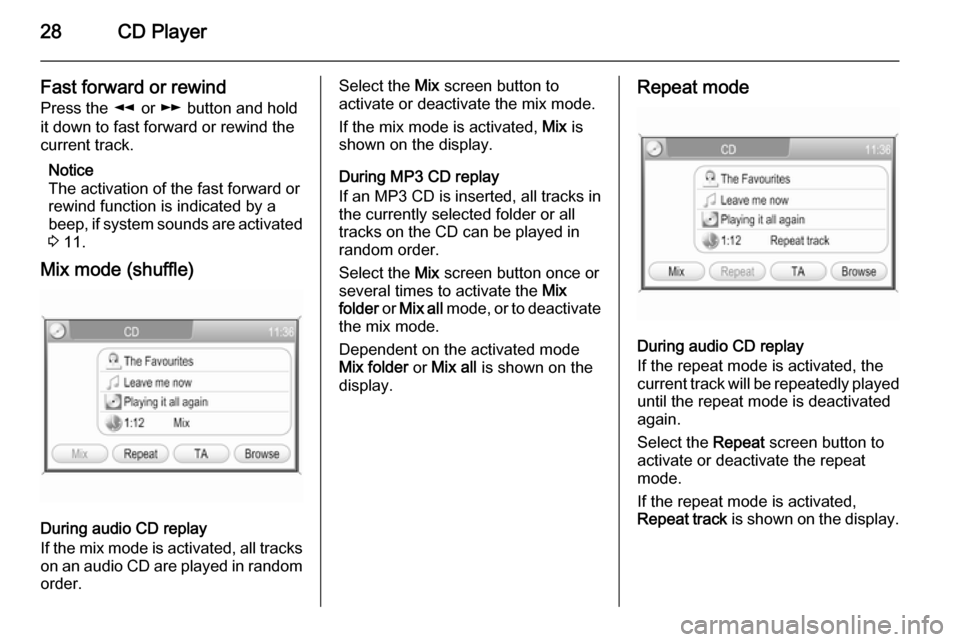
28CD Player
Fast forward or rewind
Press the l or m button and hold
it down to fast forward or rewind the
current track.
Notice
The activation of the fast forward or
rewind function is indicated by a beep, if system sounds are activated
3 11.
Mix mode (shuffle)
During audio CD replay
If the mix mode is activated, all tracks
on an audio CD are played in random order.
Select the Mix screen button to
activate or deactivate the mix mode.
If the mix mode is activated, Mix is
shown on the display.
During MP3 CD replay
If an MP3 CD is inserted, all tracks in the currently selected folder or all
tracks on the CD can be played in
random order.
Select the Mix screen button once or
several times to activate the Mix
folder or Mix all mode, or to deactivate
the mix mode.
Dependent on the activated mode
Mix folder or Mix all is shown on the
display.Repeat mode
During audio CD replay
If the repeat mode is activated, the
current track will be repeatedly played
until the repeat mode is deactivated
again.
Select the Repeat screen button to
activate or deactivate the repeat
mode.
If the repeat mode is activated,
Repeat track is shown on the display.
Page 29 of 177
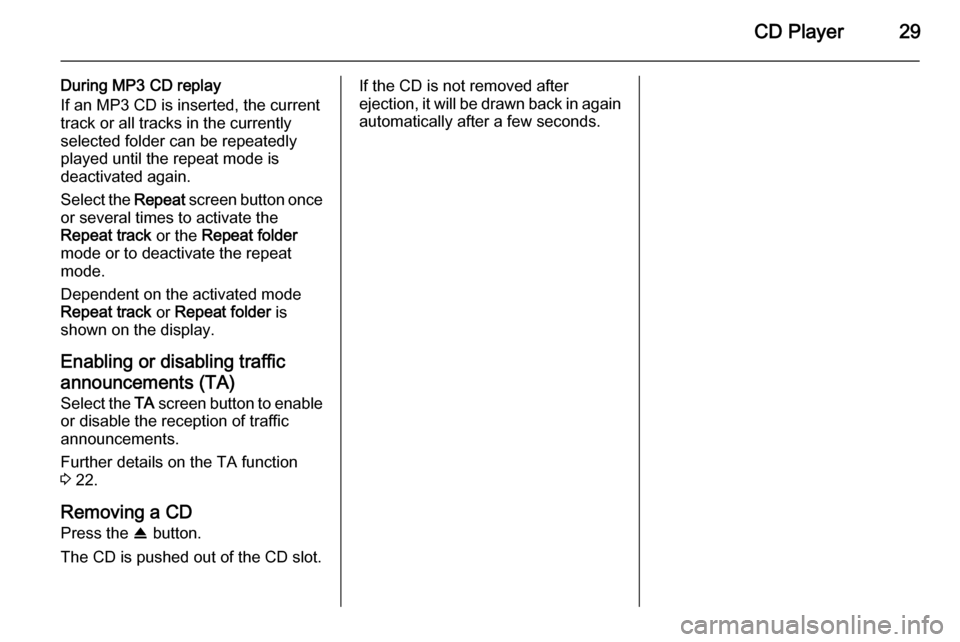
CD Player29
During MP3 CD replay
If an MP3 CD is inserted, the current track or all tracks in the currently
selected folder can be repeatedly
played until the repeat mode is
deactivated again.
Select the Repeat screen button once
or several times to activate the
Repeat track or the Repeat folder
mode or to deactivate the repeat mode.
Dependent on the activated mode
Repeat track or Repeat folder is
shown on the display.
Enabling or disabling traffic
announcements (TA) Select the TA screen button to enable
or disable the reception of traffic
announcements.
Further details on the TA function
3 22.
Removing a CD Press the R button.
The CD is pushed out of the CD slot.If the CD is not removed after
ejection, it will be drawn back in again
automatically after a few seconds.