audio VAUXHALL MOKKA 2014 Infotainment system
[x] Cancel search | Manufacturer: VAUXHALL, Model Year: 2014, Model line: MOKKA, Model: VAUXHALL MOKKA 2014Pages: 221, PDF Size: 4.66 MB
Page 98 of 221
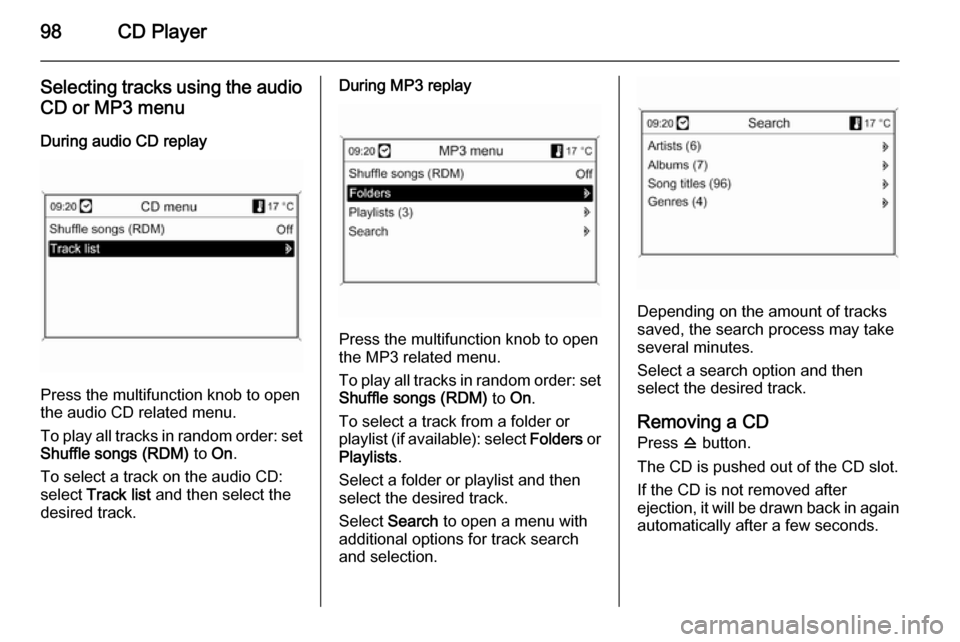
98CD Player
Selecting tracks using the audio
CD or MP3 menu
During audio CD replay
Press the multifunction knob to open
the audio CD related menu.
To play all tracks in random order: set
Shuffle songs (RDM) to On.
To select a track on the audio CD:
select Track list and then select the
desired track.
During MP3 replay
Press the multifunction knob to open
the MP3 related menu.
To play all tracks in random order: set
Shuffle songs (RDM) to On.
To select a track from a folder or
playlist (if available): select Folders or
Playlists .
Select a folder or playlist and then
select the desired track.
Select Search to open a menu with
additional options for track search
and selection.
Depending on the amount of tracks
saved, the search process may take
several minutes.
Select a search option and then
select the desired track.
Removing a CD
Press d button.
The CD is pushed out of the CD slot.
If the CD is not removed after
ejection, it will be drawn back in again automatically after a few seconds.
Page 99 of 221
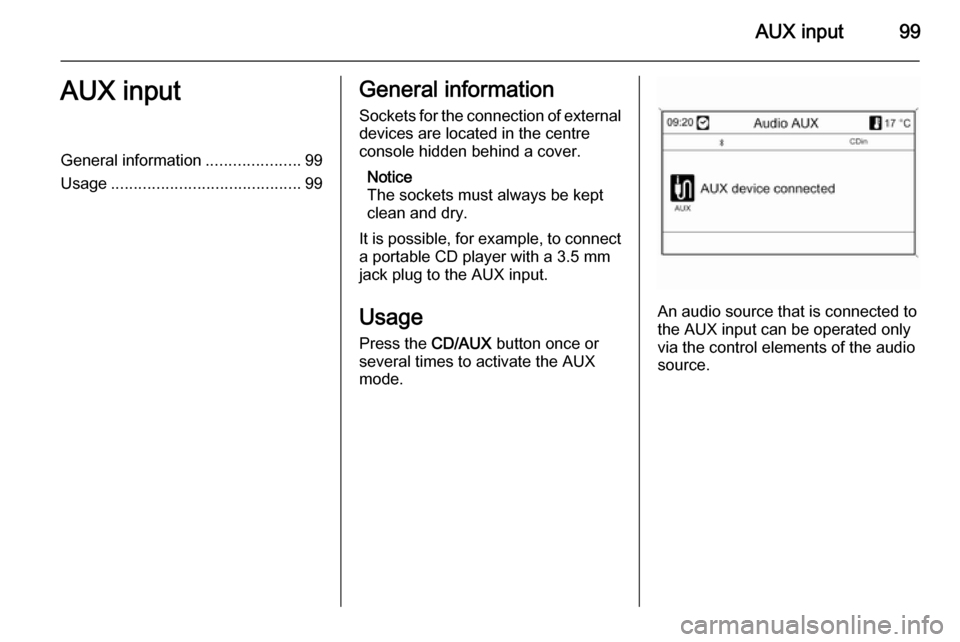
AUX input99AUX inputGeneral information.....................99
Usage .......................................... 99General information
Sockets for the connection of external
devices are located in the centre
console hidden behind a cover.
Notice
The sockets must always be kept
clean and dry.
It is possible, for example, to connect a portable CD player with a 3.5 mm
jack plug to the AUX input.
Usage Press the CD/AUX button once or
several times to activate the AUX mode.
An audio source that is connected to
the AUX input can be operated only
via the control elements of the audio source.
Page 100 of 221
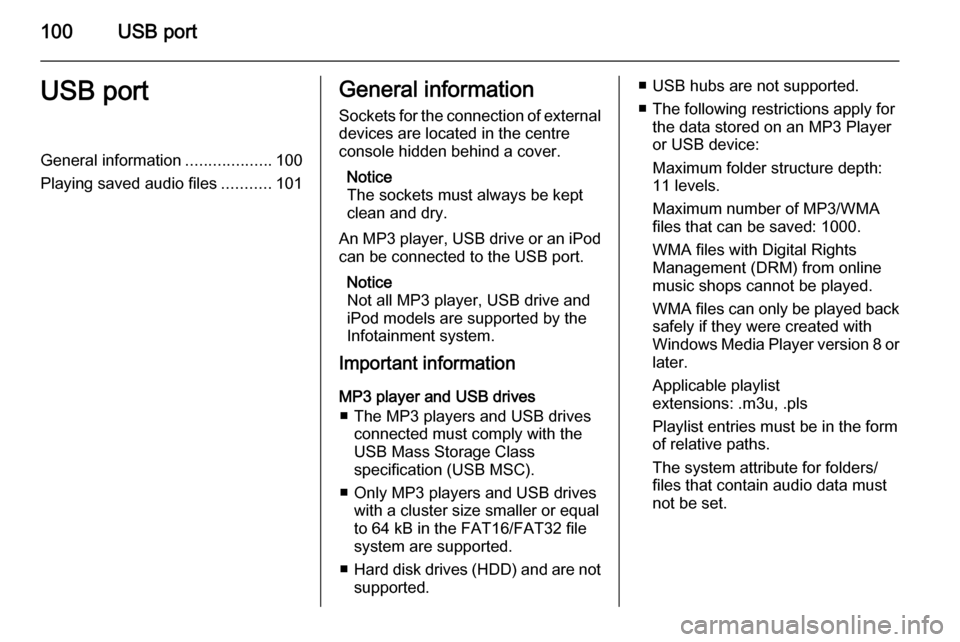
100USB portUSB portGeneral information...................100
Playing saved audio files ...........101General information
Sockets for the connection of external
devices are located in the centre
console hidden behind a cover.
Notice
The sockets must always be kept
clean and dry.
An MP3 player, USB drive or an iPod
can be connected to the USB port.
Notice
Not all MP3 player, USB drive and
iPod models are supported by the
Infotainment system.
Important information
MP3 player and USB drives ■ The MP3 players and USB drives connected must comply with the
USB Mass Storage Class
specification (USB MSC).
■ Only MP3 players and USB drives with a cluster size smaller or equal
to 64 kB in the FAT16/FAT32 file
system are supported.
■ Hard disk drives (HDD) and are not
supported.■ USB hubs are not supported.
■ The following restrictions apply for the data stored on an MP3 Player
or USB device:
Maximum folder structure depth:
11 levels.
Maximum number of MP3/WMA
files that can be saved: 1000.
WMA files with Digital Rights
Management (DRM) from online
music shops cannot be played.
WMA files can only be played back
safely if they were created with
Windows Media Player version 8 or later.
Applicable playlist
extensions: .m3u, .pls
Playlist entries must be in the form
of relative paths.
The system attribute for folders/ files that contain audio data must
not be set.
Page 101 of 221
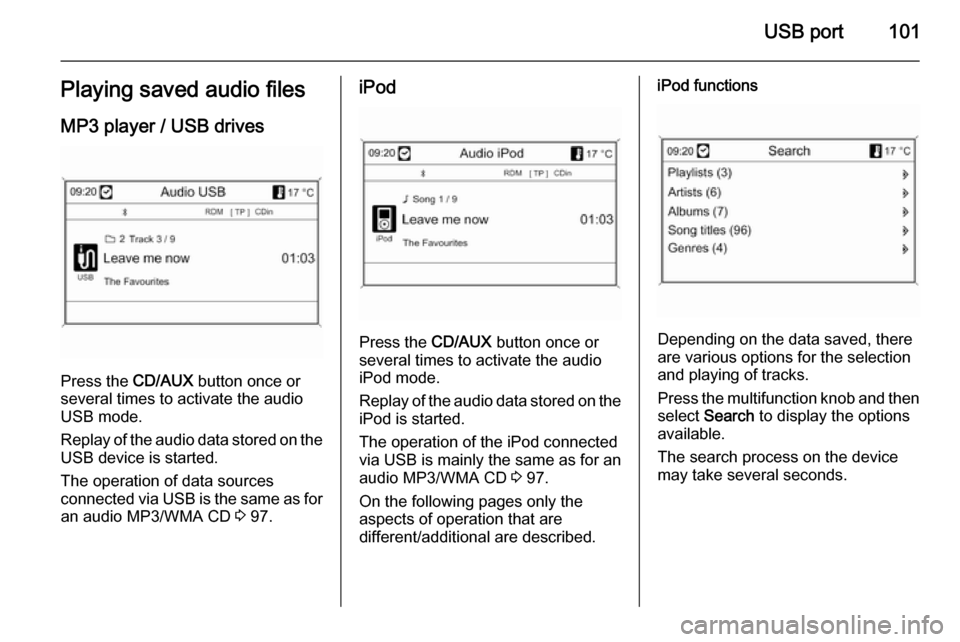
USB port101Playing saved audio filesMP3 player / USB drives
Press the CD/AUX button once or
several times to activate the audio
USB mode.
Replay of the audio data stored on the USB device is started.
The operation of data sources
connected via USB is the same as for an audio MP3/WMA CD 3 97.
iPod
Press the CD/AUX button once or
several times to activate the audio
iPod mode.
Replay of the audio data stored on the iPod is started.
The operation of the iPod connected
via USB is mainly the same as for an
audio MP3/WMA CD 3 97.
On the following pages only the
aspects of operation that are
different/additional are described.
iPod functions
Depending on the data saved, there
are various options for the selection and playing of tracks.
Press the multifunction knob and then select Search to display the options
available.
The search process on the device
may take several seconds.
Page 109 of 221
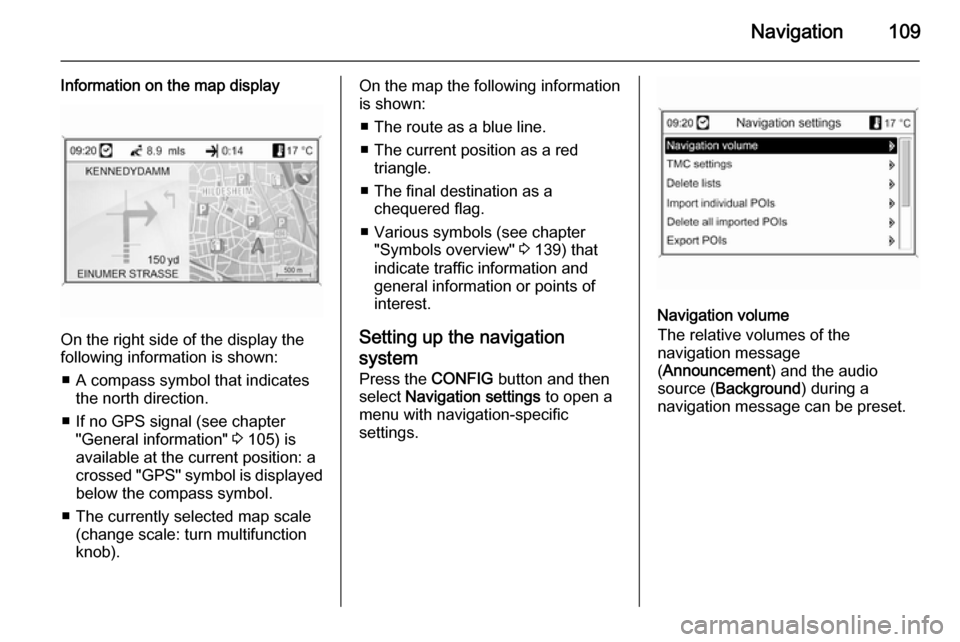
Navigation109
Information on the map display
On the right side of the display the
following information is shown:
■ A compass symbol that indicates the north direction.
■ If no GPS signal (see chapter "General information" 3 105) is
available at the current position: a
crossed "GPS" symbol is displayed
below the compass symbol.
■ The currently selected map scale (change scale: turn multifunction
knob).
On the map the following information
is shown:
■ The route as a blue line.
■ The current position as a red triangle.
■ The final destination as a chequered flag.
■ Various symbols (see chapter "Symbols overview" 3 139) that
indicate traffic information and
general information or points of
interest.
Setting up the navigation
system Press the CONFIG button and then
select Navigation settings to open a
menu with navigation-specific
settings.
Navigation volume
The relative volumes of the
navigation message
( Announcement ) and the audio
source ( Background ) during a
navigation message can be preset.
Page 144 of 221
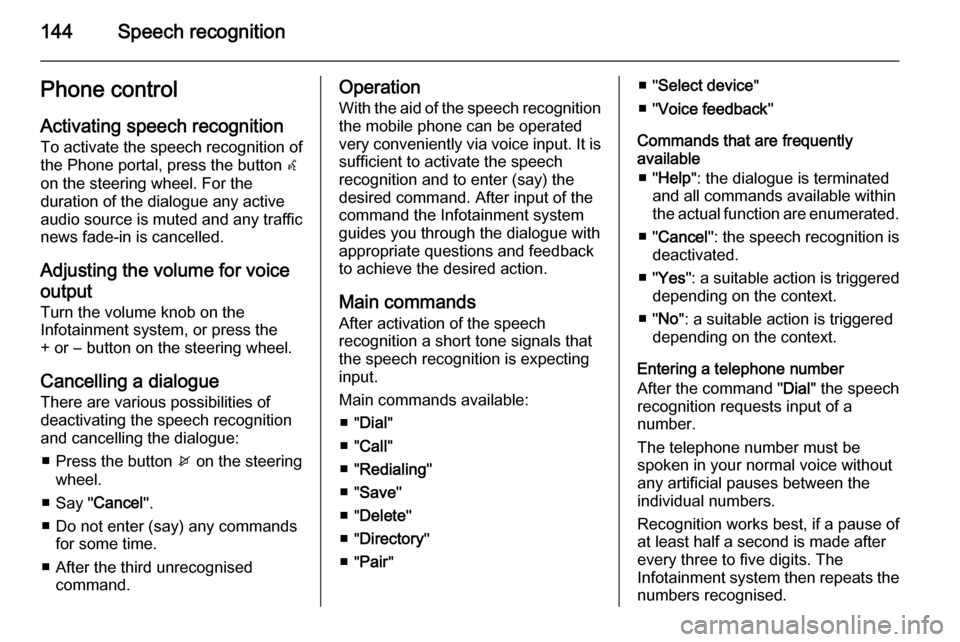
144Speech recognitionPhone controlActivating speech recognition
To activate the speech recognition of
the Phone portal, press the button w
on the steering wheel. For the
duration of the dialogue any active
audio source is muted and any traffic
news fade-in is cancelled.
Adjusting the volume for voice
output
Turn the volume knob on the
Infotainment system, or press the
+ or ― button on the steering wheel.
Cancelling a dialogueThere are various possibilities of
deactivating the speech recognition
and cancelling the dialogue:
■ Press the button x on the steering
wheel.
■ Say " Cancel".
■ Do not enter (say) any commands for some time.
■ After the third unrecognised command.Operation
With the aid of the speech recognition
the mobile phone can be operated
very conveniently via voice input. It is
sufficient to activate the speech
recognition and to enter (say) the
desired command. After input of the
command the Infotainment system
guides you through the dialogue with
appropriate questions and feedback
to achieve the desired action.
Main commands After activation of the speech
recognition a short tone signals that
the speech recognition is expecting
input.
Main commands available: ■ " Dial "
■ " Call "
■ " Redialing "
■ " Save "
■ " Delete "
■ " Directory "
■ " Pair "■ "Select device "
■ " Voice feedback "
Commands that are frequently
available
■ " Help ": the dialogue is terminated
and all commands available within
the actual function are enumerated.
■ " Cancel ": the speech recognition is
deactivated.
■ " Yes ": a suitable action is triggered
depending on the context.
■ " No ": a suitable action is triggered
depending on the context.
Entering a telephone number
After the command " Dial" the speech
recognition requests input of a
number.
The telephone number must be
spoken in your normal voice without
any artificial pauses between the
individual numbers.
Recognition works best, if a pause of
at least half a second is made after
every three to five digits. The
Infotainment system then repeats the
numbers recognised.
Page 160 of 221
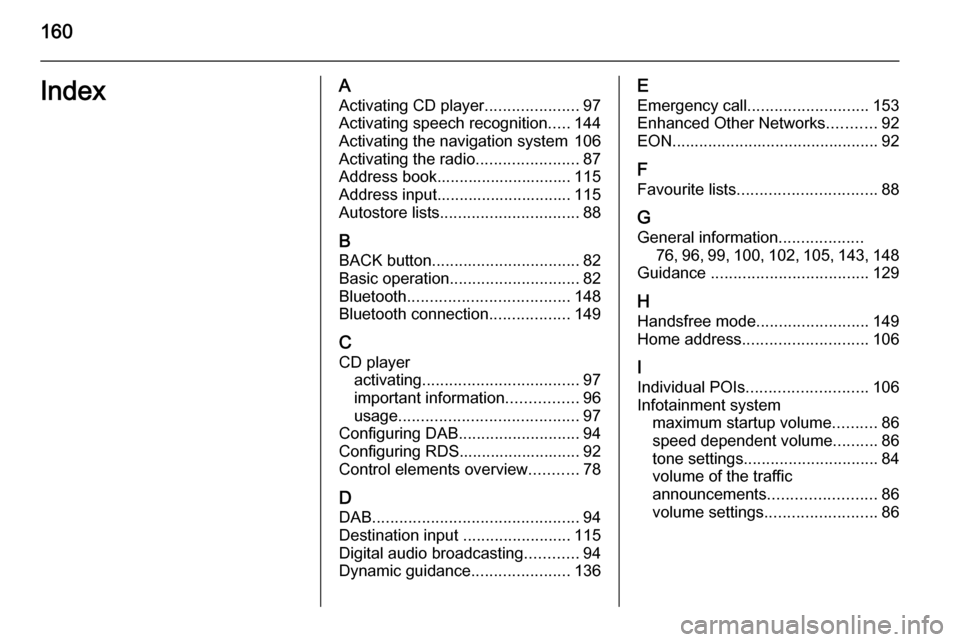
160IndexAActivating CD player .....................97
Activating speech recognition .....144
Activating the navigation system 106
Activating the radio .......................87
Address book.............................. 115
Address input.............................. 115
Autostore lists ............................... 88
B BACK button ................................. 82
Basic operation ............................. 82
Bluetooth .................................... 148
Bluetooth connection ..................149
C CD player activating ................................... 97
important information ................96
usage ........................................ 97
Configuring DAB ........................... 94
Configuring RDS........................... 92
Control elements overview ...........78
D
DAB .............................................. 94
Destination input ........................115
Digital audio broadcasting ............94
Dynamic guidance ......................136E
Emergency call ........................... 153
Enhanced Other Networks ...........92
EON .............................................. 92
F
Favourite lists ............................... 88
G
General information ...................
76 , 96 , 99 , 100 , 102 , 105 , 143 , 148
Guidance ................................... 129
H
Handsfree mode .........................149
Home address ............................ 106
I
Individual POIs ........................... 106
Infotainment system maximum startup volume ..........86
speed dependent volume ..........86
tone settings .............................. 84
volume of the traffic
announcements ........................ 86
volume settings ......................... 86
Page 161 of 221
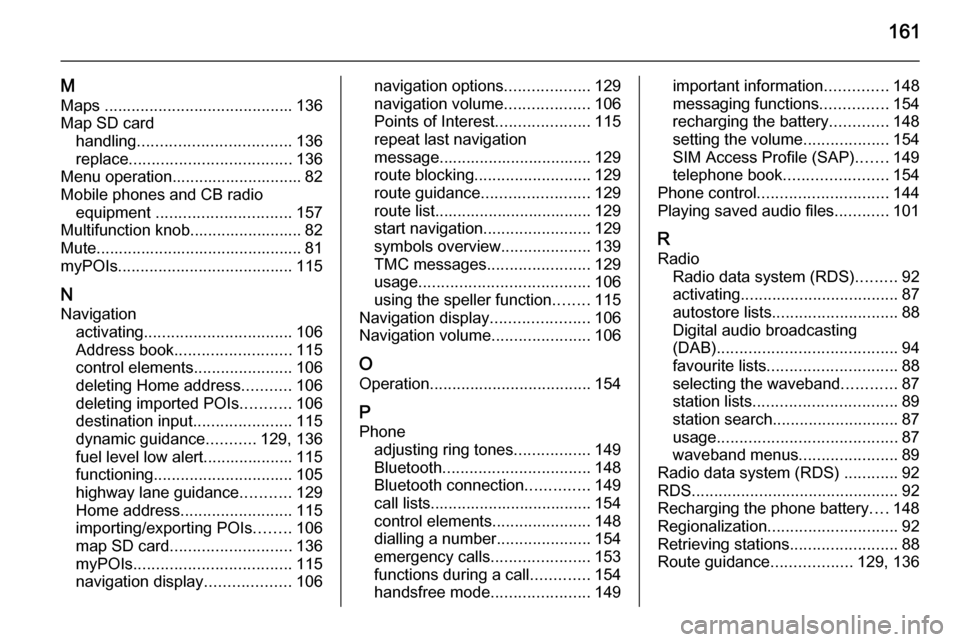
161
M
Maps .......................................... 136
Map SD card handling .................................. 136
replace .................................... 136
Menu operation............................. 82
Mobile phones and CB radio equipment .............................. 157
Multifunction knob......................... 82
Mute.............................................. 81
myPOIs ....................................... 115
N Navigation activating ................................. 106
Address book .......................... 115
control elements ......................106
deleting Home address ...........106
deleting imported POIs ...........106
destination input ......................115
dynamic guidance ...........129, 136
fuel level low alert.................... 115
functioning ............................... 105
highway lane guidance ...........129
Home address ......................... 115
importing/exporting POIs ........106
map SD card ........................... 136
myPOIs ................................... 115
navigation display ...................106navigation options ...................129
navigation volume ...................106
Points of Interest .....................115
repeat last navigation
message.................................. 129
route blocking .......................... 129
route guidance ........................ 129
route list................................... 129
start navigation ........................ 129
symbols overview ....................139
TMC messages .......................129
usage ...................................... 106
using the speller function ........115
Navigation display ......................106
Navigation volume ......................106
O
Operation .................................... 154
P Phone adjusting ring tones .................149
Bluetooth ................................. 148
Bluetooth connection ..............149
call lists.................................... 154
control elements ......................148
dialling a number .....................154
emergency calls ......................153
functions during a call .............154
handsfree mode ......................149important information ..............148
messaging functions ...............154
recharging the battery .............148
setting the volume ...................154
SIM Access Profile (SAP) .......149
telephone book ....................... 154
Phone control ............................. 144
Playing saved audio files ............101
R Radio Radio data system (RDS) .........92
activating ................................... 87
autostore lists ............................ 88
Digital audio broadcasting
(DAB) ........................................ 94
favourite lists ............................. 88
selecting the waveband ............87
station lists ................................ 89
station search ............................ 87
usage ........................................ 87
waveband menus ......................89
Radio data system (RDS) ............92
RDS .............................................. 92
Recharging the phone battery ....148
Regionalization ............................. 92
Retrieving stations ........................88
Route guidance ..................129, 136
Page 163 of 221
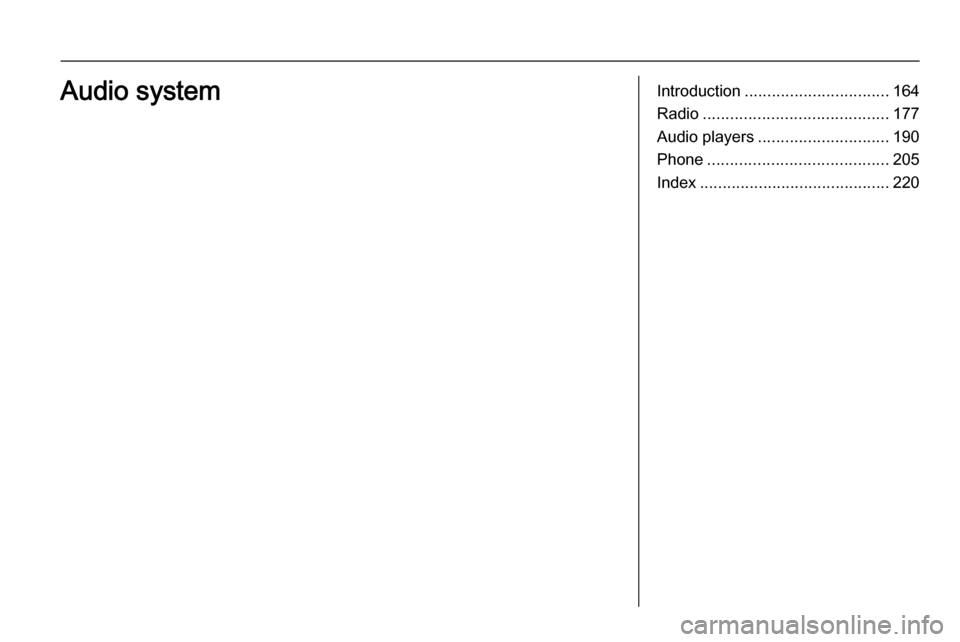
Introduction................................ 164
Radio ......................................... 177
Audio players ............................. 190
Phone ........................................ 205
Index .......................................... 220Audio system
Page 164 of 221
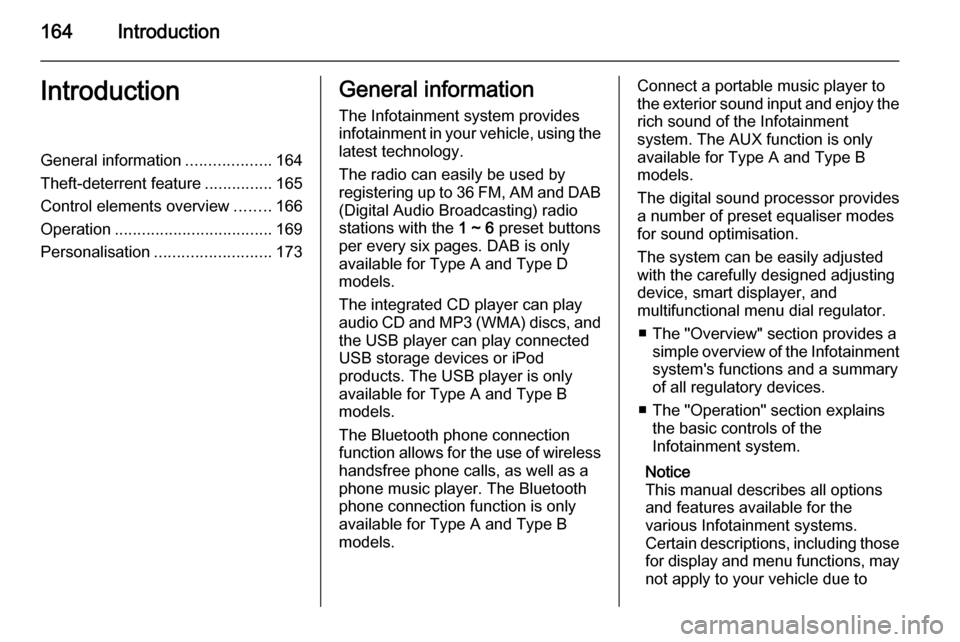
164IntroductionIntroductionGeneral information...................164
Theft-deterrent feature ...............165
Control elements overview ........166
Operation ................................... 169
Personalisation .......................... 173General information
The Infotainment system provides
infotainment in your vehicle, using the
latest technology.
The radio can easily be used by
registering up to 36 FM, AM and DAB (Digital Audio Broadcasting) radio
stations with the 1 ~ 6 preset buttons
per every six pages. DAB is only available for Type A and Type D
models.
The integrated CD player can play
audio CD and MP3 (WMA) discs, and
the USB player can play connected
USB storage devices or iPod
products. The USB player is only
available for Type A and Type B
models.
The Bluetooth phone connection function allows for the use of wireless handsfree phone calls, as well as a
phone music player. The Bluetooth
phone connection function is only
available for Type A and Type B models.Connect a portable music player to
the exterior sound input and enjoy the rich sound of the Infotainment
system. The AUX function is only
available for Type A and Type B
models.
The digital sound processor provides
a number of preset equaliser modes
for sound optimisation.
The system can be easily adjusted
with the carefully designed adjusting
device, smart displayer, and
multifunctional menu dial regulator.
■ The "Overview" section provides a simple overview of the Infotainment
system's functions and a summary
of all regulatory devices.
■ The "Operation" section explains the basic controls of the
Infotainment system.
Notice
This manual describes all options
and features available for the
various Infotainment systems.
Certain descriptions, including those for display and menu functions, may
not apply to your vehicle due to