audio VAUXHALL MOKKA 2014 Infotainment system
[x] Cancel search | Manufacturer: VAUXHALL, Model Year: 2014, Model line: MOKKA, Model: VAUXHALL MOKKA 2014Pages: 221, PDF Size: 4.66 MB
Page 167 of 221
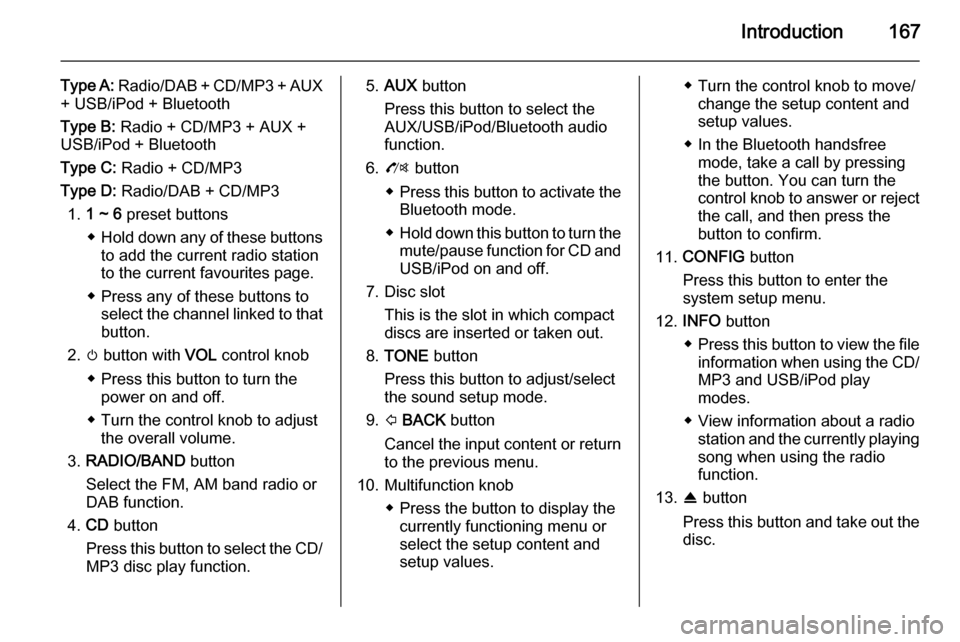
Introduction167
Type A: Radio/DAB + CD/MP3 + AUX
+ USB/iPod + Bluetooth
Type B: Radio + CD/MP3 + AUX +
USB/iPod + Bluetooth
Type C: Radio + CD/MP3
Type D: Radio/DAB + CD/MP3
1. 1 ~ 6 preset buttons
◆ Hold down any of these buttons
to add the current radio station
to the current favourites page.
◆ Press any of these buttons to select the channel linked to that
button.
2. m button with VOL control knob
◆ Press this button to turn the power on and off.
◆ Turn the control knob to adjust the overall volume.
3. RADIO/BAND button
Select the FM, AM band radio or
DAB function.
4. CD button
Press this button to select the CD/
MP3 disc play function.5. AUX button
Press this button to select the
AUX/USB/iPod/Bluetooth audio
function.
6. O button
◆ Press this button to activate the
Bluetooth mode.
◆ Hold down this button to turn the
mute/pause function for CD andUSB/iPod on and off.
7. Disc slot This is the slot in which compactdiscs are inserted or taken out.
8. TONE button
Press this button to adjust/select
the sound setup mode.
9. P BACK button
Cancel the input content or return
to the previous menu.
10. Multifunction knob ◆ Press the button to display thecurrently functioning menu or
select the setup content and
setup values.◆ Turn the control knob to move/ change the setup content and
setup values.
◆ In the Bluetooth handsfree mode, take a call by pressing
the button. You can turn the control knob to answer or reject the call, and then press the
button to confirm.
11. CONFIG button
Press this button to enter the
system setup menu.
12. INFO button
◆ Press this button to view the file
information when using the CD/
MP3 and USB/iPod play
modes.
◆ View information about a radio station and the currently playingsong when using the radio
function.
13. R button
Press this button and take out the
disc.
Page 168 of 221
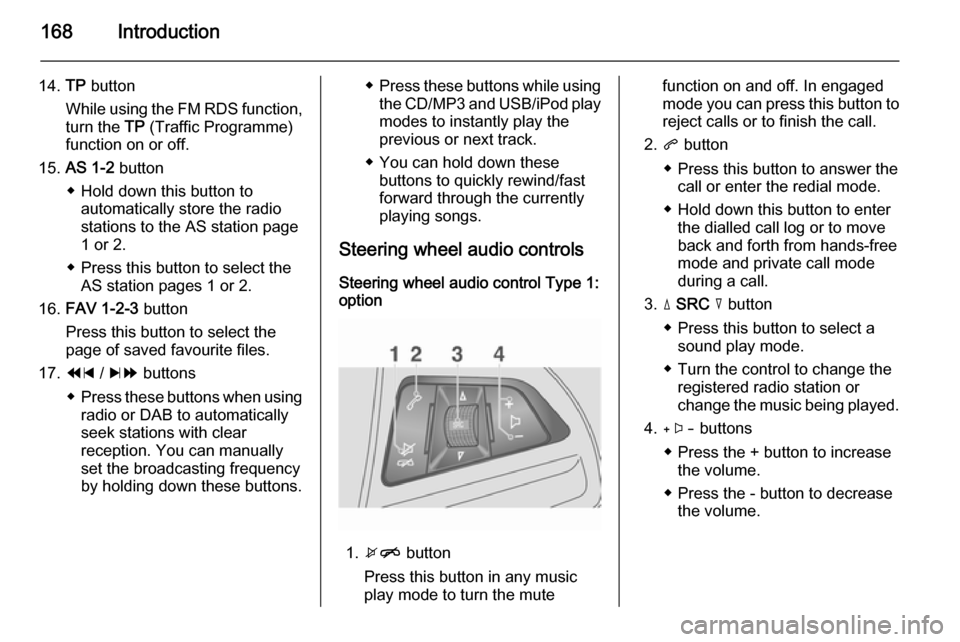
168Introduction
14.TP button
While using the FM RDS function,
turn the TP (Traffic Programme)
function on or off.
15. AS 1-2 button
◆ Hold down this button to automatically store the radio
stations to the AS station page
1 or 2.
◆ Press this button to select the AS station pages 1 or 2.
16. FAV 1-2-3 button
Press this button to select the
page of saved favourite files.
17. 1 / 8 buttons
◆ Press these buttons when using
radio or DAB to automatically
seek stations with clear
reception. You can manually
set the broadcasting frequency
by holding down these buttons.◆ Press these buttons while using
the CD/MP3 and USB/iPod playmodes to instantly play the
previous or next track.
◆ You can hold down these buttons to quickly rewind/fast
forward through the currently
playing songs.
Steering wheel audio controls Steering wheel audio control Type 1:option
1. xn button
Press this button in any music
play mode to turn the mute
function on and off. In engaged
mode you can press this button to
reject calls or to finish the call.
2. q button
◆ Press this button to answer the call or enter the redial mode.
◆ Hold down this button to enter the dialled call log or to move
back and forth from hands-free
mode and private call mode
during a call.
3. d SRC c button
◆ Press this button to select a sound play mode.
◆ Turn the control to change the registered radio station or
change the music being played.
4. + buttons
◆ Press the + button to increase the volume.
◆ Press the - button to decrease the volume.
Page 169 of 221
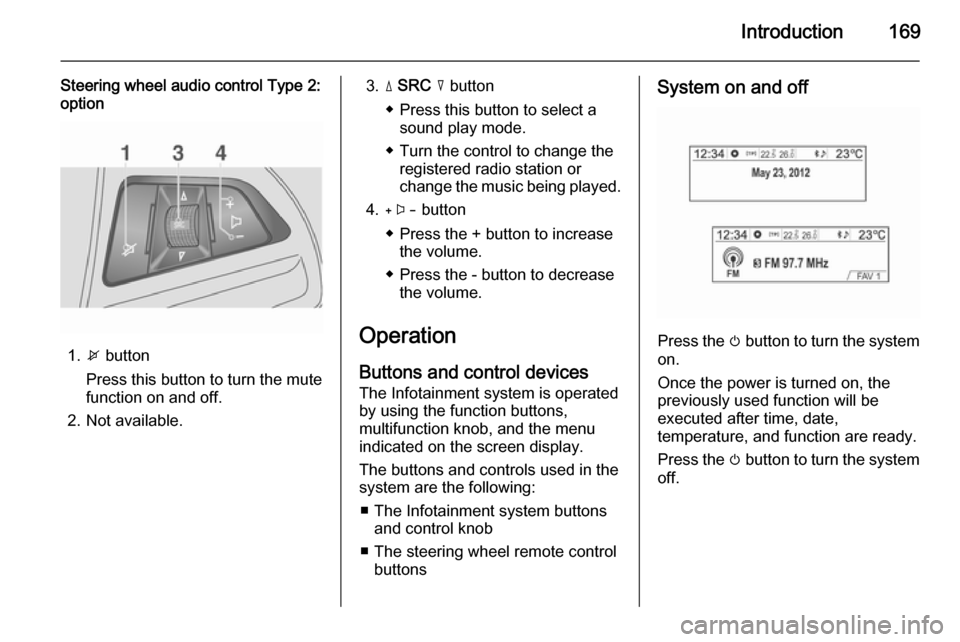
Introduction169
Steering wheel audio control Type 2:
option
1. x button
Press this button to turn the mute function on and off.
2. Not available.
3. d SRC c button
◆ Press this button to select a sound play mode.
◆ Turn the control to change the registered radio station or
change the music being played.
4. + button
◆ Press the + button to increase the volume.
◆ Press the - button to decrease the volume.
Operation Buttons and control devicesThe Infotainment system is operated
by using the function buttons,
multifunction knob, and the menu
indicated on the screen display.
The buttons and controls used in the
system are the following:
■ The Infotainment system buttons and control knob
■ The steering wheel remote control buttonsSystem on and off
Press the m button to turn the system
on.
Once the power is turned on, the
previously used function will be
executed after time, date,
temperature, and function are ready.
Press the m button to turn the system
off.
Page 170 of 221
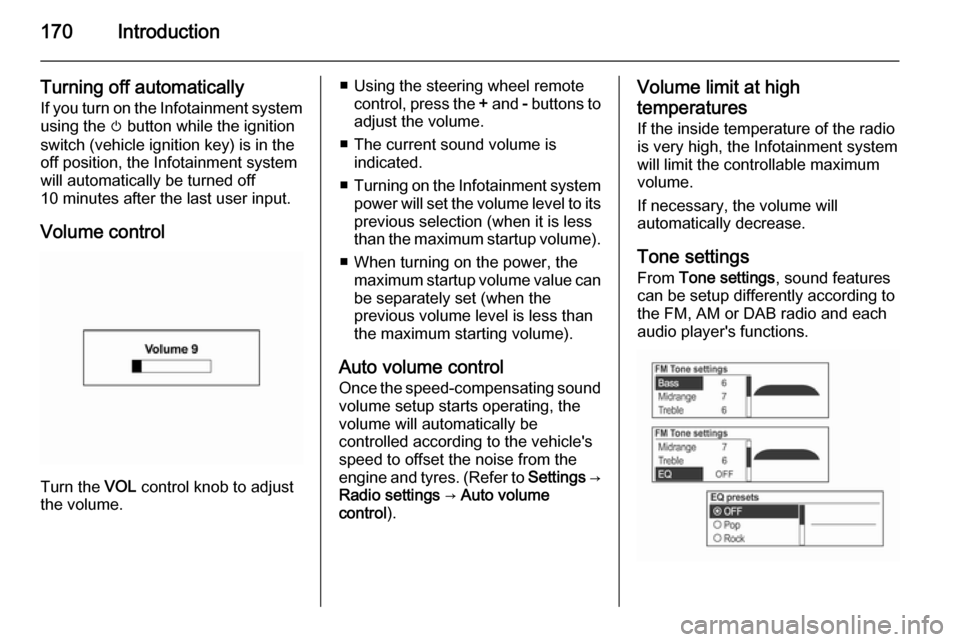
170Introduction
Turning off automaticallyIf you turn on the Infotainment system
using the m button while the ignition
switch (vehicle ignition key) is in the off position, the Infotainment systemwill automatically be turned off
10 minutes after the last user input.
Volume control
Turn the VOL control knob to adjust
the volume.
■ Using the steering wheel remote control, press the + and - buttons to
adjust the volume.
■ The current sound volume is indicated.
■ Turning on the Infotainment system
power will set the volume level to its
previous selection (when it is less
than the maximum startup volume).
■ When turning on the power, the maximum startup volume value canbe separately set (when the
previous volume level is less than
the maximum starting volume).
Auto volume control
Once the speed-compensating sound
volume setup starts operating, the
volume will automatically be
controlled according to the vehicle's
speed to offset the noise from the
engine and tyres. (Refer to Settings →
Radio settings → Auto volume
control ).Volume limit at high
temperatures
If the inside temperature of the radio
is very high, the Infotainment system
will limit the controllable maximum
volume.
If necessary, the volume will
automatically decrease.
Tone settings From Tone settings , sound features
can be setup differently according to the FM, AM or DAB radio and each
audio player's functions.
Page 172 of 221
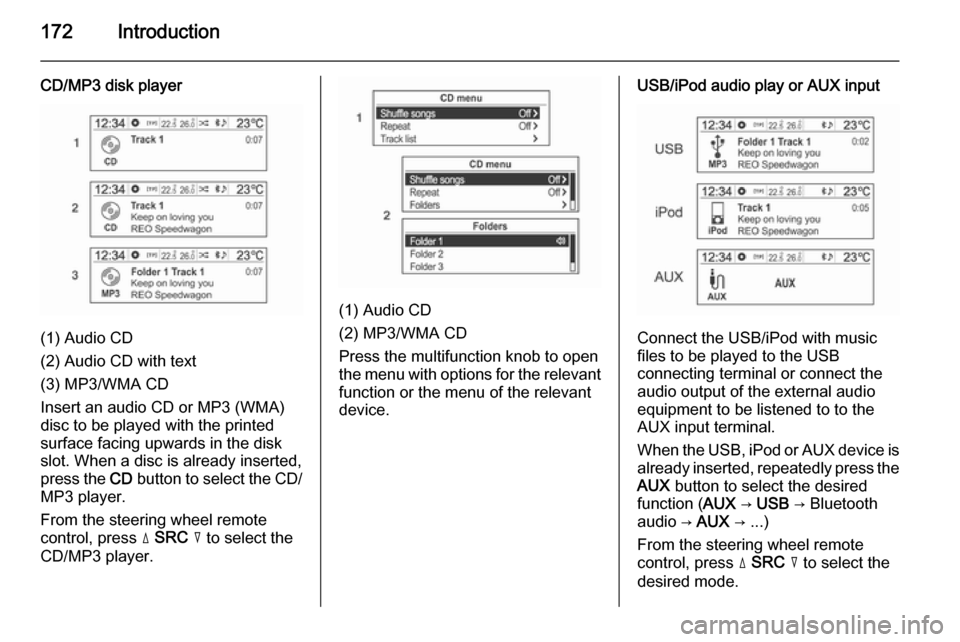
172Introduction
CD/MP3 disk player
(1) Audio CD
(2) Audio CD with text
(3) MP3/WMA CD
Insert an audio CD or MP3 (WMA)
disc to be played with the printed
surface facing upwards in the disk
slot. When a disc is already inserted,
press the CD button to select the CD/
MP3 player.
From the steering wheel remote
control, press d SRC c to select the
CD/MP3 player.
(1) Audio CD
(2) MP3/WMA CD
Press the multifunction knob to open
the menu with options for the relevant
function or the menu of the relevant
device.
USB/iPod audio play or AUX input
Connect the USB/iPod with music
files to be played to the USB
connecting terminal or connect the
audio output of the external audio
equipment to be listened to to the
AUX input terminal.
When the USB, iPod or AUX device is already inserted, repeatedly press the
AUX button to select the desired
function ( AUX → USB → Bluetooth
audio → AUX → ...)
From the steering wheel remote
control, press d SRC c to select the
desired mode.
Page 176 of 221
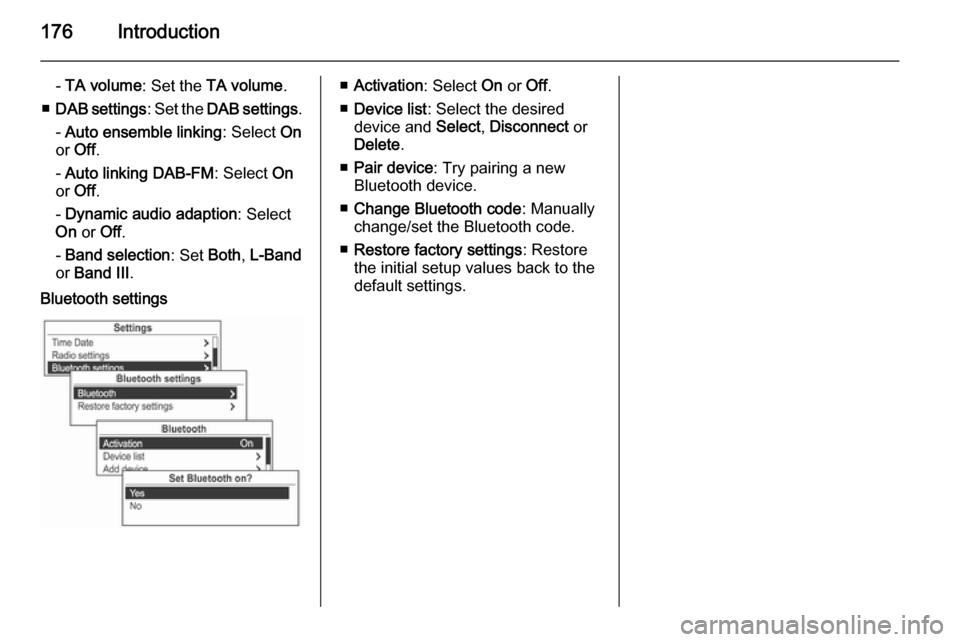
176Introduction
- TA volume : Set the TA volume .
■ DAB settings : Set the DAB settings .
- Auto ensemble linking : Select On
or Off .
- Auto linking DAB-FM : Select On
or Off .
- Dynamic audio adaption : Select
On or Off.
- Band selection : Set Both, L-Band
or Band III .Bluetooth settings■Activation : Select On or Off.
■ Device list : Select the desired
device and Select, Disconnect or
Delete .
■ Pair device : Try pairing a new
Bluetooth device.
■ Change Bluetooth code : Manually
change/set the Bluetooth code.
■ Restore factory settings : Restore
the initial setup values back to the default settings.
Page 187 of 221
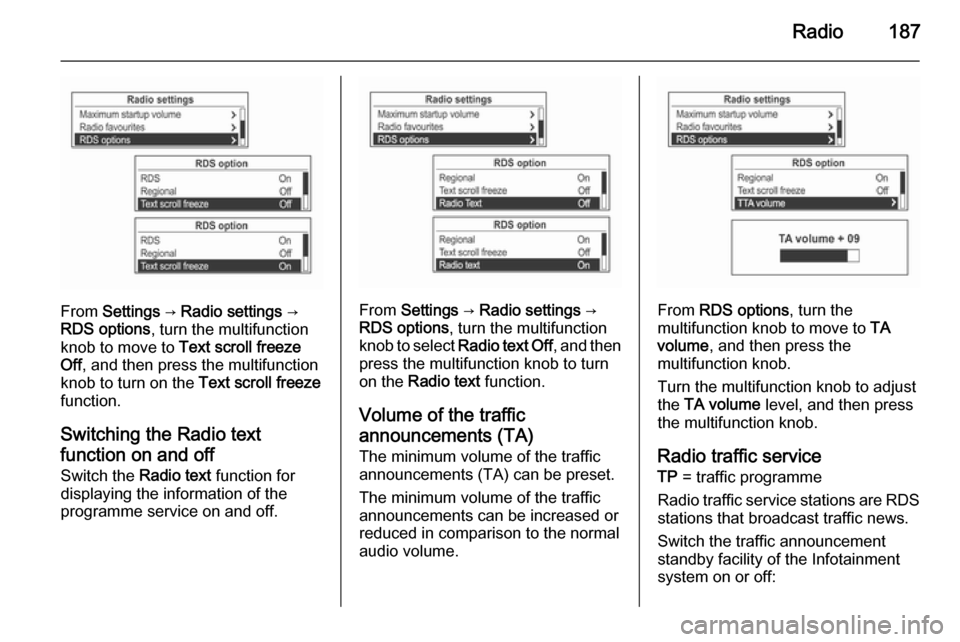
Radio187
From Settings → Radio settings →
RDS options , turn the multifunction
knob to move to Text scroll freeze
Off , and then press the multifunction
knob to turn on the Text scroll freeze
function.
Switching the Radio text
function on and off Switch the Radio text function for
displaying the information of the
programme service on and off.From Settings → Radio settings →
RDS options , turn the multifunction
knob to select Radio text Off , and then
press the multifunction knob to turn
on the Radio text function.
Volume of the traffic
announcements (TA) The minimum volume of the traffic
announcements (TA) can be preset.
The minimum volume of the traffic
announcements can be increased or
reduced in comparison to the normal
audio volume.From RDS options , turn the
multifunction knob to move to TA
volume , and then press the
multifunction knob.
Turn the multifunction knob to adjust
the TA volume level, and then press
the multifunction knob.
Radio traffic service TP = traffic programme
Radio traffic service stations are RDS
stations that broadcast traffic news.
Switch the traffic announcement standby facility of the Infotainment
system on or off:
Page 190 of 221
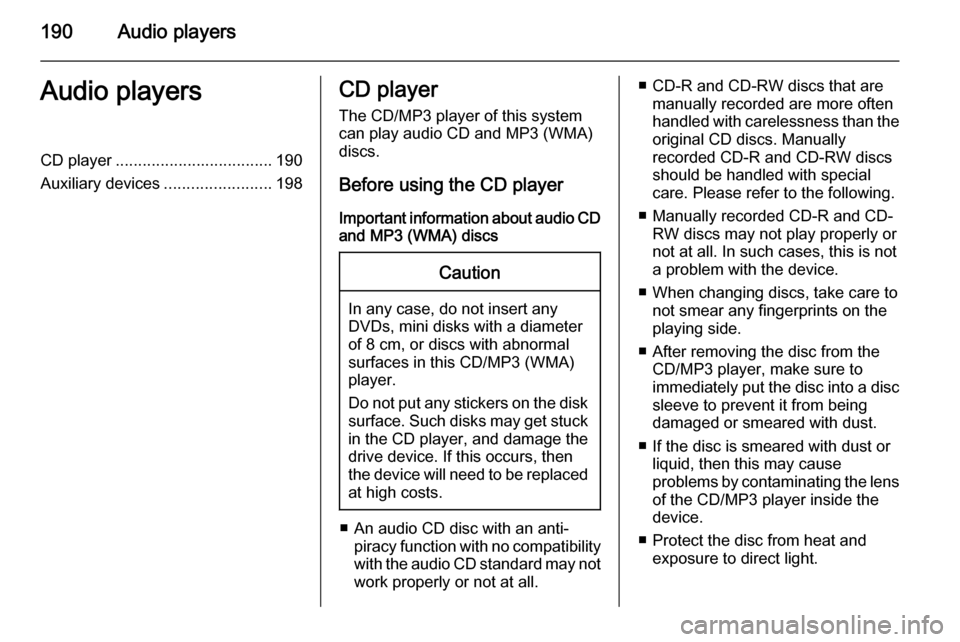
190Audio playersAudio playersCD player................................... 190
Auxiliary devices ........................198CD player
The CD/MP3 player of this system
can play audio CD and MP3 (WMA)
discs.
Before using the CD player Important information about audio CDand MP3 (WMA) discsCaution
In any case, do not insert any
DVDs, mini disks with a diameter
of 8 cm, or discs with abnormal
surfaces in this CD/MP3 (WMA)
player.
Do not put any stickers on the disk surface. Such disks may get stuck
in the CD player, and damage the
drive device. If this occurs, then
the device will need to be replaced
at high costs.
■ An audio CD disc with an anti- piracy function with no compatibilitywith the audio CD standard may not
work properly or not at all.
■ CD-R and CD-RW discs that are manually recorded are more often
handled with carelessness than the
original CD discs. Manually
recorded CD-R and CD-RW discs should be handled with special
care. Please refer to the following.
■ Manually recorded CD-R and CD- RW discs may not play properly or
not at all. In such cases, this is not a problem with the device.
■ When changing discs, take care to not smear any fingerprints on the
playing side.
■ After removing the disc from the CD/MP3 player, make sure to
immediately put the disc into a disc
sleeve to prevent it from being
damaged or smeared with dust.
■ If the disc is smeared with dust or liquid, then this may cause
problems by contaminating the lens of the CD/MP3 player inside the
device.
■ Protect the disc from heat and exposure to direct light.
Page 191 of 221
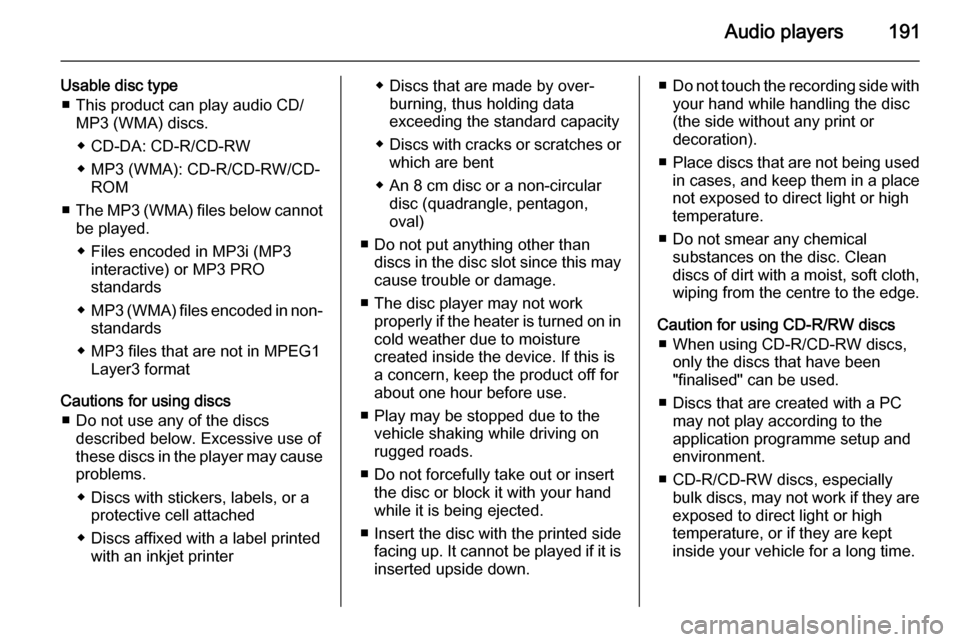
Audio players191
Usable disc type■ This product can play audio CD/ MP3 (WMA) discs.
◆ CD-DA: CD-R/CD-RW
◆ MP3 (WMA): CD-R/CD-RW/CD- ROM
■ The MP3 (WMA) files below cannot
be played.
◆ Files encoded in MP3i (MP3 interactive) or MP3 PRO
standards
◆ MP3 (WMA) files encoded in non-
standards
◆ MP3 files that are not in MPEG1 Layer3 format
Cautions for using discs ■ Do not use any of the discs described below. Excessive use of
these discs in the player may cause
problems.
◆ Discs with stickers, labels, or a protective cell attached
◆ Discs affixed with a label printed with an inkjet printer◆ Discs that are made by over- burning, thus holding data
exceeding the standard capacity
◆ Discs with cracks or scratches or
which are bent
◆ An 8 cm disc or a non-circular disc (quadrangle, pentagon,
oval)
■ Do not put anything other than discs in the disc slot since this maycause trouble or damage.
■ The disc player may not work properly if the heater is turned on incold weather due to moisture
created inside the device. If this is
a concern, keep the product off for
about one hour before use.
■ Play may be stopped due to the vehicle shaking while driving on
rugged roads.
■ Do not forcefully take out or insert the disc or block it with your hand
while it is being ejected.
■ Insert the disc with the printed side facing up. It cannot be played if it is
inserted upside down.■ Do not touch the recording side with
your hand while handling the disc
(the side without any print or
decoration).
■ Place discs that are not being used
in cases, and keep them in a place
not exposed to direct light or high temperature.
■ Do not smear any chemical substances on the disc. Clean
discs of dirt with a moist, soft cloth, wiping from the centre to the edge.
Caution for using CD-R/RW discs ■ When using CD-R/CD-RW discs, only the discs that have been
"finalised" can be used.
■ Discs that are created with a PC may not play according to the
application programme setup and
environment.
■ CD-R/CD-RW discs, especially bulk discs, may not work if they are
exposed to direct light or high
temperature, or if they are kept
inside your vehicle for a long time.
Page 192 of 221
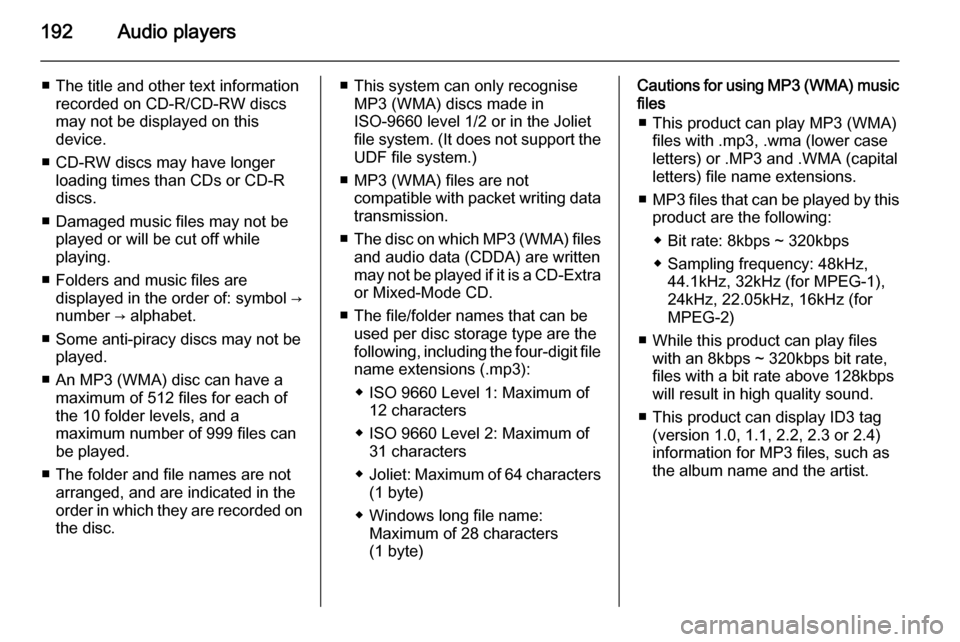
192Audio players
■ The title and other text informationrecorded on CD-R/CD-RW discs
may not be displayed on this
device.
■ CD-RW discs may have longer loading times than CDs or CD-R
discs.
■ Damaged music files may not be played or will be cut off while
playing.
■ Folders and music files are displayed in the order of: symbol →
number → alphabet.
■ Some anti-piracy discs may not be played.
■ An MP3 (WMA) disc can have a maximum of 512 files for each of
the 10 folder levels, and a
maximum number of 999 files can
be played.
■ The folder and file names are not arranged, and are indicated in the
order in which they are recorded on the disc.■ This system can only recognise MP3 (WMA) discs made in
ISO-9660 level 1/2 or in the Joliet file system. (It does not support the UDF file system.)
■ MP3 (WMA) files are not compatible with packet writing data
transmission.
■ The disc on which MP3 (WMA) files
and audio data (CDDA) are written
may not be played if it is a CD-Extra or Mixed-Mode CD.
■ The file/folder names that can be used per disc storage type are the
following, including the four-digit file
name extensions (.mp3):
◆ ISO 9660 Level 1: Maximum of 12 characters
◆ ISO 9660 Level 2: Maximum of 31 characters
◆ Joliet: Maximum of 64 characters
(1 byte)
◆ Windows long file name: Maximum of 28 characters
(1 byte)Cautions for using MP3 (WMA) music files
■ This product can play MP3 (WMA) files with .mp3, .wma (lower case
letters) or .MP3 and .WMA (capital
letters) file name extensions.
■ MP3 files that can be played by this
product are the following:
◆ Bit rate: 8kbps ~ 320kbps
◆ Sampling frequency: 48kHz, 44.1kHz, 32kHz (for MPEG-1),
24kHz, 22.05kHz, 16kHz (for
MPEG-2)
■ While this product can play files with an 8kbps ~ 320kbps bit rate,
files with a bit rate above 128kbps
will result in high quality sound.
■ This product can display ID3 tag (version 1.0, 1.1, 2.2, 2.3 or 2.4)
information for MP3 files, such as
the album name and the artist.