audio VAUXHALL MOKKA 2014 Infotainment system
[x] Cancel search | Manufacturer: VAUXHALL, Model Year: 2014, Model line: MOKKA, Model: VAUXHALL MOKKA 2014Pages: 221, PDF Size: 4.66 MB
Page 80 of 221
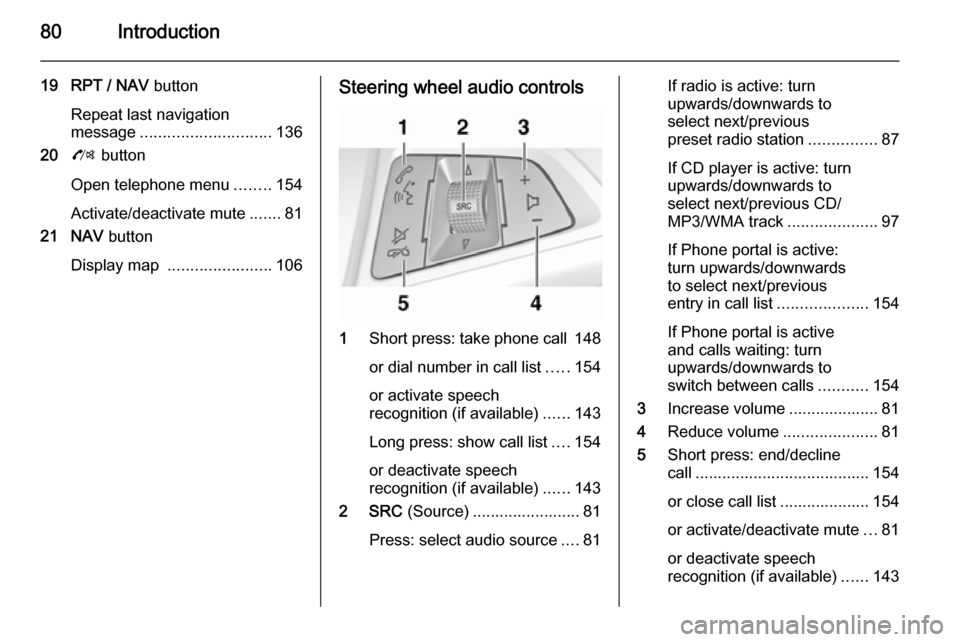
80Introduction
19 RPT / NAV button
Repeat last navigation
message ............................. 136
20 O button
Open telephone menu ........154
Activate/deactivate mute .......81
21 NAV button
Display map ....................... 106Steering wheel audio controls
1
Short press: take phone call 148
or dial number in call list .....154
or activate speech
recognition (if available) ......143
Long press: show call list ....154
or deactivate speech
recognition (if available) ......143
2 SRC (Source) ........................ 81
Press: select audio source ....81
If radio is active: turn
upwards/downwards to
select next/previous
preset radio station ...............87
If CD player is active: turn
upwards/downwards to
select next/previous CD/
MP3/WMA track ....................97
If Phone portal is active:
turn upwards/downwards
to select next/previous
entry in call list ....................154
If Phone portal is active
and calls waiting: turn
upwards/downwards to
switch between calls ...........154
3 Increase volume .................... 81
4 Reduce volume .....................81
5 Short press: end/decline
call ....................................... 154
or close call list .................... 154 or activate/deactivate mute ...81
or deactivate speech
recognition (if available) ......143
Page 81 of 221
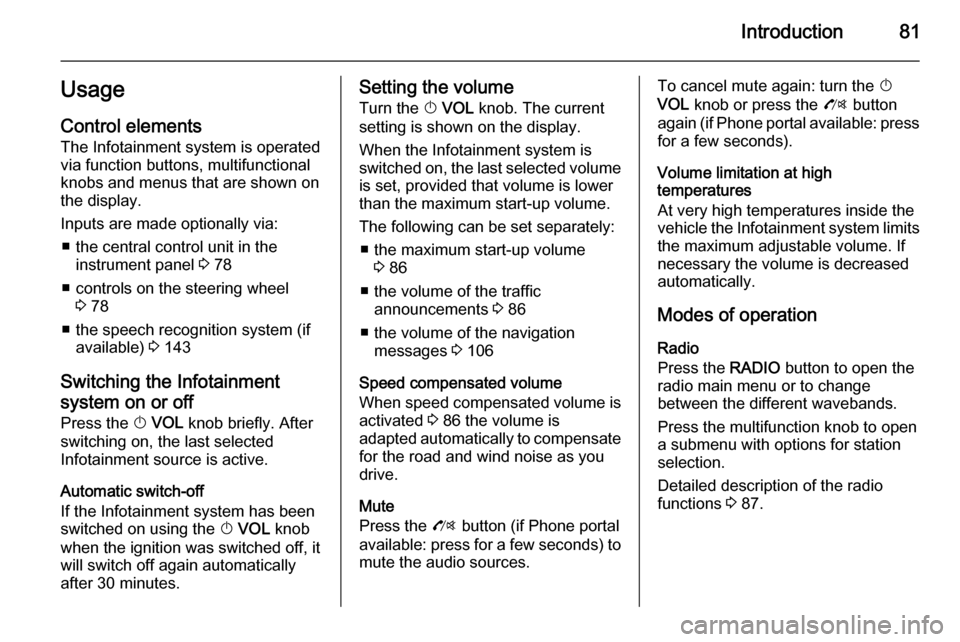
Introduction81UsageControl elements
The Infotainment system is operated
via function buttons, multifunctional
knobs and menus that are shown on
the display.
Inputs are made optionally via: ■ the central control unit in the instrument panel 3 78
■ controls on the steering wheel 3 78
■ the speech recognition system (if available) 3 143
Switching the Infotainment
system on or off
Press the X VOL knob briefly. After
switching on, the last selected
Infotainment source is active.
Automatic switch-off
If the Infotainment system has been
switched on using the X VOL knob
when the ignition was switched off, it
will switch off again automatically
after 30 minutes.Setting the volume
Turn the X VOL knob. The current
setting is shown on the display.
When the Infotainment system is
switched on, the last selected volume is set, provided that volume is lower
than the maximum start-up volume.
The following can be set separately: ■ the maximum start-up volume 3 86
■ the volume of the traffic announcements 3 86
■ the volume of the navigation messages 3 106
Speed compensated volume When speed compensated volume is
activated 3 86 the volume is
adapted automatically to compensate
for the road and wind noise as you
drive.
Mute
Press the O button (if Phone portal
available: press for a few seconds) to
mute the audio sources.To cancel mute again: turn the X
VOL knob or press the O button
again (if Phone portal available: press for a few seconds).
Volume limitation at high
temperatures
At very high temperatures inside the vehicle the Infotainment system limits
the maximum adjustable volume. If
necessary the volume is decreased
automatically.
Modes of operation Radio
Press the RADIO button to open the
radio main menu or to change
between the different wavebands.
Press the multifunction knob to open
a submenu with options for station
selection.
Detailed description of the radio
functions 3 87.
Page 82 of 221
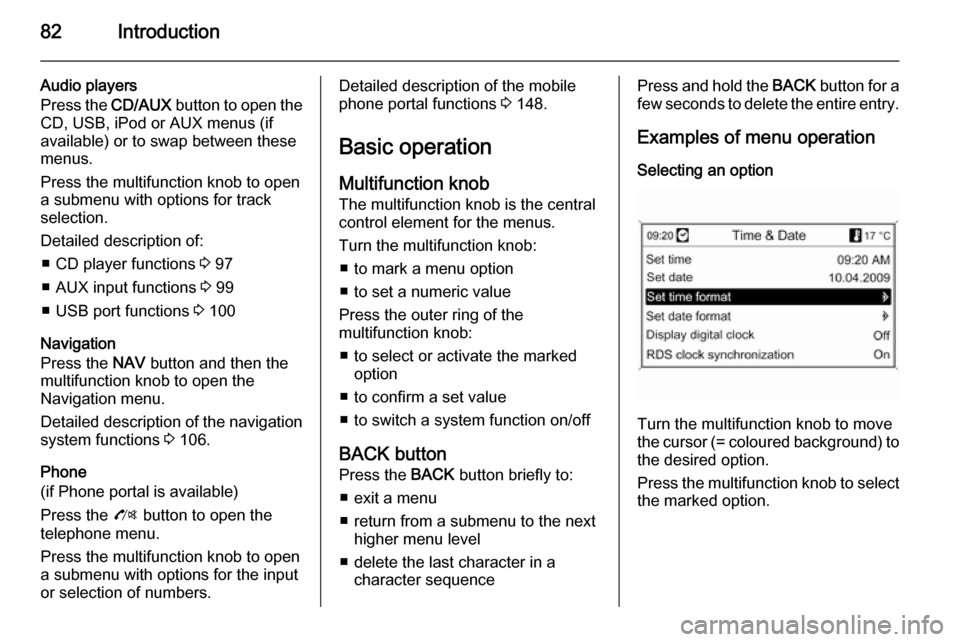
82Introduction
Audio players
Press the CD/AUX button to open the
CD, USB, iPod or AUX menus (if
available) or to swap between these
menus.
Press the multifunction knob to open
a submenu with options for track
selection.
Detailed description of: ■ CD player functions 3 97
■ AUX input functions 3 99
■ USB port functions 3 100
Navigation
Press the NAV button and then the
multifunction knob to open the
Navigation menu.
Detailed description of the navigation
system functions 3 106.
Phone
(if Phone portal is available)
Press the O button to open the
telephone menu.
Press the multifunction knob to open
a submenu with options for the input
or selection of numbers.Detailed description of the mobile
phone portal functions 3 148.
Basic operation Multifunction knobThe multifunction knob is the central
control element for the menus.
Turn the multifunction knob: ■ to mark a menu option
■ to set a numeric value
Press the outer ring of the
multifunction knob:
■ to select or activate the marked option
■ to confirm a set value
■ to switch a system function on/off
BACK button
Press the BACK button briefly to:
■ exit a menu
■ return from a submenu to the next higher menu level
■ delete the last character in a character sequencePress and hold the BACK button for a
few seconds to delete the entire entry.
Examples of menu operation Selecting an option
Turn the multifunction knob to move
the cursor (= coloured background) to the desired option.
Press the multifunction knob to select
the marked option.
Page 84 of 221
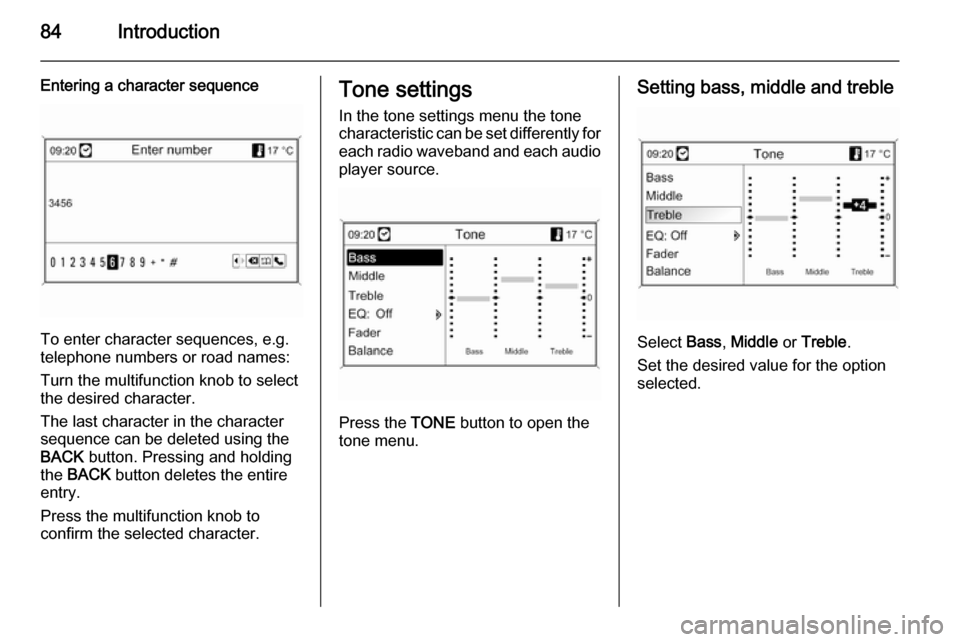
84Introduction
Entering a character sequence
To enter character sequences, e.g.
telephone numbers or road names:
Turn the multifunction knob to select
the desired character.
The last character in the character
sequence can be deleted using the
BACK button. Pressing and holding
the BACK button deletes the entire
entry.
Press the multifunction knob to
confirm the selected character.
Tone settings
In the tone settings menu the tone
characteristic can be set differently for each radio waveband and each audio
player source.
Press the TONE button to open the
tone menu.
Setting bass, middle and treble
Select Bass, Middle or Treble .
Set the desired value for the option
selected.
Page 86 of 221
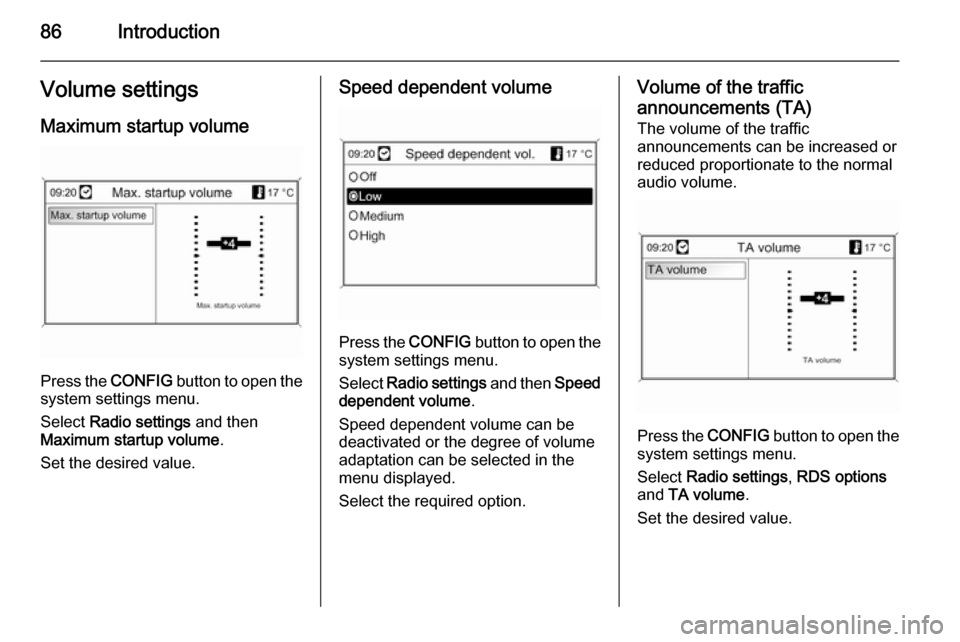
86IntroductionVolume settingsMaximum startup volume
Press the CONFIG button to open the
system settings menu.
Select Radio settings and then
Maximum startup volume .
Set the desired value.
Speed dependent volume
Press the CONFIG button to open the
system settings menu.
Select Radio settings and then Speed
dependent volume .
Speed dependent volume can be deactivated or the degree of volume
adaptation can be selected in the
menu displayed.
Select the required option.
Volume of the traffic announcements (TA)
The volume of the traffic
announcements can be increased or
reduced proportionate to the normal
audio volume.
Press the CONFIG
button to open the
system settings menu.
Select Radio settings , RDS options
and TA volume .
Set the desired value.
Page 87 of 221
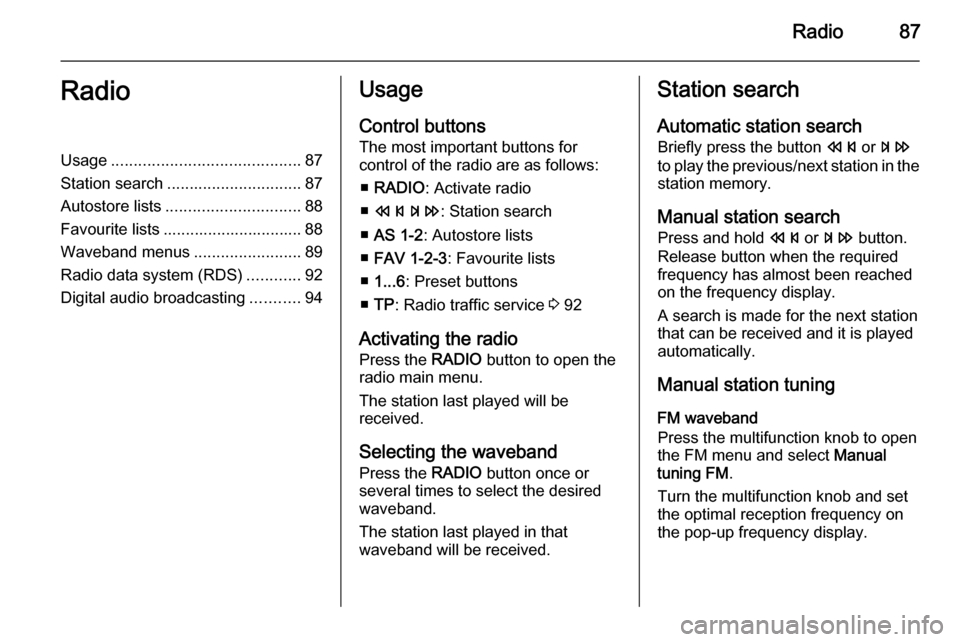
Radio87RadioUsage.......................................... 87
Station search .............................. 87
Autostore lists .............................. 88
Favourite lists ............................... 88
Waveband menus ........................89
Radio data system (RDS) ............92
Digital audio broadcasting ...........94Usage
Control buttons
The most important buttons for
control of the radio are as follows:
■ RADIO : Activate radio
■ s u : Station search
■ AS 1-2 : Autostore lists
■ FAV 1-2-3 : Favourite lists
■ 1...6 : Preset buttons
■ TP : Radio traffic service 3 92
Activating the radio Press the RADIO button to open the
radio main menu.
The station last played will be
received.
Selecting the waveband
Press the RADIO button once or
several times to select the desired
waveband.
The station last played in that
waveband will be received.Station search
Automatic station search
Briefly press the button s or u
to play the previous/next station in the station memory.
Manual station search
Press and hold s or u button.
Release button when the required frequency has almost been reached
on the frequency display.
A search is made for the next station that can be received and it is played
automatically.
Manual station tuning
FM waveband
Press the multifunction knob to open
the FM menu and select Manual
tuning FM .
Turn the multifunction knob and set
the optimal reception frequency on
the pop-up frequency display.
Page 94 of 221
![VAUXHALL MOKKA 2014 Infotainment system 94Radio
■ If a radio traffic service station hasbeen found, [TP] is indicated on the
display in black. If no radio traffic service stations are found, TP is
displayed in grey.
■ Traffic announcem VAUXHALL MOKKA 2014 Infotainment system 94Radio
■ If a radio traffic service station hasbeen found, [TP] is indicated on the
display in black. If no radio traffic service stations are found, TP is
displayed in grey.
■ Traffic announcem](/img/38/19523/w960_19523-93.png)
94Radio
■ If a radio traffic service station hasbeen found, [TP] is indicated on the
display in black. If no radio traffic service stations are found, TP is
displayed in grey.
■ Traffic announcements are played at the preset TA volume 3 86.
■ If the radio traffic service is switched on, CD/MP3 replay is
interrupted for the duration of the
traffic announcement.Listening to traffic announcements only
Switch on the radio traffic service and completely turn down the volume of
the Infotainment system.Blocking out traffic announcements
To block out a traffic announcement,
e.g. during CD/MP3 replay:
Press TP button or the multifunction
knob to confirm the cancel message
on the display.
The traffic announcement is aborted, but the radio traffic service remains
switched on.EON (Enhanced Other Networks)
With EON you can listen to radio traffic announcements even if thestation you have set does not
broadcast its own radio traffic service.
If such a station is set, it is displayed
in black as for radio traffic service
stations TP.
Digital audio broadcasting Digital audio broadcasting (DAB) is
an innovative and universal
broadcast system.
DAB stations are indicated by the
programme name instead of the
broadcasting frequency.
General information
■ With DAB, several radio programmes (services) can be
broadcast on a single frequency (ensemble).
■ Besides high-quality digital audio services, DAB is also able to
transmit programme-associated
data and a multitude of other data
services including travel and traffic
information.
■ As long as a given DAB receiver can pick up the signal sent out by a
broadcasting station (even if the signal is very weak), sound
reproduction is ensured.
Page 95 of 221
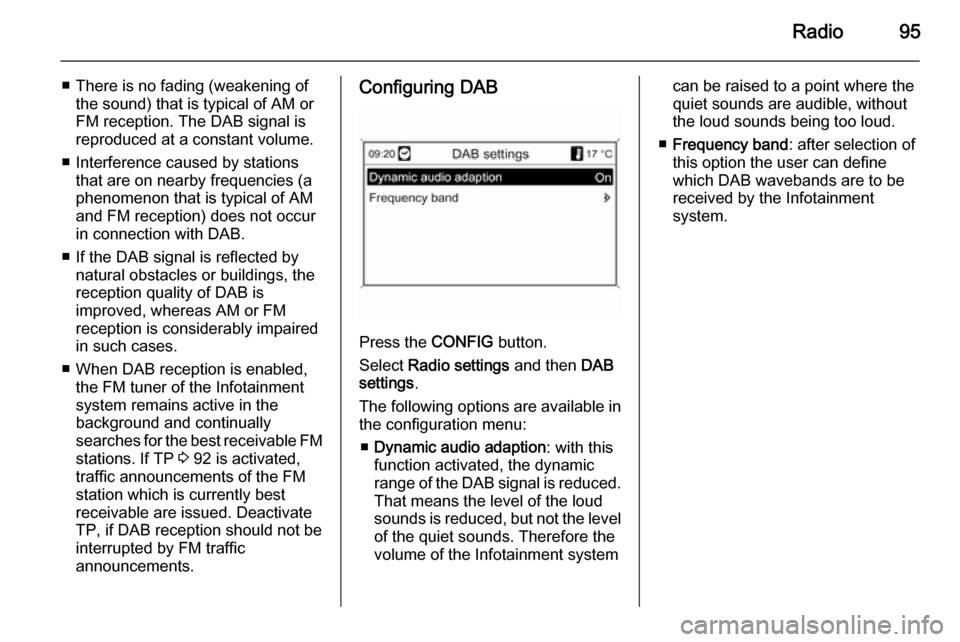
Radio95
■ There is no fading (weakening ofthe sound) that is typical of AM or
FM reception. The DAB signal is
reproduced at a constant volume.
■ Interference caused by stations that are on nearby frequencies (a
phenomenon that is typical of AM and FM reception) does not occurin connection with DAB.
■ If the DAB signal is reflected by natural obstacles or buildings, the
reception quality of DAB is
improved, whereas AM or FM
reception is considerably impaired
in such cases.
■ When DAB reception is enabled, the FM tuner of the Infotainmentsystem remains active in the
background and continually
searches for the best receivable FM stations. If TP 3 92 is activated,
traffic announcements of the FM
station which is currently best
receivable are issued. Deactivate
TP, if DAB reception should not be
interrupted by FM traffic
announcements.Configuring DAB
Press the CONFIG button.
Select Radio settings and then DAB
settings .
The following options are available in
the configuration menu:
■ Dynamic audio adaption : with this
function activated, the dynamic range of the DAB signal is reduced.
That means the level of the loud
sounds is reduced, but not the level of the quiet sounds. Therefore the
volume of the Infotainment system
can be raised to a point where the
quiet sounds are audible, without
the loud sounds being too loud.
■ Frequency band : after selection of
this option the user can define
which DAB wavebands are to be
received by the Infotainment
system.
Page 96 of 221
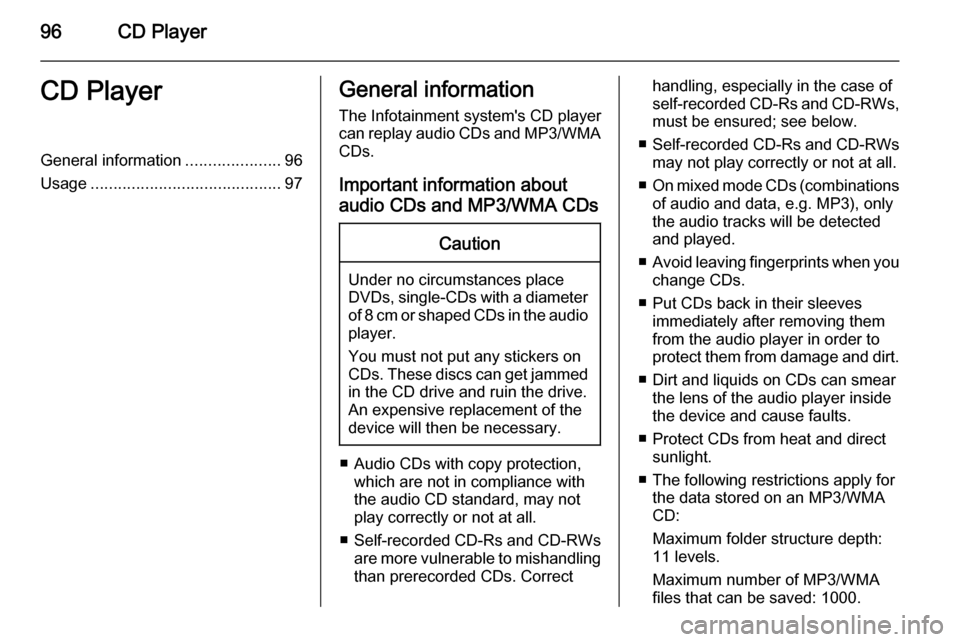
96CD PlayerCD PlayerGeneral information.....................96
Usage .......................................... 97General information
The Infotainment system's CD player
can replay audio CDs and MP3/WMA CDs.
Important information about
audio CDs and MP3/WMA CDsCaution
Under no circumstances place
DVDs, single-CDs with a diameter
of 8 cm or shaped CDs in the audio
player.
You must not put any stickers on
CDs. These discs can get jammed
in the CD drive and ruin the drive.
An expensive replacement of the
device will then be necessary.
■ Audio CDs with copy protection, which are not in compliance with
the audio CD standard, may not
play correctly or not at all.
■ Self-recorded CD-Rs and CD-RWs
are more vulnerable to mishandling
than prerecorded CDs. Correct
handling, especially in the case of
self-recorded CD-Rs and CD-RWs, must be ensured; see below.
■ Self-recorded CD-Rs and CD-RWs
may not play correctly or not at all.
■ On mixed mode CDs (combinations
of audio and data, e.g. MP3), only
the audio tracks will be detected
and played.
■ Avoid leaving fingerprints when you
change CDs.
■ Put CDs back in their sleeves immediately after removing them
from the audio player in order to
protect them from damage and dirt.
■ Dirt and liquids on CDs can smear the lens of the audio player inside
the device and cause faults.
■ Protect CDs from heat and direct sunlight.
■ The following restrictions apply for the data stored on an MP3/WMA
CD:
Maximum folder structure depth:
11 levels.
Maximum number of MP3/WMA
files that can be saved: 1000.
Page 97 of 221
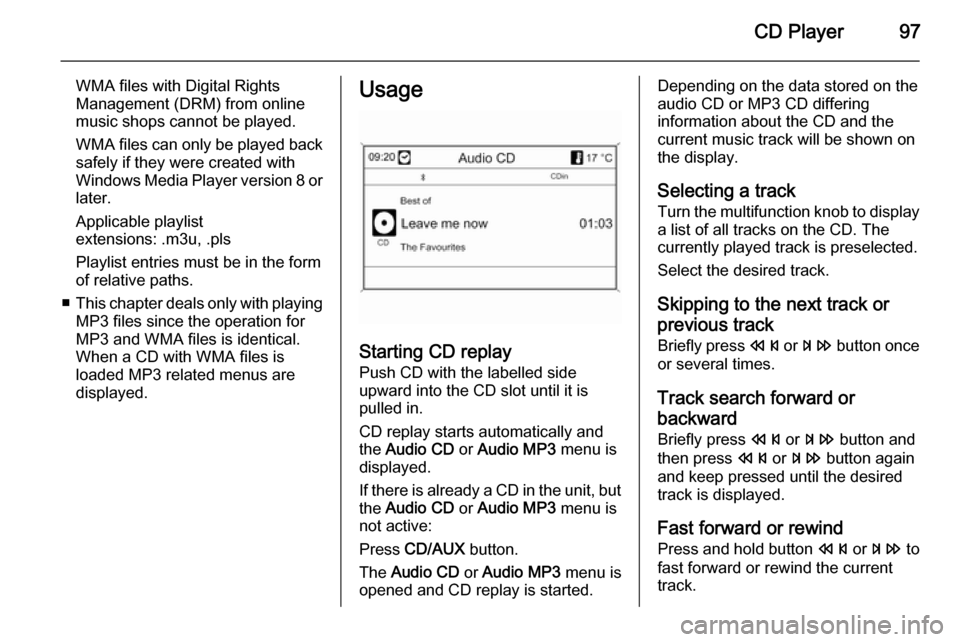
CD Player97
WMA files with Digital Rights
Management (DRM) from online
music shops cannot be played.
WMA files can only be played back
safely if they were created with Windows Media Player version 8 or later.
Applicable playlist
extensions: .m3u, .pls
Playlist entries must be in the form
of relative paths.
■ This chapter deals only with playing
MP3 files since the operation for
MP3 and WMA files is identical.
When a CD with WMA files is
loaded MP3 related menus are
displayed.Usage
Starting CD replay
Push CD with the labelled side
upward into the CD slot until it is
pulled in.
CD replay starts automatically and
the Audio CD or Audio MP3 menu is
displayed.
If there is already a CD in the unit, but the Audio CD or Audio MP3 menu is
not active:
Press CD/AUX button.
The Audio CD or Audio MP3 menu is
opened and CD replay is started.
Depending on the data stored on the
audio CD or MP3 CD differing
information about the CD and the
current music track will be shown on
the display.
Selecting a track
Turn the multifunction knob to display
a list of all tracks on the CD. The
currently played track is preselected.
Select the desired track.
Skipping to the next track orprevious track
Briefly press s or u button once
or several times.
Track search forward or
backward Briefly press s or u button and
then press s or u button again
and keep pressed until the desired
track is displayed.
Fast forward or rewind Press and hold button s or u to
fast forward or rewind the current track.