navigation VAUXHALL MOKKA 2014 Infotainment system
[x] Cancel search | Manufacturer: VAUXHALL, Model Year: 2014, Model line: MOKKA, Model: VAUXHALL MOKKA 2014Pages: 221, PDF Size: 4.66 MB
Page 116 of 221
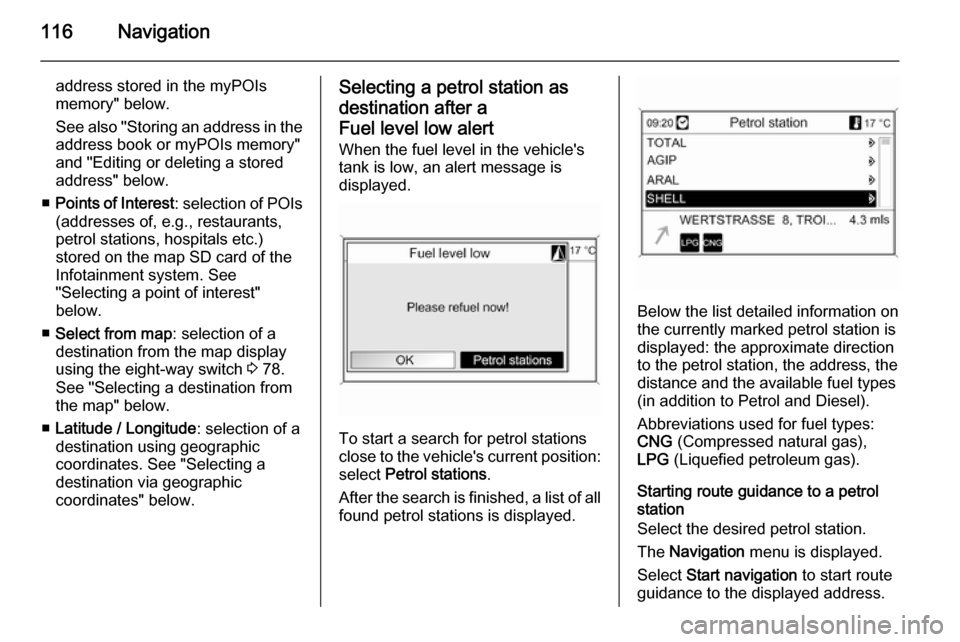
116Navigation
address stored in the myPOIs
memory" below.
See also "Storing an address in the address book or myPOIs memory"
and "Editing or deleting a stored
address" below.
■ Points of Interest : selection of POIs
(addresses of, e.g., restaurants, petrol stations, hospitals etc.)
stored on the map SD card of the
Infotainment system. See
"Selecting a point of interest"
below.
■ Select from map : selection of a
destination from the map display
using the eight-way switch 3 78.
See "Selecting a destination from
the map" below.
■ Latitude / Longitude : selection of a
destination using geographic
coordinates. See "Selecting a
destination via geographic
coordinates" below.Selecting a petrol station as
destination after a
Fuel level low alert When the fuel level in the vehicle'stank is low, an alert message is
displayed.
To start a search for petrol stations
close to the vehicle's current position:
select Petrol stations .
After the search is finished, a list of all found petrol stations is displayed.
Below the list detailed information onthe currently marked petrol station is
displayed: the approximate direction
to the petrol station, the address, the
distance and the available fuel types
(in addition to Petrol and Diesel).
Abbreviations used for fuel types:
CNG (Compressed natural gas),
LPG (Liquefied petroleum gas).
Starting route guidance to a petrol
station
Select the desired petrol station.
The Navigation menu is displayed.
Select Start navigation to start route
guidance to the displayed address.
Page 117 of 221
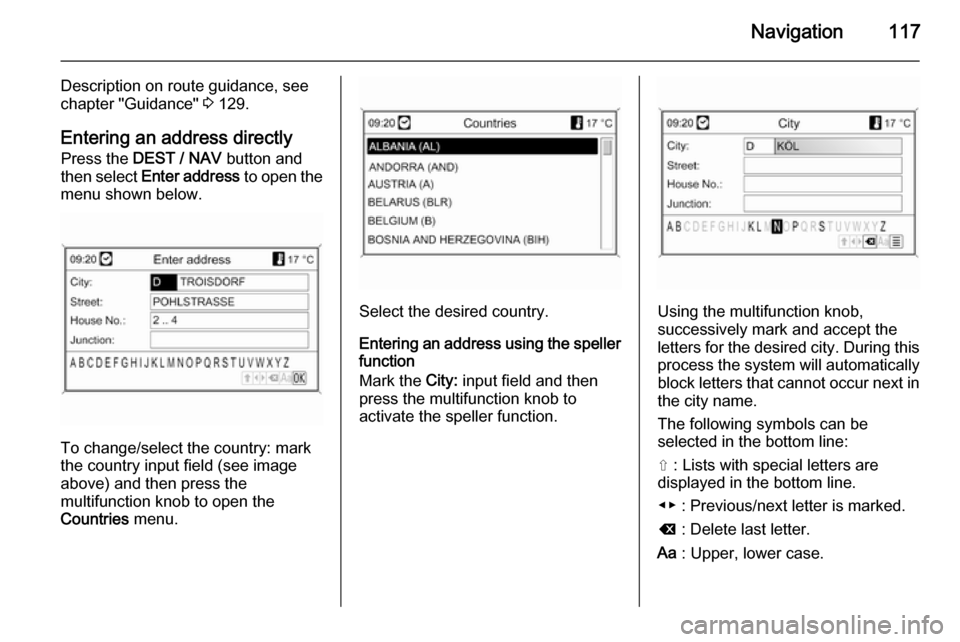
Navigation117
Description on route guidance, see
chapter "Guidance" 3 129.
Entering an address directly Press the DEST / NAV button and
then select Enter address to open the
menu shown below.
To change/select the country: mark
the country input field (see image
above) and then press the
multifunction knob to open the
Countries menu.
Select the desired country.
Entering an address using the speller
function
Mark the City: input field and then
press the multifunction knob to
activate the speller function.Using the multifunction knob,
successively mark and accept the
letters for the desired city. During this process the system will automatically block letters that cannot occur next inthe city name.
The following symbols can be
selected in the bottom line:
⇧ : Lists with special letters are
displayed in the bottom line.
◀▶ : Previous/next letter is marked.
k : Delete last letter.
Aa : Upper, lower case.
Page 118 of 221

118Navigation
j : List function - once two letters
have been entered (in some cases
just one letter), all names available
with these letters are displayed. The
more letters are entered, the shorter
becomes the list.
OK : Complete entry or accept search
term.
By a long press on the BACK button
all letters entered are deleted at once from the input line.
Repeat the process for the remaining
input fields (entering a house number or junction is optional).After completing the address, select
OK .
The Navigation menu is displayed.
Starting route guidance
Select Start navigation to start route
guidance to the displayed address.
Description on route guidance, see
chapter "Guidance" 3 129.
Storing the address
Select Store if you want to store the
displayed address in the address
book or myPOIs memory.
The Store menu is displayed, see
"Storing an address in the address
book or myPOIs memory" below.
Selecting an address from the
address book
Press the DEST / NAV button and
then select Address book .
Select the desired address book
entry.
The Navigation menu is displayed.
Starting route guidance Select Start navigation to start route
guidance to the displayed address.
Description on route guidance, see
chapter "Guidance" 3 129.
Selecting a previous destination
Press the DEST / NAV button and
then select Last destinations to open
the menu shown below.
Page 119 of 221

Navigation119
A list of the most recently used
destination addresses is displayed.
Select the desired destination.
The Navigation menu is displayed.
Starting route guidance
Select Start navigation to start route
guidance to the displayed address.
Description on route guidance, see
chapter "Guidance" 3 129.
Storing the address
Select Store if you want to store the
displayed address in the address
book or myPOIs memory.
The Store menu is displayed, see
"Storing an address in the address
book or myPOIs memory" below.
Selecting an address stored inthe myPOIs memory
Press the DEST / NAV button and
then select myPOIs to open the menu
shown below.
Notice
The option Imported POIs is only
selectable if points of interest
(address) data were downloaded
from a USB drive, see "Exporting
and importing POI data" in section
"Usage" above.
Select the desired option. A menu
with various sorting options is
displayed.
The sorting options determine in
which order the addresses of the
individual/imported points of interest will be displayed later.
Select the desired sorting option.
A menu with the currently available
points of interest categories is
displayed.
Page 120 of 221

120Navigation
Select the desired category.
A menu with a list of all available
points of interest of the selected
category (e.g. Restaurant) is
displayed.
Notice
Points of interest which are far away
from the vehicle's current position
may not be displayed in the list.Below the list detailed information on the currently marked point of interestis displayed: the approximate
direction to the point of interest, the
address and the distance.
Starting route guidance to a point of
interest
Select the desired point of interest.
The Navigation menu is displayed.
Select Start navigation to start route
guidance to the displayed address.
Description on route guidance, see
chapter "Guidance" 3 129.
Selecting a point of interest
Press the DEST / NAV button and
then select Points of Interest .
A menu with various options for the
selection of points of interest (e.g.
restaurants, petrol stations, hospitals
etc.) is displayed.
Vicinity current position
Selection of points of interest close to
the vehicle's current position.
After selecting the option, a list of all
available points of interest categories
is displayed.
For example, you are looking for a
petrol station:
Page 121 of 221

Navigation121
Select Automotive & Petrol Stations .
A menu is displayed that provides options for further refinement of the
petrol station search.
After selecting Start search, a search
for all petrol stations in the area is
started. The search takes into
account all petrol stations that meet the currently set filter criteria for
Brand or chain name and Fueltype
(changing the filter criteria, see
"Setting filters for search refinement"
below).
After the search is finished, a list of all found petrol stations is displayed.
Below the list detailed information onthe currently marked petrol station is
displayed: the approximate direction
to the petrol station, the address, the
distance and the available fuel types
(in addition to Petrol and Diesel).
Abbreviations used for fuel types:
CNG (Compressed natural gas),
LPG (Liquefied petroleum gas).
Setting filters for search refinement
After selecting Brand or chain name ,
a list is displayed with all available petrol station brands/chains in the
area.
The number of petrol stations can be
reduced by marking at least one petrol station brand/chain.
After marking the desired brands/
chains: select Start search with
selected filters or, for further
refinement of the search, select
Continue with next filter (fuel types).
After selecting Fueltype, a list is
displayed with all fuel types available
(in addition to Petrol and Diesel) at
petrol stations in the area.
The number of petrol stations can be
reduced by marking at least one fuel
type.
Page 122 of 221
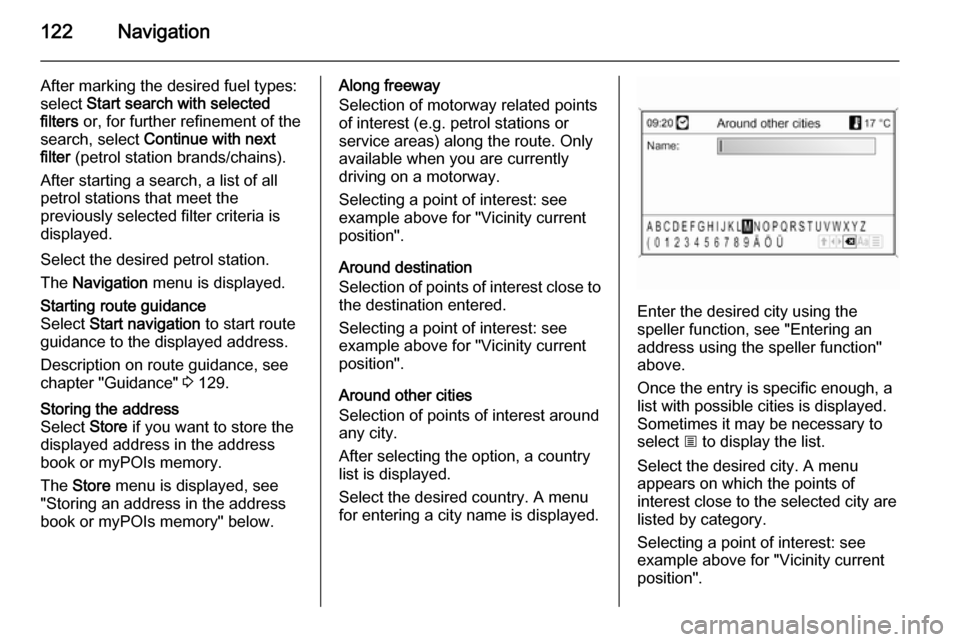
122Navigation
After marking the desired fuel types:
select Start search with selected
filters or, for further refinement of the
search, select Continue with next
filter (petrol station brands/chains).
After starting a search, a list of all
petrol stations that meet the
previously selected filter criteria is
displayed.
Select the desired petrol station. The Navigation menu is displayed.Starting route guidance
Select Start navigation to start route
guidance to the displayed address.
Description on route guidance, see
chapter "Guidance" 3 129.Storing the address
Select Store if you want to store the
displayed address in the address
book or myPOIs memory.
The Store menu is displayed, see
"Storing an address in the address book or myPOIs memory" below.Along freeway
Selection of motorway related points
of interest (e.g. petrol stations or
service areas) along the route. Only
available when you are currently
driving on a motorway.
Selecting a point of interest: see
example above for "Vicinity current position".
Around destination
Selection of points of interest close to
the destination entered.
Selecting a point of interest: see
example above for "Vicinity current
position".
Around other cities
Selection of points of interest around
any city.
After selecting the option, a country
list is displayed.
Select the desired country. A menu
for entering a city name is displayed.
Enter the desired city using the
speller function, see "Entering an
address using the speller function"
above.
Once the entry is specific enough, a
list with possible cities is displayed.
Sometimes it may be necessary to
select j to display the list.
Select the desired city. A menu
appears on which the points of
interest close to the selected city are
listed by category.
Selecting a point of interest: see
example above for "Vicinity current
position".
Page 123 of 221

Navigation123
Search by name
Selection of points of interest by
entering a name.
After selecting the option, a country
list is displayed.
Select the desired country. A menu for name input is displayed.
Enter the name of the desired point of
interest using the speller function, see "Entering an address using the
speller function" above.
Once the entry is specific enough, a
list with possible points of interest is
displayed. Sometimes it may be
necessary to select j to display the
list.
Select the desired point of interest.
The Navigation menu is displayed.Starting route guidance
Select Start navigation to start route
guidance to the displayed address.
Description on route guidance, see
chapter "Guidance" 3 129.Storing the address
Select Store if you want to store the
displayed address in the address
book or myPOIs memory.
The Store menu is displayed, see
"Storing an address in the address book or myPOIs memory" below.
Search by phone number
Selection of points of interest by
entering a telephone number.
After selecting the option, a country
list is displayed.
Select the desired country. A menu
for number input is displayed.
Enter the desired telephone number
using the speller function, see
"Entering an address using the
speller function" above.
Once the entry is specific enough a
list with possible telephone numbers
(each number representing a point of
interest) is displayed. Sometimes it
may be necessary to select j to
display the list.
Select the desired point of interest.
The Navigation menu is displayed.
Starting route guidance
Select Start navigation to start route
guidance to the displayed address.
Page 124 of 221

124Navigation
Description on route guidance, see
chapter "Guidance" 3 129.Storing the address
Select Store if you want to store the
displayed address in the address
book or myPOIs memory.
The Store menu is displayed, see
"Storing an address in the address
book or myPOIs memory" below.
Selecting a destination from the
map Press the DEST / NAV button and
then select Select from map .
A menu with a map showing the area around the current location is
displayed.
Notice
The map scale can be changed by
turning the multifunction knob.
Using the eight-way switch on the
multifunction knob 3 78 position the
crosswire on a destination on the
map.
Press the multifunction knob to
confirm the selection.
The Navigation menu is displayed.
Starting route guidance
Select Start navigation to start route
guidance to the displayed address.
Description on route guidance, see
chapter "Guidance" 3 129.
Storing the address
Select Store if you want to store the
displayed address in the address book or myPOIs memory.
The Store menu is displayed, see
"Storing an address in the address
book or myPOIs memory" below.
Selecting a destination via
geographic coordinates
Press the DEST / NAV button and
then select Latitude / Longitude .
A menu that allows the input of geographic coordinates as
destination address is displayed.
Page 125 of 221
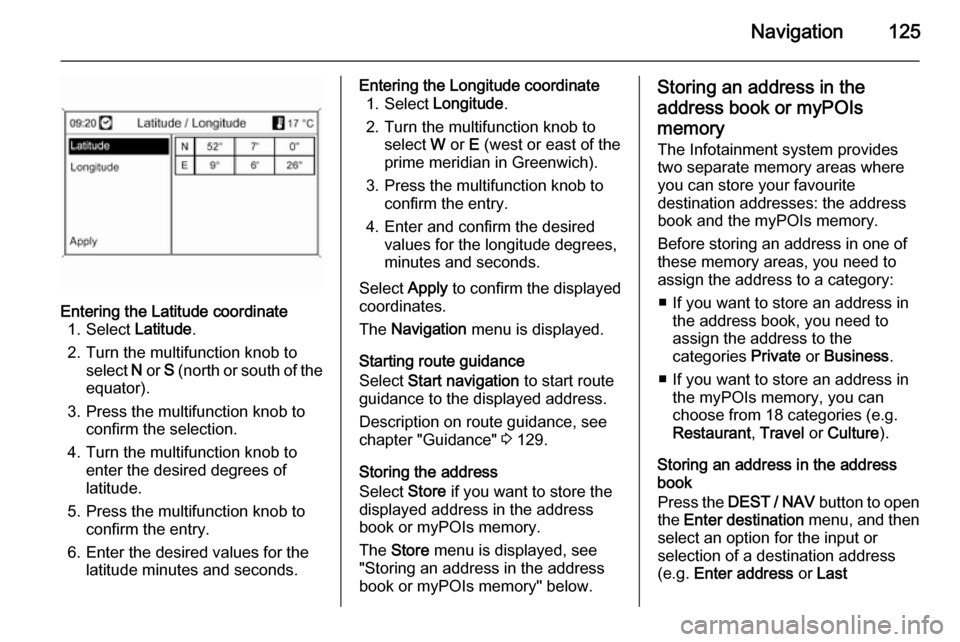
Navigation125
Entering the Latitude coordinate1. Select Latitude.
2. Turn the multifunction knob to select N or S (north or south of the
equator).
3. Press the multifunction knob to confirm the selection.
4. Turn the multifunction knob to enter the desired degrees of
latitude.
5. Press the multifunction knob to confirm the entry.
6. Enter the desired values for the latitude minutes and seconds.Entering the Longitude coordinate1. Select Longitude .
2. Turn the multifunction knob to select W or E (west or east of the
prime meridian in Greenwich).
3. Press the multifunction knob to confirm the entry.
4. Enter and confirm the desired values for the longitude degrees,
minutes and seconds.
Select Apply to confirm the displayed
coordinates.
The Navigation menu is displayed.
Starting route guidance
Select Start navigation to start route
guidance to the displayed address.
Description on route guidance, see
chapter "Guidance" 3 129.
Storing the address
Select Store if you want to store the
displayed address in the address
book or myPOIs memory.
The Store menu is displayed, see
"Storing an address in the address
book or myPOIs memory" below.Storing an address in the
address book or myPOIs
memory
The Infotainment system provides two separate memory areas where you can store your favourite
destination addresses: the address
book and the myPOIs memory.
Before storing an address in one of
these memory areas, you need to
assign the address to a category:
■ If you want to store an address in the address book, you need to
assign the address to the
categories Private or Business .
■ If you want to store an address in the myPOIs memory, you can
choose from 18 categories (e.g.
Restaurant , Travel or Culture ).
Storing an address in the address
book
Press the DEST / NAV button to open
the Enter destination menu, and then
select an option for the input or
selection of a destination address
(e.g. Enter address or Last