VAUXHALL MOVANO_B 2015.5 Infotainment system
Manufacturer: VAUXHALL, Model Year: 2015.5, Model line: MOVANO_B, Model: VAUXHALL MOVANO_B 2015.5Pages: 139, PDF Size: 1.84 MB
Page 21 of 139

Introduction21
Steering column controls -
Type C1 SOURCE/AUDIO -
Change audio source ............22
2 78 ...................................... 113
Take/end phone call ...........122
@ - Mute/unmute ...................22
3 5 - Activate voice
recognition .......................... 111
4 ! - Increase volume,
mute/unmute ......................... 22
5 # - Decrease volume,
mute/unmute ......................... 22
6 MODE/OK - Confirm
actions, change audio
mode ..................................... 39
Take/end phone call ...........122
7 Turn: Access display
menu options, next/
previous radio preset /
radio frequency / audio
track ..................................... 39Theft-deterrent feature
An electronic security system is
included for the purpose of theft
deterrence. The Infotainment system
functions only in your vehicle and is
therefore worthless to a thief.
The security code (supplied
separately) must be entered upon
first use of the system and after
prolonged interruptions to the power
supply.
Entering the security code
When first switching on the
Infotainment system, the message
Radio code then 0000 appears on the
display screen.
To enter first digit of security code,
press numbered button 1 on the unit
repeatedly until desired number is displayed. Enter second, third and
fourth digits using buttons 2, 3 and 4
in the same way.
When the full code is displayed, press and hold button 6 until an audible
signal sounds. The system is
unlocked when the correct code has
been entered.
Page 22 of 139
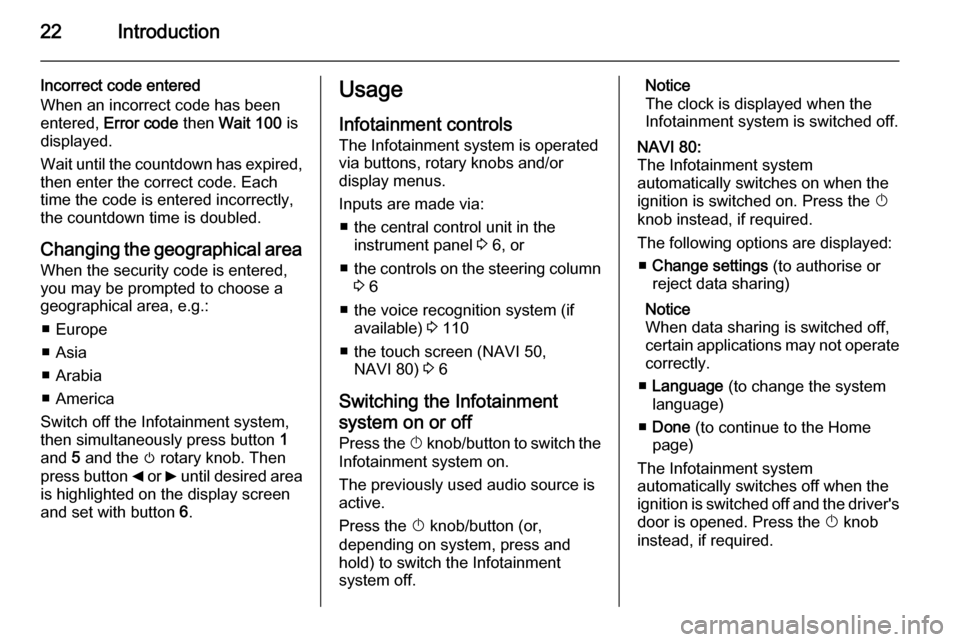
22Introduction
Incorrect code entered
When an incorrect code has been
entered, Error code then Wait 100 is
displayed.
Wait until the countdown has expired, then enter the correct code. Each
time the code is entered incorrectly,
the countdown time is doubled.
Changing the geographical area
When the security code is entered,
you may be prompted to choose a
geographical area, e.g.:
■ Europe
■ Asia
■ Arabia
■ America
Switch off the Infotainment system,
then simultaneously press button 1
and 5 and the m rotary knob. Then
press button _ or 6 until desired area
is highlighted on the display screen
and set with button 6.Usage
Infotainment controls
The Infotainment system is operated
via buttons, rotary knobs and/or
display menus.
Inputs are made via: ■ the central control unit in the instrument panel 3 6, or
■ the controls on the steering column
3 6
■ the voice recognition system (if available) 3 110
■ the touch screen (NAVI 50, NAVI 80) 3 6
Switching the Infotainment
system on or off Press the X knob/button to switch the
Infotainment system on.
The previously used audio source is
active.
Press the X knob/button (or,
depending on system, press and
hold) to switch the Infotainment
system off.Notice
The clock is displayed when the Infotainment system is switched off.NAVI 80:
The Infotainment system
automatically switches on when the
ignition is switched on. Press the X
knob instead, if required.
The following options are displayed: ■ Change settings (to authorise or
reject data sharing)
Notice
When data sharing is switched off,
certain applications may not operate
correctly.
■ Language (to change the system
language)
■ Done (to continue to the Home
page)
The Infotainment system
automatically switches off when the
ignition is switched off and the driver's door is opened. Press the X knob
instead, if required.
Page 23 of 139
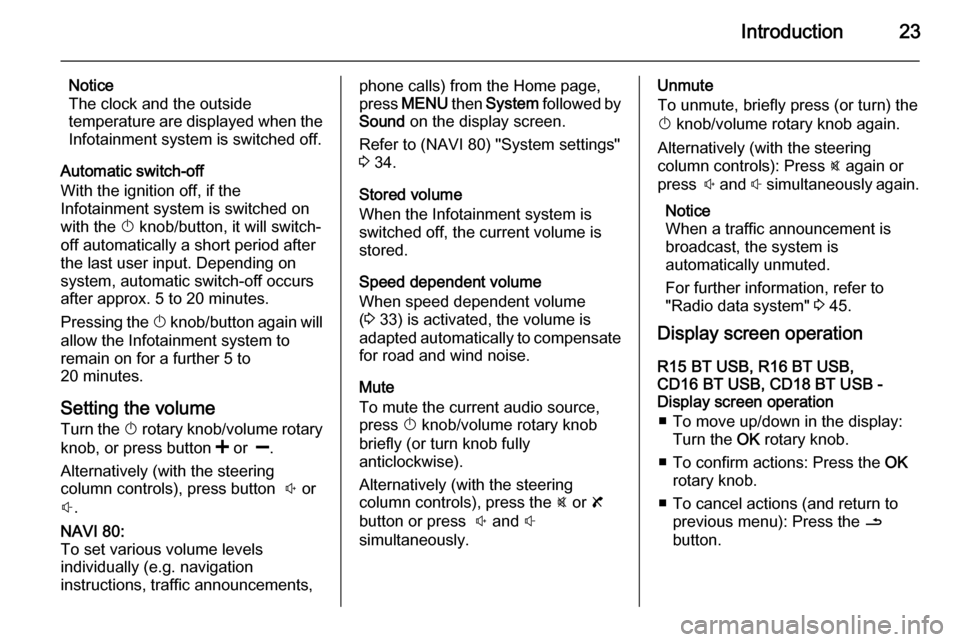
Introduction23
Notice
The clock and the outside
temperature are displayed when the
Infotainment system is switched off.
Automatic switch-off
With the ignition off, if the
Infotainment system is switched on
with the X knob/button, it will switch-
off automatically a short period after
the last user input. Depending on
system, automatic switch-off occurs
after approx. 5 to 20 minutes.
Pressing the X knob/button again will
allow the Infotainment system to
remain on for a further 5 to
20 minutes.
Setting the volume Turn the X rotary knob/volume rotary
knob, or press button < or ].
Alternatively (with the steering
column controls), press button ! or
# .NAVI 80:
To set various volume levels
individually (e.g. navigation
instructions, traffic announcements,phone calls) from the Home page,
press MENU then System followed by
Sound on the display screen.
Refer to (NAVI 80) "System settings"
3 34.
Stored volume
When the Infotainment system is
switched off, the current volume is
stored.
Speed dependent volume
When speed dependent volume
( 3 33) is activated, the volume is
adapted automatically to compensate
for road and wind noise.
Mute
To mute the current audio source,
press X knob/volume rotary knob
briefly (or turn knob fully
anticlockwise).
Alternatively (with the steering
column controls), press the @ or 8
button or press ! and #
simultaneously.Unmute
To unmute, briefly press (or turn) the
X knob/volume rotary knob again.
Alternatively (with the steering
column controls): Press @ again or
press ! and # simultaneously again.
Notice
When a traffic announcement is
broadcast, the system is
automatically unmuted.
For further information, refer to
"Radio data system" 3 45.
Display screen operation
R15 BT USB, R16 BT USB,
CD16 BT USB, CD18 BT USB -
Display screen operation
■ To move up/down in the display: Turn the OK rotary knob.
■ To confirm actions: Press the OK
rotary knob.
■ To cancel actions (and return to previous menu): Press the /
button.
Page 24 of 139
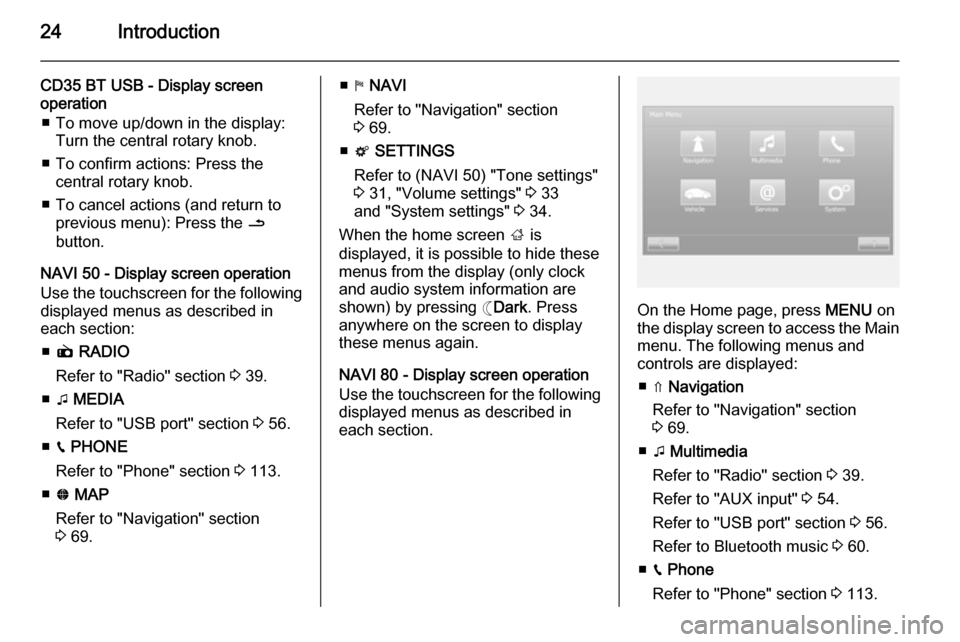
24Introduction
CD35 BT USB - Display screen
operation
■ To move up/down in the display: Turn the central rotary knob.
■ To confirm actions: Press the central rotary knob.
■ To cancel actions (and return to previous menu): Press the /
button.
NAVI 50 - Display screen operation
Use the touchscreen for the following displayed menus as described in
each section:
■ è RADIO
Refer to "Radio" section 3 39.
■ t MEDIA
Refer to "USB port" section 3 56.
■ g PHONE
Refer to "Phone" section 3 113.
■ F MAP
Refer to "Navigation" section
3 69.■ y NAVI
Refer to "Navigation" section
3 69.
■ t SETTINGS
Refer to (NAVI 50) "Tone settings" 3 31, "Volume settings" 3 33
and "System settings" 3 34.
When the home screen ; is
displayed, it is possible to hide these menus from the display (only clock
and audio system information are
shown) by pressing ☾ Dark. Press
anywhere on the screen to display
these menus again.
NAVI 80 - Display screen operation
Use the touchscreen for the following
displayed menus as described in
each section.
On the Home page, press MENU on
the display screen to access the Main menu. The following menus and
controls are displayed:
■ ⇑ Navigation
Refer to "Navigation" section
3 69.
■ t Multimedia
Refer to "Radio" section 3 39.
Refer to "AUX input" 3 54.
Refer to "USB port" section 3 56.
Refer to Bluetooth music 3 60.
■ g Phone
Refer to "Phone" section 3 113.
Page 25 of 139
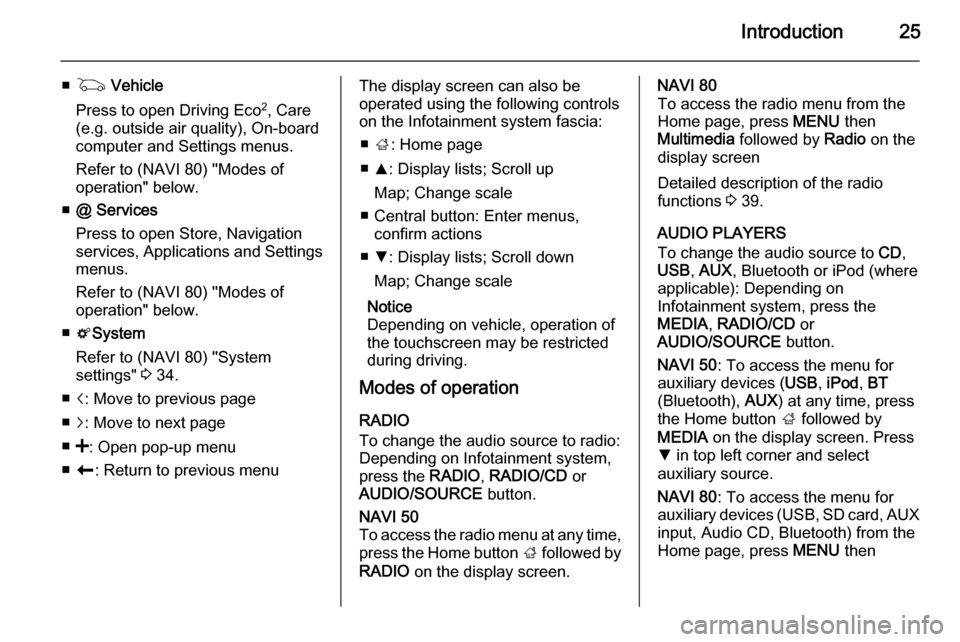
Introduction25
■G Vehicle
Press to open Driving Eco 2
, Care
(e.g. outside air quality), On-board
computer and Settings menus.
Refer to (NAVI 80) "Modes of
operation" below.
■ @ Services
Press to open Store, Navigation
services, Applications and Settings
menus.
Refer to (NAVI 80) "Modes of
operation" below.
■ t System
Refer to (NAVI 80) "System
settings" 3 34.
■ i: Move to previous page
■ j: Move to next page
■ <: Open pop-up menu
■ r : Return to previous menuThe display screen can also be
operated using the following controls on the Infotainment system fascia:
■ ; : Home page
■ R: Display lists; Scroll up
Map; Change scale
■ Central button: Enter menus, confirm actions
■ S: Display lists; Scroll down
Map; Change scale
Notice
Depending on vehicle, operation of
the touchscreen may be restricted
during driving.
Modes of operation
RADIO
To change the audio source to radio:
Depending on Infotainment system,
press the RADIO, RADIO/CD or
AUDIO/SOURCE button.NAVI 50
To access the radio menu at any time, press the Home button ; followed by
RADIO on the display screen.NAVI 80
To access the radio menu from the
Home page, press MENU then
Multimedia followed by Radio on the
display screen
Detailed description of the radio
functions 3 39.
AUDIO PLAYERS
To change the audio source to CD,
USB , AUX , Bluetooth or iPod (where
applicable): Depending on
Infotainment system, press the
MEDIA , RADIO/CD or
AUDIO/SOURCE button.
NAVI 50 : To access the menu for
auxiliary devices ( USB, iPod , BT
(Bluetooth), AUX) at any time, press
the Home button ; followed by
MEDIA on the display screen. Press
S in top left corner and select
auxiliary source.
NAVI 80 : To access the menu for
auxiliary devices (USB, SD card, AUX
input, Audio CD, Bluetooth) from the
Home page, press MENU then
Page 26 of 139
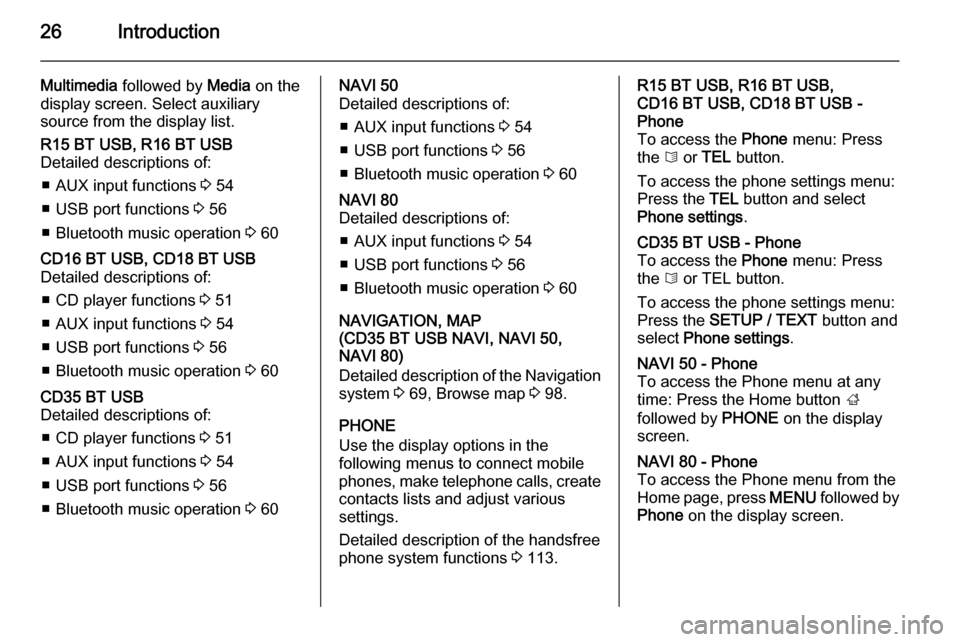
26Introduction
Multimedia followed by Media on the
display screen. Select auxiliary
source from the display list.R15 BT USB, R16 BT USB
Detailed descriptions of:
■ AUX input functions 3 54
■ USB port functions 3 56
■ Bluetooth music operation 3 60CD16 BT USB, CD18 BT USB
Detailed descriptions of:
■ CD player functions 3 51
■ AUX input functions 3 54
■ USB port functions 3 56
■ Bluetooth music operation 3 60CD35 BT USB
Detailed descriptions of:
■ CD player functions 3 51
■ AUX input functions 3 54
■ USB port functions 3 56
■ Bluetooth music operation 3 60NAVI 50
Detailed descriptions of:
■ AUX input functions 3 54
■ USB port functions 3 56
■ Bluetooth music operation 3 60NAVI 80
Detailed descriptions of:
■ AUX input functions 3 54
■ USB port functions 3 56
■ Bluetooth music operation 3 60
NAVIGATION, MAP
(CD35 BT USB NAVI, NAVI 50,
NAVI 80)
Detailed description of the Navigation system 3 69, Browse map 3 98.
PHONE
Use the display options in the
following menus to connect mobile
phones, make telephone calls, create
contacts lists and adjust various
settings.
Detailed description of the handsfree
phone system functions 3 113.
R15 BT USB, R16 BT USB,
CD16 BT USB, CD18 BT USB -
Phone
To access the Phone menu: Press
the 6 or TEL button.
To access the phone settings menu: Press the TEL button and select
Phone settings .CD35 BT USB - Phone
To access the Phone menu: Press
the 6 or TEL button.
To access the phone settings menu:
Press the SETUP / TEXT button and
select Phone settings .NAVI 50 - Phone
To access the Phone menu at any
time: Press the Home button ;
followed by PHONE on the display
screen.NAVI 80 - Phone
To access the Phone menu from the
Home page, press MENU followed by
Phone on the display screen.
Page 27 of 139
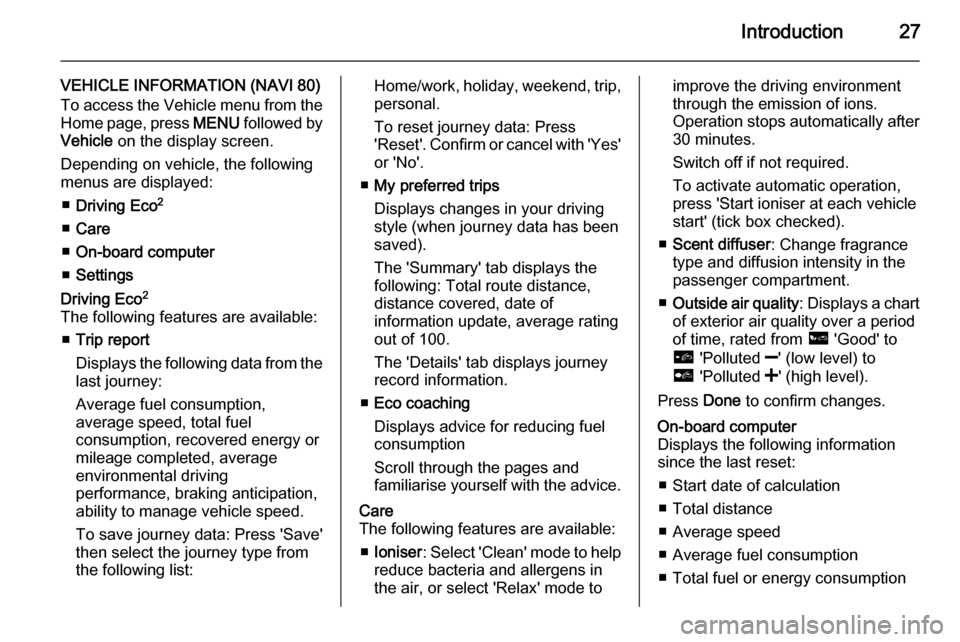
Introduction27
VEHICLE INFORMATION (NAVI 80)
To access the Vehicle menu from the Home page, press MENU followed by
Vehicle on the display screen.
Depending on vehicle, the following menus are displayed:
■ Driving Eco 2
■ Care
■ On-board computer
■ SettingsDriving Eco 2
The following features are available: ■ Trip report
Displays the following data from the last journey:
Average fuel consumption,
average speed, total fuel
consumption, recovered energy or mileage completed, average
environmental driving
performance, braking anticipation,
ability to manage vehicle speed.
To save journey data: Press 'Save' then select the journey type from
the following list:Home/work, holiday, weekend, trip,
personal.
To reset journey data: Press
'Reset'. Confirm or cancel with 'Yes' or 'No'.
■ My preferred trips
Displays changes in your driving
style (when journey data has been saved).
The 'Summary' tab displays the
following: Total route distance,
distance covered, date of
information update, average rating
out of 100.
The 'Details' tab displays journey
record information.
■ Eco coaching
Displays advice for reducing fuel consumption
Scroll through the pages and
familiarise yourself with the advice.Care
The following features are available:
■ Ioniser : Select 'Clean' mode to help
reduce bacteria and allergens in
the air, or select 'Relax' mode toimprove the driving environment
through the emission of ions.
Operation stops automatically after
30 minutes.
Switch off if not required.
To activate automatic operation, press 'Start ioniser at each vehicle
start' (tick box checked).
■ Scent diffuser : Change fragrance
type and diffusion intensity in the
passenger compartment.
■ Outside air quality : Displays a chart
of exterior air quality over a period
of time, rated from ô 'Good' to
õ 'Polluted ]' (low level) to
ö 'Polluted <' (high level).
Press Done to confirm changes.On-board computer
Displays the following information since the last reset:
■ Start date of calculation
■ Total distance
■ Average speed
■ Average fuel consumption ■ Total fuel or energy consumption
Page 28 of 139
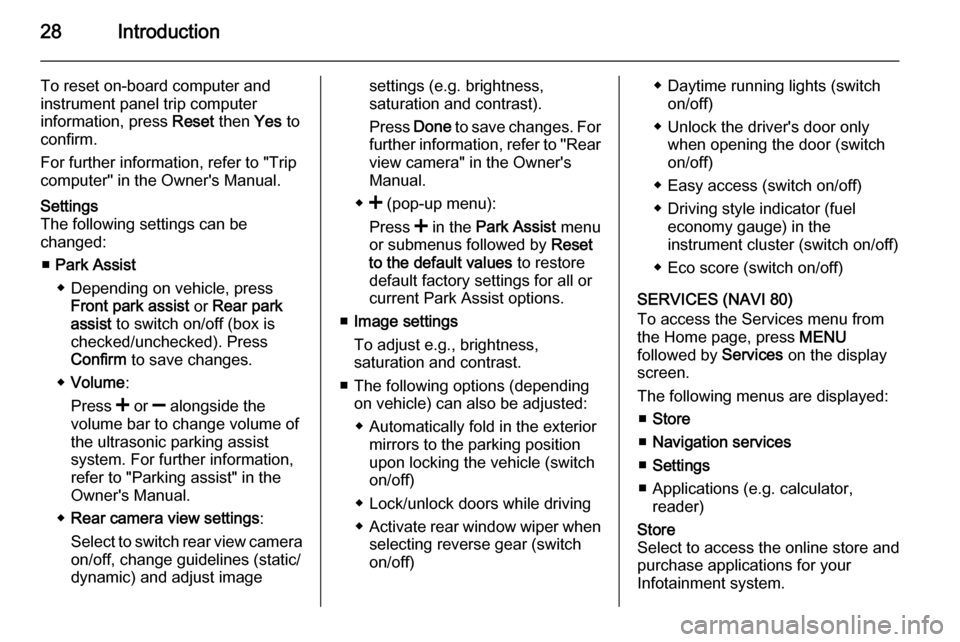
28Introduction
To reset on-board computer and
instrument panel trip computer
information, press Reset then Yes to
confirm.
For further information, refer to "Trip
computer" in the Owner's Manual.Settings
The following settings can be
changed:
■ Park Assist
◆ Depending on vehicle, press Front park assist or Rear park
assist to switch on/off (box is
checked/unchecked). Press
Confirm to save changes.
◆ Volume :
Press < or ] alongside the
volume bar to change volume of
the ultrasonic parking assist
system. For further information,
refer to "Parking assist" in the
Owner's Manual.
◆ Rear camera view settings :
Select to switch rear view camera on/off, change guidelines (static/
dynamic) and adjust imagesettings (e.g. brightness,
saturation and contrast).
Press Done to save changes. For
further information, refer to "Rear view camera" in the Owner's
Manual.
◆ < (pop-up menu):
Press < in the Park Assist menu
or submenus followed by Reset
to the default values to restore
default factory settings for all or
current Park Assist options.
■ Image settings
To adjust e.g., brightness,
saturation and contrast.
■ The following options (depending on vehicle) can also be adjusted:
◆ Automatically fold in the exterior mirrors to the parking position
upon locking the vehicle (switch
on/off)
◆ Lock/unlock doors while driving
◆ Activate rear window wiper when
selecting reverse gear (switch
on/off)◆ Daytime running lights (switch on/off)
◆ Unlock the driver's door only when opening the door (switch
on/off)
◆ Easy access (switch on/off)
◆ Driving style indicator (fuel economy gauge) in the
instrument cluster (switch on/off)
◆ Eco score (switch on/off)
SERVICES (NAVI 80)
To access the Services menu from
the Home page, press MENU
followed by Services on the display
screen.
The following menus are displayed: ■ Store
■ Navigation services
■ Settings
■ Applications (e.g. calculator, reader)Store
Select to access the online store and
purchase applications for your
Infotainment system.
Page 29 of 139
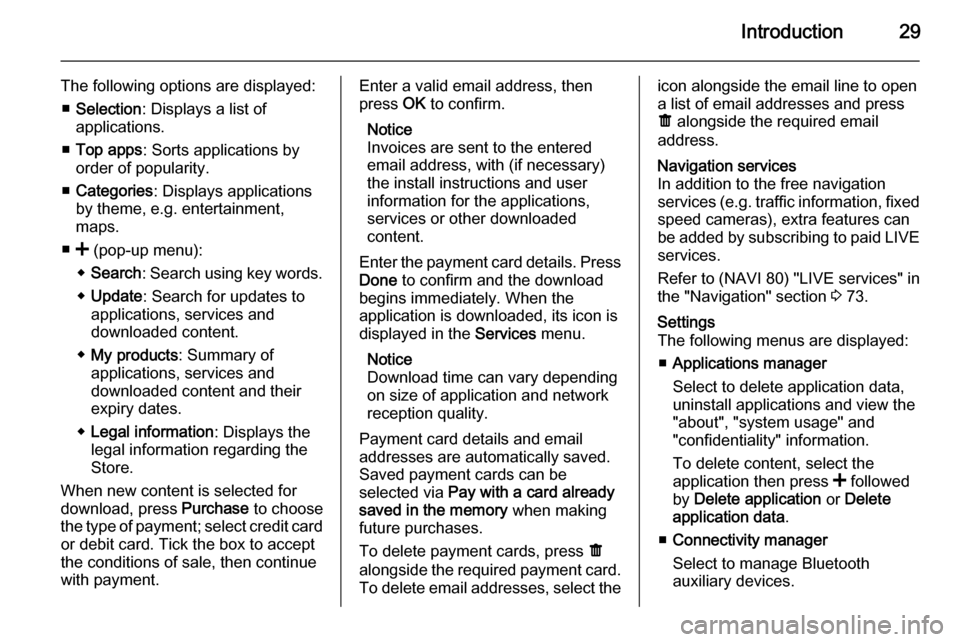
Introduction29
The following options are displayed:■ Selection : Displays a list of
applications.
■ Top apps : Sorts applications by
order of popularity.
■ Categories : Displays applications
by theme, e.g. entertainment,
maps.
■ < (pop-up menu):
◆ Search : Search using key words.
◆ Update : Search for updates to
applications, services and
downloaded content.
◆ My products : Summary of
applications, services and
downloaded content and their
expiry dates.
◆ Legal information : Displays the
legal information regarding the Store.
When new content is selected for
download, press Purchase to choose
the type of payment; select credit card or debit card. Tick the box to accept
the conditions of sale, then continue
with payment.Enter a valid email address, then
press OK to confirm.
Notice
Invoices are sent to the entered
email address, with (if necessary)
the install instructions and user
information for the applications,
services or other downloaded
content.
Enter the payment card details. Press
Done to confirm and the download
begins immediately. When the
application is downloaded, its icon is
displayed in the Services menu.
Notice
Download time can vary depending
on size of application and network
reception quality.
Payment card details and email
addresses are automatically saved.
Saved payment cards can be
selected via Pay with a card already
saved in the memory when making
future purchases.
To delete payment cards, press ë
alongside the required payment card. To delete email addresses, select theicon alongside the email line to open
a list of email addresses and press
ë alongside the required email
address.Navigation services
In addition to the free navigation
services ( e.g. traffic information, fixed
speed cameras), extra features can
be added by subscribing to paid LIVE services.
Refer to (NAVI 80) "LIVE services" in
the "Navigation" section 3 73.Settings
The following menus are displayed:
■ Applications manager
Select to delete application data,
uninstall applications and view the
"about", "system usage" and
"confidentiality" information.
To delete content, select the
application then press < followed
by Delete application or Delete
application data .
■ Connectivity manager
Select to manage Bluetooth
auxiliary devices.
Page 30 of 139

30Introduction
■Navigation services
Select to access navigation related
features, e.g. traffic, speed
cameras, local search,
My TomTom LIVE, weather.
Refer to (NAVI 80) "LIVE services"
in the "Navigation" section 3 73.
■ Update applications
Select to search for updates to
downloaded applications.
■ Data sharing settings
Select to switch data sharing on/off.
Notice
When data sharing is switched off,
certain applications may not operate
correctly.
■ Activate/deactivate Bluetooth
Select to switch Bluetooth on/off. A
confirmation message is displayed.Applications
Icons for various applications,
services and other content
downloaded to the Infotainment
system are displayed. Select the
appropriate icon to start the
application.Some applications are free to use
during the initial trial period. Renew
subscriptions via the Store.
FAVOURITES (NAVI 80)
When the Home page is displayed,
press f to view, add or delete
favourites for the following features:
■ ⇑ Navigation 3 69.
■ t Multimedia - refer to "Radio"
3 39.
■ g Phone 3 113.
■ @ Services 3 73.Navigation favourites
Select an empty slot in the display or
press < (to open a pop-up menu),
then select Add Favourite .
Choose from the displayed list to add a saved destination to the favourites.
For further information, refer to
(NAVI 80) "Destination input" in the
"Navigation" section 3 90.Multimedia favourites
Select an empty slot in the display or
press < (to open a pop-up menu),
then Add Favourite .Choose from the displayed list to add
a preset FM radio station to the
favourites.Phone favourites
Select an empty slot in the display or
press < (to open a pop-up menu),
then Add Favourite .
Choose from the displayed list to add
a phone contact to the favourites.
For further information, refer to
(NAVI 80) "Phonebook" in the
"Phone" section 3 122.Services favourites
Select an empty slot in the display or
press < (to open a pop-up menu),
then Add Favourite .
Choose from the displayed list to add an installed application to the
favourites.Delete favourites
Press < and select Remove all
Favourites or select a favourite from
the displayed list then press Remove
a Favourite . A confirmation message
is displayed. Press Delete to confirm.