light VAUXHALL MOVANO_B 2016 Infotainment system
[x] Cancel search | Manufacturer: VAUXHALL, Model Year: 2016, Model line: MOVANO_B, Model: VAUXHALL MOVANO_B 2016Pages: 147
Page 24 of 147
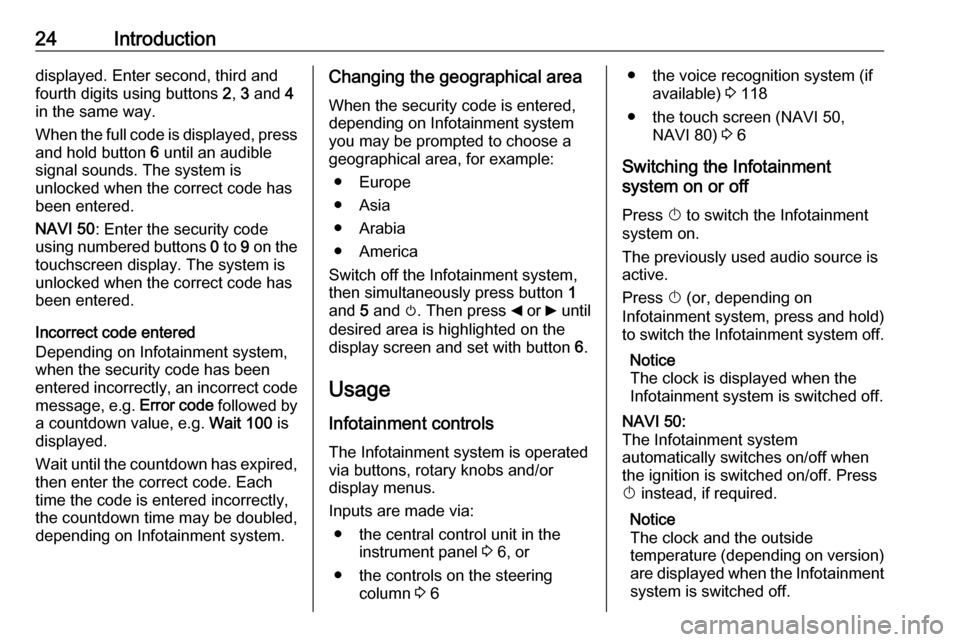
24Introductiondisplayed. Enter second, third and
fourth digits using buttons 2, 3 and 4
in the same way.
When the full code is displayed, press and hold button 6 until an audible
signal sounds. The system is
unlocked when the correct code has
been entered.
NAVI 50 : Enter the security code
using numbered buttons 0 to 9 on the
touchscreen display. The system is
unlocked when the correct code has
been entered.
Incorrect code entered
Depending on Infotainment system,
when the security code has been
entered incorrectly, an incorrect code message, e.g. Error code followed by
a countdown value, e.g. Wait 100 is
displayed.
Wait until the countdown has expired, then enter the correct code. Each
time the code is entered incorrectly,
the countdown time may be doubled,
depending on Infotainment system.Changing the geographical area
When the security code is entered,
depending on Infotainment system
you may be prompted to choose a
geographical area, for example:
● Europe
● Asia
● Arabia
● America
Switch off the Infotainment system,
then simultaneously press button 1
and 5 and m. Then press _ or 6 until
desired area is highlighted on the display screen and set with button 6.
Usage
Infotainment controls The Infotainment system is operated
via buttons, rotary knobs and/or
display menus.
Inputs are made via: ● the central control unit in the instrument panel 3 6, or
● the controls on the steering column 3 6● the voice recognition system (if
available) 3 118
● the touch screen (NAVI 50, NAVI 80) 3 6
Switching the Infotainment
system on or off
Press X to switch the Infotainment
system on.
The previously used audio source is
active.
Press X (or, depending on
Infotainment system, press and hold) to switch the Infotainment system off.
Notice
The clock is displayed when the
Infotainment system is switched off.NAVI 50:
The Infotainment system
automatically switches on/off when
the ignition is switched on/off. Press
X instead, if required.
Notice
The clock and the outside
temperature (depending on version) are displayed when the Infotainment
system is switched off.
Page 30 of 147
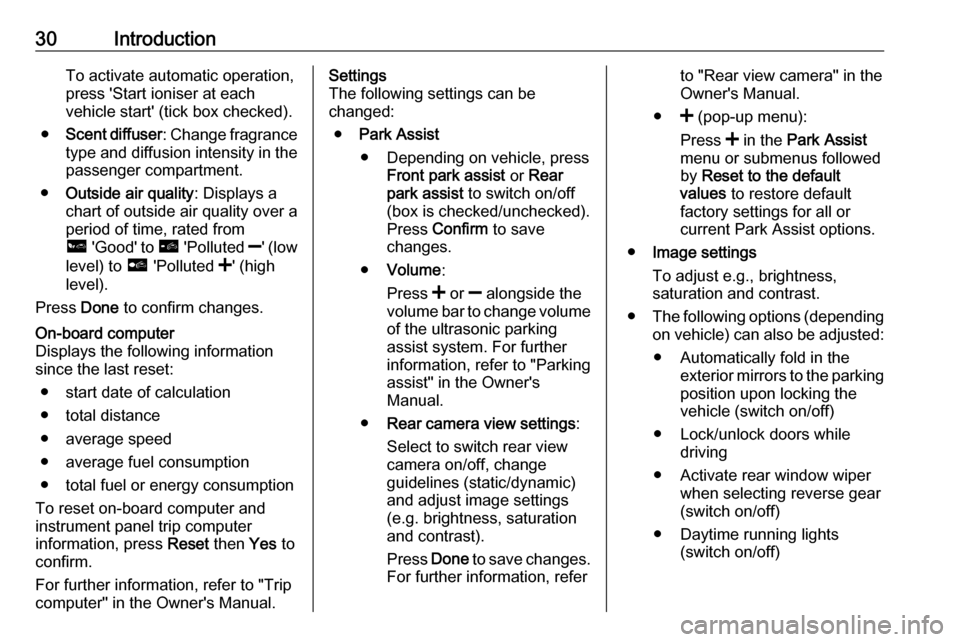
30IntroductionTo activate automatic operation,press 'Start ioniser at each
vehicle start' (tick box checked).
● Scent diffuser : Change fragrance
type and diffusion intensity in the
passenger compartment.
● Outside air quality : Displays a
chart of outside air quality over a period of time, rated from
ô 'Good' to õ 'Polluted ]' (low
level) to ö 'Polluted <' (high
level).
Press Done to confirm changes.On-board computer
Displays the following information since the last reset:
● start date of calculation
● total distance
● average speed
● average fuel consumption
● total fuel or energy consumption
To reset on-board computer and
instrument panel trip computer
information, press Reset then Yes to
confirm.
For further information, refer to "Trip
computer" in the Owner's Manual.Settings
The following settings can be
changed:
● Park Assist
● Depending on vehicle, press Front park assist or Rear
park assist to switch on/off
(box is checked/unchecked).
Press Confirm to save
changes.
● Volume :
Press < or ] alongside the
volume bar to change volume of the ultrasonic parking
assist system. For further
information, refer to "Parking
assist" in the Owner's
Manual.
● Rear camera view settings :
Select to switch rear view
camera on/off, change
guidelines (static/dynamic)
and adjust image settings
(e.g. brightness, saturation
and contrast).
Press Done to save changes.
For further information, referto "Rear view camera" in the Owner's Manual.
● < (pop-up menu):
Press < in the Park Assist
menu or submenus followed
by Reset to the default
values to restore default
factory settings for all or
current Park Assist options.
● Image settings
To adjust e.g., brightness,
saturation and contrast.
● The following options (depending
on vehicle) can also be adjusted:
● Automatically fold in the exterior mirrors to the parkingposition upon locking thevehicle (switch on/off)
● Lock/unlock doors while driving
● Activate rear window wiper when selecting reverse gear(switch on/off)
● Daytime running lights (switch on/off)
Page 41 of 147
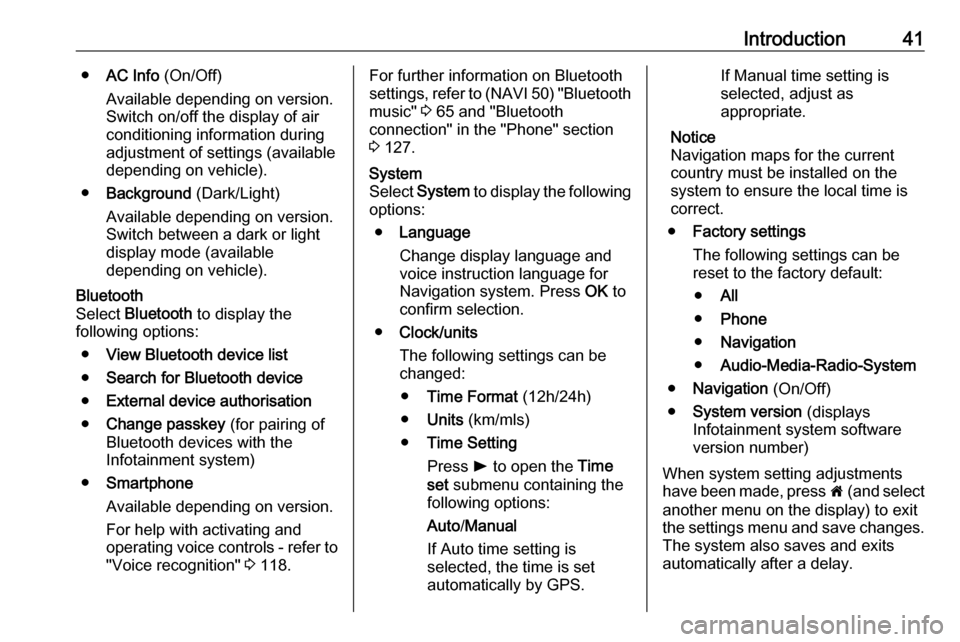
Introduction41●AC Info (On/Off)
Available depending on version. Switch on/off the display of air
conditioning information during
adjustment of settings (available
depending on vehicle).
● Background (Dark/Light)
Available depending on version.
Switch between a dark or light
display mode (available
depending on vehicle).Bluetooth
Select Bluetooth to display the
following options:
● View Bluetooth device list
● Search for Bluetooth device
● External device authorisation
● Change passkey (for pairing of
Bluetooth devices with the
Infotainment system)
● Smartphone
Available depending on version. For help with activating and
operating voice controls - refer to
"Voice recognition" 3 118.For further information on Bluetooth
settings, refer to (NAVI 50) "Bluetooth
music" 3 65 and "Bluetooth
connection" in the "Phone" section 3 127.System
Select System to display the following
options:
● Language
Change display language and
voice instruction language for
Navigation system. Press OK to
confirm selection.
● Clock/units
The following settings can be
changed:
● Time Format (12h/24h)
● Units (km/mls)
● Time Setting
Press l to open the Time
set submenu containing the
following options:
Auto /Manual
If Auto time setting is
selected, the time is set
automatically by GPS.If Manual time setting is
selected, adjust as appropriate.
Notice
Navigation maps for the current country must be installed on the
system to ensure the local time is
correct.
● Factory settings
The following settings can be
reset to the factory default:
● All
● Phone
● Navigation
● Audio-Media-Radio-System
● Navigation (On/Off)
● System version (displays
Infotainment system software
version number)
When system setting adjustments
have been made, press 7 (and select
another menu on the display) to exit
the settings menu and save changes. The system also saves and exits
automatically after a delay.
Page 42 of 147
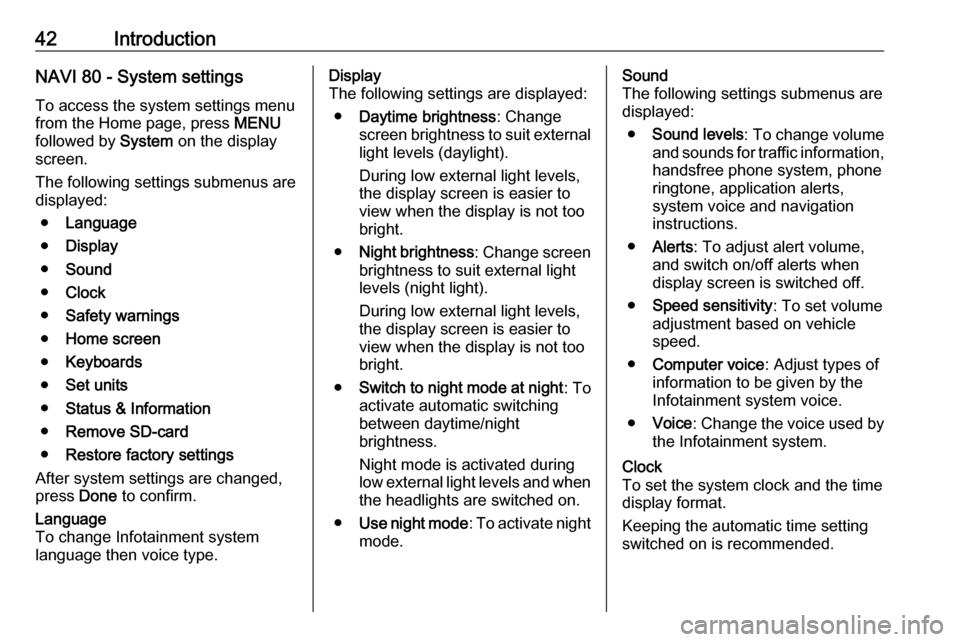
42IntroductionNAVI 80 - System settingsTo access the system settings menu
from the Home page, press MENU
followed by System on the display
screen.
The following settings submenus are
displayed:
● Language
● Display
● Sound
● Clock
● Safety warnings
● Home screen
● Keyboards
● Set units
● Status & Information
● Remove SD-card
● Restore factory settings
After system settings are changed,
press Done to confirm.Language
To change Infotainment system
language then voice type.Display
The following settings are displayed:
● Daytime brightness : Change
screen brightness to suit external
light levels (daylight).
During low external light levels,
the display screen is easier to
view when the display is not too
bright.
● Night brightness : Change screen
brightness to suit external light
levels (night light).
During low external light levels,
the display screen is easier to
view when the display is not too
bright.
● Switch to night mode at night : To
activate automatic switching
between daytime/night
brightness.
Night mode is activated during
low external light levels and when the headlights are switched on.
● Use night mode : To activate night
mode.Sound
The following settings submenus are displayed:
● Sound levels : To change volume
and sounds for traffic information,
handsfree phone system, phone
ringtone, application alerts,
system voice and navigation instructions.
● Alerts : To adjust alert volume,
and switch on/off alerts when
display screen is switched off.
● Speed sensitivity : To set volume
adjustment based on vehicle speed.
● Computer voice : Adjust types of
information to be given by the
Infotainment system voice.
● Voice : Change the voice used by
the Infotainment system.Clock
To set the system clock and the time
display format.
Keeping the automatic time setting
switched on is recommended.
Page 48 of 147
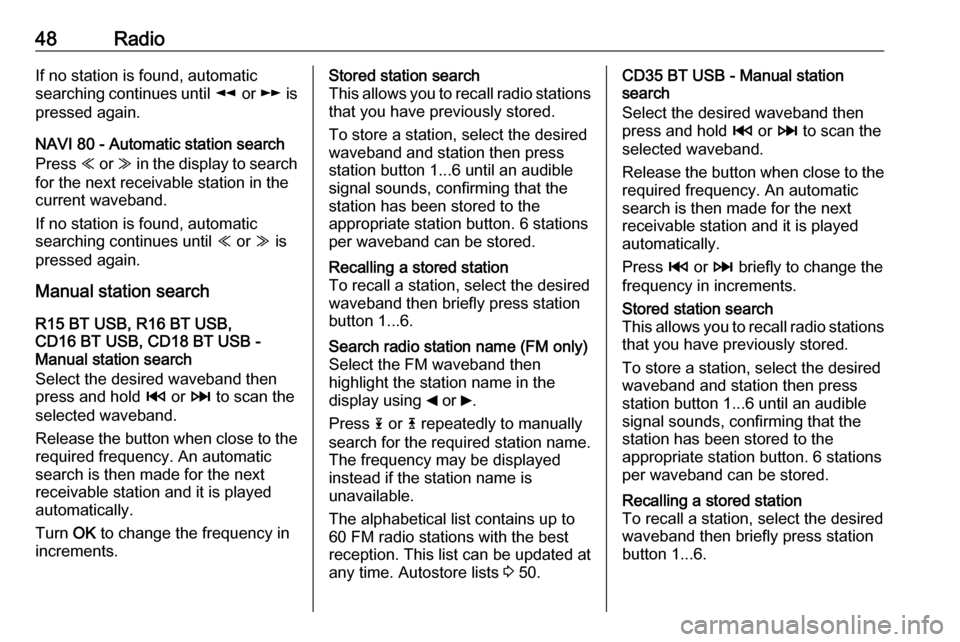
48RadioIf no station is found, automatic
searching continues until l or m is
pressed again.
NAVI 80 - Automatic station search
Press Y or Z in the display to search
for the next receivable station in the
current waveband.
If no station is found, automatic
searching continues until Y or Z is
pressed again.
Manual station search
R15 BT USB, R16 BT USB,
CD16 BT USB, CD18 BT USB -
Manual station search
Select the desired waveband then
press and hold 2 or 3 to scan the
selected waveband.
Release the button when close to the required frequency. An automatic
search is then made for the next
receivable station and it is played
automatically.
Turn OK to change the frequency in
increments.Stored station search
This allows you to recall radio stations
that you have previously stored.
To store a station, select the desired
waveband and station then press
station button 1...6 until an audible
signal sounds, confirming that the
station has been stored to the
appropriate station button. 6 stations
per waveband can be stored.Recalling a stored station
To recall a station, select the desired
waveband then briefly press station
button 1...6.Search radio station name (FM only) Select the FM waveband then
highlight the station name in the
display using _ or 6.
Press 1 or 4 repeatedly to manually
search for the required station name.
The frequency may be displayed instead if the station name is
unavailable.
The alphabetical list contains up to
60 FM radio stations with the best
reception. This list can be updated at
any time. Autostore lists 3 50.CD35 BT USB - Manual station
search
Select the desired waveband then
press and hold 2 or 3 to scan the
selected waveband.
Release the button when close to the required frequency. An automatic
search is then made for the next receivable station and it is playedautomatically.
Press 2 or 3 briefly to change the
frequency in increments.Stored station search
This allows you to recall radio stations that you have previously stored.
To store a station, select the desired
waveband and station then press
station button 1...6 until an audible
signal sounds, confirming that the
station has been stored to the
appropriate station button. 6 stations
per waveband can be stored.Recalling a stored station
To recall a station, select the desired
waveband then briefly press station
button 1...6.
Page 56 of 147
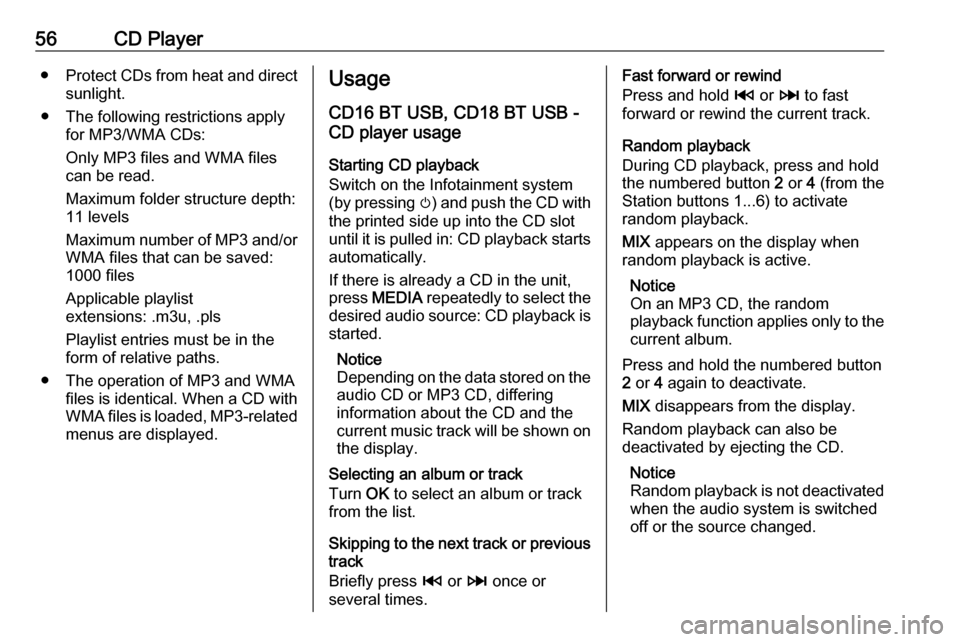
56CD Player●Protect CDs from heat and direct
sunlight.
● The following restrictions apply for MP3/WMA CDs:
Only MP3 files and WMA files
can be read.
Maximum folder structure depth:
11 levels
Maximum number of MP3 and/or WMA files that can be saved:
1000 files
Applicable playlist
extensions: .m3u, .pls
Playlist entries must be in the
form of relative paths.
● The operation of MP3 and WMA files is identical. When a CD with
WMA files is loaded, MP3-related
menus are displayed.Usage
CD16 BT USB, CD18 BT USB -
CD player usage
Starting CD playback
Switch on the Infotainment system (by pressing m) and push the CD with
the printed side up into the CD slot
until it is pulled in: CD playback starts
automatically.
If there is already a CD in the unit,
press MEDIA repeatedly to select the
desired audio source: CD playback is started.
Notice
Depending on the data stored on the audio CD or MP3 CD, differing
information about the CD and the
current music track will be shown on the display.
Selecting an album or track
Turn OK to select an album or track
from the list.
Skipping to the next track or previous
track
Briefly press 2 or 3 once or
several times.Fast forward or rewind
Press and hold 2 or 3 to fast
forward or rewind the current track.
Random playback
During CD playback, press and hold
the numbered button 2 or 4 (from the
Station buttons 1...6) to activate
random playback.
MIX appears on the display when
random playback is active.
Notice
On an MP3 CD, the random
playback function applies only to the
current album.
Press and hold the numbered button
2 or 4 again to deactivate.
MIX disappears from the display.
Random playback can also be
deactivated by ejecting the CD.
Notice
Random playback is not deactivated
when the audio system is switched
off or the source changed.
Page 79 of 147

Navigation79CD35 BT USB NAVIInserting the SD card
Ensure the SD card is inserted the
correct way. The orientation may
differ, depending on location of the
SD card slot in the vehicle.
Removing the SD card
Select Remove SD card in the main
menu, then confirm using the right
soft button ⌟. A message is displayed
when it is safe to remove the SD card.
To remove the SD card from its slot,
press on the card then release it. The
card is released slightly to enable it to be withdrawn.NAVI 80Inserting the SD card
Switch off the Infotainment system and insert the SD card in its slot. The SD card is fragile; do not bend it.
Ensure the SD card is inserted the
correct way. The orientation may
differ, depending on location of the
SD card slot in the vehicle.Removing the SD card
To remove SD card from the
Infotainment system, on the Home
page press MENU, then System
followed by Remove SD card on the
display screen; The SD card can now
be ejected safely.
To remove the SD card from its slot,
press on the card then release it. The
card is released slightly to enable it to be withdrawn.
Notice
To avoid possible technical issues,
only use a compatible SD card for
operating and updating the
Navigation system. Do not insert SD
card in any other device (e.g. digital
camera, mobile phone, etc.), or in
another vehicle.Remote control
CD35 BT USB NAVI
1. Central button: Confirm, access the quick menu
Press up, down, right, left: Move
around menu or map
Press up/down: Adjust the map
scale (zoom in/out)
Press right: Access traffic
information
2. Soft buttons (⌞ and ⌟) From menu: Select and confirm
actions
Page 93 of 147
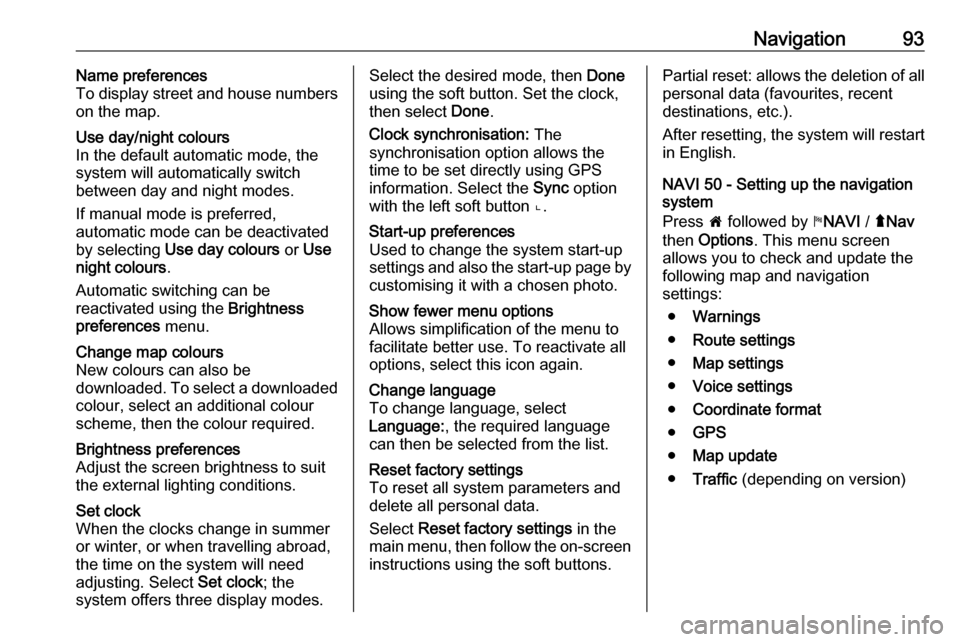
Navigation93Name preferences
To display street and house numbers
on the map.Use day/night colours
In the default automatic mode, the
system will automatically switch
between day and night modes.
If manual mode is preferred,
automatic mode can be deactivated by selecting Use day colours or Use
night colours .
Automatic switching can be
reactivated using the Brightness
preferences menu.Change map colours
New colours can also be
downloaded. To select a downloaded colour, select an additional colour
scheme, then the colour required.Brightness preferences
Adjust the screen brightness to suit
the external lighting conditions.Set clock
When the clocks change in summer
or winter, or when travelling abroad,
the time on the system will need
adjusting. Select Set clock; the
system offers three display modes.Select the desired mode, then Done
using the soft button. Set the clock,
then select Done.
Clock synchronisation: The
synchronisation option allows the time to be set directly using GPS
information. Select the Sync option
with the left soft button ⌞.Start-up preferences
Used to change the system start-up
settings and also the start-up page by
customising it with a chosen photo.Show fewer menu options
Allows simplification of the menu to
facilitate better use. To reactivate all
options, select this icon again.Change language
To change language, select
Language: , the required language
can then be selected from the list.Reset factory settings
To reset all system parameters and delete all personal data.
Select Reset factory settings in the
main menu, then follow the on-screen instructions using the soft buttons.Partial reset: allows the deletion of allpersonal data (favourites, recent
destinations, etc.).
After resetting, the system will restart
in English.
NAVI 50 - Setting up the navigation
system
Press 7 followed by yNAVI / ýNav
then Options . This menu screen
allows you to check and update the
following map and navigation
settings:
● Warnings
● Route settings
● Map settings
● Voice settings
● Coordinate format
● GPS
● Map update
● Traffic (depending on version)
Page 98 of 147
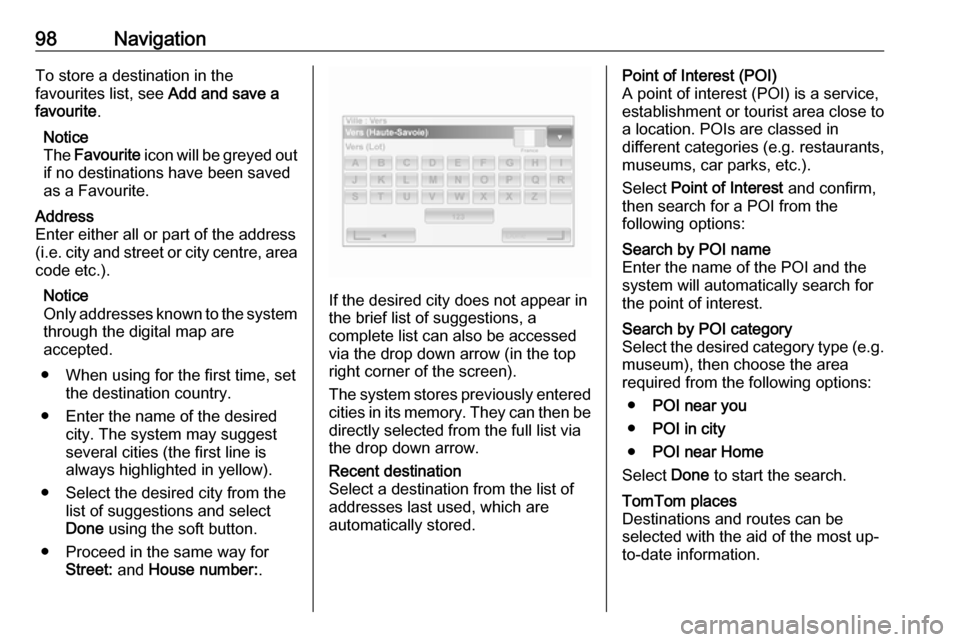
98NavigationTo store a destination in the
favourites list, see Add and save a
favourite .
Notice
The Favourite icon will be greyed out
if no destinations have been saved
as a Favourite.Address
Enter either all or part of the address (i.e. city and street or city centre, area
code etc.).
Notice
Only addresses known to the system through the digital map are
accepted.
● When using for the first time, set the destination country.
● Enter the name of the desired city. The system may suggest
several cities (the first line is always highlighted in yellow).
● Select the desired city from the list of suggestions and select
Done using the soft button.
● Proceed in the same way for Street: and House number: .
If the desired city does not appear in
the brief list of suggestions, a
complete list can also be accessed via the drop down arrow (in the top
right corner of the screen).
The system stores previously entered
cities in its memory. They can then be directly selected from the full list via
the drop down arrow.
Recent destination
Select a destination from the list of
addresses last used, which are
automatically stored.Point of Interest (POI)
A point of interest (POI) is a service,
establishment or tourist area close to
a location. POIs are classed in
different categories (e.g. restaurants,
museums, car parks, etc.).
Select Point of Interest and confirm,
then search for a POI from the
following options:Search by POI name
Enter the name of the POI and the
system will automatically search for
the point of interest.Search by POI category
Select the desired category type (e.g.
museum), then choose the area
required from the following options:
● POI near you
● POI in city
● POI near Home
Select Done to start the search.TomTom places
Destinations and routes can be
selected with the aid of the most up-
to-date information.
Page 109 of 147
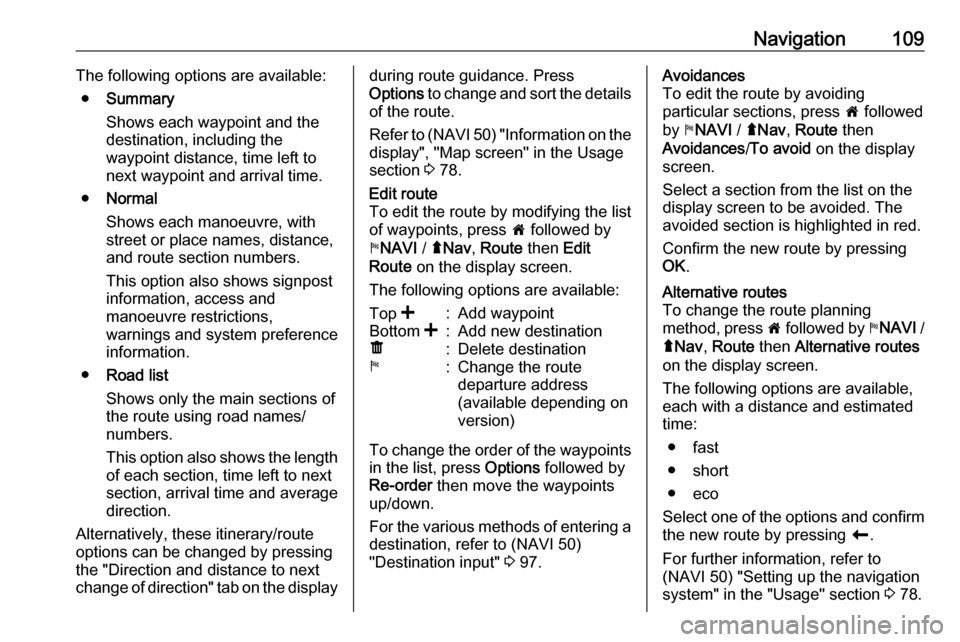
Navigation109The following options are available:● Summary
Shows each waypoint and the destination, including the
waypoint distance, time left to next waypoint and arrival time.
● Normal
Shows each manoeuvre, with
street or place names, distance,
and route section numbers.
This option also shows signpost information, access and
manoeuvre restrictions,
warnings and system preference
information.
● Road list
Shows only the main sections of
the route using road names/
numbers.
This option also shows the length of each section, time left to next
section, arrival time and average
direction.
Alternatively, these itinerary/route
options can be changed by pressing
the "Direction and distance to next
change of direction" tab on the displayduring route guidance. Press
Options to change and sort the details
of the route.
Refer to (NAVI 50) "Information on the display", "Map screen" in the Usage
section 3 78.Edit route
To edit the route by modifying the list
of waypoints, press 7 followed by
y NAVI / ýNav , Route then Edit
Route on the display screen.
The following options are available:Top <:Add waypointBottom <:Add new destinationë:Delete destinationy:Change the route
departure address
(available depending on
version)
To change the order of the waypoints
in the list, press Options followed by
Re-order then move the waypoints
up/down.
For the various methods of entering a
destination, refer to (NAVI 50)
"Destination input" 3 97.
Avoidances
To edit the route by avoiding
particular sections, press 7 followed
by yNAVI / ýNav , Route then
Avoidances /To avoid on the display
screen.
Select a section from the list on the
display screen to be avoided. The
avoided section is highlighted in red.
Confirm the new route by pressing
OK .Alternative routes
To change the route planning
method, press 7 followed by yNAVI /
ý Nav , Route then Alternative routes
on the display screen.
The following options are available,
each with a distance and estimated
time:
● fast
● short
● eco
Select one of the options and confirm the new route by pressing r.
For further information, refer to
(NAVI 50) "Setting up the navigation
system" in the "Usage" section 3 78.