USB VAUXHALL VIVA 2015.75 User Guide
[x] Cancel search | Manufacturer: VAUXHALL, Model Year: 2015.75, Model line: VIVA, Model: VAUXHALL VIVA 2015.75Pages: 222, PDF Size: 4.12 MB
Page 114 of 222
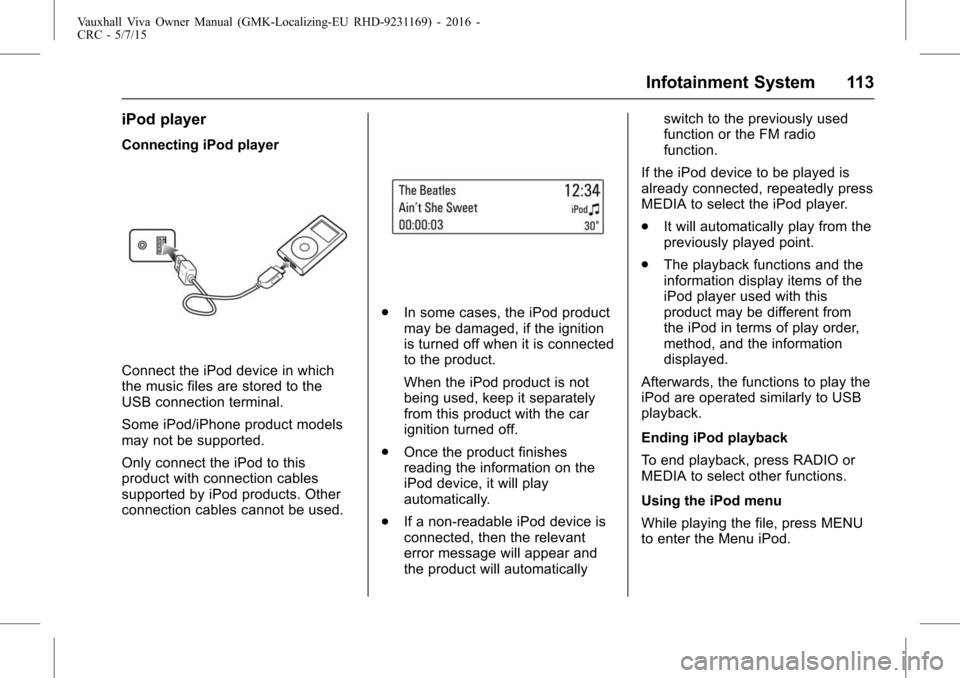
Vauxhall Viva Owner Manual (GMK-Localizing-EU RHD-9231169) - 2016 -
CRC - 5/7/15
Infotainment System 113
iPod player
Connecting iPod player
Connect the iPod device in which
the music files are stored to the
USB connection terminal.
Some iPod/iPhone product models
may not be supported.
Only connect the iPod to this
product with connection cables
supported by iPod products. Other
connection cables cannot be used.
.In some cases, the iPod product
may be damaged, if the ignition
is turned off when it is connected
to the product.
When the iPod product is not
being used, keep it separately
from this product with the car
ignition turned off.
. Once the product finishes
reading the information on the
iPod device, it will play
automatically.
. If a non-readable iPod device is
connected, then the relevant
error message will appear and
the product will automatically switch to the previously used
function or the FM radio
function.
If the iPod device to be played is
already connected, repeatedly press
MEDIA to select the iPod player.
. It will automatically play from the
previously played point.
. The playback functions and the
information display items of the
iPod player used with this
product may be different from
the iPod in terms of play order,
method, and the information
displayed.
Afterwards, the functions to play the
iPod are operated similarly to USB
playback.
Ending iPod playback
To end playback, press RADIO or
MEDIA to select other functions.
Using the iPod menu
While playing the file, press MENU
to enter the Menu iPod.
Page 115 of 222
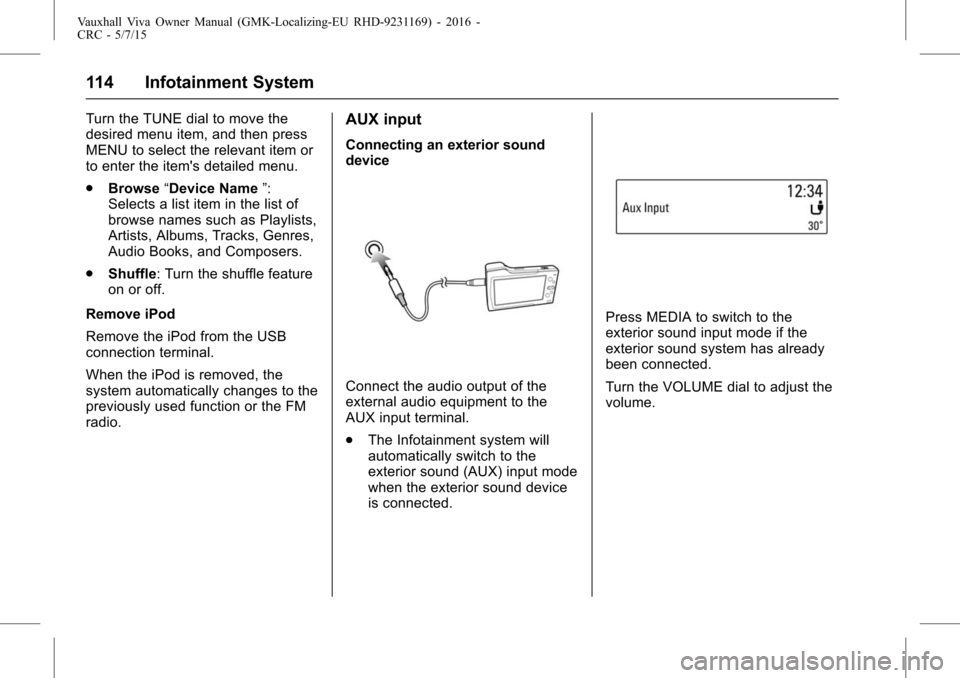
Vauxhall Viva Owner Manual (GMK-Localizing-EU RHD-9231169) - 2016 -
CRC - 5/7/15
114 Infotainment System
Turn the TUNE dial to move the
desired menu item, and then press
MENU to select the relevant item or
to enter the item's detailed menu.
.Browse “Device Name ”:
Selects a list item in the list of
browse names such as Playlists,
Artists, Albums, Tracks, Genres,
Audio Books, and Composers.
. Shuffle: Turn the shuffle feature
on or off.
Remove iPod
Remove the iPod from the USB
connection terminal.
When the iPod is removed, the
system automatically changes to the
previously used function or the FM
radio.AUX input
Connecting an exterior sound
device
Connect the audio output of the
external audio equipment to the
AUX input terminal.
. The Infotainment system will
automatically switch to the
exterior sound (AUX) input mode
when the exterior sound device
is connected.
Press MEDIA to switch to the
exterior sound input mode if the
exterior sound system has already
been connected.
Turn the VOLUME dial to adjust the
volume.
Page 121 of 222
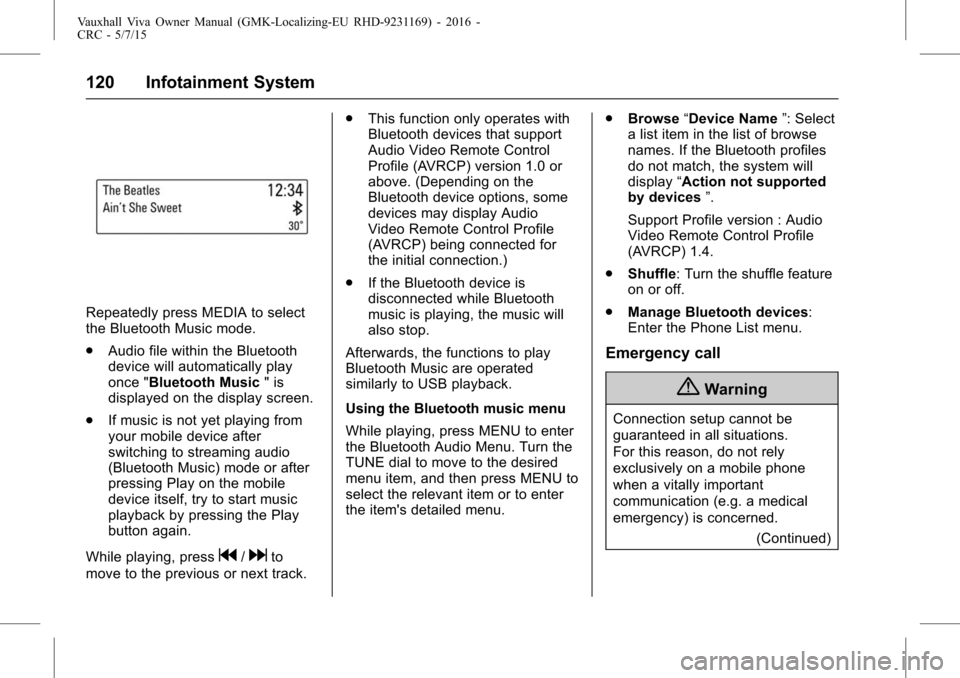
Vauxhall Viva Owner Manual (GMK-Localizing-EU RHD-9231169) - 2016 -
CRC - 5/7/15
120 Infotainment System
Repeatedly press MEDIA to select
the Bluetooth Music mode.
.Audio file within the Bluetooth
device will automatically play
once "Bluetooth Music " is
displayed on the display screen.
. If music is not yet playing from
your mobile device after
switching to streaming audio
(Bluetooth Music) mode or after
pressing Play on the mobile
device itself, try to start music
playback by pressing the Play
button again.
While playing, press
g/dto
move to the previous or next track. .
This function only operates with
Bluetooth devices that support
Audio Video Remote Control
Profile (AVRCP) version 1.0 or
above. (Depending on the
Bluetooth device options, some
devices may display Audio
Video Remote Control Profile
(AVRCP) being connected for
the initial connection.)
. If the Bluetooth device is
disconnected while Bluetooth
music is playing, the music will
also stop.
Afterwards, the functions to play
Bluetooth Music are operated
similarly to USB playback.
Using the Bluetooth music menu
While playing, press MENU to enter
the Bluetooth Audio Menu. Turn the
TUNE dial to move to the desired
menu item, and then press MENU to
select the relevant item or to enter
the item's detailed menu. .
Browse “Device Name ”: Select
a list item in the list of browse
names. If the Bluetooth profiles
do not match, the system will
display “Action not supported
by devices ”.
Support Profile version : Audio
Video Remote Control Profile
(AVRCP) 1.4.
. Shuffle: Turn the shuffle feature
on or off.
. Manage Bluetooth devices:
Enter the Phone List menu.
Emergency call
{Warning
Connection setup cannot be
guaranteed in all situations.
For this reason, do not rely
exclusively on a mobile phone
when a vitally important
communication (e.g. a medical
emergency) is concerned.
(Continued)