display VOLVO S60 TWIN ENGINE 2019 Owners Manual
[x] Cancel search | Manufacturer: VOLVO, Model Year: 2019, Model line: S60 TWIN ENGINE, Model: VOLVO S60 TWIN ENGINE 2019Pages: 645, PDF Size: 13.96 MB
Page 328 of 645

||
DRIVER SUPPORT
* Option/accessory.326
WARNING
The function is supplementary driver sup-port intended to facilitate driving and helpmake it safer – it cannot handle all situa-tions in all traffic, weather and road condi-tions.
The driver is advised to read all sectionsin the Owner's Manual about this functionto learn of its limitations, which the drivermust be aware of before using the func-tion.
Driver support functions are not a substi-tute for the driver's attention and judg-ment. The driver is always responsible forensuring the vehicle is driven in a safemanner, at the appropriate speed, with anappropriate distance to other vehicles,and in accordance with current trafficrules and regulations.
Related information
Driver support systems (p. 260)
Activating/deactivating Cross Traffic Alert(p. 326)
Cross Traffic Alert limitations (p. 326)
Cross Traffic Alert messages (p. 328)
BLIS* (p. 321)
Park Assist* (p. 350)
Activating/deactivating Cross Traffic
Alert62
The driver can select to switch off the warning
in the function CTA63 – the sub-function autobrake cannot be switched off and continues tobe active.
Activate or deactivate the func-tion using this button in thecenter display's Function view.
GREEN button indicator light – the functionis activated.
GRAY button indication – warning signal andindication on display for the function is deac-tivated.
The function is automatically activated each timethe engine is started.
Related information
Cross Traffic Alert* (p. 325)
Cross Traffic Alert64 limitations
The CTA65 function with auto brake may havelimited functionality in certain situations. Auto-brake is active at speeds under 15 km/h (9.3mph).
CTA does not function optimally in all situationsand has certain limitations. The CTA sensors, forexample, cannot "see" through other parkedvehicles or objects blocking the vehicle.
Below are a few examples of situations in whichCTA's field of vision may be initially limited andapproaching vehicles may therefore not bedetected until they are very close to your vehicle:
The vehicle is parked very far into a parking space.
62Warning for crossing traffic when the vehicle is backing up.
Page 331 of 645

DRIVER SUPPORT
}}
* Option/accessory.329
Road Sign Information*
The Road Sign Information (RSI68) function canhelp the driver observe speed-related roadsigns.
Examples of signs that can be detected69.
Example69 of registered speed information.
If the vehicle passes a speed limit sign, it will bedisplayed in the instrument panel and the head-up display*.
NOTE
In certain markets, the Road Sign Informa-tion* function is only available in combinationwith Sensus Navigation*.
WARNING
The function is supplementary driver sup-port intended to facilitate driving and helpmake it safer – it cannot handle all situa-tions in all traffic, weather and road condi-tions.
The driver is advised to read all sectionsin the Owner's Manual about this functionto learn of its limitations, which the drivermust be aware of before using the func-tion.
Driver support functions are not a substi-tute for the driver's attention and judg-ment. The driver is always responsible forensuring the vehicle is driven in a safemanner, at the appropriate speed, with anappropriate distance to other vehicles,and in accordance with current trafficrules and regulations.
Related information
Driver support systems (p. 260)
Activating/deactivating Road Sign Informa-tion* (p. 330)
Road Sign Information and sign displays*(p. 330)
Road Sign Information and SensusNavigation* (p. 331)
68Road Sign Information69Road signs differ according to market ‒ the illustrations shown here are just some examples.
Page 332 of 645

DRIVER SUPPORT
* Option/accessory.330
Road Sign Information with speed warningand settings* (p. 331)
Road Sign Information with speed camerainformation* (p. 333)
Road Sign Information* limitations (p. 334)
Activating/deactivating Road Sign
Information*
The Road Sign Information (RSI70) function isoptional – the driver can choose to have thefunction activated or deactivated.
Activate or deactivate the func-tion using this button in thecenter display's Function view.
GREEN button indicator light – the functionis activated.
GRAY button indicator light – the function isdeactivated.
Related information
Road Sign Information* (p. 329)
Road Sign Information and sign
displays*
Road Sign Information (RSI71) displays roadsigns in different ways depending on the signand situation.
Example72 of registered speed information.
When the function has registered a speed limitsign, the sign will be displayed as a symbol in theinstrument panel and a colored marking will beshown in the speedometer's speed scale.
If the vehicle is equipped with SensusNavigation*, speed-related information will alsobe retrieved from map data, which means that theinstrument panel can display or change informa-tion about speed limits even if the vehicle has notpassed a speed-related sign.
70RSI: Road Sign Information.71Road Sign Information72Road signs differ according to market ‒ the illustrations shown here are just examples.
Page 333 of 645

DRIVER SUPPORT
}}
* Option/accessory.331
Signs for "School" and "Children
playing"
If the warning sign72 "School"or "Children playing" isincluded in the satellite naviga-
tor's map data73, a symbol ofthis type will be displayed in theinstrument panel.
Related information
Road Sign Information* (p. 329)
Road Sign Information and Sensus
Navigation*
If the vehicle is equipped with SensusNavigation*, speed-related information will beprovided in the following situations:
In cases where the speed limit is given indi-rectly, e.g. signs for highways or other majorroads.
If a previously detected speed sign isdeemed to be no longer valid and no newsign has been passed.
NOTE
In certain markets, the Road Sign Informa-tion* function is only available in combinationwith Sensus Navigation*.
NOTE
If a downloaded third-party app is used fornavigation, there is no support for speed-rela-ted information.
Related information
Road Sign Information* (p. 329)
Road Sign Information with speed
warning and settings*
The Road Sign Information (RSI74) sub-functionSpeed Limit Warning is optional – the drivercan choose to have the sub-function activated ordeactivated.
Speed Limit Warning warns the driver if thevehicle's speed has exceeded the applicablespeed limit or the preset Speed Limiter speed.The warning will be repeated once afterabout 30 seconds in that speed limit area if thedriver does not slow down.
An additional warning will not be provided unlessthe vehicle's speed is reduced by at least 5 km/h(3 mph) and then exceeds the speed limit againor the vehicle enters a new/different speed limitarea.
72Road signs differ according to market ‒ the illustrations shown here are just examples.73Only vehicles with Sensus Navigation*.74Road Sign Information
Page 334 of 645

||
DRIVER SUPPORT
* Option/accessory.332
When Speed Warning is acti-vated, the symbol for the cur-rent speed limit in the instru-
ment panel75 will flash tempo-rarily if that speed is exceeded.
The driver can be alerted if thevehicle is exceeding a detectedspeed limit and is approachinga speed camera.
Settings
Adjusting the Speed Warning limit
The driver can adjust the settings to be alerted ata higher speed than the posted speed limit.
To adjust the Speed Warning limit:
1. Select SettingsMy CarIntelliSafe
Road Sign Information in the centerdisplay's Top view.
2.Mark Speed Limit Warning.
>The function is activated and a speed limitselector is displayed.
3. Tap the up/down arrows on the screen toadjust the speed at which the Speed Warn-ing will be given.
Please note that the set warn-ing limit will not be used whena speed camera symbol is dis-played in the instrument panel.
Audible signal activated/deactivated
An audible alert can also be given along with theSpeed Warning.
To adjust the audible alert settings:
1. Select SettingsMy CarIntelliSafe
Road Sign Information in the centerdisplay's Top view.
2.Select/deselect Road Sign Audio Warningto activate/deactivate the audible alert.
When Road Sign Audio Warning is activated,the driver will also be alerted if the vehicle isapproaching a one-way/"no-entry" road orentrance.
Speed camera warning activated/
deactivated
If the vehicle is equipped withSensus Navigation* and mapdata contains information onspeed cameras, the driver canchoose to receive an audiblealert if the vehicle is approach-ing a speed camera.
To adjust the audible alert settings:
1.Select SettingsMy CarIntelliSafe
Road Sign Information in the centerdisplay's Top view.
2.Select/deselect Speed Camera AudioWarning to activate/deactivate the speedcamera audible alert.
Related information
Road Sign Information* (p. 329)
Activating/deactivating Speed Warning inRoad Sign Information (p. 333)
75Road signs differ by market – the illustration shown here is just an example.
Page 335 of 645

DRIVER SUPPORT
* Option/accessory.333
Activating/deactivating SpeedWarning in Road Sign Information
To activate the Speed Limit Warning sub-func-tion:
1.Select SettingsMy CarIntelliSafe
Road Sign Information in the centerdisplay's Top view.
2.Mark Speed Limit Warning.
>The function is activated and a speed limitselector is displayed.
Related information
Road Sign Information* (p. 329)
Road Sign Information with speed warningand settings* (p. 331)
Road Sign Information with speed
camera information*
Vehicles equipped with Road Sign Information
(RSI76) and Sensus Navigation* can provideinformation on upcoming speed cameras in theinstrument panel.
Speed camera information in the instrument panel.
If the vehicle exceeds adetected speed limit with theSpeed Limit Warning func-tion activated, the driver isgiven a speed warning whenthe vehicle is approaching aspeed camera if the navigationmap for the vehicle's current location containsinformation on speed cameras.
NOTE
For an audible alert to be provided if thespeed is exceeded, the Speed LimitWarning function must be activated andthe Road Sign Audio Warning sub-function must be On. Audible alerts areprovided if the vehicle's speed exceedsthe speed displayed by RSI in the instru-ment panel.
It is possible to receive an audible alertfor speed cameras regardless of the vehi-cle's speed, whether or not the speedlimit is exceeded, and even if the RoadSign Audio Warning function is deacti-vated.
Information about speed cameras on thenavigation map is not available for allmarkets/areas.
Related information
Road Sign Information* (p. 329)
76Road Sign Information
Page 338 of 645

DRIVER SUPPORT
* Option/accessory.336
Activating/deactivating Driver AlertControl
The Driver Alert Control (DAC) function can beactivated/deactivated.
On/Off
To change DAC settings:
1.Tap Settings in the center display's Topview.
2.Select My CarIntelliSafeDriver AlertControl.
3.Select/deselect Alertness Warning to acti-vate/deactivate DAC.
Related information
Driver Alert Control (p. 334)
Driver Alert Control limitations (p. 336)
Selecting guidance to a rest area ifthe Driver Alert Control warning hasbeen given
The Rest Stop Guidance function can beswitched on or off.
In vehicles equipped with Sensus Navigation*, thedriver can activate a guide that can automaticallysuggest a suitable rest stop if the DAC warningis given.
To select Rest Stop Guidance:
1.Tap Settings in the center display's Topview.
2.Select My CarIntelliSafeDriver AlertControl.
3.Select/deselect Rest Stop Guidance toactivate/deactivate the function.
Related information
Driver Alert Control (p. 334)
Driver Alert Control limitations
Driver Alert Control (DAC) functionality may bereduced in certain situations.
In certain situations, the system may provide awarning even if it has not detected a change indriving behavior, e.g.:
in strong crosswinds
on grooved road surfaces.
WARNING
In certain cases, driving behavior might not beaffected despite the driver's fatigue – whenusing the Pilot Assist function – resulting inthe driver not getting a warning from DAC.
It is therefore very important to always stopand take a break at the slightest sign of fati-gue, regardless of whether the DAC functionhas issued a warning or not.
NOTE
The function uses the vehicle's camera andradar sensor, which has certain general limita-tions.
Related information
Driver Alert Control (p. 334)
Camera/radar sensor limitations (p. 300)
Page 340 of 645
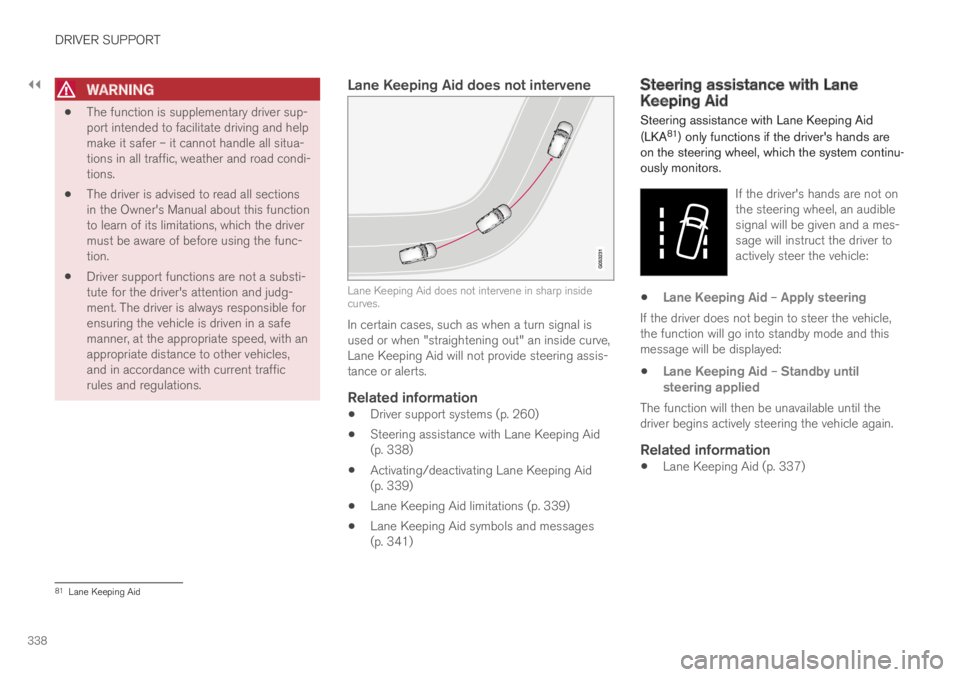
||
DRIVER SUPPORT
338
WARNING
The function is supplementary driver sup-port intended to facilitate driving and helpmake it safer – it cannot handle all situa-tions in all traffic, weather and road condi-tions.
The driver is advised to read all sectionsin the Owner's Manual about this functionto learn of its limitations, which the drivermust be aware of before using the func-tion.
Driver support functions are not a substi-tute for the driver's attention and judg-ment. The driver is always responsible forensuring the vehicle is driven in a safemanner, at the appropriate speed, with anappropriate distance to other vehicles,and in accordance with current trafficrules and regulations.
Lane Keeping Aid does not intervene
Lane Keeping Aid does not intervene in sharp insidecurves.
In certain cases, such as when a turn signal isused or when "straightening out" an inside curve,Lane Keeping Aid will not provide steering assis-tance or alerts.
Related information
Driver support systems (p. 260)
Steering assistance with Lane Keeping Aid(p. 338)
Activating/deactivating Lane Keeping Aid(p. 339)
Lane Keeping Aid limitations (p. 339)
Lane Keeping Aid symbols and messages(p. 341)
Steering assistance with LaneKeeping Aid
Steering assistance with Lane Keeping Aid
(LKA81) only functions if the driver's hands areon the steering wheel, which the system continu-ously monitors.
If the driver's hands are not onthe steering wheel, an audiblesignal will be given and a mes-sage will instruct the driver toactively steer the vehicle:
Lane Keeping Aid – Apply steering
If the driver does not begin to steer the vehicle,the function will go into standby mode and thismessage will be displayed:
Lane Keeping Aid – Standby untilsteering applied
The function will then be unavailable until thedriver begins actively steering the vehicle again.
Related information
Lane Keeping Aid (p. 337)
81Lane Keeping Aid
Page 341 of 645

DRIVER SUPPORT
}}
339
Activating/deactivating LaneKeeping Aid
The Lane Keeping Aid (LKA82) function isoptional – the driver can choose to have thefunction activated or deactivated.
Activate or deactivate the func-tion using this button in thecenter display's Function view.
GREEN button indicator light – the functionis activated.
GRAY button indicator light – the function isdeactivated.
Related information
Lane Keeping Aid (p. 337)
Selecting type of assistance for Lane Keep-ing Aid (p. 339)
Selecting type of assistance forLane Keeping Aid
The driver can determine what types of assis-
tance Lane Keeping Aid (LKA83) should provideif the vehicle veers from its lane.
1. Select SettingsMy CarIntelliSafe inthe center display's Top view.
2.Under Lane Keeping Aid Mode, selectwhat assistance the function should provide:
Assist the driver will receive steeringassistance but no warning.
Both – the driver receives steering assis-tance and a warning through vibrations inthe steering wheel.
Warning – the driver is only warnedthrough vibrations in the steering wheel.
Related information
Lane Keeping Aid (p. 337)
Lane Keeping Aid limitations
In certain demanding driving conditions, Lane
Keeping Aid (LKA84) may not be able to properlyassist the driver. In these situations, it is recom-mended that the function be deactivated.
Examples of such situations include:
road work
winter driving conditions
poor road surfaces
a very sporty driving style
bad weather with reduced visibility
roads with indistinct or no lane markings
sharp edges or lines other than the lane'sside markings
when speed-dependent power steeringwheel resistance is working at reducedpower – e.g. during cooling due to overheat-ing.
The function cannot detect barriers, railings orsimilar obstacles at the side of the lane.
NOTE
The function uses the vehicle's camera andradar sensor, which has certain general limita-tions.
82Lane Keeping Aid83Lane Keeping Aid84Lane Keeping Aid
Page 343 of 645

DRIVER SUPPORT
}}
341
Lane Keeping Aid symbols andmessages
A number of symbols and messages related to
Lane Keeping Aid (LKA85) may be displayed inthe instrument panel.Some examples of symbols and messages are shown in the table below.
SymbolMessageMeaning
Driver support system
Reduced functionality Service required
The system is not functioning as intended. Contact a workshop ‒ an authorized Volvo work-shop is recommended.
Windscreen sensor
Sensor blocked, see Owner's manual
The camera's ability to detect the lane in front of the vehicle is reduced.
Lane Keeping Aid
Apply steering
LKA's steering assistance is disabled when the driver's hands are not on the wheel. Followthe instructions and steer the vehicle.
Lane Keeping Aid
Standby until steering applied
LKA will go into standby mode until the driver begins steering the vehicle again.
85Lane Keeping Aid