audio VOLVO S60 TWIN ENGINE 2019 Owner's Guide
[x] Cancel search | Manufacturer: VOLVO, Model Year: 2019, Model line: S60 TWIN ENGINE, Model: VOLVO S60 TWIN ENGINE 2019Pages: 645, PDF Size: 13.96 MB
Page 463 of 645

AUDIO, MEDIA AND INTERNET
}}
* Option/accessory.461
Home view with SiriusXM® Satellite radio activated
If there is no subscription activated, tap channel1, where you will be prompted on the screen to
phone SiriusXM®.
If a cell phone is paired and connected to thevehicle, you can also subscribe by:
1.From Home view, pull down the Settingsmenu.
2.Open the settings menu for SiriusXM® Satel-lite radio.
3.Tap Unsubscribed Services
4.To call SiriusXM®, enter the phone number.They will activate the subscription of yourchoice. This may take several minutes.
When the subscription has been activated, tap
the SiriusXM® Satellite radio icon to start thefunction and display the channel list included inyour subscription.
Related information
Radio (p. 453)
Using SiriusXM® Satellite radio* (p. 461)
Settings for SiriusXM® Satellite radio*(p. 463)
SiriusXM Travel Link®* (p. 464)
Using SiriusXM® Satellite radio*
SiriusXM® Satellite radio offers several featuresfor finding and listening to music, news, sportingevents, etc. being broadcast on satellite radiostations.
SiriusXM ®
Satellite radio functions
With SiriusXM® Satellite radio activated, tapLibrary to display a screen offering the followingfunctions:
Search (the magnifying glass icon)
Channels
Favorites
Categories
If you have used this view previously, you will bereturned to the most recently used one.
Page 464 of 645

||
AUDIO, MEDIA AND INTERNET
* Option/accessory.462
Search
Tap the magnifying glass to display a screenwhere you can enter text using the center dis-play's keyboard or by writing in the free-text fieldto search for e.g., a station number, an artist,song title, etc.
Channels
Tap to display a complete list of the channelsincluded in your subscription. Tap a channelname to listen. If a subscription to a channel hasexpired, its name will be grayed-out on thescreen.
For quick access to a channel that you often lis-ten to, tap the star to the right of the channel'sname. It will then be added to your list of favor-ites.
Favorites
Tap to display the channels that you have addedto this list. Tap a channel name to listen.
Categories/Genres
Tap to display the categories available. Tap a cat-egory or genre name to display the channels thatit contains and then tap a channel to listen.
If you have activated alerts (see the “Alerts” sec-tion below) and an alert is activated for an artist,song or team, temporary virtual categories willalso be created and displayed. The channels cur-rently broadcasting the song, artist or broadcast-ing a program with the selected team will be lis-ted in a virtual category.
EPG (Electronic Program Guide)
On the center display's Home view, tap EPG forinformation about e.g., when a program is beingbroadcast and its name, description, artist, etc. Ifno information is currently available, Noinformation will be displayed.
Alerts
If this feature has been selected under SiriusXMSettings, the Alerts button will be displayed onthe Home view.
To add e.g. an artist's name, song title or a sportsteam to the list of alerts:
1.Tune to a channel that is broadcasting asong, game, etc., of your choice.
2.Tap the Alerts button.
3.A pop-up window will be displayed showing alist of alerts (nothing will be displayed if theselected channel does not support the alertfunction).
4. Select one of the alternatives in list (only onecan be selected at a time).
5. The song/artist/team will now be added tothe list of alerts. Favorite sports teams canalso be added to the list using “Game Alert”in the SiriusXM satellite radio settings.
> When your choice is being broadcast on achannel, you will be informed by a pop-up.
iTunes tagging
From the center display's Top view, tap SiriusXMSettings. Tap the iTunes Tagging menu. Tapthe iTunes Tagging box to activate/deactivatethis function and tap Close to return to Homeview. Tap Tags List to display a list of all taggedsongs.
If the function is activated, the iTunes tag buttonwill be displayed in Home view. If a song is playedthat you would like to buy in the iTunes store, tapthis button while the song is playing to tag it. If asong with iTunes Tagging information is availa-ble, the button will be selectable. Tap the buttonto tag the song. If you would like to buy a taggedsong via iTunes, Tap the iTunes tag button.
To buy a song in iTunes, begin by connecting aniPhone/iPod/iPad to the USB port in the tunnelconsole. The iTunes tagging list will automaticallybe transferred to the device and removed fromthe list in the vehicle. If the device is connectedwhen a song is tagged, the data will automaticallybe saved in the device. To purchase the song,consult the iTunes support page.
Related information
SiriusXM® Satellite radio* (p. 460)
Entering characters, letters and words byhand in the center display (p. 127)
Settings for SiriusXM® Satellite radio*(p. 463)
Page 465 of 645

AUDIO, MEDIA AND INTERNET
}}
* Option/accessory.463
Settings for SiriusXM® Satellite radio*(p. 463)
Connecting a device via the USB port(p. 477)
Settings for SiriusXM® Satellite
radio*
There are numerous settings that can be made
to enhance your SiriusXM® Satellite radio listen-ing experience.
Settings
Drag down the top view and tap on Settings
MediaSiriusXM. The following alternativeswill be displayed:
Traffic Jump
Tap to display a list of cities from which you canchoose to get traffic/weather information (orTraffic jump off to deactivate the feature). Tapto select a city (JUMP will be displayed on theHome screen next to Library). Tap Back toreturn to the list of settings or Close to return tothe Home screen.
From the Home screen, tap JUMP to activate thefunction. When traffic/weather information isavailable from the selected city, the radio willautomatically tune to the channel providing theinformation. When the information/announce-ment is finished, the radio will automaticallyreturn to the channel that you were previously lis-tening to.
During an announcement, tap JUMP to interruptthe message and return to the station that youwere currently listening to.
Alert Notifications
Tap the box to activate/deactivate. When acti-vated, you will be notified if a song, artist, etc. thatyou have selected is playing. You will be asked ifyou want to listen.
Alert Notifications Sound
Opt to receive an audible alert when one of yourselected choices is being played.
Sort Channels
Select how to sort your channels list.
iTunes Tagging
Tap to display a menu with the options: iTunesTagging and Tags List. With this feature acti-vated, songs can be tagged for later purchasefrom the iTunes store.
Page 466 of 645

||
AUDIO, MEDIA AND INTERNET
* Option/accessory.464
Game Alerts
Tap to display a list of sports.
Tap a sport to display a list of teams and tap abox on the right side of the screen to select ateam as a favorite. An alert will then be providedwhen information about the team is being broad-cast.
Tap Confirm below the list to return to the list ofsports.
Tap Back to return to the list of settings orClose to return to the main screen.
Unsubscribed Services
If you have a SiriusXM® Satellite radio subscrip-tion, any channels not included in the subscrip-tion will be listed here. Call SiriusXM™ to sub-scribe. The phone number will be shown on thescreen. If a cell phone is paired and connected tothe vehicle, tap the phone number to make thecall.
Skipped Stations
Tap to display a list of channels that you wouldlike to skip (hide). Hide channels from the chan-nel list by tapping the boxes to the right of thescreen. Skipped (hidden) channels will not beshown in the channel list. However, a channelpreviously selected as a favorite will still be dis-played in the list of favorites, even it has beenadded to the skip list.
Skipped Categories
Tap to display a list of categories. Tap a categoryto skip (hide) it. It will not be displayed in the listof categories.
Related information
SiriusXM® Satellite radio* (p. 460)
Using SiriusXM® Satellite radio* (p. 461)
SiriusXM Travel Link®*
SiriusXM Travel Link is a subscription feature
offered by SiriusXM® satellite radio* that canprovide information about e.g., weather fore-casts, weather alerts, service stations, sports,etc. in the vicinity of the vehicle.
Starting SiriusXM Travel Link
NOTE
SiriusXM Travel Link services are only availa-ble in vehicles equipped with the SensusNavigation system.
From the center display's App view, tap TravelLink to activate the feature. A disclaimer text willbe displayed. Tap OK to display a list of SiriusXMTravel Link services:
Alerts
Fuel
Sports
Weather
Favorites
In order to use one or more of these services, theuser has to subscribe to the ones desired.
To subscribe to a SiriusXM Travel Link service:
1.Open the center display's Top view.
2.Tap Settings.
Page 467 of 645
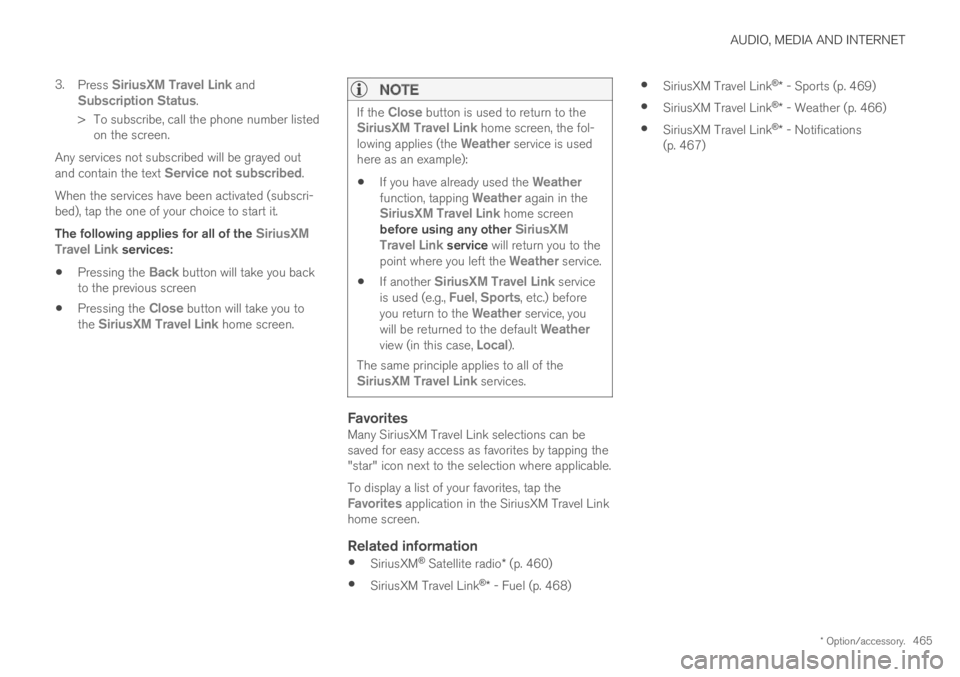
AUDIO, MEDIA AND INTERNET
* Option/accessory.465
3.Press SiriusXM Travel Link andSubscription Status.
>To subscribe, call the phone number listedon the screen.
Any services not subscribed will be grayed outand contain the text Service not subscribed.
When the services have been activated (subscri-bed), tap the one of your choice to start it.
The following applies for all of the SiriusXMTravel Link services:
Pressing the Back button will take you backto the previous screen
Pressing the Close button will take you tothe SiriusXM Travel Link home screen.
NOTE
If the Close button is used to return to theSiriusXM Travel Link home screen, the fol-lowing applies (the Weather service is usedhere as an example):
If you have already used the Weatherfunction, tapping Weather again in theSiriusXM Travel Link home screenbefore using any other SiriusXMTravel Link service will return you to thepoint where you left the Weather service.
If another SiriusXM Travel Link serviceis used (e.g., Fuel, Sports, etc.) beforeyou return to the Weather service, youwill be returned to the default Weatherview (in this case, Local).
The same principle applies to all of theSiriusXM Travel Link services.
Favorites
Many SiriusXM Travel Link selections can besaved for easy access as favorites by tapping the"star" icon next to the selection where applicable.
To display a list of your favorites, tap theFavorites application in the SiriusXM Travel Linkhome screen.
Related information
SiriusXM® Satellite radio* (p. 460)
SiriusXM Travel Link®* - Fuel (p. 468)
SiriusXM Travel Link®* - Sports (p. 469)
SiriusXM Travel Link®* - Weather (p. 466)
SiriusXM Travel Link®* - Notifications(p. 467)
Page 468 of 645
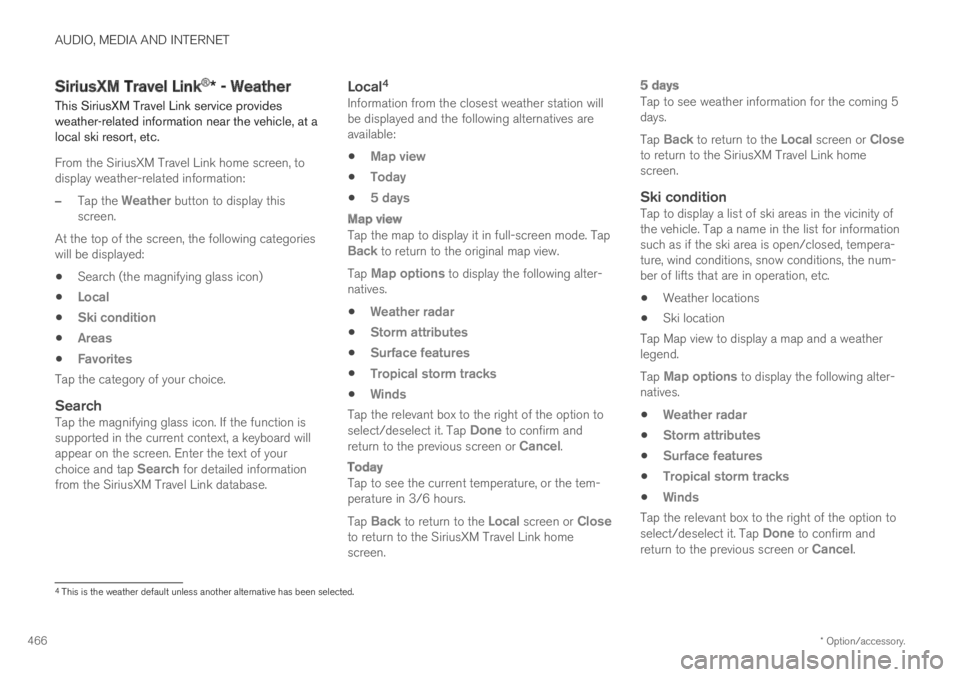
AUDIO, MEDIA AND INTERNET
* Option/accessory.466
SiriusXM Travel Link®* - Weather
This SiriusXM Travel Link service providesweather-related information near the vehicle, at alocal ski resort, etc.
From the SiriusXM Travel Link home screen, todisplay weather-related information:
–Tap the Weather button to display thisscreen.
At the top of the screen, the following categorieswill be displayed:
Search (the magnifying glass icon)
Local
Ski condition
Areas
Favorites
Tap the category of your choice.
Search
Tap the magnifying glass icon. If the function issupported in the current context, a keyboard willappear on the screen. Enter the text of yourchoice and tap Search for detailed informationfrom the SiriusXM Travel Link database.
Local 4
Information from the closest weather station willbe displayed and the following alternatives areavailable:
Map view
Today
5 days
Map view
Tap the map to display it in full-screen mode. TapBack to return to the original map view.
Tap Map options to display the following alter-natives.
Weather radar
Storm attributes
Surface features
Tropical storm tracks
Winds
Tap the relevant box to the right of the option toselect/deselect it. Tap Done to confirm andreturn to the previous screen or Cancel.
Today
Tap to see the current temperature, or the tem-perature in 3/6 hours.
Tap Back to return to the Local screen or Closeto return to the SiriusXM Travel Link homescreen.
5 days
Tap to see weather information for the coming 5days.
Tap Back to return to the Local screen or Closeto return to the SiriusXM Travel Link homescreen.
Ski condition
Tap to display a list of ski areas in the vicinity ofthe vehicle. Tap a name in the list for informationsuch as if the ski area is open/closed, tempera-ture, wind conditions, snow conditions, the num-ber of lifts that are in operation, etc.
Weather locations
Ski location
Tap Map view to display a map and a weatherlegend.
Tap Map options to display the following alter-natives.
Weather radar
Storm attributes
Surface features
Tropical storm tracks
Winds
Tap the relevant box to the right of the option toselect/deselect it. Tap Done to confirm andreturn to the previous screen or Cancel.
4
This is the weather default unless another alternative has been selected.
Page 469 of 645
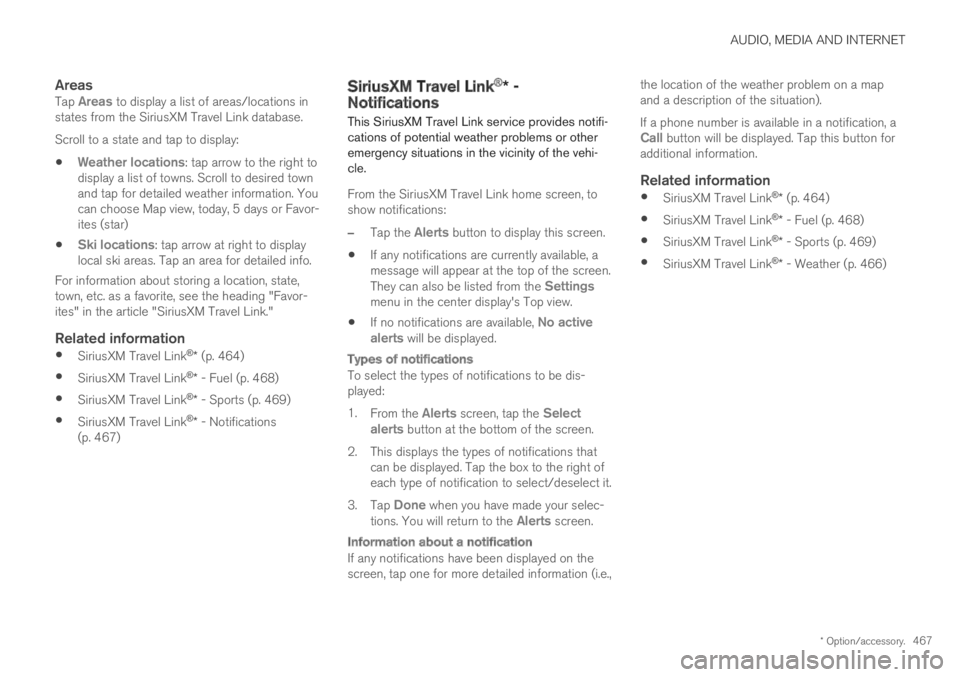
AUDIO, MEDIA AND INTERNET
* Option/accessory.467
Areas
Tap Areas to display a list of areas/locations instates from the SiriusXM Travel Link database.
Scroll to a state and tap to display:
Weather locations: tap arrow to the right todisplay a list of towns. Scroll to desired townand tap for detailed weather information. Youcan choose Map view, today, 5 days or Favor-ites (star)
Ski locations: tap arrow at right to displaylocal ski areas. Tap an area for detailed info.
For information about storing a location, state,town, etc. as a favorite, see the heading "Favor-ites" in the article "SiriusXM Travel Link."
Related information
SiriusXM Travel Link®* (p. 464)
SiriusXM Travel Link®* - Fuel (p. 468)
SiriusXM Travel Link®* - Sports (p. 469)
SiriusXM Travel Link®* - Notifications(p. 467)
SiriusXM Travel Link®* -Notifications
This SiriusXM Travel Link service provides notifi-cations of potential weather problems or otheremergency situations in the vicinity of the vehi-cle.
From the SiriusXM Travel Link home screen, toshow notifications:
–Tap the Alerts button to display this screen.
If any notifications are currently available, amessage will appear at the top of the screen.They can also be listed from the Settingsmenu in the center display's Top view.
If no notifications are available, No activealerts will be displayed.
Types of notifications
To select the types of notifications to be dis-played:
1.From the Alerts screen, tap the Selectalerts button at the bottom of the screen.
2.This displays the types of notifications thatcan be displayed. Tap the box to the right ofeach type of notification to select/deselect it.
3.Tap Done when you have made your selec-tions. You will return to the Alerts screen.
Information about a notification
If any notifications have been displayed on thescreen, tap one for more detailed information (i.e.,
the location of the weather problem on a mapand a description of the situation).
If a phone number is available in a notification, aCall button will be displayed. Tap this button foradditional information.
Related information
SiriusXM Travel Link®* (p. 464)
SiriusXM Travel Link®* - Fuel (p. 468)
SiriusXM Travel Link®* - Sports (p. 469)
SiriusXM Travel Link®* - Weather (p. 466)
Page 470 of 645

AUDIO, MEDIA AND INTERNET
* Option/accessory.468
SiriusXM Travel Link®* - Fuel5
This SiriusXM Travel Link service provides infor-mation and guidance to service stations near thevehicle providing the type of fuel that you prefer/require for your vehicle.
From the SiriusXM Travel Link home screen, toshow fuel information:
–Tap the Fuel button to display the main fuelscreen.
The following categories are shown:
Search (the magnifying glass icon)
Nearby
Recommended
Favorites
Brands
Tap one of the alternatives to display its screen.
NOTE
In each of the categories listed, tapping theSelect fuel type button near the bottom ofthe screen opens a sub-view where you canspecify the type of fuel preferred/required(Regular, Midrange, Premium, Diesel,Electric 120V, etc.) Tap Done to return tothe previous screen.
Search
Tap the magnifying glass icon. If the function issupported in the current context, a keyboard willappear on the screen. Enter the text of yourchoice and tap Search for detailed information ifavailable.
Nearby
Tap for a list of service stations in the vicinity ofthe vehicle, with the nearest station at the top ofthe list.
The following information will be provided whereavailable:
For vehicles using gasoline, the price infor-mation for regular gasoline (unless anothergrade/type of fuel has been selected inSelect fuel type)
For electric vehicles/hybrids, informationabout charging stations, showing the totalnumber of charging ports and the number ofports currently not in use
the distance to the station
a star icon to set the service station as afavorite
Tap the name of a service station to display moredetailed information.
For guidance to the service station, tap the Startnavigation or Add as waypoint buttons. See
the Sensus Navigation* supplement for additionalinformation about using the navigation system.
Recommended
Tap for a list of service stations near the vehicle,displayed according to the price of regular gaso-line (unless another grade/type of fuel has beenselected in Select fuel type) or of stationsoffering the greatest number of available charg-ing ports for electric vehicles/hybrids. The stationoffering the lowest price/most available chargingports will be displayed at the top of the list. Tapthe name of a service station to display moredetailed information.
Favorites
Tap for a list of service stations that have beenstored as favorites. Tap the name of a servicestation to display more detailed information.
In addition to the Select fuel type button at thebottom of the screen, tap the Edit button todelete individual stations from the list or tapDelete to clear the list. Tap Done to return tothe previous screen.
Brands
1.Tap Brands to display a list of service sta-tion brands in the area.
5This service is not available in Canada.
Page 471 of 645
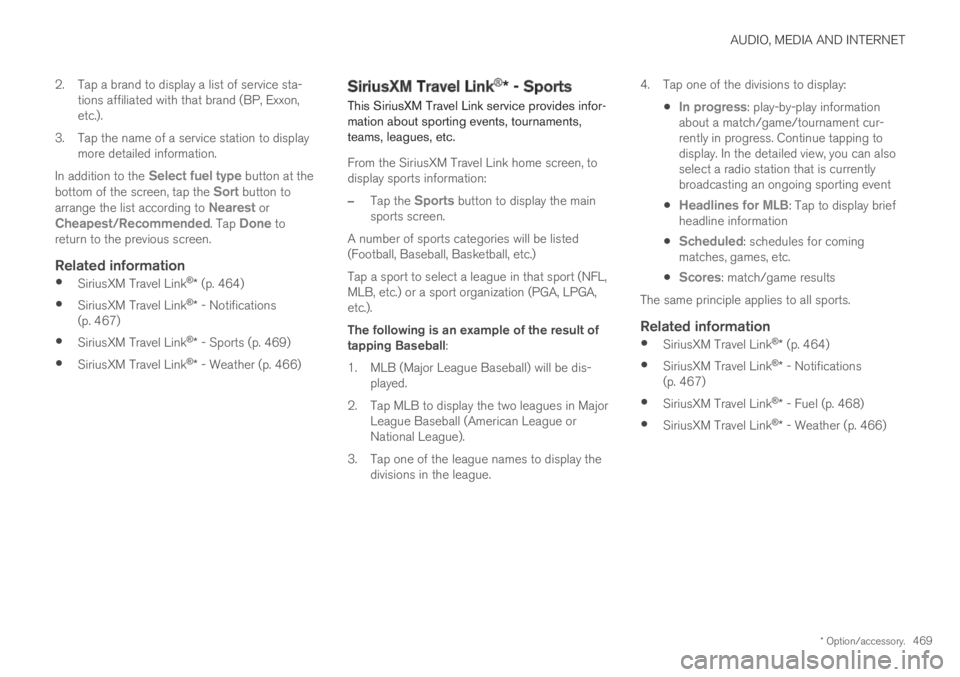
AUDIO, MEDIA AND INTERNET
* Option/accessory.469
2. Tap a brand to display a list of service sta-tions affiliated with that brand (BP, Exxon,etc.).
3. Tap the name of a service station to displaymore detailed information.
In addition to the Select fuel type button at thebottom of the screen, tap the Sort button toarrange the list according to Nearest orCheapest/Recommended. Tap Done toreturn to the previous screen.
Related information
SiriusXM Travel Link®* (p. 464)
SiriusXM Travel Link®* - Notifications(p. 467)
SiriusXM Travel Link®* - Sports (p. 469)
SiriusXM Travel Link®* - Weather (p. 466)
SiriusXM Travel Link®* - Sports
This SiriusXM Travel Link service provides infor-mation about sporting events, tournaments,teams, leagues, etc.
From the SiriusXM Travel Link home screen, todisplay sports information:
–Tap the Sports button to display the mainsports screen.
A number of sports categories will be listed(Football, Baseball, Basketball, etc.)
Tap a sport to select a league in that sport (NFL,MLB, etc.) or a sport organization (PGA, LPGA,etc.).
The following is an example of the result oftapping Baseball:
1.MLB (Major League Baseball) will be dis-played.
2. Tap MLB to display the two leagues in MajorLeague Baseball (American League orNational League).
3. Tap one of the league names to display thedivisions in the league.
4. Tap one of the divisions to display:
In progress: play-by-play informationabout a match/game/tournament cur-rently in progress. Continue tapping todisplay. In the detailed view, you can alsoselect a radio station that is currentlybroadcasting an ongoing sporting event
Headlines for MLB: Tap to display briefheadline information
Scheduled: schedules for comingmatches, games, etc.
Scores: match/game results
The same principle applies to all sports.
Related information
SiriusXM Travel Link®* (p. 464)
SiriusXM Travel Link®* - Notifications(p. 467)
SiriusXM Travel Link®* - Fuel (p. 468)
SiriusXM Travel Link®* - Weather (p. 466)
Page 472 of 645
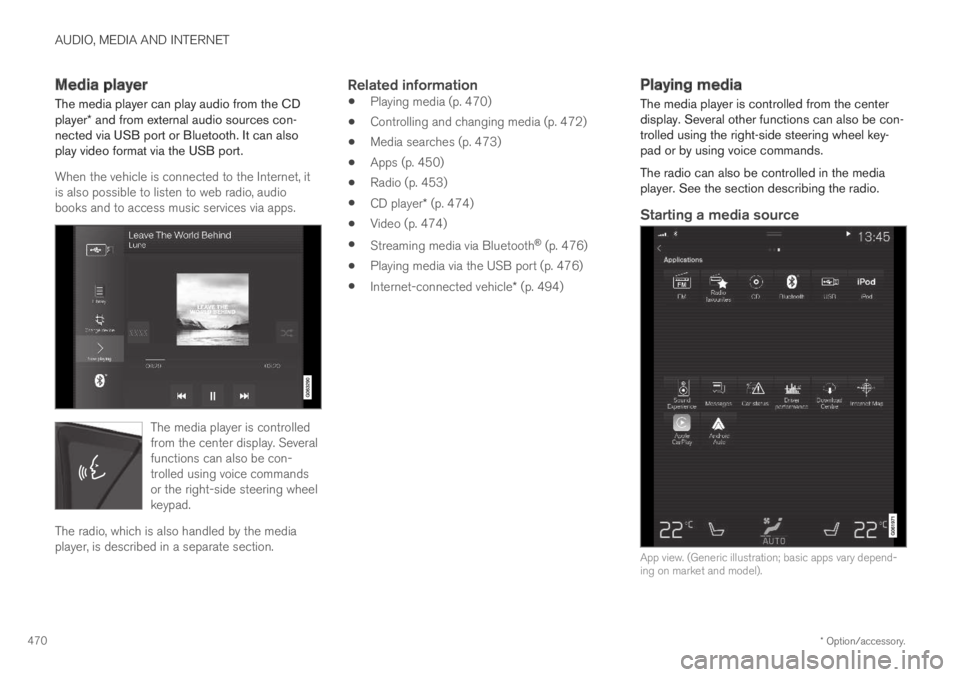
AUDIO, MEDIA AND INTERNET
* Option/accessory.470
Media player
The media player can play audio from the CDplayer* and from external audio sources con-nected via USB port or Bluetooth. It can alsoplay video format via the USB port.
When the vehicle is connected to the Internet, itis also possible to listen to web radio, audiobooks and to access music services via apps.
The media player is controlledfrom the center display. Severalfunctions can also be con-trolled using voice commandsor the right-side steering wheelkeypad.
The radio, which is also handled by the mediaplayer, is described in a separate section.
Related information
Playing media (p. 470)
Controlling and changing media (p. 472)
Media searches (p. 473)
Apps (p. 450)
Radio (p. 453)
CD player* (p. 474)
Video (p. 474)
Streaming media via Bluetooth® (p. 476)
Playing media via the USB port (p. 476)
Internet-connected vehicle* (p. 494)
Playing media
The media player is controlled from the centerdisplay. Several other functions can also be con-trolled using the right-side steering wheel key-pad or by using voice commands.
The radio can also be controlled in the mediaplayer. See the section describing the radio.
Starting a media source
App view. (Generic illustration; basic apps vary depend-ing on market and model).