audio VOLVO S60 TWIN ENGINE 2019 Workshop Manual
[x] Cancel search | Manufacturer: VOLVO, Model Year: 2019, Model line: S60 TWIN ENGINE, Model: VOLVO S60 TWIN ENGINE 2019Pages: 645, PDF Size: 13.96 MB
Page 483 of 645
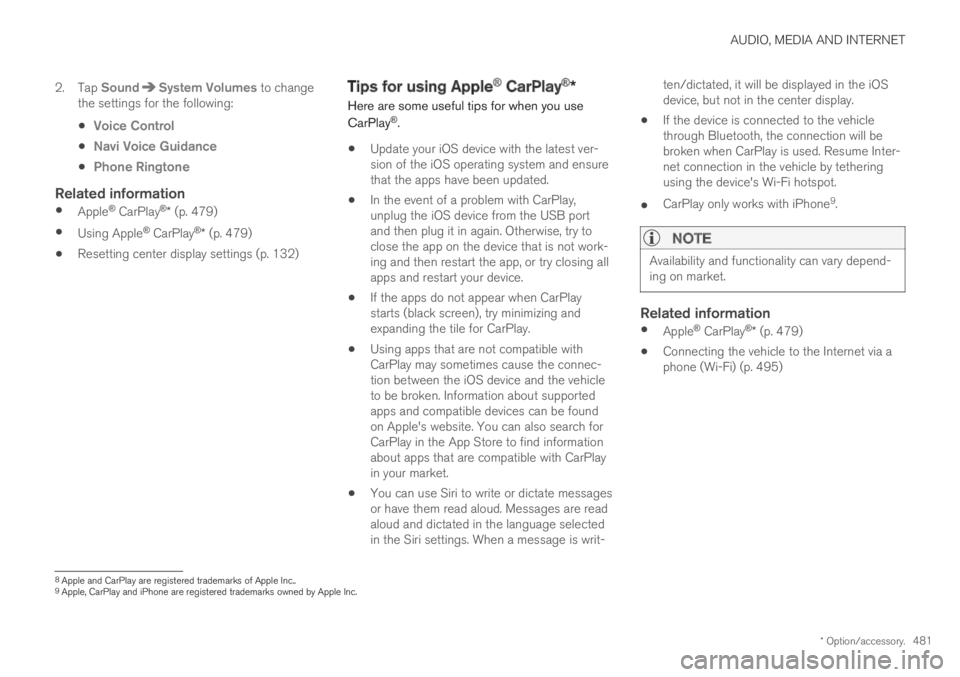
AUDIO, MEDIA AND INTERNET
* Option/accessory.481
2. Tap SoundSystem Volumes to changethe settings for the following:
Voice Control
Navi Voice Guidance
Phone Ringtone
Related information
Apple® CarPlay®* (p. 479)
Using Apple® CarPlay®* (p. 479)
Resetting center display settings (p. 132)
Tips for using Apple® CarPlay®*
Here are some useful tips for when you use
CarPlay®.
Update your iOS device with the latest ver-sion of the iOS operating system and ensurethat the apps have been updated.
In the event of a problem with CarPlay,unplug the iOS device from the USB portand then plug it in again. Otherwise, try toclose the app on the device that is not work-ing and then restart the app, or try closing allapps and restart your device.
If the apps do not appear when CarPlaystarts (black screen), try minimizing andexpanding the tile for CarPlay.
Using apps that are not compatible withCarPlay may sometimes cause the connec-tion between the iOS device and the vehicleto be broken. Information about supportedapps and compatible devices can be foundon Apple's website. You can also search forCarPlay in the App Store to find informationabout apps that are compatible with CarPlayin your market.
You can use Siri to write or dictate messagesor have them read aloud. Messages are readaloud and dictated in the language selectedin the Siri settings. When a message is writ-
ten/dictated, it will be displayed in the iOSdevice, but not in the center display.
If the device is connected to the vehiclethrough Bluetooth, the connection will bebroken when CarPlay is used. Resume Inter-net connection in the vehicle by tetheringusing the device's Wi-Fi hotspot.
CarPlay only works with iPhone9.
NOTE
Availability and functionality can vary depend-ing on market.
Related information
Apple® CarPlay®* (p. 479)
Connecting the vehicle to the Internet via aphone (Wi-Fi) (p. 495)
8Apple and CarPlay are registered trademarks of Apple Inc..9Apple, CarPlay and iPhone are registered trademarks owned by Apple Inc.
Page 484 of 645
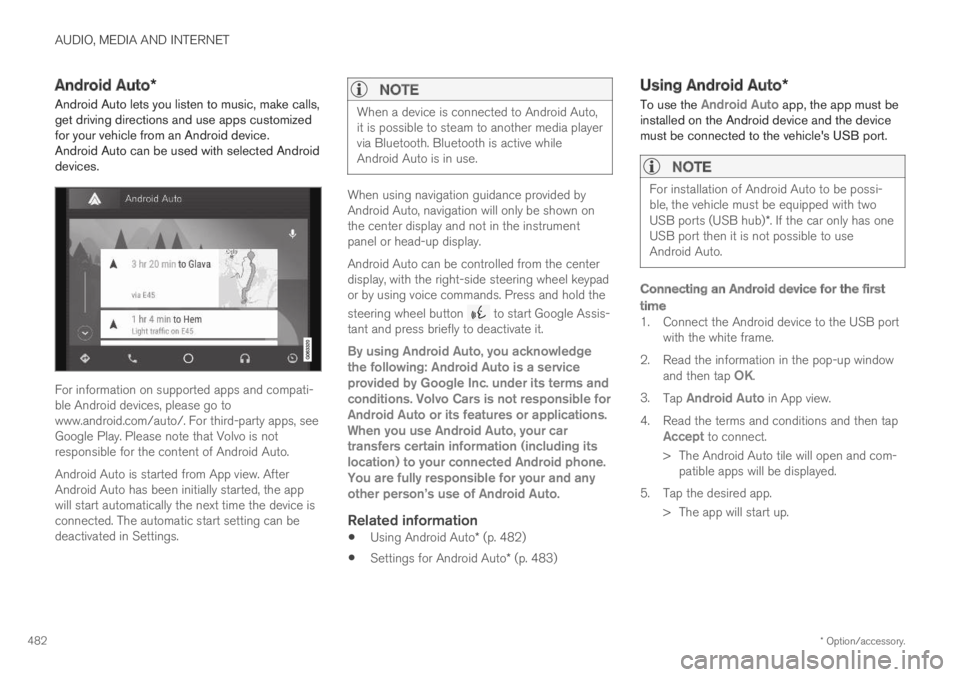
AUDIO, MEDIA AND INTERNET
* Option/accessory.482
Android Auto*
Android Auto lets you listen to music, make calls,get driving directions and use apps customizedfor your vehicle from an Android device.Android Auto can be used with selected Androiddevices.
For information on supported apps and compati-ble Android devices, please go towww.android.com/auto/. For third-party apps, seeGoogle Play. Please note that Volvo is notresponsible for the content of Android Auto.
Android Auto is started from App view. AfterAndroid Auto has been initially started, the appwill start automatically the next time the device isconnected. The automatic start setting can bedeactivated in Settings.
NOTE
When a device is connected to Android Auto,it is possible to steam to another media playervia Bluetooth. Bluetooth is active whileAndroid Auto is in use.
When using navigation guidance provided byAndroid Auto, navigation will only be shown onthe center display and not in the instrumentpanel or head-up display.
Android Auto can be controlled from the centerdisplay, with the right-side steering wheel keypador by using voice commands. Press and hold the
steering wheel button to start Google Assis-tant and press briefly to deactivate it.
By using Android Auto, you acknowledgethe following: Android Auto is a serviceprovided by Google Inc. under its terms andconditions. Volvo Cars is not responsible forAndroid Auto or its features or applications.When you use Android Auto, your cartransfers certain information (including itslocation) to your connected Android phone.You are fully responsible for your and anyother person
Page 485 of 645
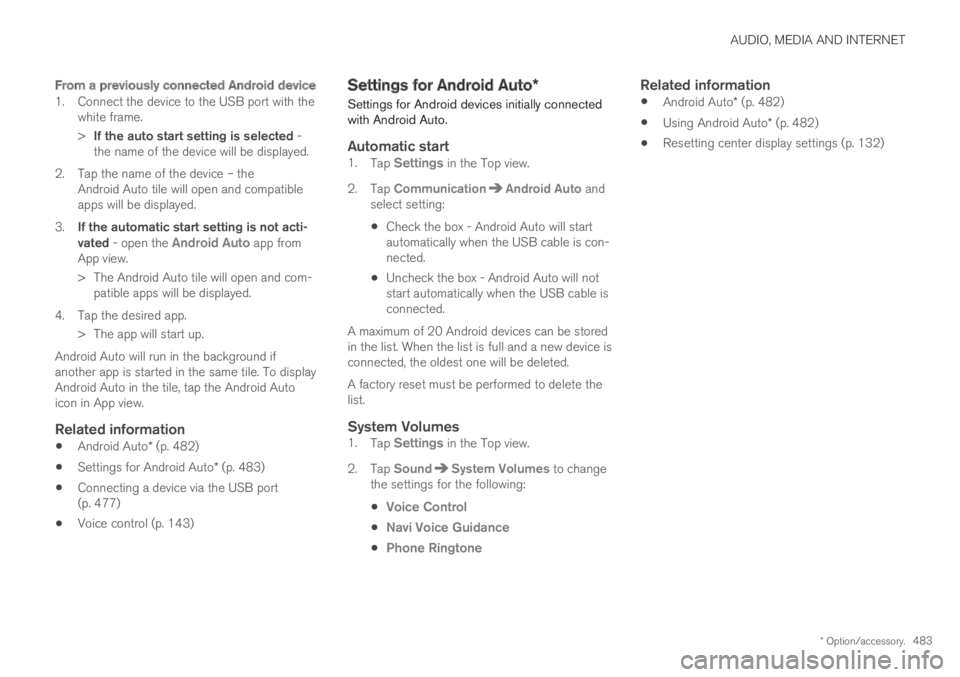
AUDIO, MEDIA AND INTERNET
* Option/accessory.483
From a previously connected Android device
1. Connect the device to the USB port with thewhite frame.
>If the auto start setting is selected -the name of the device will be displayed.
2. Tap the name of the device – theAndroid Auto tile will open and compatibleapps will be displayed.
3.If the automatic start setting is not acti-vated - open the Android Auto app fromApp view.
>The Android Auto tile will open and com-patible apps will be displayed.
4. Tap the desired app.
> The app will start up.
Android Auto will run in the background ifanother app is started in the same tile. To displayAndroid Auto in the tile, tap the Android Autoicon in App view.
Related information
Android Auto* (p. 482)
Settings for Android Auto* (p. 483)
Connecting a device via the USB port(p. 477)
Voice control (p. 143)
Settings for Android Auto*
Settings for Android devices initially connectedwith Android Auto.
Automatic start
1.Tap Settings in the Top view.
2.Tap CommunicationAndroid Auto andselect setting:
Check the box - Android Auto will startautomatically when the USB cable is con-nected.
Uncheck the box - Android Auto will notstart automatically when the USB cable isconnected.
A maximum of 20 Android devices can be storedin the list. When the list is full and a new device isconnected, the oldest one will be deleted.
A factory reset must be performed to delete thelist.
System Volumes
1.Tap Settings in the Top view.
2.Tap SoundSystem Volumes to changethe settings for the following:
Voice Control
Navi Voice Guidance
Phone Ringtone
Related information
Android Auto* (p. 482)
Using Android Auto* (p. 482)
Resetting center display settings (p. 132)
Page 486 of 645
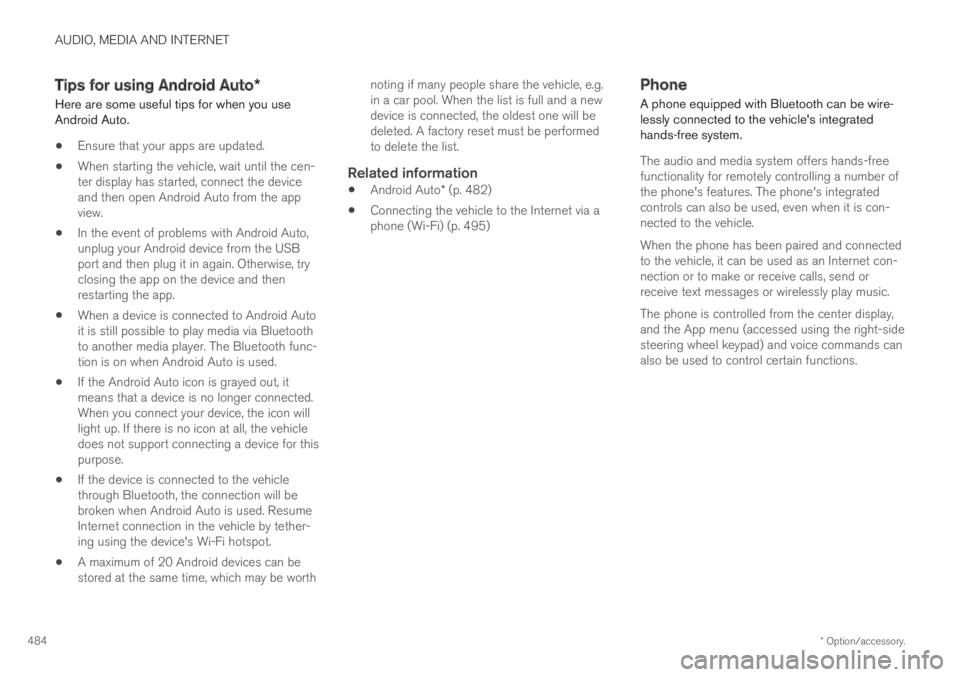
AUDIO, MEDIA AND INTERNET
* Option/accessory.484
Tips for using Android Auto*
Here are some useful tips for when you useAndroid Auto.
Ensure that your apps are updated.
When starting the vehicle, wait until the cen-ter display has started, connect the deviceand then open Android Auto from the appview.
In the event of problems with Android Auto,unplug your Android device from the USBport and then plug it in again. Otherwise, tryclosing the app on the device and thenrestarting the app.
When a device is connected to Android Autoit is still possible to play media via Bluetoothto another media player. The Bluetooth func-tion is on when Android Auto is used.
If the Android Auto icon is grayed out, itmeans that a device is no longer connected.When you connect your device, the icon willlight up. If there is no icon at all, the vehicledoes not support connecting a device for thispurpose.
If the device is connected to the vehiclethrough Bluetooth, the connection will bebroken when Android Auto is used. ResumeInternet connection in the vehicle by tether-ing using the device's Wi-Fi hotspot.
A maximum of 20 Android devices can bestored at the same time, which may be worth
noting if many people share the vehicle, e.g.in a car pool. When the list is full and a newdevice is connected, the oldest one will bedeleted. A factory reset must be performedto delete the list.
Related information
Android Auto* (p. 482)
Connecting the vehicle to the Internet via aphone (Wi-Fi) (p. 495)
Phone
A phone equipped with Bluetooth can be wire-lessly connected to the vehicle's integratedhands-free system.
The audio and media system offers hands-freefunctionality for remotely controlling a number ofthe phone's features. The phone's integratedcontrols can also be used, even when it is con-nected to the vehicle.
When the phone has been paired and connectedto the vehicle, it can be used as an Internet con-nection or to make or receive calls, send orreceive text messages or wirelessly play music.
The phone is controlled from the center display,and the App menu (accessed using the right-sidesteering wheel keypad) and voice commands canalso be used to control certain functions.
Page 487 of 645

AUDIO, MEDIA AND INTERNET
}}
485
Overview
Microphone.
Phone.
Phone handling in the center display.
Keypad for controlling phone functionsshown in the center display and voice com-mands.
Instrument panel.
Related information
Handling phone calls (p. 489)
Managing the phone book (p. 492)
Handling text messages (p. 490)
Connecting a phone to the car via Bluetoothfor the first time (p. 485)
Connecting a phone to the car via Bluetoothautomatically (p. 487)
Connecting a phone to the car via Bluetoothmanually (p. 488)
Disconnecting a Bluetooth-connected phone(p. 488)
Switch between phones connected via Blue-tooth (p. 488)
Disconnecting Bluetooth-connected devices(p. 489)
Phone settings (p. 492)
Voice control (p. 143)
Handling the App menu in the instrumentpanel (p. 102)
Sound settings (p. 448)
Connecting the vehicle to the Internet via aBluetooth-connected phone (p. 495)
Connecting a phone to the car viaBluetooth for the first time
Pair a Bluetooth-enabled phone to the vehicle tomake calls, send/receive text messages andwirelessly play media from the vehicle, or con-nect the vehicle to the Internet.
Two Bluetooth devices can be connected at thesame time, but in that case, only one will be usedfor wireless playback. The most recently pairedphone will be automatically connected to makecalls, send/receive text messages, play media oruse as an Internet connection. It is possible tochange what the phone is used for underBluetooth Devices via the settings menu in thecenter display's Top view. The cellular phonemust be equipped with Bluetooth and supporttethering.
After the device has been connected/registeredfor the first time via Bluetooth, the device nolonger needs to be visible/searchable. It justneeds to have Bluetooth activated. A maximum of20 paired Bluetooth devices can be stored in thevehicle.
There are two ways to pair a phone to the vehicle.Searching for the phone from the vehicle orsearching for the vehicle from the phone.
Page 488 of 645
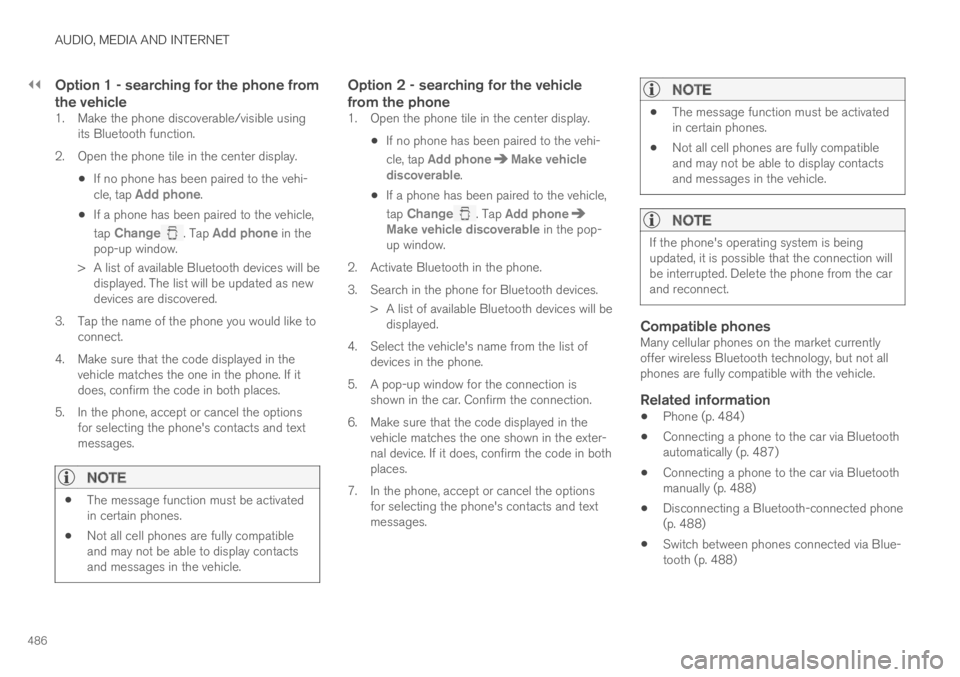
||
AUDIO, MEDIA AND INTERNET
486
Option 1 - searching for the phone from
the vehicle
1. Make the phone discoverable/visible usingits Bluetooth function.
2. Open the phone tile in the center display.
If no phone has been paired to the vehi-cle, tap Add phone.
If a phone has been paired to the vehicle,
tap Change. Tap Add phone in thepop-up window.
>A list of available Bluetooth devices will bedisplayed. The list will be updated as newdevices are discovered.
3. Tap the name of the phone you would like toconnect.
4. Make sure that the code displayed in thevehicle matches the one in the phone. If itdoes, confirm the code in both places.
5. In the phone, accept or cancel the optionsfor selecting the phone's contacts and textmessages.
NOTE
The message function must be activatedin certain phones.
Not all cell phones are fully compatibleand may not be able to display contactsand messages in the vehicle.
Option 2 - searching for the vehicle
from the phone
1. Open the phone tile in the center display.
If no phone has been paired to the vehi-
cle, tap Add phoneMake vehiclediscoverable.
If a phone has been paired to the vehicle,
tap Change. Tap Add phoneMake vehicle discoverable in the pop-up window.
2. Activate Bluetooth in the phone.
3. Search in the phone for Bluetooth devices.
> A list of available Bluetooth devices will bedisplayed.
4. Select the vehicle's name from the list ofdevices in the phone.
5. A pop-up window for the connection isshown in the car. Confirm the connection.
6. Make sure that the code displayed in thevehicle matches the one shown in the exter-nal device. If it does, confirm the code in bothplaces.
7. In the phone, accept or cancel the optionsfor selecting the phone's contacts and textmessages.
NOTE
The message function must be activatedin certain phones.
Not all cell phones are fully compatibleand may not be able to display contactsand messages in the vehicle.
NOTE
If the phone's operating system is beingupdated, it is possible that the connection willbe interrupted. Delete the phone from the carand reconnect.
Compatible phones
Many cellular phones on the market currentlyoffer wireless Bluetooth technology, but not allphones are fully compatible with the vehicle.
Related information
Phone (p. 484)
Connecting a phone to the car via Bluetoothautomatically (p. 487)
Connecting a phone to the car via Bluetoothmanually (p. 488)
Disconnecting a Bluetooth-connected phone(p. 488)
Switch between phones connected via Blue-tooth (p. 488)
Page 489 of 645
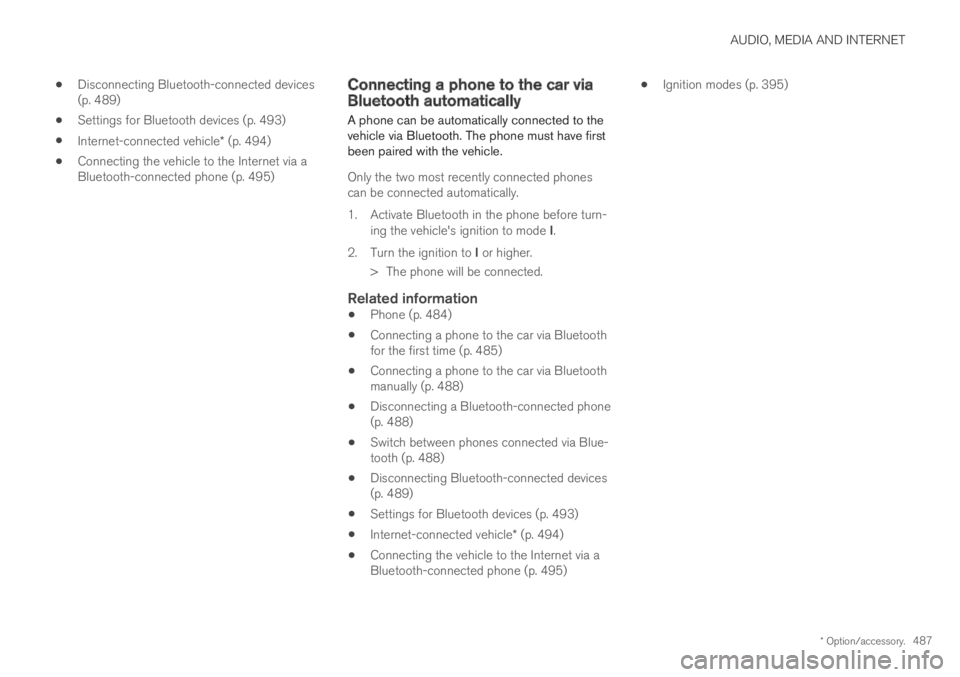
AUDIO, MEDIA AND INTERNET
* Option/accessory.487
Disconnecting Bluetooth-connected devices(p. 489)
Settings for Bluetooth devices (p. 493)
Internet-connected vehicle* (p. 494)
Connecting the vehicle to the Internet via aBluetooth-connected phone (p. 495)
Connecting a phone to the car viaBluetooth automatically
A phone can be automatically connected to thevehicle via Bluetooth. The phone must have firstbeen paired with the vehicle.
Only the two most recently connected phonescan be connected automatically.
1.Activate Bluetooth in the phone before turn-ing the vehicle's ignition to mode I.
2.Turn the ignition to I or higher.
> The phone will be connected.
Related information
Phone (p. 484)
Connecting a phone to the car via Bluetoothfor the first time (p. 485)
Connecting a phone to the car via Bluetoothmanually (p. 488)
Disconnecting a Bluetooth-connected phone(p. 488)
Switch between phones connected via Blue-tooth (p. 488)
Disconnecting Bluetooth-connected devices(p. 489)
Settings for Bluetooth devices (p. 493)
Internet-connected vehicle* (p. 494)
Connecting the vehicle to the Internet via aBluetooth-connected phone (p. 495)
Ignition modes (p. 395)
Page 490 of 645
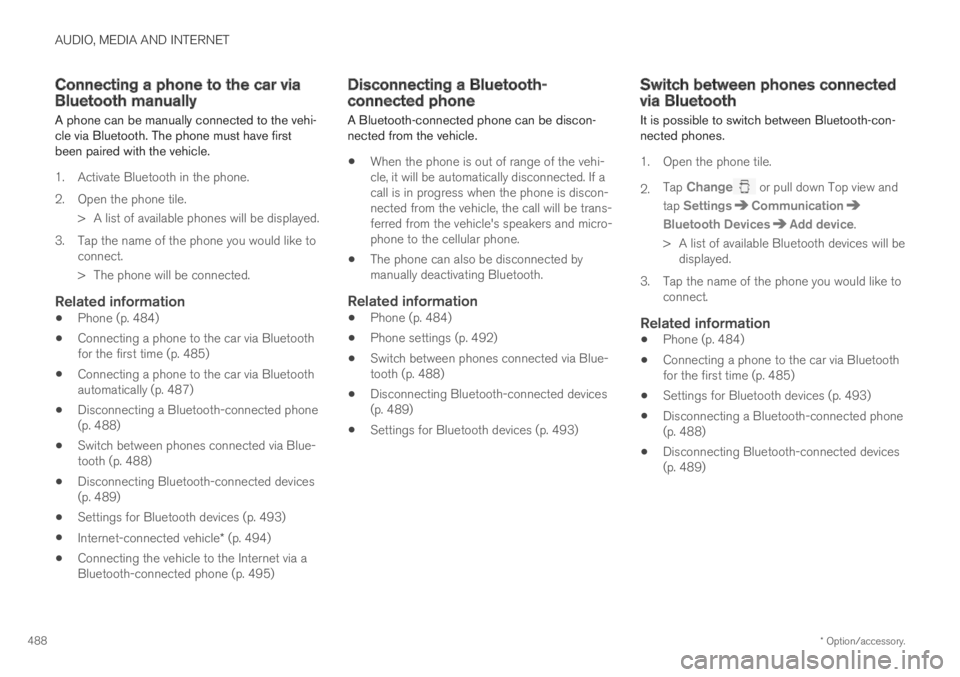
AUDIO, MEDIA AND INTERNET
* Option/accessory.488
Connecting a phone to the car viaBluetooth manually
A phone can be manually connected to the vehi-cle via Bluetooth. The phone must have firstbeen paired with the vehicle.
1. Activate Bluetooth in the phone.
2.Open the phone tile.
> A list of available phones will be displayed.
3. Tap the name of the phone you would like toconnect.
> The phone will be connected.
Related information
Phone (p. 484)
Connecting a phone to the car via Bluetoothfor the first time (p. 485)
Connecting a phone to the car via Bluetoothautomatically (p. 487)
Disconnecting a Bluetooth-connected phone(p. 488)
Switch between phones connected via Blue-tooth (p. 488)
Disconnecting Bluetooth-connected devices(p. 489)
Settings for Bluetooth devices (p. 493)
Internet-connected vehicle* (p. 494)
Connecting the vehicle to the Internet via aBluetooth-connected phone (p. 495)
Disconnecting a Bluetooth-connected phone
A Bluetooth-connected phone can be discon-nected from the vehicle.
When the phone is out of range of the vehi-cle, it will be automatically disconnected. If acall is in progress when the phone is discon-nected from the vehicle, the call will be trans-ferred from the vehicle's speakers and micro-phone to the cellular phone.
The phone can also be disconnected bymanually deactivating Bluetooth.
Related information
Phone (p. 484)
Phone settings (p. 492)
Switch between phones connected via Blue-tooth (p. 488)
Disconnecting Bluetooth-connected devices(p. 489)
Settings for Bluetooth devices (p. 493)
Switch between phones connectedvia Bluetooth
It is possible to switch between Bluetooth-con-nected phones.
1. Open the phone tile.
2.Tap Change or pull down Top view and
tap SettingsCommunication
Bluetooth DevicesAdd device.
> A list of available Bluetooth devices will bedisplayed.
3. Tap the name of the phone you would like toconnect.
Related information
Phone (p. 484)
Connecting a phone to the car via Bluetoothfor the first time (p. 485)
Settings for Bluetooth devices (p. 493)
Disconnecting a Bluetooth-connected phone(p. 488)
Disconnecting Bluetooth-connected devices(p. 489)
Page 491 of 645
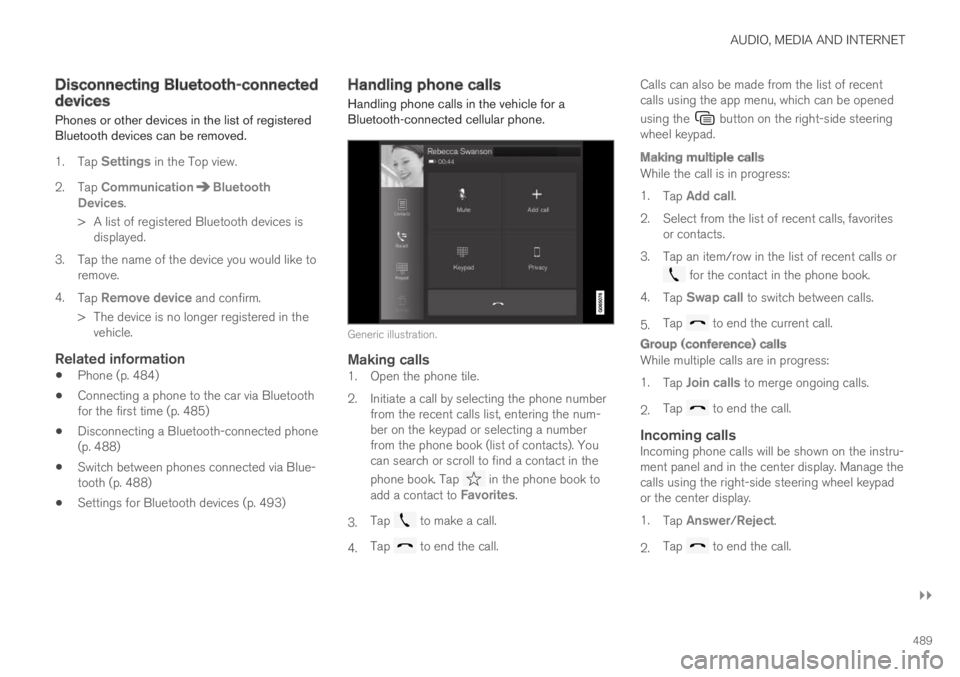
AUDIO, MEDIA AND INTERNET
}}
489
Disconnecting Bluetooth-connecteddevices
Phones or other devices in the list of registeredBluetooth devices can be removed.
1.Tap Settings in the Top view.
2.Tap CommunicationBluetoothDevices.
>A list of registered Bluetooth devices isdisplayed.
3. Tap the name of the device you would like toremove.
4.Tap Remove device and confirm.
>The device is no longer registered in thevehicle.
Related information
Phone (p. 484)
Connecting a phone to the car via Bluetoothfor the first time (p. 485)
Disconnecting a Bluetooth-connected phone(p. 488)
Switch between phones connected via Blue-tooth (p. 488)
Settings for Bluetooth devices (p. 493)
Handling phone calls
Handling phone calls in the vehicle for aBluetooth-connected cellular phone.
Generic illustration.
Making calls
1. Open the phone tile.
2. Initiate a call by selecting the phone numberfrom the recent calls list, entering the num-ber on the keypad or selecting a numberfrom the phone book (list of contacts). Youcan search or scroll to find a contact in the
phone book. Tap in the phone book toadd a contact to Favorites.
3.Tap to make a call.
4.Tap to end the call.
Calls can also be made from the list of recentcalls using the app menu, which can be opened
using the button on the right-side steeringwheel keypad.
Making multiple calls
While the call is in progress:
1.Tap Add call.
2.Select from the list of recent calls, favoritesor contacts.
3. Tap an item/row in the list of recent calls or
for the contact in the phone book.
4.Tap Swap call to switch between calls.
5.Tap to end the current call.
Group (conference) calls
While multiple calls are in progress:
1.Tap Join calls to merge ongoing calls.
2.Tap to end the call.
Incoming calls
Incoming phone calls will be shown on the instru-ment panel and in the center display. Manage thecalls using the right-side steering wheel keypador the center display.
1.Tap Answer/Reject.
2.Tap to end the call.
Page 492 of 645
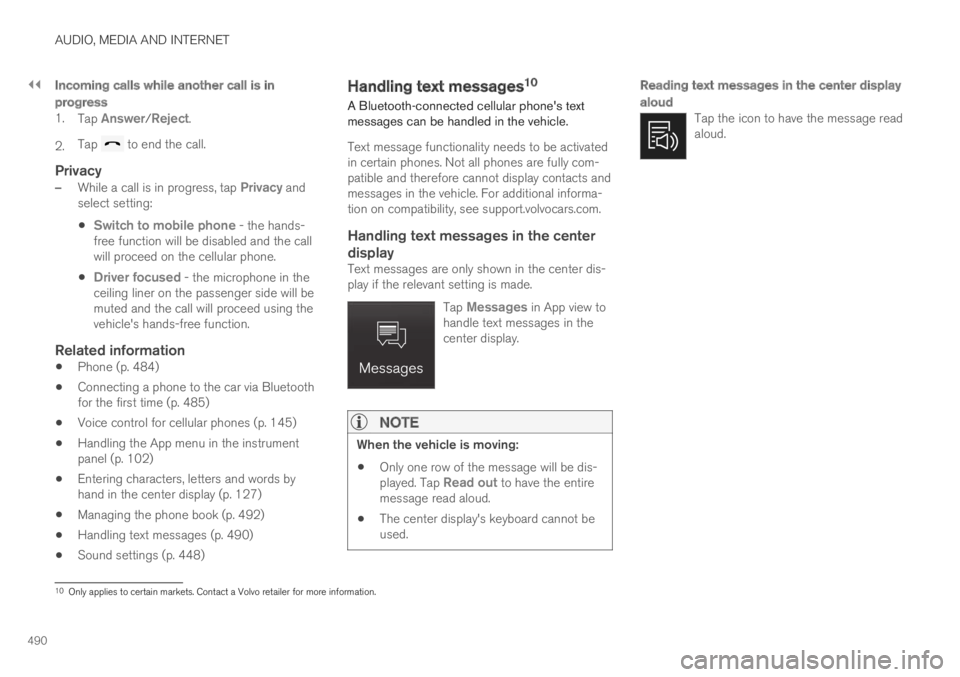
||
AUDIO, MEDIA AND INTERNET
490
Incoming calls while another call is in
progress
1.Tap Answer/Reject.
2.Tap to end the call.
Privacy
–While a call is in progress, tap Privacy andselect setting:
Switch to mobile phone - the hands-free function will be disabled and the callwill proceed on the cellular phone.
Driver focused - the microphone in theceiling liner on the passenger side will bemuted and the call will proceed using thevehicle's hands-free function.
Related information
Phone (p. 484)
Connecting a phone to the car via Bluetoothfor the first time (p. 485)
Voice control for cellular phones (p. 145)
Handling the App menu in the instrumentpanel (p. 102)
Entering characters, letters and words byhand in the center display (p. 127)
Managing the phone book (p. 492)
Handling text messages (p. 490)
Sound settings (p. 448)
Handling text messages10
A Bluetooth-connected cellular phone's textmessages can be handled in the vehicle.
Text message functionality needs to be activatedin certain phones. Not all phones are fully com-patible and therefore cannot display contacts andmessages in the vehicle. For additional informa-tion on compatibility, see support.volvocars.com.
Handling text messages in the center
display
Text messages are only shown in the center dis-play if the relevant setting is made.
Tap Messages in App view tohandle text messages in thecenter display.
NOTE
When the vehicle is moving:
Only one row of the message will be dis-played. Tap Read out to have the entiremessage read aloud.
The center display's keyboard cannot beused.
Reading text messages in the center display
aloud
Tap the icon to have the message readaloud.
10Only applies to certain markets. Contact a Volvo retailer for more information.