audio VOLVO S60 TWIN ENGINE 2019 User Guide
[x] Cancel search | Manufacturer: VOLVO, Model Year: 2019, Model line: S60 TWIN ENGINE, Model: VOLVO S60 TWIN ENGINE 2019Pages: 645, PDF Size: 13.96 MB
Page 184 of 645
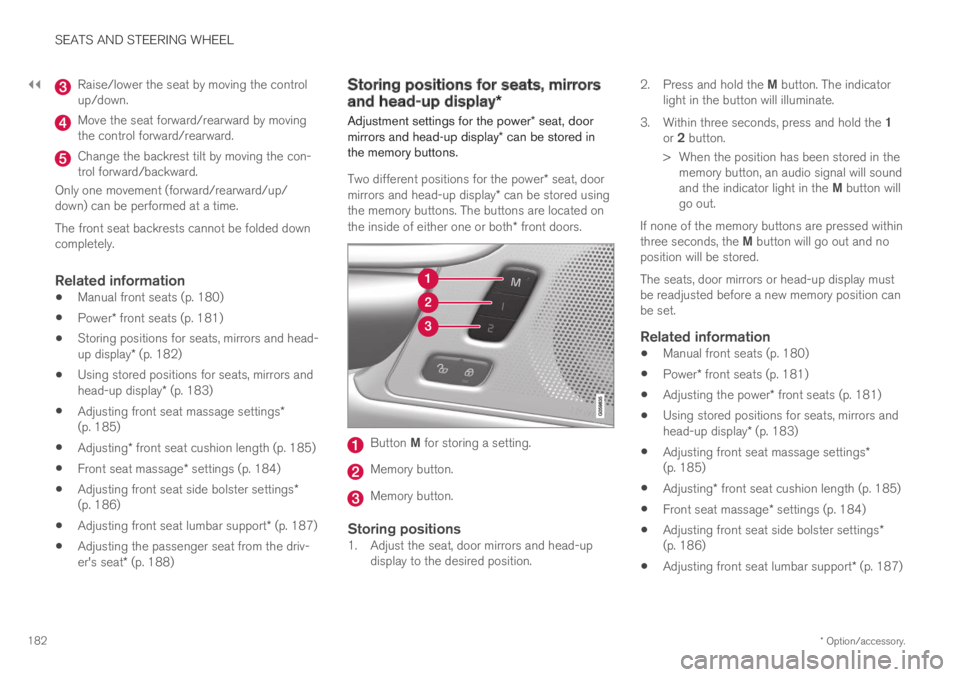
||
SEATS AND STEERING WHEEL
* Option/accessory.182
Raise/lower the seat by moving the controlup/down.
Move the seat forward/rearward by movingthe control forward/rearward.
Change the backrest tilt by moving the con-trol forward/backward.
Only one movement (forward/rearward/up/down) can be performed at a time.
The front seat backrests cannot be folded downcompletely.
Related information
Manual front seats (p. 180)
Power* front seats (p. 181)
Storing positions for seats, mirrors and head-up display* (p. 182)
Using stored positions for seats, mirrors andhead-up display* (p. 183)
Adjusting front seat massage settings*(p. 185)
Adjusting* front seat cushion length (p. 185)
Front seat massage* settings (p. 184)
Adjusting front seat side bolster settings*(p. 186)
Adjusting front seat lumbar support* (p. 187)
Adjusting the passenger seat from the driv-er's seat* (p. 188)
Storing positions for seats, mirrors
and head-up display*
Adjustment settings for the power* seat, doormirrors and head-up display* can be stored inthe memory buttons.
Two different positions for the power* seat, doormirrors and head-up display* can be stored usingthe memory buttons. The buttons are located onthe inside of either one or both* front doors.
Button M for storing a setting.
Memory button.
Memory button.
Storing positions
1. Adjust the seat, door mirrors and head-updisplay to the desired position.
2.Press and hold the M button. The indicatorlight in the button will illuminate.
3.Within three seconds, press and hold the 1or 2 button.
> When the position has been stored in thememory button, an audio signal will soundand the indicator light in the M button willgo out.
If none of the memory buttons are pressed withinthree seconds, the M button will go out and noposition will be stored.
The seats, door mirrors or head-up display mustbe readjusted before a new memory position canbe set.
Related information
Manual front seats (p. 180)
Power* front seats (p. 181)
Adjusting the power* front seats (p. 181)
Using stored positions for seats, mirrors andhead-up display* (p. 183)
Adjusting front seat massage settings*(p. 185)
Adjusting* front seat cushion length (p. 185)
Front seat massage* settings (p. 184)
Adjusting front seat side bolster settings*(p. 186)
Adjusting front seat lumbar support* (p. 187)
Page 233 of 645

KEY, LOCKS AND ALARM
* Option/accessory.231
NOTE
Be aware of the risk of locking the remotekey in the vehicle.
If the remote key or key tag is left in thevehicle, it will be deactivated when thevehicle is locked and the alarm set usinganother valid key. The key will be reacti-vated when the vehicle is unlocked.
If the remote key or Red Key is left in thevehicle, it will be deactivated even if thevehicle is locked using Volvo On Call, andwill be reactivated when the vehicle isunlocked using Volvo On Call or anothervalid key.
Button-less key (Key Tag) *
The button-less key4 provided with the keylesslocking and unlocking function works in the sameway as the regular remote key for keyless start,locking and unlocking. The key is waterproof upto a depth of approx. 10 meters (30 feet) for upto 60 minutes. It does not have a detachable keyblade and its battery cannot be replaced.
Red Key - restricted remote key *
A Red Key is a key that makes it possible to setrestrictions for some of the vehicle's functions,e.g. maximum speed and maximum audio systemvolume. It helps vehicle owners ensure that the
vehicle is being operated responsibly by other dri-vers.
Interference
Electromagnetic fields or obstructing objects mayinterfere with the remote key's functions for key-less start and keyless locking and unlocking*.
NOTE
Avoid storing the remote control key nearmetal objects or electronic devices, e.g. cellphones, tablets, laptops or chargers – pref-erably no closer than 10-15 cm (4-6 in.).
If you experience interference, use the remotekey's detachable blade to unlock the vehicle andplace the remote key in the backup key reader inthe tunnel console cup holder to disarm thealarm.
NOTE
When the remote control key is placed in thecup holder, make sure that no other vehiclekeys, metal objects or electronic devices (e.g.cell phones, tablets, laptops or chargers) arefound in the cup holder. Multiple vehicle keysclose to each other in the cup holder can dis-rupt their functionality.
WARNING
California Proposition 65
Operating, servicing and maintaining a pas-senger vehicle can expose you to chemicalsincluding engine exhaust, carbon monoxide,phthalates, and lead, which are known to theState of California to cause cancer and birthdefects or other reproductive harm. To mini-mize exposure, avoid breathing exhaust, donot idle the engine except as necessary, serv-ice your vehicle in a well ventilated area andwear gloves or wash your hands frequentlywhen servicing your vehicle. For more infor-mation go to www.P65Warnings.ca.gov/passenger-vehicle.
Related information
Locking and unlocking using the remote key(p. 232)
Remote key range (p. 234)
Replacing the remote key's battery (p. 234)
Detachable key blade (p. 240)
Electronic immobilizer (p. 243)
Linking a remote key to a driver profile(p. 136)
4Also called sport key.
Page 240 of 645
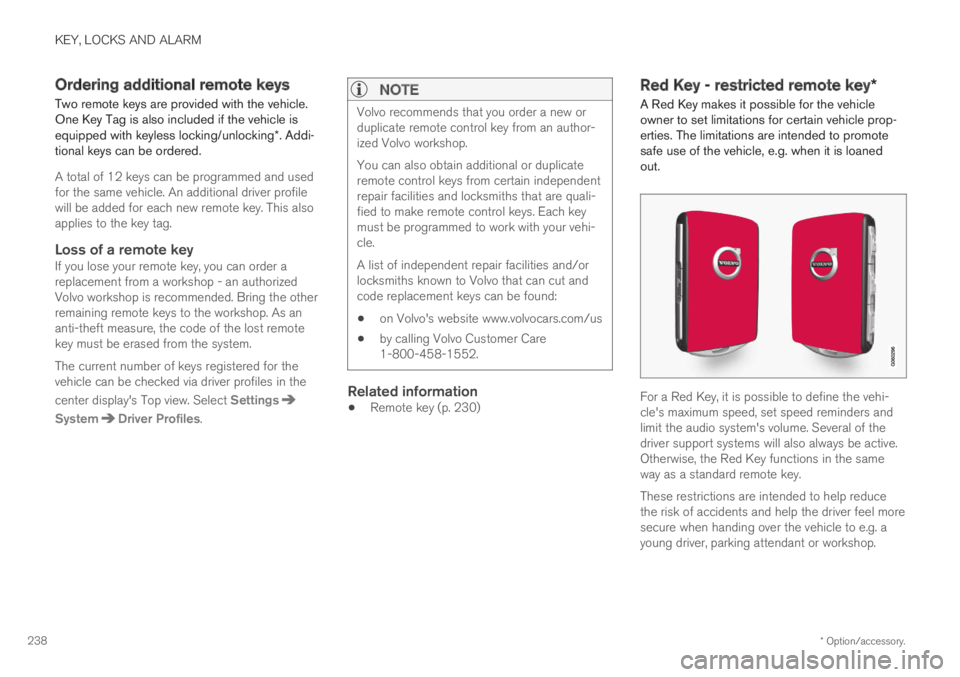
KEY, LOCKS AND ALARM
* Option/accessory.238
Ordering additional remote keys
Two remote keys are provided with the vehicle.One Key Tag is also included if the vehicle isequipped with keyless locking/unlocking*. Addi-tional keys can be ordered.
A total of 12 keys can be programmed and usedfor the same vehicle. An additional driver profilewill be added for each new remote key. This alsoapplies to the key tag.
Loss of a remote key
If you lose your remote key, you can order areplacement from a workshop - an authorizedVolvo workshop is recommended. Bring the otherremaining remote keys to the workshop. As ananti-theft measure, the code of the lost remotekey must be erased from the system.
The current number of keys registered for thevehicle can be checked via driver profiles in the
center display's Top view. Select Settings
SystemDriver Profiles.
NOTE
Volvo recommends that you order a new orduplicate remote control key from an author-ized Volvo workshop.
You can also obtain additional or duplicateremote control keys from certain independentrepair facilities and locksmiths that are quali-fied to make remote control keys. Each keymust be programmed to work with your vehi-cle.
A list of independent repair facilities and/orlocksmiths known to Volvo that can cut andcode replacement keys can be found:
on Volvo's website www.volvocars.com/us
by calling Volvo Customer Care1-800-458-1552.
Related information
Remote key (p. 230)
Red Key - restricted remote key*
A Red Key makes it possible for the vehicleowner to set limitations for certain vehicle prop-erties. The limitations are intended to promotesafe use of the vehicle, e.g. when it is loanedout.
For a Red Key, it is possible to define the vehi-cle's maximum speed, set speed reminders andlimit the audio system's volume. Several of thedriver support systems will also always be active.Otherwise, the Red Key functions in the sameway as a standard remote key.
These restrictions are intended to help reducethe risk of accidents and help the driver feel moresecure when handing over the vehicle to e.g. ayoung driver, parking attendant or workshop.
Page 334 of 645

||
DRIVER SUPPORT
* Option/accessory.332
When Speed Warning is acti-vated, the symbol for the cur-rent speed limit in the instru-
ment panel75 will flash tempo-rarily if that speed is exceeded.
The driver can be alerted if thevehicle is exceeding a detectedspeed limit and is approachinga speed camera.
Settings
Adjusting the Speed Warning limit
The driver can adjust the settings to be alerted ata higher speed than the posted speed limit.
To adjust the Speed Warning limit:
1. Select SettingsMy CarIntelliSafe
Road Sign Information in the centerdisplay's Top view.
2.Mark Speed Limit Warning.
>The function is activated and a speed limitselector is displayed.
3. Tap the up/down arrows on the screen toadjust the speed at which the Speed Warn-ing will be given.
Please note that the set warn-ing limit will not be used whena speed camera symbol is dis-played in the instrument panel.
Audible signal activated/deactivated
An audible alert can also be given along with theSpeed Warning.
To adjust the audible alert settings:
1. Select SettingsMy CarIntelliSafe
Road Sign Information in the centerdisplay's Top view.
2.Select/deselect Road Sign Audio Warningto activate/deactivate the audible alert.
When Road Sign Audio Warning is activated,the driver will also be alerted if the vehicle isapproaching a one-way/"no-entry" road orentrance.
Speed camera warning activated/
deactivated
If the vehicle is equipped withSensus Navigation* and mapdata contains information onspeed cameras, the driver canchoose to receive an audiblealert if the vehicle is approach-ing a speed camera.
To adjust the audible alert settings:
1.Select SettingsMy CarIntelliSafe
Road Sign Information in the centerdisplay's Top view.
2.Select/deselect Speed Camera AudioWarning to activate/deactivate the speedcamera audible alert.
Related information
Road Sign Information* (p. 329)
Activating/deactivating Speed Warning inRoad Sign Information (p. 333)
75Road signs differ by market – the illustration shown here is just an example.
Page 335 of 645

DRIVER SUPPORT
* Option/accessory.333
Activating/deactivating SpeedWarning in Road Sign Information
To activate the Speed Limit Warning sub-func-tion:
1.Select SettingsMy CarIntelliSafe
Road Sign Information in the centerdisplay's Top view.
2.Mark Speed Limit Warning.
>The function is activated and a speed limitselector is displayed.
Related information
Road Sign Information* (p. 329)
Road Sign Information with speed warningand settings* (p. 331)
Road Sign Information with speed
camera information*
Vehicles equipped with Road Sign Information
(RSI76) and Sensus Navigation* can provideinformation on upcoming speed cameras in theinstrument panel.
Speed camera information in the instrument panel.
If the vehicle exceeds adetected speed limit with theSpeed Limit Warning func-tion activated, the driver isgiven a speed warning whenthe vehicle is approaching aspeed camera if the navigationmap for the vehicle's current location containsinformation on speed cameras.
NOTE
For an audible alert to be provided if thespeed is exceeded, the Speed LimitWarning function must be activated andthe Road Sign Audio Warning sub-function must be On. Audible alerts areprovided if the vehicle's speed exceedsthe speed displayed by RSI in the instru-ment panel.
It is possible to receive an audible alertfor speed cameras regardless of the vehi-cle's speed, whether or not the speedlimit is exceeded, and even if the RoadSign Audio Warning function is deacti-vated.
Information about speed cameras on thenavigation map is not available for allmarkets/areas.
Related information
Road Sign Information* (p. 329)
76Road Sign Information
Page 352 of 645
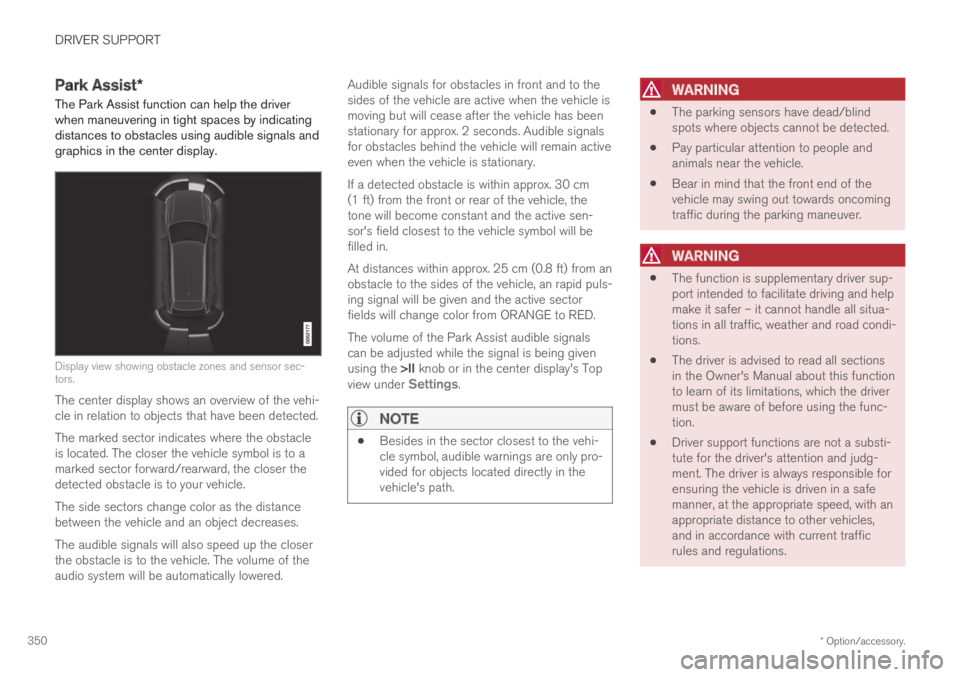
DRIVER SUPPORT
* Option/accessory.350
Park Assist*
The Park Assist function can help the driverwhen maneuvering in tight spaces by indicatingdistances to obstacles using audible signals andgraphics in the center display.
Display view showing obstacle zones and sensor sec-tors.
The center display shows an overview of the vehi-cle in relation to objects that have been detected.
The marked sector indicates where the obstacleis located. The closer the vehicle symbol is to amarked sector forward/rearward, the closer thedetected obstacle is to your vehicle.
The side sectors change color as the distancebetween the vehicle and an object decreases.
The audible signals will also speed up the closerthe obstacle is to the vehicle. The volume of theaudio system will be automatically lowered.
Audible signals for obstacles in front and to thesides of the vehicle are active when the vehicle ismoving but will cease after the vehicle has beenstationary for approx. 2 seconds. Audible signalsfor obstacles behind the vehicle will remain activeeven when the vehicle is stationary.
If a detected obstacle is within approx. 30 cm(1 ft) from the front or rear of the vehicle, thetone will become constant and the active sen-sor's field closest to the vehicle symbol will befilled in.
At distances within approx. 25 cm (0.8 ft) from anobstacle to the sides of the vehicle, an rapid puls-ing signal will be given and the active sectorfields will change color from ORANGE to RED.
The volume of the Park Assist audible signalscan be adjusted while the signal is being givenusing the >II knob or in the center display's Topview under Settings.
NOTE
Besides in the sector closest to the vehi-cle symbol, audible warnings are only pro-vided for objects located directly in thevehicle's path.
WARNING
The parking sensors have dead/blindspots where objects cannot be detected.
Pay particular attention to people andanimals near the vehicle.
Bear in mind that the front end of thevehicle may swing out towards oncomingtraffic during the parking maneuver.
WARNING
The function is supplementary driver sup-port intended to facilitate driving and helpmake it safer – it cannot handle all situa-tions in all traffic, weather and road condi-tions.
The driver is advised to read all sectionsin the Owner's Manual about this functionto learn of its limitations, which the drivermust be aware of before using the func-tion.
Driver support functions are not a substi-tute for the driver's attention and judg-ment. The driver is always responsible forensuring the vehicle is driven in a safemanner, at the appropriate speed, with anappropriate distance to other vehicles,and in accordance with current trafficrules and regulations.
Page 434 of 645
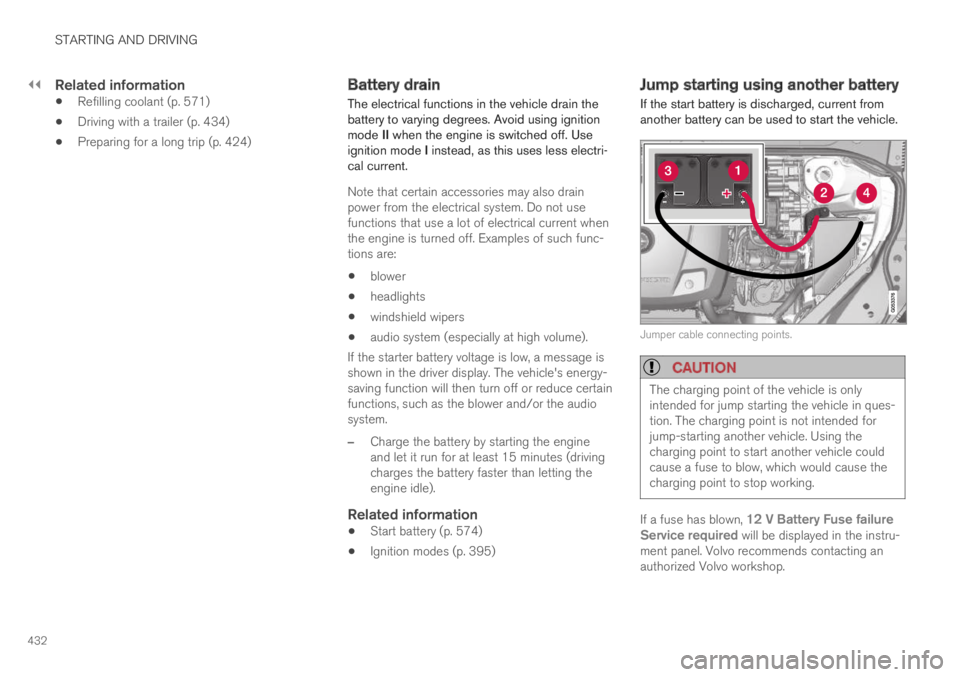
||
STARTING AND DRIVING
432
Related information
Refilling coolant (p. 571)
Driving with a trailer (p. 434)
Preparing for a long trip (p. 424)
Battery drain
The electrical functions in the vehicle drain thebattery to varying degrees. Avoid using ignitionmode II when the engine is switched off. Useignition mode I instead, as this uses less electri-cal current.
Note that certain accessories may also drainpower from the electrical system. Do not usefunctions that use a lot of electrical current whenthe engine is turned off. Examples of such func-tions are:
blower
headlights
windshield wipers
audio system (especially at high volume).
If the starter battery voltage is low, a message isshown in the driver display. The vehicle's energy-saving function will then turn off or reduce certainfunctions, such as the blower and/or the audiosystem.
–Charge the battery by starting the engineand let it run for at least 15 minutes (drivingcharges the battery faster than letting theengine idle).
Related information
Start battery (p. 574)
Ignition modes (p. 395)
Jump starting using another battery
If the start battery is discharged, current fromanother battery can be used to start the vehicle.
Jumper cable connecting points.
CAUTION
The charging point of the vehicle is onlyintended for jump starting the vehicle in ques-tion. The charging point is not intended forjump-starting another vehicle. Using thecharging point to start another vehicle couldcause a fuse to blow, which would cause thecharging point to stop working.
If a fuse has blown, 12 V Battery Fuse failureService required will be displayed in the instru-ment panel. Volvo recommends contacting anauthorized Volvo workshop.
Page 450 of 645

AUDIO, MEDIA AND INTERNET
* Option/accessory.448
Audio, media and Internet
The audio and media system consists of a mediaplayer and a radio. A cellular phone can also beconnected through Bluetooth to use hands-freefunctions or play music in the vehicle. When thevehicle is connected to the Internet, it is alsopossible to use apps to play media.
Audio and media overview
The functions can be controlled using voice com-mands, the steering wheel keypad or the centerdisplay. The number of speakers and amplifiersvaries depending on the audio system installed inthe vehicle.
System updates
The audio and media system is continuouslyimproved. When the vehicle has an Internet con-nection, system updates can be downloaded foroptimal functionality; see support.volvocars.com.
Related information
Media player (p. 470)
Radio (p. 453)
Phone (p. 484)
Internet-connected vehicle* (p. 494)
Apps (p. 450)
Voice control (p. 143)
Ignition modes (p. 395)
Driver distraction (p. 39)
Handling system updates via Download Cen-ter (p. 559)
License agreement for audio and media(p. 501)
Sound settings
The sound system is precalibrated for optimalsound reproduction, but these settings can bepersonalized.
The system's volume is normally adjusted usingthe volume control below the center display orthe right-side steering wheel keypad. Thisapplies, for example, when playing music or theradio or during phone calls and active traffic mes-sages.
Optimal sound reproduction
The audio system is precalibrated for optimalsound reproduction using digital signal process-ing. This calibration takes into account speakers,amplifiers, passenger compartment acoustics, lis-tener position, etc. for each combination of vehi-cle model and audio system. There is also adynamic calibration that takes into account thevolume control setting and the vehicle's speed.
Personal settings
Different settings are available in Top view under
SettingsSound depending on the vehicle'ssound system.
Page 451 of 645

AUDIO, MEDIA AND INTERNET
}}
* Option/accessory.449
Premium Sound * (Bowers & Wilkins)
Tone - setting for e.g. bass, treble, equalizer,etc.
Balance - balance between right/left andfront/rear speakers.
System Volumes – adjusts volume in thevarious systems of the car, e.g. VoiceControl, Park Assist and Phone Ringtone.
High Performance Pro * (Harman
Kardon)
Equalizer - setting of equalizer.
Balance - balance between right/left andfront/rear speakers.
System Volumes – adjusts volume in thevarious systems of the car, e.g. VoiceControl, Park Assist and Phone Ringtone.
High Performance
Tone - setting for e.g. bass, treble, equalizer,etc.
Balance - balance between right/left andfront/rear speakers.
System Volumes – adjusts volume in thevarious systems of the car, e.g. VoiceControl, Park Assist and Phone Ringtone.
Related information
Sound experience* (p. 449)
Media player (p. 470)
Voice control settings (p. 147)
Phone settings (p. 492)
Audio, media and Internet (p. 448)
Internet-connected vehicle* (p. 494)
Sound experience*
Sound experience is an app that providesaccess to additional sound settings.
Open Sound Experience from the center dis-play's App view. Depending on the sound systeminstalled in the vehicle, the following settings arepossible:
Premium Sound * (Bowers & Wilkins)
Studio - the sound can be optimized forDriver, All and Rear.
Individual stage - surround sound modewith settings for intensity and enclosure.
Concert hall - reproduces the acoustics ofGothenburg's Concert Hall
Recreate the acoustics from the Gothenburg ConcertHall.
Page 452 of 645
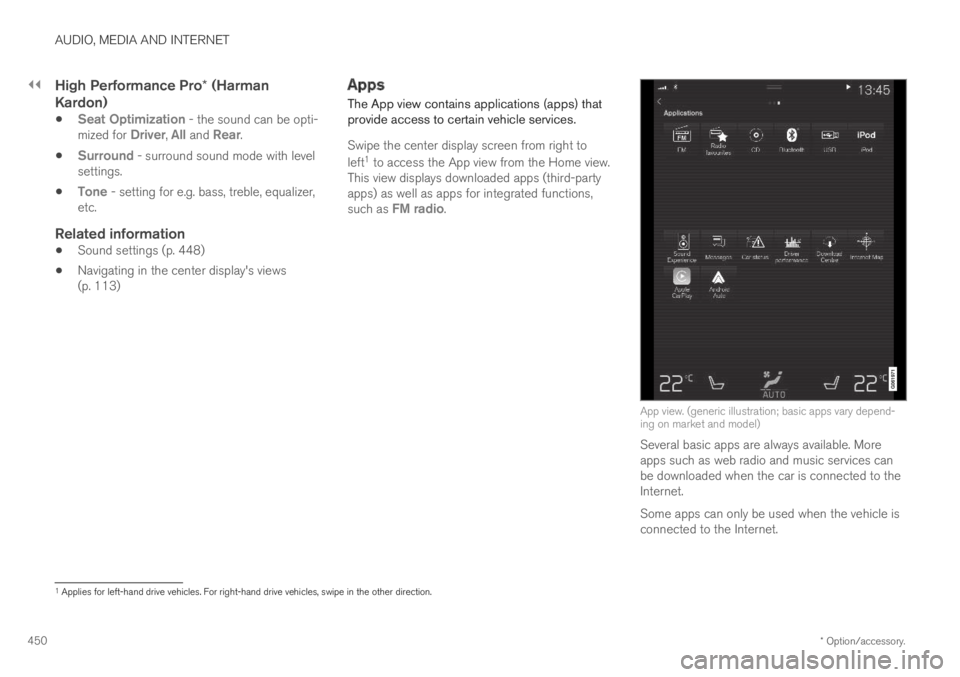
||
AUDIO, MEDIA AND INTERNET
* Option/accessory.450
High Performance Pro * (Harman
Kardon)
Seat Optimization - the sound can be opti-mized for Driver, All and Rear.
Surround - surround sound mode with levelsettings.
Tone - setting for e.g. bass, treble, equalizer,etc.
Related information
Sound settings (p. 448)
Navigating in the center display's views(p. 113)
Apps
The App view contains applications (apps) thatprovide access to certain vehicle services.
Swipe the center display screen from right to
left1 to access the App view from the Home view.This view displays downloaded apps (third-partyapps) as well as apps for integrated functions,such as FM radio.
App view. (generic illustration; basic apps vary depend-ing on market and model)
Several basic apps are always available. Moreapps such as web radio and music services canbe downloaded when the car is connected to theInternet.
Some apps can only be used when the vehicle isconnected to the Internet.
1Applies for left-hand drive vehicles. For right-hand drive vehicles, swipe in the other direction.