navigation system VOLVO S90 2020 Quick Guide
[x] Cancel search | Manufacturer: VOLVO, Model Year: 2020, Model line: S90, Model: VOLVO S90 2020Pages: 643, PDF Size: 13.68 MB
Page 135 of 643
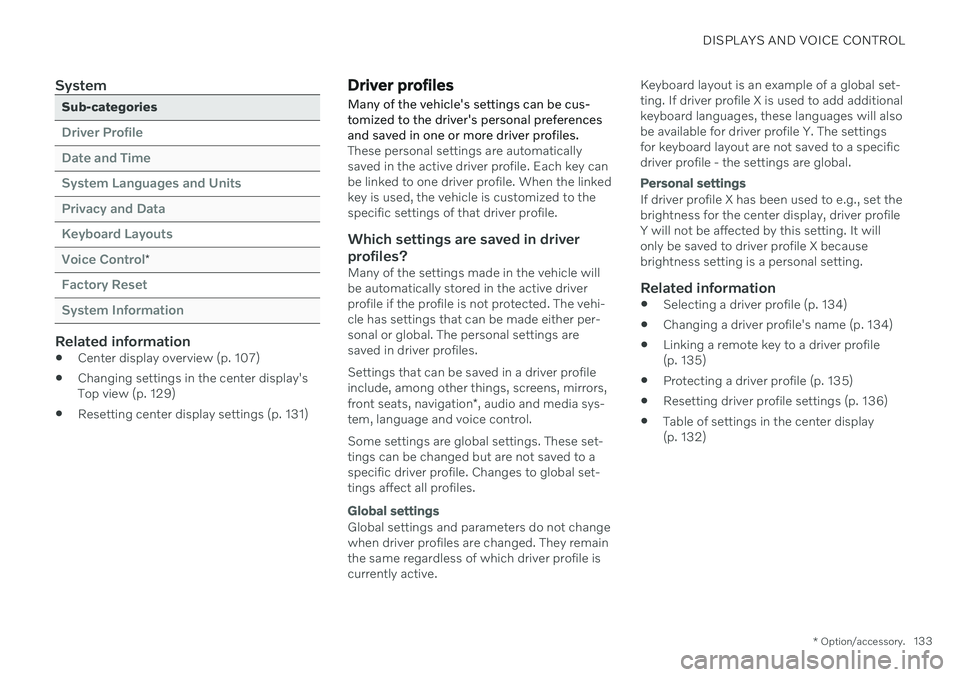
DISPLAYS AND VOICE CONTROL
* Option/accessory.133
System
Sub-categories
Driver Profile Date and TimeSystem Languages and UnitsPrivacy and DataKeyboard LayoutsVoice Control
*
Factory Reset System Information
Related information
Center display overview (p. 107)
Changing settings in the center display's Top view (p. 129)
Resetting center display settings (p. 131)
Driver profiles
Many of the vehicle's settings can be cus- tomized to the driver's personal preferencesand saved in one or more driver profiles.
These personal settings are automatically saved in the active driver profile. Each key canbe linked to one driver profile. When the linkedkey is used, the vehicle is customized to thespecific settings of that driver profile.
Which settings are saved in driver
profiles?
Many of the settings made in the vehicle willbe automatically stored in the active driverprofile if the profile is not protected. The vehi-cle has settings that can be made either per-sonal or global. The personal settings aresaved in driver profiles. Settings that can be saved in a driver profile include, among other things, screens, mirrors, front seats, navigation *, audio and media sys-
tem, language and voice control. Some settings are global settings. These set- tings can be changed but are not saved to aspecific driver profile. Changes to global set-tings affect all profiles.
Global settings
Global settings and parameters do not change when driver profiles are changed. They remainthe same regardless of which driver profile iscurrently active. Keyboard layout is an example of a global set-ting. If driver profile X is used to add additionalkeyboard languages, these languages will alsobe available for driver profile Y. The settingsfor keyboard layout are not saved to a specificdriver profile - the settings are global.
Personal settings
If driver profile X has been used to e.g., set the brightness for the center display, driver profileY will not be affected by this setting. It willonly be saved to driver profile X becausebrightness setting is a personal setting.
Related information
Selecting a driver profile (p. 134)
Changing a driver profile's name (p. 134)
Linking a remote key to a driver profile(p. 135)
Protecting a driver profile (p. 135)
Resetting driver profile settings (p. 136)
Table of settings in the center display(p. 132)
Page 144 of 643
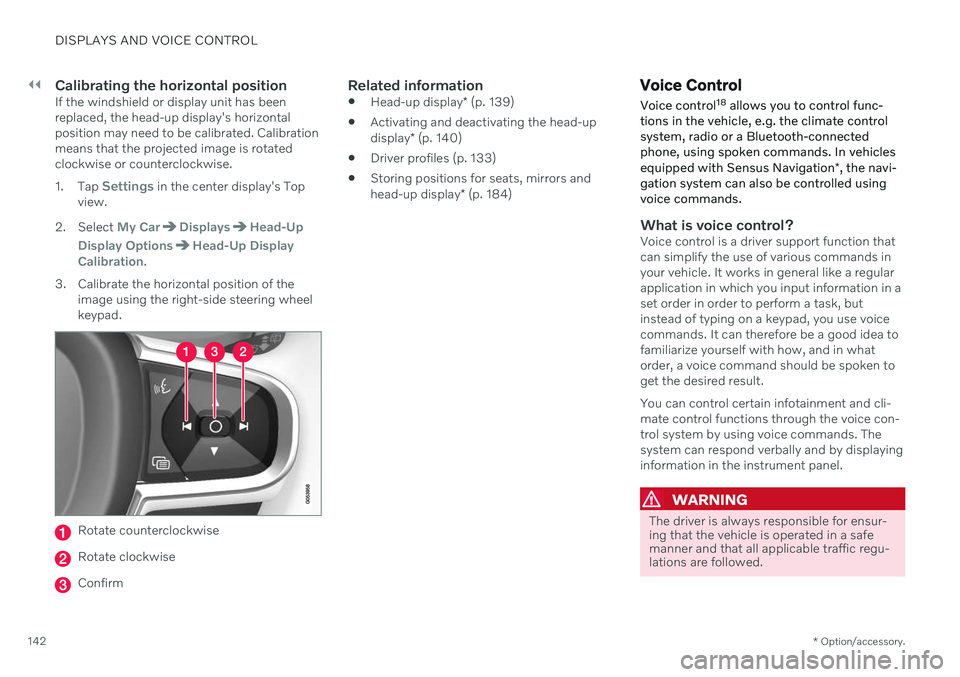
||
DISPLAYS AND VOICE CONTROL
* Option/accessory.
142
Calibrating the horizontal positionIf the windshield or display unit has been replaced, the head-up display's horizontalposition may need to be calibrated. Calibrationmeans that the projected image is rotatedclockwise or counterclockwise. 1.
Tap
Settings in the center display's Top
view.
2. Select
My CarDisplaysHead-Up
Display Options
Head-Up Display
Calibration.
3. Calibrate the horizontal position of the image using the right-side steering wheel keypad.
Rotate counterclockwise
Rotate clockwise
Confirm
Related information
Head-up display
* (p. 139)
Activating and deactivating the head-up display
* (p. 140)
Driver profiles (p. 133)
Storing positions for seats, mirrors andhead-up display
* (p. 184)
Voice Control
Voice control 18
allows you to control func-
tions in the vehicle, e.g. the climate control system, radio or a Bluetooth-connectedphone, using spoken commands. In vehicles equipped with Sensus Navigation *, the navi-
gation system can also be controlled using voice commands.
What is voice control?Voice control is a driver support function that can simplify the use of various commands inyour vehicle. It works in general like a regularapplication in which you input information in aset order in order to perform a task, butinstead of typing on a keypad, you use voicecommands. It can therefore be a good idea tofamiliarize yourself with how, and in whatorder, a voice command should be spoken toget the desired result. You can control certain infotainment and cli- mate control functions through the voice con-trol system by using voice commands. Thesystem can respond verbally and by displayinginformation in the instrument panel.
WARNING
The driver is always responsible for ensur- ing that the vehicle is operated in a safemanner and that all applicable traffic regu-lations are followed.
Page 294 of 643

||
DRIVER SUPPORT
* Option/accessory.
292
tively, they may be detected incorrectly as lane markings, with a subsequentrisk of contact between the vehicle andsuch obstacles. The driver is responsi-ble for ensuring that the vehicle main-tains a suitable distance from suchobstacles.
The camera and radar sensors do nothave the capacity to detect all oncom-ing objects and obstacles in trafficenvironments, e.g. potholes, stationaryobstacles or objects that completely orpartially block the route.
Pilot Assist does not "see" pedestrians,animals, etc.
The recommended steering input islimited in force, which means that itcannot always help the driver to steerand keep the vehicle within the lane.
In vehicles equipped with Sensus Navigation
*, the function is able to use
information from map data, which could cause variations in performance.
Pilot Assist will be switched off if thespeed-dependent power steeringwheel resistance is working at reducedpower, e.g. during cooling due to over-heating.WARNING
Pilot Assist should only be used if there are clear lane lines painted on each side of thelane. All other use will increase the risk ofcontact with nearby obstacles that cannotbe detected by the functions.
WARNING
This is not a collision avoidance sys- tem. The driver is always responsibleand must intervene if the system failsto detect a vehicle ahead.
The function does not brake for peopleor animals and does not brake for smallvehicles, such as bikes and motorcy-cles. Similarly, it does not brake for lowtrailers, oncoming, slow-moving or sta-tionary vehicles and objects.
Do not use the function in demandingsituations, such as in city traffic, atintersections, on slippery surfaces,with a lot of water or slush on the road,in heavy rain/snow, in poor visibility, onwinding roads, or on on/off ramps.
The driver can always correct or adjust steer-ing assistance provided by Pilot Assist by turn-ing the steering wheel to the desired position.
Steep roads and/or heavy loadsPilot Assist is primarily intended to be drivenon flat roads. The function may not be able tomaintain the correct time interval to the vehi-cle ahead when driving down steep hills. Thedriver should be extra attentive and preparedto apply the brakes.
Other limitationsThe Off Road drive mode cannot be selected
when Pilot Assist is activated.
NOTE
The function uses the vehicle's camera and radar sensor, which has certain generallimitations.
Related information
Pilot Assist
* (p. 285)
Camera/radar sensor limitations (p. 307)
Speed-dependent steering wheel resis- tance (p. 266)
Drive modes
* (p. 399)
41
Depending on market, this function can be either standard or optional.
Page 302 of 643

DRIVER SUPPORT
* Option/accessory.
300
Curve Speed Assist (CSA) *44
Curve Speed Assist can help the driver
reduce speed before sharp turns if the preset speed for the driver support function Adap- tive Cruise Control * or Pilot Assist * is deter-
mined to be too high.
This assessment is performed using informa- tion from map data in the vehicle's navigation system, Sensus Navigation *. After the turn,
the vehicle will resume the previously set speed.
As the function reduces thevehicle's speed, this symbolwill be displayed in the instru-ment panel.
The driver can cancel the function at any time by braking or using the accelerator pedal.
WARNING
The function is supplementary driver support intended to facilitate drivingand help make it safer – it cannot han-dle all situations in all traffic, weatherand road conditions.
The driver is advised to read all sec-tions in the Owner's Manual about thisfunction to learn of its limitations,which the driver must be aware ofbefore using the function.
Driver support functions are not a sub-stitute for the driver's attention andjudgment. The driver is always respon-sible for ensuring the vehicle is drivenin a safe manner, at the appropriatespeed, with an appropriate distance toother vehicles, and in accordance withcurrent traffic rules and regulations.
Drive modes
Cornering assistance varies depending on the selected drive mode. If drive mode cannot be selected, the function will use the
Comfortoption. In Dynamic mode, cornering will be
sporty, with slightly more powerful accelera- tion coming out of curves.
Related information
Driver support systems (p. 266)
Adaptive Cruise Control
* (p. 276)
Pilot Assist
* (p. 285)
Drive modes
* (p. 399)
44
This function is only available on some markets.
Page 303 of 643
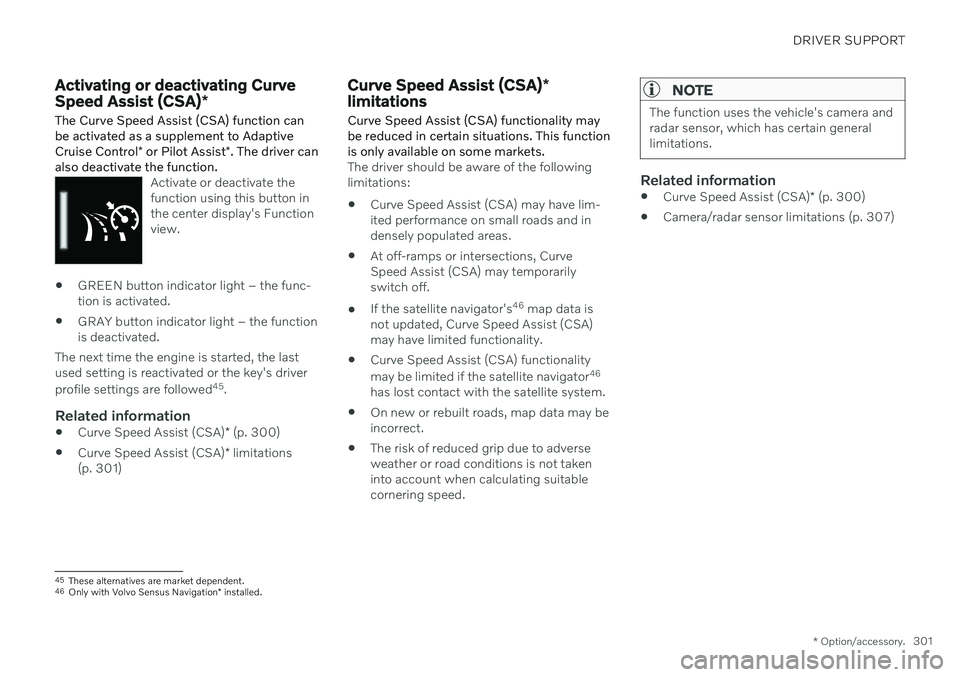
DRIVER SUPPORT
* Option/accessory.301
Activating or deactivating Curve Speed Assist (CSA) *
The Curve Speed Assist (CSA) function can be activated as a supplement to Adaptive Cruise Control * or Pilot Assist *. The driver can
also deactivate the function.
Activate or deactivate the function using this button inthe center display's Functionview.
GREEN button indicator light – the func- tion is activated.
GRAY button indicator light – the functionis deactivated.
The next time the engine is started, the lastused setting is reactivated or the key's driver profile settings are followed 45
.
Related information
Curve Speed Assist (CSA)
* (p. 300)
Curve Speed Assist (CSA)
* limitations
(p. 301)
Curve Speed Assist (CSA) *
limitations
Curve Speed Assist (CSA) functionality may be reduced in certain situations. This functionis only available on some markets.
The driver should be aware of the following limitations:
Curve Speed Assist (CSA) may have lim-ited performance on small roads and indensely populated areas.
At off-ramps or intersections, CurveSpeed Assist (CSA) may temporarilyswitch off.
If the satellite navigator's 46
map data is
not updated, Curve Speed Assist (CSA)may have limited functionality.
Curve Speed Assist (CSA) functionality may be limited if the satellite navigator 46
has lost contact with the satellite system.
On new or rebuilt roads, map data may be incorrect.
The risk of reduced grip due to adverseweather or road conditions is not takeninto account when calculating suitablecornering speed.
NOTE
The function uses the vehicle's camera and radar sensor, which has certain generallimitations.
Related information
Curve Speed Assist (CSA)
* (p. 300)
Camera/radar sensor limitations (p. 307)
45
These alternatives are market dependent.
46 Only with Volvo Sensus Navigation * installed.
Page 337 of 643
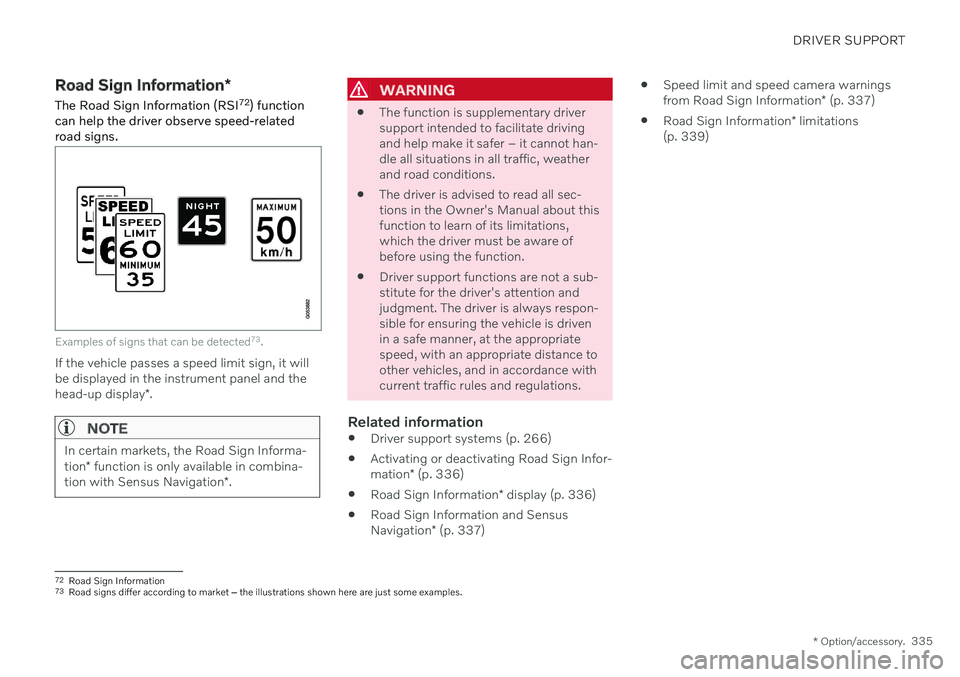
DRIVER SUPPORT
* Option/accessory.335
Road Sign Information *
The Road Sign Information (RSI 72
) function
can help the driver observe speed-related road signs.
Examples of signs that can be detected 73
.
If the vehicle passes a speed limit sign, it will be displayed in the instrument panel and the head-up display *.
NOTE
In certain markets, the Road Sign Informa- tion * function is only available in combina-
tion with Sensus Navigation *.
WARNING
The function is supplementary driver support intended to facilitate drivingand help make it safer – it cannot han-dle all situations in all traffic, weatherand road conditions.
The driver is advised to read all sec-tions in the Owner's Manual about thisfunction to learn of its limitations,which the driver must be aware ofbefore using the function.
Driver support functions are not a sub-stitute for the driver's attention andjudgment. The driver is always respon-sible for ensuring the vehicle is drivenin a safe manner, at the appropriatespeed, with an appropriate distance toother vehicles, and in accordance withcurrent traffic rules and regulations.
Related information
Driver support systems (p. 266)
Activating or deactivating Road Sign Infor- mation
* (p. 336)
Road Sign Information
* display (p. 336)
Road Sign Information and SensusNavigation
* (p. 337)
Speed limit and speed camera warningsfrom Road Sign Information
* (p. 337)
Road Sign Information
* limitations
(p. 339)
72 Road Sign Information
73 Road signs differ according to market ‒ the illustrations shown here are just some examples.
Page 343 of 643
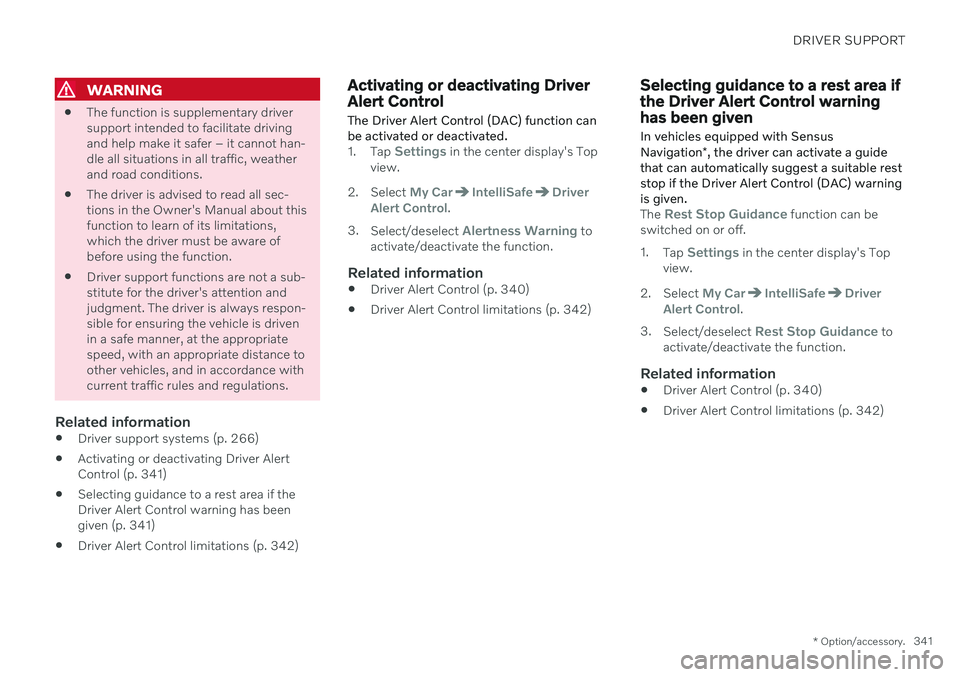
DRIVER SUPPORT
* Option/accessory.341
WARNING
The function is supplementary driver support intended to facilitate drivingand help make it safer – it cannot han-dle all situations in all traffic, weatherand road conditions.
The driver is advised to read all sec-tions in the Owner's Manual about thisfunction to learn of its limitations,which the driver must be aware ofbefore using the function.
Driver support functions are not a sub-stitute for the driver's attention andjudgment. The driver is always respon-sible for ensuring the vehicle is drivenin a safe manner, at the appropriatespeed, with an appropriate distance toother vehicles, and in accordance withcurrent traffic rules and regulations.
Related information
Driver support systems (p. 266)
Activating or deactivating Driver AlertControl (p. 341)
Selecting guidance to a rest area if theDriver Alert Control warning has beengiven (p. 341)
Driver Alert Control limitations (p. 342)
Activating or deactivating Driver Alert Control
The Driver Alert Control (DAC) function can be activated or deactivated.
1. Tap Settings in the center display's Top
view.
2. Select
My CarIntelliSafeDriver
Alert Control.
3. Select/deselect
Alertness Warning to
activate/deactivate the function.
Related information
Driver Alert Control (p. 340)
Driver Alert Control limitations (p. 342)
Selecting guidance to a rest area if the Driver Alert Control warninghas been given
In vehicles equipped with Sensus Navigation *, the driver can activate a guide
that can automatically suggest a suitable rest stop if the Driver Alert Control (DAC) warningis given.
The Rest Stop Guidance function can be
switched on or off. 1. Tap
Settings in the center display's Top
view.
2. Select
My CarIntelliSafeDriver
Alert Control.
3. Select/deselect
Rest Stop Guidance to
activate/deactivate the function.
Related information
Driver Alert Control (p. 340)
Driver Alert Control limitations (p. 342)
Page 452 of 643
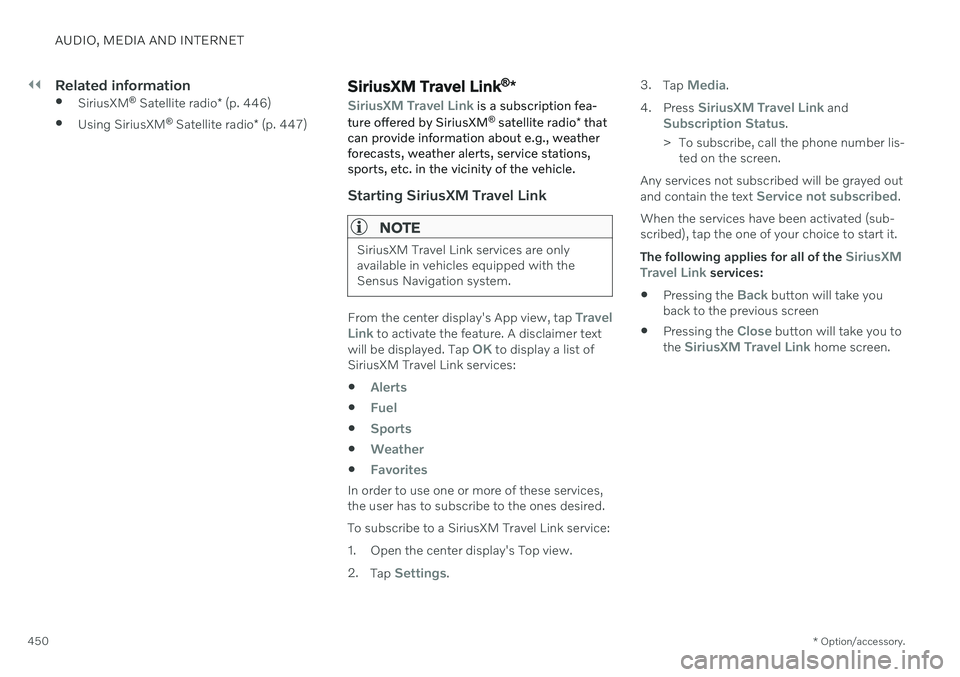
||
AUDIO, MEDIA AND INTERNET
* Option/accessory.
450
Related information
SiriusXM ®
Satellite radio * (p. 446)
Using SiriusXM ®
Satellite radio * (p. 447)SiriusXM Travel Link ®
*
SiriusXM Travel Link is a subscription fea-
ture offered by SiriusXM ®
satellite radio * that
can provide information about e.g., weather forecasts, weather alerts, service stations,sports, etc. in the vicinity of the vehicle.
Starting SiriusXM Travel Link
NOTE
SiriusXM Travel Link services are only available in vehicles equipped with theSensus Navigation system.
From the center display's App view, tap Travel
Link to activate the feature. A disclaimer text
will be displayed. Tap OK to display a list of
SiriusXM Travel Link services:
Alerts
Fuel
Sports
Weather
Favorites
In order to use one or more of these services, the user has to subscribe to the ones desired. To subscribe to a SiriusXM Travel Link service:
1. Open the center display's Top view.2. Tap
Settings. 3.
Tap
Media.
4. Press
SiriusXM Travel Link andSubscription Status.
> To subscribe, call the phone number lis- ted on the screen.
Any services not subscribed will be grayed out and contain the text
Service not subscribed.
When the services have been activated (sub- scribed), tap the one of your choice to start it. The following applies for all of the
SiriusXM
Travel Link services:
Pressing the
Back button will take you
back to the previous screen
Pressing the
Close button will take you to
the SiriusXM Travel Link home screen.
Page 456 of 643
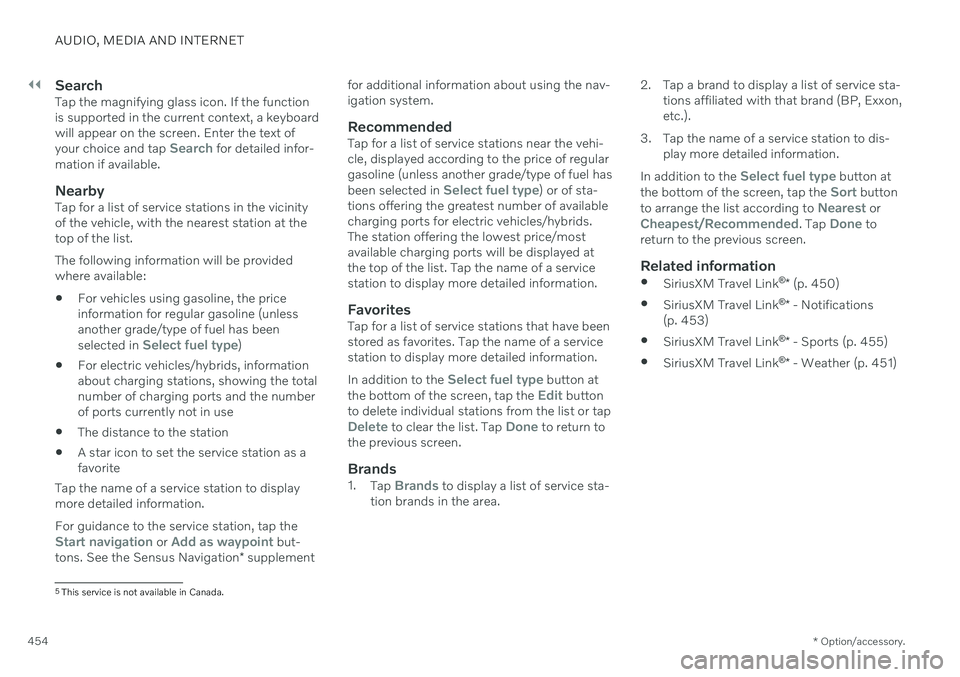
||
AUDIO, MEDIA AND INTERNET
* Option/accessory.
454
SearchTap the magnifying glass icon. If the function is supported in the current context, a keyboardwill appear on the screen. Enter the text of your choice and tap
Search for detailed infor-
mation if available.
NearbyTap for a list of service stations in the vicinity of the vehicle, with the nearest station at thetop of the list. The following information will be provided where available:
For vehicles using gasoline, the priceinformation for regular gasoline (unlessanother grade/type of fuel has been selected in
Select fuel type)
For electric vehicles/hybrids, information about charging stations, showing the totalnumber of charging ports and the numberof ports currently not in use
The distance to the station
A star icon to set the service station as afavorite
Tap the name of a service station to displaymore detailed information. For guidance to the service station, tap the
Start navigation or Add as waypoint but-
tons. See the Sensus Navigation * supplement for additional information about using the nav- igation system.
RecommendedTap for a list of service stations near the vehi-cle, displayed according to the price of regulargasoline (unless another grade/type of fuel has been selected in
Select fuel type) or of sta-
tions offering the greatest number of available charging ports for electric vehicles/hybrids.The station offering the lowest price/mostavailable charging ports will be displayed atthe top of the list. Tap the name of a servicestation to display more detailed information.
FavoritesTap for a list of service stations that have beenstored as favorites. Tap the name of a servicestation to display more detailed information. In addition to the
Select fuel type button at
the bottom of the screen, tap the Edit button
to delete individual stations from the list or tap
Delete to clear the list. Tap Done to return to
the previous screen.
Brands1. Tap Brands to display a list of service sta-
tion brands in the area. 2. Tap a brand to display a list of service sta-
tions affiliated with that brand (BP, Exxon, etc.).
3. Tap the name of a service station to dis- play more detailed information.
In addition to the
Select fuel type button at
the bottom of the screen, tap the Sort button
to arrange the list according to Nearest orCheapest/Recommended. Tap Done to
return to the previous screen.
Related information
SiriusXM Travel Link ®
* (p. 450)
SiriusXM Travel Link ®
* - Notifications
(p. 453)
SiriusXM Travel Link ®
* - Sports (p. 455)
SiriusXM Travel Link ®
* - Weather (p. 451)
5
This service is not available in Canada.
Page 466 of 643
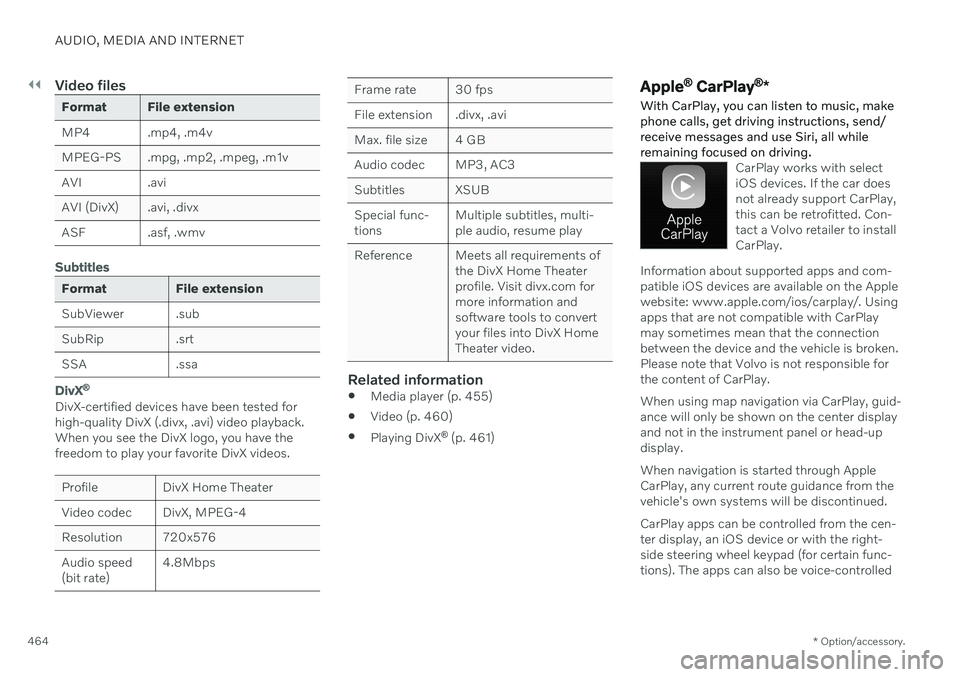
||
AUDIO, MEDIA AND INTERNET
* Option/accessory.
464
Video files
Format File extension
MP4 .mp4, .m4v
MPEG-PS .mpg, .mp2, .mpeg, .m1v
AVI .avi
AVI (DivX) .avi, .divx
ASF .asf, .wmv
Subtitles
Format File extension
SubViewer .sub
SubRip .srt
SSA .ssa
DivX ®
DivX-certified devices have been tested for high-quality DivX (.divx, .avi) video playback. When you see the DivX logo, you have the freedom to play your favorite DivX videos.
Profile DivX Home Theater
Video codec DivX, MPEG-4
Resolution 720x576Audio speed (bit rate) 4.8Mbps
Frame rate 30 fps
File extension .divx, .avi
Max. file size 4 GB
Audio codec MP3, AC3
Subtitles XSUBSpecial func- tionsMultiple subtitles, multi-ple audio, resume play
Reference Meets all requirements of the DivX Home Theaterprofile. Visit divx.com formore information andsoftware tools to convertyour files into DivX HomeTheater video.
Related information
Media player (p. 455)
Video (p. 460)
Playing DivX ®
(p. 461)
Apple ®
CarPlay ®
*
With CarPlay, you can listen to music, make phone calls, get driving instructions, send/receive messages and use Siri, all whileremaining focused on driving.
CarPlay works with select iOS devices. If the car doesnot already support CarPlay,this can be retrofitted. Con-tact a Volvo retailer to installCarPlay.
Information about supported apps and com- patible iOS devices are available on the Applewebsite: www.apple.com/ios/carplay/. Usingapps that are not compatible with CarPlaymay sometimes mean that the connectionbetween the device and the vehicle is broken.Please note that Volvo is not responsible forthe content of CarPlay. When using map navigation via CarPlay, guid- ance will only be shown on the center displayand not in the instrument panel or head-updisplay. When navigation is started through Apple CarPlay, any current route guidance from thevehicle's own systems will be discontinued. CarPlay apps can be controlled from the cen- ter display, an iOS device or with the right-side steering wheel keypad (for certain func-tions). The apps can also be voice-controlled