display VOLVO S90 2020 Quick Guide
[x] Cancel search | Manufacturer: VOLVO, Model Year: 2020, Model line: S90, Model: VOLVO S90 2020Pages: 643, PDF Size: 13.68 MB
Page 86 of 643
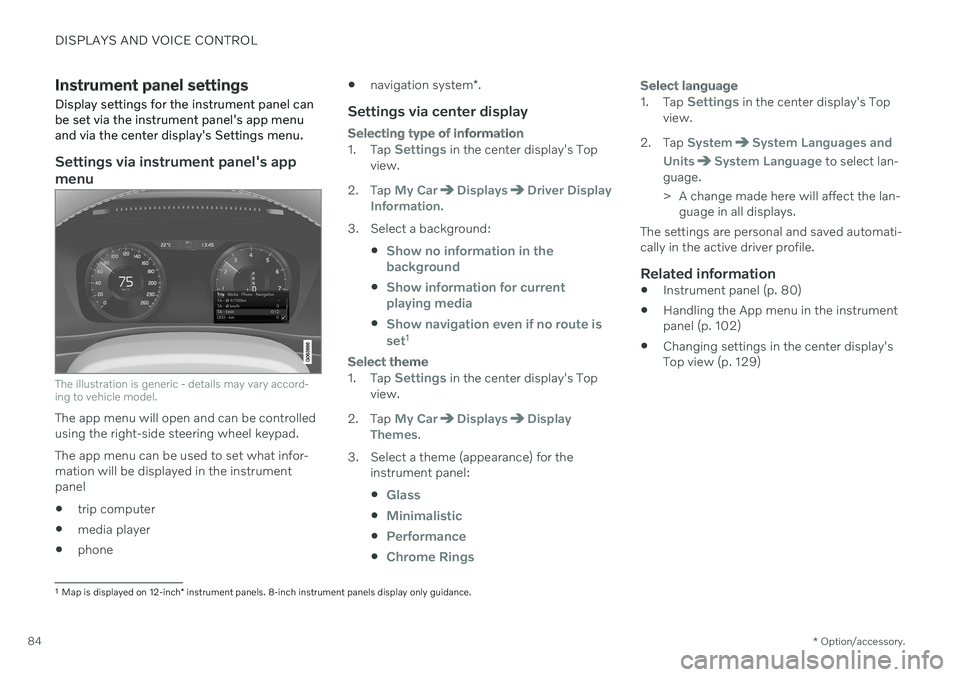
DISPLAYS AND VOICE CONTROL
* Option/accessory.
84
Instrument panel settings
Display settings for the instrument panel can be set via the instrument panel's app menuand via the center display's Settings menu.
Settings via instrument panel's app menu
The illustration is generic - details may vary accord- ing to vehicle model.
The app menu will open and can be controlled using the right-side steering wheel keypad. The app menu can be used to set what infor- mation will be displayed in the instrumentpanel trip computer
media player
phone
navigation system
*.
Settings via center display
Selecting type of information
1.
Tap Settings in the center display's Top
view.
2. Tap
My CarDisplaysDriver Display
Information.
3. Select a background:
Show no information in the background
Show information for current playing media
Show navigation even if no route is set1
Select theme
1.Tap Settings in the center display's Top
view.
2. Tap
My CarDisplaysDisplay
Themes.
3. Select a theme (appearance) for the instrument panel:
Glass
Minimalistic
Performance
Chrome Rings
Select language
1.Tap Settings in the center display's Top
view.
2. Tap
SystemSystem Languages and
Units
System Language to select lan-
guage.
> A change made here will affect the lan- guage in all displays.
The settings are personal and saved automati- cally in the active driver profile.
Related information
Instrument panel (p. 80)
Handling the App menu in the instrumentpanel (p. 102)
Changing settings in the center display'sTop view (p. 129)
1
Map is displayed on 12-inch * instrument panels. 8-inch instrument panels display only guidance.
Page 87 of 643
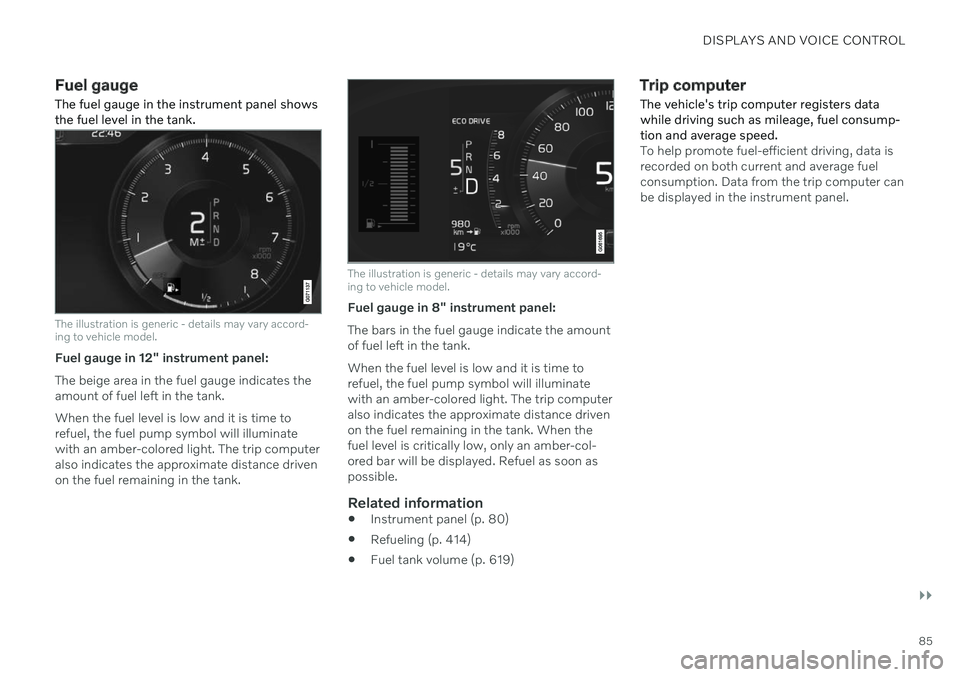
DISPLAYS AND VOICE CONTROL
}}
85
Fuel gauge The fuel gauge in the instrument panel shows the fuel level in the tank.
The illustration is generic - details may vary accord- ing to vehicle model.
Fuel gauge in 12" instrument panel: The beige area in the fuel gauge indicates the amount of fuel left in the tank. When the fuel level is low and it is time to refuel, the fuel pump symbol will illuminatewith an amber-colored light. The trip computeralso indicates the approximate distance drivenon the fuel remaining in the tank.
The illustration is generic - details may vary accord- ing to vehicle model.
Fuel gauge in 8" instrument panel: The bars in the fuel gauge indicate the amount of fuel left in the tank. When the fuel level is low and it is time to refuel, the fuel pump symbol will illuminatewith an amber-colored light. The trip computeralso indicates the approximate distance drivenon the fuel remaining in the tank. When thefuel level is critically low, only an amber-col-ored bar will be displayed. Refuel as soon aspossible.
Related information
Instrument panel (p. 80)
Refueling (p. 414)
Fuel tank volume (p. 619)
Trip computer
The vehicle's trip computer registers data while driving such as mileage, fuel consump-tion and average speed.
To help promote fuel-efficient driving, data is recorded on both current and average fuelconsumption. Data from the trip computer canbe displayed in the instrument panel.
Page 88 of 643
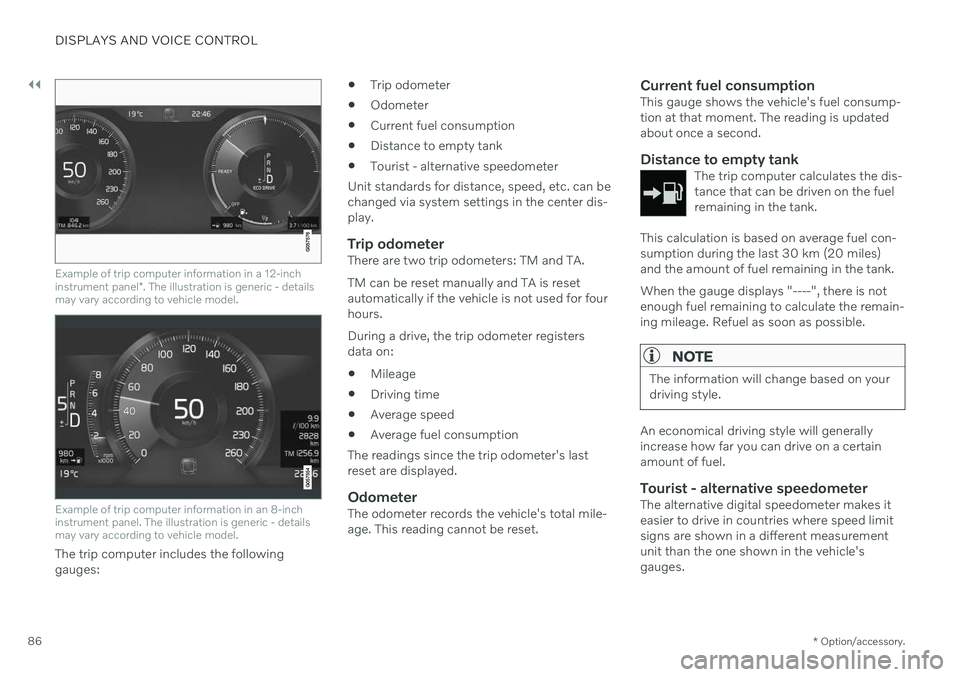
||
DISPLAYS AND VOICE CONTROL
* Option/accessory.
86
Example of trip computer information in a 12-inch instrument panel *. The illustration is generic - details
may vary according to vehicle model.
Example of trip computer information in an 8-inch instrument panel. The illustration is generic - detailsmay vary according to vehicle model.
The trip computer includes the following gauges:
Trip odometer
Odometer
Current fuel consumption
Distance to empty tank
Tourist - alternative speedometer
Unit standards for distance, speed, etc. can bechanged via system settings in the center dis-play.
Trip odometerThere are two trip odometers: TM and TA. TM can be reset manually and TA is reset automatically if the vehicle is not used for fourhours. During a drive, the trip odometer registers data on:
Mileage
Driving time
Average speed
Average fuel consumption
The readings since the trip odometer's lastreset are displayed.
OdometerThe odometer records the vehicle's total mile-age. This reading cannot be reset.
Current fuel consumptionThis gauge shows the vehicle's fuel consump-tion at that moment. The reading is updatedabout once a second.
Distance to empty tankThe trip computer calculates the dis-tance that can be driven on the fuelremaining in the tank.
This calculation is based on average fuel con- sumption during the last 30 km (20 miles)and the amount of fuel remaining in the tank. When the gauge displays "----", there is not enough fuel remaining to calculate the remain-ing mileage. Refuel as soon as possible.
NOTE
The information will change based on your driving style.
An economical driving style will generally increase how far you can drive on a certainamount of fuel.
Tourist - alternative speedometerThe alternative digital speedometer makes iteasier to drive in countries where speed limitsigns are shown in a different measurementunit than the one shown in the vehicle'sgauges.
Page 89 of 643
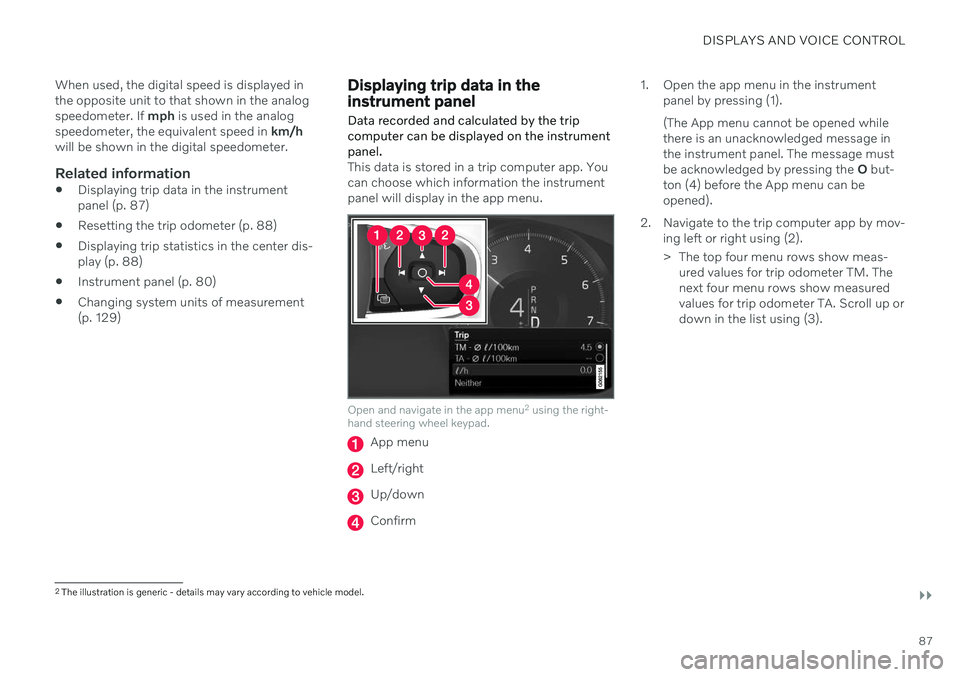
DISPLAYS AND VOICE CONTROL
}}
87
When used, the digital speed is displayed in the opposite unit to that shown in the analogspeedometer. If
mph is used in the analog
speedometer, the equivalent speed in km/h
will be shown in the digital speedometer.
Related information
Displaying trip data in the instrumentpanel (p. 87)
Resetting the trip odometer (p. 88)
Displaying trip statistics in the center dis-play (p. 88)
Instrument panel (p. 80)
Changing system units of measurement(p. 129)
Displaying trip data in the instrument panel
Data recorded and calculated by the trip computer can be displayed on the instrumentpanel.
This data is stored in a trip computer app. You can choose which information the instrumentpanel will display in the app menu.
Open and navigate in the app menu 2
using the right-
hand steering wheel keypad.
App menu
Left/right
Up/down
Confirm 1. Open the app menu in the instrument
panel by pressing (1). (The App menu cannot be opened while there is an unacknowledged message inthe instrument panel. The message mustbe acknowledged by pressing the O but-
ton (4) before the App menu can beopened).
2. Navigate to the trip computer app by mov- ing left or right using (2).
> The top four menu rows show meas-ured values for trip odometer TM. The next four menu rows show measuredvalues for trip odometer TA. Scroll up ordown in the list using (3).
2The illustration is generic - details may vary according to vehicle model.
Page 90 of 643
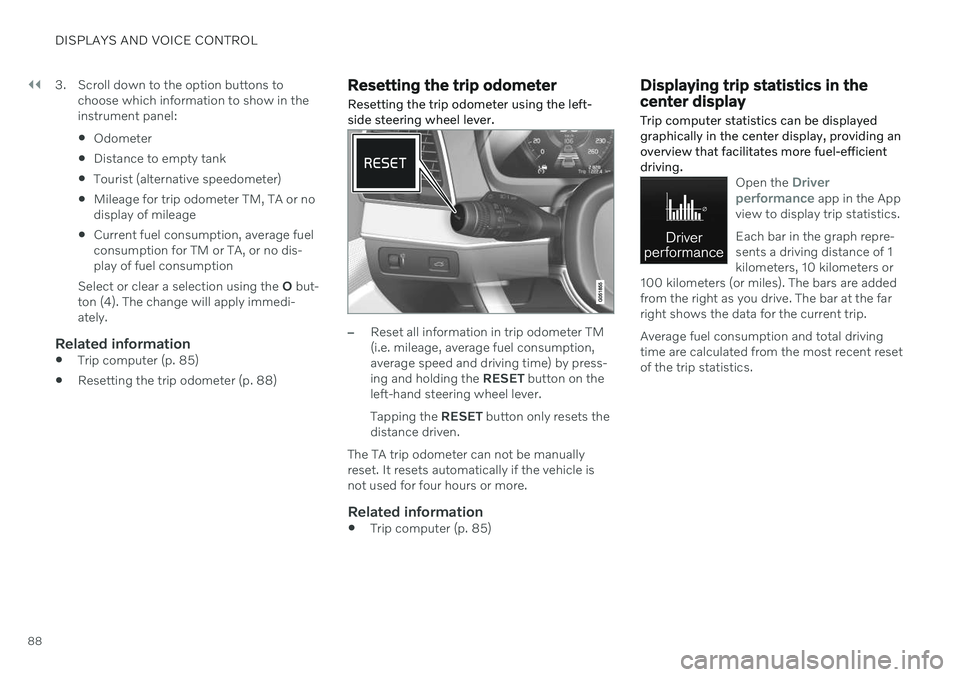
||
DISPLAYS AND VOICE CONTROL
883. Scroll down to the option buttons to
choose which information to show in the instrument panel: Odometer
Distance to empty tank
Tourist (alternative speedometer)
Mileage for trip odometer TM, TA or no display of mileage
Current fuel consumption, average fuelconsumption for TM or TA, or no dis-play of fuel consumption
Select or clear a selection using the O but-
ton (4). The change will apply immedi-ately.
Related information
Trip computer (p. 85)
Resetting the trip odometer (p. 88)
Resetting the trip odometer Resetting the trip odometer using the left- side steering wheel lever.
–Reset all information in trip odometer TM (i.e. mileage, average fuel consumption,average speed and driving time) by press-ing and holding the
RESET button on the
left-hand steering wheel lever. Tapping the RESET button only resets the
distance driven.
The TA trip odometer can not be manually reset. It resets automatically if the vehicle isnot used for four hours or more.
Related information
Trip computer (p. 85)
Displaying trip statistics in the center display Trip computer statistics can be displayed graphically in the center display, providing anoverview that facilitates more fuel-efficientdriving.
Open the Driver
performance app in the App
view to display trip statistics. Each bar in the graph repre- sents a driving distance of 1kilometers, 10 kilometers or
100 kilometers (or miles). The bars are addedfrom the right as you drive. The bar at the farright shows the data for the current trip. Average fuel consumption and total driving time are calculated from the most recent resetof the trip statistics.
Page 91 of 643
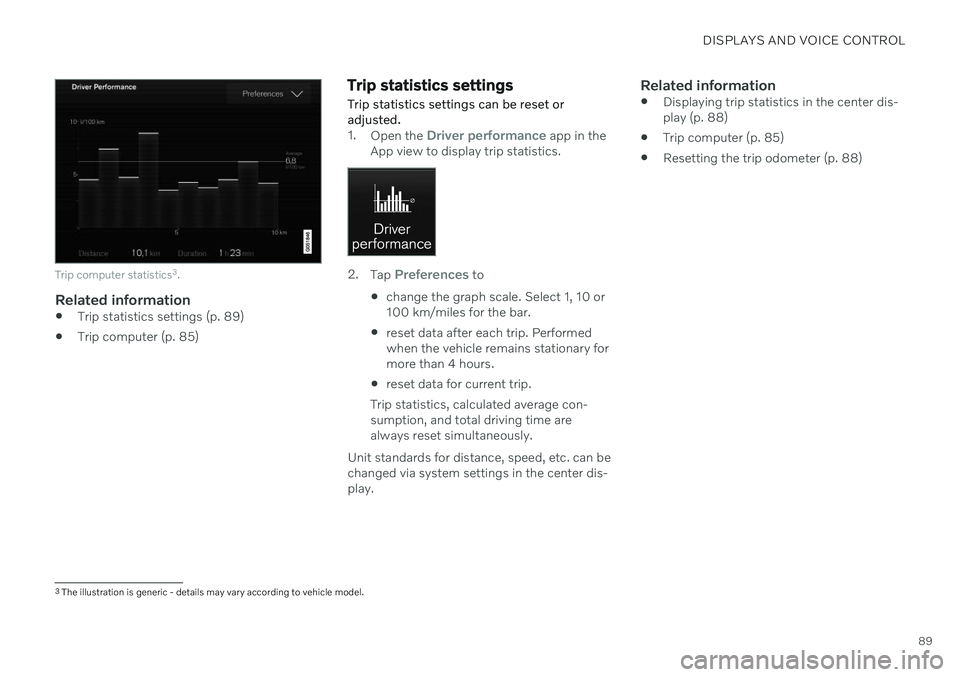
DISPLAYS AND VOICE CONTROL
89
Trip computer statistics3
.
Related information
Trip statistics settings (p. 89)
Trip computer (p. 85)
Trip statistics settings Trip statistics settings can be reset or adjusted.
1.
Open the Driver performance app in the
App view to display trip statistics.
2. Tap Preferences to
change the graph scale. Select 1, 10 or 100 km/miles for the bar.
reset data after each trip. Performedwhen the vehicle remains stationary formore than 4 hours.
reset data for current trip.
Trip statistics, calculated average con-sumption, and total driving time arealways reset simultaneously.
Unit standards for distance, speed, etc. can bechanged via system settings in the center dis-play.
Related information
Displaying trip statistics in the center dis-play (p. 88)
Trip computer (p. 85)
Resetting the trip odometer (p. 88)
3
The illustration is generic - details may vary according to vehicle model.
Page 92 of 643
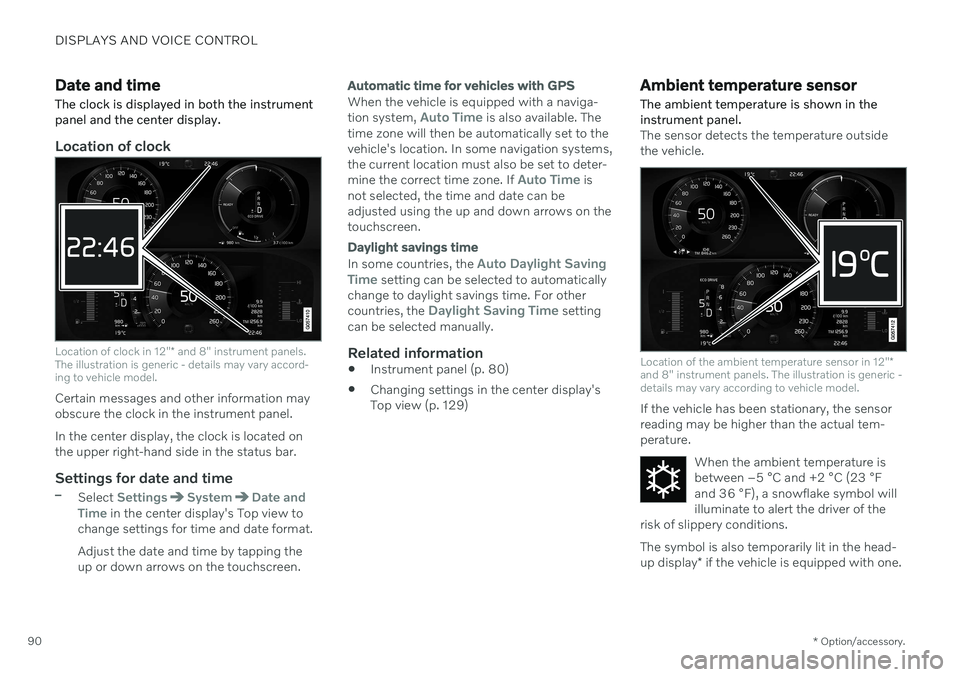
DISPLAYS AND VOICE CONTROL
* Option/accessory.
90
Date and time The clock is displayed in both the instrument panel and the center display.
Location of clock
Location of clock in 12" * and 8" instrument panels.
The illustration is generic - details may vary accord- ing to vehicle model.
Certain messages and other information may obscure the clock in the instrument panel. In the center display, the clock is located on the upper right-hand side in the status bar.
Settings for date and time–Select SettingsSystemDate and
Time in the center display's Top view to
change settings for time and date format. Adjust the date and time by tapping the up or down arrows on the touchscreen.
Automatic time for vehicles with GPS
When the vehicle is equipped with a naviga- tion system, Auto Time is also available. The
time zone will then be automatically set to the vehicle's location. In some navigation systems,the current location must also be set to deter- mine the correct time zone. If
Auto Time is
not selected, the time and date can be adjusted using the up and down arrows on thetouchscreen.
Daylight savings time
In some countries, the Auto Daylight Saving
Time setting can be selected to automatically
change to daylight savings time. For other countries, the
Daylight Saving Time setting
can be selected manually.
Related information
Instrument panel (p. 80)
Changing settings in the center display's Top view (p. 129)
Ambient temperature sensor
The ambient temperature is shown in the instrument panel.
The sensor detects the temperature outside the vehicle.
Location of the ambient temperature sensor in 12" *
and 8" instrument panels. The illustration is generic - details may vary according to vehicle model.
If the vehicle has been stationary, the sensor reading may be higher than the actual tem-perature.
When the ambient temperature isbetween –5 °C and +2 °C (23 °F
and 36 °F), a snowflake symbol will
illuminate to alert the driver of the
risk of slippery conditions. The symbol is also temporarily lit in the head- up display * if the vehicle is equipped with one.
Page 93 of 643
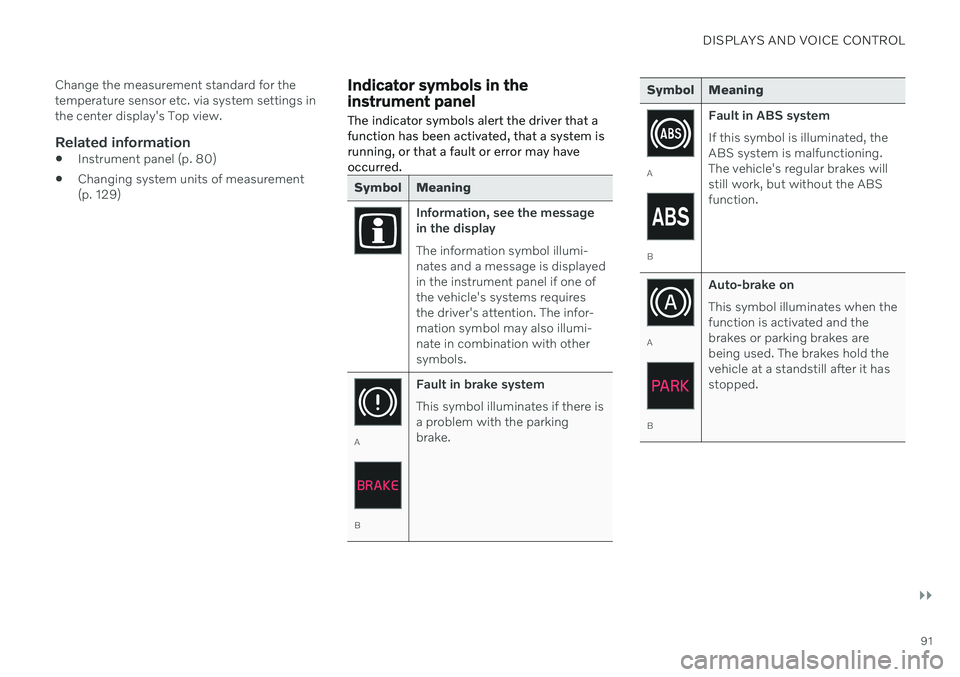
DISPLAYS AND VOICE CONTROL
}}
91
Change the measurement standard for the temperature sensor etc. via system settings inthe center display's Top view.
Related information
Instrument panel (p. 80)
Changing system units of measurement(p. 129)
Indicator symbols in the instrument panel
The indicator symbols alert the driver that a function has been activated, that a system isrunning, or that a fault or error may haveoccurred.
Symbol Meaning
Information, see the message in the display The information symbol illumi- nates and a message is displayedin the instrument panel if one ofthe vehicle's systems requiresthe driver's attention. The infor-mation symbol may also illumi-nate in combination with othersymbols.
A
B Fault in brake system This symbol illuminates if there is a problem with the parkingbrake.
Symbol Meaning
A
BFault in ABS system If this symbol is illuminated, the ABS system is malfunctioning.The vehicle's regular brakes willstill work, but without the ABSfunction.
A
BAuto-brake on This symbol illuminates when the function is activated and thebrakes or parking brakes arebeing used. The brakes hold thevehicle at a standstill after it hasstopped.
Page 94 of 643
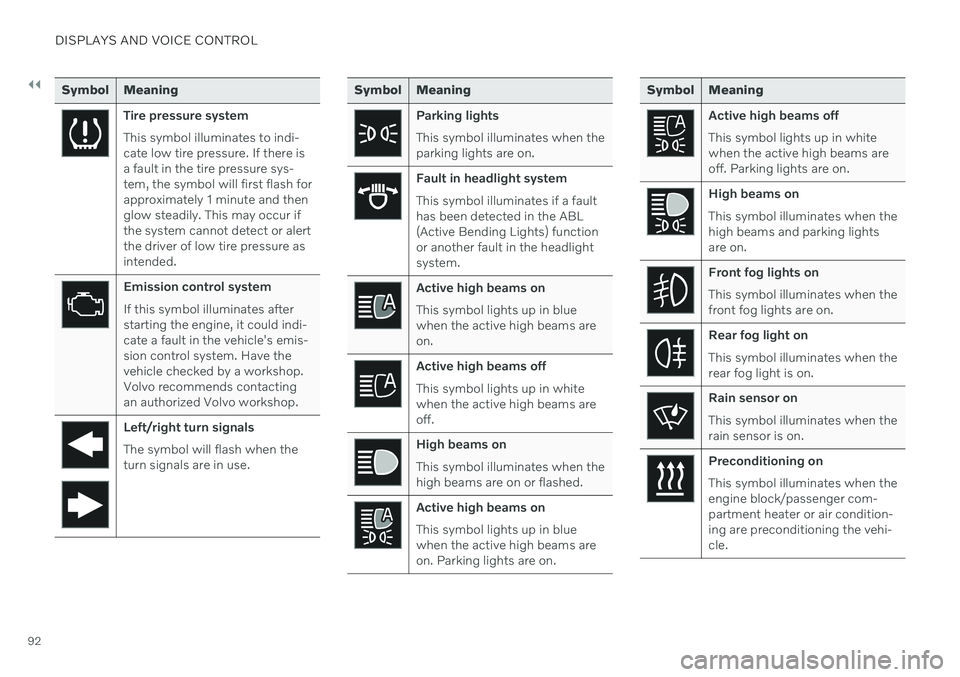
||
DISPLAYS AND VOICE CONTROL
92
Symbol Meaning
Tire pressure system This symbol illuminates to indi- cate low tire pressure. If there isa fault in the tire pressure sys-tem, the symbol will first flash forapproximately 1 minute and thenglow steadily. This may occur ifthe system cannot detect or alertthe driver of low tire pressure asintended.
Emission control system If this symbol illuminates after starting the engine, it could indi-cate a fault in the vehicle's emis-sion control system. Have thevehicle checked by a workshop.Volvo recommends contactingan authorized Volvo workshop.
Left/right turn signals The symbol will flash when the turn signals are in use.
Symbol Meaning
Parking lights This symbol illuminates when the parking lights are on.
Fault in headlight system This symbol illuminates if a fault has been detected in the ABL(Active Bending Lights) functionor another fault in the headlightsystem.
Active high beams on This symbol lights up in blue when the active high beams areon.
Active high beams off This symbol lights up in white when the active high beams areoff.
High beams on This symbol illuminates when the high beams are on or flashed.
Active high beams on This symbol lights up in blue when the active high beams areon. Parking lights are on.
Symbol Meaning
Active high beams off This symbol lights up in white when the active high beams areoff. Parking lights are on.
High beams on This symbol illuminates when the high beams and parking lightsare on.
Front fog lights on This symbol illuminates when the front fog lights are on.
Rear fog light on This symbol illuminates when the rear fog light is on.
Rain sensor on This symbol illuminates when the rain sensor is on.
Preconditioning on This symbol illuminates when the engine block/passenger com-partment heater or air condition-ing are preconditioning the vehi-cle.
Page 95 of 643
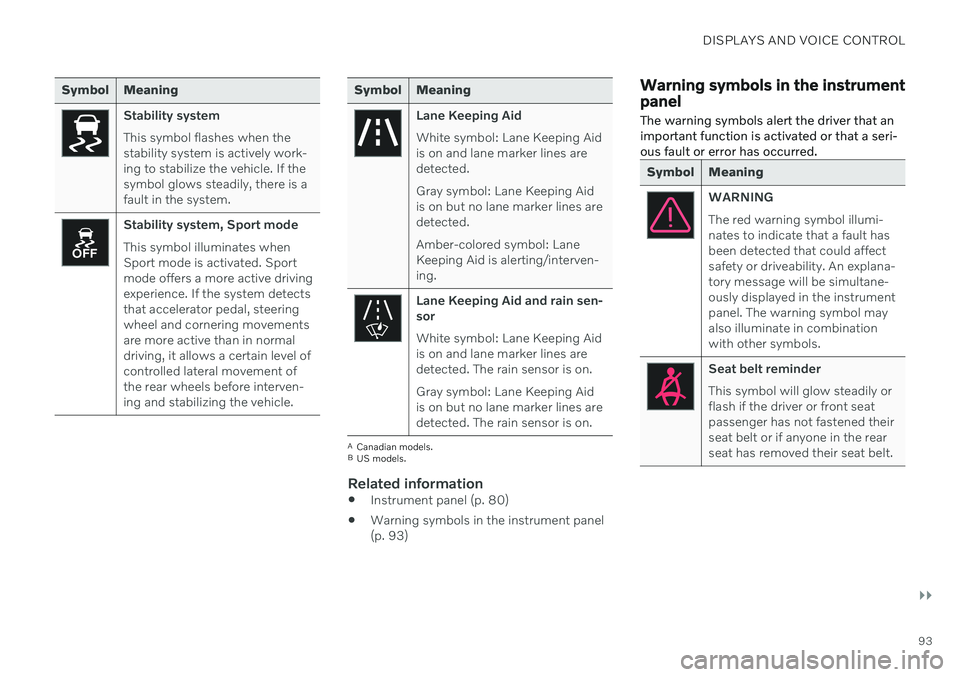
DISPLAYS AND VOICE CONTROL
}}
93
Symbol Meaning
Stability system This symbol flashes when the stability system is actively work-ing to stabilize the vehicle. If thesymbol glows steadily, there is afault in the system.
Stability system, Sport mode This symbol illuminates when Sport mode is activated. Sportmode offers a more active drivingexperience. If the system detectsthat accelerator pedal, steeringwheel and cornering movementsare more active than in normaldriving, it allows a certain level ofcontrolled lateral movement ofthe rear wheels before interven-ing and stabilizing the vehicle.
Symbol Meaning
Lane Keeping Aid White symbol: Lane Keeping Aid is on and lane marker lines aredetected. Gray symbol: Lane Keeping Aid is on but no lane marker lines aredetected. Amber-colored symbol: Lane Keeping Aid is alerting/interven-ing.
Lane Keeping Aid and rain sen- sor White symbol: Lane Keeping Aid is on and lane marker lines aredetected. The rain sensor is on. Gray symbol: Lane Keeping Aid is on but no lane marker lines aredetected. The rain sensor is on.
ACanadian models.
B US models.
Related information
Instrument panel (p. 80)
Warning symbols in the instrument panel (p. 93)
Warning symbols in the instrument panel
The warning symbols alert the driver that an important function is activated or that a seri-ous fault or error has occurred.
Symbol Meaning
WARNING The red warning symbol illumi- nates to indicate that a fault hasbeen detected that could affectsafety or driveability. An explana-tory message will be simultane-ously displayed in the instrumentpanel. The warning symbol mayalso illuminate in combinationwith other symbols.
Seat belt reminder This symbol will glow steadily or flash if the driver or front seatpassenger has not fastened theirseat belt or if anyone in the rearseat has removed their seat belt.