display VOLVO S90 2020 Quick Guide
[x] Cancel search | Manufacturer: VOLVO, Model Year: 2020, Model line: S90, Model: VOLVO S90 2020Pages: 643, PDF Size: 13.68 MB
Page 20 of 643
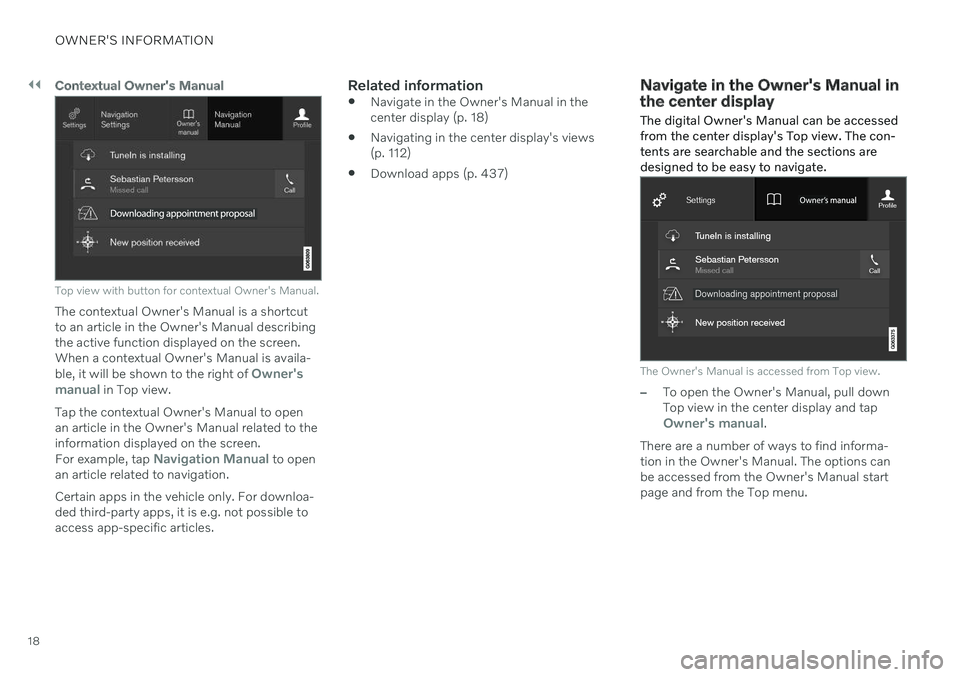
||
OWNER'S INFORMATION
18
Contextual Owner's Manual
Top view with button for contextual Owner's Manual.
The contextual Owner's Manual is a shortcut to an article in the Owner's Manual describingthe active function displayed on the screen.When a contextual Owner's Manual is availa- ble, it will be shown to the right of
Owner's
manual in Top view.
Tap the contextual Owner's Manual to open an article in the Owner's Manual related to theinformation displayed on the screen. For example, tap
Navigation Manual to open
an article related to navigation. Certain apps in the vehicle only. For downloa- ded third-party apps, it is e.g. not possible toaccess app-specific articles.
Related information
Navigate in the Owner's Manual in thecenter display (p. 18)
Navigating in the center display's views(p. 112)
Download apps (p. 437)
Navigate in the Owner's Manual in the center display
The digital Owner's Manual can be accessed from the center display's Top view. The con-tents are searchable and the sections aredesigned to be easy to navigate.
The Owner's Manual is accessed from Top view.
–To open the Owner's Manual, pull down Top view in the center display and tap
Owner's manual.
There are a number of ways to find informa- tion in the Owner's Manual. The options can be accessed from the Owner's Manual start page and from the Top menu.
Page 21 of 643
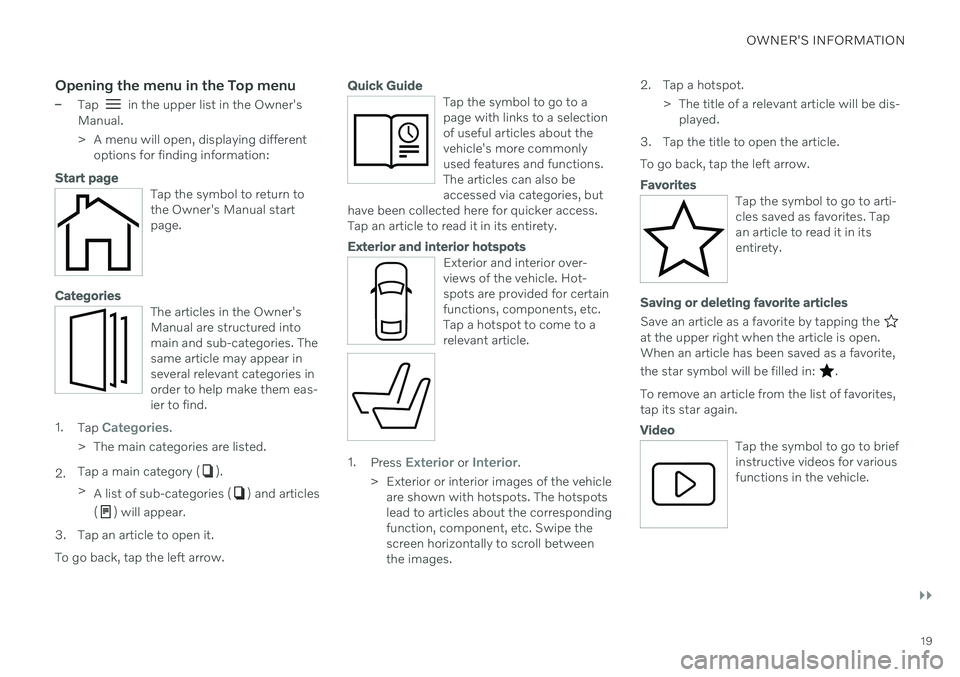
OWNER'S INFORMATION
}}
19
Opening the menu in the Top menu
–Tap in the upper list in the Owner's
Manual.
> A menu will open, displaying different options for finding information:
Start page
Tap the symbol to return to the Owner's Manual startpage.
Categories
The articles in the Owner's Manual are structured intomain and sub-categories. Thesame article may appear inseveral relevant categories inorder to help make them eas-ier to find.
1. Tap Categories.
> The main categories are listed.
2. Tap a main category (
).
> A list of sub-categories (
) and articles
(
) will appear.
3. Tap an article to open it. To go back, tap the left arrow.
Quick Guide
Tap the symbol to go to a page with links to a selectionof useful articles about thevehicle's more commonlyused features and functions.The articles can also beaccessed via categories, but
have been collected here for quicker access.Tap an article to read it in its entirety.
Exterior and interior hotspots
Exterior and interior over- views of the vehicle. Hot-spots are provided for certainfunctions, components, etc.Tap a hotspot to come to arelevant article.
1. Press Exterior or Interior.
> Exterior or interior images of the vehicle are shown with hotspots. The hotspots lead to articles about the correspondingfunction, component, etc. Swipe thescreen horizontally to scroll betweenthe images. 2. Tap a hotspot.
> The title of a relevant article will be dis-played.
3. Tap the title to open the article. To go back, tap the left arrow.
Favorites
Tap the symbol to go to arti- cles saved as favorites. Tapan article to read it in itsentirety.
Saving or deleting favorite articles
Save an article as a favorite by tapping the at the upper right when the article is open. When an article has been saved as a favorite, the star symbol will be filled in:
.
To remove an article from the list of favorites, tap its star again.
Video
Tap the symbol to go to brief instructive videos for variousfunctions in the vehicle.
Page 22 of 643
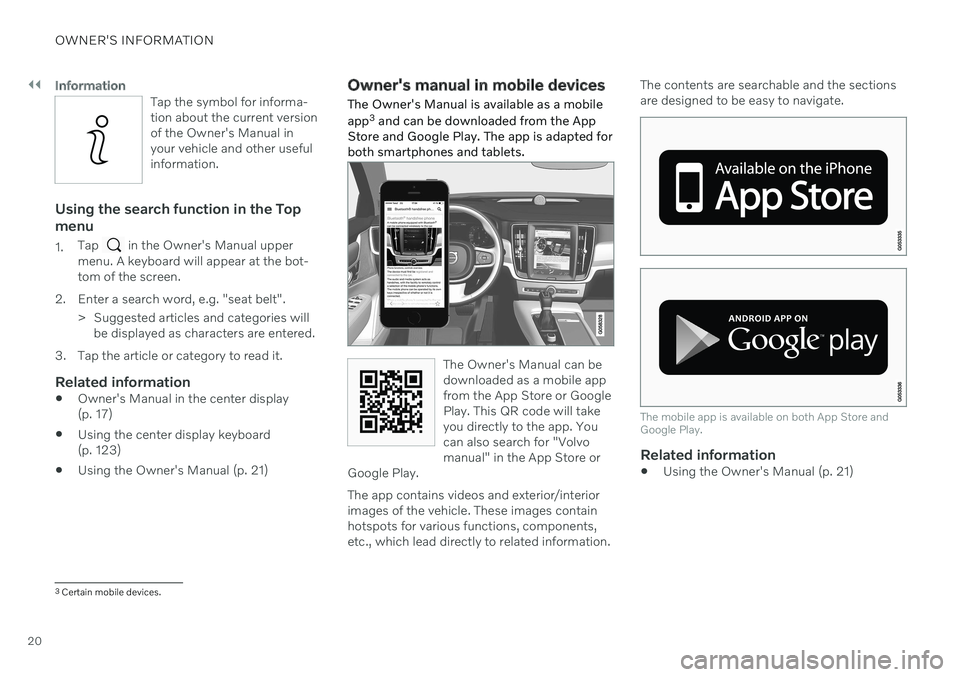
||
OWNER'S INFORMATION
20
Information
Tap the symbol for informa- tion about the current versionof the Owner's Manual inyour vehicle and other usefulinformation.
Using the search function in the Top menu
1.Tap in the Owner's Manual upper
menu. A keyboard will appear at the bot- tom of the screen.
2. Enter a search word, e.g. "seat belt". > Suggested articles and categories willbe displayed as characters are entered.
3. Tap the article or category to read it.
Related information
Owner's Manual in the center display(p. 17)
Using the center display keyboard(p. 123)
Using the Owner's Manual (p. 21)
Owner's manual in mobile devices
The Owner's Manual is available as a mobile app 3
and can be downloaded from the App
Store and Google Play. The app is adapted for both smartphones and tablets.
The Owner's Manual can be downloaded as a mobile appfrom the App Store or GooglePlay. This QR code will takeyou directly to the app. Youcan also search for "Volvomanual" in the App Store or
Google Play.
The app contains videos and exterior/interior images of the vehicle. These images containhotspots for various functions, components,etc., which lead directly to related information. The contents are searchable and the sectionsare designed to be easy to navigate.
The mobile app is available on both App Store and Google Play.
Related information
Using the Owner's Manual (p. 21)
3
Certain mobile devices.
Page 25 of 643
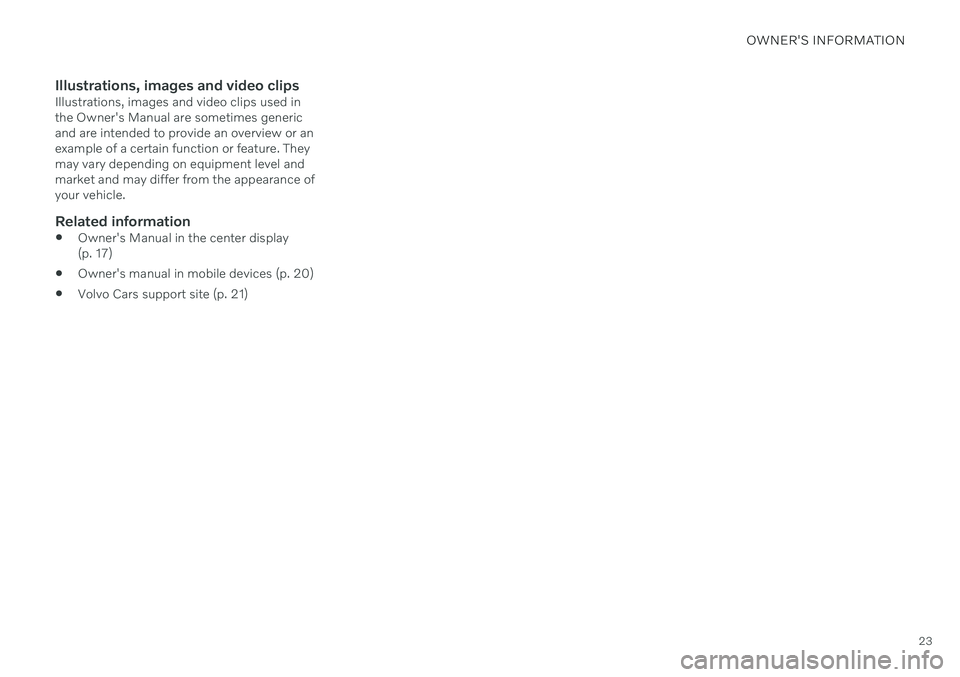
OWNER'S INFORMATION
23
Illustrations, images and video clipsIllustrations, images and video clips used in the Owner's Manual are sometimes genericand are intended to provide an overview or anexample of a certain function or feature. Theymay vary depending on equipment level andmarket and may differ from the appearance ofyour vehicle.
Related information
Owner's Manual in the center display(p. 17)
Owner's manual in mobile devices (p. 20)
Volvo Cars support site (p. 21)
Page 29 of 643
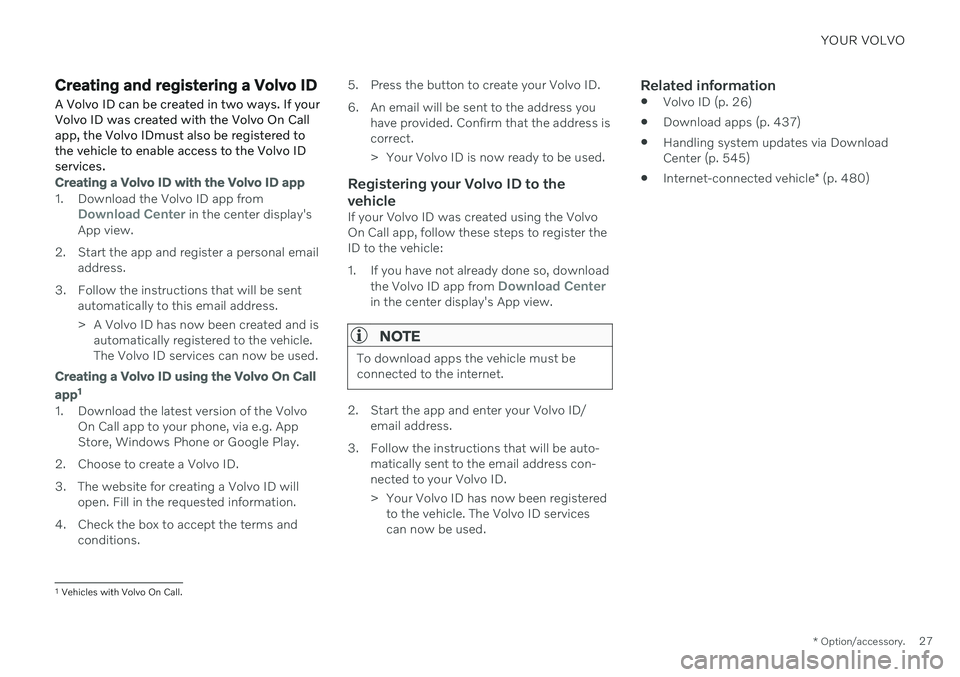
YOUR VOLVO
* Option/accessory.27
Creating and registering a Volvo ID
A Volvo ID can be created in two ways. If your Volvo ID was created with the Volvo On Callapp, the Volvo IDmust also be registered tothe vehicle to enable access to the Volvo IDservices.
Creating a Volvo ID with the Volvo ID app
1. Download the Volvo ID app fromDownload Center in the center display's
App view.
2. Start the app and register a personal email address.
3. Follow the instructions that will be sent automatically to this email address.
> A Volvo ID has now been created and isautomatically registered to the vehicle. The Volvo ID services can now be used.
Creating a Volvo ID using the Volvo On Call
app 1
1. Download the latest version of the Volvo
On Call app to your phone, via e.g. App Store, Windows Phone or Google Play.
2. Choose to create a Volvo ID.
3. The website for creating a Volvo ID will open. Fill in the requested information.
4. Check the box to accept the terms and conditions. 5. Press the button to create your Volvo ID.
6. An email will be sent to the address you
have provided. Confirm that the address is correct.
> Your Volvo ID is now ready to be used.
Registering your Volvo ID to the vehicle
If your Volvo ID was created using the Volvo On Call app, follow these steps to register theID to the vehicle:
1. If you have not already done so, download
the Volvo ID app from
Download Centerin the center display's App view.
NOTE
To download apps the vehicle must be connected to the internet.
2. Start the app and enter your Volvo ID/email address.
3. Follow the instructions that will be auto- matically sent to the email address con- nected to your Volvo ID.
> Your Volvo ID has now been registeredto the vehicle. The Volvo ID services can now be used.
Related information
Volvo ID (p. 26)
Download apps (p. 437)
Handling system updates via DownloadCenter (p. 545)
Internet-connected vehicle
* (p. 480)
1
Vehicles with Volvo On Call.
Page 32 of 643
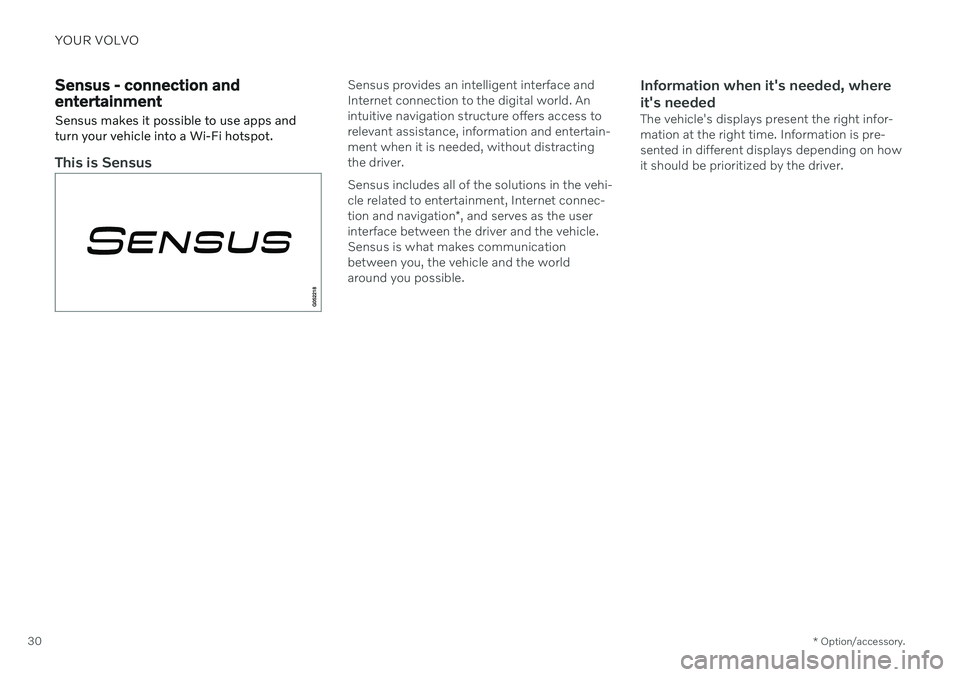
YOUR VOLVO
* Option/accessory.
30
Sensus - connection and entertainment
Sensus makes it possible to use apps and turn your vehicle into a Wi-Fi hotspot.
This is Sensus
Sensus provides an intelligent interface and Internet connection to the digital world. Anintuitive navigation structure offers access torelevant assistance, information and entertain-ment when it is needed, without distractingthe driver. Sensus includes all of the solutions in the vehi- cle related to entertainment, Internet connec- tion and navigation *, and serves as the user
interface between the driver and the vehicle. Sensus is what makes communicationbetween you, the vehicle and the worldaround you possible.Information when it's needed, where it's needed
The vehicle's displays present the right infor- mation at the right time. Information is pre-sented in different displays depending on howit should be prioritized by the driver.
Page 33 of 643
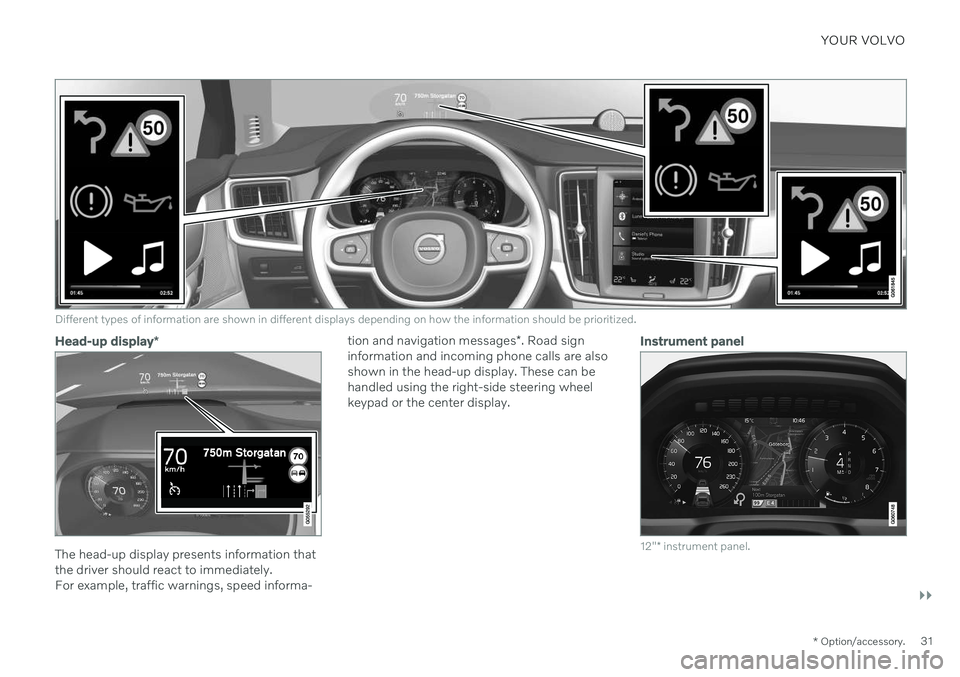
YOUR VOLVO
}}
* Option/accessory.31
Different types of information are shown in different displays depending on how the information should be prioritized.
Head-up display*
The head-up display presents information that the driver should react to immediately.For example, traffic warnings, speed informa- tion and navigation messages
*. Road sign
information and incoming phone calls are alsoshown in the head-up display. These can behandled using the right-side steering wheelkeypad or the center display.
Instrument panel
12" * instrument panel.
Page 34 of 643
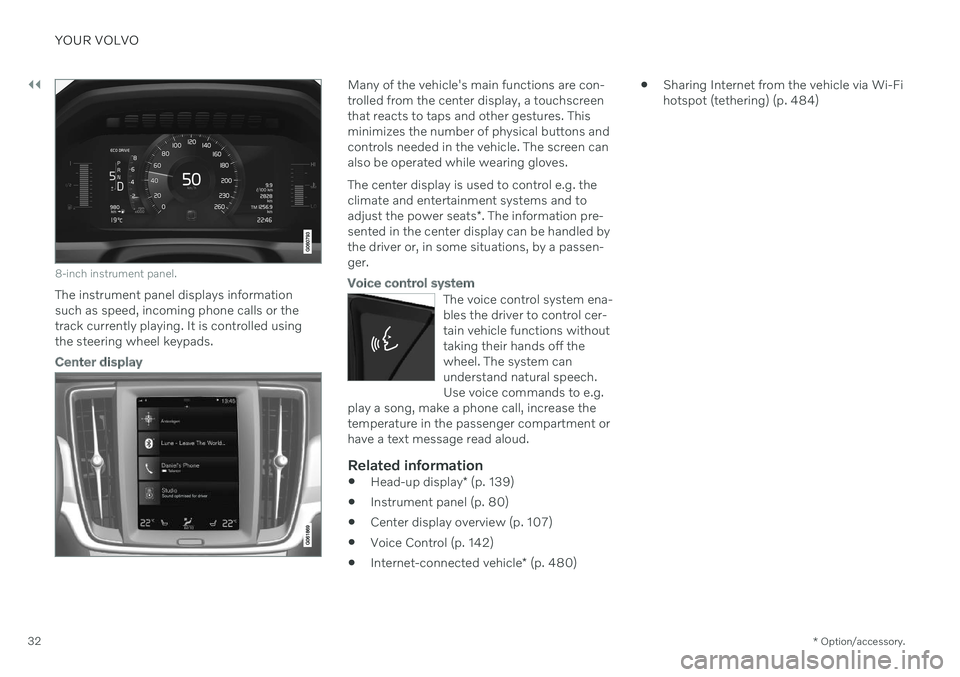
||
YOUR VOLVO
* Option/accessory.
32
8-inch instrument panel.
The instrument panel displays information
such as speed, incoming phone calls or thetrack currently playing. It is controlled usingthe steering wheel keypads.
Center display
Many of the vehicle's main functions are con- trolled from the center display, a touchscreenthat reacts to taps and other gestures. Thisminimizes the number of physical buttons andcontrols needed in the vehicle. The screen canalso be operated while wearing gloves. The center display is used to control e.g. the climate and entertainment systems and to adjust the power seats *. The information pre-
sented in the center display can be handled by the driver or, in some situations, by a passen-ger.
Voice control system
The voice control system ena- bles the driver to control cer-tain vehicle functions withouttaking their hands off thewheel. The system canunderstand natural speech.Use voice commands to e.g.
play a song, make a phone call, increase thetemperature in the passenger compartment orhave a text message read aloud.
Related information
Head-up display
* (p. 139)
Instrument panel (p. 80)
Center display overview (p. 107)
Voice Control (p. 142)
Internet-connected vehicle
* (p. 480)
Sharing Internet from the vehicle via Wi-Fi hotspot (tethering) (p. 484)
Page 40 of 643
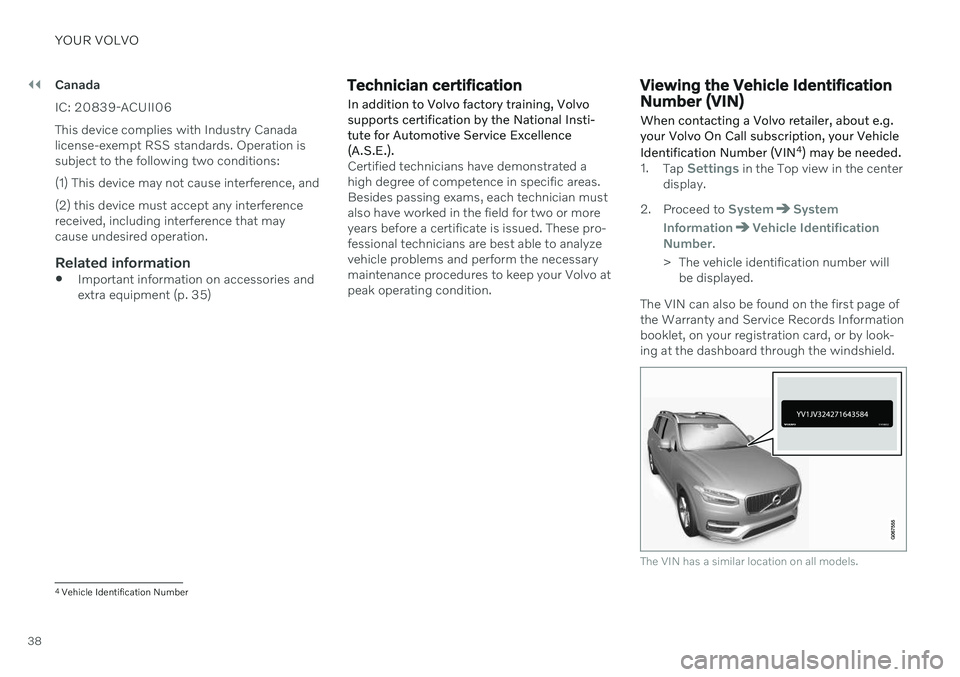
||
YOUR VOLVO
38Canada IC: 20839-ACUII06 This device complies with Industry Canada license-exempt RSS standards. Operation issubject to the following two conditions: (1) This device may not cause interference, and(2) this device must accept any interference received, including interference that maycause undesired operation.
Related information
Important information on accessories andextra equipment (p. 35)
Technician certification In addition to Volvo factory training, Volvo supports certification by the National Insti-tute for Automotive Service Excellence(A.S.E.).
Certified technicians have demonstrated a high degree of competence in specific areas.Besides passing exams, each technician mustalso have worked in the field for two or moreyears before a certificate is issued. These pro-fessional technicians are best able to analyzevehicle problems and perform the necessarymaintenance procedures to keep your Volvo atpeak operating condition.
Viewing the Vehicle Identification Number (VIN) When contacting a Volvo retailer, about e.g. your Volvo On Call subscription, your Vehicle Identification Number (VIN 4
) may be needed.
1. Tap Settings in the Top view in the center
display.
2. Proceed to
SystemSystem
Information
Vehicle Identification
Number.
> The vehicle identification number will be displayed.
The VIN can also be found on the first page of the Warranty and Service Records Informationbooklet, on your registration card, or by look-ing at the dashboard through the windshield.
The VIN has a similar location on all models.
4 Vehicle Identification Number
Page 44 of 643
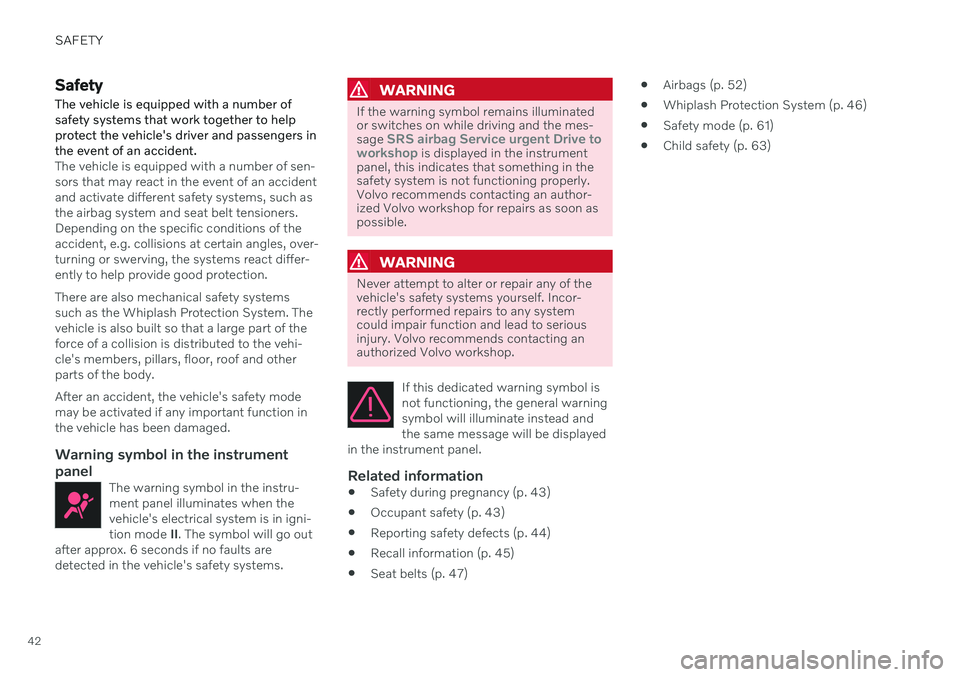
SAFETY
42
Safety
The vehicle is equipped with a number of safety systems that work together to helpprotect the vehicle's driver and passengers inthe event of an accident.
The vehicle is equipped with a number of sen- sors that may react in the event of an accidentand activate different safety systems, such asthe airbag system and seat belt tensioners.Depending on the specific conditions of theaccident, e.g. collisions at certain angles, over-turning or swerving, the systems react differ-ently to help provide good protection. There are also mechanical safety systems such as the Whiplash Protection System. Thevehicle is also built so that a large part of theforce of a collision is distributed to the vehi-cle's members, pillars, floor, roof and otherparts of the body. After an accident, the vehicle's safety mode may be activated if any important function inthe vehicle has been damaged.
Warning symbol in the instrument
panel
The warning symbol in the instru-ment panel illuminates when thevehicle's electrical system is in igni-tion mode II. The symbol will go out
after approx. 6 seconds if no faults aredetected in the vehicle's safety systems.
WARNING
If the warning symbol remains illuminated or switches on while driving and the mes- sage
SRS airbag Service urgent Drive to
workshop is displayed in the instrument
panel, this indicates that something in the safety system is not functioning properly.Volvo recommends contacting an author-ized Volvo workshop for repairs as soon aspossible.
WARNING
Never attempt to alter or repair any of the vehicle's safety systems yourself. Incor-rectly performed repairs to any systemcould impair function and lead to seriousinjury. Volvo recommends contacting anauthorized Volvo workshop.
If this dedicated warning symbol is not functioning, the general warningsymbol will illuminate instead andthe same message will be displayed
in the instrument panel.
Related information
Safety during pregnancy (p. 43)
Occupant safety (p. 43)
Reporting safety defects (p. 44)
Recall information (p. 45)
Seat belts (p. 47)
Airbags (p. 52)
Whiplash Protection System (p. 46)
Safety mode (p. 61)
Child safety (p. 63)