VOLVO XC60 TWIN ENGINE 2019 Owners Manual
Manufacturer: VOLVO, Model Year: 2019, Model line: XC60 TWIN ENGINE, Model: VOLVO XC60 TWIN ENGINE 2019Pages: 695, PDF Size: 14.96 MB
Page 521 of 695
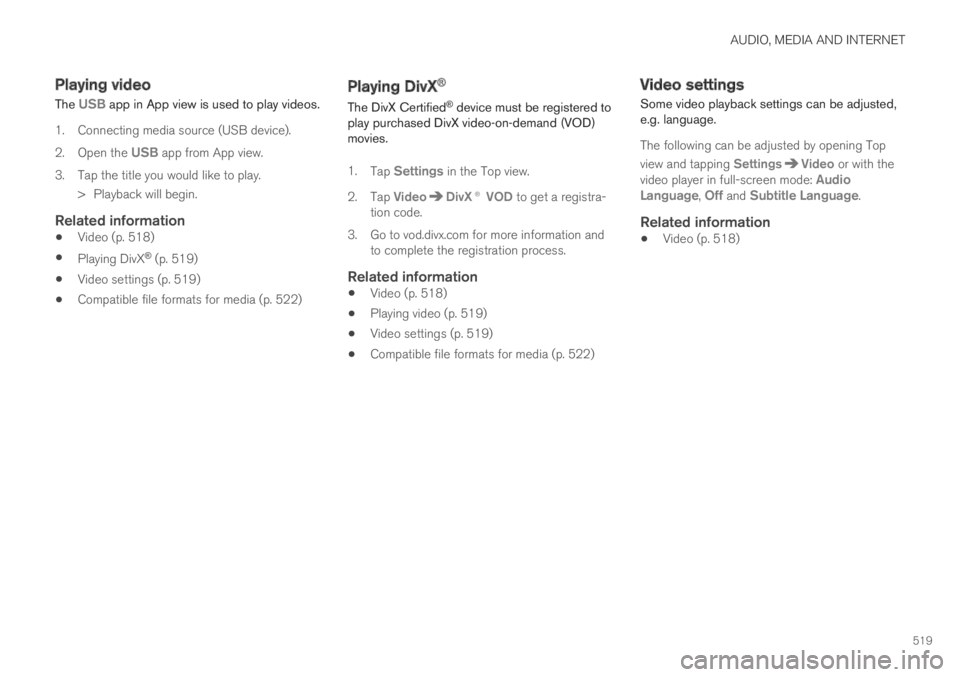
AUDIO, MEDIA AND INTERNET
519
Playing video
The USB app in App view is used to play videos.
1. Connecting media source (USB device).
2.Open the USB app from App view.
3.Tap the title you would like to play.
> Playback will begin.
Related information
Video (p. 518)
Playing DivX® (p. 519)
Video settings (p. 519)
Compatible file formats for media (p. 522)
Playing DivX®
The DivX Certified® device must be registered toplay purchased DivX video-on-demand (VOD)movies.
1.Tap Settings in the Top view.
2.Tap VideoDivX® VOD to get a registra-tion code.
3.Go to vod.divx.com for more information andto complete the registration process.
Related information
Video (p. 518)
Playing video (p. 519)
Video settings (p. 519)
Compatible file formats for media (p. 522)
Video settings
Some video playback settings can be adjusted,e.g. language.
The following can be adjusted by opening Top
view and tapping SettingsVideo or with thevideo player in full-screen mode: AudioLanguage, Off and Subtitle Language.
Related information
Video (p. 518)
Page 522 of 695
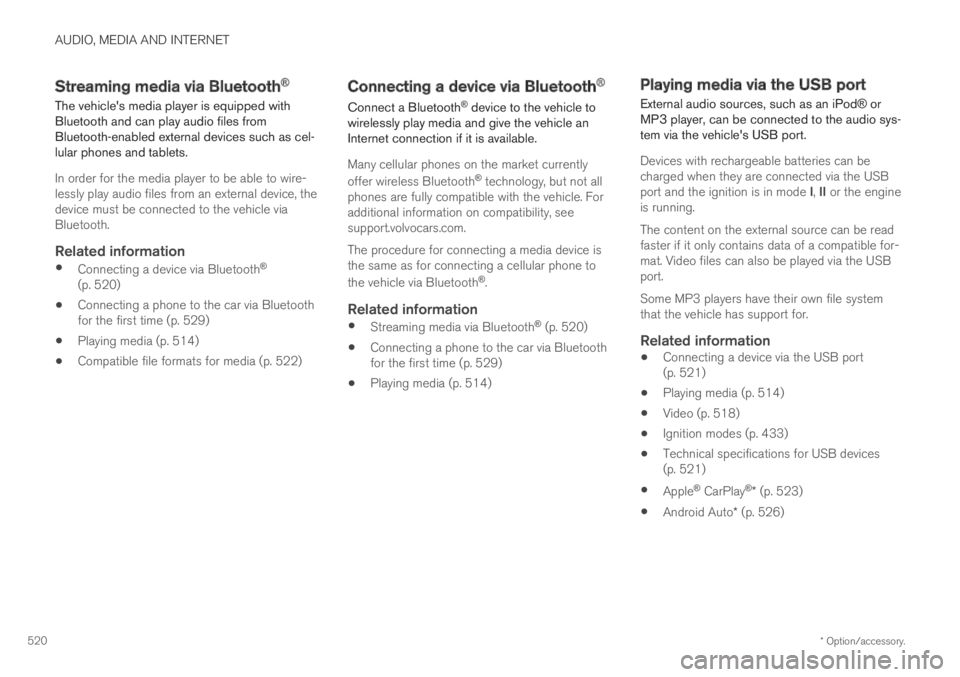
AUDIO, MEDIA AND INTERNET
* Option/accessory.520
Streaming media via Bluetooth®
The vehicle's media player is equipped withBluetooth and can play audio files fromBluetooth-enabled external devices such as cel-lular phones and tablets.
In order for the media player to be able to wire-lessly play audio files from an external device, thedevice must be connected to the vehicle viaBluetooth.
Related information
Connecting a device via Bluetooth®
(p. 520)
Connecting a phone to the car via Bluetoothfor the first time (p. 529)
Playing media (p. 514)
Compatible file formats for media (p. 522)
Connecting a device via Bluetooth®
Connect a Bluetooth® device to the vehicle towirelessly play media and give the vehicle anInternet connection if it is available.
Many cellular phones on the market currently
offer wireless Bluetooth® technology, but not allphones are fully compatible with the vehicle. Foradditional information on compatibility, seesupport.volvocars.com.
The procedure for connecting a media device isthe same as for connecting a cellular phone to
the vehicle via Bluetooth®.
Related information
Streaming media via Bluetooth® (p. 520)
Connecting a phone to the car via Bluetoothfor the first time (p. 529)
Playing media (p. 514)
Playing media via the USB port
External audio sources, such as an iPod® orMP3 player, can be connected to the audio sys-tem via the vehicle's USB port.
Devices with rechargeable batteries can becharged when they are connected via the USBport and the ignition is in mode I, II or the engineis running.
The content on the external source can be readfaster if it only contains data of a compatible for-mat. Video files can also be played via the USBport.
Some MP3 players have their own file systemthat the vehicle has support for.
Related information
Connecting a device via the USB port(p. 521)
Playing media (p. 514)
Video (p. 518)
Ignition modes (p. 433)
Technical specifications for USB devices(p. 521)
Apple® CarPlay®* (p. 523)
Android Auto* (p. 526)
Page 523 of 695
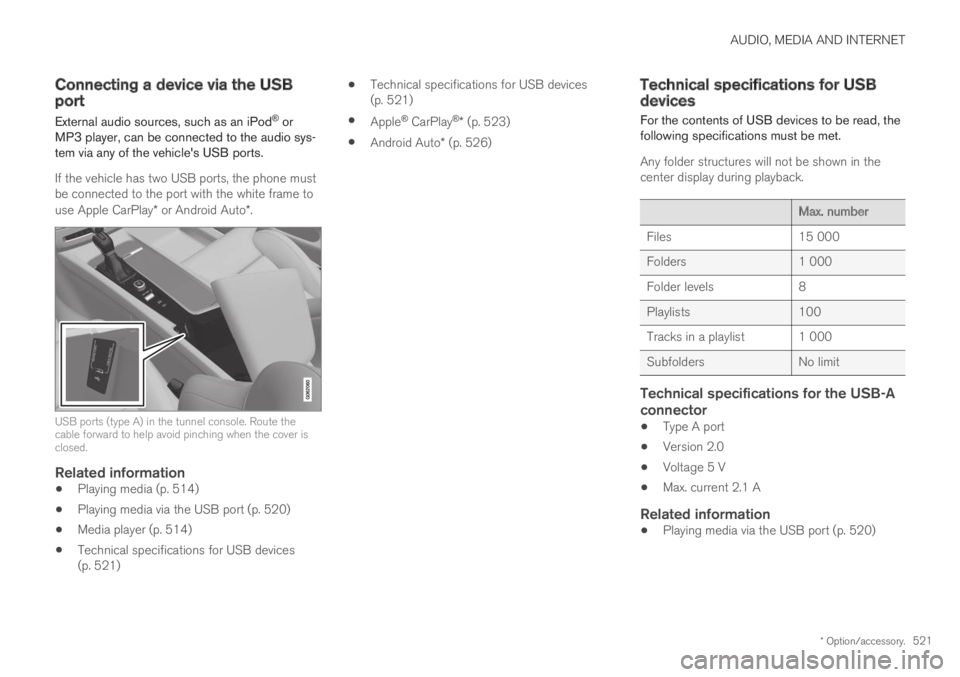
AUDIO, MEDIA AND INTERNET
* Option/accessory.521
Connecting a device via the USBport
External audio sources, such as an iPod® orMP3 player, can be connected to the audio sys-tem via any of the vehicle's USB ports.
If the vehicle has two USB ports, the phone mustbe connected to the port with the white frame touse Apple CarPlay* or Android Auto*.
USB ports (type A) in the tunnel console. Route thecable forward to help avoid pinching when the cover isclosed.
Related information
Playing media (p. 514)
Playing media via the USB port (p. 520)
Media player (p. 514)
Technical specifications for USB devices(p. 521)
Technical specifications for USB devices(p. 521)
Apple® CarPlay®* (p. 523)
Android Auto* (p. 526)
Technical specifications for USBdevices
For the contents of USB devices to be read, thefollowing specifications must be met.
Any folder structures will not be shown in thecenter display during playback.
Max. number
Files15 000
Folders1 000
Folder levels8
Playlists100
Tracks in a playlist 1 000
SubfoldersNo limit
Technical specifications for the USB-A
connector
Type A port
Version 2.0
Voltage 5 V
Max. current 2.1 A
Related information
Playing media via the USB port (p. 520)
Page 524 of 695
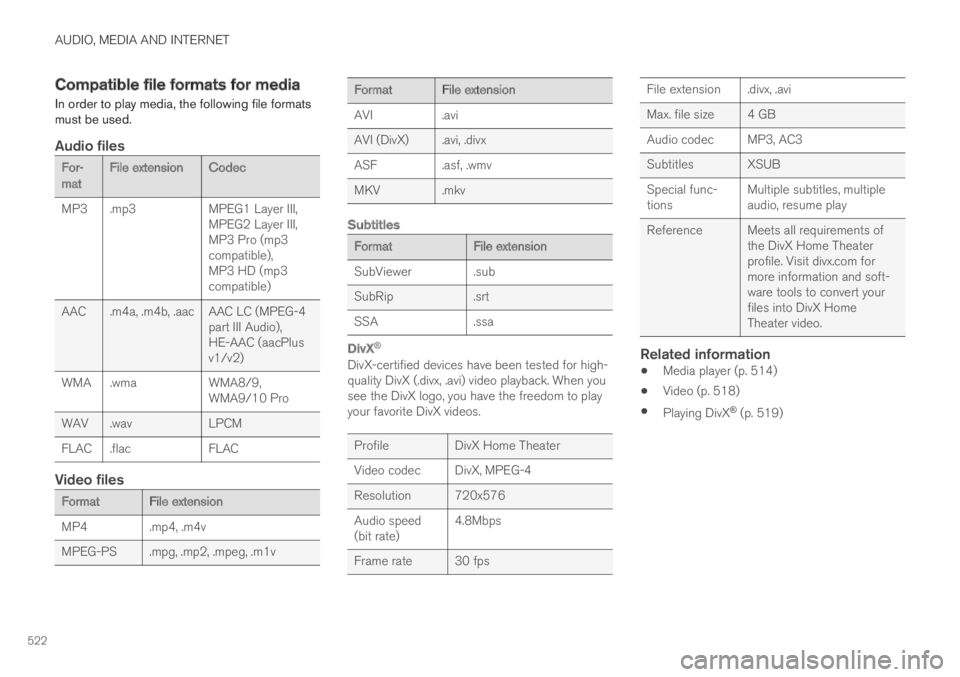
AUDIO, MEDIA AND INTERNET
522
Compatible file formats for media
In order to play media, the following file formatsmust be used.
Audio files
For-matFile extensionCodec
MP3.mp3MPEG1 Layer III,MPEG2 Layer III,MP3 Pro (mp3compatible),MP3 HD (mp3compatible)
AAC .m4a, .m4b, .aac AAC LC (MPEG-4part III Audio),HE-AAC (aacPlusv1/v2)
WMA .wmaWMA8/9,WMA9/10 Pro
WAV .wavLPCM
FLAC .flacFLAC
Video files
FormatFile extension
MP4.mp4, .m4v
MPEG-PS .mpg, .mp2, .mpeg, .m1v
FormatFile extension
AVI.avi
AVI (DivX) .avi, .divx
ASF.asf, .wmv
MKV .mkv
Subtitles
FormatFile extension
SubViewer.sub
SubRip.srt
SSA.ssa
DivX ®
DivX-certified devices have been tested for high-quality DivX (.divx, .avi) video playback. When yousee the DivX logo, you have the freedom to playyour favorite DivX videos.
ProfileDivX Home Theater
Video codecDivX, MPEG-4
Resolution 720x576
Audio speed(bit rate)4.8Mbps
Frame rate 30 fps
File extension .divx, .avi
Max. file size4 GB
Audio codec MP3, AC3
Subtitles XSUB
Special func-tionsMultiple subtitles, multipleaudio, resume play
Reference Meets all requirements ofthe DivX Home Theaterprofile. Visit divx.com formore information and soft-ware tools to convert yourfiles into DivX HomeTheater video.
Related information
Media player (p. 514)
Video (p. 518)
Playing DivX® (p. 519)
Page 525 of 695
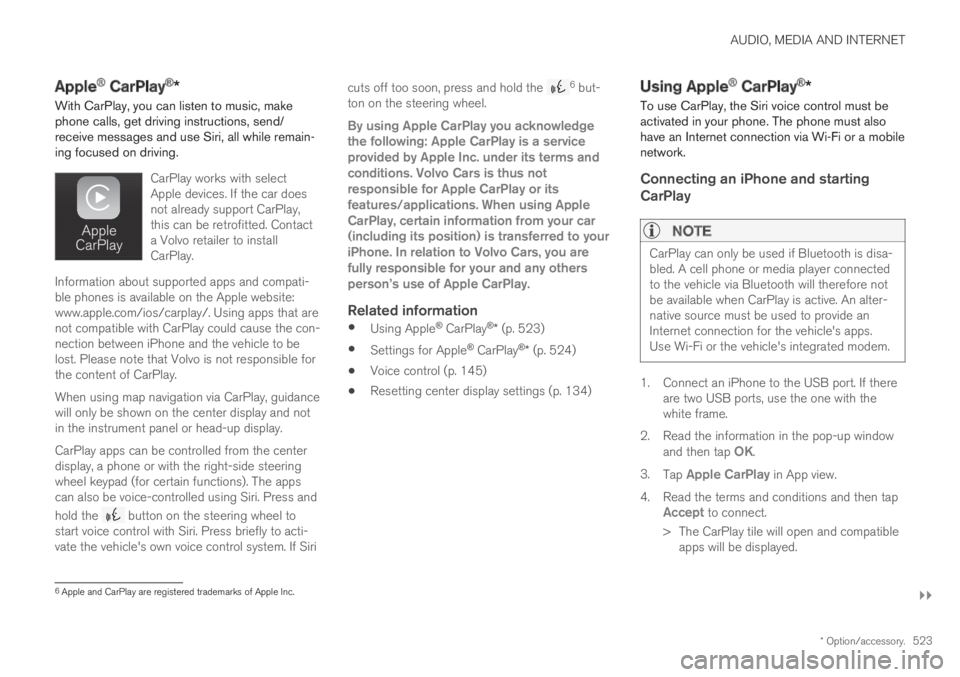
AUDIO, MEDIA AND INTERNET
}}
* Option/accessory.523
Apple® CarPlay®*
With CarPlay, you can listen to music, makephone calls, get driving instructions, send/receive messages and use Siri, all while remain-ing focused on driving.
CarPlay works with selectApple devices. If the car doesnot already support CarPlay,this can be retrofitted. Contacta Volvo retailer to installCarPlay.
Information about supported apps and compati-ble phones is available on the Apple website:www.apple.com/ios/carplay/. Using apps that arenot compatible with CarPlay could cause the con-nection between iPhone and the vehicle to belost. Please note that Volvo is not responsible forthe content of CarPlay.
When using map navigation via CarPlay, guidancewill only be shown on the center display and notin the instrument panel or head-up display.
CarPlay apps can be controlled from the centerdisplay, a phone or with the right-side steeringwheel keypad (for certain functions). The appscan also be voice-controlled using Siri. Press and
hold the button on the steering wheel tostart voice control with Siri. Press briefly to acti-vate the vehicle's own voice control system. If Siri
cuts off too soon, press and hold the 6 but-ton on the steering wheel.
By using Apple CarPlay you acknowledgethe following: Apple CarPlay is a serviceprovided by Apple Inc. under its terms andconditions. Volvo Cars is thus notresponsible for Apple CarPlay or itsfeatures/applications. When using AppleCarPlay, certain information from your car(including its position) is transferred to youriPhone. In relation to Volvo Cars, you arefully responsible for your and any othersperson
Page 526 of 695
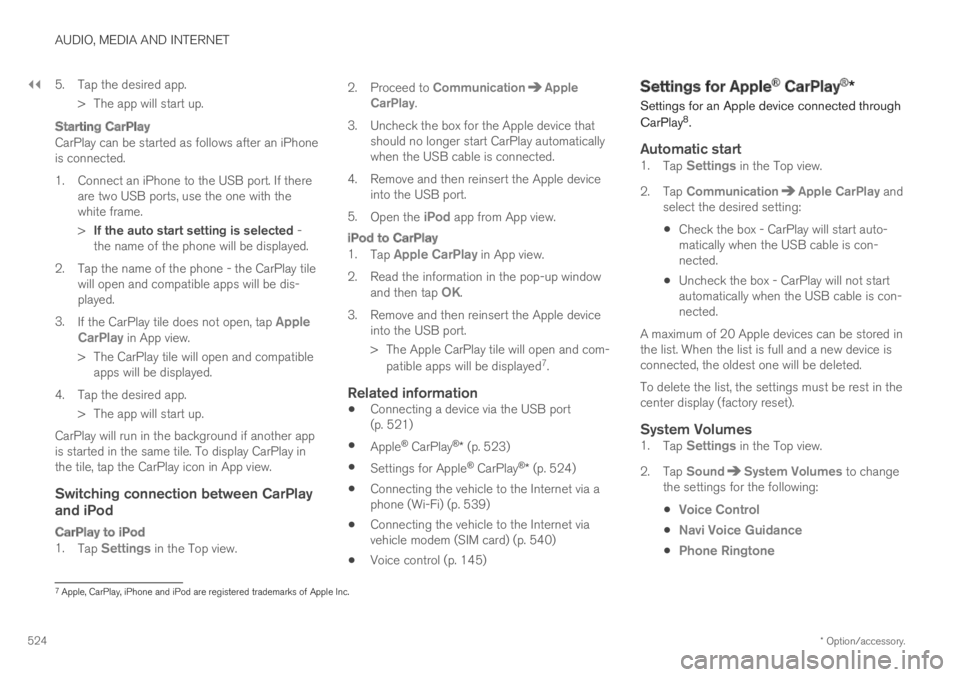
||
AUDIO, MEDIA AND INTERNET
* Option/accessory.524
5. Tap the desired app.
> The app will start up.
Starting CarPlay
CarPlay can be started as follows after an iPhoneis connected.
1. Connect an iPhone to the USB port. If thereare two USB ports, use the one with thewhite frame.
>If the auto start setting is selected -the name of the phone will be displayed.
2. Tap the name of the phone - the CarPlay tilewill open and compatible apps will be dis-played.
3.If the CarPlay tile does not open, tap AppleCarPlay in App view.
>The CarPlay tile will open and compatibleapps will be displayed.
4. Tap the desired app.
> The app will start up.
CarPlay will run in the background if another appis started in the same tile. To display CarPlay inthe tile, tap the CarPlay icon in App view.
Switching connection between CarPlay
and iPod
CarPlay to iPod
1.Tap Settings in the Top view.
2.Proceed to CommunicationAppleCarPlay.
3.Uncheck the box for the Apple device thatshould no longer start CarPlay automaticallywhen the USB cable is connected.
4. Remove and then reinsert the Apple deviceinto the USB port.
5.Open the iPod app from App view.
iPod to CarPlay
1.Tap Apple CarPlay in App view.
2.Read the information in the pop-up windowand then tap OK.
3.Remove and then reinsert the Apple deviceinto the USB port.
> The Apple CarPlay tile will open and com-
patible apps will be displayed7.
Related information
Connecting a device via the USB port(p. 521)
Apple® CarPlay®* (p. 523)
Settings for Apple® CarPlay®* (p. 524)
Connecting the vehicle to the Internet via aphone (Wi-Fi) (p. 539)
Connecting the vehicle to the Internet viavehicle modem (SIM card) (p. 540)
Voice control (p. 145)
Settings for Apple® CarPlay®*
Settings for an Apple device connected through
CarPlay8.
Automatic start
1.Tap Settings in the Top view.
2.Tap CommunicationApple CarPlay andselect the desired setting:
Check the box - CarPlay will start auto-matically when the USB cable is con-nected.
Uncheck the box - CarPlay will not startautomatically when the USB cable is con-nected.
A maximum of 20 Apple devices can be stored inthe list. When the list is full and a new device isconnected, the oldest one will be deleted.
To delete the list, the settings must be rest in thecenter display (factory reset).
System Volumes
1.Tap Settings in the Top view.
2.Tap SoundSystem Volumes to changethe settings for the following:
Voice Control
Navi Voice Guidance
Phone Ringtone
7Apple, CarPlay, iPhone and iPod are registered trademarks of Apple Inc.
Page 527 of 695
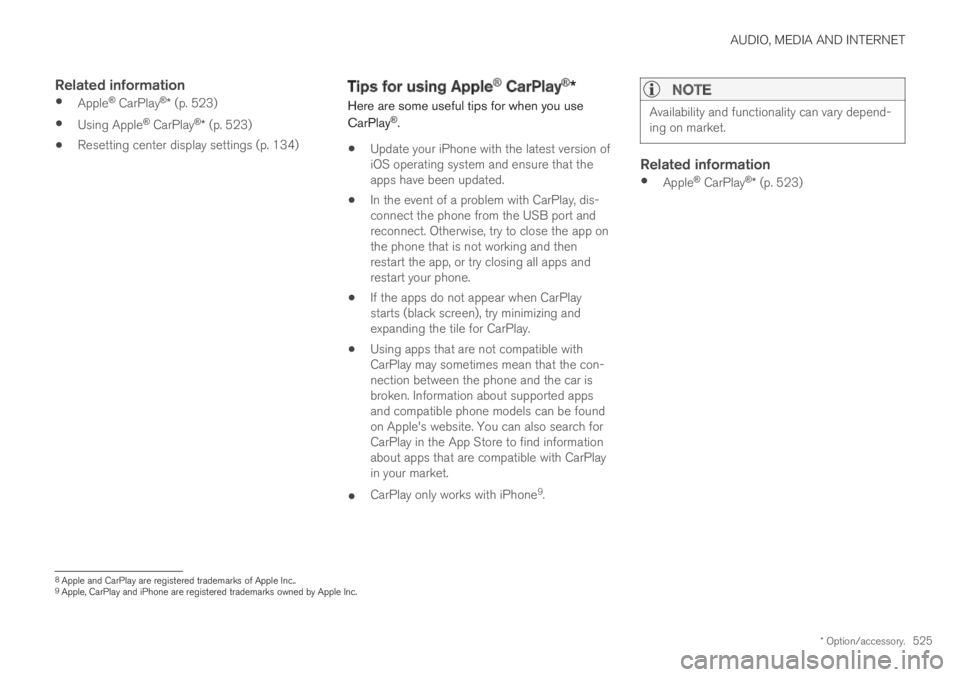
AUDIO, MEDIA AND INTERNET
* Option/accessory.525
Related information
Apple® CarPlay®* (p. 523)
Using Apple® CarPlay®* (p. 523)
Resetting center display settings (p. 134)
Tips for using Apple® CarPlay®*
Here are some useful tips for when you use
CarPlay®.
Update your iPhone with the latest version ofiOS operating system and ensure that theapps have been updated.
In the event of a problem with CarPlay, dis-connect the phone from the USB port andreconnect. Otherwise, try to close the app onthe phone that is not working and thenrestart the app, or try closing all apps andrestart your phone.
If the apps do not appear when CarPlaystarts (black screen), try minimizing andexpanding the tile for CarPlay.
Using apps that are not compatible withCarPlay may sometimes mean that the con-nection between the phone and the car isbroken. Information about supported appsand compatible phone models can be foundon Apple's website. You can also search forCarPlay in the App Store to find informationabout apps that are compatible with CarPlayin your market.
CarPlay only works with iPhone9.
NOTE
Availability and functionality can vary depend-ing on market.
Related information
Apple® CarPlay®* (p. 523)
8Apple and CarPlay are registered trademarks of Apple Inc..9Apple, CarPlay and iPhone are registered trademarks owned by Apple Inc.
Page 528 of 695
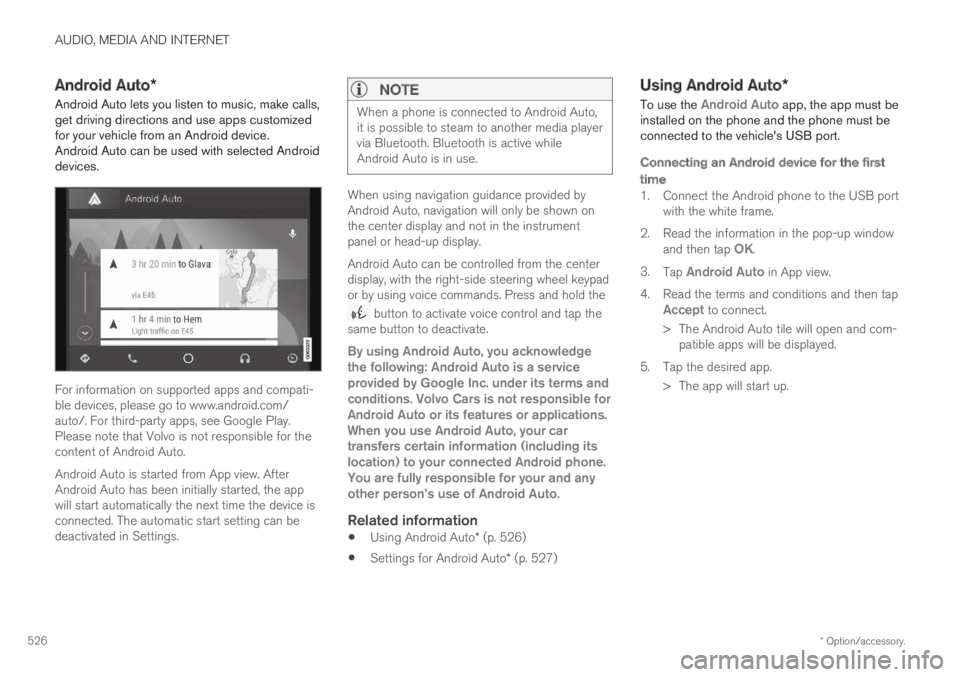
AUDIO, MEDIA AND INTERNET
* Option/accessory.526
Android Auto*
Android Auto lets you listen to music, make calls,get driving directions and use apps customizedfor your vehicle from an Android device.Android Auto can be used with selected Androiddevices.
For information on supported apps and compati-ble devices, please go to www.android.com/auto/. For third-party apps, see Google Play.Please note that Volvo is not responsible for thecontent of Android Auto.
Android Auto is started from App view. AfterAndroid Auto has been initially started, the appwill start automatically the next time the device isconnected. The automatic start setting can bedeactivated in Settings.
NOTE
When a phone is connected to Android Auto,it is possible to steam to another media playervia Bluetooth. Bluetooth is active whileAndroid Auto is in use.
When using navigation guidance provided byAndroid Auto, navigation will only be shown onthe center display and not in the instrumentpanel or head-up display.
Android Auto can be controlled from the centerdisplay, with the right-side steering wheel keypador by using voice commands. Press and hold the
button to activate voice control and tap thesame button to deactivate.
By using Android Auto, you acknowledgethe following: Android Auto is a serviceprovided by Google Inc. under its terms andconditions. Volvo Cars is not responsible forAndroid Auto or its features or applications.When you use Android Auto, your cartransfers certain information (including itslocation) to your connected Android phone.You are fully responsible for your and anyother person
Page 529 of 695
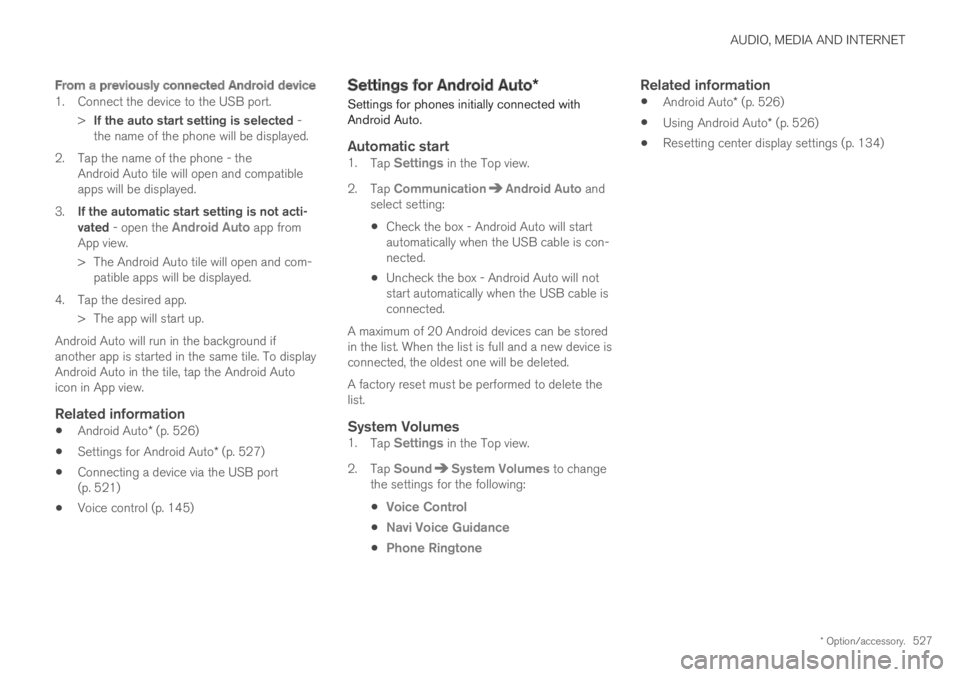
AUDIO, MEDIA AND INTERNET
* Option/accessory.527
From a previously connected Android device
1. Connect the device to the USB port.
>If the auto start setting is selected -the name of the phone will be displayed.
2. Tap the name of the phone - theAndroid Auto tile will open and compatibleapps will be displayed.
3.If the automatic start setting is not acti-vated - open the Android Auto app fromApp view.
>The Android Auto tile will open and com-patible apps will be displayed.
4. Tap the desired app.
> The app will start up.
Android Auto will run in the background ifanother app is started in the same tile. To displayAndroid Auto in the tile, tap the Android Autoicon in App view.
Related information
Android Auto* (p. 526)
Settings for Android Auto* (p. 527)
Connecting a device via the USB port(p. 521)
Voice control (p. 145)
Settings for Android Auto*
Settings for phones initially connected withAndroid Auto.
Automatic start
1.Tap Settings in the Top view.
2.Tap CommunicationAndroid Auto andselect setting:
Check the box - Android Auto will startautomatically when the USB cable is con-nected.
Uncheck the box - Android Auto will notstart automatically when the USB cable isconnected.
A maximum of 20 Android devices can be storedin the list. When the list is full and a new device isconnected, the oldest one will be deleted.
A factory reset must be performed to delete thelist.
System Volumes
1.Tap Settings in the Top view.
2.Tap SoundSystem Volumes to changethe settings for the following:
Voice Control
Navi Voice Guidance
Phone Ringtone
Related information
Android Auto* (p. 526)
Using Android Auto* (p. 526)
Resetting center display settings (p. 134)
Page 530 of 695
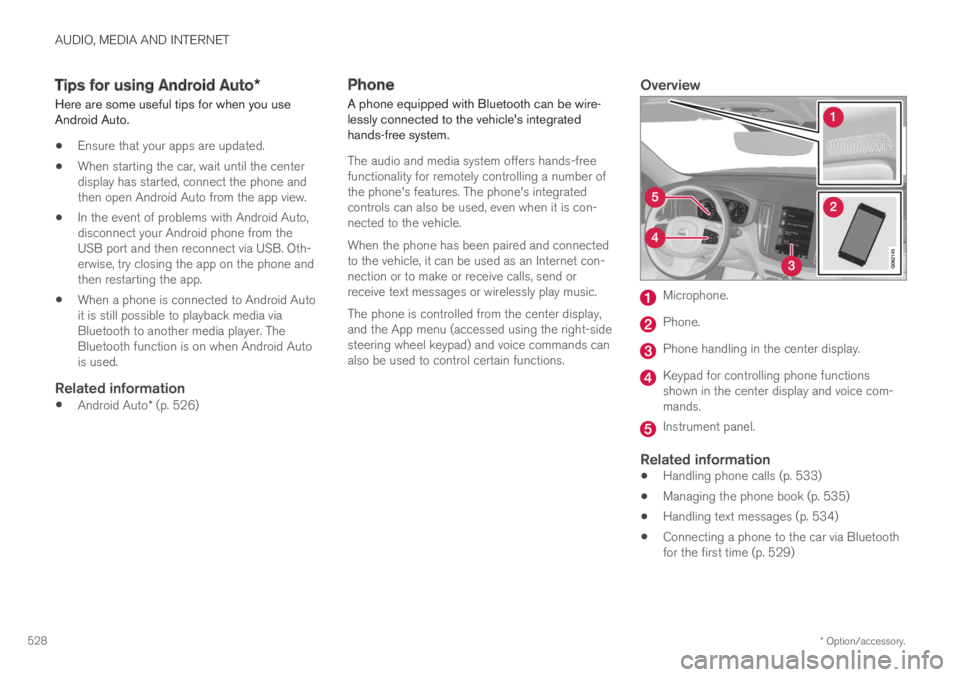
AUDIO, MEDIA AND INTERNET
* Option/accessory.528
Tips for using Android Auto*
Here are some useful tips for when you useAndroid Auto.
Ensure that your apps are updated.
When starting the car, wait until the centerdisplay has started, connect the phone andthen open Android Auto from the app view.
In the event of problems with Android Auto,disconnect your Android phone from theUSB port and then reconnect via USB. Oth-erwise, try closing the app on the phone andthen restarting the app.
When a phone is connected to Android Autoit is still possible to playback media viaBluetooth to another media player. TheBluetooth function is on when Android Autois used.
Related information
Android Auto* (p. 526)
Phone
A phone equipped with Bluetooth can be wire-lessly connected to the vehicle's integratedhands-free system.
The audio and media system offers hands-freefunctionality for remotely controlling a number ofthe phone's features. The phone's integratedcontrols can also be used, even when it is con-nected to the vehicle.
When the phone has been paired and connectedto the vehicle, it can be used as an Internet con-nection or to make or receive calls, send orreceive text messages or wirelessly play music.
The phone is controlled from the center display,and the App menu (accessed using the right-sidesteering wheel keypad) and voice commands canalso be used to control certain functions.
Overview
Microphone.
Phone.
Phone handling in the center display.
Keypad for controlling phone functionsshown in the center display and voice com-mands.
Instrument panel.
Related information
Handling phone calls (p. 533)
Managing the phone book (p. 535)
Handling text messages (p. 534)
Connecting a phone to the car via Bluetoothfor the first time (p. 529)