VOLVO XC60 TWIN ENGINE 2019 Owners Manual
Manufacturer: VOLVO, Model Year: 2019, Model line: XC60 TWIN ENGINE, Model: VOLVO XC60 TWIN ENGINE 2019Pages: 695, PDF Size: 14.96 MB
Page 491 of 695
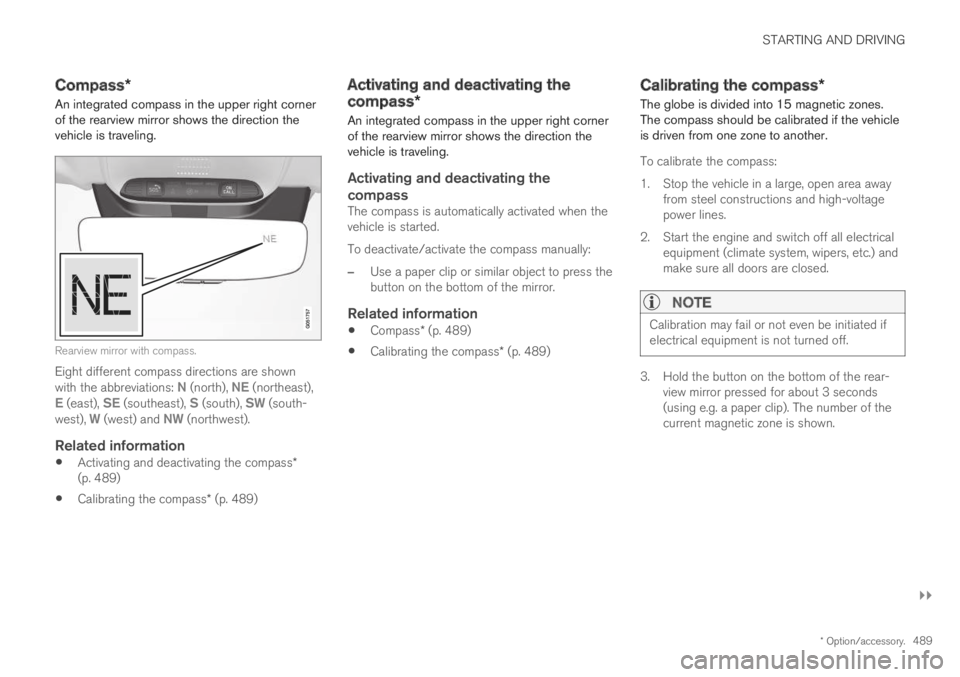
STARTING AND DRIVING
}}
* Option/accessory.489
Compass*
An integrated compass in the upper right cornerof the rearview mirror shows the direction thevehicle is traveling.
Rearview mirror with compass.
Eight different compass directions are shownwith the abbreviations: N (north), NE (northeast),E (east), SE (southeast), S (south), SW (south-west), W (west) and NW (northwest).
Related information
Activating and deactivating the compass*(p. 489)
Calibrating the compass* (p. 489)
Activating and deactivating the
compass*
An integrated compass in the upper right cornerof the rearview mirror shows the direction thevehicle is traveling.
Activating and deactivating the
compass
The compass is automatically activated when thevehicle is started.
To deactivate/activate the compass manually:
–Use a paper clip or similar object to press thebutton on the bottom of the mirror.
Related information
Compass* (p. 489)
Calibrating the compass* (p. 489)
Calibrating the compass*
The globe is divided into 15 magnetic zones.The compass should be calibrated if the vehicleis driven from one zone to another.
To calibrate the compass:
1.Stop the vehicle in a large, open area awayfrom steel constructions and high-voltagepower lines.
2. Start the engine and switch off all electricalequipment (climate system, wipers, etc.) andmake sure all doors are closed.
NOTE
Calibration may fail or not even be initiated ifelectrical equipment is not turned off.
3. Hold the button on the bottom of the rear-view mirror pressed for about 3 seconds(using e.g. a paper clip). The number of thecurrent magnetic zone is shown.
Page 492 of 695
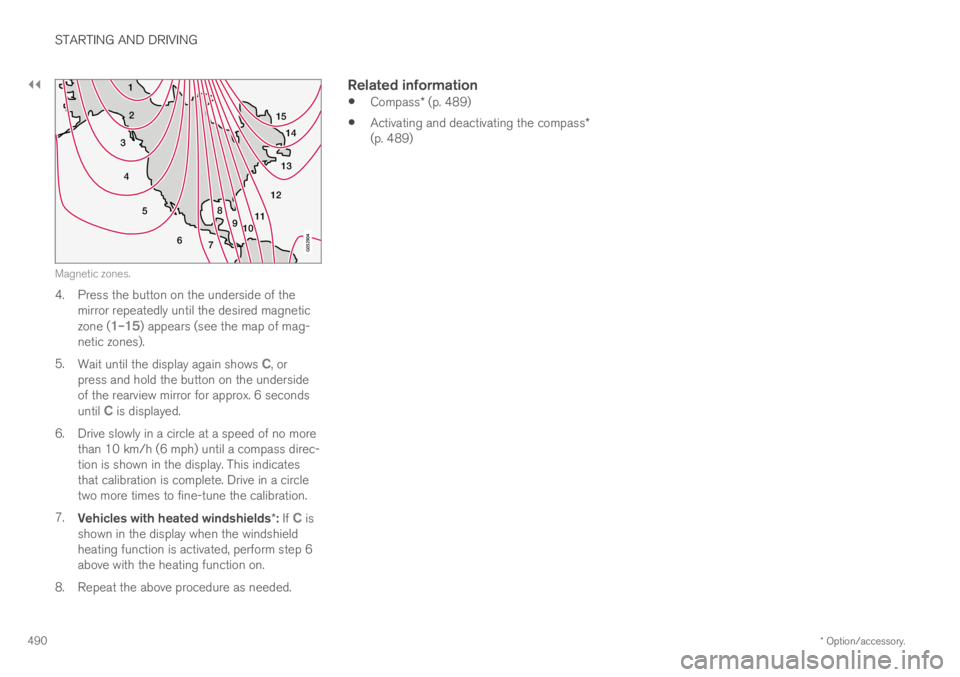
||
STARTING AND DRIVING
* Option/accessory.490
15
14
13
12
1198
76
5
4
3
2
1
10
Magnetic zones.
4. Press the button on the underside of themirror repeatedly until the desired magneticzone (1–15) appears (see the map of mag-netic zones).
5.Wait until the display again shows C, orpress and hold the button on the undersideof the rearview mirror for approx. 6 secondsuntil C is displayed.
6.Drive slowly in a circle at a speed of no morethan 10 km/h (6 mph) until a compass direc-tion is shown in the display. This indicatesthat calibration is complete. Drive in a circletwo more times to fine-tune the calibration.
7.Vehicles with heated windshields*: If C isshown in the display when the windshieldheating function is activated, perform step 6above with the heating function on.
8.Repeat the above procedure as needed.
Related information
Compass* (p. 489)
Activating and deactivating the compass*(p. 489)
Page 493 of 695
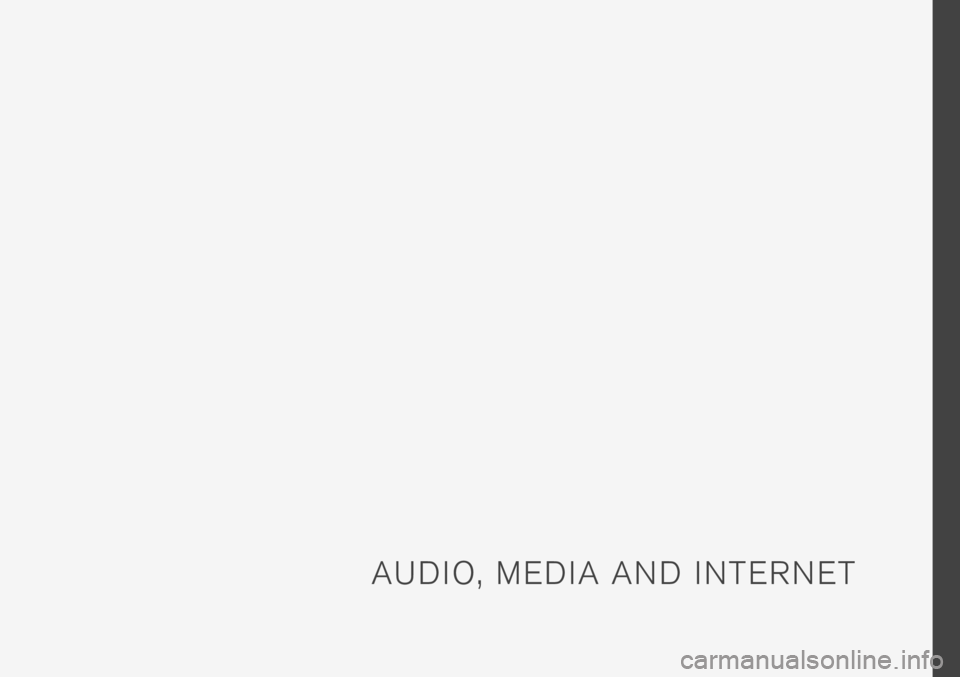
A U D I O , M E D I A A N D I N T E R N E T
Page 494 of 695
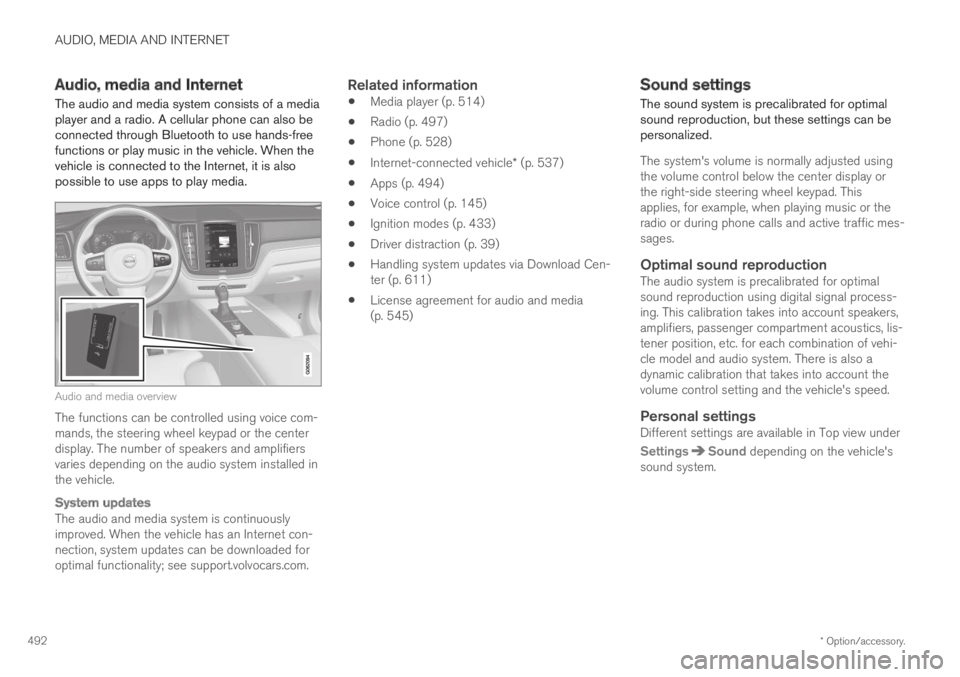
AUDIO, MEDIA AND INTERNET
* Option/accessory.492
Audio, media and Internet
The audio and media system consists of a mediaplayer and a radio. A cellular phone can also beconnected through Bluetooth to use hands-freefunctions or play music in the vehicle. When thevehicle is connected to the Internet, it is alsopossible to use apps to play media.
Audio and media overview
The functions can be controlled using voice com-mands, the steering wheel keypad or the centerdisplay. The number of speakers and amplifiersvaries depending on the audio system installed inthe vehicle.
System updates
The audio and media system is continuouslyimproved. When the vehicle has an Internet con-nection, system updates can be downloaded foroptimal functionality; see support.volvocars.com.
Related information
Media player (p. 514)
Radio (p. 497)
Phone (p. 528)
Internet-connected vehicle* (p. 537)
Apps (p. 494)
Voice control (p. 145)
Ignition modes (p. 433)
Driver distraction (p. 39)
Handling system updates via Download Cen-ter (p. 611)
License agreement for audio and media(p. 545)
Sound settings
The sound system is precalibrated for optimalsound reproduction, but these settings can bepersonalized.
The system's volume is normally adjusted usingthe volume control below the center display orthe right-side steering wheel keypad. Thisapplies, for example, when playing music or theradio or during phone calls and active traffic mes-sages.
Optimal sound reproduction
The audio system is precalibrated for optimalsound reproduction using digital signal process-ing. This calibration takes into account speakers,amplifiers, passenger compartment acoustics, lis-tener position, etc. for each combination of vehi-cle model and audio system. There is also adynamic calibration that takes into account thevolume control setting and the vehicle's speed.
Personal settings
Different settings are available in Top view under
SettingsSound depending on the vehicle'ssound system.
Page 495 of 695
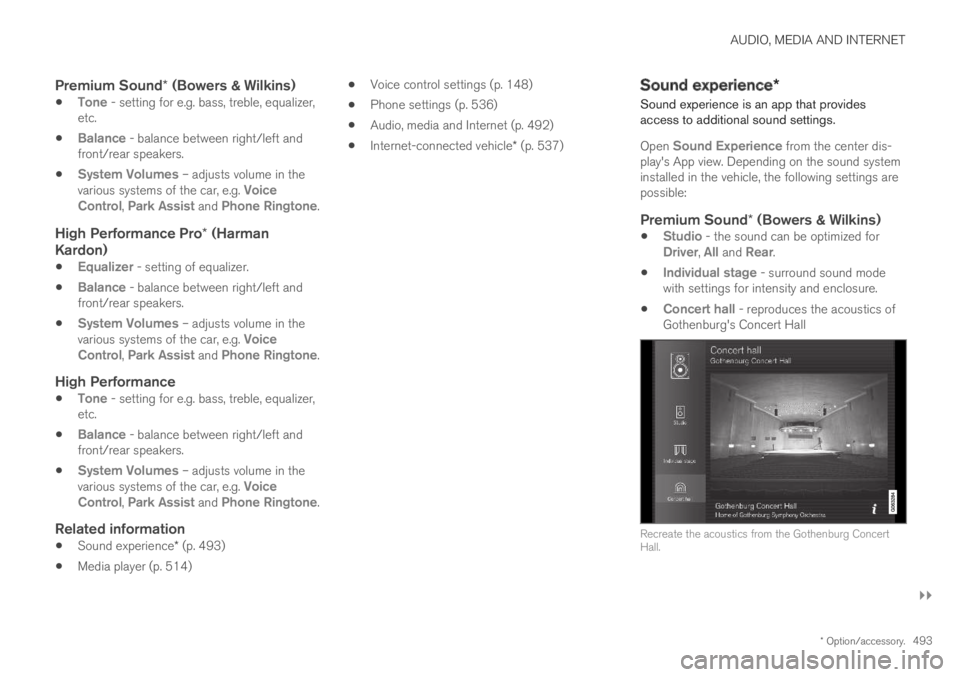
AUDIO, MEDIA AND INTERNET
}}
* Option/accessory.493
Premium Sound * (Bowers & Wilkins)
Tone - setting for e.g. bass, treble, equalizer,etc.
Balance - balance between right/left andfront/rear speakers.
System Volumes – adjusts volume in thevarious systems of the car, e.g. VoiceControl, Park Assist and Phone Ringtone.
High Performance Pro * (Harman
Kardon)
Equalizer - setting of equalizer.
Balance - balance between right/left andfront/rear speakers.
System Volumes – adjusts volume in thevarious systems of the car, e.g. VoiceControl, Park Assist and Phone Ringtone.
High Performance
Tone - setting for e.g. bass, treble, equalizer,etc.
Balance - balance between right/left andfront/rear speakers.
System Volumes – adjusts volume in thevarious systems of the car, e.g. VoiceControl, Park Assist and Phone Ringtone.
Related information
Sound experience* (p. 493)
Media player (p. 514)
Voice control settings (p. 148)
Phone settings (p. 536)
Audio, media and Internet (p. 492)
Internet-connected vehicle* (p. 537)
Sound experience*
Sound experience is an app that providesaccess to additional sound settings.
Open Sound Experience from the center dis-play's App view. Depending on the sound systeminstalled in the vehicle, the following settings arepossible:
Premium Sound * (Bowers & Wilkins)
Studio - the sound can be optimized forDriver, All and Rear.
Individual stage - surround sound modewith settings for intensity and enclosure.
Concert hall - reproduces the acoustics ofGothenburg's Concert Hall
Recreate the acoustics from the Gothenburg ConcertHall.
Page 496 of 695
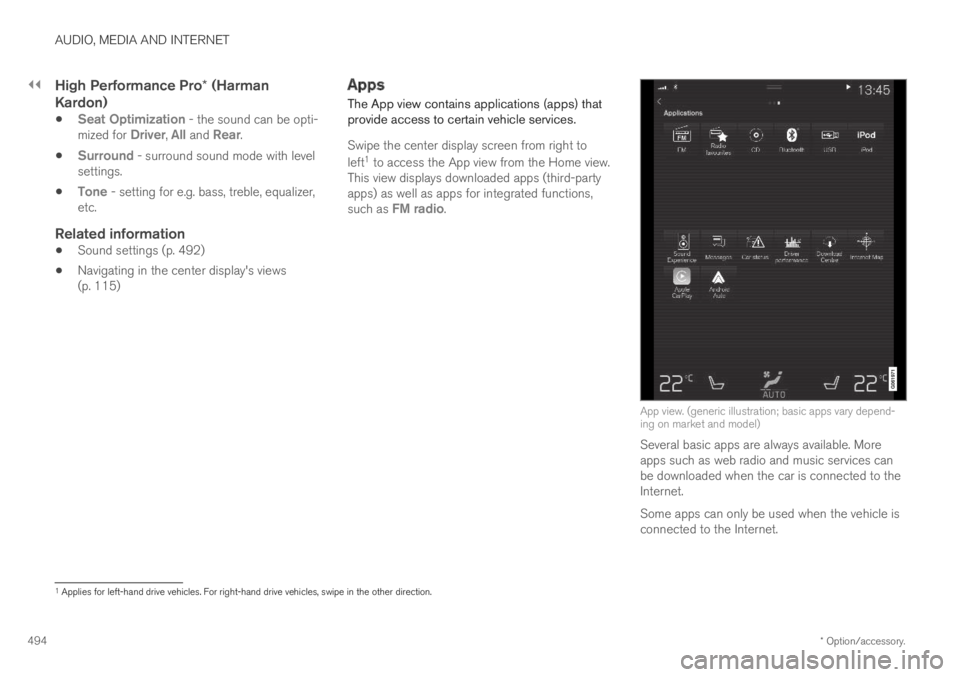
||
AUDIO, MEDIA AND INTERNET
* Option/accessory.494
High Performance Pro * (Harman
Kardon)
Seat Optimization - the sound can be opti-mized for Driver, All and Rear.
Surround - surround sound mode with levelsettings.
Tone - setting for e.g. bass, treble, equalizer,etc.
Related information
Sound settings (p. 492)
Navigating in the center display's views(p. 115)
Apps
The App view contains applications (apps) thatprovide access to certain vehicle services.
Swipe the center display screen from right to
left1 to access the App view from the Home view.This view displays downloaded apps (third-partyapps) as well as apps for integrated functions,such as FM radio.
App view. (generic illustration; basic apps vary depend-ing on market and model)
Several basic apps are always available. Moreapps such as web radio and music services canbe downloaded when the car is connected to theInternet.
Some apps can only be used when the vehicle isconnected to the Internet.
1Applies for left-hand drive vehicles. For right-hand drive vehicles, swipe in the other direction.
Page 497 of 695
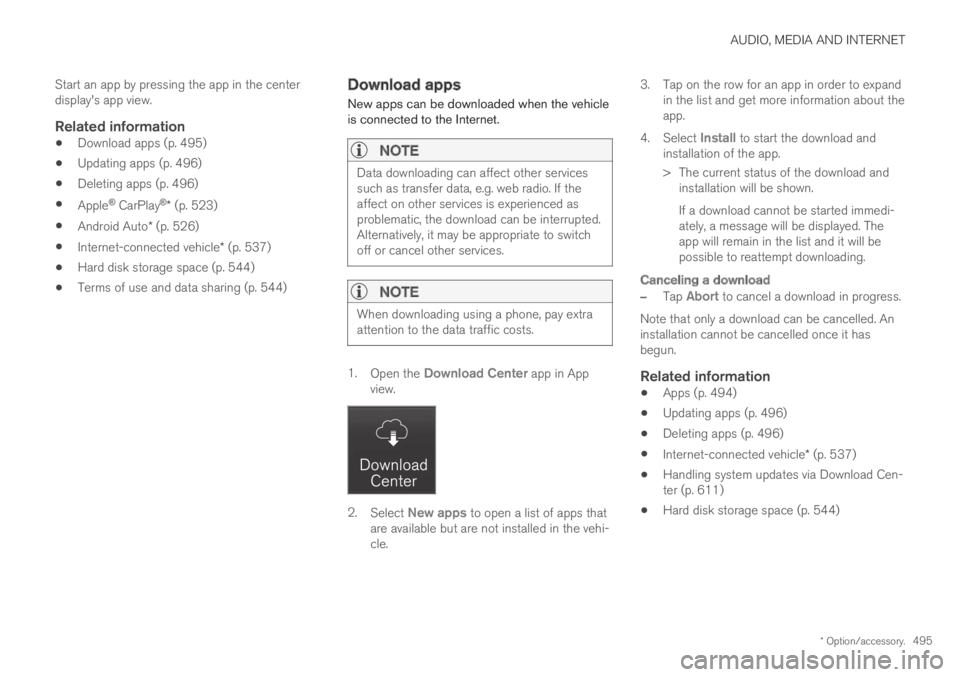
AUDIO, MEDIA AND INTERNET
* Option/accessory.495
Start an app by pressing the app in the centerdisplay's app view.
Related information
Download apps (p. 495)
Updating apps (p. 496)
Deleting apps (p. 496)
Apple® CarPlay®* (p. 523)
Android Auto* (p. 526)
Internet-connected vehicle* (p. 537)
Hard disk storage space (p. 544)
Terms of use and data sharing (p. 544)
Download apps
New apps can be downloaded when the vehicleis connected to the Internet.
NOTE
Data downloading can affect other servicessuch as transfer data, e.g. web radio. If theaffect on other services is experienced asproblematic, the download can be interrupted.Alternatively, it may be appropriate to switchoff or cancel other services.
NOTE
When downloading using a phone, pay extraattention to the data traffic costs.
1.Open the Download Center app in Appview.
2.Select New apps to open a list of apps thatare available but are not installed in the vehi-cle.
3.Tap on the row for an app in order to expandin the list and get more information about theapp.
4.Select Install to start the download andinstallation of the app.
>The current status of the download andinstallation will be shown.
If a download cannot be started immedi-ately, a message will be displayed. Theapp will remain in the list and it will bepossible to reattempt downloading.
Canceling a download
–Tap Abort to cancel a download in progress.
Note that only a download can be cancelled. Aninstallation cannot be cancelled once it hasbegun.
Related information
Apps (p. 494)
Updating apps (p. 496)
Deleting apps (p. 496)
Internet-connected vehicle* (p. 537)
Handling system updates via Download Cen-ter (p. 611)
Hard disk storage space (p. 544)
Page 498 of 695
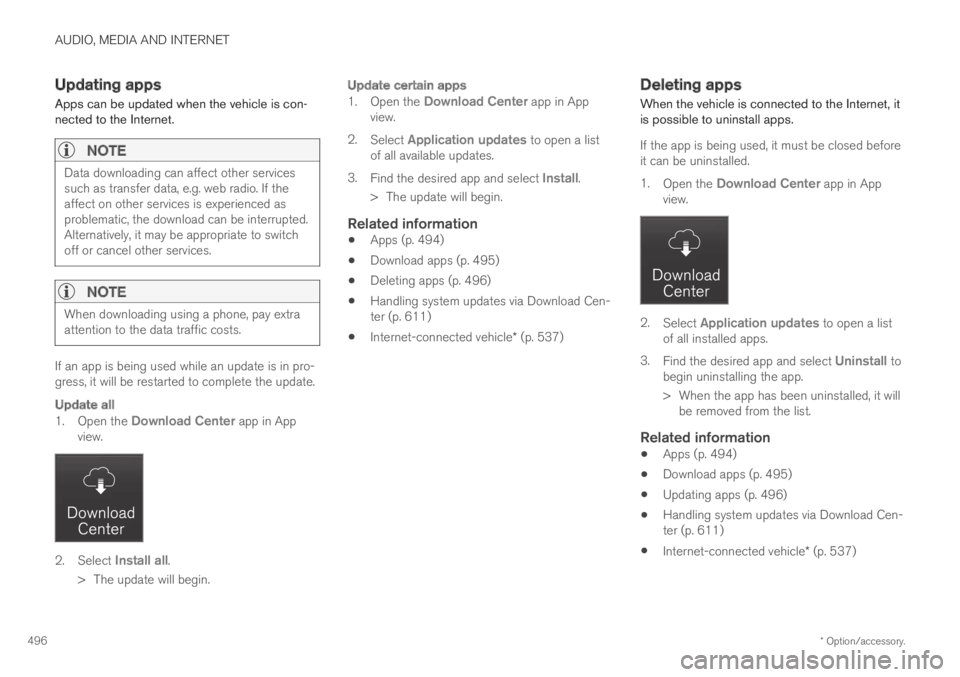
AUDIO, MEDIA AND INTERNET
* Option/accessory.496
Updating apps
Apps can be updated when the vehicle is con-nected to the Internet.
NOTE
Data downloading can affect other servicessuch as transfer data, e.g. web radio. If theaffect on other services is experienced asproblematic, the download can be interrupted.Alternatively, it may be appropriate to switchoff or cancel other services.
NOTE
When downloading using a phone, pay extraattention to the data traffic costs.
If an app is being used while an update is in pro-gress, it will be restarted to complete the update.
Update all
1.Open the Download Center app in Appview.
2.Select Install all.
>The update will begin.
Update certain apps
1.Open the Download Center app in Appview.
2.Select Application updates to open a listof all available updates.
3.Find the desired app and select Install.
>The update will begin.
Related information
Apps (p. 494)
Download apps (p. 495)
Deleting apps (p. 496)
Handling system updates via Download Cen-ter (p. 611)
Internet-connected vehicle* (p. 537)
Deleting apps
When the vehicle is connected to the Internet, itis possible to uninstall apps.
If the app is being used, it must be closed beforeit can be uninstalled.
1.Open the Download Center app in Appview.
2.Select Application updates to open a listof all installed apps.
3.Find the desired app and select Uninstall tobegin uninstalling the app.
>When the app has been uninstalled, it willbe removed from the list.
Related information
Apps (p. 494)
Download apps (p. 495)
Updating apps (p. 496)
Handling system updates via Download Cen-ter (p. 611)
Internet-connected vehicle* (p. 537)
Page 499 of 695
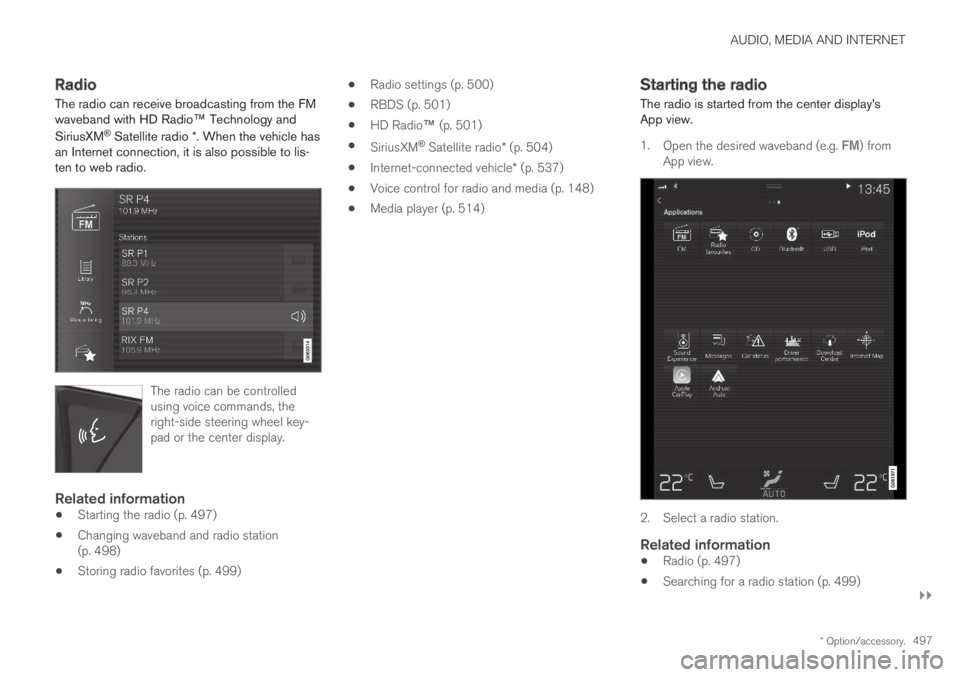
AUDIO, MEDIA AND INTERNET
}}
* Option/accessory.497
Radio
The radio can receive broadcasting from the FMwaveband with HD Radio™ Technology and
SiriusXM® Satellite radio *. When the vehicle hasan Internet connection, it is also possible to lis-ten to web radio.
The radio can be controlledusing voice commands, theright-side steering wheel key-pad or the center display.
Related information
Starting the radio (p. 497)
Changing waveband and radio station(p. 498)
Storing radio favorites (p. 499)
Radio settings (p. 500)
RBDS (p. 501)
HD Radio™ (p. 501)
SiriusXM® Satellite radio* (p. 504)
Internet-connected vehicle* (p. 537)
Voice control for radio and media (p. 148)
Media player (p. 514)
Starting the radio
The radio is started from the center display'sApp view.
1.Open the desired waveband (e.g. FM) fromApp view.
2. Select a radio station.
Related information
Radio (p. 497)
Searching for a radio station (p. 499)
Page 500 of 695
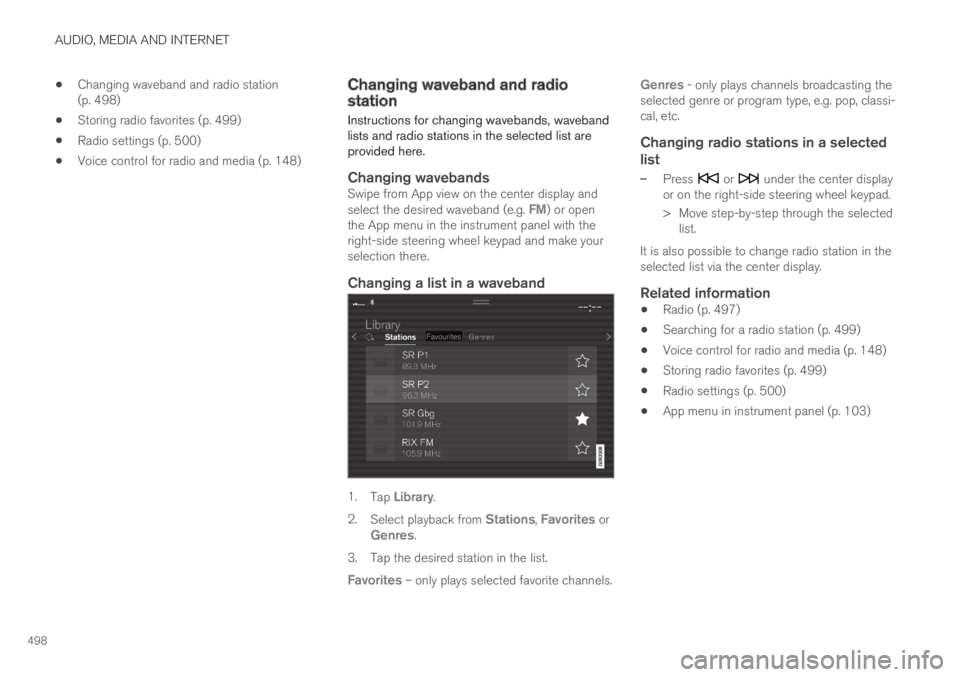
AUDIO, MEDIA AND INTERNET
498
Changing waveband and radio station(p. 498)
Storing radio favorites (p. 499)
Radio settings (p. 500)
Voice control for radio and media (p. 148)
Changing waveband and radiostation
Instructions for changing wavebands, wavebandlists and radio stations in the selected list areprovided here.
Changing wavebands
Swipe from App view on the center display andselect the desired waveband (e.g. FM) or openthe App menu in the instrument panel with theright-side steering wheel keypad and make yourselection there.
Changing a list in a waveband
1.Tap Library.
2.Select playback from Stations, Favorites orGenres.
3.Tap the desired station in the list.
Favorites – only plays selected favorite channels.
Genres - only plays channels broadcasting theselected genre or program type, e.g. pop, classi-cal, etc.
Changing radio stations in a selected
list
–Press or under the center displayor on the right-side steering wheel keypad.
>Move step-by-step through the selectedlist.
It is also possible to change radio station in theselected list via the center display.
Related information
Radio (p. 497)
Searching for a radio station (p. 499)
Voice control for radio and media (p. 148)
Storing radio favorites (p. 499)
Radio settings (p. 500)
App menu in instrument panel (p. 103)