buttons VOLVO XC90 TWIN ENGINE 2018 User Guide
[x] Cancel search | Manufacturer: VOLVO, Model Year: 2018, Model line: XC90 TWIN ENGINE, Model: VOLVO XC90 TWIN ENGINE 2018Pages: 686, PDF Size: 17 MB
Page 130 of 686
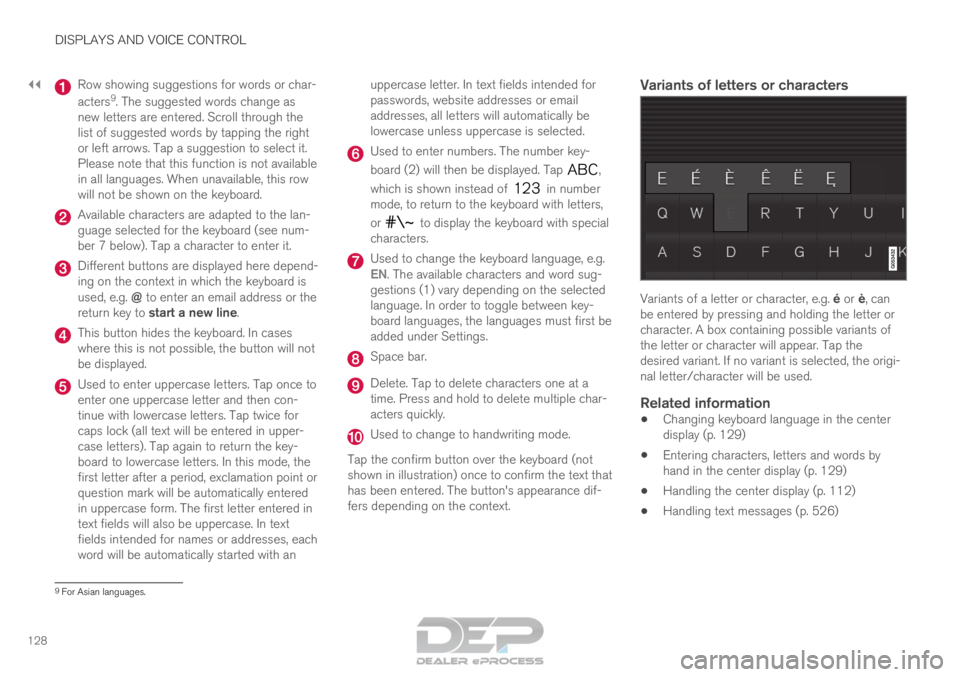
||DISPLAYS AND VOICE CONTROL
128 Row showing suggestions for words or char-
acters
9
. The suggested words change as
new letters are entered. Scroll through the
list of suggested words by tapping the right
or left arrows. Tap a suggestion to select it.
Please note that this function is not available
in all languages. When unavailable, this row
will not be shown on the keyboard. Available characters are adapted to the lan-
guage selected for the keyboard (see num-
ber 7 below). Tap a character to enter it.
Different buttons are displayed here depend-
ing on the context in which the keyboard is
used, e.g. @ to enter an email address or the
return key to start a new line. This button hides the keyboard. In cases
where this is not possible, the button will not
be displayed.
Used to enter uppercase letters. Tap once to
enter one uppercase letter and then con-
tinue with lowercase letters. Tap twice for
caps lock (all text will be entered in upper-
case letters). Tap again to return the key-
board to lowercase letters. In this mode, the
first letter after a period, exclamation point or
question mark will be automatically entered
in uppercase form. The first letter entered in
text fields will also be uppercase. In text
fields intended for names or addresses, each
word will be automatically started with an uppercase letter. In text fields intended for
passwords, website addresses or email
addresses, all letters will automatically be
lowercase unless uppercase is selected. Used to enter numbers. The number key-
board (2) will then be displayed. Tap
,
which is shown instead of in number
mode, to return to the keyboard with letters,
or to display the keyboard with special
characters. Used to change the keyboard language, e.g.
EN
. The available characters and word sug-
gestions (1) vary depending on the selected
language. In order to toggle between key-
board languages, the languages must first be
added under Settings. Space bar.
Delete. Tap to delete characters one at a
time. Press and hold to delete multiple char-
acters quickly.
Used to change to handwriting mode.
Tap the confirm button over the keyboard (not
shown in illustration) once to confirm the text that
has been entered. The button's appearance dif-
fers depending on the context.
Variants of letters or characters Variants of a letter or character, e.g. é or è, can
be entered by pressing and holding the letter or
character. A box containing possible variants of
the letter or character will appear. Tap the
desired variant. If no variant is selected, the origi-
nal letter/character will be used.
Related information
• Changing keyboard language in the center
display (p. 129)
• Entering characters, letters and words by
hand in the center display (p. 129)
• Handling the center display (p. 112)
• Handling text messages (p. 526) 9
For Asian languages.
Page 143 of 686

DISPLAYS AND VOICE CONTROL
141
Pop-up messages
Messages are sometimes shown as pop-up win-
dows. Pop-up messages have a higher priority
than messages shown in the status bar and
require acknowledgment/action before they dis-
appear. Messages that need to be saved are
stored in Top view in the center display.
Related information
•Handling messages in the center display
(p. 141)
• Handling messages saved from the center
display (p. 142)
• Messages in the instrument panel (p. 105) Handling messages in the center
display
Messages in the center display are handled in
the center display's views. Messages in the center display's Top view.
Some messages in the center display have a but-
ton (or several buttons in a pop-up message) to
e.g. activate/deactivate a function related to the
message.
Handling new messages
For messages with buttons:
– Tap the button to perform the action or let
the message automatically time-out after a
short period.
>
The message will disappear from the sta-
tus bar. For messages without buttons:
– Close the message by tapping it or let the
message automatically time-out after a short
period.
>
The message will disappear from the sta-
tus bar.
Messages that need to be saved are stored in
Top view in the center display.
Related information
• Messages in the center display (p. 140)
• Handling messages saved from the center
display (p. 142)
• Messages in the instrument panel (p. 105)
Page 171 of 686
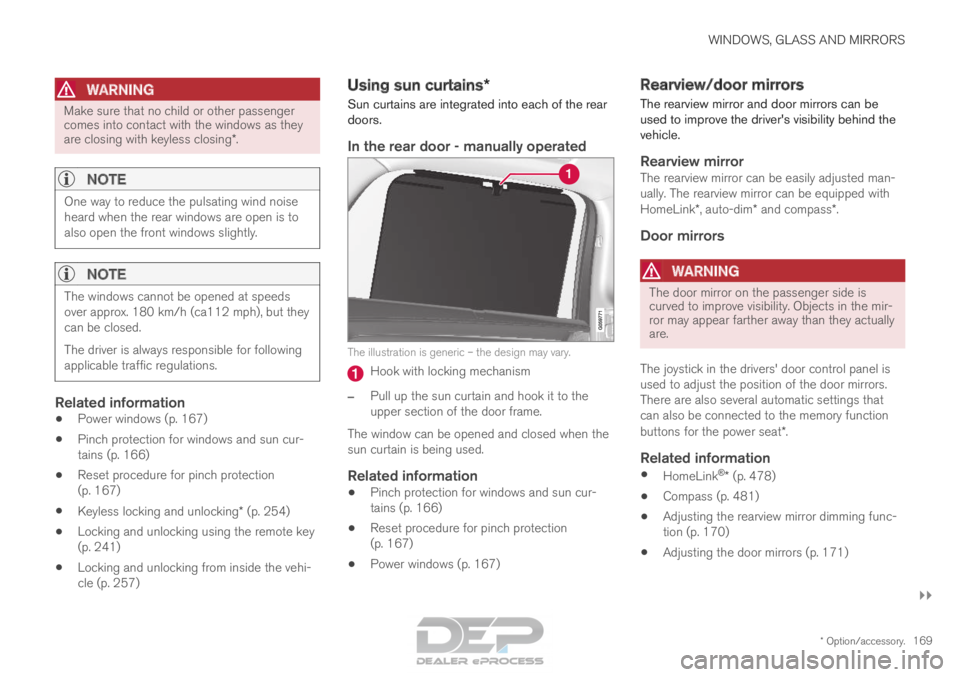
WINDOWS, GLASS AND MIRRORS
}}
* Option/accessory. 169
WARNINGMake sure that no child or other passenger
comes into contact with the windows as they
are closing with keyless closing*.
NOTE
One way to reduce the pulsating wind noise
heard when the rear windows are open is to
also open the front windows slightly.
NOTE
The windows cannot be opened at speeds
over approx. 180 km/h (ca112 mph), but they
can be closed.
The driver is always responsible for following
applicable traffic regulations.
Related information
•
Power windows (p. 167)
• Pinch protection for windows and sun cur-
tains (p. 166)
• Reset procedure for pinch protection
(p. 167)
• Keyless locking and unlocking* (p. 254)
• Locking and unlocking using the remote key
(p. 241)
• Locking and unlocking from inside the vehi-
cle (p. 257) Using sun curtains*
Sun curtains are integrated into each of the rear
doors.
In the rear door - manually operated The illustration is generic – the design may vary.
Hook with locking mechanism
– Pull up the sun curtain and hook it to the
upper section of the door frame.
The window can be opened and closed when the
sun curtain is being used.
Related information
• Pinch protection for windows and sun cur-
tains (p. 166)
• Reset procedure for pinch protection
(p. 167)
• Power windows (p. 167) Rearview/door mirrors
The rearview mirror and door mirrors can be
used to improve the driver's visibility behind the
vehicle.
Rearview mirrorThe rearview mirror can be easily adjusted man-
ually. The rearview mirror can be equipped with
HomeLink*, auto-dim* and compass*.
Door mirrors
WARNING The door mirror on the passenger side is
curved to improve visibility. Objects in the mir-
ror may appear farther away than they actually
are.
The joystick in the drivers' door control panel is
used to adjust the position of the door mirrors.
There are also several automatic settings that
can also be connected to the memory function
buttons for the power seat*.
Related information
• HomeLink ®
* (p. 478)
• Compass (p. 481)
• Adjusting the rearview mirror dimming func-
tion (p. 170)
• Adjusting the door mirrors (p. 171)
Page 173 of 686
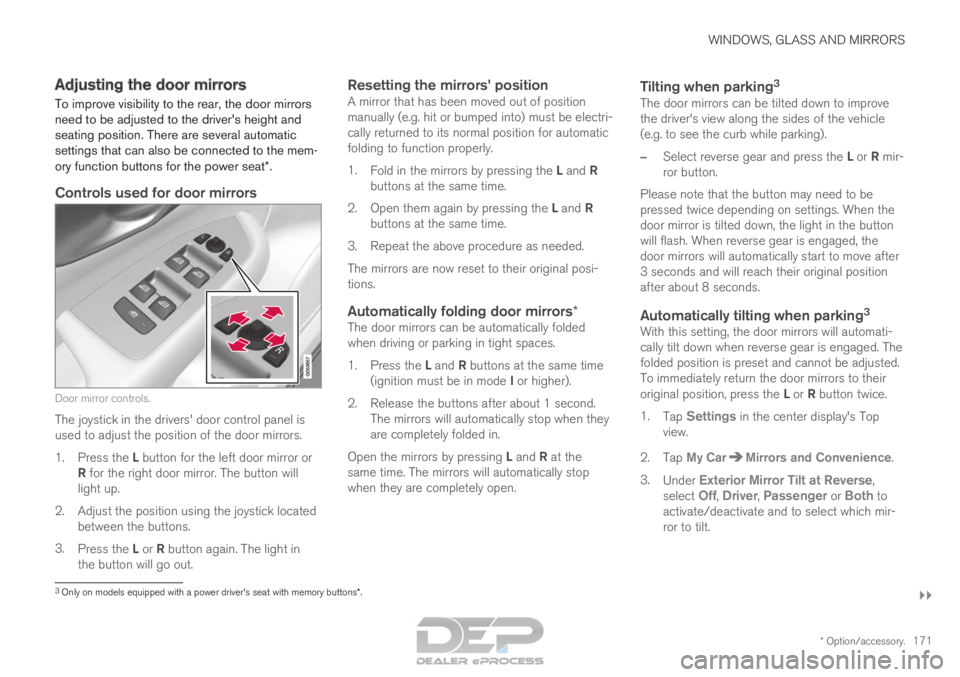
WINDOWS, GLASS AND MIRRORS
}}
* Option/accessory. 171
Adjusting the door mirrors
To improve visibility to the rear, the door mirrors
need to be adjusted to the driver's height and
seating position. There are several automatic
settings that can also be connected to the mem-
ory function buttons for the power seat*.
Controls used for door mirrors Door mirror controls.
The joystick in the drivers' door control panel is
used to adjust the position of the door mirrors.
1.
Press the L button for the left door mirror or
R for the right door mirror. The button will
light up.
2.
Adjust the position using the joystick located
between the buttons.
3. Press the L or R button again. The light in
the button will go out.
Resetting the mirrors' positionA mirror that has been moved out of position
manually (e.g. hit or bumped into) must be electri-
cally returned to its normal position for automatic
folding to function properly.
1. Fold in the mirrors by pressing the L and R
buttons at the same time.
2. Open them again by pressing the L and R
buttons at the same time.
3. Repeat the above procedure as needed.
The mirrors are now reset to their original posi-
tions.
Automatically folding door mirrors*The door mirrors can be automatically folded
when driving or parking in tight spaces.
1. Press the L and R buttons at the same time
(ignition must be in mode I or higher).
2. Release the buttons after about 1 second. The mirrors will automatically stop when they
are completely folded in.
Open the mirrors by pressing L and R at the
same time. The mirrors will automatically stop
when they are completely open.
Tilting when parking 3The door mirrors can be tilted down to improve
the driver's view along the sides of the vehicle
(e.g. to see the curb while parking).
–
Select reverse gear and press the L or R mir-
ror button.
Please note that the button may need to be
pressed twice depending on settings. When the
door mirror is tilted down, the light in the button
will flash. When reverse gear is engaged, the
door mirrors will automatically start to move after
3 seconds and will reach their original position
after about 8 seconds.
Automatically tilting when parking 3With this setting, the door mirrors will automati-
cally tilt down when reverse gear is engaged. The
folded position is preset and cannot be adjusted.
To immediately return the door mirrors to their
original position, press the L or R button twice.
1. Tap Settings in the center display's Top
view.
2.
Tap My Car Mirrors and Convenience
.
3. Under Exterior Mirror Tilt at Reverse ,
select
Off, Driver, Passenger or Both to
activate/deactivate and to select which mir-
ror to tilt.
3 Only on models equipped with a power driver's seat with memory button\
s*.
Page 188 of 686

||SEATS AND STEERING WHEEL
* Option/accessory.
186 Only one movement (forward/rearward/up/
down) can be performed at a time.
The front seat backrests cannot be folded down
completely.
Related information
•
Manual front seats (p. 184)
• Power front seats* (p. 185)
• Storing memory settings in power front
seats* (p. 186)
• Using stored memory in a powered front seat
(p. 187)
• Adjusting front seat massage settings*
(p. 188)
• Adjusting front seat cushion length (p. 189)
• Front seat massage settings* (p. 188)
• Adjusting front seat side bolster settings*
(p. 190)
• Adjusting front seat lumbar support* (p. 190)
• Adjusting the passenger seat from the driv-
er's seat* (p. 191) Storing memory settings in power
front seats*
The memory function can be used to store the
settings for the seat, door mirrors and head-up
display*.
Three different settings can be stored using the
memory function. The memory function controls
are located on one or both of the front doors*. Memory button
Memory button
Memory button
Button M for storing a setting.
Storing a position1. Adjust the seat, door mirrors and head-up
display to the desired position. 2.
Press and hold the M button. The indicator
light in the button will illuminate.
3. Within three seconds, press and hold the 1,
2 or 3 button.
> When the position has been stored in the memory button, an audible signal will
sound and the indicator light in the M but-
ton will go out.
If none of the memory buttons are pressed within
three seconds, the M button will go out and no
position will be stored.
The seat must be adjusted again before a new
memory position can be stored.
Related information
• Manual front seats (p. 184)
• Power front seats* (p. 185)
• Adjusting the power front seats* (p. 185)
• Using stored memory in a powered front seat
(p. 187)
• Adjusting front seat massage settings*
(p. 188)
• Adjusting front seat cushion length (p. 189)
• Front seat massage settings* (p. 188)
• Adjusting front seat side bolster settings*
(p. 190)
• Adjusting front seat lumbar support* (p. 190)
• Adjusting the passenger seat from the driv-
er's seat* (p. 191)
Page 189 of 686

SEATS AND STEERING WHEEL
* Option/accessory.187
Using stored memory in a powered
front seat
The memory function can be used to store the
settings for the seat, door mirrors and head-up
display*.
Using a stored positionA stored position can be used with the front door
open or closed:
Front door open
– Briefly press one of the memory buttons
(1-3). The seat, door mirrors and head-up
display will move and stop at the positions
stored in that button.
Front door closed
– Press and hold one of the memory buttons
(1-3) until the seat, door mirrors and head-
up display stop in the positions stored in that
memory button.
If the memory button is released, the seat, door
mirrors and head-up display will stop moving.
WARNING •
Because the front seats can be adjusted
with the ignition off, children should never
be left unattended in the vehicle.
• Movement of the seat can be STOPPED
at any time by pressing any button on the
power seat control panel.
• Do not adjust the seat while driving.
• The seat should be adjusted so that the
brake pedal can be depressed fully. In
addition, position the seat as far rearward
as comfort and control allow.
• The seat rails on the floor must not be
obstructed in any way when the seat is in
motion.
Related information
• Manual front seats (p. 184)
• Power front seats* (p. 185)
• Adjusting the power front seats* (p. 185)
• Storing memory settings in power front
seats* (p. 186)
• Adjusting front seat massage settings*
(p. 188)
• Adjusting front seat cushion length (p. 189)
• Front seat massage settings* (p. 188)
• Adjusting front seat side bolster settings*
(p. 190) •
Adjusting front seat lumbar support* (p. 190)
• Adjusting the passenger seat from the driv-
er's seat* (p. 191)
Page 190 of 686

SEATS AND STEERING WHEEL
* Option/accessory.
188 Front seat massage settings*
The settings can be adjusted using either the
multifunction control* on the seat or the center
display. The adjustment settings are shown in
the center display. Multifunction control, located on the side of the seat
cushion.
Massage settingsThe following massage settings are available:
• On/
Off: Select On/Off to turn on/off the
massage function.
• Programs 1-5: There are 5 preset massage
programs. Select Swell, Tread, Advanced,
Lumbar or Shoulder.
• Intensity: Select Low, Normal or High.
• Speed: Select Slow, Normal or Fast.
Restarting the massage function
The massage function turns off automatically
after 20 minutes. The function is reactivated
manually.
–
Tap
Restart, which is displayed in the center
display, to restart the selected massage pro-
gram.
>
The massage program will restart. If no
selection is made, the message will be
stored in Top view.
Related information
• Manual front seats (p. 184)
• Power front seats* (p. 185)
• Adjusting the power front seats* (p. 185)
• Storing memory settings in power front
seats* (p. 186)
• Using stored memory in a powered front seat
(p. 187)
• Adjusting front seat massage settings*
(p. 188)
• Adjusting front seat cushion length (p. 189)
• Adjusting front seat side bolster settings*
(p. 190)
• Adjusting front seat lumbar support* (p. 190)
• Adjusting the passenger seat from the driv-
er's seat* (p. 191) Adjusting front seat massage
settings*
The settings for the multifunctional seats can be
adjusted using either the mutifunction control on
the seat or the center display. The adjustment
settings are shown in the center display*.
Adjusting front seat massage settings*The front seat backrests have a massage func-
tion. Air-filled cushions provide the massaging
action and a number of settings are available.
The massage function can only be activated
when the engine is running.
1. Activate the multifunction control by turning the control upward/downward. The seat set-
tings view will appear in the center display.
2. Select Massage in the seat settings view.
3.
Select massage settings by tapping the cen-
ter display or by moving the cursor up/down
using the multifunction control's upper/lower
buttons. Change a setting in the selected
function by tapping the arrows on the center
display or by using the multifunction control's
front/rear buttons.
Related information
• Manual front seats (p. 184)
• Power front seats* (p. 185)
• Adjusting the power front seats* (p. 185)
Page 204 of 686
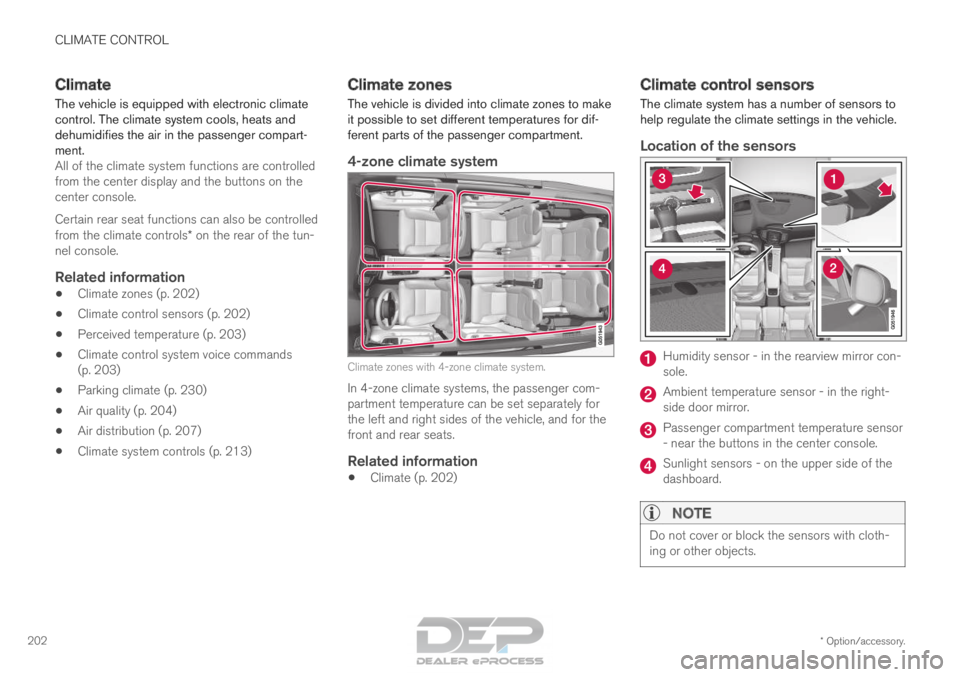
CLIMATE CONTROL
* Option/accessory.
202 Climate
The vehicle is equipped with electronic climate
control. The climate system cools, heats and
dehumidifies the air in the passenger compart-
ment. All of the climate system functions are controlled
from the center display and the buttons on the
center console.
Certain rear seat functions can also be controlled
from the climate controls* on the rear of the tun-
nel console.
Related information
• Climate zones (p. 202)
• Climate control sensors (p. 202)
• Perceived temperature (p. 203)
• Climate control system voice commands
(p. 203)
• Parking climate (p. 230)
• Air quality (p. 204)
• Air distribution (p. 207)
• Climate system controls (p. 213) Climate zones
The vehicle is divided into climate zones to make
it possible to set different temperatures for dif-
ferent parts of the passenger compartment.
4-zone climate system Climate zones with 4-zone climate system.
In 4-zone climate systems, the passenger com-
partment temperature can be set separately for
the left and right sides of the vehicle, and for the
front and rear seats.
Related information
• Climate (p. 202) Climate control sensors
The climate system has a number of sensors to
help regulate the climate settings in the vehicle.
Location of the sensors Humidity sensor - in the rearview mirror con-
sole.
Ambient temperature sensor - in the right-
side door mirror.
Passenger compartment temperature sensor
- near the buttons in the center console.
Sunlight sensors - on the upper side of the
dashboard.
NOTE
Do not cover or block the sensors with cloth-
ing or other objects.
Page 210 of 686
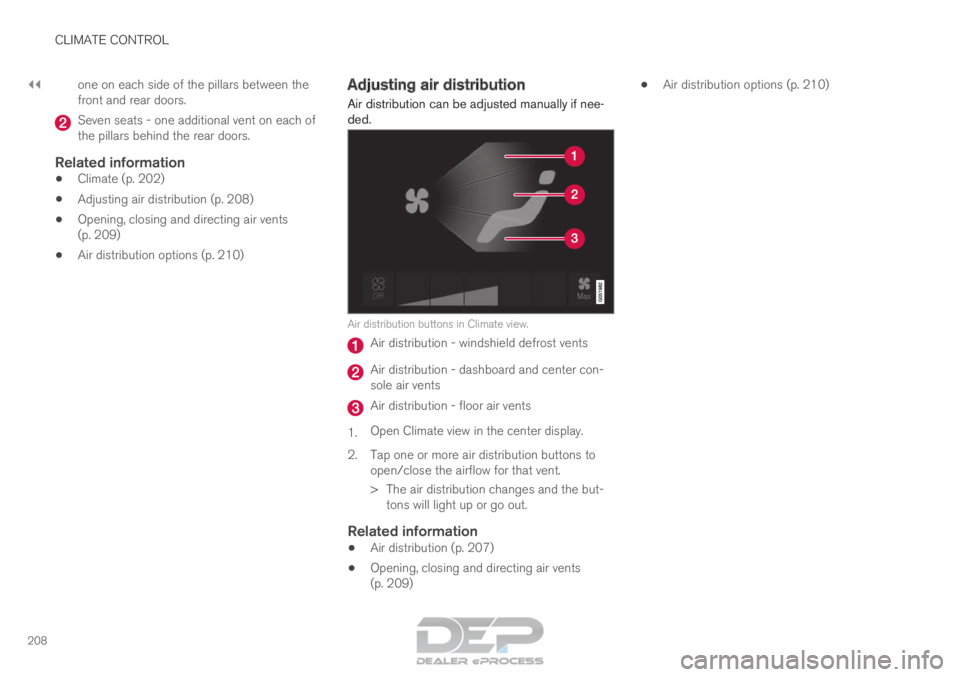
||CLIMATE CONTROL
208
one on each side of the pillars between the
front and rear doors.
Seven seats - one additional vent on each of
the pillars behind the rear doors.
Related information
•
Climate (p. 202)
• Adjusting air distribution (p. 208)
• Opening, closing and directing air vents
(p. 209)
• Air distribution options (p. 210) Adjusting air distribution
Air distribution can be adjusted manually if nee-
ded. Air distribution buttons in Climate view.
Air distribution - windshield defrost vents
Air distribution - dashboard and center con-
sole air vents
Air distribution - floor air vents
1. Open Climate view in the center display.
2.
Tap one or more air distribution buttons to
open/close the airflow for that vent.
> The air distribution changes and the but- tons will light up or go out.
Related information
• Air distribution (p. 207)
• Opening, closing and directing air vents
(p. 209) •
Air distribution options (p. 210)
Page 212 of 686
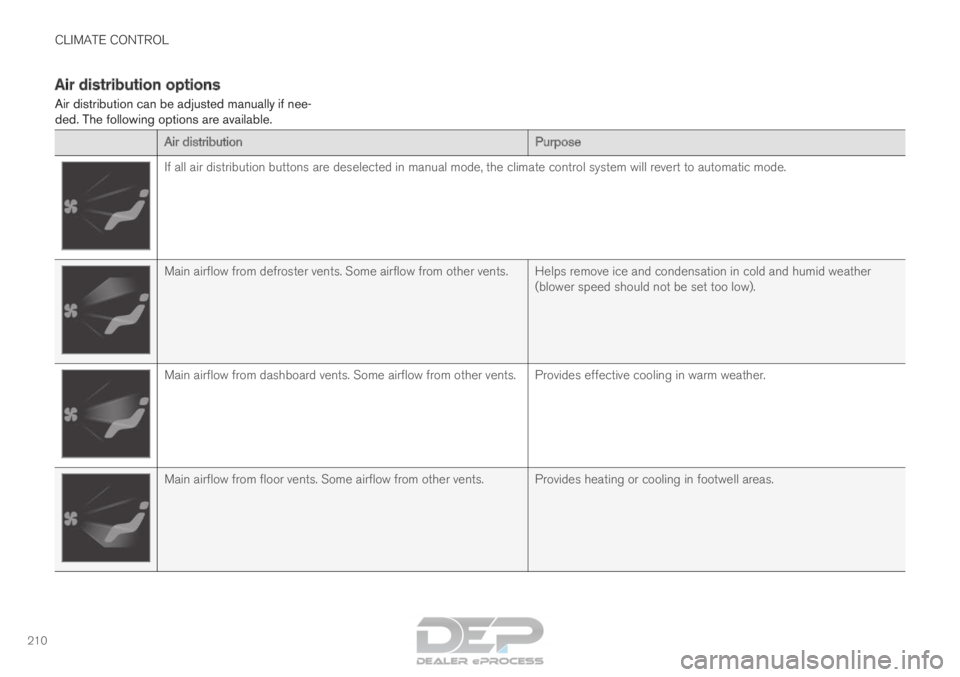
CLIMATE CONTROL
210Air distribution options
Air distribution can be adjusted manually if nee-
ded. The following options are available.
Air distribution
PurposeIf all air distribution buttons are deselected in manual mode, the clima\
te control system will revert to automatic mode.
Main airflow from defroster vents. Some airflow from other vents. Helps remove ice and condensation in cold and humid weather
(blower speed should not be set too low).Main airflow from dashboard vents. Some airflow from other vents. Provides effective cooling in warm weather.
Main airflow from floor vents. Some airflow from other vents. Provides heating or cooling in footwell areas.