VOLVO XC90 TWIN ENGINE 2018 Owners Manual
Manufacturer: VOLVO, Model Year: 2018, Model line: XC90 TWIN ENGINE, Model: VOLVO XC90 TWIN ENGINE 2018Pages: 686, PDF Size: 17 MB
Page 501 of 686

AUDIO, MEDIA AND INTERNET
}}
* Option/accessory. 499
Using SiriusXM
®
Satellite radio*
SiriusXM ®
Satellite radio offers several features
for finding and listening to music, news, sporting
events, etc. being broadcast on satellite radio
stations.
SiriusXM ®
Satellite radio functions With SiriusXM
®
Satellite radio activated, tap
Library to display a screen offering the following
functions:
• Search (the magnifying glass icon)
• Channels
• Favorites
• Categories
If you have used this view previously, you will be
returned to the most recently used one.
Search
Tap the magnifying glass to display a screen
where you can enter text using the center dis-
play's keyboard or by writing in the free-text field
to search for e.g., a station number, an artist,
song title, etc.
Channels
Tap to display a complete list of the channels
included in your subscription. Tap a channel
name to listen. If a subscription to a channel has
expired, its name will be grayed-out on the
screen.
For quick access to a channel that you often lis-
ten to, tap the star to the right of the channel's
name. It will then be added to your list of favor-
ites.
Favorites
Tap to display the channels that you have added
to this list. Tap a channel name to listen.
Categories/Genres
Tap to display the categories available. Tap a cat-
egory or genre name to display the channels that
it contains and then tap a channel to listen.
If an alert has been set (see the section "Alerts"
below) and an alert is active for an artist, song or
team, virtual categories will also be temporary
created and displayed. The channels currently
broadcasting the song, artist or broadcasting a
program with the selected team will be listed in a
virtual category.
EPG (Electronic Program Guide)On the center display's Home view, tap EPG for
information about e.g., when a program is being
broadcast and its name, description, artist, etc. If
no information is currently available,
No
information will be displayed.
AlertsIf this feature has been selected under SiriusXM
Settings, the Alerts button will be displayed on
the Home view.
To add e.g., an artist's name, song title or a sports
team to the list of alerts:
1.
Tune to any channel that is broadcasting a
song, game, etc., of your choice.
2. Tap the Alerts button.
3.
A pop-up window will be displayed showing a
list of alerts (nothing will be displayed if the
selected channel does not support the alert
function).
4. Select one of the alternatives in list (only one can be selected at a time).
5. The song/artist/team will now be added to the list of alerts. Favorite sports teams can
also be added to the list using "Game Alert"
in the SiriusXM satellite radio settings.
> When your choice is being broadcast on achannel, you will be informed by a pop-up.
Page 502 of 686
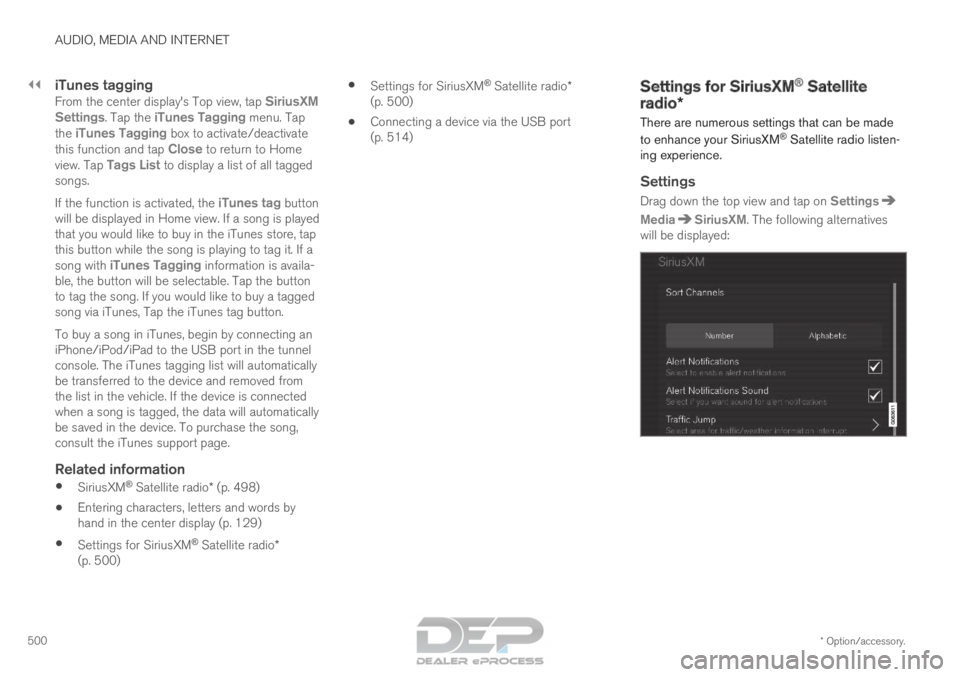
||AUDIO, MEDIA AND INTERNET
* Option/accessory.
500
iTunes taggingFrom the center display's Top view, tap SiriusXM
Settings. Tap the iTunes Tagging menu. Tap
the iTunes Tagging box to activate/deactivate
this function and tap
Close to return to Home
view. Tap Tags List to display a list of all tagged
songs.
If the function is activated, the iTunes tag button will be displayed in Home view. If a song is played
that you would like to buy in the iTunes store, tap
this button while the song is playing to tag it. If a
song with
iTunes Tagging information is availa-
ble, the button will be selectable. Tap the button
to tag the song. If you would like to buy a tagged
song via iTunes, Tap the iTunes tag button.
To buy a song in iTunes, begin by connecting an
iPhone/iPod/iPad to the USB port in the tunnel
console. The iTunes tagging list will automatically
be transferred to the device and removed from
the list in the vehicle. If the device is connected
when a song is tagged, the data will automatically
be saved in the device. To purchase the song,
consult the iTunes support page.
Related information
• SiriusXM ®
Satellite radio* (p. 498)
• Entering characters, letters and words by
hand in the center display (p. 129)
• Settings for SiriusXM ®
Satellite radio*
(p. 500) •
Settings for SiriusXM ®
Satellite radio*
(p. 500)
• Connecting a device via the USB port
(p. 514) Settings for SiriusXM
®
Satellite
radio*
There are numerous settings that can be made
to enhance your SiriusXM ®
Satellite radio listen-
ing experience.
Settings
Drag down the top view and tap on Settings Media SiriusXM
. The following alternatives
will be displayed:
Page 503 of 686

AUDIO, MEDIA AND INTERNET
* Option/accessory.501
Traffic Jump
Tap to display a list of cities from which you can
choose to get traffic/weather information (or
Traffic jump off to deactivate the feature). Tap
to select a city (JUMP will be displayed on the Home screen next to
Library). Tap Back to
return to the list of settings or Close to return to
the Home screen.
From the Home screen, tap JUMP to activate the function. When traffic/weather information is
available from the selected city, the radio will
automatically tune to the channel providing the
information. When the information/announce-
ment is finished, the radio will automatically
return to the channel that you were previously lis-
tening to.
During an announcement, tap JUMP to interrupt
the message and return to the station that you
were currently listening to.
Alert Notifications
Tap the box to activate/deactivate. When acti-
vated, you will be notified if a song, artist, etc. that
you have selected is playing. You will be asked if
you want to listen.
Alert Notifications Sound
Opt to receive an audible alert when one of your
selected choices is being played.
Sort Channels
Select how to sort your channels list.
iTunes Tagging
Tap to display a menu with the options: iTunes
Tagging and Tags List. With this feature acti-
vated, songs can be tagged for later purchase
from the iTunes store.
Game Alerts
Tap to display a list of sports.
Tap a sport to display a list of teams and tap a
box on the right side of the screen to select a
team as a favorite. An alert will then be provided
when information about the team is being broad-
cast.
Tap
Confirm below the list to return to the list of
sports.
Tap Back to return to the list of settings or
Close to return to the main screen.
Unsubscribed Services
If you have a SiriusXM ®
Satellite radio subscrip-
tion, any channels not included in the subscrip-
tion will be listed here. Call SiriusXM™ to sub-
scribe. The phone number will be shown on the
screen. If a cell phone is paired and connected to
the vehicle, tap the phone number to make the
call.
Skipped Stations
Tap to display a list of channels that you would
like to skip (hide). Hide channels from the chan-
nel list by tapping the boxes to the right of the
screen. Skipped (hidden) channels will not be
shown in the channel list. However, a channel previously selected as a favorite will still be dis-
played in the list of favorites, even it has been
added to the skip list.
Skipped Categories
Tap to display a list of categories. Tap a category
to skip (hide) it. It will not be displayed in the list
of categories.
Related information
•
SiriusXM ®
Satellite radio* (p. 498)
• Using SiriusXM ®
Satellite radio* (p. 499)
Page 504 of 686

AUDIO, MEDIA AND INTERNET
* Option/accessory.
502 SiriusXM Travel Link
®
*
SiriusXM Travel Link is a feature offered by SiriusXM ®
Satellite radio* that can provide infor-
mation about e.g., weather forecasts, weather
alerts, service stations, sports, etc. in the vicinity
of the vehicle.
Starting SiriusXM Travel Link
NOTE SiriusXM Travel Link services are only availa-
ble in vehicles equipped with the Sensus
Navigation system.
From the center display's App view, tap Travel
Link to activate the feature. A disclaimer text will
be displayed. Tap OK to display a list of SiriusXM Travel Link services:
• Alerts
• Fuel
• Sports
• Weather
• Favorites
In order to use one or more of these services, the
user has to subscribe to the ones desired.
To subscribe to a SiriusXM Travel Link service:
1.
Open the center display's Top view.
2. Tap Settings. 3.
Press SiriusXM Travel Link and
Subscription Status.
>
To subscribe, call the phone number listed
on the screen.
Any services not subscribed will be grayed out
and contain the text Service not subscribed.
When the services have been activated (subscri-
bed), tap the one of your choice to start it.
The following applies for all of the SiriusXM
Travel Link services:
• Pressing the
Back button will take you back
to the previous screen
• Pressing the
Close button will take you to
the
SiriusXM Travel Link home screen.
NOTE If the Close button is used to return to the
SiriusXM Travel Link home screen, the fol-
lowing applies (the Weather service is used here as an example):
• If you have already used the Weather
function, tapping
Weather again in the
SiriusXM Travel Link home screen
before using any other SiriusXM
Travel Link service will return you to the point where you left the Weather service.
• If another
SiriusXM Travel Link service
is used (e.g.,
Fuel, Sports, etc.) before
you return to the Weather service, you
will be returned to the default Weather view (in this case,
Local).
The same principle applies to all of the
SiriusXM Travel Link services.
FavoritesMany SiriusXM Travel Link selections can be
saved for easy access as favorites by tapping the
"star" icon next to the selection where applicable.
To display a list of your favorites, tap the Favorites application in the SiriusXM Travel Link
home screen.
Related information
• SiriusXM ®
Satellite radio* (p. 498)
• SiriusXM Travel Link ®
* - Fuel (p. 505)
Page 505 of 686

AUDIO, MEDIA AND INTERNET
}}
* Option/accessory. 503
•
SiriusXM Travel Link ®
* - Sports (p. 506)
• SiriusXM Travel Link ®
* - Weather (p. 503)
• SiriusXM Travel Link ®
* - Notifications
(p. 504) SiriusXM Travel Link
®
* - Weather
This SiriusXM Travel Link service provides
weather-related information near the vehicle, at a
local ski resort, etc.
From the SiriusXM Travel Link home screen, to
display weather-related information:
– Tap the
Weather button to display this
screen.
At the top of the screen, the following categories
will be displayed:
• Search (the magnifying glass icon)
• Local
• Ski condition
• Areas
• Favorites
Tap the category of your choice.
SearchTap the magnifying glass icon. If the function is
supported in the current context, a keyboard will
appear on the screen. Enter the text of your
choice and tap Search for detailed information
from the SiriusXM Travel Link database.
Local 4Information from the closest weather station will
be displayed and the following alternatives are
available: •
Map view
• Today
• 5 days
Map view
Tap the map to display it in full-screen mode. Tap
Back to return to the original map view.
Tap Map options to display the following alter- natives.
• Weather radar
• Storm attributes
• Surface features
• Tropical storm tracks
• Winds
Tap the relevant box to the right of the option to
select/deselect it. Tap Done to confirm and
return to the previous screen or Cancel.
Today
Tap to see the current temperature, or the tem-
perature in 3/6 hours.
Tap
Back to return to the Local screen or Close
to return to the SiriusXM Travel Link home
screen.
4 This is the weather default unless another alternative has been selected\
.
Page 506 of 686

||AUDIO, MEDIA AND INTERNET
* Option/accessory.
504
5 days
Tap to see weather information for the coming 5
days.
Tap Back to return to the Local screen or Close
to return to the SiriusXM Travel Link home
screen.
Ski conditionTap to display a list of ski areas in the vicinity of
the vehicle. Tap a name in the list for information
such as if the ski area is open/closed, tempera-
ture, wind conditions, snow conditions, the num-
ber of lifts that are in operation, etc.
• Weather locations
• Ski location
Tap Map view to display a map and a weather
legend.
Tap Map options to display the following alter-
natives.
• Weather radar
• Storm attributes
• Surface features
• Tropical storm tracks
• Winds
Tap the relevant box to the right of the option to
select/deselect it. Tap Done to confirm and
return to the previous screen or Cancel.
AreasTap Areas to display a list of areas/locations in
states from the SiriusXM Travel Link database.
Scroll to a state and tap to display:
• Weather locations: tap arrow to the right to
display a list of towns. Scroll to desired town
and tap for detailed weather information. You
can choose Map view, today, 5 days or Favor-
ites (star)
• Ski locations: tap arrow at right to display
local ski areas. Tap an area for detailed info.
For information about storing a location, state,
town, etc. as a favorite, see the heading "Favor-
ites" in the article "SiriusXM Travel Link."
Related information
• SiriusXM Travel Link ®
* (p. 502)
• SiriusXM Travel Link ®
* - Fuel (p. 505)
• SiriusXM Travel Link ®
* - Sports (p. 506)
• SiriusXM Travel Link ®
* - Notifications
(p. 504) SiriusXM Travel Link
®
* -
Notifications
This SiriusXM Travel Link service provides notifi-
cations of potential weather problems or other
emergency situations in the vicinity of the vehi-
cle.
From the SiriusXM Travel Link home screen, to
show notifications:
– Tap the
Alerts button to display this screen.
• If any notifications are currently available, a
message will appear at the top of the screen.
They can also be listed from the
Settings
menu in the center display's Top view.
• If no notifications are available, No active
alerts will be displayed.
Types of notifications
To select the types of notifications to be dis-
played:
1. From the Alerts screen, tap the Select
alerts button at the bottom of the screen.
2.
This displays the types of notifications that
can be displayed. Tap the box to the right of
each type of notification to select/deselect it.
3. Tap Done when you have made your selec-
tions. You will return to the Alerts screen.
Page 507 of 686

AUDIO, MEDIA AND INTERNET
}}
* Option/accessory. 505
Information about a notification
If any notifications have been displayed on the
screen, tap one for more detailed information (i.e.,
the location of the weather problem on a map
and a description of the situation).
If a phone number is available in a notification, a
Call button will be displayed. Tap this button for additional information.
Related information
• SiriusXM Travel Link ®
* (p. 502)
• SiriusXM Travel Link ®
* - Fuel (p. 505)
• SiriusXM Travel Link ®
* - Sports (p. 506)
• SiriusXM Travel Link ®
* - Weather (p. 503) SiriusXM Travel Link
®
* - Fuel 5
This SiriusXM Travel Link service provides infor-
mation and guidance to service stations near the
vehicle providing the type of fuel that you prefer/
require for your vehicle.
From the SiriusXM Travel Link home screen, to
show fuel information:
– Tap the
Fuel button to display the main fuel
screen.
The following categories are shown:
• Search (the magnifying glass icon)
• Nearby
• Recommended
• Favorites
• Brands
Tap one of the alternatives to display its screen.
NOTE In each of the categories listed, tapping the
Select fuel type button near the bottom of
the screen opens a sub-view where you can
specify the type of fuel preferred/required
(Regular, Midrange, Premium, Diesel,
Electric 120V, etc.) Tap Done to return to
the previous screen.
SearchTap the magnifying glass icon. If the function is
supported in the current context, a keyboard will
appear on the screen. Enter the text of your
choice and tap Search for detailed information if
available.
NearbyTap for a list of service stations in the vicinity of
the vehicle, with the nearest station at the top of
the list.
The following information will be provided where
available:
• For vehicles using gasoline, the price infor-
mation for regular gasoline (unless another
grade/type of fuel has been selected in
Select fuel type)
• For electric vehicles/hybrids, information
about charging stations, showing the total
number of charging ports and the number of
ports currently not in use
• the distance to the station
• a star icon to set the service station as a
favorite
Tap the name of a service station to display more
detailed information.
For guidance to the service station, tap the Start
navigation or Add as waypoint buttons. See 5
This service is not available in Canada.
Page 508 of 686

||AUDIO, MEDIA AND INTERNET
* Option/accessory.
506 the Sensus Navigation* supplement for additional
information about using the navigation system.
RecommendedTap for a list of service stations near the vehicle,
displayed according to the price of regular gaso-
line (unless another grade/type of fuel has been
selected in Select fuel type) or of stations
offering the greatest number of available charg-
ing ports for electric vehicles/hybrids. The station
offering the lowest price/most available charging
ports will be displayed at the top of the list. Tap
the name of a service station to display more
detailed information.
FavoritesTap for a list of service stations that have been
stored as favorites. See also the heading
Favorites in the article "SiriusXM Travel Link" for
information explaining how to create favorites.
Tap the name of a service station to display more
detailed information.
In addition to the Select fuel type button at the
bottom of the screen, tap the
Edit button to
delete individual stations from the list or tap
Delete to clear the list. Tap Done to return to the previous screen.
Brands1. Tap Brands to display a list of service sta-
tion brands in the area. 2.
Tap a brand to display a list of service sta-
tions affiliated with that brand (BP, Exxon,
etc.).
3. Tap the name of a service station to display more detailed information.
In addition to the Select fuel type button at the
bottom of the screen, tap the
Sort button to
arrange the list according to Nearest or
Cheapest/Recommended. Tap Done to return to the previous screen.
Related information
• SiriusXM Travel Link ®
* (p. 502)
• SiriusXM Travel Link ®
* - Notifications
(p. 504)
• SiriusXM Travel Link ®
* - Sports (p. 506)
• SiriusXM Travel Link ®
* - Weather (p. 503) SiriusXM Travel Link
®
* - Sports
This SiriusXM Travel Link service provides infor-
mation about sporting events, tournaments,
teams, leagues, etc.
From the SiriusXM Travel Link home screen, to
display sports information:
– Tap the
Sports button to display the main
sports screen.
A number of sports categories will be listed
(Football, Baseball, Basketball, etc.)
Tap a sport to select a league in that sport (NFL,
MLB, etc.) or a sport organization (PGA, LPGA,
etc.).
The following is an example of the result of
tapping Baseball:
1.
MLB (Major League Baseball) will be dis-
played.
2. Tap MLB to display the two leagues in Major League Baseball (American League or
National League).
3. Tap one of the league names to display the divisions in the league.
Page 509 of 686
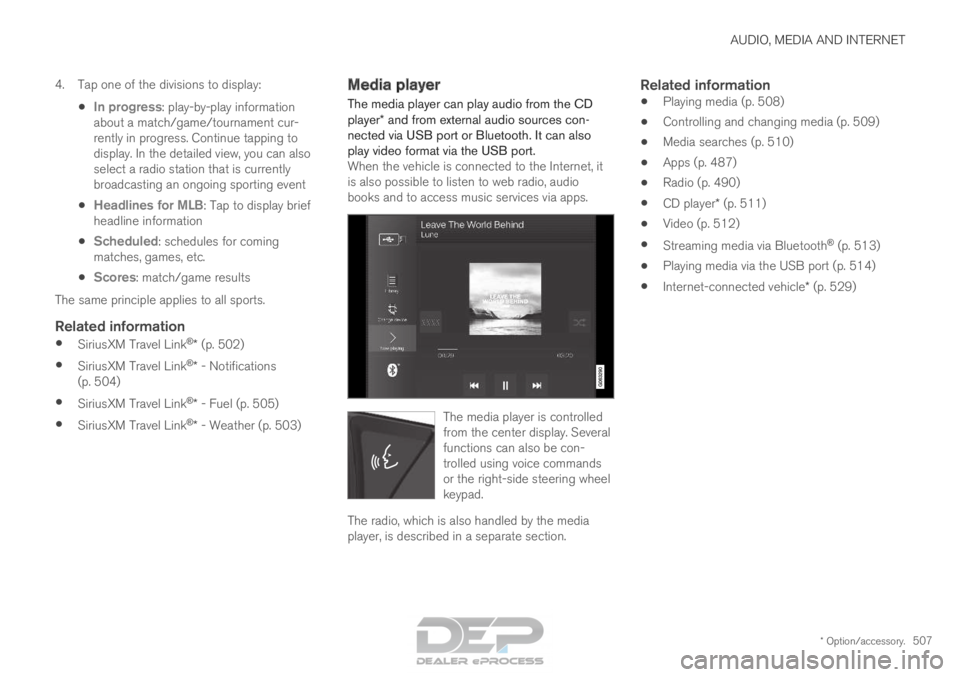
AUDIO, MEDIA AND INTERNET
* Option/accessory.507
4. Tap one of the divisions to display:
•In progress: play-by-play information
about a match/game/tournament cur-
rently in progress. Continue tapping to
display. In the detailed view, you can also
select a radio station that is currently
broadcasting an ongoing sporting event
• Headlines for MLB: Tap to display brief
headline information
• Scheduled: schedules for coming
matches, games, etc.
• Scores: match/game results
The same principle applies to all sports.
Related information
• SiriusXM Travel Link ®
* (p. 502)
• SiriusXM Travel Link ®
* - Notifications
(p. 504)
• SiriusXM Travel Link ®
* - Fuel (p. 505)
• SiriusXM Travel Link ®
* - Weather (p. 503) Media player
The media player can play audio from the CD
player* and from external audio sources con-
nected via USB port or Bluetooth. It can also
play video format via the USB port. When the vehicle is connected to the Internet, it
is also possible to listen to web radio, audio
books and to access music services via apps. The media player is controlled
from the center display. Several
functions can also be con-
trolled using voice commands
or the right-side steering wheel
keypad.
The radio, which is also handled by the media
player, is described in a separate section.
Related information
•
Playing media (p. 508)
• Controlling and changing media (p. 509)
• Media searches (p. 510)
• Apps (p. 487)
• Radio (p. 490)
• CD player* (p. 511)
• Video (p. 512)
• Streaming media via Bluetooth ®
(p. 513)
• Playing media via the USB port (p. 514)
• Internet-connected vehicle* (p. 529)
Page 510 of 686
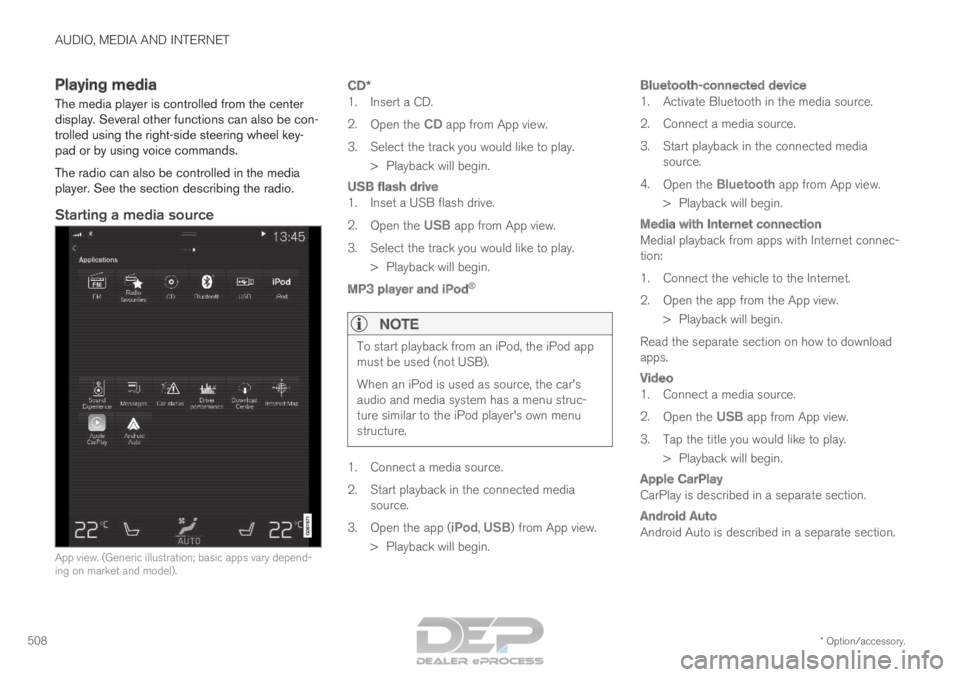
AUDIO, MEDIA AND INTERNET
* Option/accessory.
508 Playing media
The media player is controlled from the center
display. Several other functions can also be con-
trolled using the right-side steering wheel key-
pad or by using voice commands.
The radio can also be controlled in the media
player. See the section describing the radio.
Starting a media source
App view. (Generic illustration; basic apps vary depend-
ing on market and model).
CD*
1. Insert a CD.
2.
Open the CD app from App view.
3.
Select the track you would like to play.
> Playback will begin.
USB flash drive
1. Inset a USB flash drive.
2. Open the USB app from App view.
3.
Select the track you would like to play.
> Playback will begin.
MP3 player and iPod ®
NOTE To start playback from an iPod, the iPod app
must be used (not USB).
When an iPod is used as source, the car's
audio and media system has a menu struc-
ture similar to the iPod player's own menu
structure.
1. Connect a media source.
2.
Start playback in the connected media
source.
3. Open the app ( iPod, USB) from App view.
>
Playback will begin.
Bluetooth-connected device
1. Activate Bluetooth in the media source.
2. Connect a media source.
3. Start playback in the connected media source.
4. Open the Bluetooth app from App view.
>
Playback will begin.
Media with Internet connection
Medial playback from apps with Internet connec-
tion:
1. Connect the vehicle to the Internet.
2. Open the app from the App view. > Playback will begin.
Read the separate section on how to download
apps.
Video
1. Connect a media source.
2. Open the USB app from App view.
3.
Tap the title you would like to play.
> Playback will begin.
Apple CarPlay
CarPlay is described in a separate section.
Android Auto
Android Auto is described in a separate section.